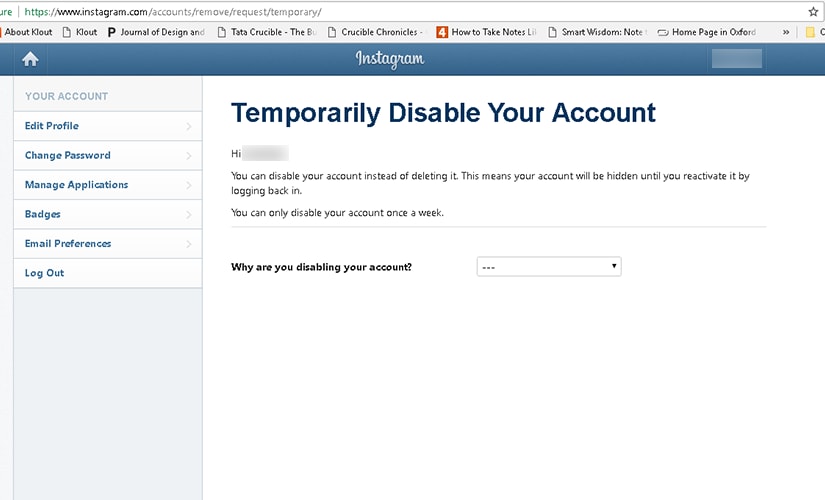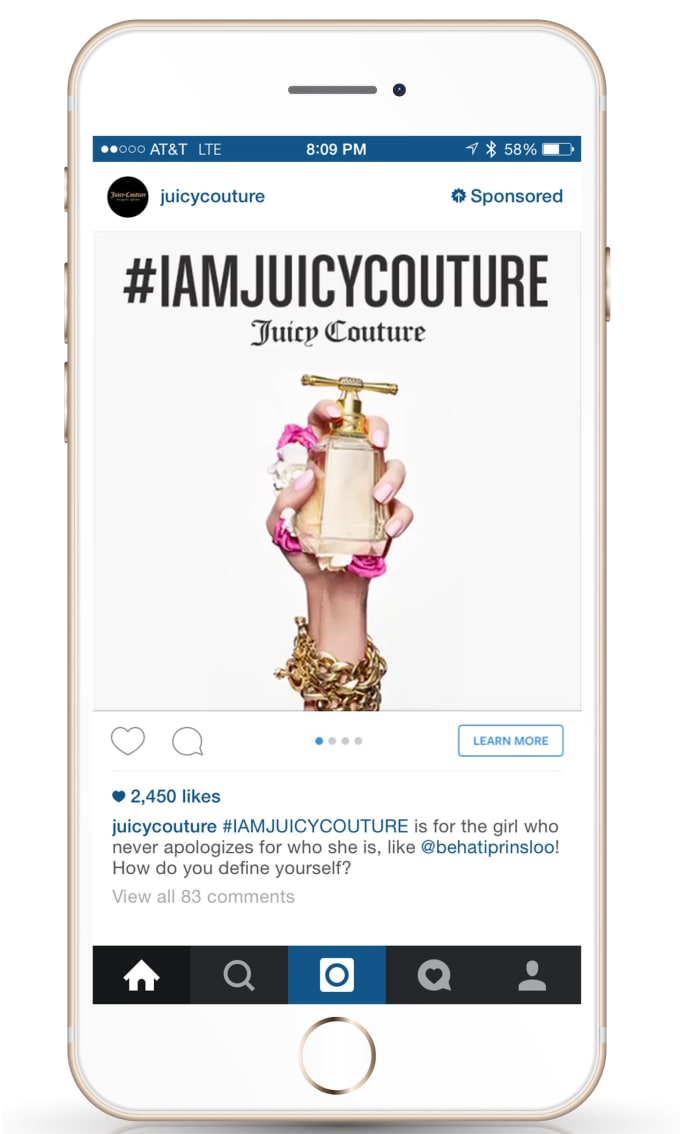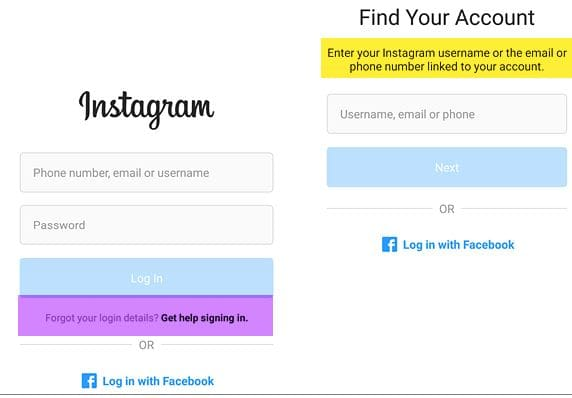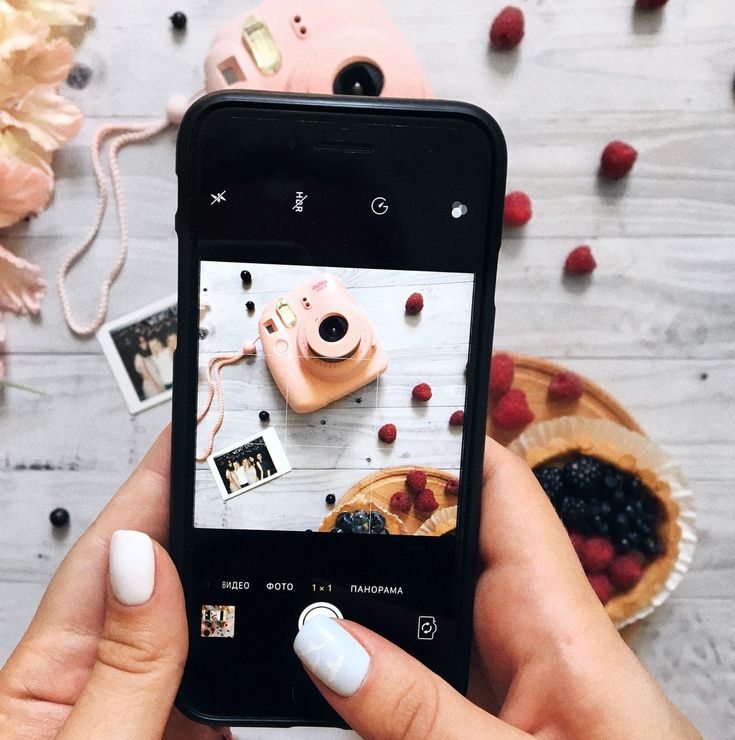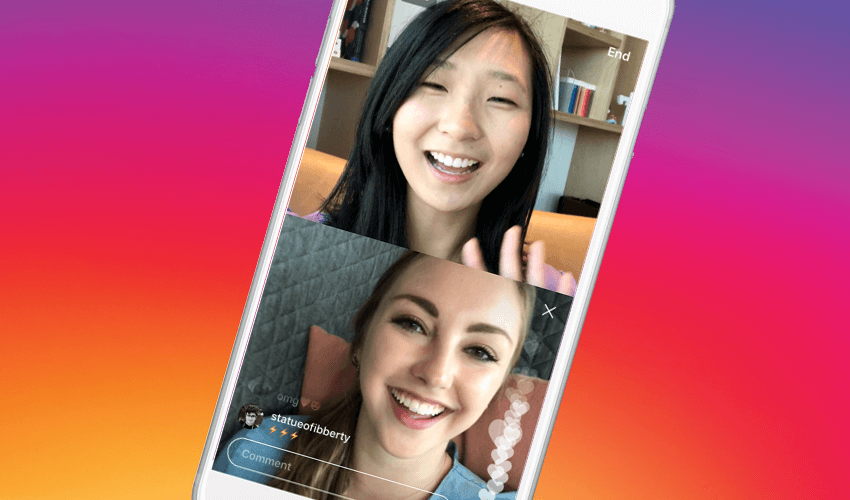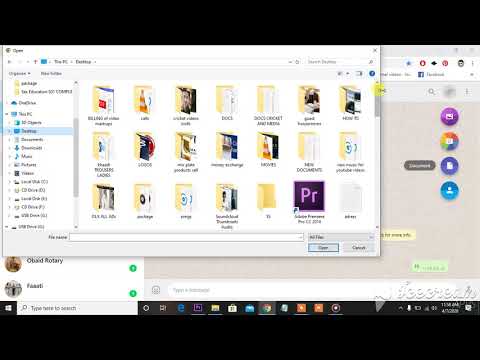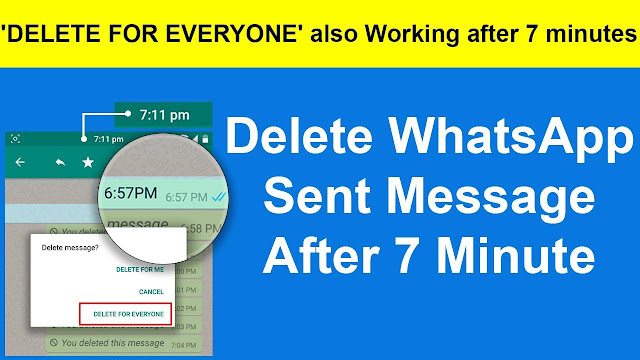How to track deleted messages on whatsapp
How to read deleted messages on WhatsApp
WhatsApp is a popular messaging app and almost everyone with a smartphone uses it. The Facebook-owned messaging app has over 1.5 billion monthly active users globally.
Advertisement
WhatsApp is a feature-packed application and new features are added to the app regularly. One of its basic features is its ability to clear all messages, whether it is private messages or group messages at once.
It is easy to clear all the messages at once, without having to select messages one by one. However, you may have accidentally deleted some important messages and now want to recover them. Today, we will look at ways to restore deleted WhatsApp messages for Android and iOS users.
We will use the most recent backup to restore messages on WhatsApp. It is to be noted that you will lose messages that were received after your last backup.
How to recover deleted WhatsApp messages
Recover via local storage
Advertisement
This method however is applicable only for Android users and does not work on iOS.
- Open the file browser on your device.
- Go to WhatsApp > Database. The database contains all the WhatsApp backup files that are stored locally.
- Select the ‘msgstore.db.crypt12’ file and long press it and click on edit name. Now, rename it to ‘msgstore_backup.db.crypt12’. We have renamed the file to prevent it from being overwritten.
- Now, select the most recent backup file and rename it to ‘msgstore.db.crypt12’.
- Now, open Google Drive on your phone and tap on the three vertical lines menu at the top right corner.
- Tap on ‘Backups’ and delete your WhatsApp backup.
- Now, uninstall WhatsApp and re-install it.
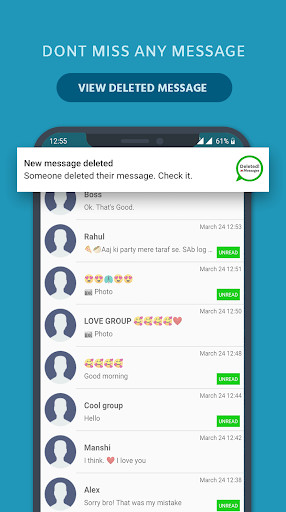 While installing, you will be asked to restore WhatsApp from a local backup as you don’t have a cloud backup anymore.
While installing, you will be asked to restore WhatsApp from a local backup as you don’t have a cloud backup anymore. - Select the ‘msgstore.db.crypt12’ file and tap the ‘Restore’ button.
Your messages have been restored from your most recent backup.
Recover your whatsapp messages via cloud backup
You can also recover your WhatsApp messages from Google Drive or iCloud.
- Uninstall WhatsApp from your Android phone or iPhone.
- Reinstall WhatsApp and login using the same phone number.
- Now, you can restore your messages from Google Drive or iCloud. Tap on ‘Restore’ to begin the process.
- Your messages will be restored.
It must be noted that if the message was deleted after the cloud backup, you cannot restore it.
See also:
How to know if someone has blocked you on WhatsApp
Advertisement
How to stop others from adding you in a WhatsApp group
How to Recover Deleted WhatsApp Messages
Device Links
- Android
- iPhone
- Device Missing?
Over the past few years, WhatsApp has established itself as the go-to social media platform, helping people connect with friends and family. One feature that endeared users is being able to send or receive an unlimited number of messages that don’t autodelete, as happens with some other social media platforms.
One feature that endeared users is being able to send or receive an unlimited number of messages that don’t autodelete, as happens with some other social media platforms.
However, WhatsApp allows you to delete the messages you don’t want to keep. This option means there’s a possibility of deleting something accidentally. You might also lose your messages inadvertently, for example, when switching to a new device or even while resetting your device.
But does that mean you lose those messages forever? The answer is no. If you have accidentally deleted messages from your WhatsApp account, there is still a chance to recover them.
How to Recover Deleted WhatsApp Messages
If you’re an avid WhatsApp user, there’s a good chance you’ve had the unfortunate experience of losing some of your messages. It could be a funny text from a friend, contact information shared with you by a colleague, or even an exchange you could present as evidence in court.
Although WhatsApp doesn’t provide a direct built-in tool to help you retrieve deleted messages, you can still recover them in several ways.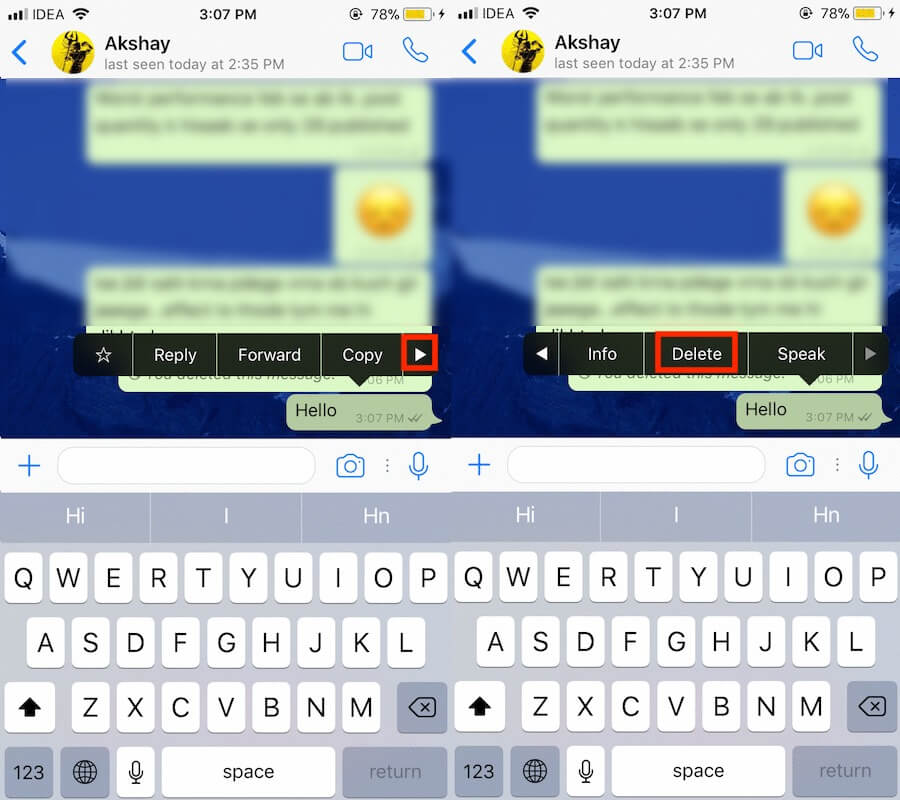 However, recovery methods generally depend on the type of device you’re using. For example, what works for Android devices may not work for iPhones.
However, recovery methods generally depend on the type of device you’re using. For example, what works for Android devices may not work for iPhones.
First, let’s dive in and see how to recover your old WhatsApp messages on an Android device.
Recover Deleted WhatsApp Messages using Android
Android devices often get praised for their affordability, large display, open-source programs (which makes them highly customizable), and an incredible app selection in the Google Play Store. It’s no wonder that most Android devices today are fully compatible with WhatsApp.
But as with other devices, you can lose your WhatsApp data in a matter of seconds. Losing your data can happen if you accidentally hit the “delete” button or switch to a new device.
Luckily, WhatsApp comes equipped with a cloud-based backup solution that can save the day if you lose your messages and want to retrieve them. But how exactly does it work?
Once you’ve enabled backup in the settings section of your WhatsApp account, the app starts to store copies of all your messages in WhatsApp’s servers at regular intervals.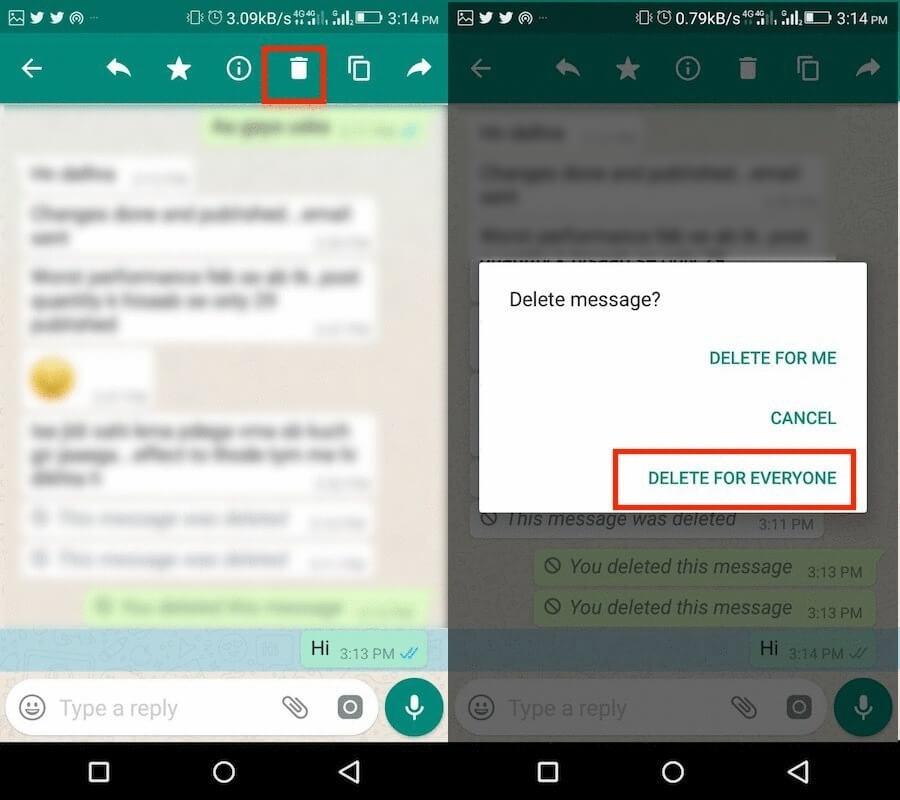 When a backup process begins, the app checks for message duplicates on its server. If it doesn’t find one, a copy gets created immediately. The app also saves any new photos or videos automatically.
When a backup process begins, the app checks for message duplicates on its server. If it doesn’t find one, a copy gets created immediately. The app also saves any new photos or videos automatically.
Therefore, your backup should be the first place you look when you delete a message accidentally.
Note: To see if your messages are backing up, go to Settings>Chats>Chat Backup. Then, verify that the email listed is one that you can access.
Here’s how to recover deleted WhatsApp messages on an Android device when you’ve backed up your data:
- Delete WhatsApp from your device.
- Download and install a new copy of WhatsApp from Google Play.
- After installation, open WhatsApp and enter your details, including your name and number.
- During installation, a prompt will appear on your screen asking whether you’d like to
Restore your chats from your Google Drive. Tap on Restore to initiate the recovery process.
Tap on Restore to initiate the recovery process. - After recovering your data, follow the on-screen instructions to complete the installation.
All your old messages and media should now be available in your chats.
Recover Deleted WhatsApp Messages on an iPhone
Like Android, the WhatsApp application for iPhones supports backup to the cloud at regular intervals. So long as your backup is enabled, WhatsApp will store copies of all your messages in the iCloud Drive. You can even see when the last backup was performed by opening the settings section of your account.
Recovering deleted messages from iCloud is straightforward:
- Uninstall WhatsApp from your device by choosing Delete App.
- Visit the App Store and download a new copy of WhatsApp.
- After downloading the app successfully, install it on your device.
- Follow the on-screen instructions to recover all the deleted messages.

Now, WhatsApp displays all your deleted messages in your chat.
It’s crucial to ensure enough space in your local storage before the recovery process starts. As a rule of thumb, the available local storage should be twice as much as the size of your backup. For example, if your backup is 1 GB, there should be at least 2 GB of free storage space on your device.
How to Recover Deleted WhatsApp Messages without a Backup
Although data recovery from your WhatsApp backup is fast and convenient, you may have forgotten to enable it when setting up your account.
The good news is that you can still recover lost messages and media thanks to your device’s local backup or third-party software.
Recover Deleted WhatsApp Messages without a Backup on Android Devices
Apart from cloud-based backup, all Android devices come with Android Local Backup—the default data backup service for many Android devices. The application typically gets included in nearly every new Android smartphone with Google Mobile Services (a collection of Google apps that help support functionality across devices).
If you haven’t enabled cloud backup on your WhatsApp account, you can still recover the data stored in your device’s local backup. Here’s how to go about it:
- Open your device’s File Manager and tap on WhatsApp.
- Select the Database folder.
- Look for a file named msgstore.db.crypt12 and change its name to msgstore_BACKUP.db.crypt12 without quotes.
- After that, look for the file named msgstore-YYYY-MM-DD.1.db.crypt12 and rename it to msgstore.db.crypt12 without quotes.
- Now, delete WhatsApp from your device, download a new copy from the Google Play store, and install it.
- Since you don’t have any files backed up in the cloud, you get prompted to restore your chats from the local phone backup. Tap on Restore to initiate the recovery process.
Now, you can view most deleted messages in your chats.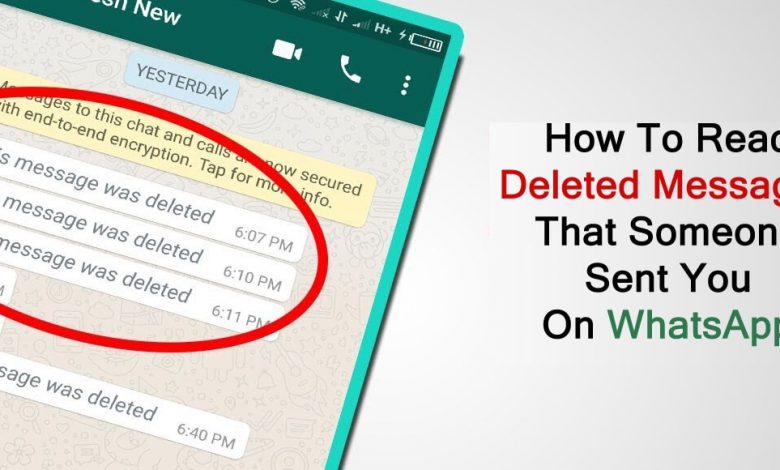
The downside to this local backup method is that you can only recover the most recent messages. That’s because the amount of backup space available for each app is limited.
Recover Deleted WhatsApp Messages without a Backup on iPhone
If you run WhatsApp on iOS and cloud backup isn’t enabled, you can only recover deleted messages via a third-party tool.
Although there are several options to choose from, MiniTool Mobile Recovery for iOS stands out because it doesn’t require you to uninstall WhatsApp.
Here’s how to use it:
- Download and install MiniTool Mobile Recovery for iOS on your PC.
- Connect your phone to your PC via a suitable USB cable.
- Launch MiniTool Mobile Recovery for iOS on your PC.
- Click on Scan to initiate a thorough search through all the social media and communication apps installed on your iPhone.
- At this point, select WhatsApp from the menu displayed on the left side of your screen.
 All messages, including the ones that got deleted, should appear.
All messages, including the ones that got deleted, should appear. - Select the messages you’d like to recover and then hit the Recover button in the lower right corner.
In closing, WhatsApp is a great way to communicate with your friends and family. Regardless, there can be moments when you accidentally delete messages or lose them while switching devices. If this happens to you, don’t panic. You now have multiple ways to recover the deleted messages and view or share them as you like, whether you had backups enabled in WhatsApp or not. Give the above options a try!
WhatsApp Message Recovery FAQs
Does WhatsApp keep your messages?
When you delete a message on WhatsApp, it disappears. However, it isn’t gone forever. Your messages get stored in the cloud (Google Drive or iCloud). They also get stored on your device. For these reasons, you can recover your deleted WhatsApp messages even if you need a third-party service.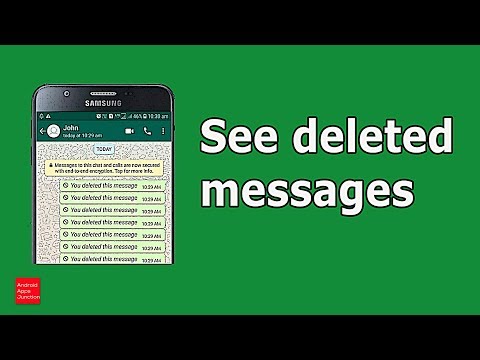
I reinstalled the app, but none of my messages appeared. What’s happening?
When you follow the instructions above to uninstall the app and reinstall it, you must log in to the correct account. Using a different email, phone, or phone number is the likely culprit of your missing messages.
As shown above, open the WhatsApp Settings and tap on Chats. Then tap on Chat Backup. You can verify the last time WhatsApp saved your chats and the email address associated with that backup.
How to restore correspondence in WhatsApp after deletion: instructions
Alexander Ponomarev
In WhatsApp (Watsap) messages are deleted in two ways. The first way is to delete the messages by the sender himself, this can only be done within an hour after they were sent. The second way is to automatically delete all chats when you reinstall the application, change the smartphone or phone number to which the account is linked. Today we will tell you how to recover WhatsApp conversations after deletion.
How to get back deleted messages in WhatsApp
The mechanism for recovering deleted messages (first way) in WhatsApp is based on the chat backup function that is built into the application and works by default. This function has time limits: you can delete your message only within an hour after sending. This feature also allows you to recover deleted messages, but with limitations if you use it correctly.
If the message was deleted by the sender, it cannot be recovered. But you can predict the development of such events and have time to make a backup copy before the messages disappear. To create a copy, follow these steps: 9Ol000
You may need to... remove WhatsApp from your device in order to read the message you deleted from the chat. Then it should be installed again. In this case, the entire chat will be restored from the backup in its original form - along with the previously disappeared messages.
However, this method only works if the device has not been rebooted and if the archive has not been updated yet. By default, this happens automatically every night.
How to restore correspondence in WhatsApp
Consider the second way, which we talked about at the beginning of the material. How to restore WhatsApp conversations on the phone after deleting all chats when reinstalling the application, changing the smartphone or phone number to which the account is linked? The main thing is to set up automatic backup in advance by linking Google Drive storage (if you have Android) and iCloud storage (if iOS) to your WhatsApp account. To set up a backup, you need to go to the “Backup Chats” section (see the screenshots above to do this).
-
Download WhatsApp and open it on the smartphone
-
Enter the phone number to which the account
-
Confirm the recovery from the backup and select the desired
- Post author: Vladislav Pavlov
- Posted: 08.03.2020
- Post category: Soft
, recover, while all the messages are restored
WhatsApp correspondence after deletion is possible, but it is important to enable automatic backup in advance so that you have the opportunity to restore all your correspondence if you suddenly need it.
 By default, backups include text messages, voice messages, photos, but not videos. This is done to save space in the cloud file storage. But if necessary, you can enable video saving if you think that files of this format are important to you.
By default, backups include text messages, voice messages, photos, but not videos. This is done to save space in the cloud file storage. But if necessary, you can enable video saving if you think that files of this format are important to you. 5 best Android apps to read deleted WhatsApp messages
WAMR is the best app for restoring messages and photos
The app currently has over 10 million downloads on the Google Play Store.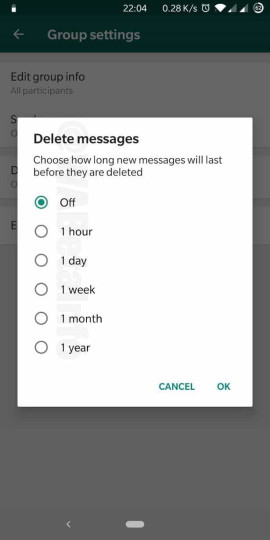 This is largely due to the number of options that this application has. In addition to having a system that records all messages, WAMR allows us to recover photos, as well as any video or audio transferred through the WhatsApp application.
This is largely due to the number of options that this application has. In addition to having a system that records all messages, WAMR allows us to recover photos, as well as any video or audio transferred through the WhatsApp application.
The WAMR app is free, but we have to pay if we want to get rid of ads.
Download app WAMR - Recover deleted messages & status download
WhatsRemoved+, an alternative to WAMR to recover messages
Another app that allows us to recover any item in WhatsApp. WhatsRemoved+ allows us to add a password or fingerprint to control access.
The rest of WhatsRemoved+'s features are not much different from those of WARM, as they allow you to recover files, messages, photos, videos, and voice memos. The application is also provided for free, but we will have to pay to hide the ads.
Download the WhatsRemoved+ app
Notification History Log - record notifications from any application
A slightly different type of application that, unlike others, allows you to record all system notifications, regardless of whether they belong to WhatsApp, Gmail, Facebook Messenger, Telegram , Instagram, etc.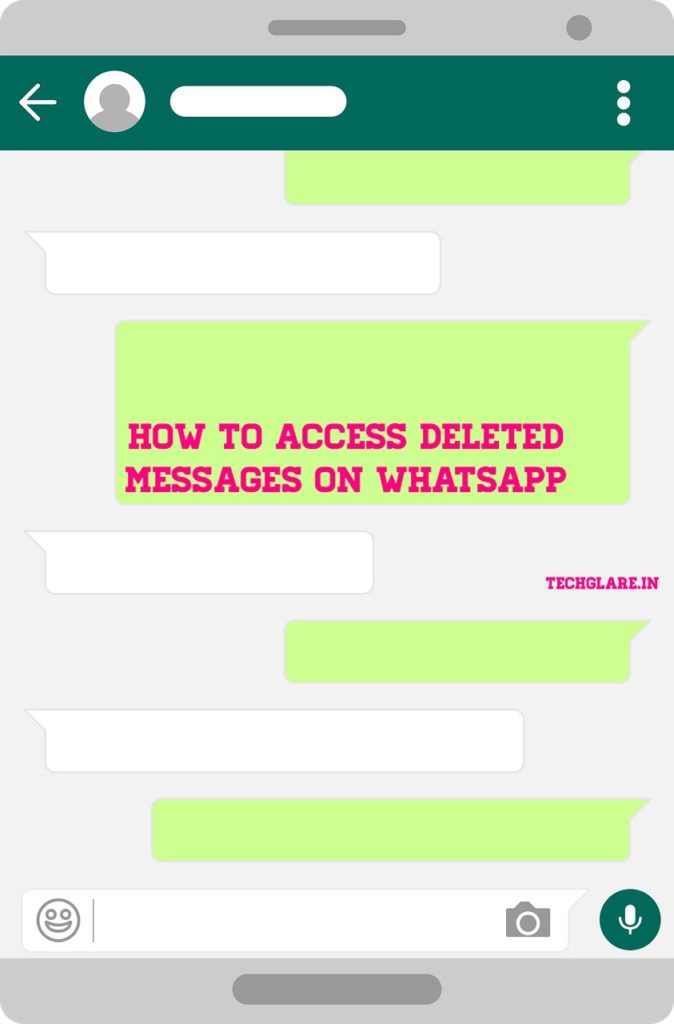
Unfortunately Notification History Log does not support copying files such as images, music and videos.
Download application Notification History Log
Read Deleted Messages - Recover Deleted: Read deleted messages
This is another alternative for recovering deleted WhatsApp messages, which, unlike the previous two, is compatible with Facebook Messenger. Thus, we can read deleted messages from Facebook and WhatsApp.
The only drawback is that the application sometimes leaves much to be desired. Some users claim that the message recording stops after a while.
Download Read Deleted Messages - Recover Deleted app
Deleted Whats Message is a completely free alternative
With over a million downloads on Google Play and Android 10 compatibility, Deleted Whats Message & Media is a great and completely free alternative. The application allows you to restore images, stickers, photos, videos and any item sent via WhatsApp. However, some users claim that the application does not always work correctly.