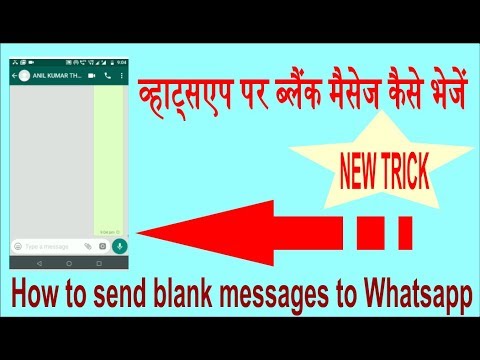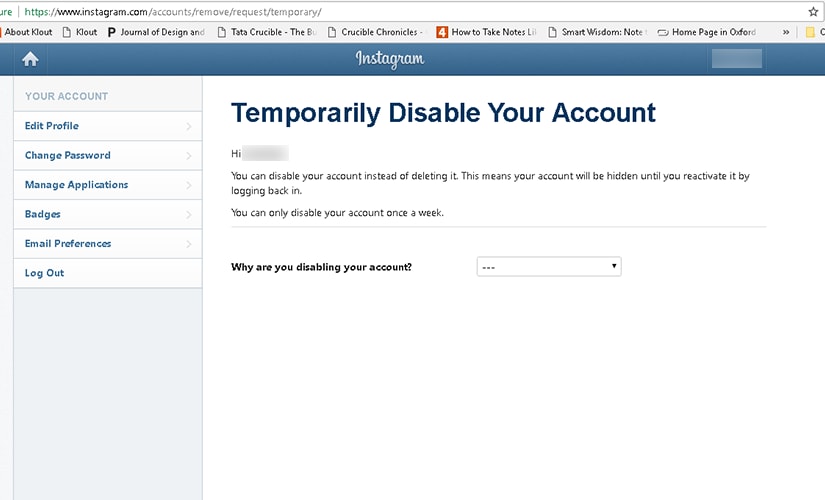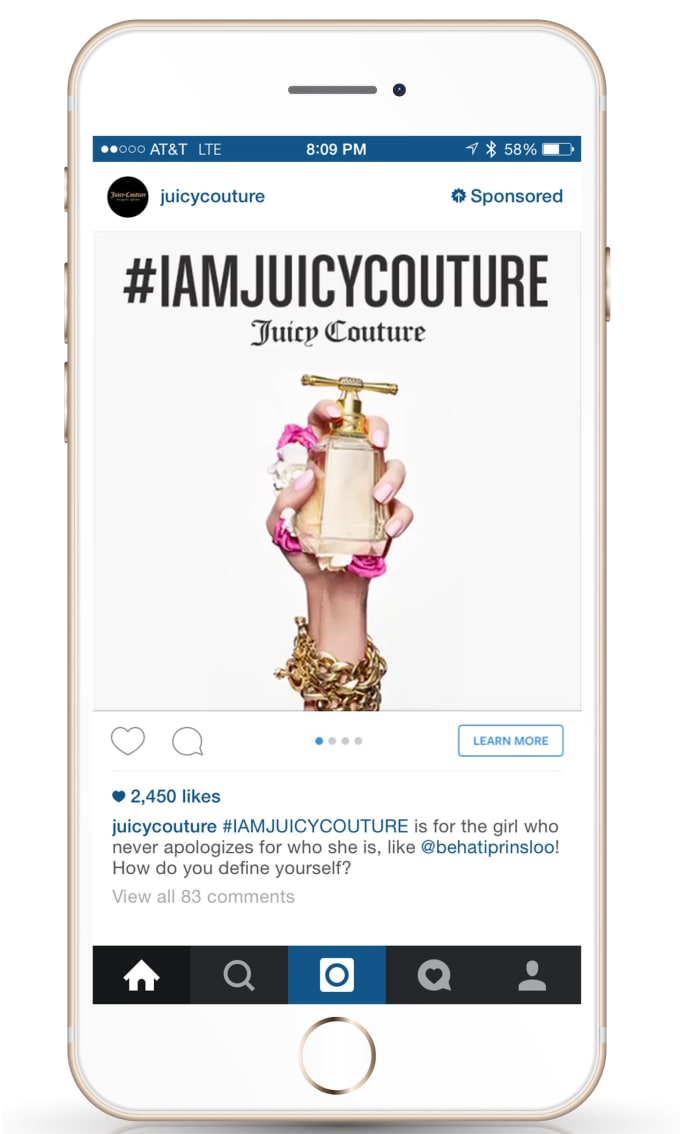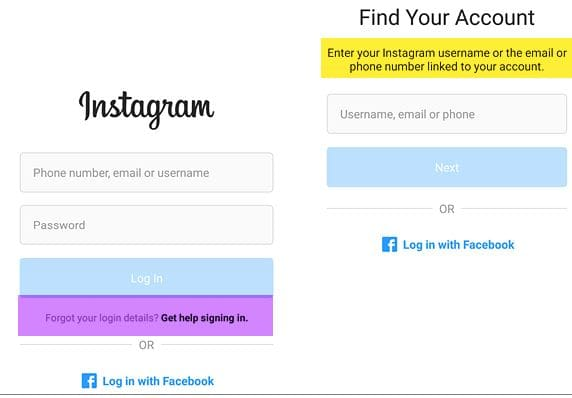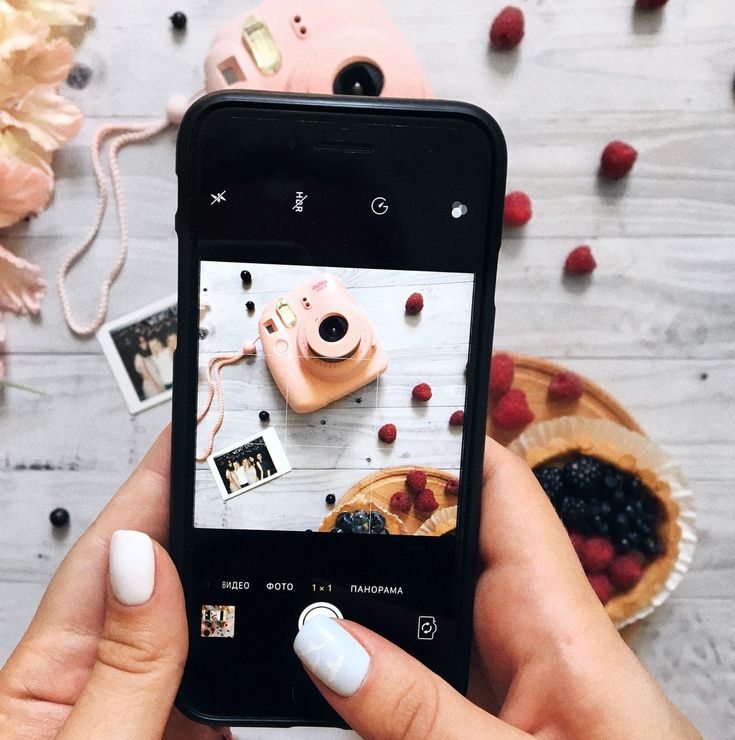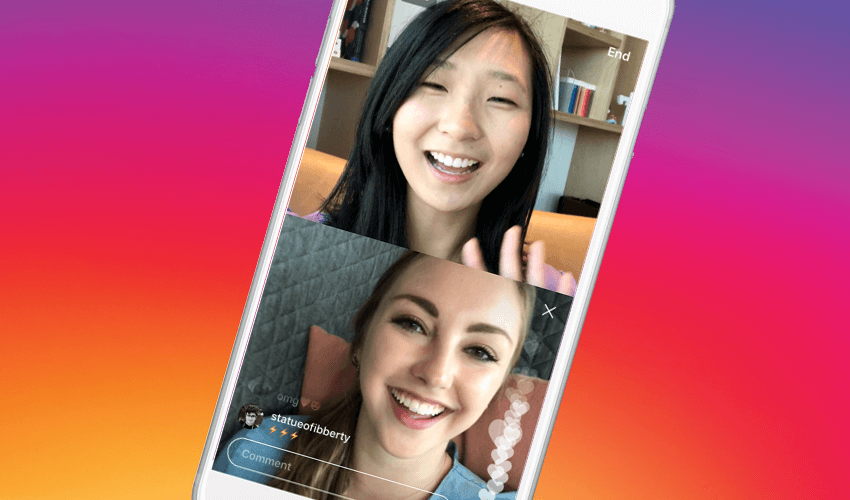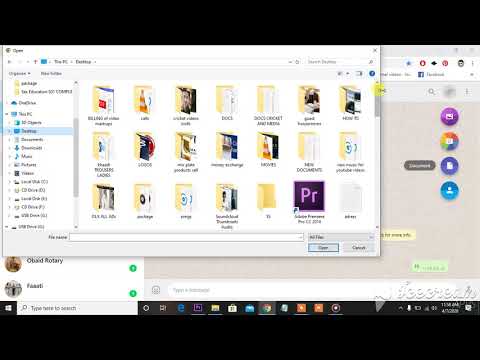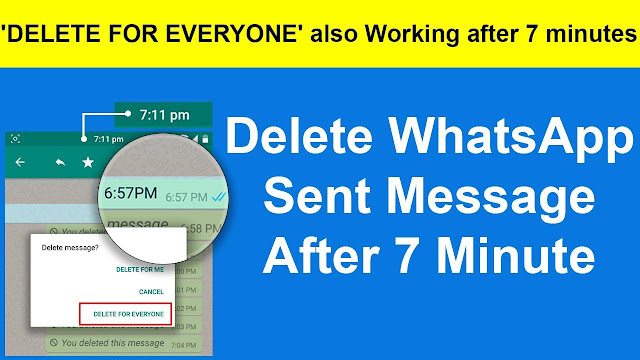How to send a video on whatsapp without cutting it
How to send large video on WhatsApp [more than 16 MB]
Due to its vast user base, WhatsApp often becomes the primary choice for sharing media with contacts. WhatsApp allows sharing media up to 16 MB size, which is sufficient for short videos (90 seconds to 3 minutes depending on the quality).
But, when you share a large video of more than 16 MB, WhatsApp tries to compress it aggressively to accommodate the video content within 16 MB. And, if it’s still unable to do so, it forces you to trim the video using its built-in video editor. In both cases, you may not get the desired outcome.
Continue reading below
In this article, we’ll explore how to send large videos on WhatsApp on iPhone and Android without compressing, or losing quality.
Page Contents
- 1 Send large video on WhatsApp
- 1.1 How to send large video on WhatsApp iPhone
- 1.2 How to send video on WhatsApp more than 100 MB
If you want to send a large video (more than 16 MB) on WhatsApp without losing quality, the primary workaround is to attach the video as a Document in your WhatsApp chat.
To do so, open WhatsApp and tap on the chat where you want to share the video.
If you’re on Android, tap the paper clip icon from the bottom-right, and choose Document. You’ll be able to browse the supported files on your device and choose the specific video. If you don’t find the video you’re looking for, tap on “Browse other docs…” and choose the specific file from your preferred location via the default File Manager app. Finally, hit Send to share the selected video file with your chosen contact.
The video will be shared in its original quality without trimming, provided it is smaller than 100 MB.
Continue reading below
The below section will guide you to send large files on WhatsApp from iPhone without compressing.
How to send large video on WhatsApp iPhone
The workaround to send large video on WhatsApp from iPhone is similar to that from Android. Follow the steps below to do the same.
- Ensure the video you want to share is saved to the Files app.
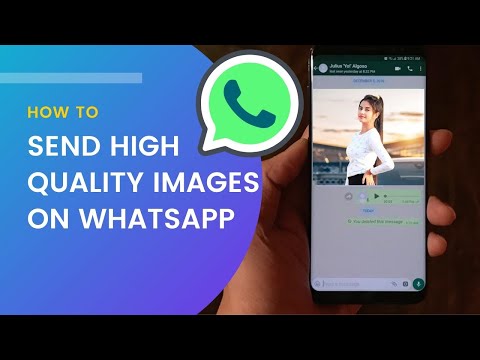 If the video is in your Photos library, go to the Photos app, select the video, tap on Share from the bottom-left corner, and choose the Save to Files option.
If the video is in your Photos library, go to the Photos app, select the video, tap on Share from the bottom-left corner, and choose the Save to Files option. - Open WhatsApp on iPhone and select the chat where you want to share the large video.
- Tap on the “+” button from the bottom-left corner and choose Document. You’ll be taken to the Files view, where you can browse and select the specific video that you saved earlier.
- Tap on Send from the top-right corner to share the video.
The video will be shared with the desired contact in its original quality without trimming.
How to send video on WhatsApp more than 100 MB
Sending video as Document on WhatsApp allows you to upload files up to 100 MB in size. If you want to send videos or documents that are larger than 100 MB, you’d need to use an alternative platform to do so.
One of the most common ways to share files larger than 100 MB via WhatsApp is to upload them to a cloud storage platform such as Google Drive, iCloud Drive, OneDrive, etc. , and then share the link to the files with the desired contacts on WhatsApp.
, and then share the link to the files with the desired contacts on WhatsApp.
Alternatively, you can also send large files to your contacts via Telegram, if both you and the recipient are having active Telegram accounts. As of this writing, Telegram allows you to send files up to 2 GB in size, which is suitable for sharing even movie-length videos in HD quality.
We hope that these workarounds will finally let you send large video on WhatsApp without losing quality from iPhone and Android devices.
#How To#iOS#Social Media#Tips & Tricks#WhatsApp
All posts on 7labs, including this one, are compliant with our Content Disclosure policy.
How to send long or heavy videos on WhatsApp without cutting them
the Internet
0 1.404 3 minutes of reading
Sending long videos via WhatsApp has always been a problem, as this application limits the sending of such files to a maximum size of 16MB.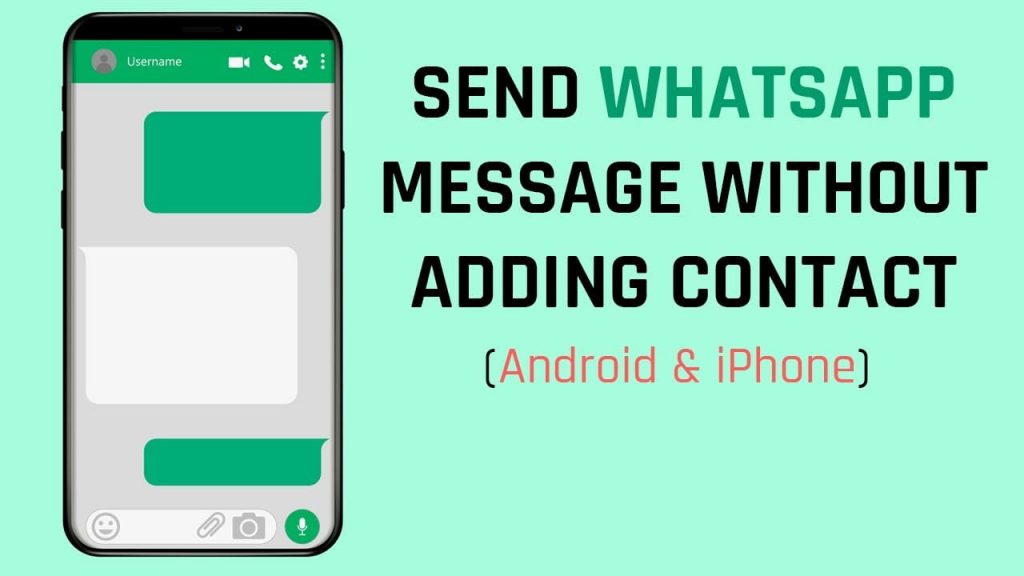 This equates, on average, to a duration of 3 minutes or a little more, depending on the type of clip sent. Now, is it possible to do it without cutting the video ? The answer is yes and the following post explains in detail what it is.
This equates, on average, to a duration of 3 minutes or a little more, depending on the type of clip sent. Now, is it possible to do it without cutting the video ? The answer is yes and the following post explains in detail what it is.
In this sense, the best (and perhaps the most direct) option to send long videos on WhatsApp is to use a file compressor . Of which there are many available on the internet and also in official Android or iOS stores. On the other hand, another alternative that you can try is to share files via Google Drive cloud with your contacts. This way, everyone can view the same content from any compatible device.
Use a video compressor
Video compressors are very useful tools in this type of task, as they allow you to significantly reduce the size of any file without losing quality. This way, you can send it by WhatsApp to your contacts, without its weight being a problem. Now in the market there are a lot of them available, both for Android and iOS, however, one of the best alternatives is Video Compressor (available inAndroid ouiOS ).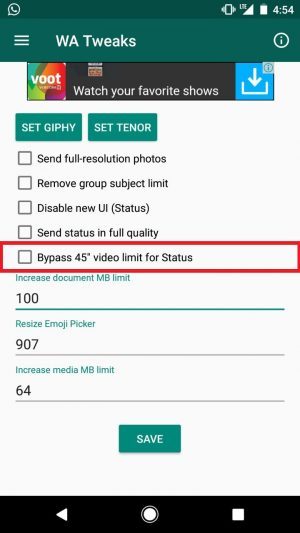
However, there are others that are quite good in the Marketplace, on Android you will see apps like Video compressor ,Video compressor (Alyaanah) etFree Video Converter which you can download and use as you wish. On iOS, you will find alternatives likeVideo compressor ,Compressor Videos ouVCompressor .
However, you should keep in mind that some require payments or subscriptions to take advantage of all the features. Likewise, others only offer a fairly limited trial version so that you can understand a bit of how the app works.
- Open Video Compressor on your mobile.
- Press on " Compress «.
- Select the file that you want to compress.
- Defines the output quality and size of the video.
Note : With this app you can see the percentage of compression applied in each option.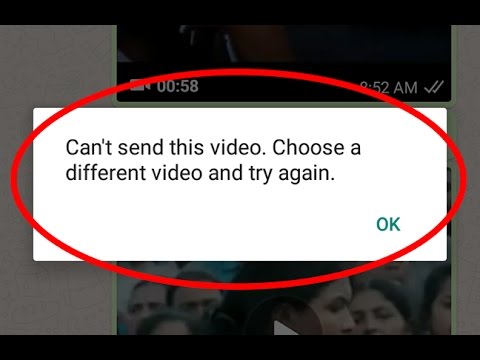
- Press "Record" .
- Give a name to the file and press » Compress «.
- Please wait while the file compression is processed.
Note : You can press » Run in the background »To continue using your mobile.
Finally you can find the new file in the gallery of your mobile phone and access WhatsApp to send the video to your contacts.
File sharing from the cloud
Cloud storage is an amazing tool which allows you to keep not only videos but also documents and images . As a user ofGoogle Drive or any such platform, you will have the option to upload and share the videos you want other users to see. To do this, you should simply log into your account, create a new file or folder and add participants so they can view the content.
Of the
Likewise, you can allow other people to edit or even download the clip in question, it should be noted that the latter will depend on the type of service you are using. Then you just have to press » Share " and copy the link that you will send later to your contacts. Which, by clicking on it, will be directed to the cloud and will be able to enjoy shared content , without any inconvenience.
Then you just have to press » Share " and copy the link that you will send later to your contacts. Which, by clicking on it, will be directed to the cloud and will be able to enjoy shared content , without any inconvenience.
After reading this article, it is clear that the best way to share long videos on WhatsApp without cutting them is to compress the file in question. But if you want, sending the cloud storage link is also a good option. In any case, the method you choose will depend on the priority of the shipment.
report this adSimilar items
How to send a long video to Whatsapp in full: ways
How to send a long video to Whatsapp if the phone "protests"? There are ways - in our review we will tell you in detail what exactly needs to be done in order to send a heavy video file to the interlocutor. Read, study, bookmark our article - useful tips will always come in handy!
Cropping
First, let's note why it is not possible to send a large video to WhatsApp on a regular smartphone.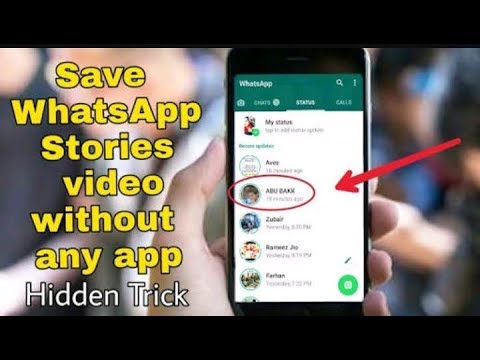
The system supports sending files up to 16 MB in size - usually the recording includes from 90 seconds to 3 minutes.
Want to send a really big file? Use the functionality of the messenger and activate the trim option.
- Log in to Whatsapp messenger;
- Open the conversation you are interested in;
- Click on the add media button;
- Select a long file from the gallery;
- A line will appear at the top of the screen with cropped file;
- Yellow borders indicate trimmed portion;
- Move them around the storyboard to select a segment
- Click on the submit button;
- Repeat the steps and cut another part of the video file
Please note that you will have to divide the video into several parts, otherwise you will not be able to cope with the task.
Done, you were able to send a full video to Whatsapp via iPhone or Android using the built-in messenger feature! If you don't want to split your media into multiple parts, you can choose another option. Which? Read below!
Which? Read below!
Link to a file
You can send a long video to WhatsApp using a link - this option is especially relevant for videos that are uploaded to a third-party service by other users.
- Open a service or social network - for example, YouTube or VKontakte;
- Find the desired long clip;
- Click on the copy link button - each application has its own;
- Go to Whatsapp messenger;
- Open the chat and paste the link, click on the send button.
If you want to send the full video to WhatsApp that is saved on your mobile phone, do not despair. You can upload it yourself to a cloud service - for example, Yandex.Disk or Dropbox:
- Download the cloud service from the application store and register if necessary;
- Enter the smartphone gallery and click on the selected video to open the options;
- Upload a long video to the cloud and copy the link;
- Don't forget to share with other users;
- Sign in Whatsapp and go to the conversation;
- Paste the link in the text entry field and send it.
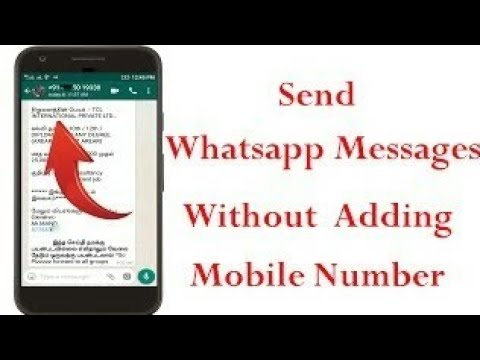
We talked about how to send a video over 3 minutes in WhatsApp using short links - convenient?
Special service
Another answer to the question of how to send a large video on WhatsApp is the use of special services. Programs allow you to significantly compress the volume of the video without losing quality.
Choose one of the following programs - they are all free, you can download from the application store installed on your smartphone:
- Video Compressor;
- Digital Media Converter;
- Any Video Converter;
- Free Video Converter;
- Format Factory;
- MediaCoder;
- Handbrake;
- ffmpeg.
And now let's talk about how to fully send a video in WhatsApp using third-party software:
- Download your favorite program from Google Play or Ep Store;
- Run it and start the process of compressing the selected clip;
- Open the Whatsapp messenger and drop a long file into a conversation in the usual way;
- No difficulties will arise - the media will be loaded automatically;
- Click on the submit button.
 Ready!
Ready!
There is nothing complicated in the process - now you know how to upload a long video in WhatsApp over 3 minutes in two clicks. Use our instructions to keep in touch and share cool videos with loved ones in the blink of an eye!
How to send a big video on WhatsApp
WhatsApp has made a lot of updates lately, but some functions in the messenger are still limited. For example, in 2022 it is impossible to send a whole video to WhatsApp - only one and a half minutes. Agree, unpleasant? When WhatsApp will get rid of this limitation is not very clear, given how much the messenger lags behind Telegram. However, there are several easy ways to send a big video to WhatsApp at once - remember the life hacks and use them without waiting for the messenger update. 9Ol000 3 How to compress video for whatsapp
Send long video to whatsapp
Just find the video in another source if possible and share the link!
Instead of directly sending the video to WhatsApp , try looking for the link to the file.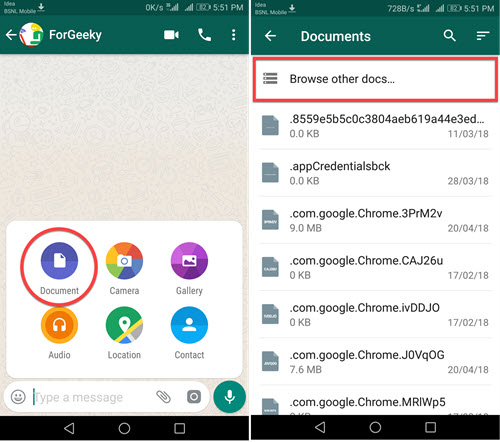 Thus, save traffic by using a short link.
Thus, save traffic by using a short link.
- Open a resource that has a video.
- Select the desired video clip.
- Copy the link from the address bar or share.
- Insert link and send.
Sometimes you need to send a video from a certain moment. How to do this without additional tips and clarifications for the interlocutor - read in material AndroidInsider.ru journalist Ivan Kuznetsov .
How to share a video on WhatsApp
The best way to send a long video on WhatsApp is to share a link to a file from a cloud service. This is very easy to do and takes about the same amount of time. Here's what to do.
Just upload the video to the Cloud and share the link to it
- Install the cloud service on your smartphone.
- Register or login to your account.
- Click "Add", select the desired video in your phone and click "Download".
- After uploading, click "Share", copy the link or select the WhatsApp account to whom you want to send the video.
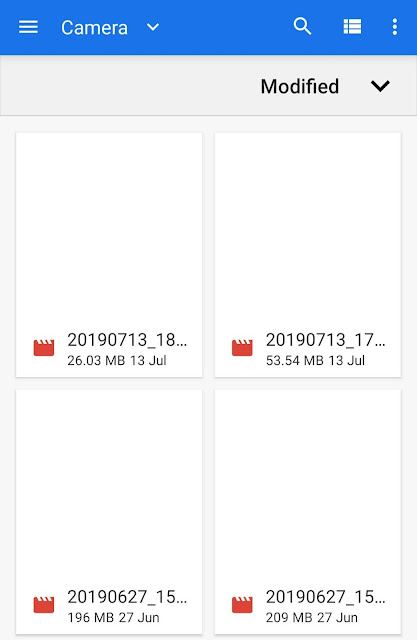
- Click Submit.
By the way, if you want to choose the most convenient cloud service for yourself, be sure to look at Mail.ru Cloud. In our article, we talked about all the benefits - be sure to read!
Everyone wants to buy a refurbished phone. What is it and why is it happening0136
How to compress video for WhatsApp
If you really need to send a long video to WhatsApp , try to compress the file. Keep in mind that the messenger has a limit of 16 megabytes, but, as you understand, high-quality video from smartphone cameras now takes up an indecent amount of space. Try to use a third-party service in order to slightly degrade the quality - this way you can send the entire video to WhatsApp . Here are some free apps you can use.
Use the smartphone video converter: it's free!
- Video Compressor.
- Digital Media Converter.
- MediaCoder.
- Format Factory.

You will need to go into the application and select the desired file, then activate compression and wait for it to complete.
Colleagues write: Android smartphones will learn to transfer files just like the iPhone0002 If you don’t have time for unnecessary manipulations at all, and you need to send video to WhatsApp here and now, you can simply cut it right in the messenger. Let's say your video is 4 minutes long - we can easily divide it into several parts. Here's how to do it.
Just cut the video and send it in several parts
- Open WhatsApp and go to the desired chat.
- Click Add and select a video from the Gallery.
- When it opens, use the yellow slider to select the desired part: move the slider across the storyboard.
- After that, send an excerpt and go to "Add" again, then select the next part.
- This will take a little longer than uploading a whole video to WhatsApp, but it can be done very quickly.