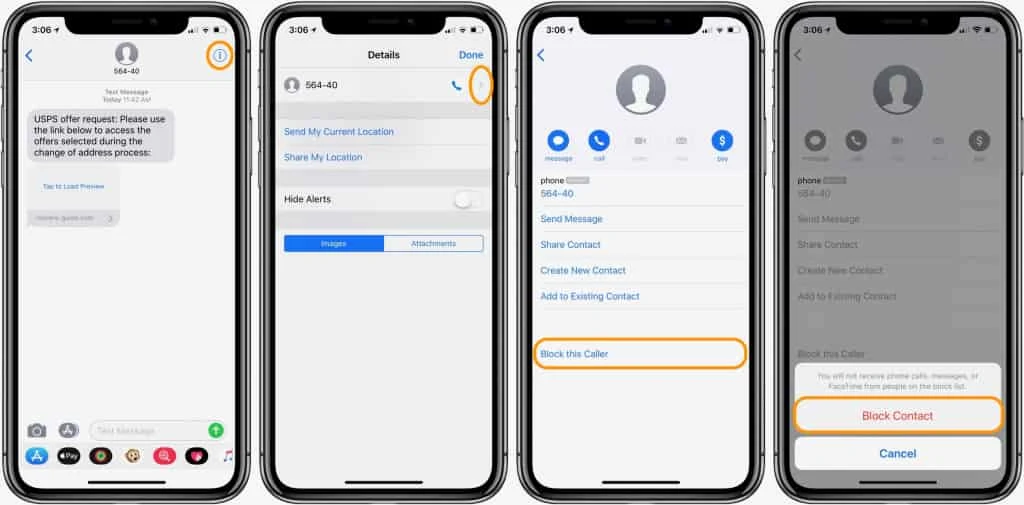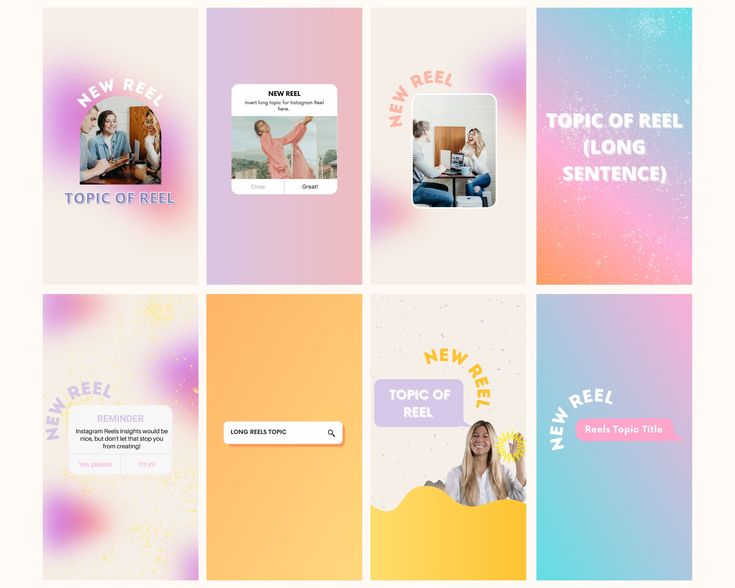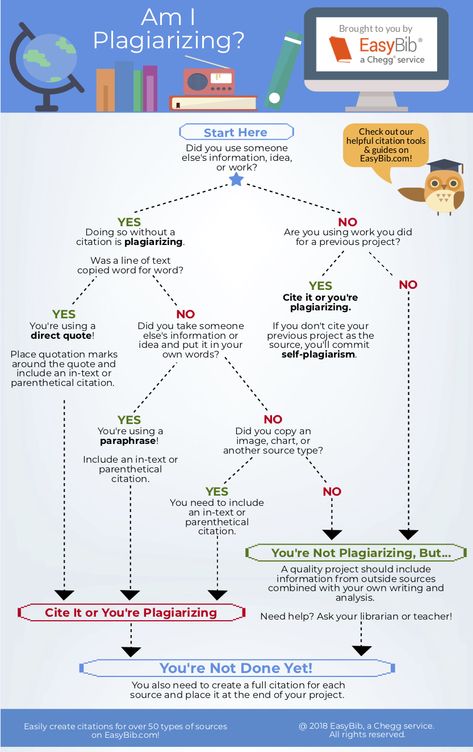How to edit privacy on instagram
How to change privacy settings on Instagram
Whether they are watching your activity and using it for their means or selling it to third parties, Big Tech is under the privacy microscope. In response, developers have added privacy settings to apps and devices. This primarily serves to better inform you of how you’re being tracked in some cases. In other situations, you have greater control of how you’re tracked.
Meta, in particular, has been embroiled in controversy over its invasive practices. It launched the Privacy Center for Facebook, which better informs users of how they’re tracked and offers settings to limit tracking. Tap or click here to check out some critical Facebook security settings.
Some Facebook privacy settings have made their way over to the Meta-owned Instagram. Let’s go over some of the biggest ones you should pay attention to.
Who can see your posts
You can control who sees your Instagram posts by setting your account to public or private. If your account is public, anyone can see your posts even if they don’t have an Instagram account.
If you set your account to private, your profile and posts can only be seen by people logged into Instagram who you’ve approved to follow you.
To make your account private on iPhone and Android:
- Open the Instagram app.
- Tap your profile picture to go to your profile.
- Tap the hamburger menu, then tap Settings.
- Tap Privacy.
- Toggle on the slider next to Private Account to the right to make your account private.
RELATED: Quick hack to post better photos on Instagram
Who can see you’re currently online
People you follow and those you exchange direct messages with can see when you were recently or currently active. You can switch this off so nobody can know when you’re online, but you also lose the ability to see when anyone else is online.
To change the visibility of your Activity Status on iPhone and Android:
- Open the Instagram app.
- Tap your profile picture to go to your profile.
- Tap the hamburger menu, then tap Settings.
- Tap Privacy, then Activity Status.
- Toggle the slider next to Show Activity Status to the right to make your status unavailable. If you change your mind, follow these steps and slide the toggle to the left to make your status available.
You may also like: Can people see the embarrassing things you like on social media? Tap or click here to find out.
Location tracking
Many people tag their location when posting to social media. This can be fun if you’re at a famous landmark, but it’s a risky practice. You’re not only letting people know where you are at any given time, but Instagram uses that information to target you with content from advertisers and other Instagram users.![]()
You can restrict Instagram from knowing your location via your phone’s settings. Here’s how to do it from your iPhone:
- Go to Settings > Privacy > Location Services > Instagram > Never.
To turn off Instagram’s access to your location on Android:
- Go to Settings > Location > App access to location > Instagram > Deny.
- Depending on which Android phone you’re using, you may find Location settings under Permissions.
Do you really want to keep online activity private? Your best option is to use a VPN. We recommend our sponsor, ExpressVPN. Get the only VPN service that Kim uses on all your digital devices today. Get three months free when you sign up for one year at ExpressVPN.com/Kim.
Ad tracking/data sharing
Facebook gives users the option to limit the amount of information collected from Facebook and third-party apps. Instagram doesn’t have this option, but changing it in Facebook will apply the setting to Instagram.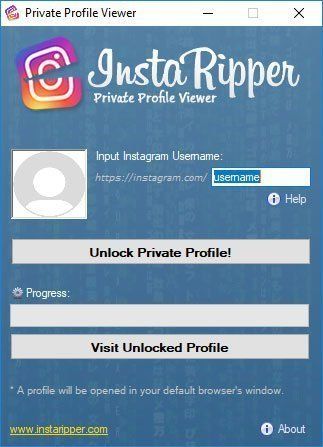 Either way, you’ll see the same amount of ads, but less of your activity will be used to target you.
Either way, you’ll see the same amount of ads, but less of your activity will be used to target you.
To limit ad tracking and data sharing on Instagram, open the Facebook app on your iPhone or Android phone and follow these steps:
- Tap the hamburger menu
- Tap Settings & Privacy > Settings.
- Scroll to the Permissions section and tap Ad preferences > Ad settings > Data About Your Activity From Partners.
- Slide the toggle next to Not Allowed to the left to disable personalized ads.
RELATED: Social media makes for a great pool of potential victims for scammers. One method is to promise easy money and giveaways. Tap or click here for tips on spotting these scams and how to report them.
How to change your privacy settings on Instagram
Instagram is one of the most popular social media apps with 1 billion monthly users. Users can post videos and photos detailing every aspect of their lives that they choose to share with their followers. However, some of us may not realize how many people are checking in on our activity. Fortunately, Instagram has a variety of privacy settings that can be adjusted so that users can control who can engage and interact with their posts.
Users can post videos and photos detailing every aspect of their lives that they choose to share with their followers. However, some of us may not realize how many people are checking in on our activity. Fortunately, Instagram has a variety of privacy settings that can be adjusted so that users can control who can engage and interact with their posts.
Whether you are an active Instagram influencer or a passive follower, knowing how to change your privacy settings on Instagram is relevant information. Especially for those who don’t want a private account but still want to feel that their privacy is protected on Instagram. This leads to the following question:
Should I have a private or public Instagram?
Ultimately, this depends on you, and the reason(s) that you use Instagram. If you truly want to control who can follow you and your activities on Instagram, then you should make your Instagram account private. When you make your account private, only followers can see your posted content. While this is a great option for many of us, influencers who rely on Instagram for income probably need to keep their account public. The rest of the advice in this article will explain ways that you can increase your privacy on Instagram, even if you have a public account.
While this is a great option for many of us, influencers who rely on Instagram for income probably need to keep their account public. The rest of the advice in this article will explain ways that you can increase your privacy on Instagram, even if you have a public account.
First, here are instructions on how to set your account to private. Open up the Instagram app. Click on your profile. Click on the three lines in the upper right-hand corner. Next, open up your settings. Click on “Privacy”. The first option you will have under “Account privacy” is to switch the toggle from private to public or from public to private. This is where you can set your account to private (or back to public).
Adjusting your Instagram privacy settings for “Interactions”
There are a number of ways in which users can interact with each other on Instagram. These interactions include:
- Comments
- Tags
- Mentions
- Your Story
In your Instagram privacy settings, you can decide which users are able to complete these interactions with your account.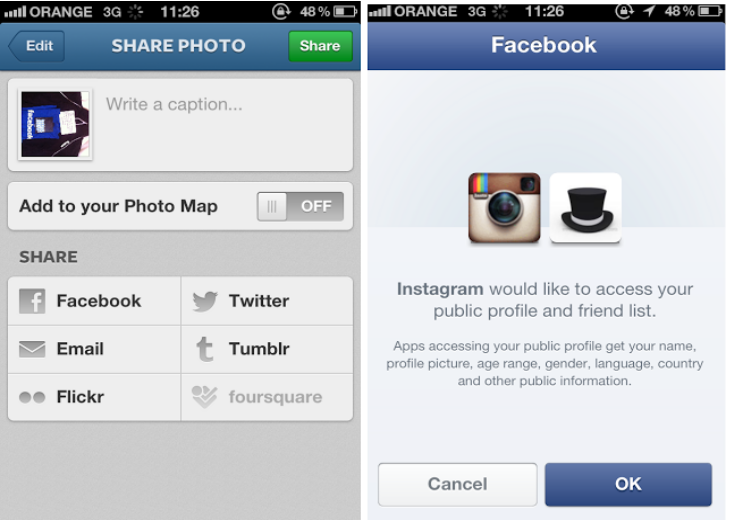
How to control who can comment:
Go to your Instagram privacy settings. Click on “Comments”. Here you can decide if you want to allow comments from either “Everyone”, “People You Follow and your Followers”, just “People You Follow”, or only “Your Followers”. You can also decide to block comments from specific accounts or filter out offensive comments here.
How to control who can tag you:
Go to your Instagram privacy settings. Click on “Tags”. Here you can decide who you wish to allow tags from, either “Everyone”, “People You Follow” or, “No One”. Additionally, you can select the option to manually approve tags. When you enable this option, people cannot tag you without your approval.
How to control who can mention you:
Go to your Instagram privacy settings. Click on “@Mentions”. Here you can decide who you will allow mentions from. Again, like the tags, you have three options: “Everyone”, “People You Follow”, or “No One”.
How to control who sees your stories:
Go to your Instagram privacy settings.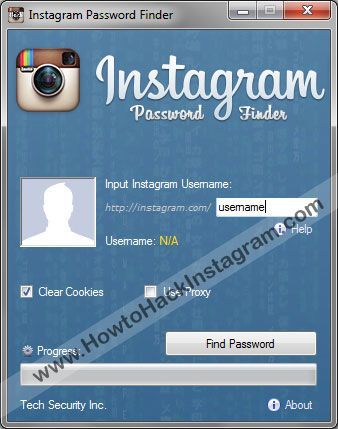 Click on “Story”. Here you can decide who can see your stories and who can share your stories. Your first option is to hide your stories from specific accounts. Or, if you only want a specific set of users to see your stories, you can create a “Close Friends” list. Then, when you post stories, only accounts on this list will get to see them. You can also decide who can reply to your story, either “Everyone”, “People You Follow” or no one if you turn off the reply option.
Click on “Story”. Here you can decide who can see your stories and who can share your stories. Your first option is to hide your stories from specific accounts. Or, if you only want a specific set of users to see your stories, you can create a “Close Friends” list. Then, when you post stories, only accounts on this list will get to see them. You can also decide who can reply to your story, either “Everyone”, “People You Follow” or no one if you turn off the reply option.
As far as sharing goes, you can decide if you would like others to be able to reshare your stories or share them in messages.
Other important interaction privacy settings:
In addition to adjusting your privacy settings related to comments, tagging, mentions, and your story, you should decide if you want others to be able to include your posts in guides or if you want others to be able to see your activity status. The options are also available to be adjusted under your Instagram privacy settings.
Changing your Instagram privacy settings for “Connections”
Now that you have adjusted your privacy settings for interactions, you can decide who can connect with you on Instagram.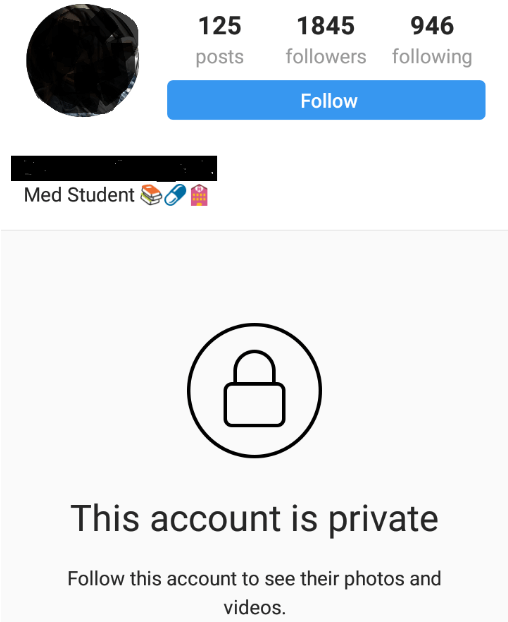 For those who wish to be extra privacy-conscious, you should turn off your contact syncing. This is for people who prefer to find others rather than to be found.
For those who wish to be extra privacy-conscious, you should turn off your contact syncing. This is for people who prefer to find others rather than to be found.
How to turn off your contact syncing:
First, go to your “Settings”. Next, click on “Account”. Then, click on “Contacts syncing”. Here you can switch the toggle to prevent your contacts from being synced with your Instagram account. Alternatively, if you would like more followers and don’t mind that it is less private, you can turn on your contact syncing here.
The difference between restricting, blocking, and muting Instagram accounts in your privacy settings
When it comes to adjusting who can connect with you, you have three basic options: restricting accounts, blocking accounts, and muting accounts.
Basically, if you don’t want someone to have any access to your account at all, no matter what, block them. If you want to still be connected to them, restrict them instead. Restricting an account means that you have simply limited the interactions between you and a specific user. They can still comment on your post, but only you (and not your other followers) can see what they have commented on. Then, you can choose whether to make the comment visible to others or to keep it hidden. Any time a restricted user messages you, it moves to your message requests instead of your messages. Restricted users also won’t know that you have restricted them! Your last option is to mute an account. Essentially, this means that you will see less content from a specific account, but they won’t know that you have muted them. Under your privacy settings, you can check out the options for restricting, blocking, and muting accounts.
They can still comment on your post, but only you (and not your other followers) can see what they have commented on. Then, you can choose whether to make the comment visible to others or to keep it hidden. Any time a restricted user messages you, it moves to your message requests instead of your messages. Restricted users also won’t know that you have restricted them! Your last option is to mute an account. Essentially, this means that you will see less content from a specific account, but they won’t know that you have muted them. Under your privacy settings, you can check out the options for restricting, blocking, and muting accounts.
A quick tip for muting accounts:
If you tap on the profile picture of an account on the top of your feed and hold it for a few seconds, the option to mute their account will pop up!
Don’t forget to change your Instagram security settings too!
In addition to adjusting your Instagram privacy settings, you may wish to adjust your Instagram security settings such as your login security. Also, be sure to look at your data and history. Under “Settings” click on “Security” to check out these settings. Privacy and security go hand in hand, so it is worth taking the time to explore these options as well.
Also, be sure to look at your data and history. Under “Settings” click on “Security” to check out these settings. Privacy and security go hand in hand, so it is worth taking the time to explore these options as well.
At the end of the day, the level of privacy on your Instagram account is up to you. For the more privacy-aware, knowing how to adjust these privacy settings may help you to stay protected from unwanted attention and interactions. For those who need a public Instagram for their work, some of the privacy settings such as restricting accounts, filtering comments, or controlling who can slide into your messages may be helpful for limiting interactions with offensive or annoying followers. With these tips, you now know the basic steps needed for changing your privacy settings on Instagram.
Instagram: privacy and security settings
Social network accounts, especially popular ones, are a tasty morsel for attackers. And it is easiest to hack what is poorly protected. Therefore, we regularly remind you that it is worth taking care of the security of your accounts, as far as social networks allow it.
Therefore, we regularly remind you that it is worth taking care of the security of your accounts, as far as social networks allow it.
- Set up privacy and security for your Instagram account
- The most important security settings on Instagram
- How to change your Instagram password
- How to set up two-factor authentication on Instagram
- How to check in the app if you received a real email from Instagram
- Where to find the list of apps connected to Instagram
- The most important privacy settings on Instagram
- How to close your Instagram account and edit your followers list
- How to control who sees your Instagram stories
- How to get rid of spam comments on Instagram
- How to get rid of spam in direct and adding to the left groups on Instagram
- How to hide your online status on Instagram
- How to block or restrict a user from your Instagram
- How to remove unnecessary push notifications in the Instagram app
- The most important security settings on Instagram
- Do not forget to set up security in other social networks
Unfortunately, security and privacy settings are often difficult to understand.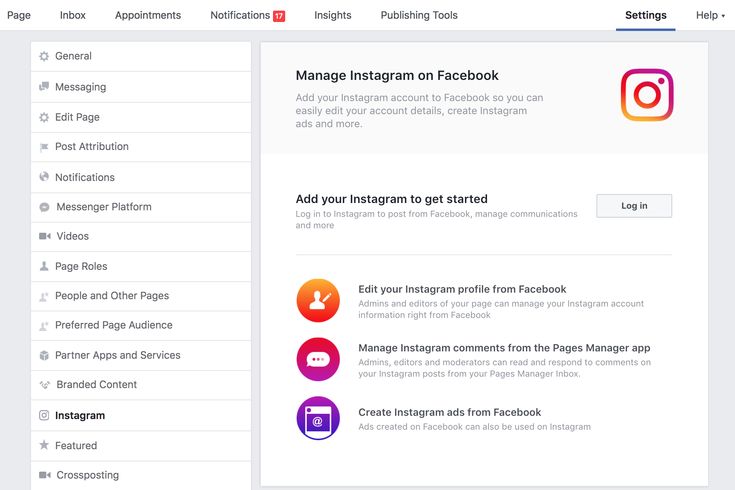 Moreover, developers change them from time to time. For example, Instagram settings have recently been updated. We tell you what is useful in them and where to look for this useful.
Moreover, developers change them from time to time. For example, Instagram settings have recently been updated. We tell you what is useful in them and where to look for this useful.
Setting up account security on Instagram
New Instagram settings allow you to even more secure against unauthorized account login and identity theft.
To find your security settings:
- Open your profile.
- Click on the three bars in the upper right corner of the screen.
- Select Settings .
- Go to section Security .
Where to find the security settings in the Instagram app
The password is the head of everything
The first rule of security for any account is to set a good, long, unique password. Attackers will not be able to quickly pick it up and will not find it in the databases that they managed to steal from other sites, which means they will not be able to hack into your account.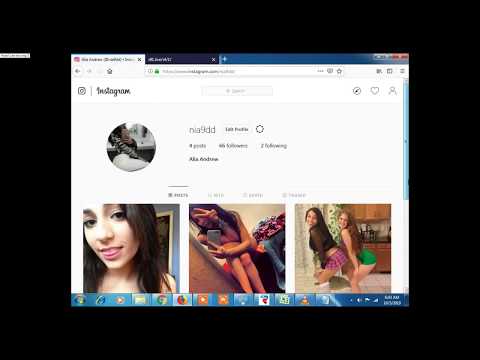 At least, if you do not give out your password yourself or it does not leak from the social network itself.
At least, if you do not give out your password yourself or it does not leak from the social network itself.
How to set up two-factor authentication on Instagram
Turn on two-factor authentication to ensure that your password is leaked. Every time someone tries to log in on a new device on your behalf, the social network will request a one-time code from SMS or from a special application. Thus, you will always be aware of login attempts, and it will be impossible to hack your account without knowing the code.
To enable two-factor authentication:
- Select Two-factor authentication .
- Press Start .
- Choose how you want to receive codes: via SMS or two-factor authentication app .
How to set up two-factor authentication in the Instagram app
An added bonus - after enabling this feature, the social network will give you backup codes . They will help you log into your profile if you don’t have a phone at hand that should receive SMS or on which an application for generating one-time codes is installed (yes, you can do this too - see this post for more details). Write down the backup codes and keep in a safe place.
They will help you log into your profile if you don’t have a phone at hand that should receive SMS or on which an application for generating one-time codes is installed (yes, you can do this too - see this post for more details). Write down the backup codes and keep in a safe place.
How to check in the app if you received a real email from Instagram
Instagram developers figured out how to protect their users from phishing via email. Now in the application settings you can see what letters the social network has sent you over the past two weeks. If you received a letter supposedly from Instagram, but it is not in the application, you can safely send it to spam.
To see which social media notifications are real:
- Select Emails from Instagram .
- Look for the letter you are interested in under the Security tab if it concerns login attempts, suspicious activity from your account, and so on. If it's about something else, check if it's on the tab Other .
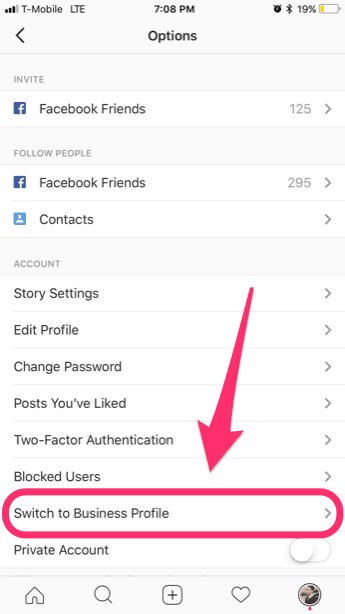
How to check in the app if you received a real email from Instagram
Where to find a list of apps connected to Instagram
Another source of danger is third-party sites and apps. They are connected to expand the capabilities of the social network, for example, add photo filters or convenient marketing tools. However, if such an application is hacked or its authors are dishonest, your account can be used for criminal purposes. You can view the list of connected applications and sites and remove everything superfluous in the same section Security , in block Applications and websites .
Where can I find the list of apps connected to Instagram
Setting up Instagram privacy?
Instagram allows you not only to keep your profile safe, but also to restrict access to your photos, videos, stories and other data. You can hide personal content from prying eyes, save yourself and friends from offensive comments, and prevent subscribers from sharing your stories and posts with others.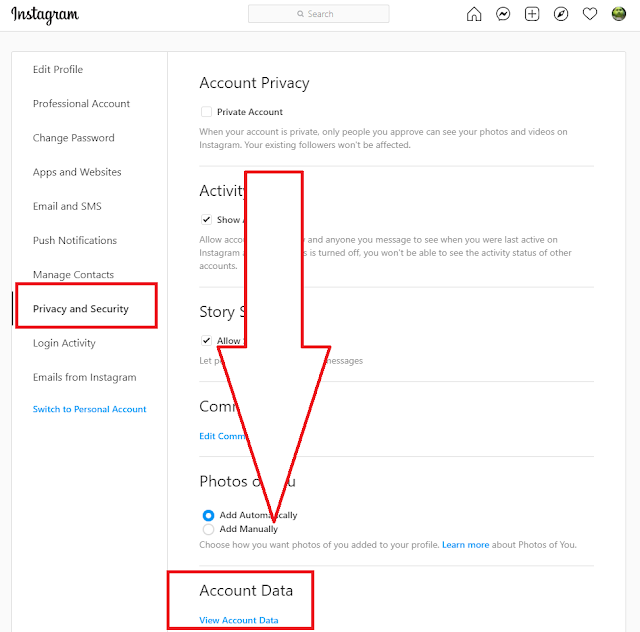 For this:
For this:
- Open your profile.
- Click on the three bars in the upper right corner of the screen.
- Select Settings .
- Go to section Privacy .
Where to find the privacy settings in the Instagram app
How to close your Instagram account
If Instagram is not a promotion site for you, but a place to share pictures and videos with friends, you can make your account private:
- Open Account privacy .
- Enable Closed account .
How to close your Instagram account
Now only followers you have approved will see your posts and stories. True, there are some nuances. Firstly, everyone who managed to subscribe to you before is automatically considered approved by the social network. If you do not agree with it, then you need to do this:
- Section Privacy select Accounts you follow .

- On the Followers tab, find and remove those you don't want to show your posts and stories to.
How to edit your Instagram followers list
Secondly, if you repost an Instagram photo to another social network, it will be seen by everyone who can see your posts on that social network. So if you do this often, don't forget to set up privacy on other social networks as well.
How to control who sees your Instagram stories
If you are an insta-blogger and it is not convenient for you to close your account, you can control access to specific content. For example, Instagram allows you to hide stories from individual users, publish some of them only to your list of close friends, and limit or even turn off the ability to respond to them. All this is done in section Privacy in block History . There you can also prevent readers from sharing your stories in messages and showing your posts in their stories.
How to control who sees your Instagram stories
To protect yourself and your followers from abuse and spam, you can automatically hide inappropriate comments using Instagram filters or your own. You can configure this in section Privacy , in block Comments . There you can also prevent especially gifted spammers from commenting on your photos and videos.
You can configure this in section Privacy , in block Comments . There you can also prevent especially gifted spammers from commenting on your photos and videos.
How to get rid of spam comments on Instagram
How to get rid of direct spam on Instagram
The social network allows you to prevent outsiders from writing you private messages and adding you to groups. If you are annoyed by spam in direct or you think that messages are your private space, open in section Privacy block Messages and select Only people you follow for both items.
How to get rid of spam in direct and adding to the left groups on Instagram
How to hide your online status on Instagram
If you don't want your readers to know when you're online, you can hide your online status from them. To do this, select in section Privacy item Network status and deactivate the switch. True, after that you will also not be able to see information about the activity of other users.
True, after that you will also not be able to see information about the activity of other users.
How to hide your online status on Instagram
How to hide from specific users on Instagram
Finally, spammers and other annoying readers can be blocked or restricted from accessing your account. To do this, click on the objectionable profile three dots in the upper right corner and select Block or Restrict access .
How to block or restrict someone from accessing your Instagram
Restricted account holders will still be able to view your photos and videos and even leave comments on them, but only you and the author will see these comments.
You can also put the user in silent mode if you are tired of his stories and posts in the feed. This can also be done in his profile:
- Click the button Subscriptions .
- Select Switch to silent mode .
- Enable mute mode for Stories , Posts or both.
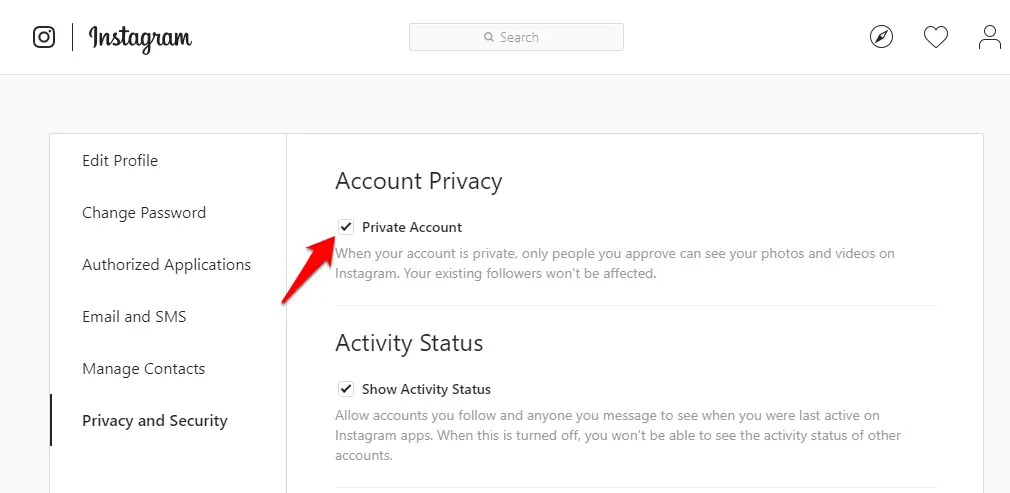
Setting the Instagram user to silent mode
Your friend will not know anything about it, and you can take a break from the flurry of his photos and look at them only when you are in the mood - his profile will remain visible to you.
How to remove unnecessary push notifications in the Instagram app
Instagram, like any social network, by default sends more notifications than you need. To avoid annoying pop-up notifications that one of your friends has posted a photo for the first time in a long time, you can turn them off. To do this:
- Open your profile.
- Click on the three bars in the upper right corner of the screen.
- Select Settings .
- Go to section Notices .
- Go through the list of push notifications and turn them off for any events you don't want to know about right away. If you don't want to be notified at all, for example when you're playing or watching a series, select Pause all and set how long Instagram will remain silent.
:no_upscale()/cdn.vox-cdn.com/uploads/chorus_asset/file/15987339/Instagram_account_changes.png)
How to remove unnecessary push notifications in the Instagram app
Now you know how to protect your Instagram account and can customize it the way you want. It's time to remember about your accounts in other social networks. Here's what the security and privacy settings look like on Vkontakte, Facebook, Odnoklassniki, and Twitter.
4 important privacy settings on Instagram
December 18, 2019 News Web services
Ways to protect your account from strangers without making it private.
Despite dubious innovations and changes, Instagram* remains one of the most popular social networks. If initially it was a relatively simple service with a minimum of functions, now it has become much more complex. Along with the possibilities, the number of settings has also increased - and they are not at all easy to navigate. We talk about privacy settings that many users are not even aware of.
1. Stories don't need to be archived
Many people know that Instagram* saves your stories so that you can review them at any time - and perhaps re-post something in a fit of nostalgia. But if you are not attracted to the idea that the service from the owners of Facebook * stores so much of your data, you can turn off automatic saving. To do this:
But if you are not attracted to the idea that the service from the owners of Facebook * stores so much of your data, you can turn off automatic saving. To do this:
1. Open the app and swipe right to open the story view.
2. Click the gear icon at the top of the screen.
3. Scroll down to Save.
4. Move the slider next to "Save to archive" to an inactive position. Here you can also choose whether the story will be saved to the image gallery.
2. Set who can comment on your posts
You may not want to receive comments from all users - but blocking a bunch of users is not an option either. Instagram* has a tool to limit the ability to comment. At the same time, users will not receive a notification that you have closed their access, and they will still be able to leave comments - but no one will see them.
1. Open your profile tab and click on the icon in the form of three bars in the upper right part of the screen.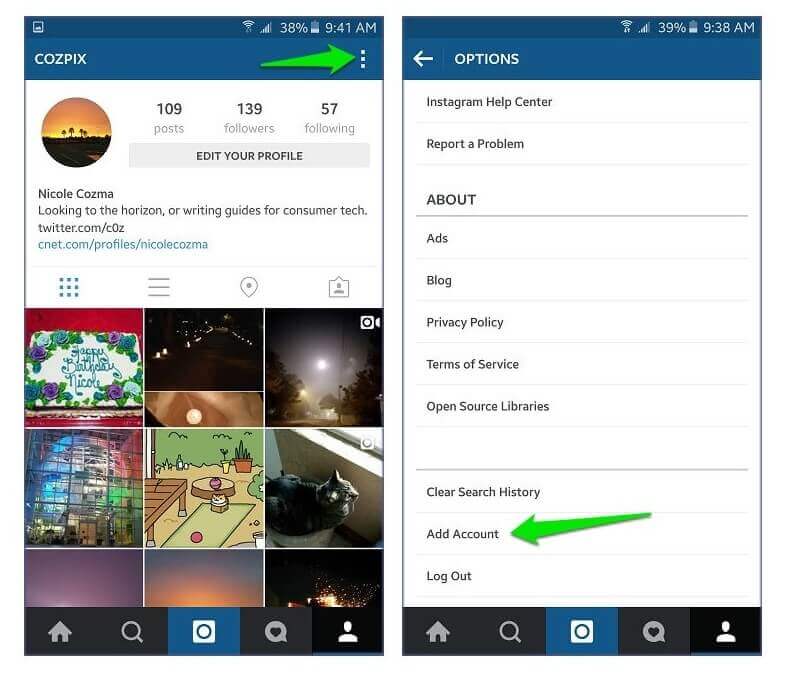
2. Click Settings.
3. Go to the "Privacy" → "Comments" tab.
4. Here you can limit the list of people who can comment on your posts to your followers and those you follow. You can also add users to the blacklist for commenting.
3. Network status can be disabled
All users have online status enabled by default - it allows other users to see that you are online. Similarly, those with this setting enabled can see the status of other users. If you are not interested in keeping track of whether your friends are online or not, and you are not eager to show when you are online, the setting can be turned off. To do this:
1. Open the tab with your profile and click on the icon in the form of three bars in the upper right part of the screen.
2. Click Settings.
3. Go to the "Privacy" → "Online Status" tab.
4. Move the slider next to the "Show network status" item to an inactive position.
4. Set up your best friends list
In 2018, Instagram* added the "best friends" feature to stories.