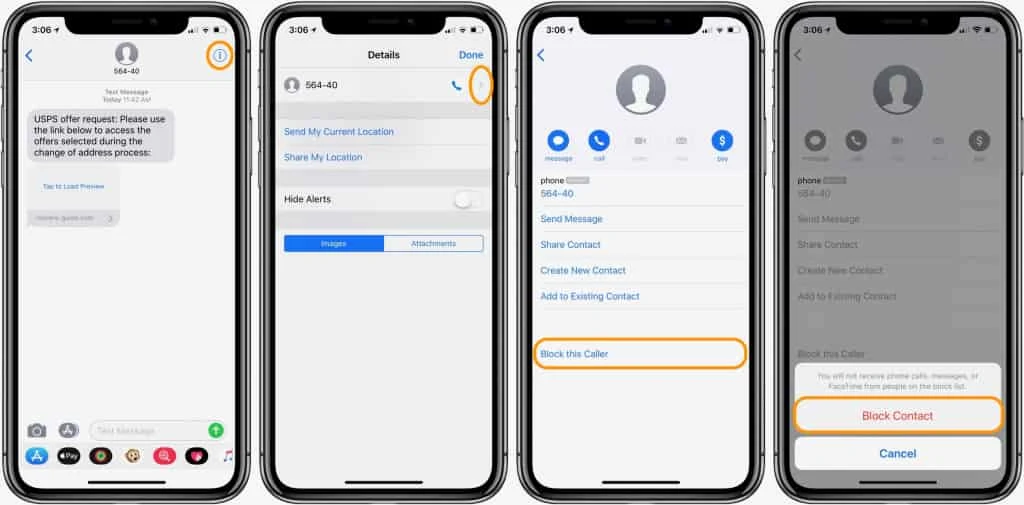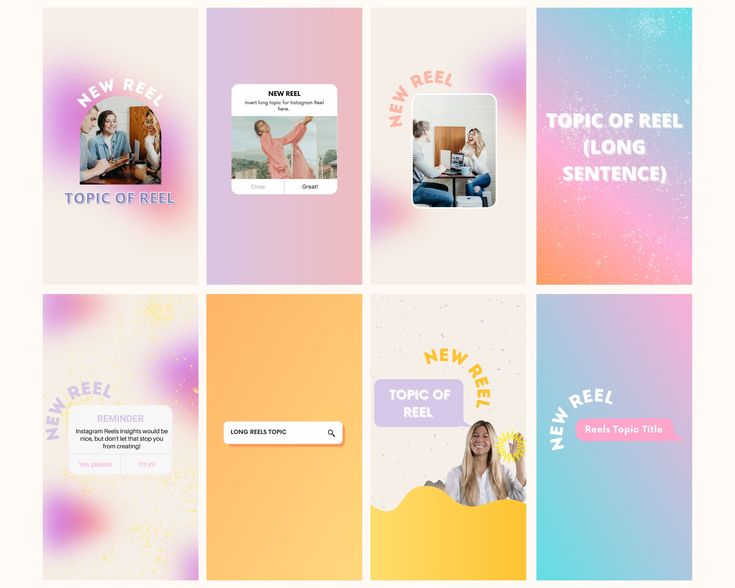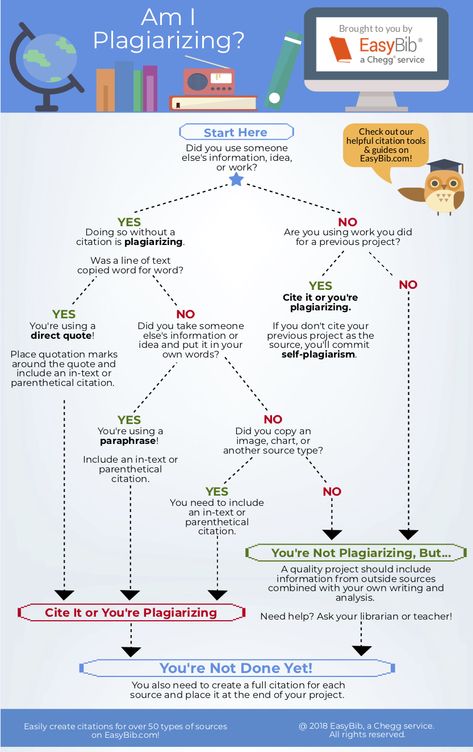How to create emoji stickers on whatsapp
How to make your own WhatsApp emoji stickers
By Ryan Allan
Why use words when you can reply with a custom emoji
Emoji, stickers, and memes have become a language of their own, but sometimes what’s on offer isn’t enough. You have to get in there and craft your own. There are a few ways to do this. Gboard’s Emoji Kitchen lets you mix different emojis together. You can also create a custom cartoon avatar of yourself using Bitmoji. WhatsApp made it possible to create your own custom stickers in its web and desktop versions, but it's still not possible within the mobile app. The other option is to put those drawing skills to use on your mobile device. This guide walks you through turning your illustrations into WhatsApp stickers using the Sticker Maker app.
What you’ll need:
- A good mobile painting app
- The Sticker Maker app
- A tablet or phone with stylus support
Drawing your custom WhatsApp sticker
Stickers and emoji aim to convey an idea or emotion, so be clear on what you want to say before you start pushing pixels around. The images below show a skeptical goblin drawn in both Infinite Painter and Pixel Studio.
- Open up your drawing app of choice and create a new canvas.

- Set an appropriate size for your canvas. Many apps have a variety of presets to choose from. A 2000px wide square will suffice for this.
2 Images
- Start with a basic shape to work with like a square or circle. You don't have to stay within this of course.
- Sketch in your main features. In this case it was the one bigger eye and raised eyebrow for the expression. Then the long ears and nose that are characteristic of goblins.
- Add color. Keep the color scheme and detailing simple to ensure your sticker is readable at a small size.
- Export your image. If you have a transparent background and save it as a PNG file, this will save you from having to cut out your sticker from the background later.

2 Images
Creating your sticker in Sticker Maker
- Download and Install the Sticker Maker app from the Google Play Store.
- When you open up the app, tap the Create a new sticker pack button.
- Upload your illustration by tapping on any of the numbered blocks and selecting your image from the file picker.
2 Images
- Cut out your image from the background by drawing around it using your finger or stylus. A small window will show up on the top left with a zoomed in view to help you guide your cutout. If you don't like something or your cutout is a bit wonky, tap the Try Again button.

- Add some text for added effect, or change the width and color of the outline.
- Go ahead and save your sticker when you're done.
- Select a tray icon so that you can easily identify your sticker pack in WhatsApp. You can choose one from your sticker gallery or a different file from your device.
- When you're happy with how everything looks, hit the Add changes to WhatsApp button to export them to the app and confirm the changes. Expect an ad popup here.
2 Images
You can follow the same process with selfies and photos of your pets, friends, or colleagues if you deem them sticker-worthy.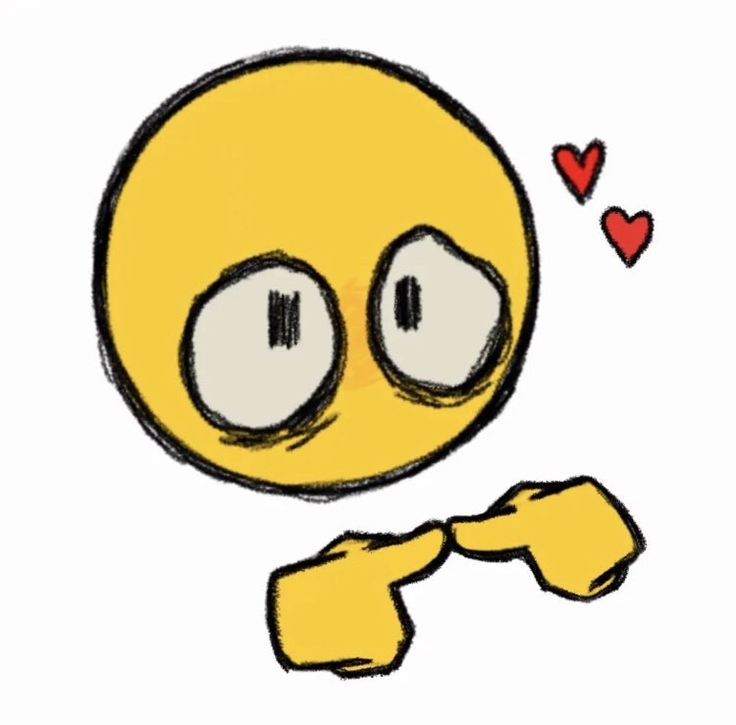
2 Images
Sending your stickers
- Open up a chat in WhatsApp and select the emoji symbol in the app (not on your keyboard).
- Tap the sticker icon which will then bring up your available packs.
- Tap the tray icon you selected for your sticker pack in Sticker Maker to see your different stickers.
2 Images
If your friends want to use your stickers, you can share the pack with them from the Sticker Maker app. They will need to have the app installed on their device as well.
If you want to delete your sticker pack, you can do this inside WhatsApp by first tapping the encircled plus sign next to your tray icons. Head over to the My Stickers tab and hit the trash can next to the pack you want to remove. That's all there is to it. Making your own stickers like this is pretty easy, but getting onto the Android and iOS emoji sets is more of a process.
Head over to the My Stickers tab and hit the trash can next to the pack you want to remove. That's all there is to it. Making your own stickers like this is pretty easy, but getting onto the Android and iOS emoji sets is more of a process.
Take your WhatsApp game to the next level
WhatsApp is one of the most popular messaging apps in the world due, in part, to its versatility. If you're new to Meta's messaging service you'll definitely want to learn how to use message reactions in WhatsApp.
How to create your own custom WhatsApp Stickers
WhatsApp has stickers feature that allows users to send different stickers to their friends and family on the instant messaging platform. Users can send these stickers while chatting just like on other instant messaging apps. Users have this option in the emoji section of the app. WhatsApp offered only one sticker pack pre-installed with the initial update.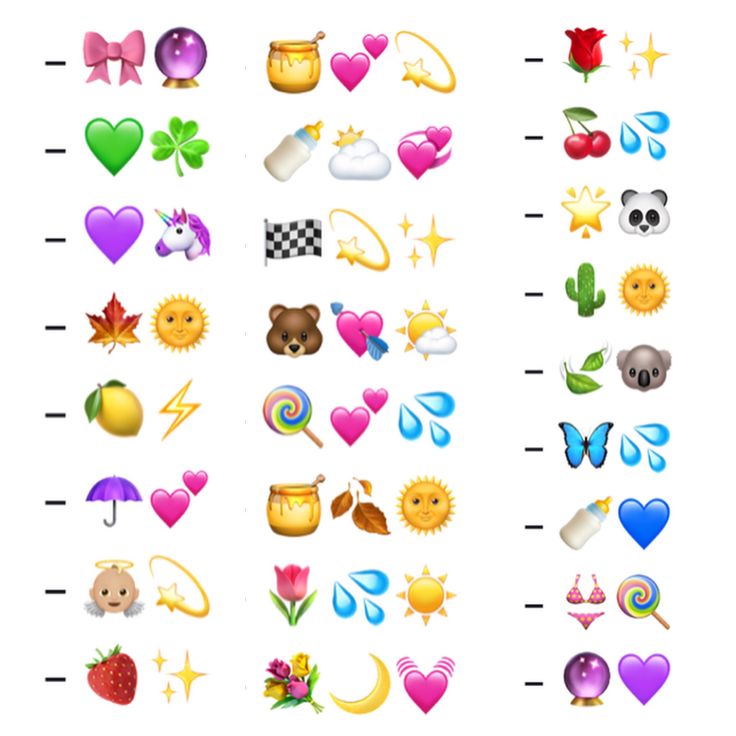 However, the built-in sticker store now gives Android smartphone users the option to download more. Android users can also download stickers from Google Play Store. Though several third-party sticker packs are available, however, there are times when you may want to create your own stickers and use it. The one that just rightly expresses your feelings and what you want to convey. So, if you are looking at creating your own customised stickers, here's our step-by-step guide.
However, the built-in sticker store now gives Android smartphone users the option to download more. Android users can also download stickers from Google Play Store. Though several third-party sticker packs are available, however, there are times when you may want to create your own stickers and use it. The one that just rightly expresses your feelings and what you want to convey. So, if you are looking at creating your own customised stickers, here's our step-by-step guide.
Pre-requisites:
Latest version (2.18) or above of WhatsApp
Working internet connection
First step: How to create an image without background
The first thing you are supposed to do is click your images with the expressions you want and convert it to PNG file format with no background. To do that, open your smartphone camera and click some images and now let’s convert them into PNG file format with no background and then will add them to WhatsApp.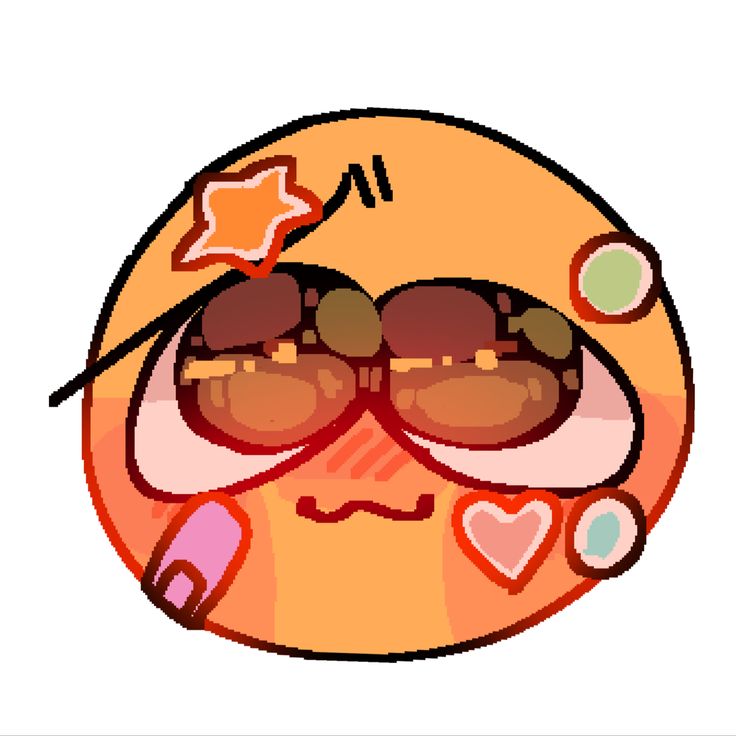 so here’s how to convert your pictures into PNG with a transparent background or no background.
so here’s how to convert your pictures into PNG with a transparent background or no background.
1.
Open Google Play Store and search for any background eraser app
2.
Now, open any image you want to convert into Sticker
3.
Erase the background and crop it accordingly
4.
Save the image in PNG format (as WhatsApp only supports PNG format for Stickers)
Note: Make at least three images as WhatsApp does not allow users to add a Sticker pack with less than three images.
If you have completed the steps mentioned above, download another app called ‘Personal Stickers for WhatsApp’.
1.
Download the app and open it
2.
The app will automatically detect all the stickers you have created
3.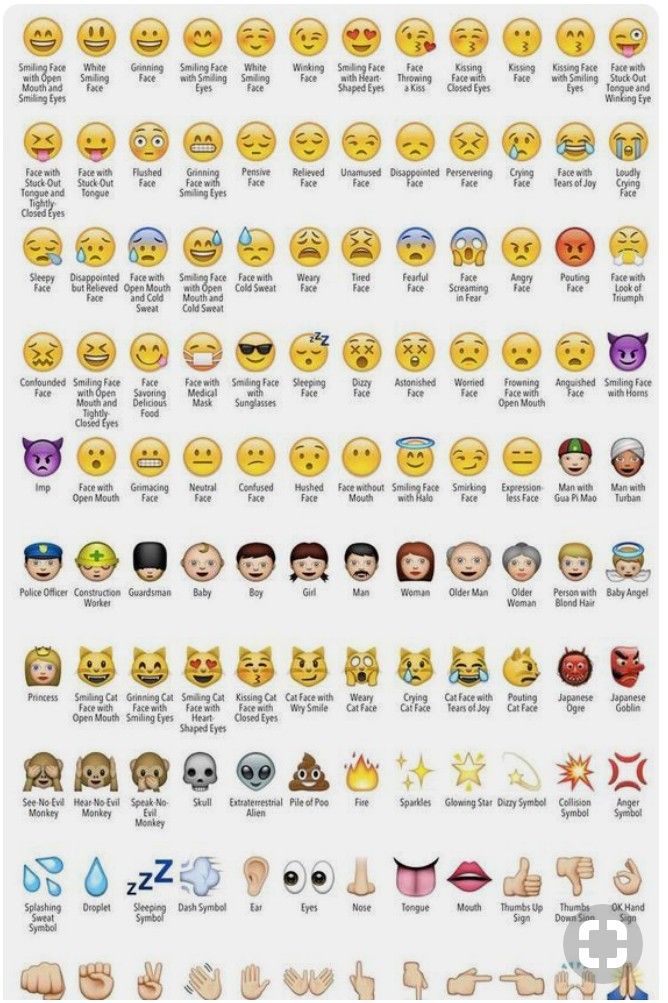
Tap on the ‘Add’ button located beside the sticker
4.
Again tap on ‘Add’ option when asked
Once done, open WhatsApp and head to the Stickers section by tapping on the Emoji icon from the left of the text box. Select the Stickers option and look for the stickers you have added. Tap on it to send.
FacebookTwitterLinkedin
Top Comment
Milapkumar Rajgor
1485 days ago
Hello I have also tried to to do that
But instead this way it gets easier.
I use picsart for editing and it all inbuilt tool that are needed
Search milap rajgor on YouTube you''ll find the video.
How to create your own WhatsApp stickers
WhatsappMessengers
How to create your own WhatsApp stickers
Denis Cherkashin —
At the end of October, the WhatsApp developers added the long-awaited support for stickers to the messenger applications.![]() Until today, only pre-installed sets were available to users, and now everyone can create their own stickers right on their smartphone.
Until today, only pre-installed sets were available to users, and now everyone can create their own stickers right on their smartphone.
Google Play now has a free Sticker Studio app that allows you to turn any picture or photo into stickers that you can add to your own WhatsApp pack. Users can upload up to 10 sticker packs with 30 images each. The app is currently only available for Android, but will also be available for iOS devices at a later date.
In order to make a sticker yourself, you need to select the outline of a person or object in a photo uploaded to Sticker Studio. The resulting image will automatically be added to the set, from where it can be easily inserted into the chat.
iGuides in Telegram — t.me/iguides_ru
iGuides in Yandex.Zen - zen.yandex.ru/iguides.ru
We give gifts for the best blog articles
Recommendations
- 📱 How to save an iOS app "in reserve" and install it at any time. And the App Store is not needed
- How to properly update to iOS 16 in Russia. There is an important nuance
- How to roll back from iOS 16 to iOS 15. Full instructions for Russia
- Where can I find the Yandex search engine, Yandex News and Zen now?
Recommendations
📱 How to save an iOS app "in reserve" and install it at any time. And the App Store is not needed
And the App Store is not needed
How to properly update to iOS 16 in Russia. There is an important nuance
How to roll back from iOS 16 to iOS 15. Full instructions for Russia
Where can I find the Yandex search engine, Yandex News and Zen now?
See also
Aliexpress
IKEA and Sonos unveil smart soundbar light
IKEA
Fans of Windows 7, 8 and 8.1 will lose the updated Edge browser
Microsoft Windows
How to make your stickers in WhatsApp
I understand that this has nothing to do with objectivity, but my main gripe with WhatsApp has always been that it is not Telegram. I liked Pavel Durov's messenger too much - with its logic, versatility and an extensive set of functions. Naturally, I was not the only one, so it made no sense to be surprised that many began to switch to Telegram. But the developers of WhatsApp did not want to lose the audience and gradually began to offer users something that was previously unthinkable. First we were given the option of direct transferring chats from Android to iPhone and vice versa, and now they are allowed to create their own stickers. We will talk about them today.
I liked Pavel Durov's messenger too much - with its logic, versatility and an extensive set of functions. Naturally, I was not the only one, so it made no sense to be surprised that many began to switch to Telegram. But the developers of WhatsApp did not want to lose the audience and gradually began to offer users something that was previously unthinkable. First we were given the option of direct transferring chats from Android to iPhone and vice versa, and now they are allowed to create their own stickers. We will talk about them today.
Now you can make your own stickers in WhatsApp
How to use WhatsApp on a computer without a smartphone
So far, the ability of to make your own stickers in WhatsApp is limited only to the desktop version. That is, if you plan to make your dream come true on a smartphone or tablet, then nothing will work. WhatsApp Desktop or WhatsApp Web only. However, there is nothing complicated about this.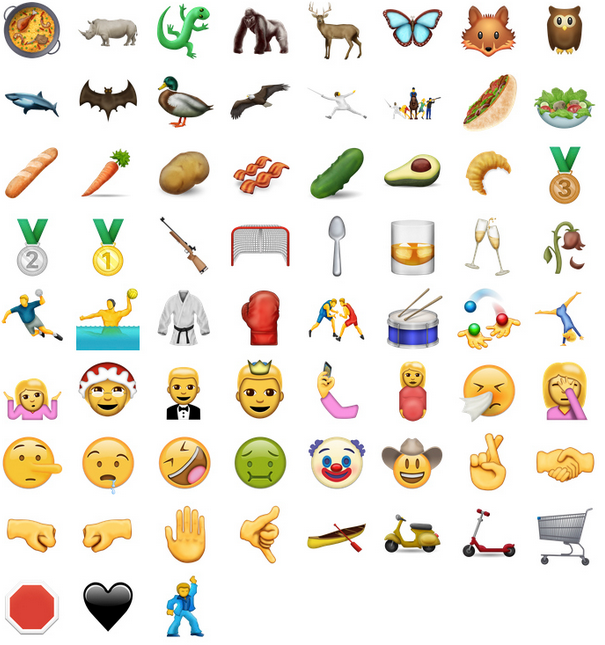 So let's move on to the instructions.
So let's move on to the instructions.
How to make stickers in WhatsApp
Since we need the desktop version of WhatsApp to create stickers, being able to connect to it almost without using an iPhone is very useful. I myself use - if I use - only WhatsApp Web, so I will show everything using the example of the browser version of the messenger:
- Go to web.whatsapp.com from a computer;
- Launch WhatsApp on iPhone and open "Settings";
- Next to your profile icon, click on the QR code;
You can only log in to WhatsApp Web using your phone
- Select "Scan" and scan the code on your PC;
- Confirm sign in and wait for authorization in WhatsApp.
They lied to us: WhatsApp can read our conversations and does it
After the sign-in procedure is complete, we can postpone the iPhone - we will no longer need it. Now we go directly to creating stickers in WhatsApp :
- In the WhatsApp Web interface, select the chat with the interlocutor;
The sticker can only be made in the web version of WhatsApp
- To the left of the message input line, click on the paper clip;
- Select "Sticker" and upload the picture you want to make a sticker from;
Whatsapp has a built-in sticker editor
- Crop it, add text or emoji if needed, and send.

Naturally, WhatsApp only offers a basic set of tools sticker editing : crop, rotate, add emoji, add text, fill and decorate. In general, nothing special. Therefore, drawing a picture from scratch directly in the application interface will not work. But for situational stickers, this will be enough.
How to find stickers in WhatsApp
Whatsapp on iPhone doesn't know that you just made your own stickers
Despite the fact that WhatsApp allows to create stickers, it does not allow you to collect them in a single set (stickerpack). Thus, it is not yet possible to simply take it and send it to someone or combine it for later use. I would like this feature to appear in one of the next updates, because it will be more convenient to use stickers.
Another negative point is that the sticker you send via WhatsApp Web, although it appears in the chat on all your devices, is not saved to the sticker section on the iPhone.