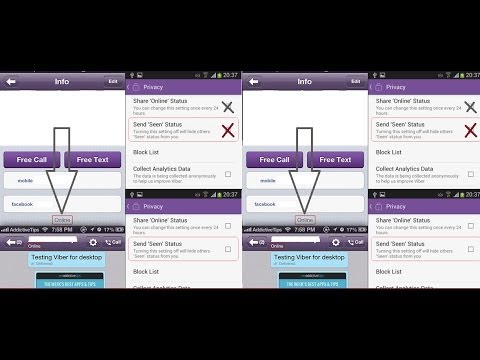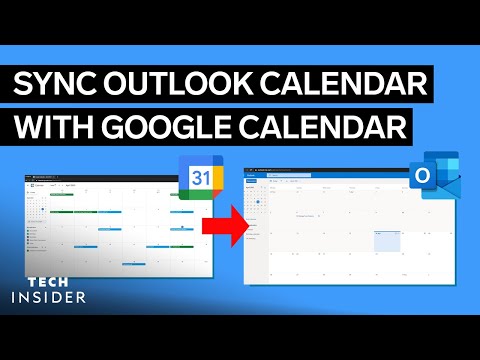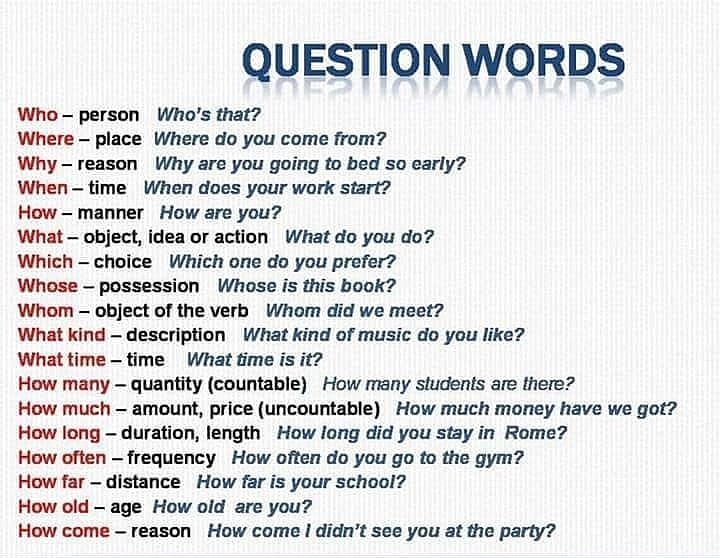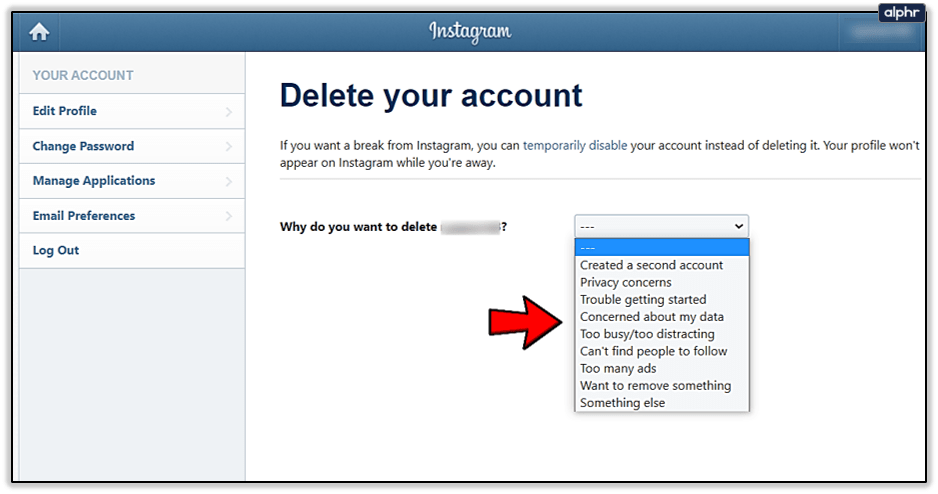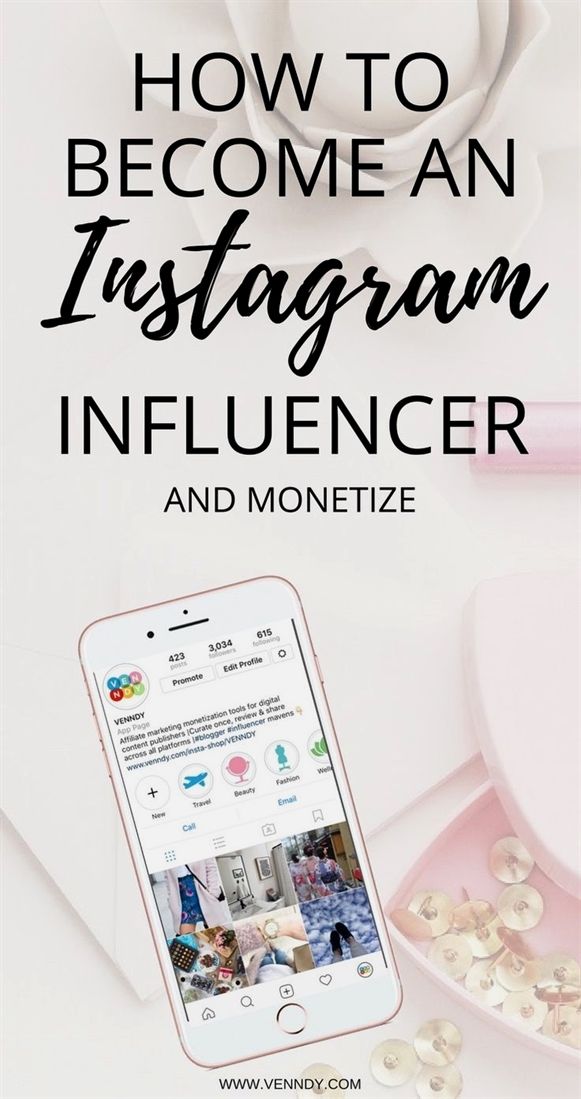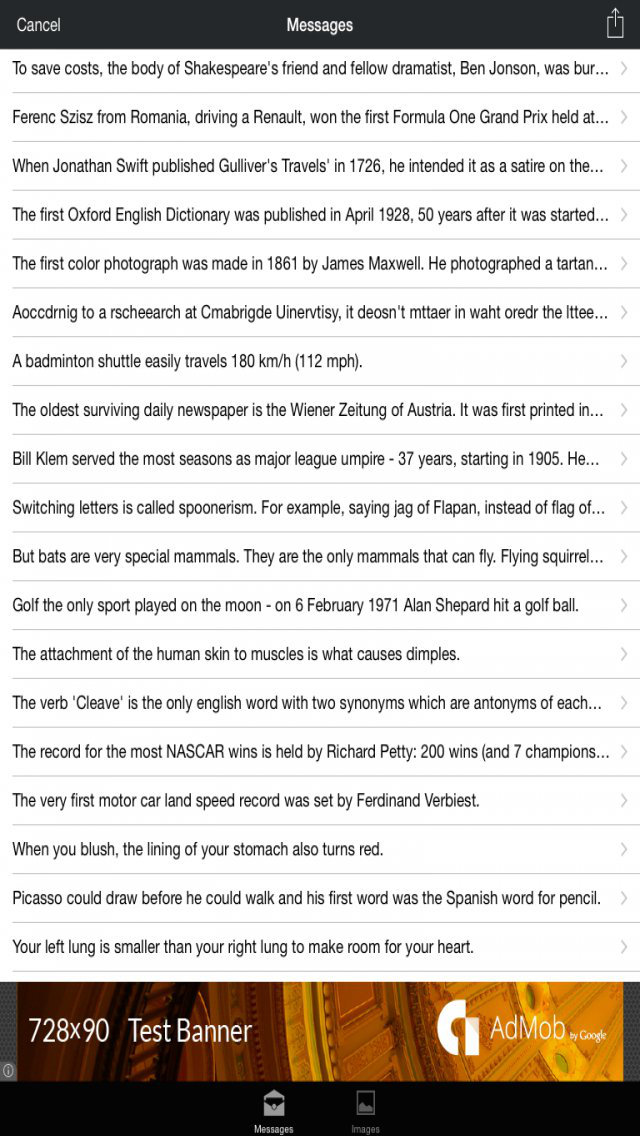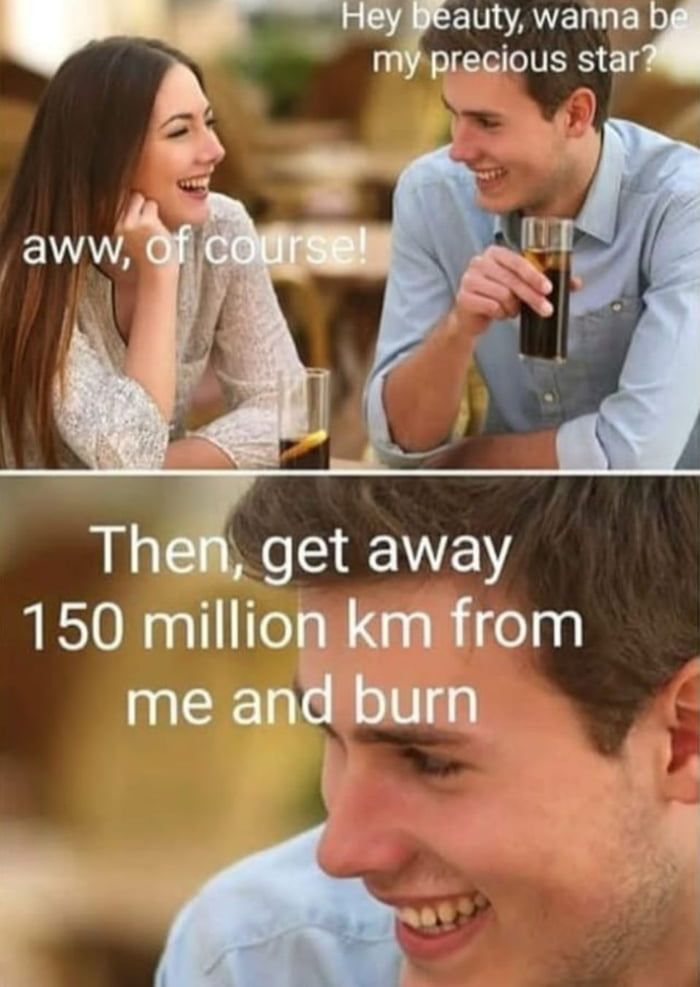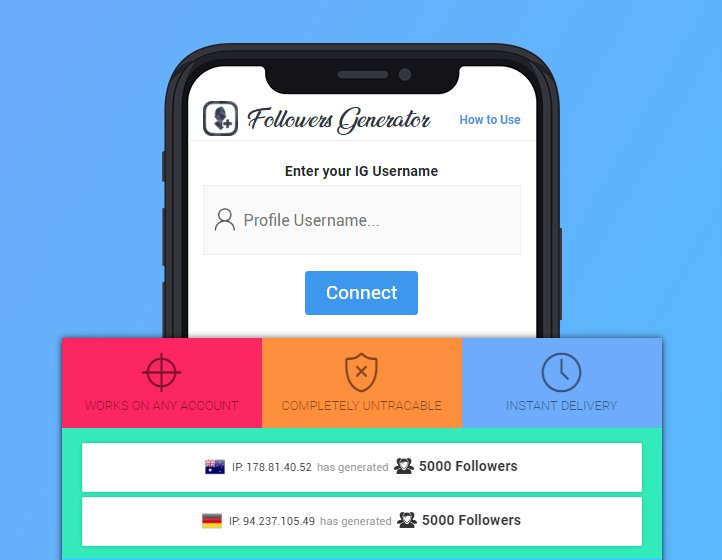How to edit marketplace post on facebook
How to lower price on Facebook Marketplace
So, you are selling something on Facebook Marketplace and not getting any bites? It might be time to lower your price! Here is how.
How to lower price on Facebook Marketplace
Navigate to Marketplace on your phone or computer. This works on the internet or on the Facebook app.
Click SELLING to find a list of things you are selling.
Click MANAGE. A dropdown will appear. Hit EDIT LISTING.
Here you can change the price or any details. Hit SAVE and you are done.
Active Time: 1 minute
Additional Time: 1 minute
Total Time: 2 minutes
Difficulty: Easy
Estimated Cost: $0-10
Is your item not selling on Facebook Marketplace? Here is how to lower your price.
Materials
- Wifi connection
Tools
- Computer, tablet, or phone
Instructions
- Navigate to Marketplace on your phone or computer.
- Click SELLING to find a list of things you are selling.
- Click MANAGE. A dropdown will appear.
- Hit EDIT LISTING.
- Here you can change the price or any details.
- Hit SAVE and you are done.
Is there a facebook marketplace lower price button?
No, you have to edit the listing to lower the price.
Can you haggle on Facebook marketplace?
Yes – expect hagglers and factor that in when you set your listed price.
What percentage does Facebook marketplace take?
If you are selling locally, peer-to-peer, Facebook Marketplace sales are free and fee-free.
Should I lower the price of something I am trying to sell on Facebook Marketplace?
If it isn’t selling, do a quick search for similar items. How are they priced? How long have they been sitting?
Your pricing strategy depends on your goal. Do you just want it gone? Lower the price. Do you want to make maximum money? Hold tight or lower slightly.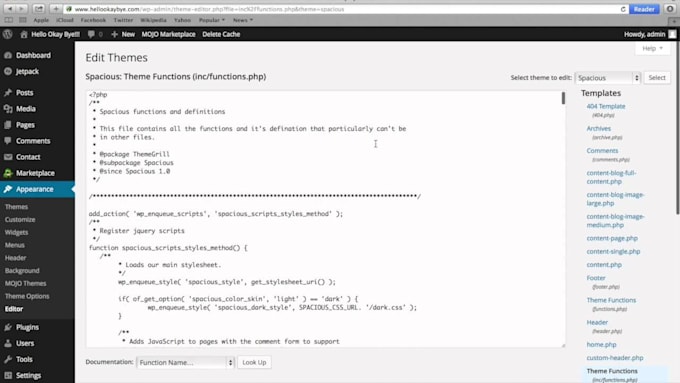
What should I do after lowering the price?
If people have expressed interest, Facebook will notify these potential buyers that you have lowered the price!
If anyone has private messaged you, you could send them an item letting them know that you have discounted the item.
Be sure to check out our complete Facebook Marketplace guides:How to sell on Facebook Marketplace
Tips for buying on Facebook Marketplace
How to decide what to sell, donate, or trash
Facebook | Instagram | Pinterest | Twitter | YouTube
Looking for something?We’ve been doing this since 2012 so we have a LOT of blog posts! Use the search bar below to find what you are looking for!
Search stuff like: Ceiling Projects | DIY Plant Stands | Thrift Flips
SearchCan we send you our newsletter?
Another great way to keep up with out latest projects is by joining our weekly newsletter! Get alerts of our latest projects and special peeks behind the scenes!
Follow along on Instagram
Join our online community where we share real time behind the scenes looks at our DIY projects and peeks inside our home + family!
@CharlestonCrafted
How to Sell on Facebook Marketplace: Beginner's Tips for 2023
Did you know that when you type “How to sell on Facebook Marketplace” in Google, you’ll get around 1,050,000,000 search results?
Now—
Forget the remaining 1,049,999,999.
We cover all bases.
In this article:
- Is Facebook Marketplace a good place to sell?
- How to sell anything on the platform
- Tips for selling on FB Marketplace
Looking for more reads? Take a look at these helpful articles:
- How to Build an Online Store
- Learn How to Generate Leads in Every Type of Business
- How to Sell Art Online
First things first—
Facebook marketplace is a shopping app integrated with Facebook, where people can buy and sell items, used and new, without paying fees. Thanks to the Facebook Marketplace app, buying, trading, and selling items online has become super accessible for regular Facebook users and eCommerce businesses alike.
But is it worth a shot?
Well, just look at the numbers:
- About 18.3% of US adults bought something through Facebook in 2020
- In the US, 7 out of 10 adults use Facebook, which is roughly 69% of the US population
- Out of the US adults who use Facebook, 75% visit the platform at least once a day
In other words, you can reach quite a number of people.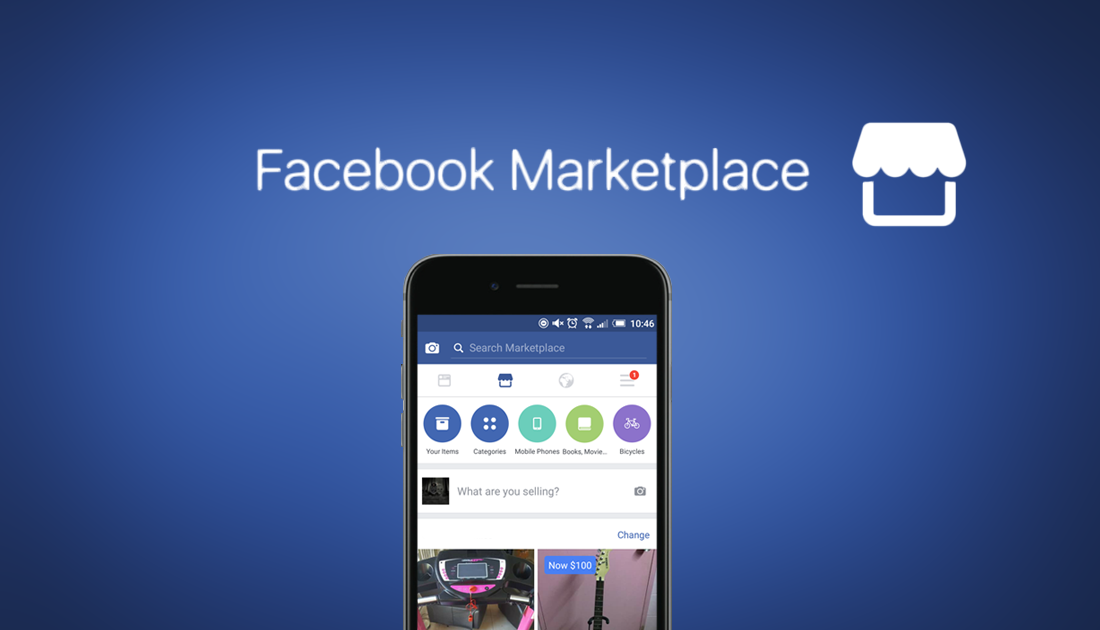
One of the small business owners, Melissa South from Swingtie, had this to say about FB Marketplace:
Facebook Marketplace is a fantastic place to increase revenue. You will find that big announcements and deals soar in sales because everyone who follows you gets excited about your success. All social media forms tend to draw more business, but there are none more powerful than Facebook’s Marketplace.
Melissa South
Swingtie owner
All you need to access Marketplace on Facebook, is to log into your personal or business Facebook account via a web browser (on a PC/Mac) or a Facebook App on an iOS/Android device.
Then, depending on the device you are using, find the FB Marketplace icon:
- In the web browser on a PC/Mac, the icon is located in the main menu on the left:
- If you are using the iOS system on your iPhone or iPad, open the Facebook app and tap the icon at the bottom of the app toolbar:
- If you are using Android on your smartphone or tablet, open the Facebook app and tap the icon in the upper toolbar:
Done!
You just entered Facebook Marketplace with one tap, straight from your Facebook page.:no_upscale()/cdn.vox-cdn.com/uploads/chorus_asset/file/10461679/facebook_privacy_only_friends_setting.png)
The best part?
Imagine your future customers can access the app just as quickly to buy your products!
Now, let’s see how to post on Facebook Marketplace right away.
Good to know…
There are a few requirements for using the Facebook Marketplace app. You have to be:
• At least 18 years old
• On Facebook for a while—the app won’t be available for brand-new users
• In a location, where Marketplace is available
Other than that, you’re good to go!
Just like accessing the app, selling items online on FB Marketplace is extremely easy.
Here’s how it works:
- Log in to your personal Facebook profile or business page profile. Then, access the Facebook Marketplace by tapping on its icon.
- Tap on the “Sell” option. Choose the category of the item you want to sell.
- Take a picture of your item or choose up to 10 pictures from your camera roll.
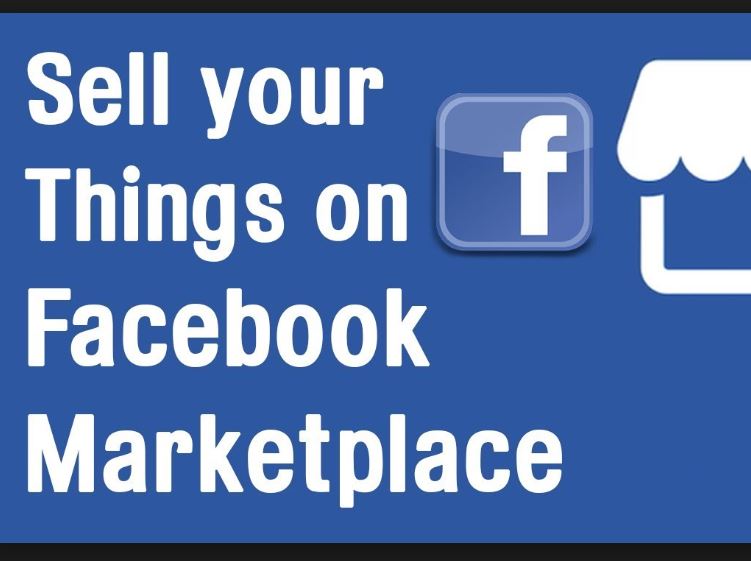 Then click on “Add photos” to upload them to your listing.
Then click on “Add photos” to upload them to your listing.
- Add a thorough description of your item. Enter the title, suggested price, specific category, and the item’s state.
- Add additional information in the description box. Be as specific as possible—the more helpful info you provide, the better. If you are a business owner, you can add your business phone number to provide additional contact information.
- Enter other additional information. For example, availability status and tags that will enable people from the area to find your listing.
- Choose between two Facebook Marketplace shipping options. You can either offer the shipping within the item’s price or list it as an additional cost for the buyer. Switch the toggle to the left or right for your chosen option.
- Set the visibility.
 Choose whether you want to post on Facebook Marketplace without your friends seeing your listings. If you are a business owner who worries about regularly appearing in your friends’ feeds, this can be a valuable option for you.
Choose whether you want to post on Facebook Marketplace without your friends seeing your listings. If you are a business owner who worries about regularly appearing in your friends’ feeds, this can be a valuable option for you.
Did you know…?
Facebook enabled the “Hide from friends” option after users complained about their relatives and acquaintances openly commenting on their listings.
- Choose which FB groups your listing is visible in. Before publishing your listing, decide whether you want to post your item to any specific buy and sell Facebook groups you belong to.
- Publish your listing. Now you can wait for messages from those who want to buy from you.
Done!
All your listings are now visible to potential buyers, so you can start a Facebook selling spree! You can easily edit and manage your products under the “Your items” tab.
You can also regularly renew your less popular listings by editing them and clicking on the “Renew” option.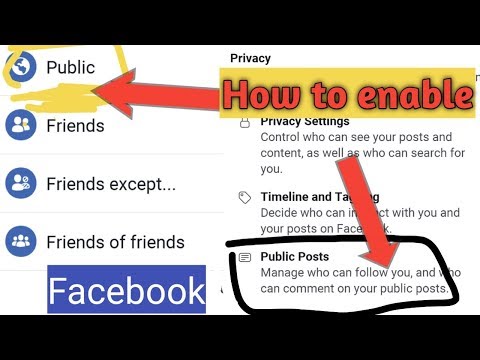 It will make them reappear as newly added in a specific category.
It will make them reappear as newly added in a specific category.
You can additionally publish Facebook ads on Facebook Marketplace once you integrate the two.
Thanks to this option, you can redirect potential buyers to your products’ landing pages instead of individual listings on FB Marketplace. Advertising your listing is not free though, and you need to pay a small boosting fee.
Depending on the category, it can be as little as $1 per day. Facebook accepts credit card payments, PayPal and direct bank transfers.
However, just posting your items and using basic Facebook Marketplace settings may not be enough to stand out from the crowd of numerous competitors.
Let’s find out how to make your Facebook Marketplace offers as appealing as they can be.
Apart from posting your items along with thorough descriptions and high-quality pictures, there are a few more things you can do to increase your sales on Facebook Marketplace.
Sometimes, small changes bring about big results—and in this section, we’ll show you how.
Use Facebook Marketplace Categories Like a Pro
Facebook Marketplace provides customers with a wide range of categories to browse during the hunt for their next best buy.
The main categories on Facebook Marketplace are:
- Home & Garden
- Clothing & Accessories
- Electronics
- Family
- Classifieds
- Hobbies
- Entertainment
- Housing
- Vehicles
- Jobs
What’s the purpose of categorizing your items for sale? You know, apart from making them nicely cataloged for those who browse Facebook Marketplace search?
First of all, customers reach out to you more when you post in their searched category, so it definitely allows you to demonstrate your customer service skills.
But there are three more reasons why you should pay attention to the power of Facebook Marketplace categories.
Explore Categories to Learn About the Hottest Trends
If you want to conquer this platform, search Facebook Marketplace categories in-depth before you list items.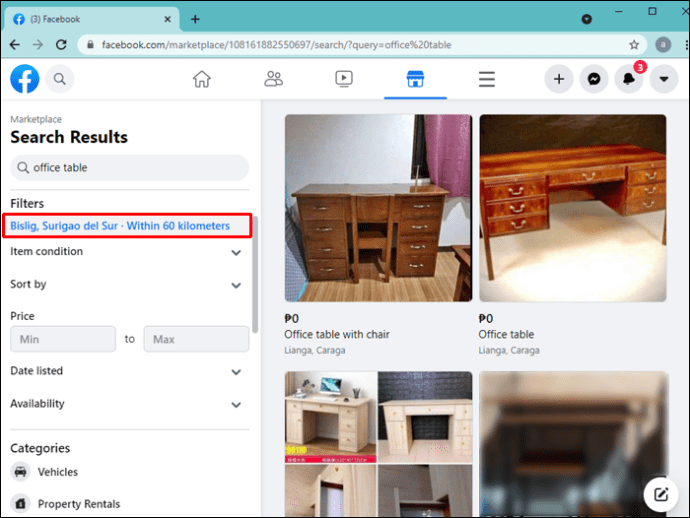
Do you see a listed item with lots of likes? Check it out and see how the products are presented. What are the listings in the “best items for today” feed, and what makes them the best?
The more you know, the more you understand how similar items in each category cater to potential buyers and how you can make it even better in terms of aesthetics, price, and description—especially if you want to start selling clothes online, jewelry or accessories.
Make Good Use of FB Categories For Branding
Being on Facebook Marketplace already gives you exposure.
However, posting in specific categories as an expert will make your business name stick in people’s minds and help you establish a brand voice on the platform.
Here’s what Tiffany Riffer, owner of Tiffany Riffer Soap, says:
I encourage anyone who asks about the listing to check out my shop, either on my official Facebook page or my direct website link, where they see more products that may pique their interest.
Tiffany RifferI’d recommend really good photos, targeted keywords, and patience for anyone who wants to try it out!
Tiffany Riffer Soap owner
Don’t be afraid to be seen as a “familiar local” in a specific category. Thanks to such a reputation, you have the chance to become a trusted seller and build great customer relationships.
Once you have that status, potential buyers know that you don’t engage in sketchy practices, i.e., you don’t lowball or provide misleading descriptions of your items.
This becomes even more valuable if you want to sell your items locally.
Consequently, you earn even more trust and… sales.
Source: Petrovic, Otto, et al. Trust in the Network Economy. Springer, 2003.Trying to find out new ways to increase conversions? Read about how to increase your eCommerce sales with chatbots and automation.
Improve Your Ad Performance and Tax Transparency
If you run ads on Marketplace, your clients go to the checkout directly on your website, and the product category is mandatory because it determines the taxes they pay.
That’s not all—assigning product categories improves the ad performance, because it further narrows down the specific categories that potential clients browse.
As a result, they don’t have to search all of Facebook Marketplace, but they navigate through products they are interested in.
Maximize Facebook Marketplace Messages Potential
Communication (and messaging) is key! A somewhat social character of FB Marketplace may result in a surge of private messages with questions about the price, availability, and other details related to your listed items.
It may indicate that you are on the right path!
Andrew Pires, the owner of eCommerce from New York, The Maskie, says:
Facebook Marketplace allows for businesses to nurture a relationship with your customers, which is extremely important for brand name and consumer retention. Your goal should be to have your customers see you as a person rather than a business and feel comfortable reaching out to you about your products.
Andrew PiresAs time goes on, you will see that this connection makes your customer pool grow, and more loyal customers will arise as well.
The Maskie owner
If you are a small business owner with a few products, you want to find time to answer all the messages personally in order to generate leads.
But what if you get swamped with messages and the questions repeat regularly, making you wish you hired live chat agents helping you handle all the contact requests?
There might be a solution for that, too.
Use Tidio Facebook Live Chat Integration
It enables you to receive and answer the messages sent through Messenger in your Tidio panel that can also integrate with your website and other eCommerce platforms.
That’s not all—
You can also send automated messages from your Messenger whenever you are out of reach.
Is the asking price definite? Do you accept PayPal? Is it possible to arrange for personal pickup of the items?
You can set up automatic responses to any of these questions so your private “live chat agent” answers them for you.
I won’t list 100 benefits of trying our integration out because that’s not the point of creating this article.
I will just mention that you can see Tidio’s Facebook live chat integration by yourself and use it for free if you feel that it’s something you could benefit from 🙂
Organize Smooth and Safe Transactions
Facebook Marketplace doesn’t have a built-in system for transactions, which means you don’t pay the selling fee.
This is undoubtedly a benefit, but it also means that it’s in your best interest as a seller to arrange the most efficient way for safe payments, shipment, and pickup options.
The three tips below demonstrate what “smooth and safe” means in practice, and how you can show off your best customer service skills along the way:
Arrange Instant Payment Option via Third Party
First and foremost, use an instant electronic payment system that accepts credit card payments, like PayPal, Venmo, or CashApp.
One of the most popular Facebook Marketplace scams is for the buyer to cancel the payment once you’ve sent an item and you cannot retrieve it.
These systems help you avoid this by offering fraud investigation services. This additional feature makes 3rd party payment systems more appealing in terms of transaction security, both for reputable sellers and buyers alike.
Provide Payment, Shipping, and Pickup Information Upfront
Another good customer service practice is to add the payment method and shipping/pick-up information in the description, which is visible right next to the pricing of the item.
The majority of your future customers will search all of Facebook Marketplace and scrutinize the listing before making a purchase.
This means you must demonstrate your transparency in order to save their time (and make a good impression). Once the buyer reaches out to you directly, you can clarify any other details.
The more trust you gain upfront, the higher chances are that both you and the buyer can focus on the transaction itself, steering clear from worrying about the safety of your bank accounts.
Stay Safe, Always
Be transparent, but always stay safe and be smart about Facebook Marketplace transactions.
If something about the conversation with the potential buyer raises a red flag, don’t ignore it! Always check their profile—no friends or a stock photo in the place of their profile picture may be signs that this person doesn’t intend to buy anything, and it’s a fake profile explicitly created for Marketplace scams.
If you plan to meet the buyer in person, always choose a public place (like a busy parking lot or a café). Your local police station may even allow you to organize the pickup in their lobby if you call them before.
Facebook Marketplace gives you easy access to a large number of potential buyers. To sell effectively on Facebook Marketplace remember to:
- Provide high-quality pictures
- Prepare accurate item descriptions
- Optimize the use of categories
- Communicate with your customers
- Arrange a transparent transaction flow
Are you ready to apply the tips and tricks to start selling on Facebook Marketplace? Do you think it will help you grow your business?
Don’t hesitate to let us know.
And if you want us to help you integrate your FB Marketplace communication with an intelligent, automated chat widget, reach out—we will gladly help.
28 Useful Facebook Tips
See something interesting in your feed but don't have time to read it? Save the news for later
Photo: Tech Insider
All links, videos, photos, places and other content that you have bookmarked can be viewed in the Saved section of your Facebook profile. In the Facebook mobile app, this section can be found under the "More" tab.
Turn your profile photo into an animated GIF
Photo: Vimeo
In the Facebook mobile app, select your profile photo and click "Make New Profile Video" to upload a short loop video of yourself. The result is something between a GIF and a live photo from Harry Potter.
A small lightning bolt next to a story indicates that it is an "instant articles" story.
Photo: Business Insider
Facebook Instant Articles are native to the social network, which means they load directly into the app. Many digital publications use this format. According to Facebook, these articles will load ten times faster.
You'll know you're in front of an "instant article" by the small lightning bolt icon in the bottom left corner of the news thumbnail.
Disable automatic video playback in News Feed
Photo: Tech Insider
If you don't want all videos to play automatically while you're browsing the feed, turn off autoplay.
In the right tab of the Facebook mobile app, you will find the "Settings" section. Select "Account Settings" and the "Videos and Photos" section. You can make videos play automatically only when your device is connected to the Internet directly or via Wi-Fi, only via Wi-Fi, or turn off autoplay altogether. nine0005
Unfollow people you don't want to unfriend, but want to remove their news from your feed
Photo: Tech Insider remove this person from friends, just unfollow them.
Go to the desired person in the profile, click on "You are subscribed" and select "Unsubscribe from updates."
See what you did that day on Facebook a few years ago
Photo: Facebook
The On This Day feature allows you to see what you did on the social network on this day several years ago. You could say it's your personal Facebook time capsule.
All activity displayed on the Today page is visible only to you. You can find it at this link: Facebook.com/onthisday. You can hide some people in the timeline of past events so that your exes do not appear in your memories.
Your Activity Log stores all the posts you have shared, liked or commented on
Photo: Business Insider
The event log records all your activities on the social network. It can be easily viewed on the website and in the mobile application.
Select people and pages whose updates you don't want to miss in the feed
Photo: Facebook
If you have people or favorite pages whose news you want to see in the feed in the first place, set them to appear in the mobile application Facebook.
Select Settings in the Advanced tab and click Display Priority. nine0005
Mark people and pages that interest you. Now their news will be displayed in your feed in the first place, marked with a blue star.
Correct pronunciation of your name
Photo: Tech Insider
Are you tired of people pronouncing your name wrong? Then show on Facebook how to pronounce it.
While editing your profile, go to the "Information about you" section. You can also enter your nickname or maiden name there. nine0005
Understand the difference between a "friend" and a "follower"
Photo: Tech Insider
On Facebook, you can become someone's friend or follower.
The status of friends indicates that you have confirmed the connection between you and probably know each other. If you are someone's subscriber, then the person has not confirmed your friend request.
Your followers only see the posts you share. At any time, you can prevent anyone from following your account in the "Public Publishing Filters and Tools" section. nine0005
Hide the publication from specific people
Photo: Tech Insider
You can share your publications with friends, friends of friends and any visitor to your page
To choose who will see your publication, select the appropriate setting item in the drop-down menu in the top right corner of the post. In the mobile app, click on "Privacy Settings" and select one of the options. On the Facebook website, you will need to click on the globe icon or user icons next to the time the post was posted. nine0005
If you want the post to be visible to everyone except for some people, select the "User settings" item and specify them in the "Do not show" section.
See how people outside your friends list see your page
Photo: Tech Insider
You can easily see what your profile looks like to other users and to individual friends from whom you have hidden some information.
To do this, go to your profile, click on the icon with three dots and select "View as ...". nine0005
Hide your friends list from everyone
Photo: Tech Insider
If for some reason you don't want others to see your friends list, you can hide it.
Go to your friends list and click on the pen icon to select "Manage". There, select "Edit privacy settings". You can control who can see your list of friends, followers, and people you follow.
Make it so that the change in your marital status does not appear in friends' news
Photo: Tech Insider
Sometimes a Facebook marital status change can backfire if your friends see it in your feed. You can set your marital status so that only you can see it, and your friends won't know about it.
Just go to the edit page of your profile, go to the "Family and relationships" section and select "Only me" in the privacy settings.
Hide individual albums and events from your timeline
Photo: Tech Insider
If you don't want everyone to see some of your albums, but don't want to delete them, hide them so that only you can see them. The same goes for some events in your life, such as changes in marital status, job changes, and so on.
Just notice the little gray icon next to the album or post. A two-person icon means the post is only available to your friends, a globe icon means the post is visible to everyone, and a padlock means it's only available to you. nine0005
Block people from contacting you
Photo: Facebook
in the form of three dots. Select "Block" from the menu that appears.
View the devices on which you logged into Facebook
Photo: Tech Insider
In the Facebook mobile app, select the "Advanced" tab, then go to "Settings" -> "Account Settings" -> "Security" and finally "Where did you come from." Press "x" to sign out of Facebook on all devices. nine0005
You can view all devices on the Facebook website. To do this, go to your profile settings, select the "Security" section and the "Where you logged in from" item.
Set up notifications about attempts to log into your account
Photo: Facebook
In the security settings, you can turn on notifications about attempts to log into your Facebook account.
There you can set up alerts so that every time you try to log in you receive an email or a Facebook notification. If you enable Login Confirmation, you will need to enter an additional SMS code each time before logging into Facebook on a new device. nine0005
Get rid of a huge number of notifications
Photo: StackExchange
Choose which types of notifications you want to receive.
Moreover, you can set up notifications on the website and in the mobile application in different ways. Go to the "Notifications" section and do it.
Turn off all notifications for posts you commented on
Photo: Tech Insider receive a lot of notifications about new comments. nine0005
You can unsubscribe from notifications of any activity associated with any entry. This feature will surely save you the next time your friends decide to have a political discussion in the comments.
As soon as you receive notification of a new comment, click on the cross to the right of it and select Disable.
The function also works in the reverse direction. You can turn on notifications for any activity on a post by clicking the arrow to the right of it and selecting "Turn on notifications for this post" from the drop-down menu. nine0005
Turn off birthday reminders
Photo: Tech Insider
If you're tired of Facebook constantly reminding you of your friends' birthdays, turn off this feature.
Go to the "Notifications" section in your account settings and disable the corresponding item.
Get notified every time a specific person posts something
Photo: Facebook
If you want to keep a close eye on someone's Facebook activity, turn on custom notifications. Go to the person's profile, hover over the "Friends" button and select "Receive notifications" from the drop-down menu. nine0005
Find posts and photos that a specific person has liked or commented on
Photo: Facebook
Taking surveillance to the next level: see which posts have been commented on or liked by one of your friends.
Look for keywords and topics, not just profiles and pages
Photo: Tech Insider
Facebook allows you to find more than just people's profiles.
You can find any information if it is in the public domain. If you search for "James Bond" or "iPhone 8", you'll find relevant entries from news outlets, friends, and other people's pages. nine0005
Divide your list of friends into categories, such as "Classmates" or "Colleagues"
Photo: Tech Insider
This grouping will allow you to better filter the information in the feed. For example, you can only see the news of your city or your classmates.
Facebook creates some default friend categories, such as city, school, etc. You can create a category yourself and add friends to it on a special settings page. nine0005
Write a short CV
Photo: Tech Insider
On Facebook, you can provide a short summary of yourself that will appear above your profile information such as your city of residence, place of work, and marital status.
This information can be edited at any time both on the website and in the mobile application.
- Tip: Make up a story about yourself using emoji.
Edit posts or comments
Photo: Tech Insider
Thankfully, your Facebook comments can be deleted or edited at any time.
Click the arrow to the right of your post and select Edit Post. If you want to edit or delete a comment, click the pen icon.
To edit or delete a comment in the Facebook mobile app, tap and hold on the comment.
Are you leaving Facebook? Download all your data
Photo: Tech Insider
Source.
Related Content:
How to Delete Old Posts from Your Facebook Timeline
How to Disable Annoying Live Stream Notifications on Facebook
10 Facebook Tricks
Whatsapp Has Started Sharing Your Data on Facebook: How To disable?
Change country on Facebook - change according to the instructions
On the Facebook platform, in personal profiles and pages, you must indicate the country where you live. If you have moved, are temporarily abroad, or are transferring your business, then you need to edit this information in your profile or page. nine0005
In this article, we will take a closer look at how to change the country of your location on Facebook, and why you need to do this. At the end of the article, you will learn how to set up your location automatically.
Content:
- New profile address
- New page address
- Ad account country
- What is the primary location
New profile address
People often move to other countries and locations. This is a fairly common occurrence, due to study, a job change, or simply a desire for a change of scenery. To quickly get used to a new region, find new friends and get up-to-date recommendations from Facebook, let's look at how to change the country of residence and city on the network. Among the functions of the platform is adding and editing the place where a person lived in different periods of time. nine0005
Procedure:
- Log in to your Facebook profile.
- Go to the "Information" tab, it is located under the profile cover.
- Click on "General information".
- Click on "Specify the city of residence" and enter the name of the settlement.
- Press the "Save" button.
In addition to the country and city, you can optionally add a full postal address. Also available here are privacy settings and a choice of the circle of people who can view this data. nine0005
New address on the page
Whether to post the actual address of the organization on the network - this decision is made only by the owner of the account.
To add an address, do the following:
- Log in to your Facebook page.
- Go to Settings.
- In the column on the left, find the section "Information on the page". Here the user adds a description, his contacts and a real address.
- Check the box next to "Customers visit the company at a physical address." This will make the information public. nine0264
Facebook has slightly different requirements for pages than for personal accounts. The reason is that the published content is viewed by a wider audience.
The contents of publications must not contradict the laws of those countries whose citizens can view them. That is why Facebook has special settings that limit views for a specific audience:
- Enter the page settings and click on the "General" section. nine0264
- On the right, click on the "Page limit" line.
- A window will open where you need to enable one of the settings: select from the list of countries those whose users will be able to view the page, or exclude individual states from the list.
- In the "Enter country" field, enter the names of the desired states in turn, pressing "Enter" after each. They will appear as tabs at the bottom of the row.
If you want to delete one of the countries, it will be enough to click on the "X" icon in front of it. nine0264
Some large companies that ship products to different countries have different language versions of their pages. This is done for the convenience of users who go to their public on Facebook.
Automatic display can be changed:
- Click on the “…” icon under the page photo.
- Select "Switch Region".
- Specify the desired region and save the changes.
Ad account country
When you create an ad account, the system asks you to specify the country. This information is needed for objective reasons - to comply with tax laws. But there is a way to change the country in a Facebook ad account. nine0005
The required field is located in the page settings at the very bottom. If this line is inactive, then changing the country in this account will not work. But there is a way out of this situation:
- Create an advertising account in the Business Manager service (if you haven't done it before).
- Connect an active advertising account to the Business Manager.
- Create a new advertising account in the application with a new address.
- The audience for the newly created account will be transferred from the previous one. This can be done before the launch of new ads. A window will pop up where you will need to enter the name or number of an advertising campaign from which you can borrow an audience. nine0264
Important : keep in mind that the time zone and currency are in no way related to the country that you specified in the advertising campaign. In order for an ad to pass moderation, it is sometimes required that the specified currency be the same as the country where it will be broadcast. If the site administration detects a discrepancy, it will request confirmation of the identity of the account owner.
The account will be temporarily blocked while the photos of the owner's documents are being verified. This procedure is not systemic, it is rather selective.