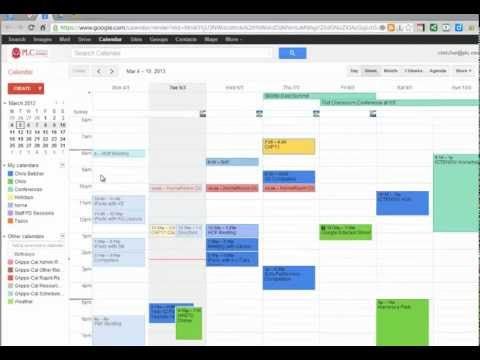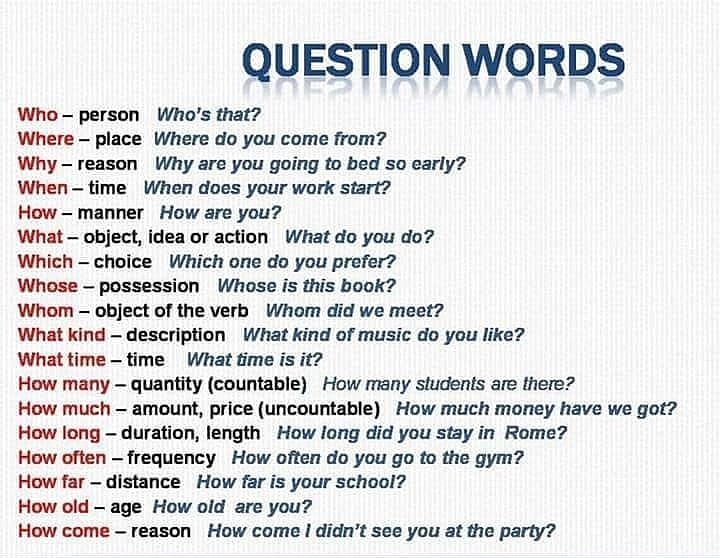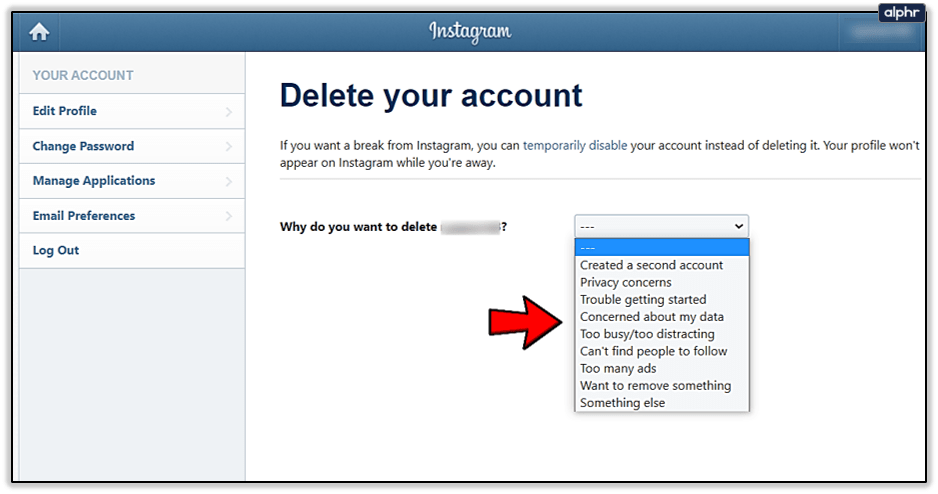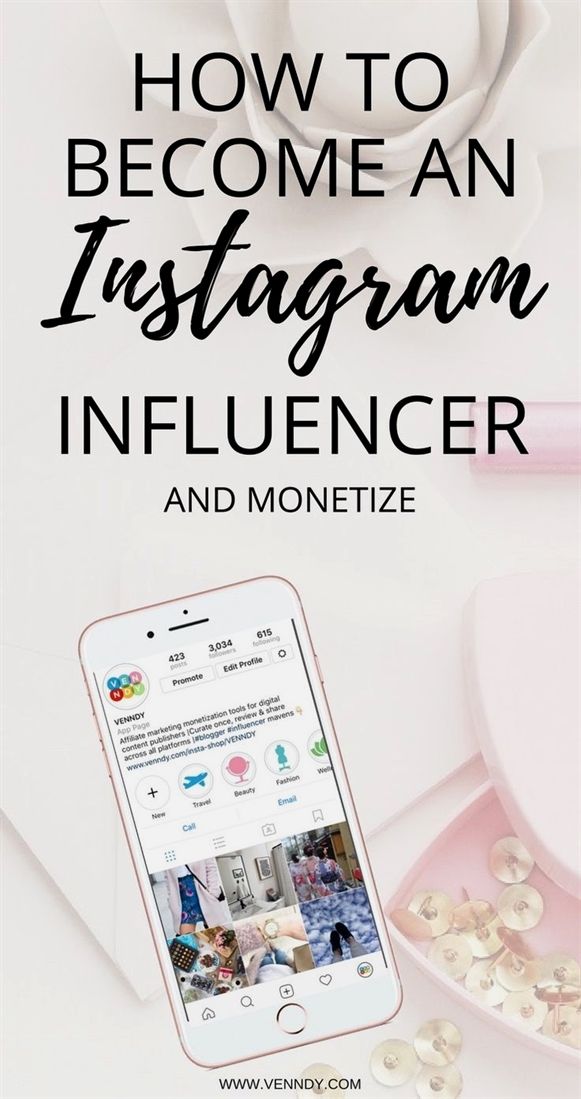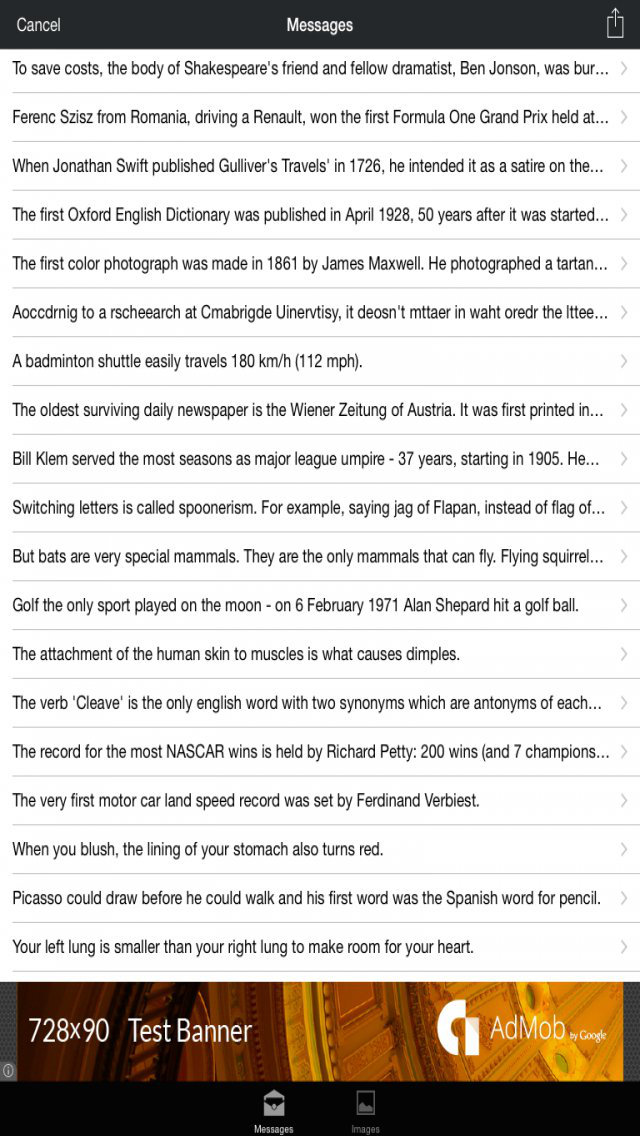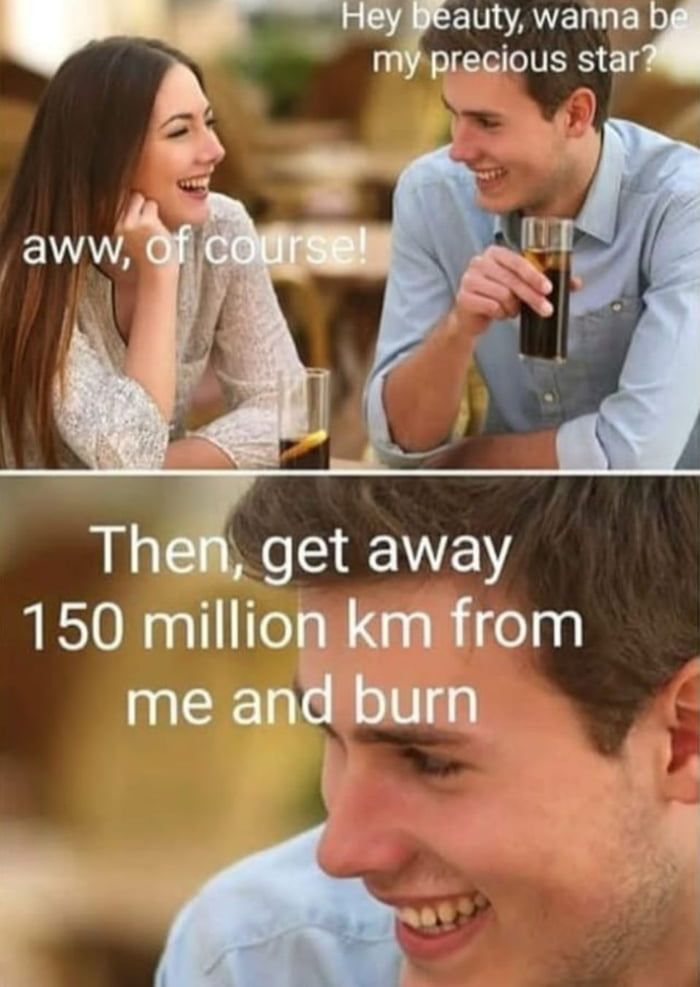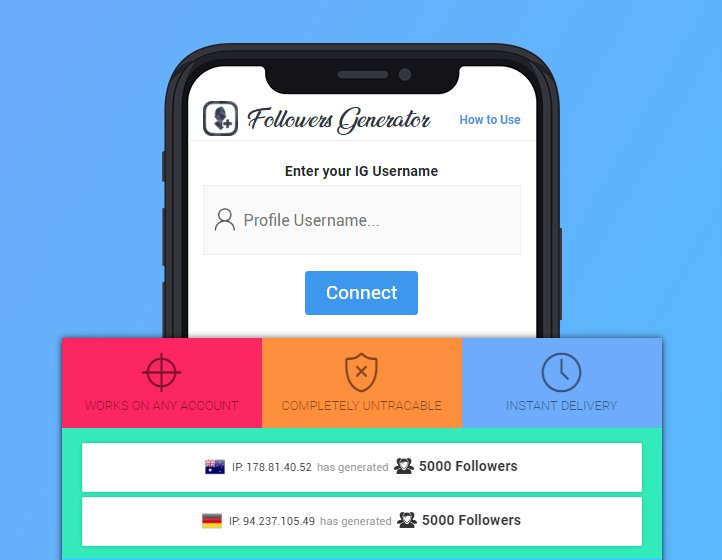How to sync google calendar with facebook
How to Connect Facebook and Your Calendar
Even though Facebook has been facing public and political scrutiny recently, the fact remains that it remains the social media network. Facebook has 1.45 billion active users per day. It’s such a popular communication channel; it’s no surprise that you’ve probably received many social invites on Facebook. But — here’s how to connect FB and your Calendar.
Think about the last time someone emailed or you sent a card inviting you to their birthday party or wedding. Many invites are accomplished through Facebook; but are you sure everyone got the message? I’ve seen quite a few analog-type invites this summer, and it’s been fun to see those old-fashioned announcements come in the actual mail. But the fact is: we still need to move forward digitally, getting away from the mess of paper and it’s other obvious drawbacks.
Much communication is done through Facebook. When you are looking to learn more about an individual or a business or business person or leader — where do go besides their website? Mostly it’s probably on their Facebook page and maybe to LinkedIn for information. On FB, you get a better idea of their personality.
While inviting people to events and presenting communication through Facebook may seem like the thing-to-do –and it’s definitely convenient; this does present a problem with two-ends.
The Problem with Facebook and Scheduling
First, Facebook events aren’t automatically connected to your calendar unless you’re proactive. Proactive means taking an extra action. If you receive a birthday invite on Facebook, you have to consult and add the event to your Google Calendar. Not the end of the world — but it does make scheduling a bit tricky.
For example, you may agree to attend a party but then notice on your Google Calendar you already committed to another event. This problem of double-booking wouldn’t have happened if everything was synced.
Secondly, if you run a service-based business or you must (you’re required) attend meetings for work, some tools allow people to schedule an appointment or event with you directly on Facebook.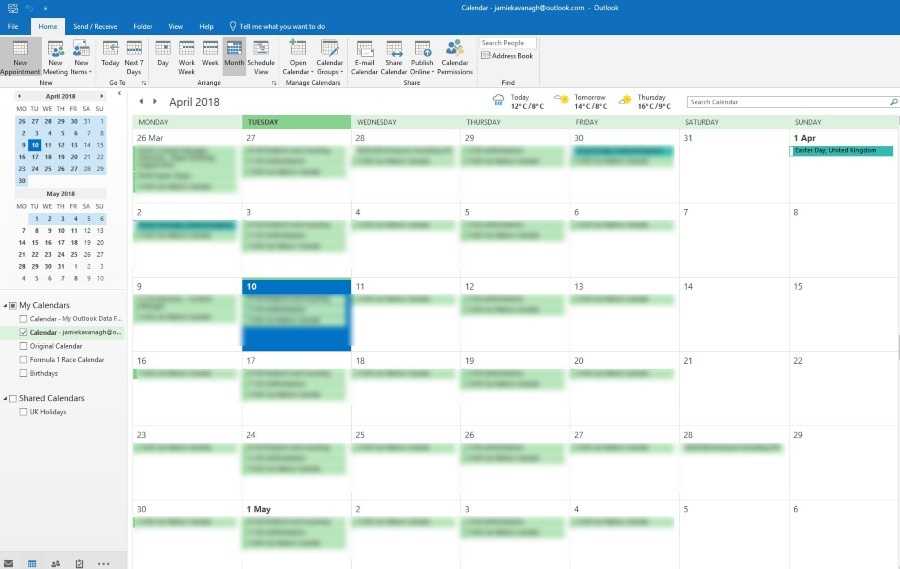 Allowing people to schedule is super convenient — if they don’t stand you up. Be sure and double-check before your appointment, or have your assistant confirm so that you have no skipped appointments. If someone likes what they see on your Facebook page, they can go ahead and schedule an appointment, meeting, or event for themselves.
Allowing people to schedule is super convenient — if they don’t stand you up. Be sure and double-check before your appointment, or have your assistant confirm so that you have no skipped appointments. If someone likes what they see on your Facebook page, they can go ahead and schedule an appointment, meeting, or event for themselves.
But, you may run into that first problem again. The event is added to Facebook, but not necessarily to your master calendar. Keep checking for the double-booked problem — and don’t forget entirely about your Google Calendar events. Just stay alert and active on this channel to avoid problems.
The good news? There ways to eliminate these problems by connecting Facebook and your calendar together.
Syncing Facebook Events to Your Calendar
Adding your Facebook events to Microsoft Outlook, Google Calendar, or iCloud Calendar is relatively straightforward.
Login into your Facebook account then head over to your Events page.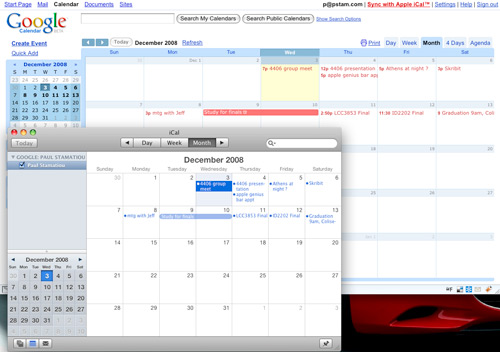 Next, click the Settings drop down and select Export. Within here you’ll want to right-click on Birthdays or whatever even you wish to add to your calendar. Choose Copy link address for Google Chrome users. It will be. Copy link location for Mozilla Firefox. Copy shortcut for Internet Explorer; or subscribe if using iMessage.
Next, click the Settings drop down and select Export. Within here you’ll want to right-click on Birthdays or whatever even you wish to add to your calendar. Choose Copy link address for Google Chrome users. It will be. Copy link location for Mozilla Firefox. Copy shortcut for Internet Explorer; or subscribe if using iMessage.
Now, open up your calendar and paste the Facebook link. In Google Calendar, you would add your Facebook Calendar by going into Other Calendars.
If using Outlook, click the Outlook icon in the popup dialogue box. You’ll be asked if you want Outlook to subscribe to updates, click “Yes,” and you’re all set.
For iPhone users, tap on Settings > Mail > Contacts > Calendars > Add Account. Next, go to Other, locate the ‘Calendars’ section, and tap on Add Subscribed Calendar. Finally, paste the Facebook link into the Server box, and then tap Next and Save.
Syncing Your Calendar to Facebook
What if you want to share your calendar with your Facebook followers?
Most online calendars allow you to share them publicly.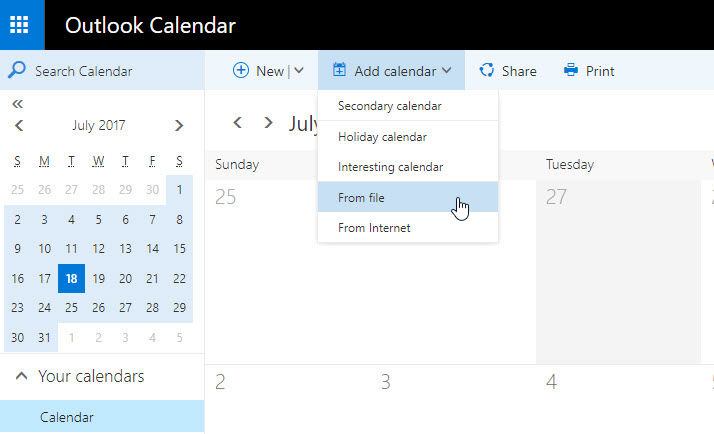 For example, Google Calendar and Outlook; Outlook Calendar; have unique URLs. In Google, you select the calendar you want to share by going in Settings and sharing. Scroll down, and you’ll see the link. Copy and paste it to a Facebook page.
For example, Google Calendar and Outlook; Outlook Calendar; have unique URLs. In Google, you select the calendar you want to share by going in Settings and sharing. Scroll down, and you’ll see the link. Copy and paste it to a Facebook page.
However, why not just automate the process? Once you trust a process — automation is better for work — or try ScheduleOnce.
With tools like IFTTT and Zapier, whenever a new event is created in Google Calendar, the details will automatically be shared on Facebook. Since IFTTT also integrates with Office 365 and iCloud, you should also be able to create a similar recipe.
Tags: Facebook, syncing your calendar
Show Your Facebook Events In Your Calendar • Black Atlas
If you're like most of the population, you're probably using Facebook. And just like these people, you're probably getting invited to events. Maybe it's a friends birthday, a local concert, some kind of fundraiser, or something else. How many times have you realized the day of you completely forgot about it and only remembered because of a notification.![]() Then you have the big debate on whether you should go or stay home or maybe you should go but you could stay home? Yeah, me too. Sometimes you just have to mentally prepare for these things. There is a way to get all of these events showing up in your Gmail calendar or directly on your mobile phone to avoid the unexpected surprises.
Then you have the big debate on whether you should go or stay home or maybe you should go but you could stay home? Yeah, me too. Sometimes you just have to mentally prepare for these things. There is a way to get all of these events showing up in your Gmail calendar or directly on your mobile phone to avoid the unexpected surprises.
Let's Get The Calendar URL
First things first, we need that calendar URL so that we can subscribe to it through Gmail, Outlook, or directly on your iPhone or Android device.
- Log in to your Facebook account on your computer (Doesn't seem like the button shows up on mobile, but if anyone comes across it let me know!)
- Navigate to this url: facebook.com/events/calendar
- Right click on the 'Add to Calendar' button
- Paste this somewhere that is accessible to whichever device you would like to add the events to
Google Calendar
Now that we have that URL we can add it into a multitude of places. Let’s start with Google Calendar.
Let’s start with Google Calendar.
- Open up Google Calendar
- On the left hand side click on the + next to ‘Other Calendars’
- From the menu that shows up, click on ‘From URL’
- Once the page loads, paste the Facebook events URL into the box and click on ‘Add Calendar’
Android
To setup a calendar in your Android device you will technically be setting it up in your Google Account and then syncing that to your device.
- Setup the calendar in your Google Account following the instructions above
- Go into you device’s Calendar app, in the settings make sure your Google account is checked, then select ‘Sync Now’
- You may need to select the Google account calendar, then under ‘Other Calendars’ check the subscribed calendars the Android device is to sync with (by default, the ‘Other Calendars’ may not be checked)
iPhone or iPad
Let’s get the calendar directly on your iPhone now.
- Open up your ‘Settings’
- Find ‘Calendar’ in the list and open it up
- Press ‘Accounts’
- Add a new accounts using the ‘Add Account’ option
- Choose ‘Other’ from the options
- Choose ‘Add Subscribed Calendar’
- Paste the Facebook Events URL in the Server text box
- Find ‘Calendar’ in the list and open it up
- Press Next, change up the Name to something like ‘Facebook Events’, and complete the process.

There you go. Done and done! Enjoy your Facebook events directly in your calendar and never miss anything again.
Apple Introduces Passcodeless Login with Face ID and Touch ID
197 views
2 shares
2 minutes read
Dacio August
June 11, 2021 Passwordless Face Login Technology ID, and Touch ID, is another move by the company to improve data security.
A Apple , during a developer session titled " Go Beyond Passwords" ("Advancing Beyond Passwords", loosely translated), announced that it plans to implement technology that allows Login without password with Face ID o Touch ID .
Na WWDC 2020 Apple has already shown Login on websites accessed by Safari from Person ID . Now she's expanding that to services beyond websites. This will work as follows: when you enter a site with support for the new technology, you will register your login and use Face ID ou 9 instead of a password0017 Touch ID as your ID.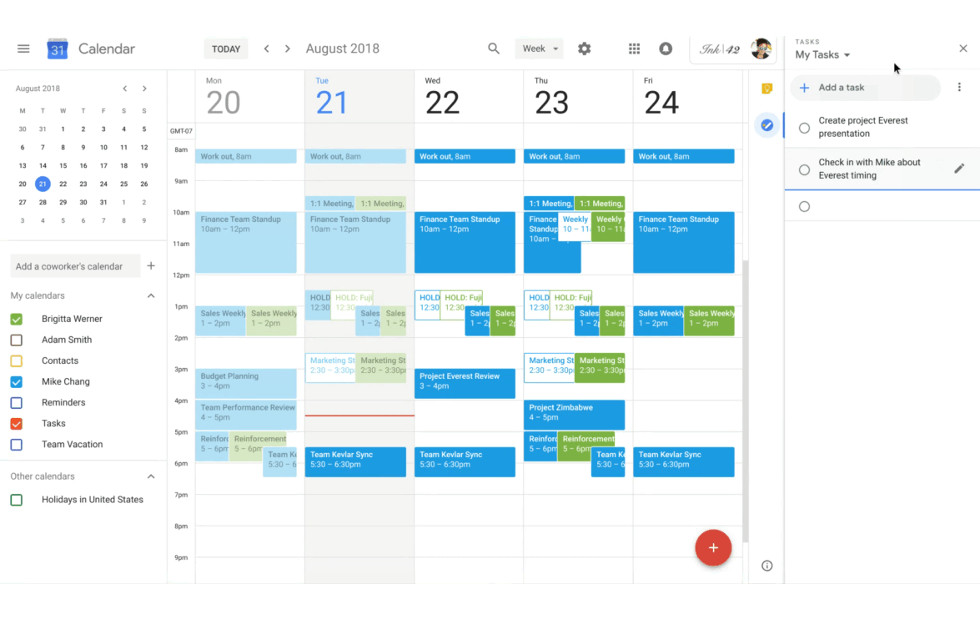
Technology PassKey , With Apple , Shown in WWDC21 , will already implement a similar function - when registering on the Apple device website with PassKey will ask for your Touch ID and ou faces, if they are ou faces determine that it is the same user, they will generate a password and store it in iCloud Keichan .
A table showing the qualities of access keys in iClous Keychain, such as ease of use, work on all Apple devices, and level of security. nine0002 The problem with this technology allowing passwordless login with Face ID but mostly in PassKey is that if there is a problem with the user's face or fingerprint identification, he will not know the password to access the service , as it is encrypted and hidden inside iCloud Keychan . A Apple claims that the technology will nevertheless be a big step towards data protection, but for its success Windows e Android will also need to accept it.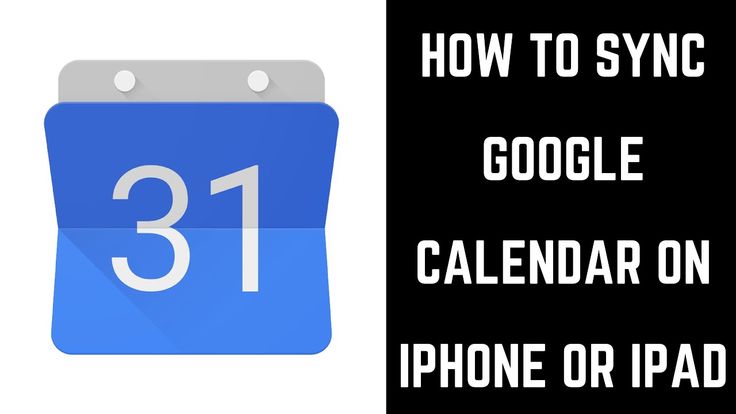 For now, only Apple devices will have access to it.
For now, only Apple devices will have access to it.
Efforts by competitors
O Google and Microsoft already have support for logins without passwords in their services, whether biometric authentication or passwords created specifically for hardware. Mobile phones with a fingerprint reader and with Android already allow you to connect to a variety of services without entering a password, as well as mobile phones from Apple to Touch ID .
UbiCase.O Windows 10 allow Sign in with your fingerprint for compatible devices. It also supports YubiKeys da Yubico , external devices that act as identifiers, so that if you need two-factor authentication instead of a code, just press the button on the YubiKey is connected to your computer and access will be unlocked.
See also:
For more cybersecurity information on how to update to iOS 14.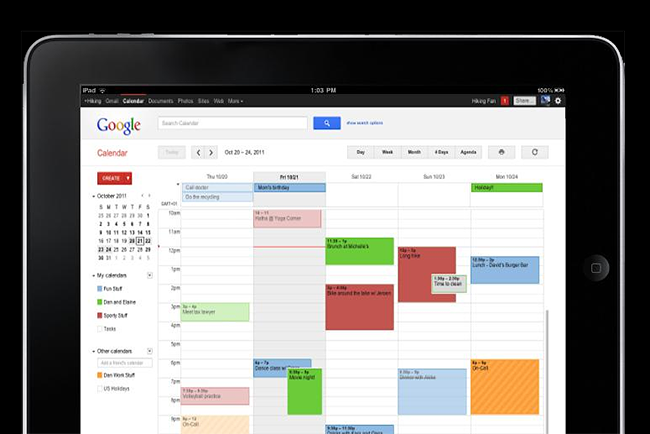 5.1, which fixed a critical security vulnerability on the iPhone, follow showtag .
5.1, which fixed a critical security vulnerability on the iPhone, follow showtag .
Retrieved from : The Next Web.
Subscribe to receive our news:
E-mail *
Total
2
Promotions
🏅▷ Black screen when launching games on Xbox 360? Find out how to solve the problem
In this tutorial, we will teach you how to solve the "black screen" problem when launching games on the Xbox 360.
You turn on your Xbox 360 and apparently everything works until you start the game and meet the black screen "forever". The console no longer responds to any commands and the only way to reset it is to unplug it. And now?
Don't panic, we have a solution!
What is a black screen and what causes it?
Can you imagine a black screen appearing in the middle of a game? Do not panic! nine0004
The problem is strangely caused by hard drive of Xbox 360 . Reports on several international forums point to some kind of "overflow" in the HD cache, which eventually occurs, interfering with name updates (minor updates, that appear when you first launch the game) causing the game to crash – whether on disc or digitally.
Reports on several international forums point to some kind of "overflow" in the HD cache, which eventually occurs, interfering with name updates (minor updates, that appear when you first launch the game) causing the game to crash – whether on disc or digitally.
How to solve the black screen?
Strange as it may seem, the solution is to clear the HD cache. nine0017 three times in a row . Just go to settings/storage, place the cursor on the hard drive and press the Y button. Then select "clear cache" and then "OK" in the pop-up window that will appear on the screen. Be sure to do the procedure three times - that's the secret!
After cleaning, restart the console. Everything should work great.
Tips for Better Use of Your Xbox 360
Take Care of Your Xbox 360
Consoles, like all electronics, require some maintenance. Since they are built to last for hours on end, it is important not only for their useful lifespan, but also for the health of the players, rather than staying in long periods of play.