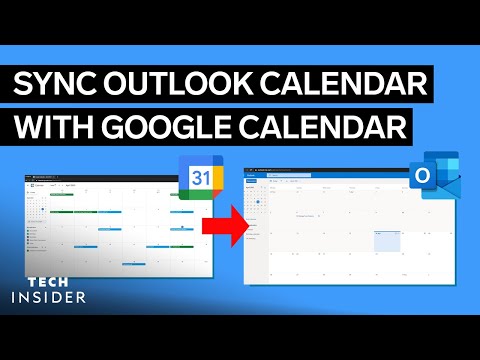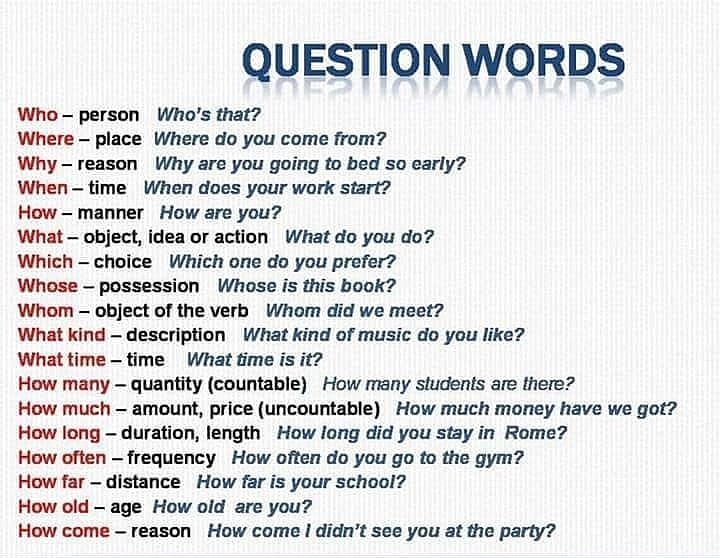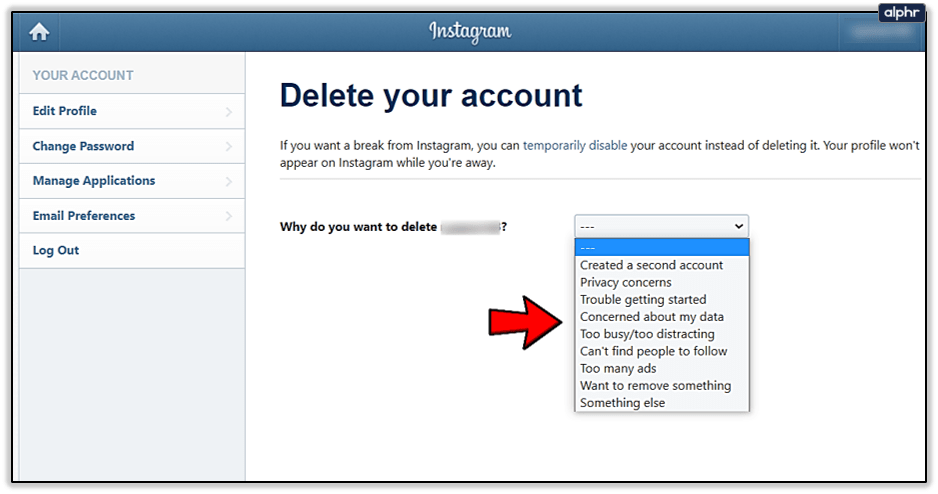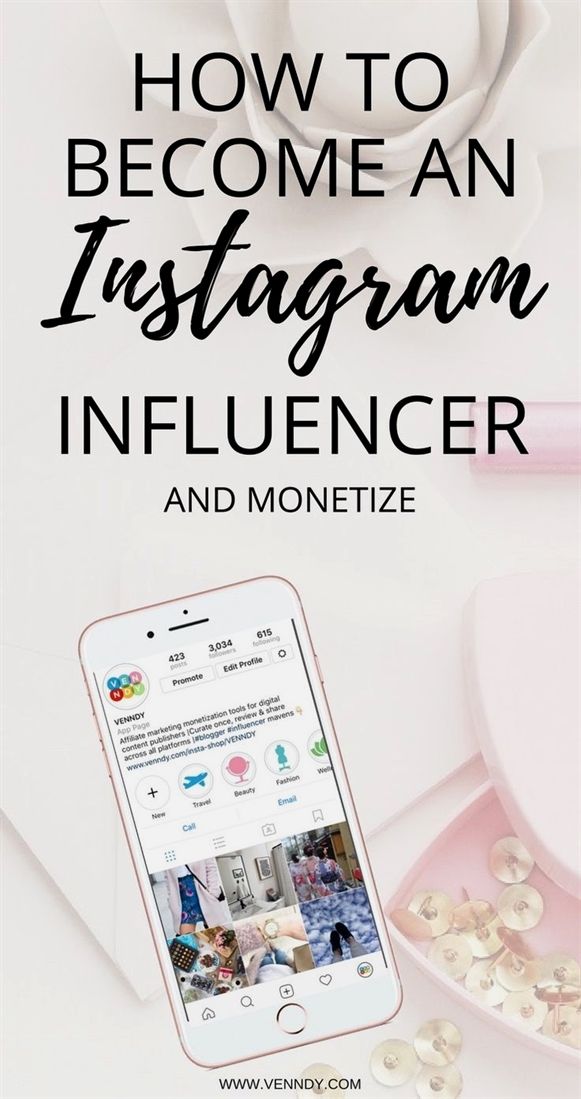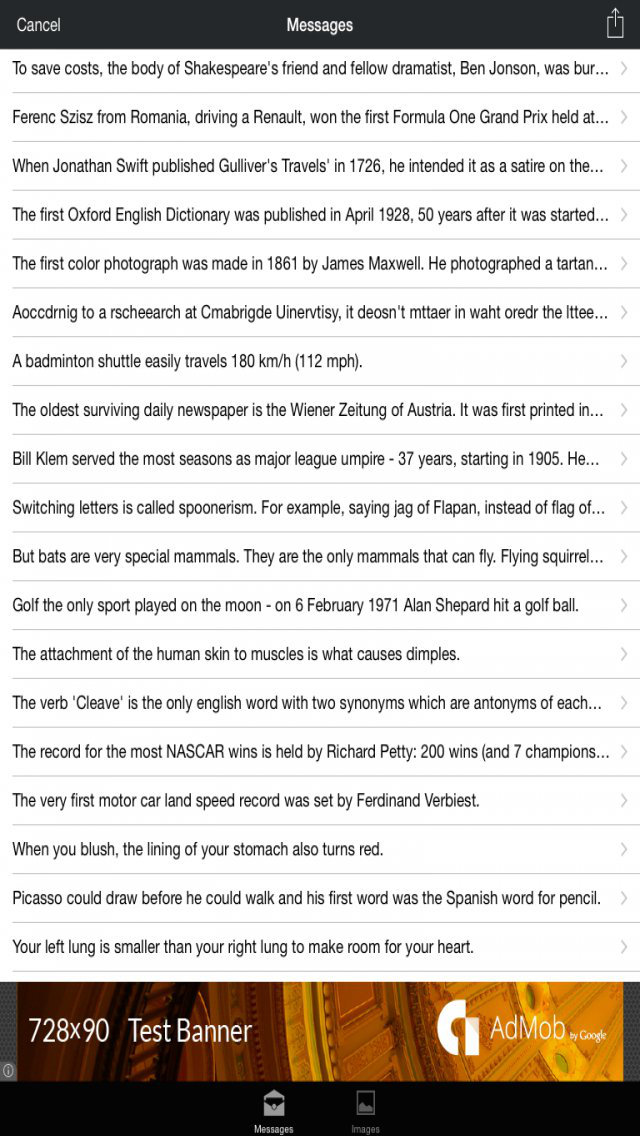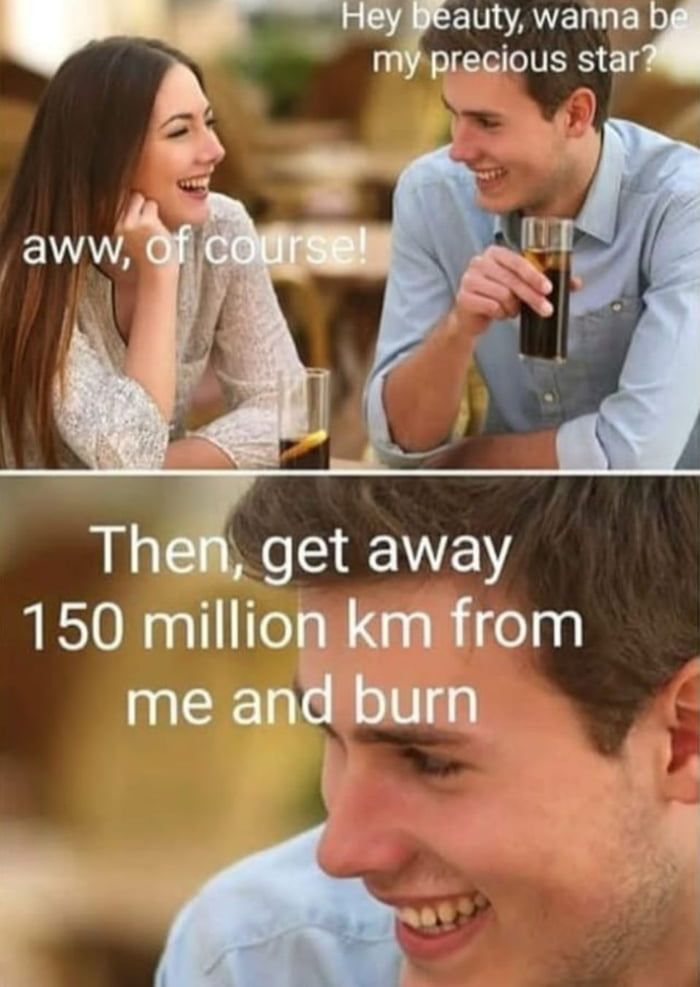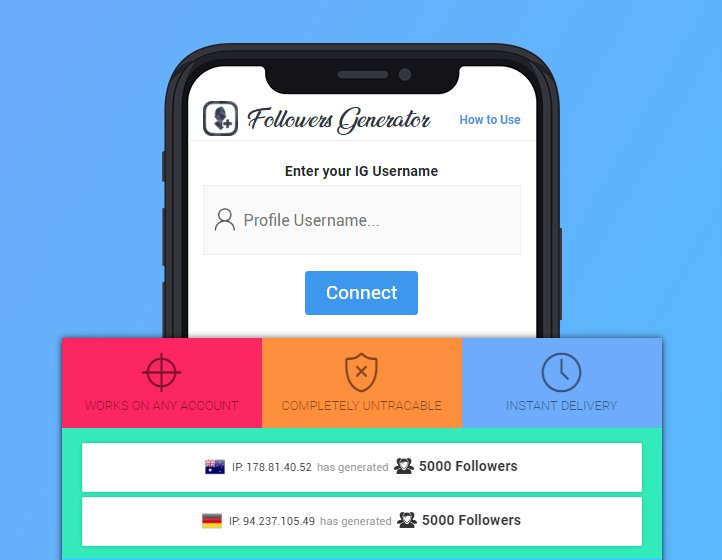How to send long video on viber
How to Send Videos on Viber
Sometimes, images are not enough when you want to share one excellent experience. Pictures appear to be just a preview of the actual moment, they might speak of a thousand words though, but I say videos are more convincing and true-to-life. This article will teach you how to send videos on Viber.
Today’s generation, as we all know, are more involved on social media. People tend to spend most of their time trying to look good in it in the hopes that reality would come close to what their virtual profiles are suggesting. But as much as people would want to share about hashtag “how awesome the adventure was” or “how great the party is,” it would be more convincing and appreciated when it had been captured as a video than as a photo. And as this problem arises, social networking sites and even messaging applications rose to the need of the netizens of sharing their captured videos to the world.
Sharing a video on Viber can be done in two (2) ways, it can be a video already taken and saved on your gallery, or it can be a video that you are about to capture through Viber.
Share a Saved Video on Viber
While there can be two (2) sources of videos to be shared on Viber, this tutorial will be about the video already saved on your gallery:
1. Open Viber. A violet-colored icon with a telephone symbol.
(Be reminded that this application needs to be set up first, if you haven’t, do so before continuing on this tutorial.)
2. Choose a recipient. Open the conversation you choose by tapping on your selected conversation name, may it be a personal message or a group chat.
3. Select the second icon from the bottom left of the screen. Select the second icon found at the bottom left of the screen to direct you to the media file storage.
4. Tap icon with 3-by-3 dots at the bottom left of the screen. After step number 3, you will find your screen with the same set up as seen below
5. Tap on the “Videos” tab. To access your media storage for videos, tap on the “videos” tab.
6. Choose a video. For step number 6, this is the part where you get to select the video you want to share with your recipient.
7. Write a caption. Once you have chosen the video you want to share, you can write a caption to express your message further.
8. Sending. Send your video message by simply tapping the violet circle found at the rightmost part of the text field and you are done.
Share a Live Captured Video on Viber
For videos captured through Viber, these are the easy-to-follow steps:
1. Open Viber. A violet-colored icon with a telephone symbol.
(Be reminded that this application needs to be set up first, if you haven’t, do so before continuing on this tutorial.)
2. Choose a recipient. Open the conversation you wanted to be recipient by tapping on your selected conversation name, may it be a personal message or a group chat.
3. Tap the camera icon. Tap the camera-shaped icon found at the bottom right of the screen, third from the left.
4. Tap and hold on the capture button to take a video. Long tap the capture button to immediately record a video. Let go of the capture button to stop from recording.
5. Write a caption. Once you are done with step number five (5), write a caption that you desire to express your message further.
6. Sending. Send your video message by tapping the violet circle found at the rightmost part of the text field and you are done.
Frequently Asked Questions:
Q: Does Viber limit the length of the video we send?
A: Yes. The maximum video length Viber can cater is 180 seconds or videos that do not exceed 200MB. If your videos exceed the limit, then you may need to edit them before you can share them.
Q: I sent a video to a friend. Can I unsend it?
A: You can recall a message so that the video message you sent will disappear from the recipient’s device.
Q: My recipient has downloaded my Viber video. Can I remove it from his device?>
A: If the recipient has already downloaded the video, then there is no way you can remove it from the recipient’s device unless you ask him to remove it from his device.
Optimize Videos For Sending Them On Viber
Image by http://bit.ly/2DEhUFo
Nowadays, much of our conversation shifts away from phone calls and e-mails and towards instant messaging. Some apps are more popular than others, but that often comes at the cost of privacy. If you don’t trust the hype around WhatsApp, have you considered trying Viber?
If you and your friends want to give this WhatsApp alternative a try, you can send text messages and images just like you are used to. Or, you can even send videos to one another. This is where Online-Convert.com can help you. Make sure that your videos are fit to be sent via Viber!
All you need: Convert Videos For Viber
Sometimes, when you want to send a video using a messenger app, there is an error that tells you that your video cannot send it.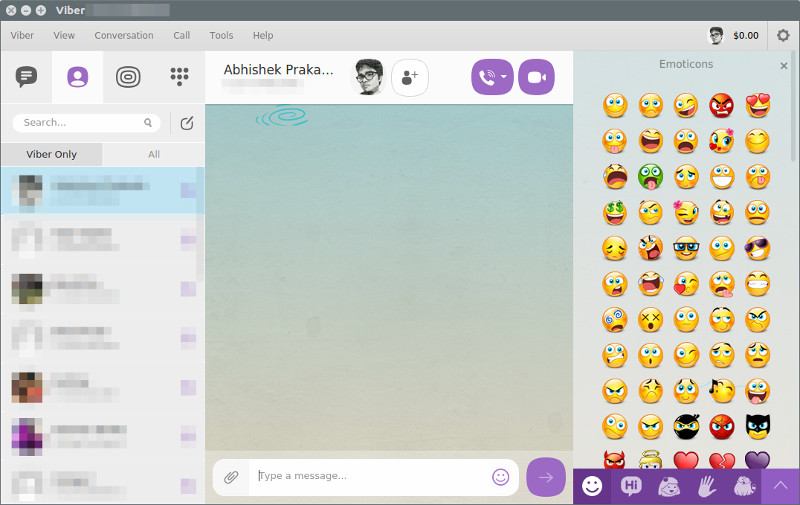 That’s where the new Viber Video Converter comes into play.
That’s where the new Viber Video Converter comes into play.
Instead of having to manually hack into all the different technical requirements like the format, bit rate, frame rate and codecs by yourself, the converter takes over this issue for you. No manual settings are needed, which makes this a much faster and easier way to get your video ready for Viber.
How To Optimize Your Video To Send Via Viber
With the new webservice converters, Online-Convert.com introduced a set of converters that perfectly optimizes videos for all kinds of messaging services, social media platforms and video sharing sites. Of course, there is also a converter designated to the Viber app.
Viber Video Converter
It’s quick and easy, check it out:
- Upload your video
It doesn’t matter if you have it on your phone or hard drive, a cloud storage, or even just as a link - Set the optional settings as needed
This is not necessary for the basic conversion though - Click on “Convert file”
These three steps above are all you need to get your video optimized. Just download the video and send it to all your friends.
Just download the video and send it to all your friends.
What About The Optional Settings?
Basically, you can get your video ready to send via Viber in just two steps. The optional settings are, as the name suggests, optional. They are not needed but they can provide some great video editing options for your video.
Presets
What’s a preset? Basically, they are easy settings that change multiple parameters of your video at once. Below, we created a table that shows which presets are available for Viber conversion.
| Quality | Screen Resolution |
| Full HD | 1920×1080 |
| HD | 1280×720 |
| 854×480 | |
| 640×360 |
Remove Audio
By default, your video will, of course, have the audio track present as well. IN case you want to permanently mute it though, you can check the according box to remove the audio.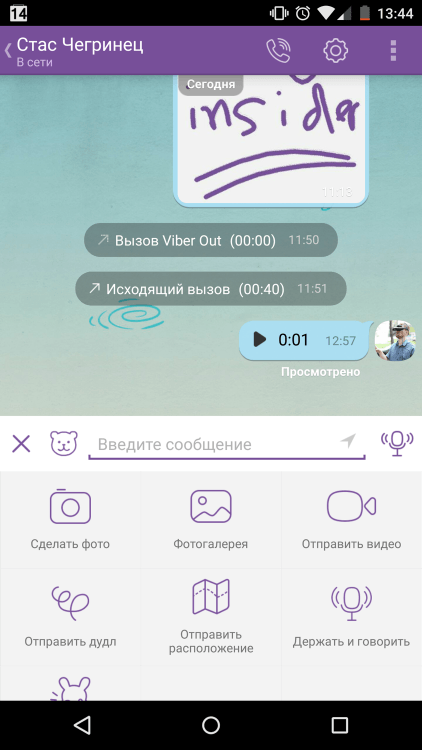
This might be quite practical if your video works without sound as well. Some of your friends might not have their phone on mute and this will spare them from accidentally letting everyone around them know what you sent them.
Cut Video
Your video clip is too long? Or you don’t want to send and share the whole thing? No, you do not need another program, you can cut your video right in the Viber converter.
Use the following format to set both the start and end time of your video: HH:MM:SS
Want to get in touch with us? Hit us up on our social media channels!
Other Articles You Might Be Interested In
Why use Viber?
- WhatsApp vs. Viber App
file size and how to compress them
Posted by Updated by
Video recordings preserve the history of our lives. With the help of excerpts from films, video clips, we confess our love, share our impressions, talk about ourselves. It’s good when loved ones are nearby - then the video that touched the soul can simply be shown. But what if the one you want to share with now lives hundreds or even thousands of kilometers away? In this case, you can send a video via viber.Our article is about how to send a video in viber. nine0003
With the help of excerpts from films, video clips, we confess our love, share our impressions, talk about ourselves. It’s good when loved ones are nearby - then the video that touched the soul can simply be shown. But what if the one you want to share with now lives hundreds or even thousands of kilometers away? In this case, you can send a video via viber.Our article is about how to send a video in viber. nine0003
Article outline:
- How to send a video in viber via phone or computer
- How to send a large video
- How to compress a video to send via viber
- Conclusions
- Video review
- open the desired chat;
- on the phone, press the three horizontal dots
- select a video file from the gallery.
 At this stage, you can add a description to it, as well as to a photo, create a greeting card, set up a disappearing message;
At this stage, you can add a description to it, as well as to a photo, create a greeting card, set up a disappearing message; - click "send".
- open the clip;
- on the video track, select the area you plan to keep and move the borders;
- save.

- save the video on the cloud server, send the link; nine0016
- upload the recording to YouTube, share with your friends.
- video compress is suitable for android. The application supports various formats, converts the source into an audio recording, and allows you to save the file in any quality. You can send the result directly from the app. The program is available in PlayMarket; nine0016
- video compressor works on iOS. There is also an online version.
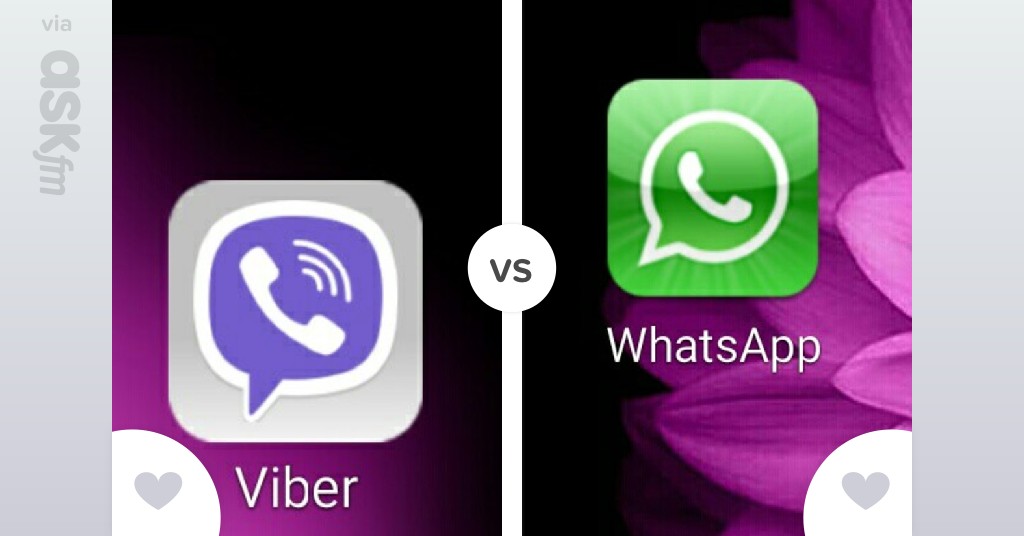 Supports multiple formats, keep original quality;
Supports multiple formats, keep original quality; - video optimizer will help you compress a heavy file on your smartphone and computer. Only the paid version is available. The application allows you to compress the source, crop it, improve quality, increase contrast, color;
- movavi does a great job of compressing on PC.
- microsoft WMV;
- filmora video editor;
- cloud convert;
- files.
- 1 How to send a video to Viber - user help
- 2 How to send a video to Viber
- 3 How to save the video to your device?
- 4 How to send a video via Viber installed on a computer
- 5 How to send a long video via Viber
- 6 Can I send a long video?
- 7 Fourth way
- 8 How to send video to Viber
- 9 Sending a video to a friend
- 10 Sending video files to viber - all you need to know about it
- 11 How to send a video in viber via phone or computer
- 12 How to send a large video via viber
- 13 sending via Viber
- 14 How to send a video via Viber
- 15 Instructions for sending
- 16 How to send a video in Viber
- 17 How to shoot and send a video to Viber
- 18 How to send a video from Youtube to a friend
- 19 Video size limits
- 20 How to save the received video
- 21 Is it possible to send a video in Viber to a friend - the usual way
- 22 How video is sent in Viber
- 24 How to send a long video via Viber?
- 25 Can I send a long video?
- 26 How do I send it?
- If the roller does not meet these requirements, it can be " cut " into several short pieces and sent as such.
- If you love share with other users videos made on your own phone, you can set a lower recording quality, which will reduce the final "weight" of the file.
- First you need to go to the messenger and go to the chat with the subscriber to whom you are going to send your video clip.
- In the chat window there is an active button with the image " plus ".
It is located at the bottom of the screen. Click on this button, then press the key called "Send file" .
- After pressing this button, the program will prompt you to shoot a video for further sending to the person with whom you are going to share multimedia content or select one of the video files stored in the memory of your mobile device.
- If the size of the sent clip exceeds the allowed size or its duration is more than 90 seconds, then the application will notify you about this with a warning that the file transfer is not possible in this case. nine0016
- After selecting the desired file, you need to wait until it is fully loaded into the chat window (usually the time of such a process does not exceed a few minutes, depending on the Internet speed on your device), and then press the "send" button.
- In the event that you have the opposite problem - that is, a user has sent you a video clip that meets the standards for duration and space occupied, and you want to save it to your device, then first you need to launch the Viber messenger and go to its settings section.
Here you can configure the auto-save function, so all media files will be saved to the "gallery" or another folder selected specifically for this purpose.
- If autosave is disabled, you can save the media clip manually. To do this, you need to press your finger on the file that you want to save and hold it down for a few seconds until an additional context menu pops up. nine0016
- Upload your video to YouTube. nine0016
- Now go to Viber.
- Click the Share button and select YouTube.
- Next, by name, find the desired video.
- Click the Submit button.
- Open a conversation with the contact of interest.
- Click on the camera image below. nine0014
- The action "Send file" should be selected. After that, you will be taken to the gallery, where you will need to find the folder containing the desired video.
Next to forward video from phone:
- open the desired chat;
- on the phone, press the three horizontal dots
- select a video file from the gallery. At this stage, you can add a description to it, as well as to a photo, create a greeting card, set up a disappearing message;
- click "send". nine0016
The procedure for sending on a computer is similar, only to go to the gallery you need to click the “+” sign.
The process is slightly different if you have just shot a video on purpose. After completing the recording, click on "send".
How to send a large video via viber
The messenger will not allow transferring documents larger than 200 MB. The duration should not exceed 3 minutes. Due to these limitations, users are often faced with the need to downsize video files they send.
nine0003
In iPhones, the problem with a long record is solved simply - just shorten it:
- open clip;
- on the video track, select the area you plan to keep and move the borders; Save
- .
This method only works if the user can shorten the entry by removing unnecessary fragments.
To send a large file from Android, use one of the following methods:
- save the video on the cloud server, send the link; nine0016
- upload the recording to YouTube, share with your friends.
How to compress a video to send via viber
There is another way to prepare large recordings for sending via viber. The main principle of its action is compression.
There are programs for working on different devices:
- video compress is suitable for android. The application supports various formats, converts the source into an audio recording, and allows you to save the file in any quality.
You can send the result directly from the app. The program is available in PlayMarket; nine0016
- video compressor works on iOS. There is also an online version. Supports multiple formats, keep original quality;
- video optimizer will help you compress a heavy file on your smartphone and computer. Only the paid version is available. The application allows you to compress the source, crop it, improve quality, increase contrast, color;
- movavi does a great job of compressing on PC.
You can also reduce the size of videos before sending them via viber using online editors:
- microsoft WMV;
- filmora video editor;
- cloud convert;
- files.
Viber allows you to share any clips. In the event that it exceeds the allowable size, it is recommended to use compression programs.
nashkomp.ru
How to send a video via Viber
Modern Internet users cannot imagine a day without using social networks and various instant messengers.
This is especially true for the Viber program. But is in-app communication limited to just messages and emojis? Can I transfer videos and music using this chat? This is what we will talk about in our article, where you will find all the necessary information. nine0003
Why upload such content to a friend? In fact, this is quite convenient, since you can record a video message or a congratulation and send it to your acquaintance or friend. Everyone loves to send it, however, not all messengers provide such an opportunity. But many developers understand this and are trying to add a similar feature to their products.
Viber already has the ability to send files of this format, albeit with some restrictions in the form of a duration of 1.5 minutes and a recording volume of no more than 10 Mb . But in principle, these are not such serious restrictions that you should pay attention to, since there is an opportunity to send video clips and nothing else is needed.
And to figure out how to send a video via Viber, study our special instructions.
Dispatch instruction
To send a video clip to a friend, follow these steps:
- At first it is worth to launch the Viber program itself.
- After that, go to the chat. To do this, simply click on the chat. nine0016
- After you open a window for communication, go to the item of additional functions, which is indicated in the form of three dots and is located at the bottom next to the emoticons.
- As soon as the new menu opens, select "Send file" .
- Then you must select the directory from which you want to download the file and mark the desired fragments.
- Once the files have been uploaded, the only thing left to do is send them.
Now you know how to send a video via Viber and what you need to do for this. Follow our instructions and you won't have any problems. nine0003
xn——6kcbabcghy3bdq0cpysercfo2g1fk.
xn--p1ai
How to send video in viber
The number of users of the Viber messenger is growing rapidly every day. Popularization of this source of information exchange is quite natural. In a matter of seconds, you can contact a subscriber located anywhere in the world. Viber offers to share new impressions and emotions not only through photos, but also through video messages. Many users are concerned about the question: how can I send a video in Viber. nine0003
How to shoot and send video in Viber
The algorithm for sending videos to viber is very simple:
- open a window with a contact of interest;
- find the "camera" icon at the bottom;
- Video recording is in progress while the camera icon is held down;
- viber will automatically offer to upload the video to the "gallery" where it will be saved.
- to instantly send a video to the addressee, click on the purple icon in the lower right part of the screen.
nine0016
By carefully reviewing the application interface, you can verify that you can send videos saved on your smartphone. Consider the algorithm of action, how to send a video to a viber:
- open the viber application;
- go to the addressee's page;
- click on the "gallery" icon located in the lower left corner;
- select the desired video in the appropriate folder and click on it;
- wait for the download to take place. nine0016
If the video file does not meet the requirements of the application, sending will be impossible, and the user will be notified.
How to send a Youtube video to a friend
There are three ways to share a video posted on YouTube. Let's consider each of them.
- Update Viber. The last interface contains a built-in YouTube service. There is a magnifying glass icon in the lower right corner. Clicking on it will take you to the YouTube service, where you need to find the video and copy the link.
Enter a regular text message and attach the copied link to it. By clicking on it, the recipient will automatically go to the page with the required video. nine0016
- By installing special applications, you can download videos from Youtube to your phone located in the lower right corner, and then send them to the addressee in the above way.
- Cooperation between Youtube and Viber allows you to instantly send a link to a video you watch online. To do this, click on the screen during the work. Three dots will appear in the upper right corner of the smartphone. By clicking on this icon or by selecting the "share" command, select the Viber application. Next, we proceed according to the scheme described above. nine0016
Video size limits
Although the media file exchange system is quite convenient, it has limitations. For example, you will not be able to share voluminous videos with friends. Viber does not accept media files larger than 20 MB. A special program - a video editor installed on the phone, will solve this problem.
We must pay tribute to the developers of the application. Most recently, the interface did not allow sending media files larger than 10 MB and videos with a maximum length of 90 seconds. Given this fact and the rapid development of IT technologies, we can hope that in the near future Viber will delight users with new features.
Currently, videos shot in the app are limited to three minutes.
A chronometer is installed at the top of the screen, which keeps track of time. The user must meet the allowable three minutes.
Experienced users know that by reducing the video quality, the file size can be reduced. Today there are many programs. Which allow you to reduce the video online. For example, online-convert.com, ofoct.com, video compressor. By installing one of them on your phone, you can quickly change the video format. nine0003
You can use such a non-trivial method as pre-uploading your video to YouTube. Then, following the above scheme, send a link to the video file via viber.
Do not forget about the possibilities of Google and Yandex virtual disks. After uploading a massive media file to one of them, you need to copy the link and send it to the addressee in a message through the Viber application.
How to save the received video
Nowadays, when communication between people takes on a virtual character, storing information in a smartphone is especially relevant. Many users of the viber application are wondering: how to save the sent video? nine0003
There are several ways:
- Automatic, means adjusting the settings in the smartphone. After carefully studying the interface, you can go to the "multimedia" menu, where you need to set the automatic mode for saving media files.
- Manual storage mode allows you to personally control the saved information, which saves a lot of smartphone memory. How to save video? The video taken online will be saved in the phone if you click on the "arrow" located in the lower left corner of the screen.
nine0016
The simplicity and functionality of the Viber application has long won favor among millions of users around the world. With just a few minutes of learning the interface, you can easily create and send ready-made videos to your friends and family. Enjoy communication through media files!
greatchat.ru
Is it possible to send a video in Viber to an interlocutor - the usual way
Author: seoadmin Published on 04/24/2017 Updated on 06/20/2018
A novice user may have a question, but how to send a video in Viber. After all, it is known that, in addition to ordinary text messages, the messenger allows you to send texts with all kinds of attachments, including graphic ones.
How the video is sent in Viber
It's actually pretty easy to send a video to a friend. For this:
- We launch Viber on a mobile phone;
- Go to the Chats section; nine0016
- Open the desired chat for communication;
- Click next to the message entry field on the Plus sign in the lower left of the display;
- In the attachment menu that opens, click on the on-screen button in the form of a stylized video camera;
- You will be prompted to either record video on the built-in camera in the device, or paste it from the Gallery;
- Actually, select the desired option, insert the desired video and click on the "Submit" button.
In the same way, sending, for example, pictures, information about your location, etc. is carried out through attachments. You just need to click on the corresponding icon in the attachments menu. When sending not only video fragments, but also other files, you need to take into account that Viber imposes restrictions on the volume of the video. It must not exceed 10 megabytes. This is about a minute and a half in average quality. nine0003
Sending video clips and other files is available both in individual, group and secret chats. The principle of operation in all cases will be the same. In this case, the receiving party must set the permission to receive media files in the parameters. Otherwise, the video simply will not go.
Animated messages
Previously, among the most common questions was this: how to send a video of a bunny in Viber? This meant sending animated messages. The user could download some small video to his device (for example, all with the same bunny), voice it, providing, for example, a congratulatory message, and send it to a friend.
But in recent releases, the developers, having decided that their program was becoming too heavy, removed the ability to send animation. So this feature is currently not available. nine0003
In general, the Viber program, of course, deserves all the attention from users. It provides, it seems, every conceivable tool for communication. And, free. And, if you know how to upload a video in Viber, you can fully use all the rich features of the messenger.
viber-free.ru
How to send a long video via Viber?
Viber is a popular application where users from any country can exchange quick voice, text and video messages. Developers update versions of the application, so chats are filled with more and more new features. Today we will talk about how to send a long video via viber. nine0003
Can I send a long video?
Beginners and inexperienced users often ask how to send a large size viber video. The fact is that the creators of the program, in order to save space in the phone's memory, set a limit on downloading videos.
So, each attached file should not exceed 10 MB in size, i.e. the clip itself cannot be longer than 90 seconds. Otherwise, Viber will just throw an error. We sorted out the question a little - is it possible to send a long video via viber from the phone. nine0003
Everyone can learn from our articles how to download free viber for pc and use the messenger without using a mobile device.
How to send it?
Having trouble and don't know how to send a long viber video? If you are an active Viber user, constantly chatting and chatting with your friends, sending them interesting content, you may have questions why the program does not download the file. Do not forget that if the file is larger than 20 mb, you will have to resort to other tricks. About what video file format Viber supports, read in another section. nine0003
If your phone does not support any of the required formats, use special services that can convert one format to another. For example, these include online-convert.
computer
To send a video file, you must first save it on your device. You will have to do this, even if you received your favorite entry through VK, classmates, instagram. nine0003
Next, to send the video from the phone:
The procedure for sending on a computer is similar, only to go to the gallery you need to click the “+” sign. nine0003
The process is slightly different if you have just shot a video on purpose. After completing the recording, click on "send".
It may take some time to upload any clip, please wait until it completes.
How to send a large video
Messenger will not allow you to send documents larger than 200 MB. The duration should not exceed 3 minutes. Due to these limitations, users are often faced with the need to downsize video files they send. nine0003
In iPhones, the problem with a long recording is solved simply - just shorten it:
This method only works if the user can shorten the entry by removing unnecessary fragments.
To send a large file from Android, use one of the following methods:
Before sending a large clip to a PC, archive it first.
How to compress video for sending via viber
There is another way to prepare large recordings for sending via viber. The main principle of its action is compression.
There are programs to work on different devices:
You can also reduce the size of videos before sending them via viber using online editors:
Conclusions
Viber allows you to share any clips. In the event that it exceeds the allowable size, it is recommended to use compression programs.
Video review
Rate the author
How to send a big video in Viber?
nine0122How to send a video to Viber - user help
Contents
Viber is a multifunctional messenger equipped with all the necessary tools for comfortable communication with relatives, friends and for holding conferences with business and work colleagues.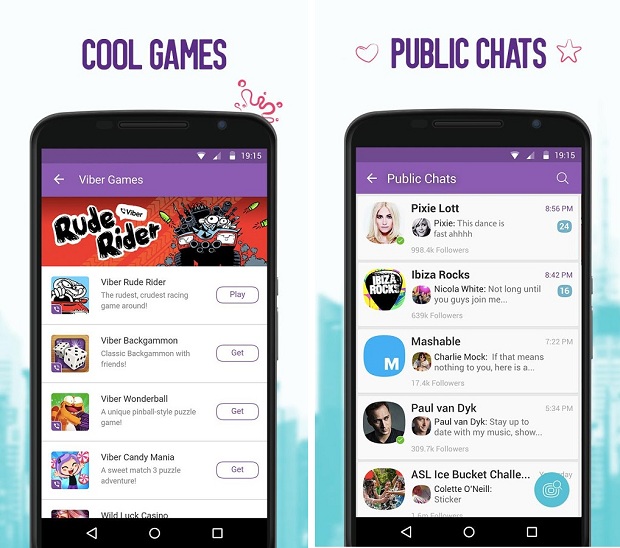 So there is nothing strange if you suddenly have a question “how to send a video in Viber?”. nine0003
So there is nothing strange if you suddenly have a question “how to send a video in Viber?”. nine0003
It should be noted right away that video clips sent through this application have a limitation in duration and amount of information occupied, that is, you will not be able to send another user a multimedia file with a duration of more than one and a half minutes and a “weight” of more than 10 megabytes.
How to send a video in Viber
How do I save a video to my device?
In the menu that opens, select from the list an item called "save to gallery" and agree to save the file to a pre-selected folder or to the default directory.
How to send video via Viber installed on a computer
When sending video clips via Viber installed on a desktop computer or laptop, there is a possibility that this operation may fail. nine0003
In the next versions of the application, the developers promise to eliminate this problem, but at the moment (if you want to share multimedia files with other users), it is best to use the version for mobile devices. That's all, in fact, now you are well aware of how to send a video via Viber .
xn——7kcabbec2afz1as3apmjtgqh5hrf.com
How to send a long video via Viber
Viber is one of the most popular communication apps in the world. Here you can exchange not only instant text messages, but also various voice and even video. New features appear in Viber regularly. Today we will talk about how to send a long video via viber. nine0003
Can I send a long video?
We have already talked about how to send a video in Viber. Now let's see if it's possible to send a long video? The developers of the application set a limit on the size of the files sent. They must not exceed 200 MB. If you think that this is extremely small, then it used to be 10 in general. If you try to send a longer video, you will receive an error message.
There are several ways to solve this problem:
Video formats like ".avi" are usually too big. Therefore, you can try changing the file format. There are many services for converting videos to other files, including online ones.
If the conversion doesn't work, you can always compress the video size. You can do this by placing it in an archive, or using a special compression program. There are also apps for Android and iOS.
The most difficult way, but still a way.
Fourth method
Upload the video to the cloud and send the link to the other person. On it, he will be able to download your video or watch it online. You can use popular services like Google or Yandex disk.
This resource is an unofficial fan club site for the Viber app. All text, graphics and video materials are taken from open sources and are for informational purposes only. In case of disputes, claims, violations of copyright or property rights, please contact the site administration. nine0003
myviber.ru
How to send a video to Viber
When using the messenger, the question may arise about how to send a video to Viber. Despite the fact that the application is very convenient and allows you to transfer various media files, it has certain limitations. For example, videos larger than 10 MB cannot be sent to a friend. Therefore, before traveling, it is recommended to install a program on your smartphone that allows you to edit and format the video. nine0003
You should also take care of the software with which you can reduce the quality of shooting. This will limit the file size and comply with the requirements of the messenger for the sent media files. Please note that the video recorded in the application cannot exceed 3 minutes in time.
We send a video to the interlocutor
The video is sent to Viber as follows: