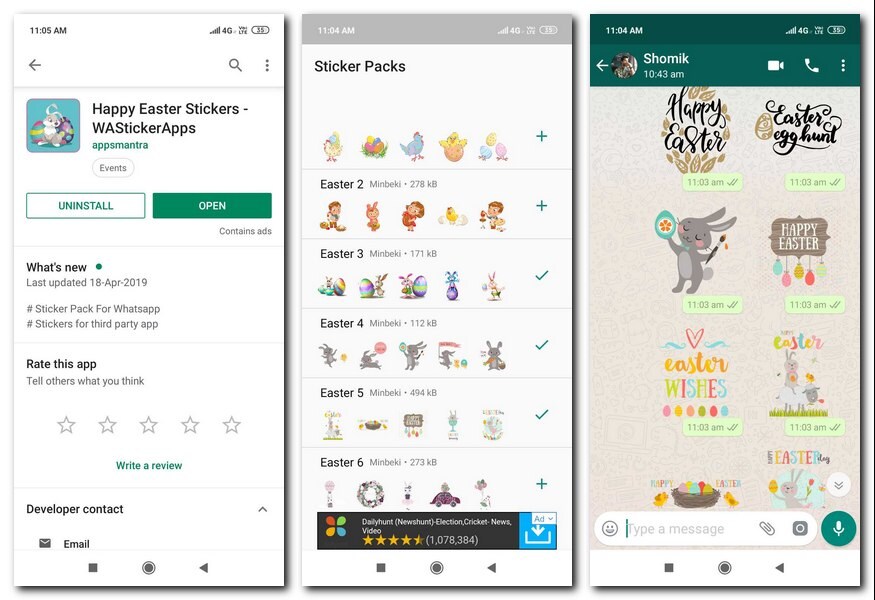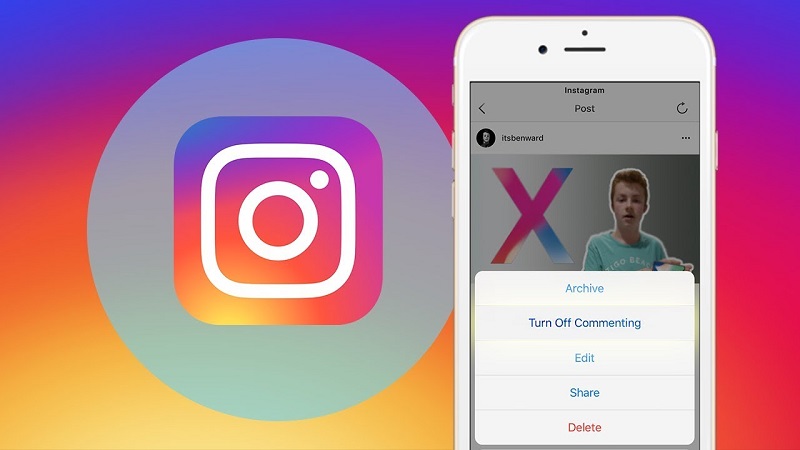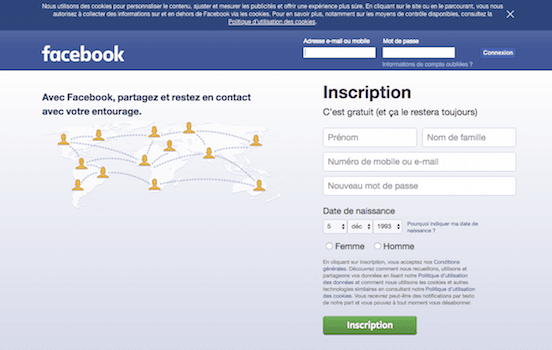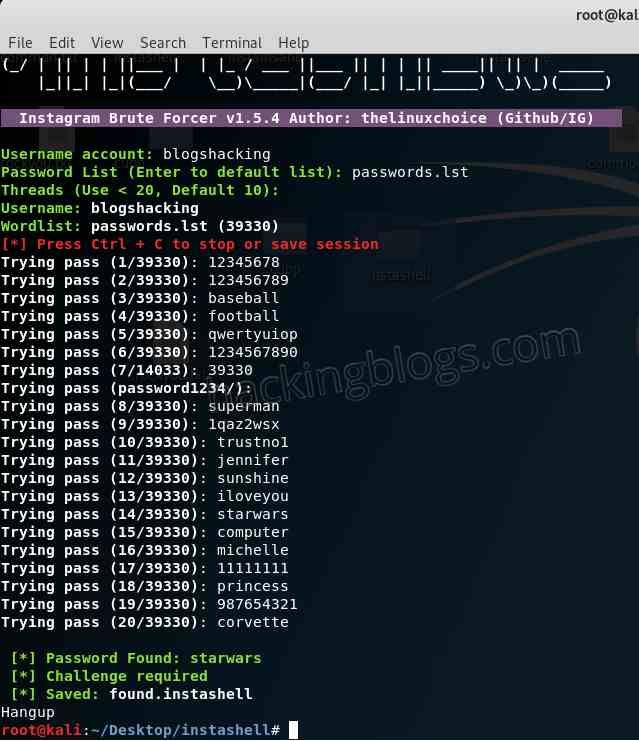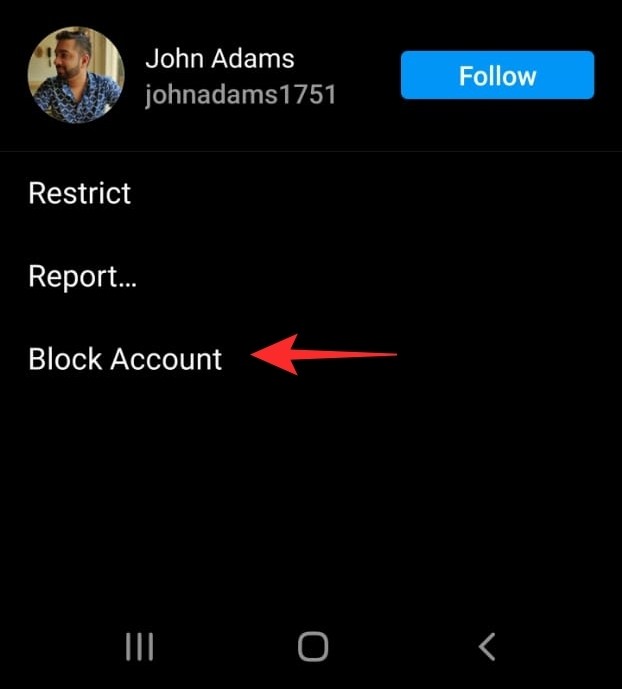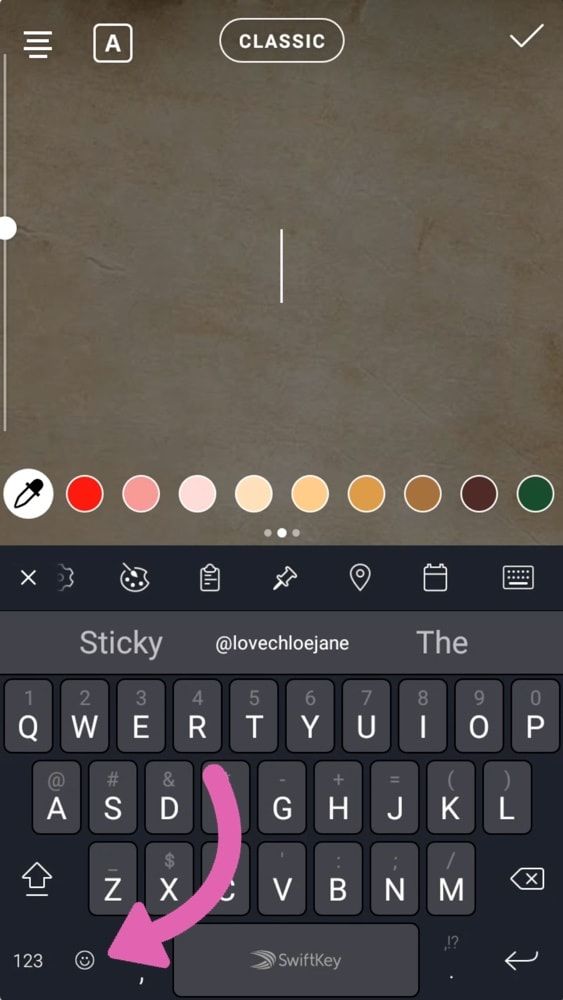How to delete stickers on whatsapp
How to remove WhatsApp stickers and apps
Category Tips
Author Dwayne Published on
WhatsApp stickers are a great addition to the app. The stickers make most conversations so much fun and at times hilarious as well. We have a feeling that you’ve been probably downloading a whole bunch of sticker packs to try out and might be left with a load of sticker packs which you aren’t satisfied with.
If that’s the case, then removing the sticker packs from your WhatsApp is quite simple and does not take more than a couple of seconds. Hoarding a bunch of stickers which you may not use would just make it harder to find the stickers you actually want to use.
So, let’s take a look at how to remove WhatsApp stickers.
Related:
- How to create your own custom WhatsApp sticker pack
- How to get WhatsApp stickers update
- Top WhatsApp stickers you should use
Method 1: Uninstall the sticker pack
The first method is super easy and follows the same process as uninstalling any other application on your Android device.
- Head over to your application list and find the sticker pack you want to remove.
- Long press on the sticker pack and then wait for a pop-up menu to appear. Depending on your OEM skin you might see Uninstall or a simple Trashcan icon. Tap on the Uninstall/Trashcan button and then confirm the uninstall by tapping on yes when you see the pop-up to confirm the uninstall.
You can also uninstall the sticker pack by going to Settings > Apps > ‘Sticker Pack’ to be uninstalled > Uninstall.
Method 2: Delete from WhatsApp
You can also directly delete the sticker pack from WhatsApp by performing just a few steps.
- Launch the WhatsApp application and open a chat
- Tap the Emoji button and then tap on the Sticker icon which should be at the bottom bar.
- Now on the stickers bar, you should see a + icon towards the right.
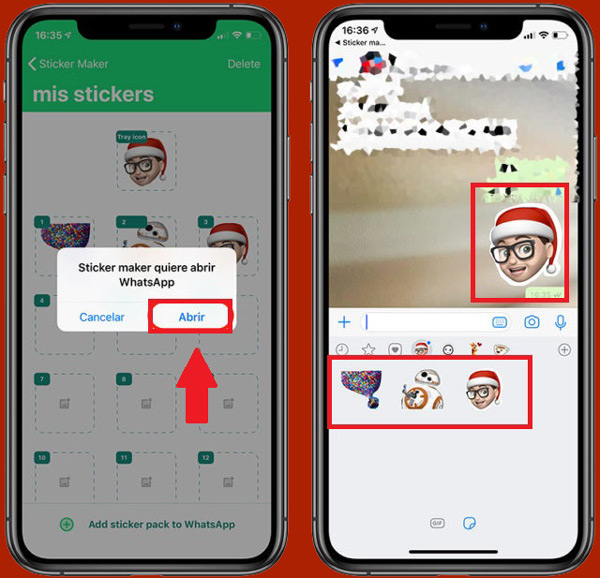 Tap on this to open up the Stickers menu.
Tap on this to open up the Stickers menu. - Head over to the My Stickers tab. You would be able to see all the sticker packs currently installed on your device.
- Now, simply tap on the delete icon at the side if the Sticker pack you want to remove from WhatsApp, then tap on delete again.
That’s it. The sticker pack would be removed from your WhatsApp.
WhatsappWhatsApp Stickers
Subscribe to Blog via Email
Enter your email address to subscribe to this blog and receive notifications of new posts by email.
Email Address
Join 16,209 other subscribers
Search this site!
How To Delete Stickers From WhatsApp on Android and iOS ⋆ Naijaknowhow
- Advertisement -
You might have been looking for a way to Delete Stickers from WhatsApp especially if you’re the type that has loads of WhatsApp Stickers. Sometimes having too many WhatsApp stickers can be annoying at times and one needs to delete them in order to reduce the numbers.
WhatsApp Stickers are always fun to use while having a chat with anyone, they only become annoying when you have too many of them on your WhatsApp. Just in case you don’t know how to delete these stickers, this article you’re reading on NaijaKnowHow will teach you the ways you can delete stickers from WhatsApp.
There are different ways you can get rid of any stickers on your WhatsApp, we all know that WhatsApp is one of the Best Instant Messaging Apps, and that’s why you’ll see a lot of people using WhatsApp stickers App to generate stickers on their WhatsApp.
Table of Contents
How To Delete Stickers from WhatsApp on Android & iOS
The methods are pretty simple, easy and straightforward and you can easily apply them regardless of the device your WhatsApp runs on. I have highlighted 2 different methods you can use to remove any stickers from your WhatsApp.
Method 1: Remove WhatsApp Stickers on Android
- Advertisement -
Most WhatsApp stickers are mostly created on Android and that makes it very easy to save them individually. At times these stickers always come in duplicates, so to avoid having more than 5 similar stickers on your Android device, you’ll need to follow the simple steps below.
At times these stickers always come in duplicates, so to avoid having more than 5 similar stickers on your Android device, you’ll need to follow the simple steps below.
Step 1: Open WhatsApp on your Android device, your WhatsApp can be Business WhatsApp, Ordinary WhatsApp or WhatsApp Mod, the method works for all WhatsApp.
Step 2: Once you’ve opened your WhatsApp, now click on a conversation and then tap on the emoji icon, it’ll open the emoji section and the sticker section. Click on the sticker section on your WhatsApp.
- Advertisement -
Step 3:Click on the + icon that is located above your stickers, once clicked it’ll open a slide that’ll show All Stickers and My Stickers. Click on My Stickers, then look for the sticker pack you want to delete, click the trash icon and delete the sticker.
Another way you can delete stickers from WhatsApp on your Android device is by pressing and holding on a sticker till you see a popup that says Remove This Sticker From Favourites.
Method 2: Removing WhatsApp Stickers on IOS
This method is for iPhone users and iPad users. If you want to get rid of some stickers on your WhatsApp, this is the method you can use, it’s very straightforward.
- Advertisement -
Step 1: On your iPad or iPhone, launch the WhatsApp app and click on any of your recent conversations. Click on the sticker icon that is located at the bottom right side of your WhatsApp message box.
Step 2: Once you’ve clicked the sticker icon, click on the + sign that is located at the top-right corner of your message box. It’ll show your sticker menu, click on My Stickers and delete any of the sticker packs you feel you no longer need.
Step 3: You can also use another way to delete stickers from WhatsApp on your iOS device by pressing and holding on a sticker till you see a popup that says Remove This Sticker From Favourites.
Conclusion
With the methods provided above, I hope you’ve been able to delete stickers from WhatsApp. Be careful of the sticker packs you delete from your WhatsApp to avoid losing your favourite stickers. Don’t forget to leave a comment below if you have another method you’ll like to contribute to the ones above.
Be careful of the sticker packs you delete from your WhatsApp to avoid losing your favourite stickers. Don’t forget to leave a comment below if you have another method you’ll like to contribute to the ones above.
More Useful Related Articles:
- How To Call A Number That Blocked You in Nigeria
- How To Download Images From Google Docs
- How to Download and Install Snaptube for Windows 10
- Advertisement -
How to remove stickers in WhatsApp? Step-by-step instruction.
Modern smartphones continue to lag significantly behind their stationary counterparts in terms of the amount of information that can be stored on it. Often, companies release several sets of phones at once, differing in external design, storage capacity and RAM. This directly affects the cost of the device. Each user once faced a huge problem - lack of space at a time when there is no opportunity nearby to connect to a full-fledged computer and merge unnecessary photos and videos there that clog our phones every day.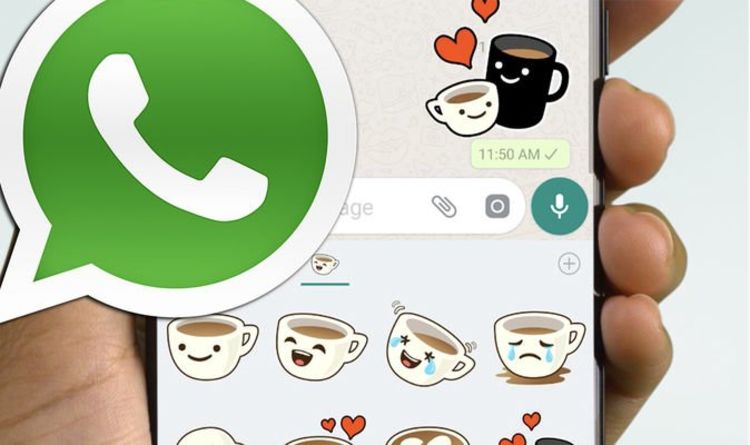 At such moments, almost everything that comes to hand goes under cleaning: rarely used applications, the same type of photos, from which I was going to choose the best one, but you simply don’t have time for this, the cache of some applications, as well as mail and other resources. However, there are situations when even after a total cleaning, a little space is still not enough. It is at this moment that you should decide and remove stickers from WhatsApp.
At such moments, almost everything that comes to hand goes under cleaning: rarely used applications, the same type of photos, from which I was going to choose the best one, but you simply don’t have time for this, the cache of some applications, as well as mail and other resources. However, there are situations when even after a total cleaning, a little space is still not enough. It is at this moment that you should decide and remove stickers from WhatsApp.
A sticker is a rather funny thing that allows you to significantly decorate the dialogue and fill it with emotions, although in reality it will remain an ordinary picture. Each sticker you use is saved in a special library and in the "Recent" tab. To remove them from there, you should perform a few simple steps: enter any dialog, click on the button that opens the console with stickers, press and hold the selected sticker and select "Delete". By doing this trick with all the images here, you can clean up the storage a bit.![]()
To completely get rid of a set of stickers, you will need to perform a similar scheme, but instead of selecting a specific sticker, you must click on a small plus sign, you will see a menu where you can completely get rid of the pictures that bother you.
You can do this in just a couple of minutes, but then you will understand how boring it is to communicate using only the standard set of emoji built into the application and your phone from the very beginning. We advise you to get rid of unnecessary garbage that has accumulated over a certain period of time as often as possible so that you do not have to get rid of something expensive and valuable to you personally in a critical situation. After all, as soon as you transfer the data to your hard drive, you will have to download your favorite sets again from scratch, wasting your mobile traffic, which for some reason continues to rise in price with an increase in the number of subscribers from the operator. Whatsapp is an amazing application that has many interesting features and capabilities, but people do not really like to understand them, although it is quite an exciting activity.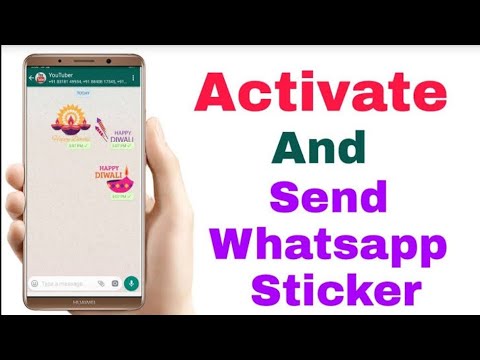 Often, at random, you can stumble upon amazing information, which is unlikely to be found on the first try. We sincerely wish you to less often face the annoying problem of lack of memory and always choose a new mobile device without missing this point.
Often, at random, you can stumble upon amazing information, which is unlikely to be found on the first try. We sincerely wish you to less often face the annoying problem of lack of memory and always choose a new mobile device without missing this point.
Share with friends:
How to remove WhatsApp stickers: remove unwanted sticker pack
How to remove WhatsApp stickers from added sticker packs? Periodically, you need to update the sticker packs - remove the old, look for a new one. We will teach you all the necessary actions!
Favorites
How to remove stickers in WhatsApp in favorites, replace them with new and more interesting ones?
You already know that the messenger has a special Favorites tab where you can add individual stickers. Let's say there are cool pictures that you really like - and you send them often. In order not to look for a sticker every time, you can just keep it at hand, in quick access!
This is very convenient, but sometimes tastes and preferences change.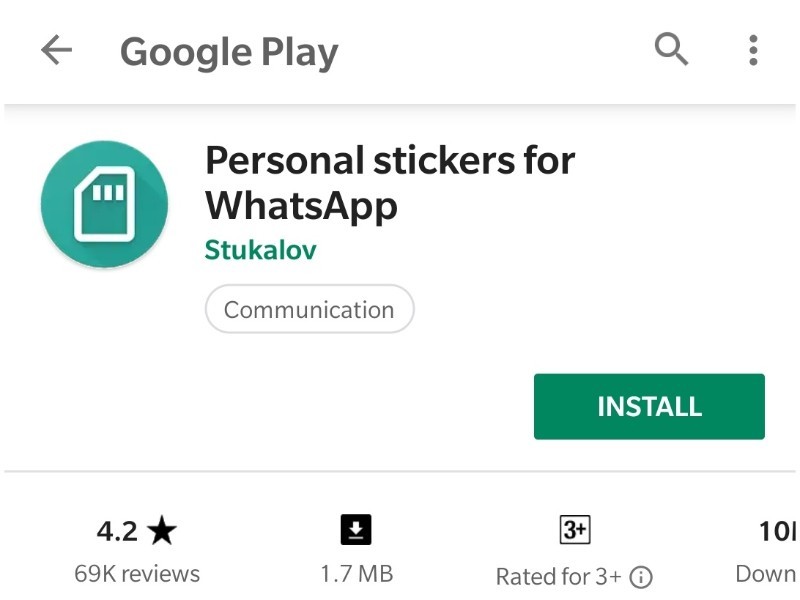 And if you no longer like your favorite images, it's time to think about how to remove unnecessary stickers from WhatsApp!
And if you no longer like your favorite images, it's time to think about how to remove unnecessary stickers from WhatsApp!
- We go into the messenger and open any chat;
- Go to the text input field, find the sticker icon on the right;
- Switch to the star tab.
Now the most interesting thing about how to delete stickers in WhatsApp on iPhone / Android. We select an image on the screen that no longer interests us and pinch it with our finger for a few seconds.
Recommended reading: How to send a WhatsApp sticker to a friend.
A window will appear where you need to click on the "Remove from Favorites" icon. You do not need to confirm the action, the changes will be applied in the same second. That's it, now you can choose other cool pictures! And mark them with an asterisk so that they are always at hand at the right time.
Set management
Let's move on to how to delete a sticker pack in WhatsApp. The situation when you completely stop liking the sticker pack is not uncommon. Maybe you're just tired of these images? Or have you barely used the sticker pack and want to make room for something cooler and more interesting? The reasons are many. And the answer to the question of how to delete stickers in WhatsApp is one!
The situation when you completely stop liking the sticker pack is not uncommon. Maybe you're just tired of these images? Or have you barely used the sticker pack and want to make room for something cooler and more interesting? The reasons are many. And the answer to the question of how to delete stickers in WhatsApp is one!
- Open the application;
- We enter any correspondence;
- Click on the sticker icon - it is on the bottom right, in the text input field.
Now we need to switch to our collection. We are looking for the “+” icon on the right, go to the “My ...” tab.
On iPhone
- Click on the "Edit" icon and select the sticker pack that is no longer needed;
- Click on the icon in the form of a red circle on the right and confirm the action;
- You can also click on the name of the sticker pack - and click on the "Delete" button below.

On Android
- Select the set you want to remove and click on the trash icon;
- Confirm the action by clicking on the appropriate button.
Agree, you can delete stickers in WhatsApp on Android / iPhone in just a couple of seconds? Rather, go "in search" of new interesting sets.
Desktop version
We told you a lot about mobile devices: how to delete stickers in WhatsApp on Samsung or Honor, on other Android smartphones or iPhones. And what about the desktop version?
Do you have your favorite Telegram stickers and want to use them in WhatsApp? In the last article, we shared instructions on how to transfer stickers from Telegram to WhatsApp.
Experienced users know that there is a standalone desktop application and a web version that runs in a browser. When you use messenger on your computer (whatever version you choose), you have the ability to search and send stickers.