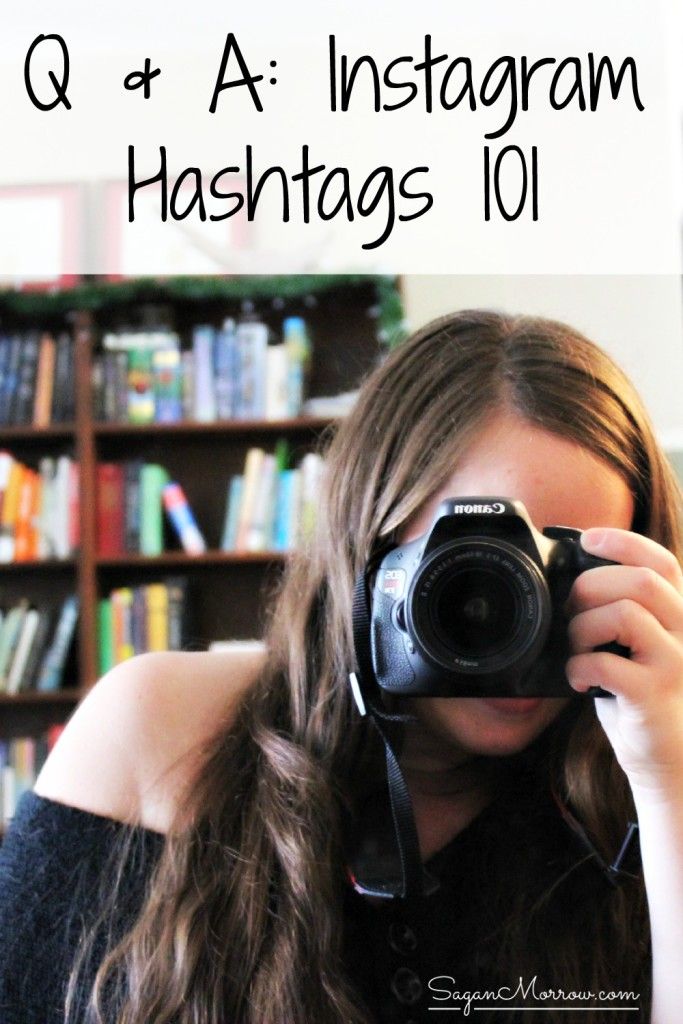How do i copy and paste from instagram
How To Copy Text From Instagram Post
You might have spotted an intriguing text on an Instagram post and wish to share it with your followers without sharing a screenshot. Can you copy, customize, and repost it? So, is it possible to copy texts from an Instagram post?
It will be easier if I discuss the different ways to copy Instagram text. Read on. I will detail the various techniques to copy Instagram texts.
Table of Contents
- Different Ways To Copy Texts on Instagram
- Method #1: Live Text Feature in iPhone
- Method #2: Google Lens
- Android Device
- iOS Device
- Method #3: Third-Party Apps or Website
- Universal Copy App
- Repost App
- Final Thoughts
Instagram posts often come as images. Hence, it is hard to copy text directly or a part of it on an Instagram post. But you can copy text that’s inside an Instagram post. Let’s explore the various techniques that make it feasible to copy Instagram texts.
iOS devices have a Live Text feature that makes copying of texts inside an image doable. It’s relatively new. You need an iOS 15+ to use the feature.
- You need to capture a screenshot to copy the text.
- Go to your screenshots folder and open the shot you captured a few seconds ago.
- At the bottom section of the photo, you’ll see a Live Text icon. Click the icon. It will zero in on all the text on the picture.
- Tap Copy if you intend to copy every text on the photo. You can also copy a part of the text.
Google Lens allows you to scan and copy the text inside an image. To copy the text using Google Lens, you’ll need a screenshot. If your phone doesn’t have an in-built lens, download Google lens from the App Store or Play Store.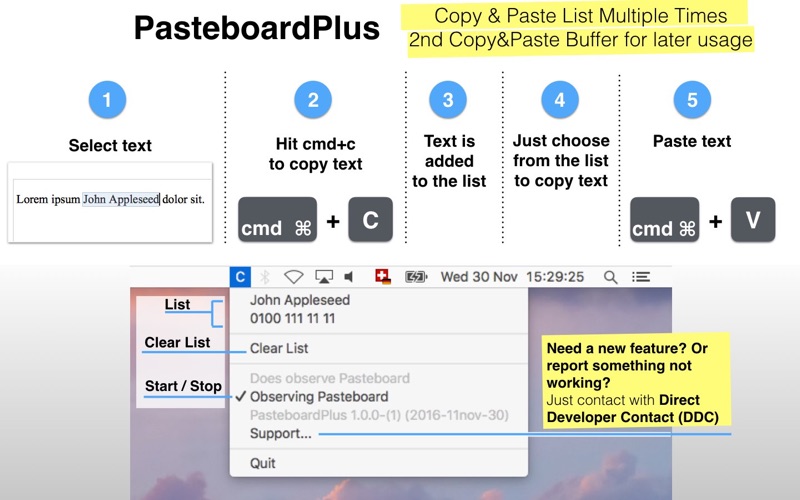
Once downloaded, use it as follows.
Android Device- Once you have it on your phone, go to your Instagram.
- Scroll through your feed until you locate the post. Take a screenshot.
- Click the Google Lens to launch the app and select the image you’ve just captured.
- Select the text you want to copy and tap Copy text.
- You will need the latest Google lens. Download and install it on your device.
- After installing it, click the Lens icon and let it access your camera.
- Next, select the Instagram screenshot from your gallery or Google photos and tap on Copy Text from Image.
- Select the text and click Copy Text to copy it.
You can use third-party apps and websites to copy texts inside Instagram posts.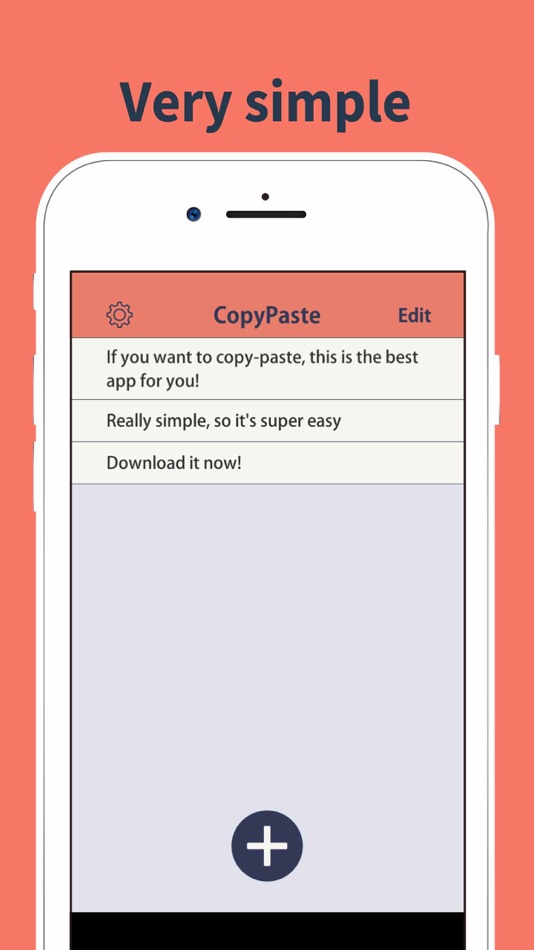 Here are two third-party apps that make it easier to copy Instagram posts’ texts- Repost and Universal copy.
Here are two third-party apps that make it easier to copy Instagram posts’ texts- Repost and Universal copy.
Universal Copy is only downloadable via the Google Play Store. Here are the steps to use Universal Copy.
- Download and install the Universal Copy app from the Play store.
- Launch the app and activate the Service button.
- Allow any accessibility request when prompted.
- Go back to your Instagram and scroll to the post.
- Click on Activate Universal Copy from the notification panel.
- The app will get permission to scan and detect all the text on the screen.
- Click the text below or inside the image to let the Universal copy app copy all the highlighted text. Tap the Copy icon (pencil symbol) to highlight part of the text if you intend to copy just a part of it.
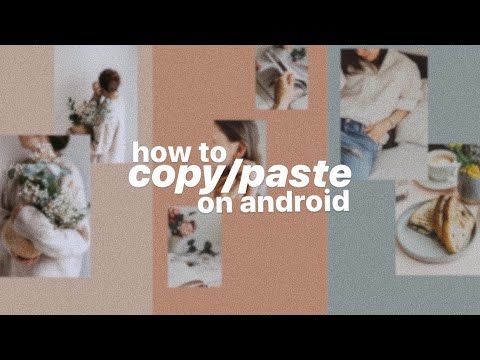
- Once copied, you can paste the text anywhere, including a text file on your phone.
You can use the Repost app (available on Play or App Store) or the website. You’ll need to download the app on your phone and install it.
- Create an account and access your Instagram via Repost.
- Scroll to the post, tap the three dots button on the right side of the post and click the Copy Link option.
- Once copied, go back to your Repost account.
- You’ll find the link under the inbox list. Click the Download button to get the post.
- You’ll realize that you have various options to customize it when you long-press the media.
- Tap the Slide button to copy the texts or the caption.
- Once copied, you can customize the text as you please.
Currently, Instagram doesn’t provide an option to copy or paste media or text. Perhaps they’ll roll out a feature that will make this possible in the future. However, in the meantime, use the tips listed above to copy and save text posted on Instagram. Share your experiences and stay tuned for more social media tips and tricks.
Perhaps they’ll roll out a feature that will make this possible in the future. However, in the meantime, use the tips listed above to copy and save text posted on Instagram. Share your experiences and stay tuned for more social media tips and tricks.
How to copy Instagram caption and comment and paste as required
By default, the Instagram app — both on Android and iOS — doesn’t allow you to copy the caption of an IG post. It doesn’t give you the option to copy a comment either.
But well, using a small trick and magic of OCR tech, you can easily copy a caption or comment on Instagram pretty quickly. Next, you can paste your caption or comment just like you normally would.
Related: Ugly photos Instagram scam: What is it and how to avoid it
How to copy a caption or comment on Instagram
Here are various methods to copy comments and captions on Instagram on your mobile phone.
Method 1: Use a browser app on your phone
Whether you are looking to copy a comment or a caption on Instagram, you can use a browser app like Chrome on your iPhone, iPad, and Android phone (and tablet).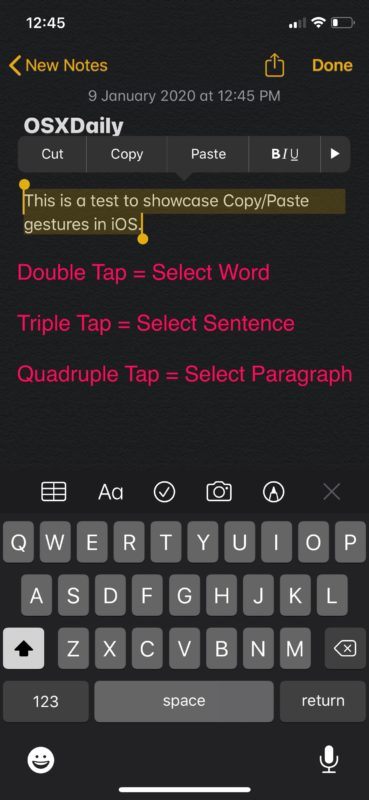 All you need to do is open the post or comment on your Instagram app first, tap the 3-dot menu button in the top right, and then tap ‘Copy Link’ (as shown in the screenshot below).
All you need to do is open the post or comment on your Instagram app first, tap the 3-dot menu button in the top right, and then tap ‘Copy Link’ (as shown in the screenshot below).
After that, open the Chrome app on your phone, and tap the address bar. Paste the link there. You can click the ‘Link you copied’ button (if you see it), else tap and hold in the address bar, and then tap ‘Paste’. Tap the arrow button on the keyboard in the bottom right to load the URL.
The Instagram post will load up in Chrome. Tap the more button on the caption to reveal all of it. Tap and hold on any text in the caption to select that text.
Now, expand the selection using the two buttons at the start and end of the selected text (as shown in the screenshot below).
Tap ‘Copy’ in the small popup bar when you have selected the desired text. It’s now copied into your device’s memory. You only need to paste it in your new post on the Instagram app.
As regards comment, open the post as given this trick won’t work because even on the Chrome browser, Instagram doesn’t let you copy comment’s text. Hence, use either of the two methods below (#2 and #2) to copy a comment on Instagram on your phone.
Hence, use either of the two methods below (#2 and #2) to copy a comment on Instagram on your phone.
Method 2: Use Desktop site mode in Chrome on your phone
So, while we cannot copy comment on the mobile web version that we used for copying a comment above, what we can do is we ask Chrome to open Instagram in the desktop mode so that it will discard the mobile version and load the webpage as it would load in the desktop browser on a PC. Now, we can copy and paste the comment on our phone without needing a PC. Let’s discuss how to do this.
To copy a caption using the ‘Desktop site’ option, first copy the link of the post in the Instagram app, and then open in the Chrome browser on your phone, as given in method #1 above. Next, tap the 3-dot menu button in the top right corner on your phone, and tap ‘Desktop Site’.
Let Chrome load Instagram post in desktop mode Now you will be able to select the text of not only the caption but also of a comment. Tap on a post to open it. because the text is small, you can pinch to zoom in to enlarge the text. Tap and hold on a word to select it. You will now have selection buttons. Expand the select text of a caption to select all the text you need. When done selecting, hit the ‘Copy’ to copy it phone’s clipboard. You can now paste it in the Instagram app in a new post. Tap and hold in the text field first, and then tap on ‘Paste’ to paste it over in your post.
because the text is small, you can pinch to zoom in to enlarge the text. Tap and hold on a word to select it. You will now have selection buttons. Expand the select text of a caption to select all the text you need. When done selecting, hit the ‘Copy’ to copy it phone’s clipboard. You can now paste it in the Instagram app in a new post. Tap and hold in the text field first, and then tap on ‘Paste’ to paste it over in your post.
Similarly, for copying a comment, after clicking on the post to open it, scroll down on the post’s text to reveal all the comments. Find the comment you want to copy. Tap and hold on any word and then expand the selection to all of the comment’s text, and then tap ‘Copy’. The comment’s text will be copied to your device’s clipboard, and you can now paste it. Look at the guide below on how to paste the text in a new comment.
Method 3: Use a desktop browser on your PC
Thankfully, Instagram Web doesn’t impose such restrictions on users, meaning you can copy captions and comments from your favorite Insta posts.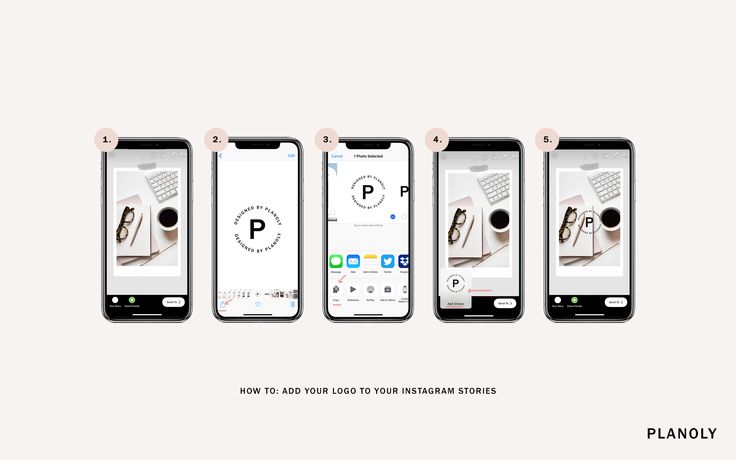 To do so, simply go to Instagram’s official site on your PC in a browser app like Chrome or Safari, pick a post or comment, highlight the portion you want to copy, and tap on ‘Copy.’
To do so, simply go to Instagram’s official site on your PC in a browser app like Chrome or Safari, pick a post or comment, highlight the portion you want to copy, and tap on ‘Copy.’
Here’s a screenshot of copying a caption on Instagram on your PC.
Here’s a screenshot of copying a comment on Instagram on your PC.
Method 4: Use an OCR app on your phone
If you’re feeling particularly adventurous, try banking on OCR tech to get desired results. The process may not be as straightforward as opening Instagram Web, but the result is well worth it.
Optional: We will be scanning this screenshot to copy its text. So, it’s a good idea to increase the font size on your phone so that the text is bigger in the screenshot and easy to scan.
Step 1: Open your Instagram app. Go to the IG post you want to copy the caption of. Or, open the comment you want to copy.
Step 2: Take a screenshot of the screen showing the caption or the comment you want to copy.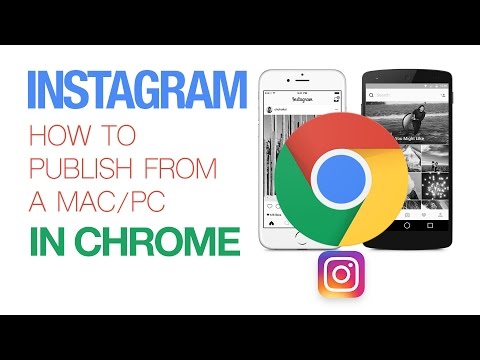
Step 3: Open the Google Photos app.
Download Google Photos: Android | iOS
Step 4: In the Google Photos app, tap on the screenshot you just took above to open it the app. The comment or the caption should be visible.
Step 5: Now, look for the Google Lens button in the bottom row. Tap on it to call Google’s AI to work. The app will highlight all the text that you can select in just a few seconds.
Step 6: Google will highlight all the text from the image for you that you can select for copying.
Step 7: Select the text you want to copy. You can scroll up and down to view all the text that is available for selection. So, scroll up to view the caption, and then tap and hold to select any text of the caption. Now, adjust the markers to select all the text you need.
Once you have selected the text, tap on the Copy text button.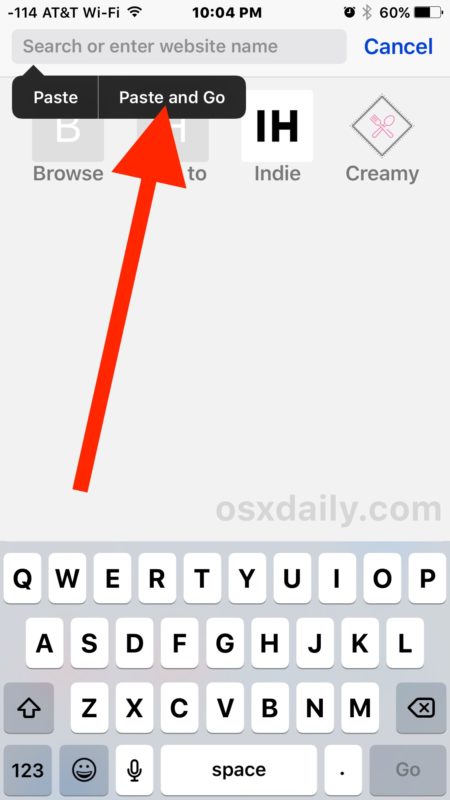
Tip: Tap the Translate button to translate the selected text. Or tap the Search button to directly search it on Google.
Alternate app to copy text?
We are using the Google Photos app to copy the text from an image in this guide. You can use any app that can do the job if you don’t have Google Photos app or if you do not wish to install it.
An alternate app to scan text from an image is Adobe Scan that can be downloaded from the App Store and Play Store.
Method 5: Use an OCR website on PC
If you find scanning the screenshot using Google Photos or Adobe Scan too much, then you can use the website called onlineocr.net. This way, you do not need to install an app for copying caption text.
On that website, you can simply upload your screenshot (copy the file from phone to PC first) and it will extract the caption text from the screenshot for you. You can copy this text and paste it to your IG post.
How to paste a caption or comment on Instagram app
Once you have copied the caption or the comment as given above, you can easily paste it using the paste option on your device when creating a new post on your IG, or when adding a new comment.
How to paste a caption
Open your Instagram app. Tap the + button to create a new post. Take or select a photo to go with, apply an effect is any, and then tap Next in the top right corner.
Now, to paste the caption, simply tap and hold on the ‘Write a caption’ field, and then select ‘Paste’ from the pop-up. Your copied caption will appear there. Tap on ‘Share’ to post your new IG post.
Whether you are using an iPhone, iPad, a Samsung, OnePlus, or any other Android phone or tablet, this method will work.
How to paste a comment
Open your Instagram app. Go to any IG post you want to leave your comment on. Tap and hold the ‘Add a comment…’ field and then select ‘Paste’. Tap ‘Post’ to share the comment.
RELATED:
- ‘Where is your soulmate’ Instagram filter: How to get it and what it means
- How to delete Instagram comments in bulk
how to copy and paste on instagram?
By Milena Anderson Reading 4 min.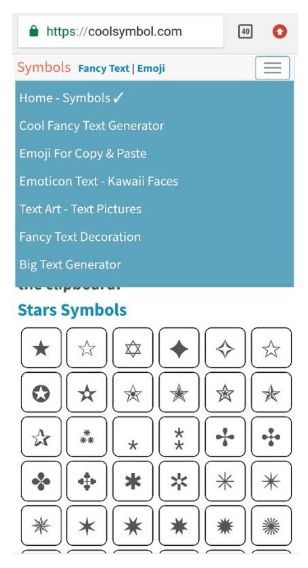 Posted by
Posted by
Short answer
- There are several ways to copy and paste on Instagram.
- You can use the keyboard, application menu or share button.
How to copy Instagram captions and comments to your smartphones
copy and paste a comment on Instagram kaise kare
How to copy and paste on Instagram?
To copy and paste to Instagram, first open the Instagram app and click on the three lines on the top left corner.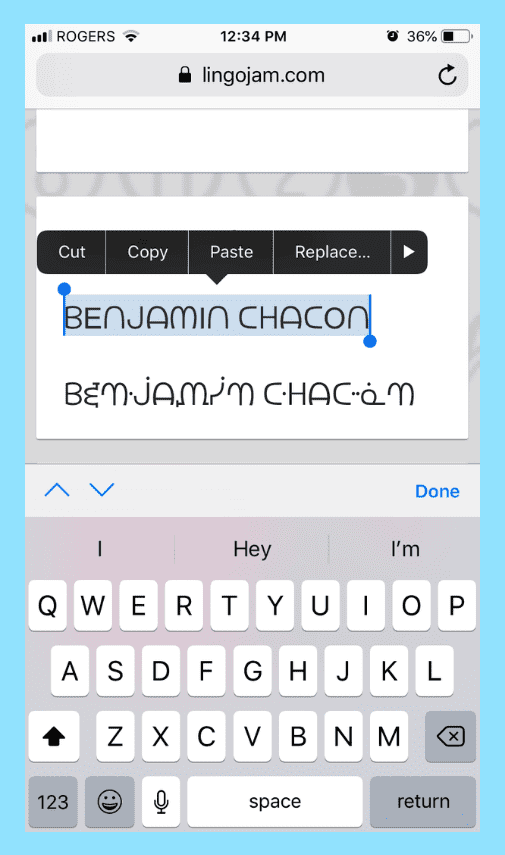 Then select "Text". Then enter the text you want to copy and click Copy. Finally, open the copied text in a new tab or window and click Paste.
Then select "Text". Then enter the text you want to copy and click Copy. Finally, open the copied text in a new tab or window and click Paste.
Can I cut and paste on Instagram?
Yes, you can cut and paste text on Instagram. However, this approach has some limitations. For example, you cannot use images in your text.
Can I copy and paste a post on Instagram?
No, Instagram does not allow you to copy and paste posts. You will need to enter the message directly into the app.
How to paste and copy?
To paste, hold down the “Ctrl” key and click the area you want to paste. To copy, hold down the "C" key and click the area you want to copy.
How do you copy other people's captions on Instagram?
There are several ways to copy other people's Instagram captions. One way is to go to their profile and copy the text from the “description” field.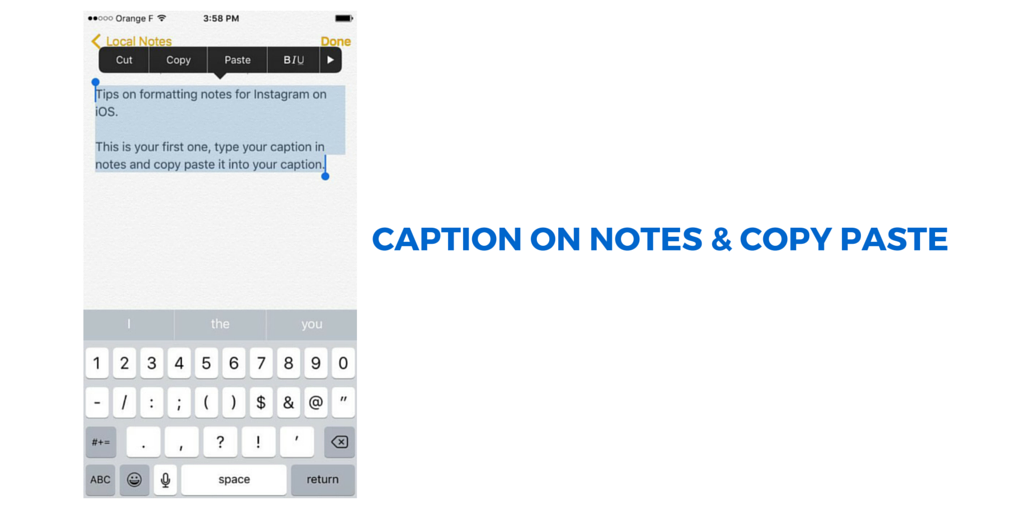 Another way is to go to their photo and copy the text next to the Caption field.
Another way is to go to their photo and copy the text next to the Caption field.
How do you cut and paste hashtags on Instagram?
To insert a hashtag on Instagram, first open the app and search for the hashtag you want. Once you find it, click on it and then select "Copy". Then open a new post on Instagram and click the "text" button in the bottom left corner. At the bottom of the screen, click "Add Hashtag" and enter the hashtag you copied earlier.
Where is the Instagram clipboard?
The clipboard is missing from Instagram.
How do I copy text from an image?
There are several ways to copy text from an image. One way is to use the built-in copy function in most modern browsers. Another way is to use an online tool like Google Image Search or CopyText.com.
How to write beautifully on Instagram?
There is no one-size-fits-all answer to this question, as the best way to write beautifully on Instagram depends on your personal style and preferences.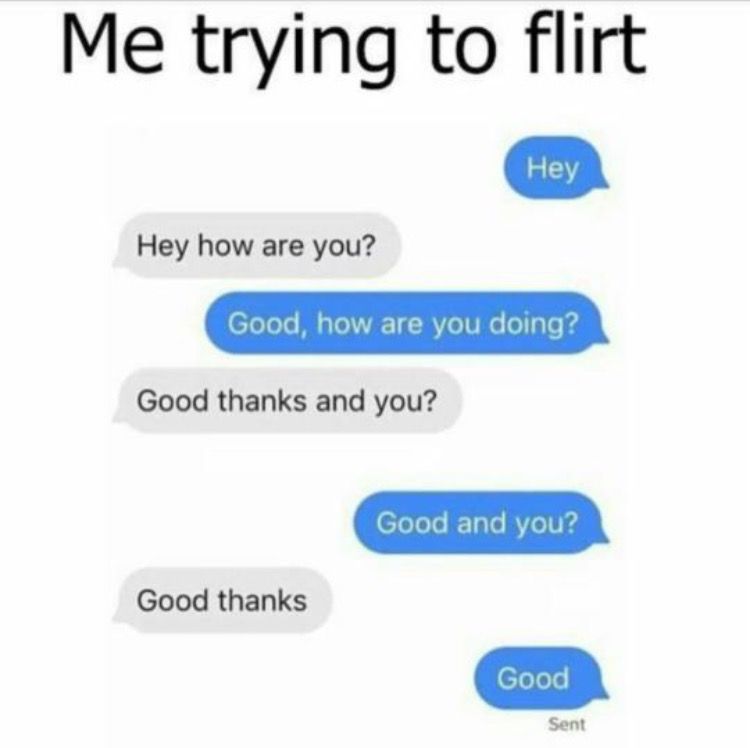 However, some tips that can help you write more aesthetically pleasing content include using bold fonts and contrasting colors, avoiding overuse of hashtags, and making sure your photos look attractive.
However, some tips that can help you write more aesthetically pleasing content include using bold fonts and contrasting colors, avoiding overuse of hashtags, and making sure your photos look attractive.
How to copy and paste on iPhone?
Open the application you want to copy and paste.
Press and hold the text you want to copy.
Drag the text up and release when it is close to the top of the screen.
Click Paste.
How to copy and paste on a mobile device?
There are several ways to copy and paste on mobile devices. One way is to use the keyboard. Another way is to use the touch screen.
How to insert text?
There are several ways to insert text. One is to use the keyboard shortcut Ctrl+V (Windows) or Command+V (Mac). Another way is to use the "Insert" menu in your application's menu bar.
How to view clipboard history?
There are several ways to view clipboard history on different devices. On Windows 10, you can open the clipboard history dialog by pressing Ctrl+Shift+V (Windows 10) or Cmd+Option+V (Mac). On Android and iOS, you can access the Clipboard History menu item.
On Windows 10, you can open the clipboard history dialog by pressing Ctrl+Shift+V (Windows 10) or Cmd+Option+V (Mac). On Android and iOS, you can access the Clipboard History menu item.
How do I access the clipboard on my iPhone?
To access the clipboard on iPhone, first open the application where you want to use the clipboard (for example, Safari). Then press and hold the text you want to copy. Finally, release the button and the text will be copied to the application's clipboard.
What does copy to clipboard mean?
Copying text to the clipboard means saving it for later use. You can paste text into a document, email message, or other application.
How to copy text to Instagram from a phone (android, iPhone)
Instagram periodically comes across interesting posts that you want to share - for example, send a message in instant messengers or social networks, post on the site. But copying the text of a message or comment on this social network is not so easy. Instagram does its best to prevent copying content, so in the application you can only copy the link to the post, and comments have to be saved using screenshots.
But copying the text of a message or comment on this social network is not so easy. Instagram does its best to prevent copying content, so in the application you can only copy the link to the post, and comments have to be saved using screenshots.
But copying text from Instagram is still possible. In this article, you will learn how to “pull out” the texts of interesting posts and comments from this social network.
Reduce the budget of targeted and contextual advertising with click.ru
Click.ru will return up to 15% of advertising costs.
- Transfer your advertising accounts to click.ru.
- The more you spend on advertising, the more percentage of the expenses we will return.
- This is real money. And click.ru will pay them to the card, to electronic wallets, or you can reinvest them in advertising.

Cut the budget >> Advertising
Read also: How to make a post on Instagram
There are several ways to copy text from Instagram. Take on board the most convenient for you.
Through the desktop version
The easiest way to copy text from a post or comment on Instagram, log in to the social network from a PC, select a piece of text with the left mouse button and copy it to the clipboard.
The copied text can be pasted into a message or text documents by clicking Paste in the pop-up menu.
Through the browser on the phone
Another way to copy text from Instagram is through the link of the post in the browser on the smartphone. To do this, click on the three dots in the top right corner of the post. Click on "Copy Link" in the pop-up menu.
Paste the link into your browser's search bar and open the post.
While holding your finger on the screen, highlight the desired piece of text and click on "Copy" in the pop-up menu.
Send the copied text in a message or save it to a text file using paste.
In the same way, you can copy interesting comments to your favorite post. Open the post itself in the browser, go to the comments, select the text and copy it. Everything is simple.
Interesting: The best photo editing apps for Instagram
Via Universal Copy app
Universal Copy app is designed to copy texts from any app - Instagram, Facebook, Twitter, Tumblr, etc. Find it on Google Play Store or App Store.
Install it on your smartphone by clicking on the "Install" button. After downloading, launch the application.
The Universal Copy menu opens with settings. At the top of the interface, find the item of the same name and tap on it. A window will open. Click on "Open Settings".
In the application list, click Universal Copy. Click on it to turn it on.
In the window that opens, move the slider to the “Enabled” position and click “OK” so that the application can track your actions and copy texts from social networks and instant messengers.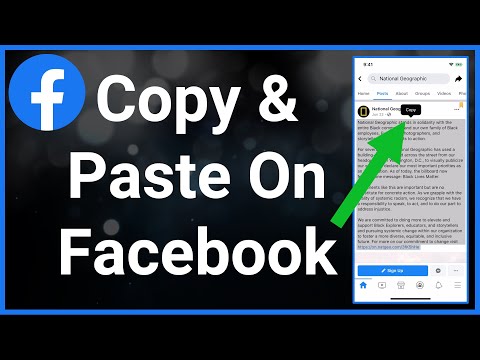
Go to Instagram and click on the post you want to copy. Pull down the taskbar on your phone and enable Universal Copy mode.
Click on the desired comment and the application will highlight its text for copying.
Click on the right pink button to share the text in social networks, messengers or SMS. Click on the left button to copy the text to the clipboard.
Article in the topic: Scheduled posting services for Instagram
Via Webstagram
You can copy text from Instagram using the Webstagram site. Go to the site and find a post by the author's username or tag. Enter this information in the form field.
It's easier to search by username, since it takes a very long time to find posts by hashtags. Especially if they are high frequency. Check out the search results - look at the user's page with account statistics, published posts. In the list of posts, select the one from which you want to copy the text.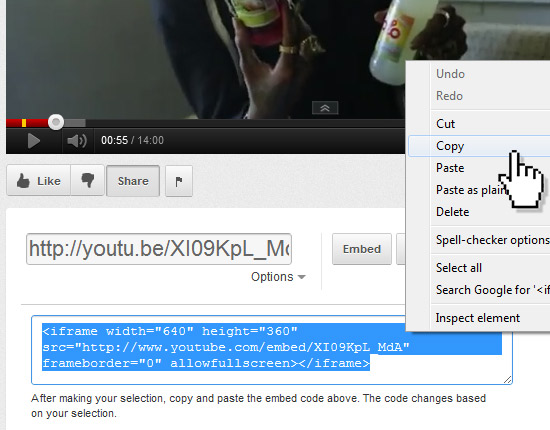 Just click on it.
Just click on it.
Hold your finger on the screen for a few seconds, and then select the piece of text to copy.
Click on "Copy" and paste the text from the clipboard into a text file or message.
Through the service of text recognition by picture
The most difficult way. An option for those who did not like the previous methods of copying text from Instagram.
Take a screenshot of the post whose text you want to copy and go to the site of the OCR service. You can choose imgonline. Scroll the page a little and find the button to download the file.
Attach the file, set the text language in the settings and click on the "OK" button. The service will take about a minute to recognize the image, depending on the amount of text in the screenshot.
When the service recognizes the text, a new window will open with the results. Click on "Open text file" to read the text and copy it.
You will have to check the result, as there may be inaccuracies.