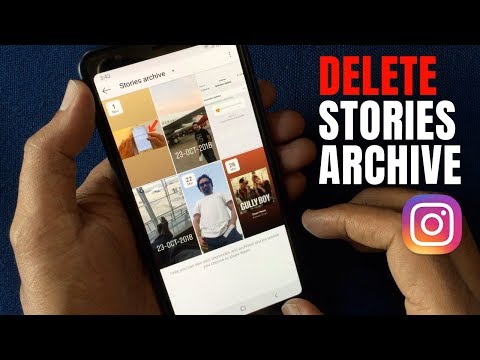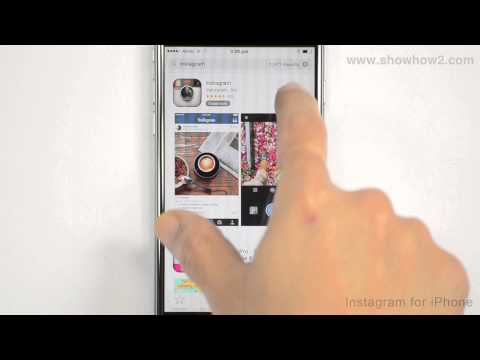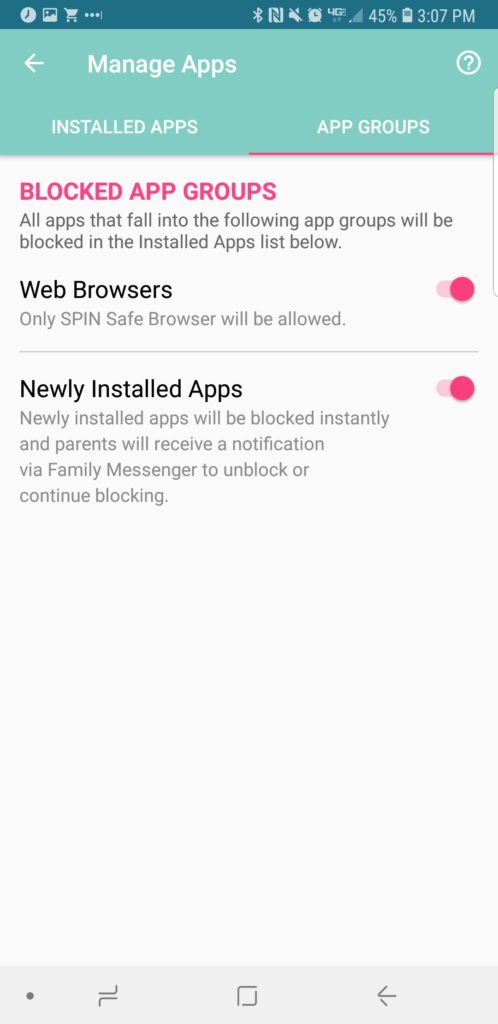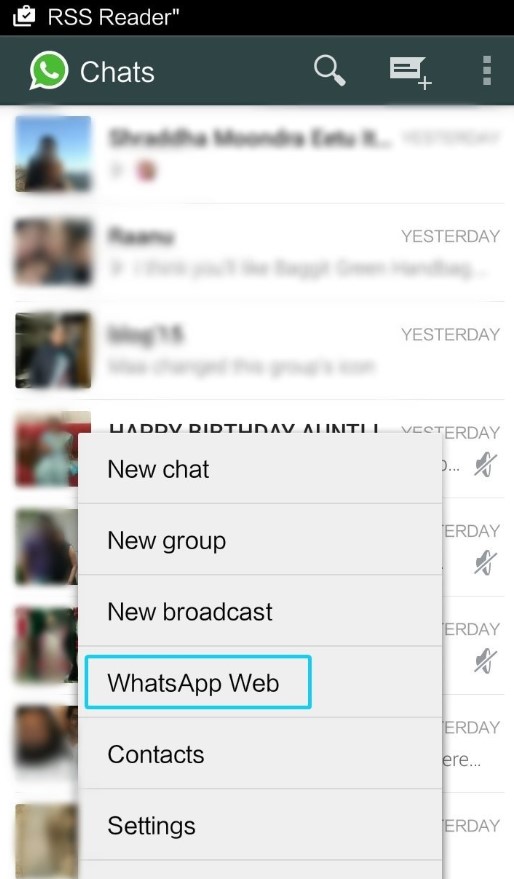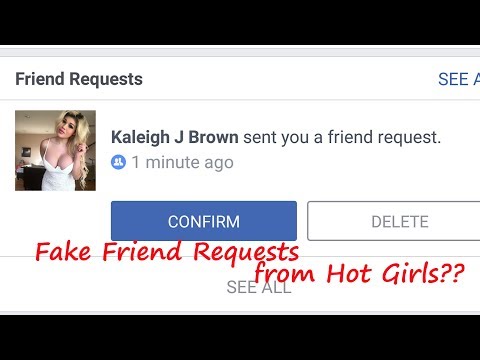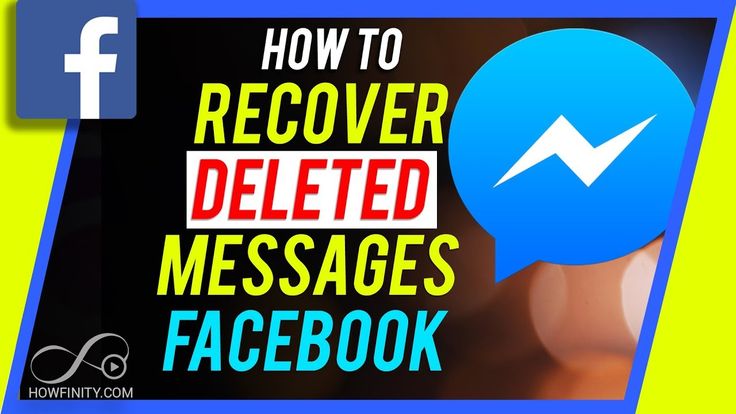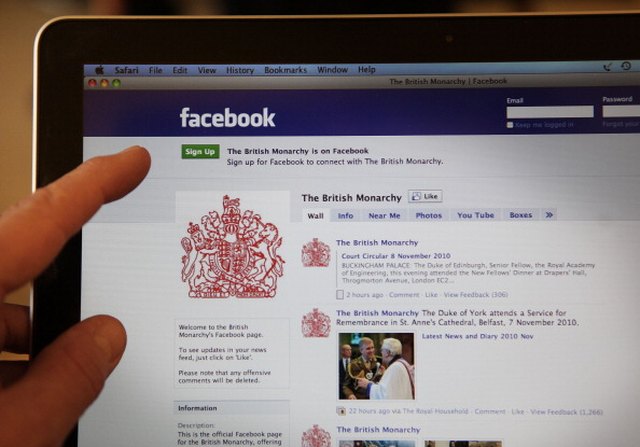How to delete instagram story while posting
7 Ways To Delete Instagram Story While Posting
It’s easy to accidentally post an Instagram story when you intended to delete it. Here’s how to avoid that mistake especially if the story is still uploading.
Bydon
HoursInstagram story is a feature that allows you to share what you’re doing in the last 24 hours. You can share a story as a highlight, archive it, or even download someone’s story.
Instagram also provides you with a way to delete the story. If you have shared the story to highlight, you can also remove it or hide it, as well as archived stories.
If you have a problem while uploading a story (it gets stuck), you can also delete it right away. If you want to remove the story while it is being uploaded, you can, too.
This tutorial covers everything about removing Instagram stories (Android, iPhone, & PC).
Delete an Instagram story on Android and iPhone
Instagram provides this simple method to delete a story, specifically the story you’ve uploaded for the last 24 hours which you can access by clicking your profile picture. The red border on your profile picture means there’s a story being published.
- Open your Instagram app.
- Login to your account.
- Go to your profile and click your profile picture.
- While the story is opened, tap More to open up delete options.
- Now, to delete an Instagram story, just tap Delete. Instagram will ask for confirmation, just tap Delete again.
That’s it. Removing Instagram stories is easy, right?
But this only removes the story that has been successfully uploaded. How about the story that is uploaded?
RELATED POST: How to Add Location to Instagram Bio
Delete an Instagram story while posting/uploading
To delete an Instagram story while posting or uploading, you can either wait for the upload to be done or disable mobile data or WiFi. Once the story is posted, you can then delete it from your story. If it doesn’t work, try clearing the Instagram cache.
Once the story is posted, you can then delete it from your story. If it doesn’t work, try clearing the Instagram cache.
This post will explain to you the detailed steps:
Method 1: waiting for the upload to be done
Instagram doesn’t provide a feature to delete a story while posting, but you can wait for it to be uploaded and delete it as soon as possible. You have to do it very quickly otherwise someone might see it before you tap the Delete button.
Here’s how to do it:
- Open the story you just uploaded.
- Tap More.
- Tap Delete.
- Instagram will ask you for confirmation. Just tap Delete.
Method 2: disable mobile data or wifi to delete Instagram story
This is the method you probably think is better than the first one. This method requires you to disable mobile data or WiFi to make the upload process of your story on Instagram fail and then once it fails, it provides a cancel button that can delete the story before it is successfully uploaded.
To do this:
- Swipe down from the top of your screen to open up the notification center.
- Tap Mobile Data or Wi-Fi to disable them.
- You can just turn on Airplane mode to disable the internet connection on your phone.
- Once the internet connection is off, you will see a red border on your Instagram profile picture.
- When you tap it, you will see Couldn’t upload. Try again message. That means the upload process is failed and now you can cancel or delete that Instagram story.
- To do it, just tap the kebab button at the bottom.
- Tap Delete.
- Tap Delete again to confirm.
- Instagram will then remove that story, and your privacy will be saved.
But, that only deletes the story that is uploading. How about the story that gets stuck or won’t post?
RELATED POST: How to Delete Drafts on Instagram
Delete an Instagram story that is stuck on uploading
To delete an Instagram story that won’t post or is stuck, clear the app’s cache.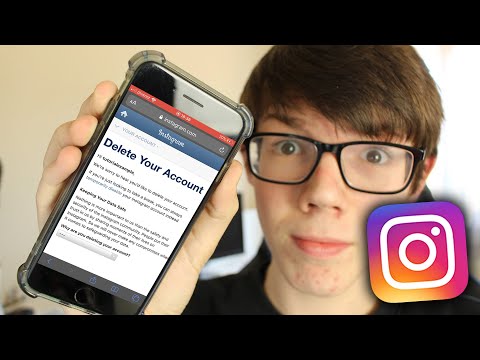 This can be done by going to your device’s Settings app, tapping on “Apps,” finding Instagram in the list, and tapping on “Clear Cache.”
This can be done by going to your device’s Settings app, tapping on “Apps,” finding Instagram in the list, and tapping on “Clear Cache.”
To do this:
- Just open your Settings app.
- Scroll down a little bit, and tap Manage apps.
- Now, just search for instagram. Tap the app.
- At the bottom, tap Clear data. Tap Clear cache to finally delete an Instagram story that won’t post.
But, this method will remove the entire cache that is related to your Instagram activity, including deleting a story that gets stuck while uploading. This means Instagram will work with a fresh state but you don’t need to sign in again.
Delete an Instagram story from highlights
A highlight is one of the most popular Instagram features that shows your story forever to everyone. A story normally lasts 24 hours, but you can make it last forever or as long as you want by making it highlight.
But, you might find you’ve made a lot of highlights that you want to delete of them. Here’s how.
To delete an Instagram highlight:
- Just go to your profile.
- Tap the highlight.
- Tap More at the bottom.
- Now, tap Remove from Highlight to delete that story.
- Tap Remove photo to confirm.
- That’s it. Instagram has removed the story from a highlight.
But, sometimes you archive a lot of things including a story. If you want to unarchive on Instagram, especially the stories, here’s how.
Remove an archived story on Instagram
Archived stories on Instagram are automatically created 24 hours last — only if you enable the feature, though. But, if you have archived a lot of stories on Instagram, you can delete them with this method:
- Go to your profile.
- Tap the hamburger button at the top.
- Tap Archive.
- Now tap Stories Archive at the drop-down menu, and your archived stories will appear.
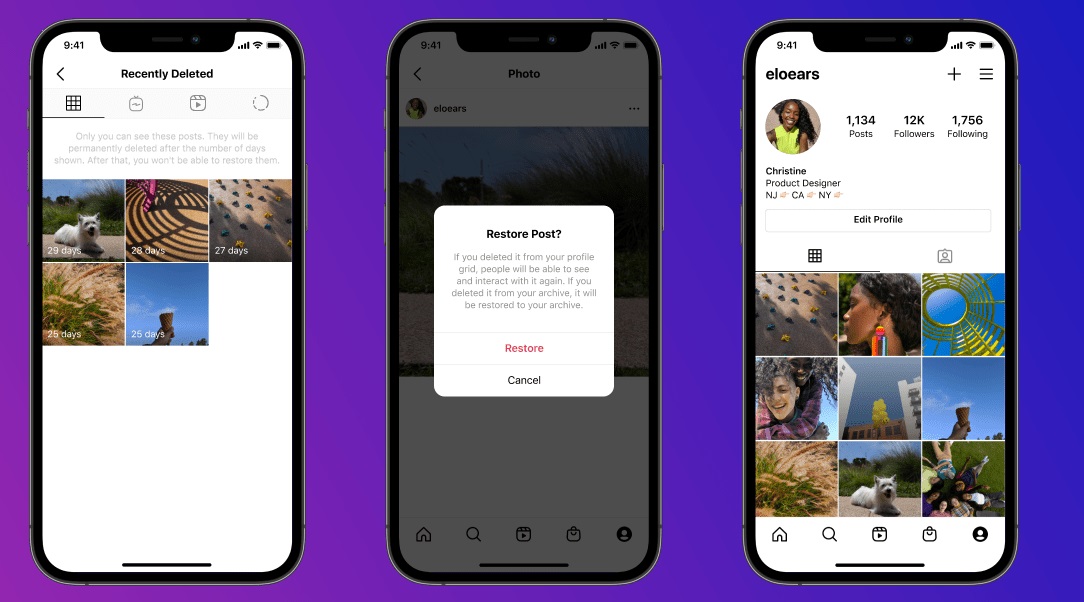
- Tap the story you want to delete.
- Tap More.
- Tap Delete to remove your Instagram story from the archive list.
- When get asked, “Delete this Photo?”, just tap Delete.
Delete an Instagram story from my PC
If you don’t have time using your phone but there’s an Instagram story that is accidentally uploaded and you want to delete it as soon as possible while working in front of your computer, you can delete that very easily:
- Just open the Instagram website and log in to your account.
- Click your profile picture.
- The story will appear.
- Now, to delete the story, tap the meatball button at the top, and tap Delete.
Instagram offers different methods for deleting stories, depending on your needs. For example, you can delete a story directly from the story itself. If you want to prevent a story from being uploaded, you can turn off your mobile data or Wi-Fi, then cancel the story.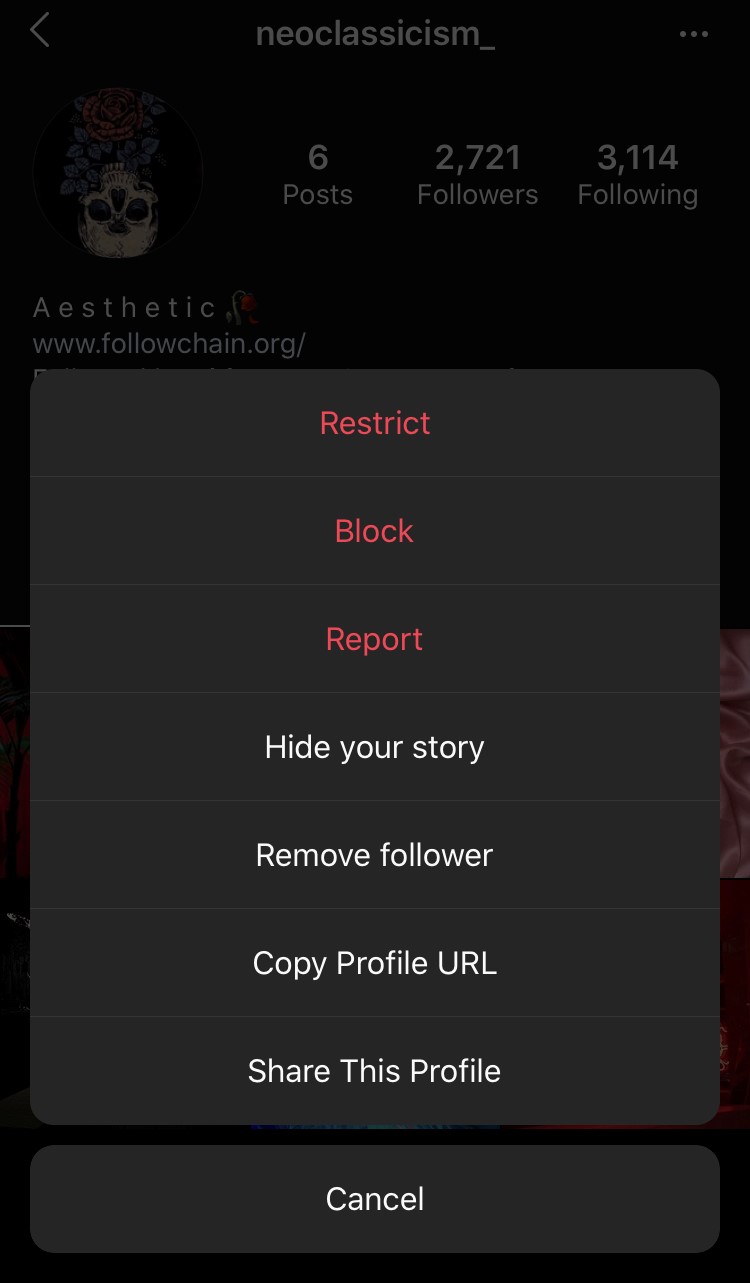
You can also delete a story from your PC.
RELATED POST: How to Post Picture on Instagram PC
Post Tags: ##iphone#android#browser#delete#instagram#instagram story#mac#pc#remove#story#tips and tricks
don
Similar Posts
Tutorial
How to Delete Alexa Voice Recordings, Profile, & Voice Recognition Feature
Bydon
HoursAmazon Alexa has voice recognition feature. Here’s how to delete Alexa voice recordings, voice history, and stop Amazon listening to your voice.
Tutorial
How to Download OneNote 2016 Back If You Lost It
Bydon
HoursSome people still love using OneNote 2016 because it has complete features. Want to get back your desktop version of OneNote?
Want to get back your desktop version of OneNote?
Instagram story stuck on posting
by Tashreef Shareef
Tashreef Shareef
Windows & Software Expert
Tashreef Shareef is a software developer turned tech writer. He discovered his interest in technology after reading a tech magazine accidentally. Now he writes about everything tech from... read more
Published on
Affiliate Disclosure
- Instagram stuck on posting issues can occur due to poor connectivity or cache issues.
- Check out the article below to read how to delete stuck Instagram stories from your phone.
- Explore our Troubleshooting section for extensive troubleshooting guides.
- Don't hesitate to explore our detailed Web & Cloud hub for more comprehensive guides.
XINSTALL BY CLICKING THE DOWNLOAD FILE
To fix various PC problems, we recommend DriverFix:This software will keep your drivers up and running, thus keeping you safe from common computer errors and hardware failure.
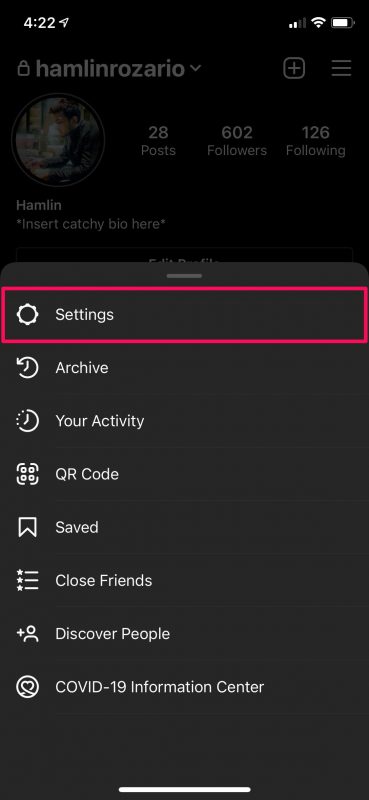 Check all your drivers now in 3 easy steps:
Check all your drivers now in 3 easy steps: - Download DriverFix (verified download file).
- Click Start Scan to find all problematic drivers.
- Click Update Drivers to get new versions and avoid system malfunctionings.
- DriverFix has been downloaded by 0 readers this month.
Instagram’s Stories was an instant hit when it was rolled out for mobile users. So much so that other social media and streaming apps borrowed the idea and implemented the same.
However, sometimes you may encounter the Instagram story stuck on posting issues.
Despite posting the story, Instagram will show the posting spinning symbol even after hours. Fortunately, you can fix this issue with a couple of troubleshooting steps.
In this article, we explore a few quick troubleshooting steps to help you fix the Instagram story stuck on posting issues.
How can I delete a stuck Instagram stories post?
1.
 Disable mobile data/WiFi
Disable mobile data/WiFi- Pull down the notification drawer from the top.
- If you are using cellular data, turn off Mobile data.
- If you are using a WiFI, tap to turn off the WiFi connection.
- Press the recent apps/multitasking button on your phone.
- Swipe left/right/up to close the Instagram app.
- Relaunch the Instagram app and open the Stories section.
- There you should see a Try again message.
- Tap the three-dots next to it, and select Delete.
Needless to say, use the Save button if you don’t have the photo saved in your gallery. Make sure to turn off both WiFi and Cellular connection if you have both working.
Switch to a different network
At times, the issue could be just because of poor connectivity issues. If you are using mobile data, try connecting to a nearby hotspot at home or office.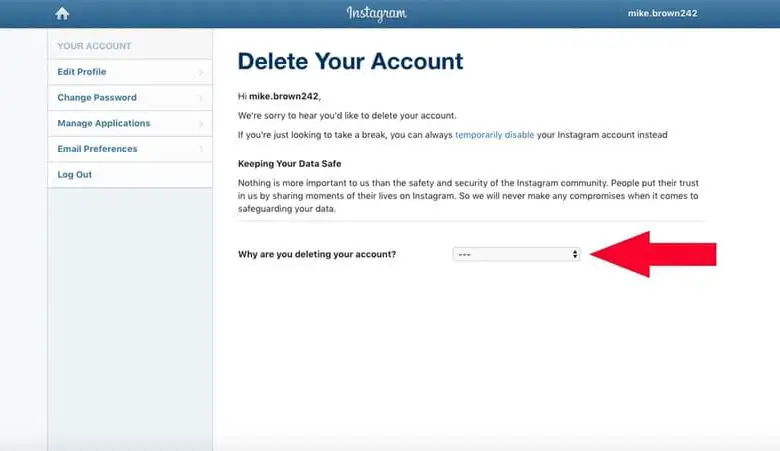 If you don’t have a WiFi hotspot, use your friend’s or colleague’s smartphone to create a hotspot.
If you don’t have a WiFi hotspot, use your friend’s or colleague’s smartphone to create a hotspot.
Switching to a different network, preferably using mobile data, seems to have fixed the issue or many users.
2. Enable Airplane mode
- Pull the notification drawer from the top of your screen.
- Locate and tap on the Airplane mode.
- Enabling the Airplane mode will disable cellular connection as well as your WiFi and hotspot.
- Once you have it on Airplane mode, close the Instagram app.
- Open Instagram again and go to your stories section.
- Tap on three dots next to Try again.
- Select Delete.
Once you have deleted the story, you can repost without any issues. Make sure to turn off disable Airplane mode to enable your cellular network.
3. Clear app data and cache
- Close the Instagram app if it is open.
- On your Android phone, tap on Settings.

- Tap on Apps / Application Manager.
- Search for and open the Instagram app.
- Scroll down and tap on Storage.
- Tap on Clear cache.
- Next, tap on Clear Data. Confirm the action by tapping again on OK.
Once the data and cache are cleared, open Instagram, and log in to your account. Clearing the data will also delete the problematic story and allow you to post new stories.
4. Update / Reinstall the app
Update Instagram
- Open Play Store on your Android device or Apps Store on an iOS device.
- Search for and open Instagram.
- Tap on Update to install pending updates.
Once the updates are installed, restart your Phone. Launch Instagram and check your stories section for any improvements.
Reinstall Instagram
Android
- Tap on Settings.

- Scroll down and open Apps.
- Search and open Instagram from the list of installed apps.
- Tap on Uninstall.
- Tap on Uninstall and then tap OK to confirm.
- Once the app is uninstalled, open Google Play Store.
- Search for Instagram and install the app.
iPhone
- Open Settings.
- Go to General.
- Select iPhone Storage.
- Tap on Instagram.
- Tap on Delete App.
- Once delete, download and install the app again from the Apps Store.
If your Instagram story is stuck on posting, it could be due to a poor connecting issue or a temporary glitch. The above-listed steps should help you fix the issue in no time.
Still having issues? Fix them with this tool:
SPONSORED
If the advices above haven't solved your issue, your PC may experience deeper Windows problems. We recommend downloading this PC Repair tool (rated Great on TrustPilot.com) to easily address them. After installation, simply click the Start Scan button and then press on Repair All.
We recommend downloading this PC Repair tool (rated Great on TrustPilot.com) to easily address them. After installation, simply click the Start Scan button and then press on Repair All.
Was this page helpful?
Start a conversation
Share
Copy link
Newsletter
Software deals Friday round-up
I agree with the Privacy Policy regarding my personal data
How to delete a story on Instagram from published, current and archived materials
Content of the article
- Delete published stories
- Delete stories from "Actual"
- Delete their archive histories
- Dark background when adding
- Instagram stories not loading
How to delete stories in mobile app
Sometimes you need to remove the story because the page owner doesn't like the quality of the photo or needs to make some changes to the information contained.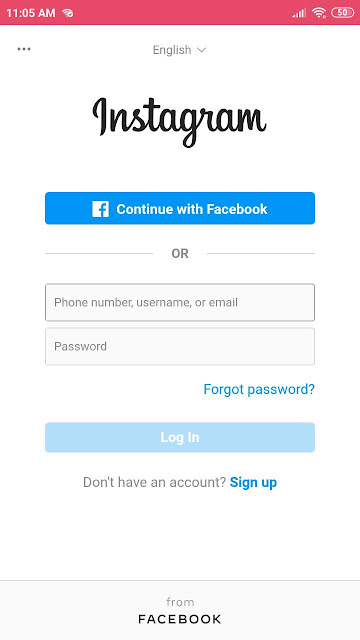 He can do this using his phone.
He can do this using his phone.
In iOS and Android, the algorithm of actions will be approximately the same, the differences are insignificant. They are connected with the fact that Instagram on iPhone has a different interface.
Delete published stories
Before you can delete an Instagram story from your phone, you need to open the app on your mobile device. At the top of the screen on the home page is the user's avatar. You need to click on it to go to recent stories.
Using the navigation in stories, scroll through the materials by touching the screen with your finger. When you find the story you want, click on the icon with three dots, which you will see at the bottom right corner. From all the items that open, select the "Delete" item.
Delete published stories After confirmation, the material will disappear from the "Stories" section. But it will still remain in the archive if archiving is enabled and configured. Within 24 hours, the user will have access to view statistics, although followers do not see the material. Then only the archive record will remain, access to it will be only for the owner of the account.
Then only the archive record will remain, access to it will be only for the owner of the account.
You can delete a published story on Instagram on an iPhone using the same algorithm, only the interface will be slightly different. The icon with three dots in iOS is also there. But the points are located horizontally, and in Android - vertically.
Delete Stories from Live
Even if the user has saved the story on Instagram for an unlimited period, the materials can be deleted.
To do this, you need
- Go to profile;
- Select a folder with publications in the "Actual" section;
- Find the desired photo or video;
- To select the appropriate action, you need to click on the "Menu" icon and delete the material.
The story will not disappear completely, but will be moved to the "Archive". If the user changes their mind, they can restore the file. Read more detailed instructions in the article: How to delete the current one on Instagram.
Delete stories from the archive
If the user saves stories, he can remove them from the "Archive" as well. This is done at any time. You need to go to the user's home page by selecting the icon with the image of a person in the lower menu.
Delete their archive historyAt the top of the screen there is an icon in the form of a clock surrounded by an arrow. You need to click on it to open the archive. It remains to select the publication, click on the icon with three dots and select the delete item. After that, the file will disappear not only from the user profile, but also from the Instagram server.
How to delete stories in a browser on a computer
Having figured out how to delete a story on Instagram on Android, consider the web version. From a computer, you will not be able to add such content or edit it. But you can delete stories. To do this, you need to open the official website of this platform, log in and go to your account.
If it's just posted material, then you need to click on the user's avatar, find the photo or video that you want to delete. In the corner of the screen - select the icon with three dots and remove unnecessary content.
In the corner of the screen - select the icon with three dots and remove unnecessary content.
Similar actions are performed with publications stored in the "Actual" section. You need to open the section, select the entry of interest, click on the icon with three dots and select the "Delete" item in the menu.
The archive cannot be viewed or edited from a desktop computer. You won't be able to view your own history. The user can request that the publications be sent to his e-mail to be downloaded later to the hard drive. So he will be able to view archived records.
How to recover a deleted story
Figured out how to delete a story on Instagram, so you need to find out if it can be restored. If the user changes their mind, the deleted history can be returned. However, this option only lasts for 30 days from the date of deletion. After that, photos and videos will no longer be stored on the server. You can restore every post.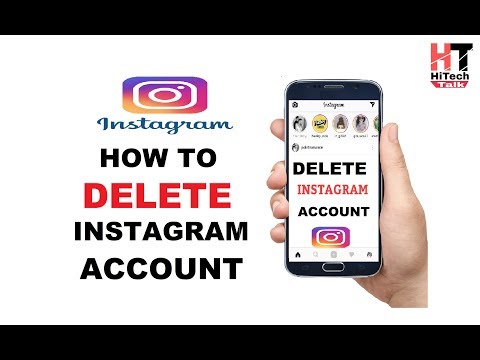
First you need to find the deleted posts. Action algorithm:
- Open the application and select a user profile at the bottom of the screen.
- Click on the "Menu" icon at the top right.
- Select the "Settings" item and the "Account" sub-item. At the bottom, it will say "Recently Deleted".
The user can switch from regular posts to stories. Under each material indicate the number of days remaining until complete removal. After this period, it will not be possible to delete the story on Instagram. If this period has not expired, you need:
- Select a post or story.
- Click on the icon with three dots (top of the screen, right corner).
- In the drop-down menu, select the "Restore" item, click on it and confirm the action.
Additional verification with a code may be required, instructions will appear on the screen. The story is published in the usual way, with the same time limits.
How to back up all your profile photos and videos
Insta has the ability to back up any content you post. To do this, open the application on your mobile device, go to the settings, find the "Security" section and select the item for downloading data.
Back up all your profile photos and videosBy default, the application prompts you to send information to the email address you provided during registration. But you can choose another. After that, you need to select the "Request files" item, click it and confirm the action with a password from your account. Within two days, a letter should arrive at the specified address.
There will be no archival materials in the message, only a link. You need to go through it, log in to the network and then download files from photos and videos. The user will have all his materials, and will not need to download anything before deleting stories from Instagram.
Deleting an unpublished story
If a user prepared material for stories on Instagram, did not have time to publish and changed his mind about doing it, this story may be deleted.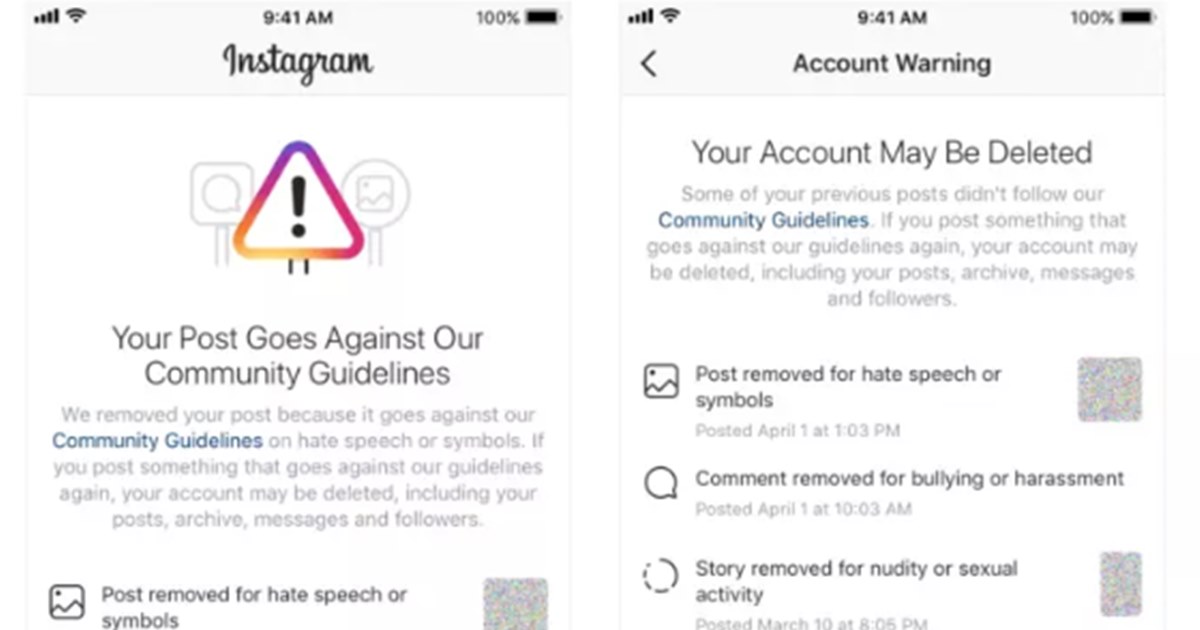 To do this, go to the section for editing stories.
To do this, go to the section for editing stories.
There is a cross at the top left of the screen. You need to click it to remove unpublished material. After that, the system will go to the main page, you can download new material.
How to cancel downloading a story if it takes a long time to load
When uploading large videos in volume or duration to stories, it is recommended to split them into several parts. Then the materials in the story will load faster. But sometimes these measures do not work, and stories take a long time to load. Usually the reason is a poor quality Internet connection or overloaded servers.
If there is no progress in downloading, simply deleting the material will not work, it will not respond to user actions. It is better to force stop the application. To do this, turn off mobile Internet and Wi-Fi, even if there is no stable connection. Stop Instagram if you need to restart your phone. Run the application again without connecting to the network. The user will have access to the startup menu. There you can completely delete the material or leave the possibility of downloading after connecting to a stable network.
The user will have access to the startup menu. There you can completely delete the material or leave the possibility of downloading after connecting to a stable network.
If this method does not work, you can clear the application cache and delete user data. The content uploaded to the profile will remain, but there will be no overload due to search history or hashtags.
Detailed article on "Why Instagram doesn't work"
Problems with Instagram stories
Most of the problems with Instagram stories are related to slow loading. Sometimes a blogger does not like the posted material: they want to change the standard dark background to something else. These problems can be easily fixed.
Dark background when added
Sometimes Instagram stories have to be deleted to change the background. After deleting the publication, you can upload the material again, and select the background using the editor. The new background can be a simple solid color or a gradient.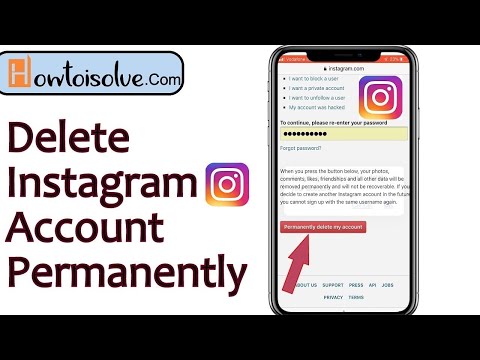 In the first case, you need to select an image from the gallery as a background and change the image using the drawing tool. The gradient can be immediately selected in the editor, this is a built-in feature.
In the first case, you need to select an image from the gallery as a background and change the image using the drawing tool. The gradient can be immediately selected in the editor, this is a built-in feature.
Stories not loading on instagram
If the story takes a long time to load before being published, and without visible results, the user has a couple of options. The choice depends on what the problem is:
- If this is a lack of memory on the phone, you need to clear the cache or remove applications that are no longer needed.
- If the problem is a poor network connection, you can try switching to another source (from Wi-Fi to mobile data or vice versa).
- If the source of the problem is an outdated version of Instagram, you will have to update it.
If the application does not work correctly, you will have to reinstall it. All information from the page is stored on the social network server, then the materials can be restored.
Why the story on Instagram is not deleted
Most often, the story from Instagram cannot be deleted due to technical failures in the application. More information about all the possible malfunctions of the social network and access to it is written in the article: Why Instagram does not work.
If the history is not deleted for one reason or another (mainly the problem occurs due to technical failures in the application itself), you can wait for a certain period of time after which the record will be deleted automatically if the saving parameters are not set in the settings.
Delete history for certain people
Our blog already has an article on the topic "How to hide stories on Instagram", from it you can learn about all the nuances of hiding your stories from prying eyes and how to show your stories only to those who you see fit.
In this case, the history is not deleted, but access to the content is closed for some users. To do this, you need to go to the applications for Android or iPhone. Next you need:
Next you need:
- Press the menu icon, which is indicated at the top right of the screen, select the item with the settings.
- In the new menu, find the "Privacy" item and select "History".
- In this section there is an item “Hide my history”, next to it is the item “Number of people”, you need to click on it.
- Select users from whom the page owner wants to hide content, then click "Done" (for iPhones) or the corresponding icon on the top left of the screen (for "Android").
If the page owner later changes his mind, he can again include the follower in the number of subscribers who see such publications. To do this, click on the blue checkmark icon next to the subscriber's name.
There is another way to hide history. The page owner has access to lists of subscribers who have seen the content. You need to click the icon with three dots to the right of the name or nickname of the desired user and select "Hide my history".
Privacy settings allow you to hide only the history, but not block the subscriber, he will see the rest of the posts in the profile.
The page owner can work with the privacy settings to decide what is best. In a closed account, stories can only be seen by subscribers approved by the owner. In an open account, followers can open stories from the feed. They will be visible to followers in the "Interesting" section or in the owner's profile. A blogger can share a story with every person they correspond with. To do this, the material must be sent to Direct.
Conclusions
Stories on Instagram are materials that can be edited, stored or deleted in user-friendly ways. Although photos and videos are automatically deleted after 24 hours, the page owner can extend the retention period by placing them in the appropriate section.
Stories can be easily removed from each section.
- Published content can be deleted from both phone and computer.

- Archive - only from the phone.
- Page owner can use privacy settings to restrict access to stories for followers or hide content from specific followers.
one or more, from an archive and a draft
It is possible to delete an Instagram Story after the author has published it to the public: for friends or for all page visitors. Stories can be removed from drafts or archived, depending on when they were posted. Like placement, removal takes no more than a couple of minutes.
Content
- How to delete the placed story through the phone
- Remove from the computer version
- Removal of the unloaded history
- Is it possible to delete all stories at once
- Remove stories from the actual
- where the Storis drafts 9000
are located on Instagram. - Why History is not deleted
- Black screen in Stories: how to solve
- Recovering deleted stories
How to delete a posted Story via phone
To delete a Stories on Instagram, the user needs to make sure that it has been correctly posted. That is, the record is fully loaded and there are no problems when trying to watch it again.
That is, the record is fully loaded and there are no problems when trying to watch it again.
Delete regular Instagram Story:
- Go to profile - click on your profile picture icon.
- The recently published entry appears.
- Three dots below - Delete.
- Confirm action.
Expert opinion
Maria
An expert on customization and new features on Instagram.
Ask a question
If you remove Stories, it will not be saved in the Archive. The user will have only one way how to restore in the future - through the saved files on the smartphone.
If the picture was taken directly on Instagram itself, then before deleting it, you need to select the function: “Save” or create a screenshot of the image. So the author will not lose the created materials, and regarding the video, you will have to download or make sure in advance that the “Keep copies on the device” function is enabled.
Removing Stories from the PC version
Removing Stories from the PC version is as simple as removing it from the mobile version. The difference is that the entry will not appear in the Feed and in order to view it, you need to go to the tab: "My Profile".
How to remove it from a computer:
- Log in to Instagram from a computer - open the tab: "My profile".
- Click on the avatar - a recently published video or photo will appear.
- Click on the top three dots: "Delete" - confirm the action.
Next, the profile owner needs to refresh the page so that the icon about the recently published Story disappears.
Stories will be removed from both mobile and desktop versions. Therefore, it will be possible to look at it again only in the tab: “Recently deleted”.
Find recently deleted content:
- Access your profile from a mobile version.
- Settings - Account.
- Recently Deleted - Navigate to content that needs to be restored.

You can only return the History that was deleted no more than 30 days ago.
Deleting an unloaded Story
An unloaded Story is one that has not been permanently added to the social network. The cause can be both a sudden failure and problems with connecting to the network. The profile owner must first check the operation of the Internet, and then proceed with deletion.
How to delete an unloaded Instagram Story:
- Go to social network - click on the Stories icon.
- The screen will display: "Unable to download" - below: "Try again".
If the re-posting did not help, then the author has only one option - turn off the Internet and try to clear the list of publications again.
How to remove unadded Stories:
- Go to Smartphone settings - Wi-Fi or mobile data.
- Disable - Restart the phone.
- Re-enter Instagram - click on the three dots below.

- Delete - confirm the action.
The last option is to clear the application cache and data. If the smartphone's memory is filled with unnecessary and temporary files, then it will not work to add any entry correctly.
Is it possible to delete all Stories at once?
Ask a question
Removing all Stories at once will not work: Instagram simply does not provide such a function. The page owner has only one option : gradually delete each page.
In addition to being shared, Stories are also stored in the Archive.
Therefore, if you need to remove previous publications:
- Go to Instagram - click on the top three bars.
- Archive - select a category: "Stories".
- Click on the publication - below three dots: "Delete".
And do the same with subsequent posts. It will not work to delete everything at once, and the Archive is available only from the mobile version.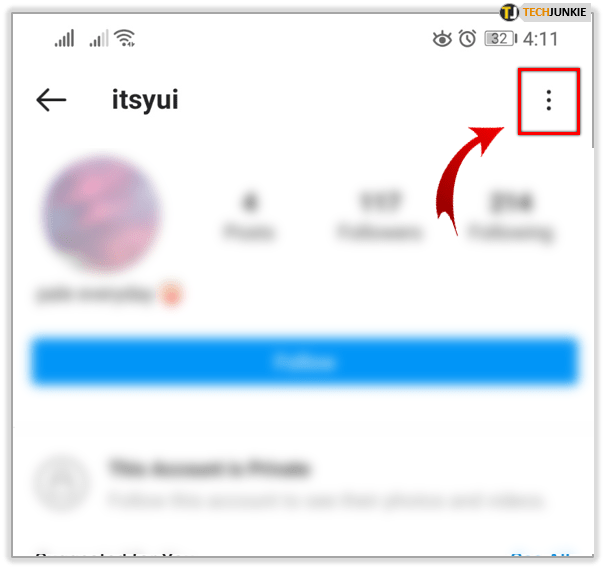
If the author needs to remove multiple consecutive entries:
- Go to recently added Stories.
- Click on the bottom three dots - Delete.
- Do the same with the next one.
Even if the author posted a video clip that is divided into separate parts, it will not be possible to remove all the recordings at once.
Remove Stories from Featured
Featured contains posts that the author has marked as "important". And if the page owner wants to remove one or more entries, it is enough for him to remove the selection from them. The post will remain in the Archive, from where it can be removed at any time.
How to edit Instagram Stories:
- Go to your profile - click on Pinned Stories and hold until the menu appears.
- Delete or edit.
Delete the second option:
- Click on Actual - go to it.
- Press 3 dots on the bottom right.
- Edit - remove the highlight icon on the publication.

- Top: Save.
You can mark one or more entries that have been added to the "Pinned". If you delete an entire collection of Topical, then all collected publications will remain in the Archive, but will no longer be in the collection. You can find them only by the dates when the entry was added.
Where are the drafts of Stories on Instagram
Drafts on Instagram are posts that have been saved for later posting on a social network. That is, the author temporarily suspended editing, or postponed the post in order to post at a certain time.
How to create a Draft:
- Go to History - select a photo or video from the Gallery.
- Next, add a sticker or text.
- Back - a notification will appear: "Reset snapshot" and "Save as draft".
Expert opinion
Maria
An expert on customization and new features on Instagram.
Ask a question
Please note that drafts are automatically deleted after 7 days.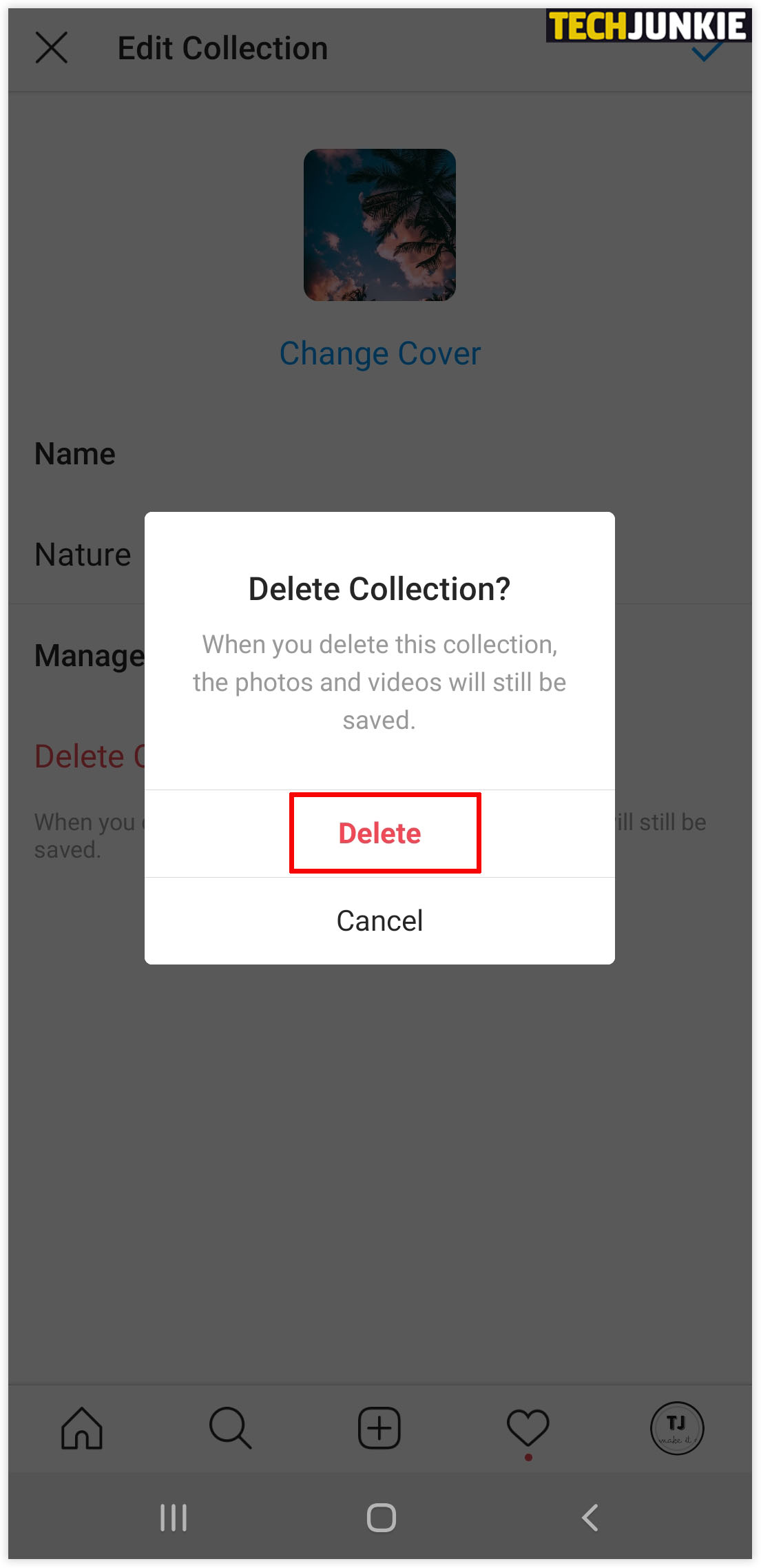
To view and publish a draft:
- Go to Stories - select a category below from where you can add a photo.
- An option will appear: "Drafts" - select content.
But this section stores content until the account owner deletes the temporary files or reinstalls the application altogether. That is, they depend on the application cache, data storage on the device itself.
Why History is not deleted
The reasons why you can’t delete photos from Stories on Instagram are:
- lack of network connection. You need to reconnect to the network or try turning on mobile data;
- check for free space in internal storage. Go to application settings, find Instagram and clear the cache;
- update the application version;
- Restart the application. A glitch has occurred that affects the ability to delete individual posts.
If when going to section : "Stories" the user sees a notification: "Failed to download", then the problem is in the updates or lack of network connectivity. In this case, you need to go to a Wi-Fi hotspot or mobile data and perform a power on-off cycle.
In this case, you need to go to a Wi-Fi hotspot or mobile data and perform a power on-off cycle.
Another method : go to the smartphone settings and delete the cache. You can do this on a per-application basis, or select a shared folder. When deleting the cache, drafts will be deleted not only on Instagram, but also on other social networks where there is such a function.
Black screen in Stories: how to solve
Often this error occurs if the picture was taken not through the History, but is in the Gallery. When downloading materials that are stored in the device's memory, the screen may either: “Loading is not possible” or “black screen”.
How to solve the error:
- reinstall Instagram;
- reduce the size of the image or its volume;
- Try to publish from another device.
It happens that the problem with placing a media file is related to the operation of the account. Even if the page owner posts from another device, a dark screen appears instead of a snapshot.