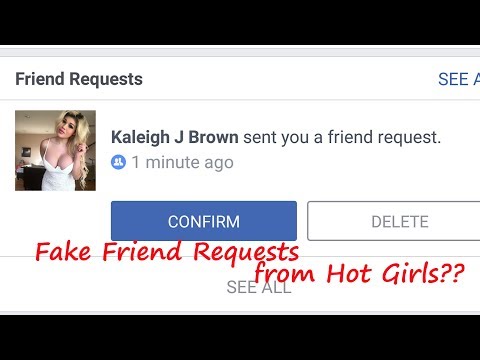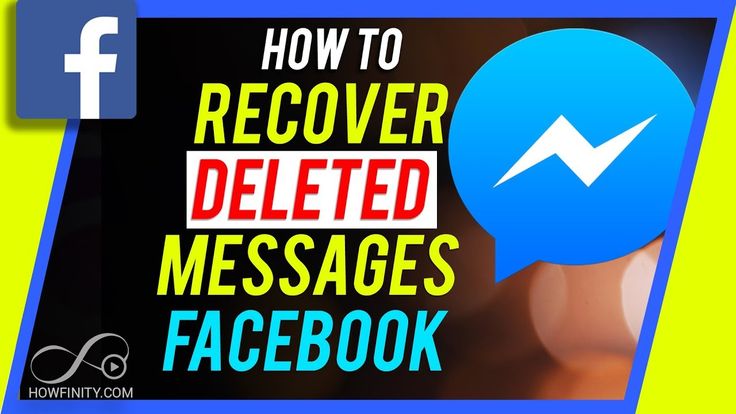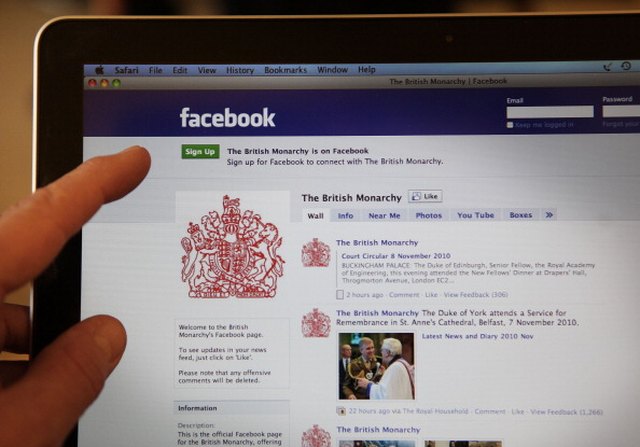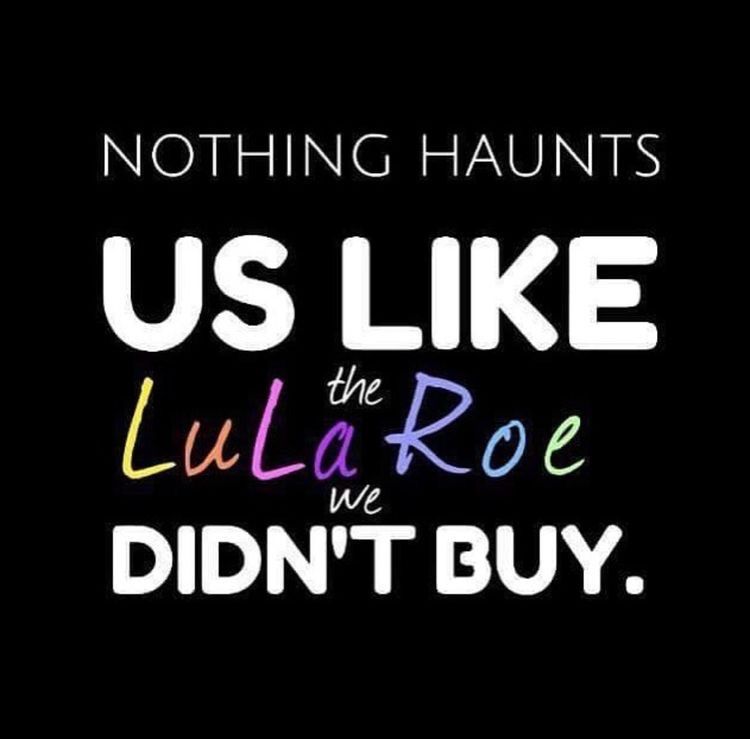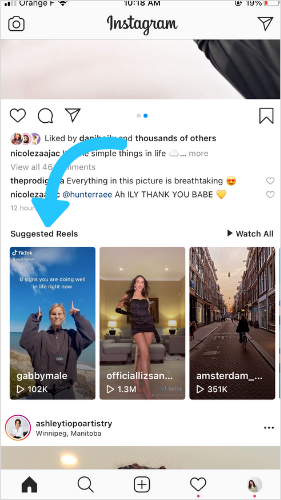How to connect whatsapp with facebook contacts
How to link WhatsApp to Facebook
Carlos Bravo
12 May, 2022
If you have an online business, it’s best to have all your digital media connected, don’t you think? That includes linking WhatsApp to Facebook.
It’s only logical, Facebook is one of the most important social networks where you share content about your business… and WhatsApp is the most widely used instant messaging app.
💡 First conclusion: linking the two platforms will help you grow your business.
Why? Among other advantages, you can create ads on Facebook to click through to WhatsApp so users will send you a message on WhatsApp Business from Facebook. Another advantage you’ll find interesting is that users who visit your Facebook fan page can contact you and send you a WhatsApp message in just one click.
That way, you make it easier for Facebook users to contact you and that can be key in closing a sale and having a satisfied customer.
That said, how can you link WhatsApp to Facebook? Here we go!
To synch and connect the two platforms properly, you need:
▶️ A WhatsApp Business account: you can download it here for Android or iOS.
▶️ A Facebook fan page: learn how to create a page here and optimize your business page here.
▶️ Updated apps so you can sync them.
You have two options to link the platforms, from WhatsApp Business or from Facebook. We’ll explain both.
If you’re ready, let’s get started!
Link WhatsApp to Facebook from WhatsApp
Let’s start with the instant messaging app. Remember to make sure you’ve downloaded the latest version of the app.
- Open the WhatsApp Business app and tap on More options on Android or Settings on iOS.
- Tap Business tools.
- Facebook & Instagram. Choose the first, then tap Continue and log into your Facebook account.
- Once you’re logged in, choose the fan page you want to link to WhatsApp Business, and tap Connect WhatsApp.
- Done! Now you’ll see a WhatsApp button on your Facebook fan page.
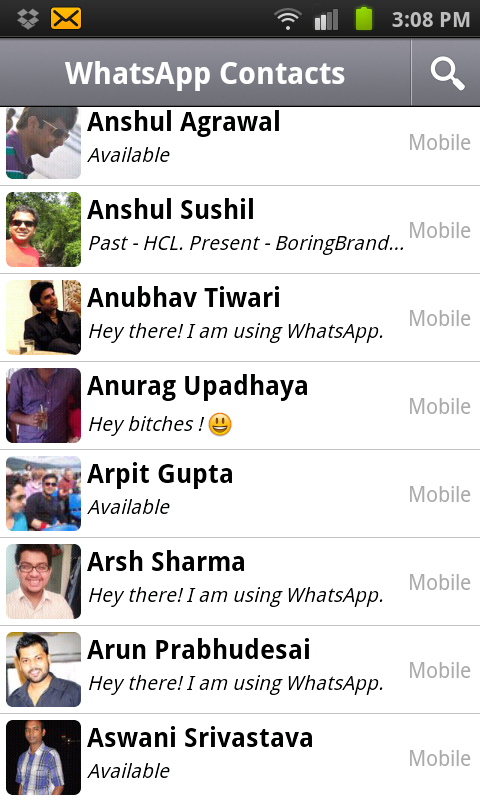
❇️ If you don’t have a page already when you go to link WhatsApp and Facebook, you’ll see the option to create one on the same screen.
Link Facebook-WhatsApp from Facebook
Now we’ll add another player, your Facebook fan page. Remember to create your business page so you can link it to WhatsApp Business.
- Log into Facebook and go to the fan page you want to connect.
- Tap Settings and in the left column, with all the settings options, tap WhatsApp.
- Choose your country code, enter your phone number and tap ‘Send code’.
- When you get it, enter the code and tap ‘Confirm’.
- Done!
⚠️ Want to remove the Facebook-WhatsApp link?
Follow the steps above on WhatsApp Business, in Settings or More options, depending on your operating system, tap on the linked Facebook account > Remove WhatsApp > Remove. Done!
Now you know how to link WhatsApp to Facebook. Now all you have to do is connect them and reap the rewards.
Now all you have to do is connect them and reap the rewards.
If you need a guide to get started, here’s the Metricool Facebook Marketing guide. Your perfect companion to set off on your Facebook adventure.
Carlos Bravo
How to connect your Facebook page to the WhatsApp Business App
How can you connect your Facebook page to the WhatsApp business app? What are the advantages? Here you’ll get step-by-step instructions on how to set it up and valuable tips for the right interaction between Facebook and WhatsApp Business.
Having a dialogue with your followers, customers, or fans has several advantages. Your content may be brilliant – but the consumer often finds himself acting as a silent observer. And in most cases, he remains that way. If you get into a conversation with them, you tie them much more strongly to your brand and content.
To drive traffic from your Facebook page to your WhatsApp Business account, you should not miss out on linking your apps.
💡 Companies that already use a WhatsApp Business API – or would like to use one in the future – can of course also connect their Facebook page to WhatsApp Business.
Get to know more about it in a Live Demo with one of our Messenger experts and feel free to ask us all your questions.
Here’s what you’ll find out in this post:
- WhatsApp Business and WhatsApp Business API explained
- Step-by-step: How to connect your Facebook page to the WhatsApp Business app
- These are the opportunities you’ll have after connecting
- Take your customer communication to the next level!
1. WhatsApp Business and WhatsApp Business API explained
WhatsApp Business gives you advanced features compared to the regular WhatsApp version, which is primarily intended for personal use. This includes a product catalog, a company page and the labeling of conversations for a better overview.
The free app is especially useful for small businesses with fewer than 5 employees and self-employed people. In these cases, less traffic can be expected and the handling and GDPR hurdle is therefore easier to overcome.
In these cases, less traffic can be expected and the handling and GDPR hurdle is therefore easier to overcome.
For larger companies and enterprises, however, a WhatsApp Business API in conjunction with an official business solution provider such as MessengerPeople by Sinch is recommended.
In contrast to the free WhatsApp Business app, you can handle data with the API in a GDPR-compliant manner. It’s also possible to connect WhatsApp to your in-house CRM platform and make life easier for your customer support team. Also for companies that plan for a lot of requests or manage multiple departments or locations, a WhatsApp Business API in conjunction with an official business solution provider is an enormous help. Greater efficiency is the keyword here.
You can find a comprehensive insight into the topic in our article “WhatsApp Business for Companies – Everything you need to know!“.
2. Step-by-step: How to connect your Facebook page with the WhatsApp Business app
…via the Facebook Business Manager
- Go to your Facebook company page.
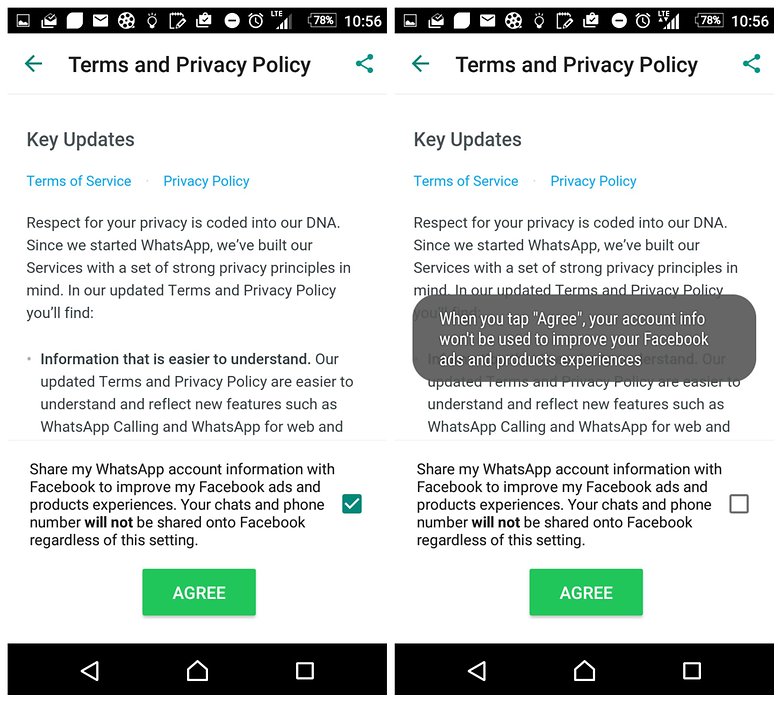
- Click Settings.
- In the left column, click WhatsApp.
- Select your country code.
- Enter your WhatsApp phone number and click Send Code.
- Enter the code and click Confirm.
Now you have linked your Facebook page with WhatsApp.
… via WhatsApp Business
- If you don’t have it yet, you need to download the WhatsApp Business app first.
- Open the WhatsApp Business app.
- Android users click More options. iPhone users click Settings.
- Click Business Tools > Facebook and Instagram.
- Click Facebook > CONTINUE. This will open the Facebook login page.
- Enter your Facebook login information. Click Sign in.
- Select the Facebook page you want to link to your WhatsApp Business account. Click Add > Done.
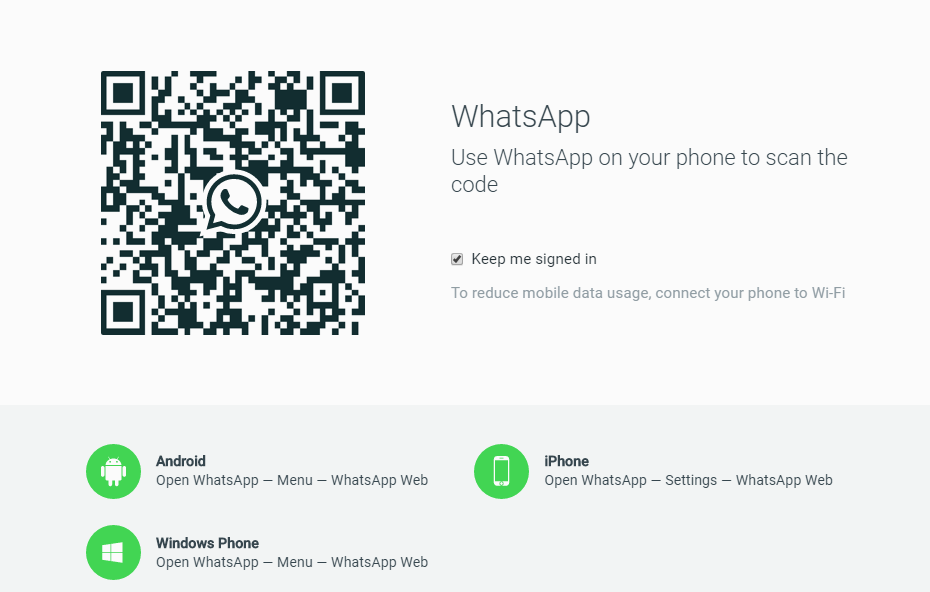
3. These opportunities are available after connecting
After connecting your Facebook page to the WhatsApp Business app, you can, for example, add a “Send a message” button to your organic posts or run Facebook Ads that start a conversation on WhatsApp with a swipe or click – so-called Click-to-WhatsApp Ads.
Example of a Click-to-WhatsApp ad to start a dialogue with your customers.
In addition to the Click-to-WhatsApp Ads that you can easily run on Facebook, you also have the option to make your WhatsApp account visible to your customers on Facebook.
You can either display your phone number in the header of your Facebook page or show a “WhatsApp button”. Through this button, the users can start a WhatsApp Chat with your company with one click.
This is how you can embed the button into your Facebook page.
The WhatsApp button and the phone number are displayed.
This is how the WhatsApp button will appear on the Facebook page:
What’s useful about the WhatsApp button is that it remains clearly visible even while scrolling through posts:
4.
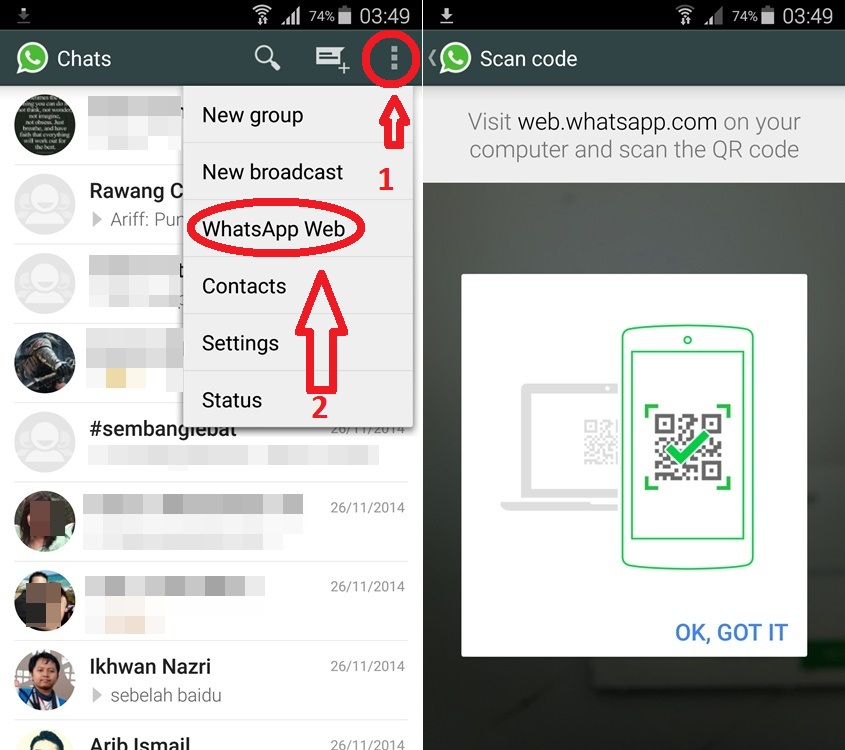 Take your customer communication to the next level!
Take your customer communication to the next level!The Age of Conversational has already begun in many countries around the world. In many places, people have been surfing, shopping, and getting information using Messenger for a long time. Not only in China (WeChat) have messengers long been used along the entire customer journey to serve everyday customer needs.
WhatsApp is the messenger with by far the largest user base worldwide (over 2 billion users) and is already successfully used by numerous companies along the entire customer journey.
Combining Facebook and WhatsApp Business, you can use your social media communication to break the contact barrier with your customers. Let them participate in your company and use your WhatsApp Business app to engage in conversations with them.
Remember, if you have more than 100 requests on your WhatsApp channel every day, this amount won’t be manageable with a WhatsApp Business account.
The topic of GDPR also plays a major role here. WhatsApp Business does not offer support for data privacy compliant handling of your chats. Using a WhatsApp Business API is essential for exactly such cases.
WhatsApp Business does not offer support for data privacy compliant handling of your chats. Using a WhatsApp Business API is essential for exactly such cases.
Here you can read about the differences between the individual variants of WhatsApp accounts and in this article you’ll learn about the advantages and disadvantages of the WhatsApp Business app.
Our “Messenger Communication Platform” is your starting point for customer communication via WhatsApp and other relevant messaging apps. Deep integration with Chatlayer by Sinch allows you to create AI-driven virtual assistants that don’t feel like chatbots, and use them for any channel you want.
With the combined powers of Chatlayer and MessengerPeople, you can…
👨⚖️ … use WhatsApp and other messaging apps in a fully GDPR-compliant way for your customer service.
🚀… start immediately and without any IT effort – even from your home office!
💻… Manage and reply all messages centrally – no matter from which messaging app they were sent.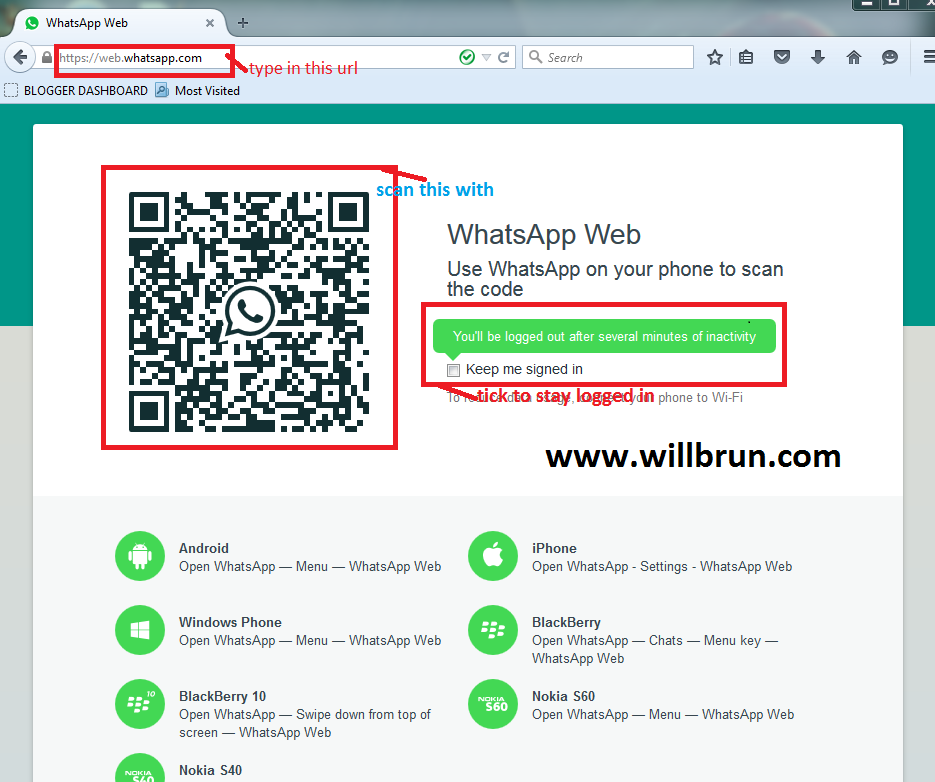
↔ … assign tickets to responsible colleagues manually or automatically via auto-routing
🤖 … start with simple automation and take it to the next level with Conversational AI
💕 … use integrations to your existing customer management software / CRM to drive personalized customer experience
💰 … use the No. 1 communication channel effectively and at fair prices and without a set-up fee for maximum personal digital consulting!
You can get a first impression of our product here:
👉Tip: Schedule a live demo for the Messenger Communication Platform now. We will guide you through the product via web demo and give you expert tips as well as answers to all your questions.
You want more examples for WhatsApp Business and Co.? Subscribe to our newsletter!
Subscribe now
More about WhatsApp and Messenger communication
Anil Soeyuenmez
Hi, I'm Anil. I am a Junior Content Marketing Manager, interested in Tech and an enthusiast when it comes to words and writing. I love to play and study Chess (but I'm not too good at it), I am crazy about Martial Arts and addicted to Food and Travelling.
I am a Junior Content Marketing Manager, interested in Tech and an enthusiast when it comes to words and writing. I love to play and study Chess (but I'm not too good at it), I am crazy about Martial Arts and addicted to Food and Travelling.
Linking a Facebook Page to a WhatsApp account
Pages you manage may use the new version. More.
You can link your Page to your WhatsApp Business account. With this, you can sync your company contact information between Facebook and WhatsApp.
You can link your Page to your WhatsApp Business account and turn on sync if you have classic Page admin rights or Facebook-level access to the Page in the new version.
Classic Pages
To link a Page to your WhatsApp account:
Click the icon in the lower right corner of your Facebook screen.
Select Pages and go to your Page.
Press in the upper right corner of the screen.
Press WhatsApp.
Select your country code and enter your WhatsApp Business number.
Click Send Code to WhatsApp.
Follow the instructions on the screen to complete the connection of your WhatsApp account.
To enable synchronization:
Click the icon in the lower right corner of the Facebook screen.
Select Pages and go to your Page.
Click the icon.
Press WhatsApp.
Under Sync your public contact information, select Sync information.
Click Continue.
Check the information provided and click Confirm and Sync.
When you link your Facebook Page to your WhatsApp Business account, Page administrators can turn on syncing of your business contact information such as your business address, phone number, and email address. This will transfer information from your Facebook Page to your WhatsApp account.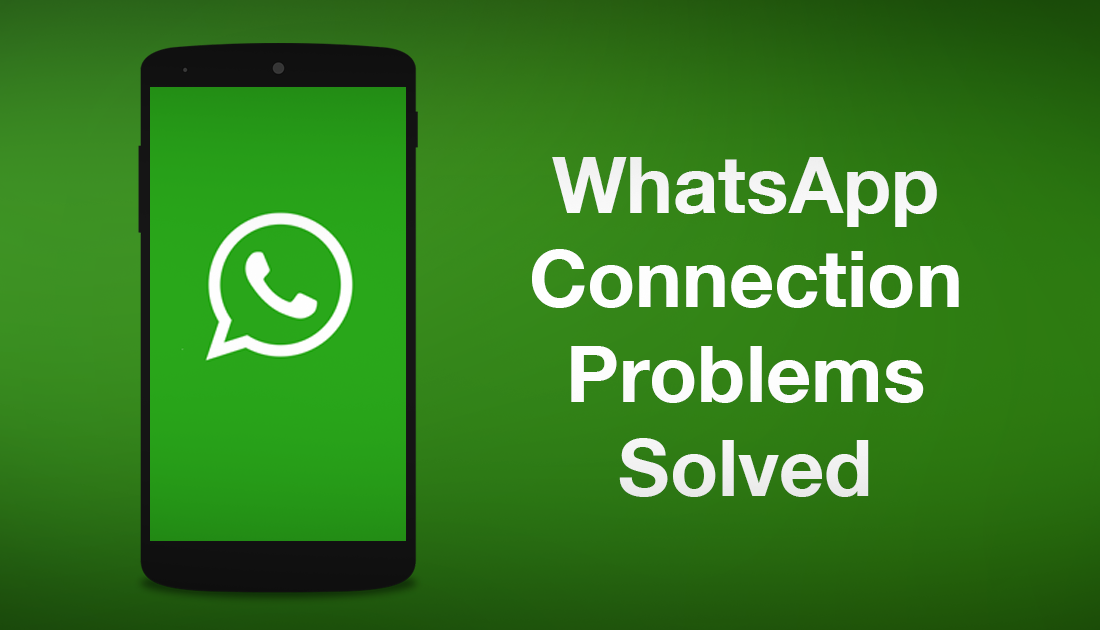 Changes made on Facebook will automatically appear in WhatsApp. Company contact information can only be changed by Page admins and editors.
Changes made on Facebook will automatically appear in WhatsApp. Company contact information can only be changed by Page admins and editors.
New version of Pages
To link a Page to your WhatsApp account:
Click on your profile picture or icon at the bottom of the Facebook window.
Select your Page. You may need to click Change Profile or Select Profile first.
Click the icon in the lower right corner of the Facebook screen.
Click Settings & Privacy and then Settings.
Click Linked Accounts.
Press WhatsApp.
Select your country code and enter your WhatsApp Business number.
Click Send Code to WhatsApp.
Follow the instructions on the screen to complete the connection of your WhatsApp account.
When you link your Facebook Page to your WhatsApp Business account, you can also enable syncing of your business contact information. After that, information from the Facebook Page, such as phone number, physical and email address, will be transferred to the WhatsApp account. Learn more about how to turn on sync in the WhatsApp Business app for Android or iOS.
Learn more about how to turn on sync in the WhatsApp Business app for Android or iOS.
Changes made on Facebook will automatically appear in WhatsApp. Only people with task-level access to a Facebook Page in the new version can change company contact information.
How to link whatsapp to facebook
Having an account on Instagram and Facebook is not unusual these days. But few people know that by linking your two profiles, you will not only be able to show yourself and your life to your friends and the whole world, but also secure your Instagram page, thereby protecting it from hacking. Let's try to go into detail in how to make a bunch of these two accounts.
How to link Instagram to Facebook
You can link Instagram Facebook accounts to each other in several ways: either using one social network or another. You just have to choose the method that seems easier and more convenient for you. But it is worth knowing that the result will be equally positive in both the first and second cases.
Method 1: Linking profiles with Facebook
You will first need to make sure that any Facebook user (or just a few of them) can see a link that can be clicked to go to your Instagram profile page.
- Log in to the account from which you plan to link. Log in. Once on the Facebook home page, enter your username and password in the appropriate boxes.
- Once on your page, you need to click on the down arrow, which is located next to the quick help menu in the upper right corner. Then select "Settings" from the list that appears on the screen.
This completes the linking of accounts, or rather the visibility setting, is over. Now you have to configure the settings for exporting publications between your social networking pages.
Method 2: Linking profiles using Instagram
You can also link accounts via Instagram in the same way. But it should be borne in mind that the binding will have to be carried out from a mobile application, since this social network was calculated mainly for smartphones.
- Log in to the application, first, if required, sign in. Select the most extreme icon in the panel located at the bottom of the page window - by this action you should go to your profile page.
- Then click on the gear next to the Edit Profile button (the gear can be found to the right of your profile photo).
How to edit Facebook auto-post mode
Now you can make your posts that you have posted on Instagram appear on your Facebook page. To do this, you will need to do the following.
- You need to log in to your profile or to the account you need in Instagram. Then you must go to settings. You can find the settings by clicking the three vertical dots icon. This icon is located in the upper right corner of the screen.
- Having seen the list you already know, select the "Linked Accounts" section, which you chose earlier.
- Click on the Facebook sign to complete the linking of profiles.
- Now choose who can see your posts.
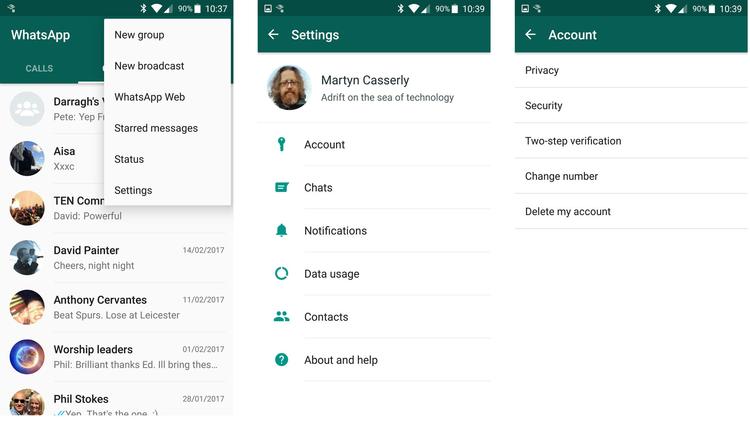
- The application should then prompt you to perform an operation that will allow you to publish on your Facebook page the posts that were previously published on your Instagram page.
That's it. The linking of the pages is complete. Now, in order for your publication to appear in your other profile, you will only need to select Facebook in the share section at the moment when you publish it.
By linking your Instagram and Facebook accounts, you can share your posts and photos with friends and family faster, without having to post the same post twice on different social networks.
Telegram channel Programmer and business.
Every day interesting stories about how a programmer builds a business.
Instagram users can use WhatsApp chat as an additional way to communicate with followers. To do this, you need to create an active WhatsApp link in your profile. In this article, we will talk about ways to link an Instagram profile to a WhatsApp chat.
Create a link for Instagram
Many business accounts that sell products or provide services use WhatsApp to connect directly with customers. This is convenient when you do not have your own website or its creation is not planned in the near future. The profile visitor is given the opportunity, with one click on the link, to instantly go to a direct conversation in WhatsApp. This link will be useful for those who are looking for communication on the Internet, and also just want to decorate their profile. The advantage of active footnotes is:
- Save time. No need to manually rewrite the number to contact a person on WhatsApp.
- No need to look up and remember communication data.
- Ability to send information to users registered in web.whatsapp.com.
- Profile visitors can contact you directly.
- Expanding the client audience of business accounts.
In order to insert a link into your Instagram profile, you first need to create it. It looks like this “https//api.whatsapp.com/send?phone…..” Instead of dots, enter the mobile phone number to which the WhatsApp account is registered.
It looks like this “https//api.whatsapp.com/send?phone…..” Instead of dots, enter the mobile phone number to which the WhatsApp account is registered.
Users are given the opportunity to send a direct link to subscribers. This option is available only in the official version of the mobile application and the web version. To do this, you need:
- In the Instagram profile menu, click the icon with the image of "House".
- Then tap on the airplane icon.
- Find the contact you want to send the link to. To do this, go to a conversation or contact list.
- Paste the link into the chat window, then click send.
How do I add a WhatsApp link to my Instagram profile?
This is not difficult, but it has its own characteristics on different platforms.
On iPhone
After creating the address link, add it to your Instagram profile. For iOS smartphone owners, the instruction is as follows:
- Open the app.
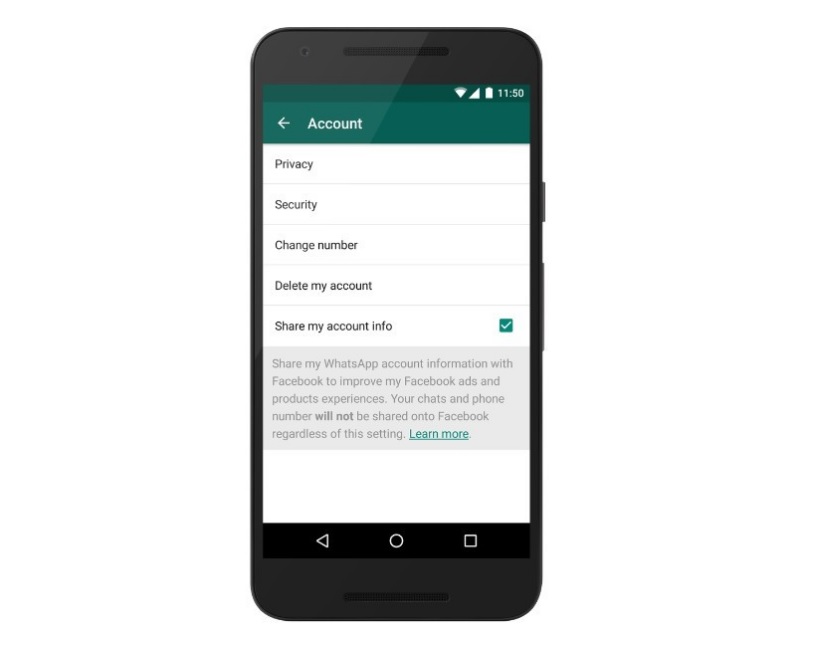
- Go to your Account.
- Click "Edit profile".
- Find the "Site" tab.
- Fill in the corresponding row with data.
- Then save your changes.
- Return to the main account page.
- Click on the address footnote to check.
- You must go to a dialog box.
On an Android smartphone
The owner of Android devices will need to follow these steps:
- Open the app.
- Click on the little man icon at the bottom of the screen.
- Touch the "Edit" option, then the "Site" item.
- Add the chat address in WhatsApp to the active line.
- Click the checkmark located in the upper right corner of the Instagram interface.
- After the performed actions, a link to the chat in WhatsApp will appear on the user's page.
- Check the created footnote.
Computer

If the information provided is useful, share the link to the article with your friends. If you suddenly have questions on the topic, write in the comments, we will try to help you.
All smartphone owners who have just started using WhatsApp are interested in a large number of different questions. One of them is, how to add a contact to whatsapp on phone . It can often be found on various forums dedicated to this wonderful utility.
In fact, every user can perform such a procedure, because there is nothing complicated in it. It is carried out in several ways. The simplest of them is the option by which subscribers are added directly from the phone book. When Vatsap is launched for the first time, the user will see a list of people using this utility on their smartphones. With any such person, he will be able to immediately begin communication. There are times when some number does not appear among the available ones. Then the person needs to open the section with contacts. After that, he will have to use the service button, which is located at the top of the screen. Then he will need to go to the point called "Update".
With any such person, he will be able to immediately begin communication. There are times when some number does not appear among the available ones. Then the person needs to open the section with contacts. After that, he will have to use the service button, which is located at the top of the screen. Then he will need to go to the point called "Update".
How to add a contact to WhatsApp in other ways?
There are more options to add contacts to WhatsApp. So, the user can simply dial the phone number of a specific person who needs to be added to the list. In this case, when he has already installed Vatsap on his smartphone, his profile will become available for viewing. Therefore, you can immediately start a correspondence with him.
There is also another option that allows you to understand how to add a contact to whatsapp . With it, you can invite friends from other social networks or instant messengers used for communication. But this method can be implemented if a phone number is indicated in the profile of these people. To perform this option, you should:
But this method can be implemented if a phone number is indicated in the profile of these people. To perform this option, you should:
- go to the settings;
- go to the section called "Contacts" - "invite a friend".
After that, the user will see a special menu that allows you to select the source. It can be mail, phone book, social network, instant messenger, and so on.
If the user is still interested, how to add a friend to WhatsApp , then he can use another option. It is suitable even when the utility is not installed on the phone of another subscriber. To do this, you need to send an SMS message to your friend. It will contain a link that allows you to install the messenger on the gadget. To implement this method, you need to visit the contacts menu. After that, the person will have to press the green button, which has the inscription " Invite ".
How to change the number in the WhatsApp messenger
The authorization procedure in WhatsApp is carried out using a valid phone number. An active SIM card is required to receive a secret code when registering in the messenger, synchronize the address book and perform some settings. Users of the service are given the opportunity to replace the old number with a new one. You don't need to create a new account for this. Read on to find out how to link your WhatsApp profile to a new SIM card.
An active SIM card is required to receive a secret code when registering in the messenger, synchronize the address book and perform some settings. Users of the service are given the opportunity to replace the old number with a new one. You don't need to create a new account for this. Read on to find out how to link your WhatsApp profile to a new SIM card.
Replacing a WhatsApp number
The developers of the messenger provided for a "safe transition" of the user from one SIM card to another. After making adjustments, all messages, multimedia files and active profile dialogs are saved. The contact list is automatically linked to the new SIM card. Information about the new data will not be displayed to address book subscribers. Only participants in group conversations will receive a notification about changes to account data. The "Change number" option involves deleting an account that was linked to an old SIM card.
Depending on the mobile device model and operating system, the names of the sections may differ slightly, but this does not affect the order of operations.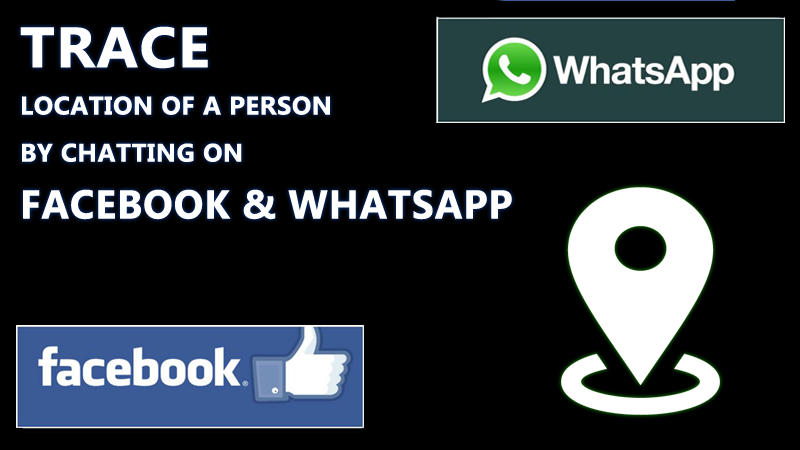 Before proceeding with the procedure, make sure that the data of subscribers from your contact list is saved, that SMS messages are received and calls are received on the phone, and that there is an Internet connection.
Before proceeding with the procedure, make sure that the data of subscribers from your contact list is saved, that SMS messages are received and calls are received on the phone, and that there is an Internet connection.
Change WhatsApp number on Iphone
The procedure for making changes to profile data includes the following steps:
- Run the program on the device.
- Go to "Settings", then look for "Account".
- Select "Change number", then touch "Next".
- A window will open on the device screen in which the user will need to enter the numbers of the old and new numbers, then swipe the "Next" button.
- The specified SIM card will receive a message with a security code for authorization in the service.
- Enter the secret number combination in the corresponding input field.
- After logging out of the account to which the old SIM card was linked, click "Accept", then "Continue".
- To enter a profile linked to a new SIM card, you will also need to go through the authorization procedure.

Change WhatsApp number on Android
The owner of the iOS device will need:
- Open the app on your smartphone.
- Press the three-dot button located in the upper right corner of the interface.
- Touch "Account", then "Change number".
- Swipe "Next" to continue changing settings.
- In the top line, enter the number associated with your account. At the bottom - the data of the new number.
- Confirm the authenticity of the SIM card by SMS confirmation or the "Call me" option.
WhatsApp without a phone number
We suggest you familiarize yourself with two methods of using WhatsApp without a phone number and a SIM card and choose the one that is most convenient and preferable for you.
First you need to follow simple and quick steps:
- Download WhatsApp to your tablet, phone or computer if the program is not currently installed on your device.

- Do not provide or remove the current number from WhatsApp by deleting the application and reinstalling it, if the program was already installed on your device.
Method 1: Install WhatsApp without phone number using TextNow
- Download TextNow to your device from the Google Play Store, iTunes, or Windows Phone Store. When using WhatsApp on a personal computer, you need to open your Android emulator and find the TextNow application in it
- Open the TextNow application, and complete the installation process
- Write down your number once the application is set up
you forgot to write down your number, you can find out your number TextNow by following these steps:
Android: With the app open, click on the 3 line icon located in the upper left corner of your Android device
iPhone: click on the 3 line icon located in the upper left corner of your iPhone, iPod or iPad
Windows Phone: Go to the WhatsApp People tab
- Open WhatsApp on your phone, tablet or PC and check the number.
 Then follow the steps from 4.1. according to 4.6 below:
Then follow the steps from 4.1. according to 4.6 below: - Agree to the terms and conditions of the WhatsApp application, then enter your TextNow number in WhatsApp, selecting your country.
- Please wait until SMS authentication completes.
- Upon completion of the SMS verification, you will be prompted to call your number. Click the "Call" button to receive an automatic call from WhatsApp.
- Get your WhatsApp control number by answering a WhatsApp call. Your validation code will be repeated multiple times. Write down your confirmation number.
- Enter the WhatsApp verification code that was received from the automated WhatsApp call.
- Complete the WhatsApp installation process.
You have now successfully created a WhatsApp account without a phone number.
Method 2: WhatsApp installation without a phone number linked to a landline phone number
The second method of installing WhatsApp without a number will use your existing home / landline number to verify WhatsApp. For the application to work, follow these steps to use WhatsApp without a phone number or SIM card:
For the application to work, follow these steps to use WhatsApp without a phone number or SIM card:
- Open the WhatsApp app on your phone, tablet or PC.
- Enter your home phone number by selecting your country
- Please wait until SMS verification is complete.
- If the SMS verification is not successful, click the "Call me" button. You will receive a call from WhatsApp to your home or landline phone number
- Write down and enter the verification code received as a result of the call from
- Complete the installation process
- Get started with the WhatsApp application without using your phone number and SIM card
Also read:
Still have questions? Write in the comments and we will answer!
Is it possible to install WhatsApp on two numbers?
WhatsApp is considered one of the most popular instant messengers (messaging programs). So, it is twice as popular as Viber and about ten times more than Telegram in terms of the number of users. With it, you can send each other text and voice messages, as well as photos and short videos. Today we will find out if it is possible to put WhatsApp on two numbers at once.
With it, you can send each other text and voice messages, as well as photos and short videos. Today we will find out if it is possible to put WhatsApp on two numbers at once.
To learn how to correctly register WhatsApp, read our other article.
If your phone has two SIM cards, then, for sure, you have encountered one of the most common inconveniences of most such programs - you can only link an account to one of them. But, this problem, in fact, can be solved using some third-party programs. Below is the basic information on this subject.
Is it possible to install two WhatsApp accounts on two numbers on one phone?
According to the official answers of the developers of the messenger, it is impossible to do this. One application supports the activation of only one SIM card.
But what about people for whom this is really very important? How to make WhatsApp can be installed on 2 numbers in one phone?
You can solve this problem by installing a special application on your phone and setting it up accordingly. For phones using different operating systems (for example, Android, Apple, Windows), the solution will also be different.
For phones using different operating systems (for example, Android, Apple, Windows), the solution will also be different.
Also, you should be aware that transferring your WhatsApp account from one device to another too often (with a constant change of smartphones, for example) may result in blocking your account. The system perceives such actions as suspicious and temporarily freezes.
Can I use two numbers on one WhatsApp account?
Is it possible to just add a second WhatsApp number using an already existing application, and without downloading any additional programs?
Unfortunately, the developers did not provide the opportunity to use WhatsApp from two numbers in one application, and it is also impossible to combine 2 existing accounts into one. Only by installing third-party programs is it possible to use WhatsApp from two numbers.
But, there is an interesting possibility to use one WhatsApp account on two different devices. Of course, this method was also not provided by the developers, but the craftsmen were able to get around this obstacle.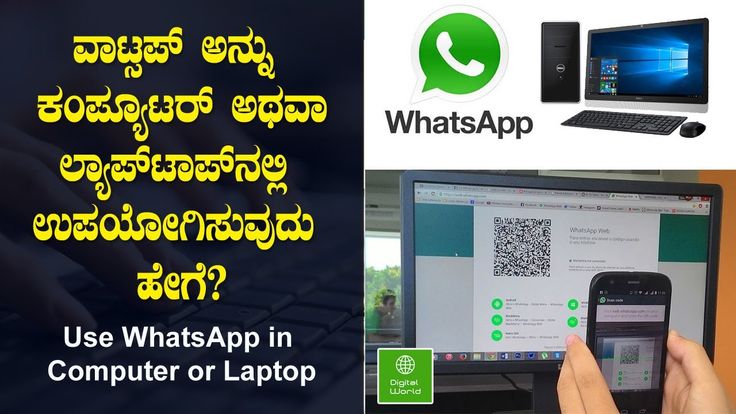
Please tell me I want to know with whom my husband is in correspondence how can I make them come to me Reply ↓
a qr code will appear Then you need to go to whatsapp on your husband’s phone and press the whatsapp web button and scan the qr code on your phone and that’s all You can read view change everything you want to do as a user Even write and set statuses0003
Your IT assistant
How to add a contact to WhatsApp: a complete guide
Without instant messengers, it is difficult to imagine the life of a modern person. Skype, WhatsApp, Viber - at least one of these applications is installed on the smartphone of every second user. However, with the functionality, many still have difficulties. For example, how to add a contact to WhatsApp?
Adding contacts to WhatsApp on Ando > It should be understood that this messenger is synchronized with the phone book. As soon as you write down the user's number in it, his contact will immediately appear in WhatsApp (provided that he has installed the application).
 Here's what you need to do:
Here's what you need to do: - In the smartphone menu, find the handset icon and open the Phone application.
- Go to the "Contacts" tab, next to the search bar, click on the "+" sign. This will add a new contact. You can use another method: go to the "Phone" section, write the number and click on the save button.
- In the window that opens, enter the name of the new subscriber, as well as his phone number. Click "Save" in the upper right corner. If you are writing down a foreign number, do not put "0" at the very beginning.
- Now go to the main menu of your phone and open the WhatsApp application. In the lower left corner there is a "Chats" tab.
- A list of people from your phone book who have installed the messenger on their smartphone will open. If the person whose number you wrote down earlier uses this application, then you will see it in the list.
If the messenger is not installed by another user
The desired subscriber was not in the list? This means that he did not install WhatsApp on his smartphone. Exit - send him a message asking him to download it:
Exit - send him a message asking him to download it:
- Open the app and click on the "Invite Friends" button.
- A list of phonebook numbers will appear. Select the right person and send him a message. The text template will already be inserted into the input field.
If the user has WhatsApp installed but their number does not appear in contacts, open the app and select Help with Contacts.
Read the instructions and check for possible problems. The user may have been invisible.
How to add contacts to iOS
If you know the number of the user you want to add to the Contacts section, half the job is already done. Follow the simple instructions:
- Find the WhatsApp application in the phone menu and open it.
- Go to the "Contacts" tab and click on the "+" sign.
- Enter the phone number and other personal details of the subscriber. Click "Finish" for the changes to take effect.
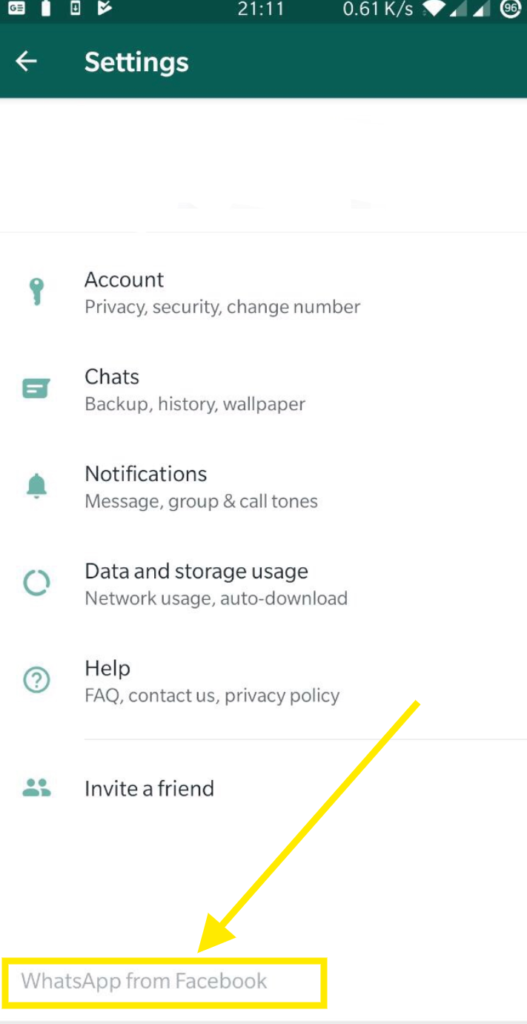
- Now you need to go to the "Favorites" tab. Refresh this section by dragging your finger down. If the right person has the application installed, then he will appear in this list. Otherwise, send him a link to download the messenger via SMS.
You can add to the list those users who sent you a message:
- Open the chat and click the "Add" button in the upper corner.
- Select New Contact or Add to Existing. Enter the subscriber's name and click Finish.
/>
As you can see, adding the right contact is not difficult.
How to change WhatsApp number
WhatsApp users activate the app using their phone number. The account is linked to the SIM card specified during registration, on which the application's contact book and some other settings depend. However, the user can change his number. In this case, it is not at all necessary to create a new account in the messenger. It is enough just to figure out how to change the number in Watsap, and make all the necessary settings.
Change number
It is important to note that contacts from your phone book will no longer see the old phone number. Moreover, information about the previous profile (including correspondence, photos, etc.) will be transferred to the new account.
To change the number, you need to go to the application settings. Next, do the following:
- Find section "Account" (for devices with Android OS - " Account ").
- Open the link " Change number ". />
- Enter the old phone in the top line.
- Write the new number in the bottom field.
- Click " Done ".
Nuances of the process
SMS messages will be sent to the specified numbers, which you will need to enter to confirm your actions. Changing the phone number involves performing the following operations:
- Deleting the old account and the number associated with it from the application database.
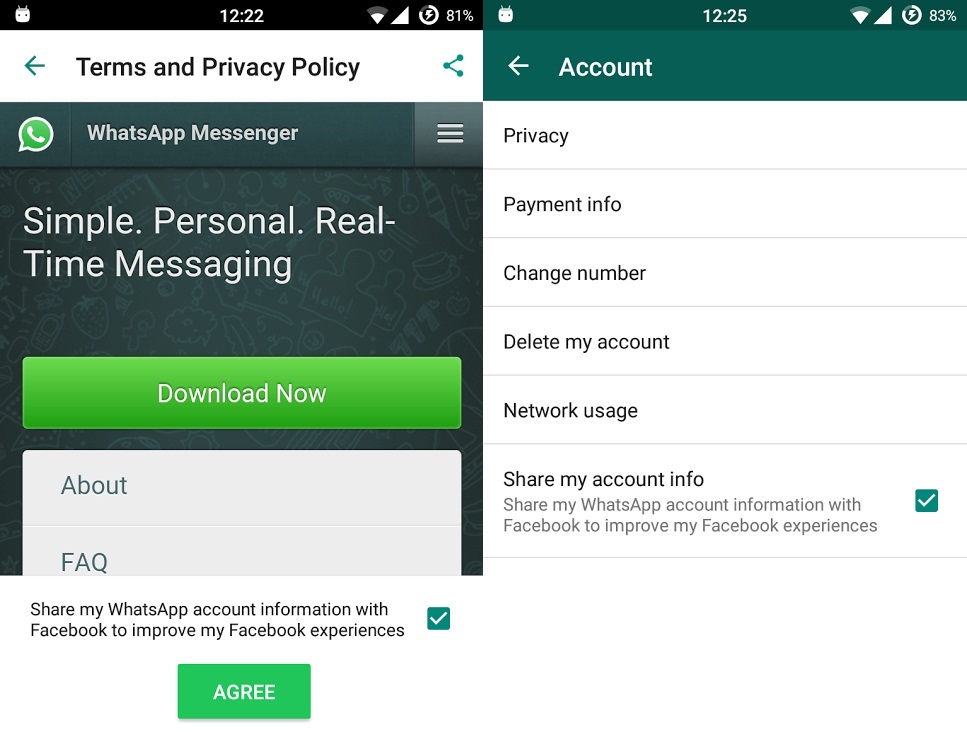
- Transfer groups and message history to a new profile registered on another SIM card.
It is necessary to pay attention to the fact that the number was already activated before starting the process, as it will receive an action confirmation code, without which it will not be possible to complete the operation.
Thus, the WhatsApp developers made sure that the use of the program was as convenient as possible. You can change settings in it and not worry about the security of the messenger, which is a significant plus of the application.
How to connect WhatsApp to your phone for free
WhatsApp is a popular instant messenger preferred by millions of people around the world. This utility, due to its simplicity and functionality, has earned recognition in 180 countries. The completely free application provides comfortable communication with friends, relatives and colleagues. New users who decide to install the messenger will need step-by-step instructions on how to connect WhatsApp to their phone.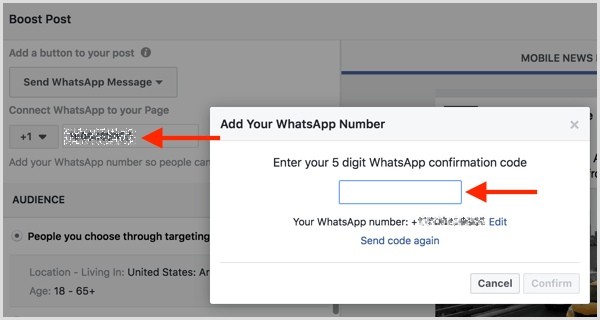
Systems supporting WhatsApp
Before you connect Vatsap, you need to figure out which mobile devices you can install the program on. The developers have tried to create a version of the messenger for each popular system, but there are exceptions.
WhatsApp utility can be installed on Android 2.1 and higher devices. If the phone meets the required characteristics, then the user will be able to send quick text messages, make calls, send documents and other files.
Apple users will need a device with iOS 4.3 or higher. On earlier versions of the operating system, the program will not work.
Note: The application is only supported by iPhone phones, the developer has not created a messenger version for iPad .
To install a popular program on a BlackBerry device, the mobile must have an operating system with version 4.6, 4.7, 5, 6 or 7. Phones with a different platform do not support WhatsApp.
You can also install WhatsApp on Windows Phone . Owners of such devices will need Internet access and OS version 7.5 or higher.
Installing WhatsApp on Android
Installing the application will not cause difficulties for experienced users, but it will be useful for beginners to know how to connect WhatsApp to their phone.
The owner of an Android device needs:
- Connect the Internet. It is advisable to use Wi-fi, since the program "weighs" 34 megabytes. Its download will be expensive for users with limited traffic.
- Go to the Play Market. In the market you need to enter the name of the messenger.
- Press the "Install" button.
Another way to download WhatsApp is to download the installation file via a computer. It is recommended to look for a suitable installer on the official website . There are many redesigned versions online that are missing some features.
Installing the messenger on the iPhone
Owners of Apple products will also have no problems installing the application.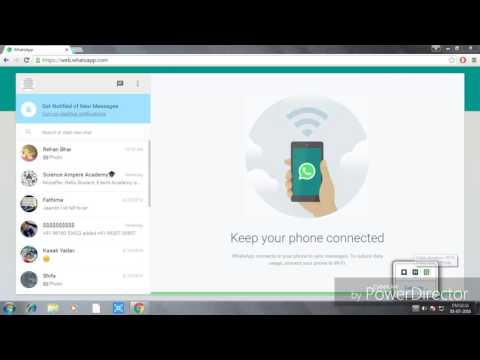 The user only needs:
The user only needs:
- Turn on the Internet.
- Sign in to the App Store.
- Through the search, find the WhatsApp program.
- In the displayed list, click on the messenger icon.
- Wait until installation is completed.
By following the instructions, you can install a functional messenger in a few minutes.
Creating a profile in WhatsApp
After installing the application, each user must register. When creating an account, you do not need to provide personal information.
To register, the user needs:
- Launch the application by clicking on its icon.
- Enter your country of residence.
- Enter a valid phone number.
- Confirm profile creation with a special digital code. The password comes to the specified phone within a few minutes.
Important: If for some reason the code did not arrive, you should wait 5-10 minutes until the message “Request a callback” appears on the screen.
The operator will call the user and dictate a password to confirm the account.
At the end of registration, the program automatically synchronizes with the user's phone book and displays which of your friends are in WhatsApp. After installing the messenger and creating an account, you can enjoy communication with loved ones.
How to add contacts to WhatsApp on the phone
As already known, WhatsApp independently scans the phone's address book. Thus, it determines the users who use the program and adds them to the Favorites list. From this list, you can select any friend and write or call him on WhatsApp.
Below is the instruction for the application for ios, if you have WhatsApp for Android, watch the video instruction:
to the address book. Or do it directly from the messenger:
- Open WhatsApp and go to the Contacts section.
By clicking on the plus sign "+" in the upper right corner, fill out the form and click "Finish" to save
You can also add to your WhatsApp contacts the person you received a message from but is not on your list.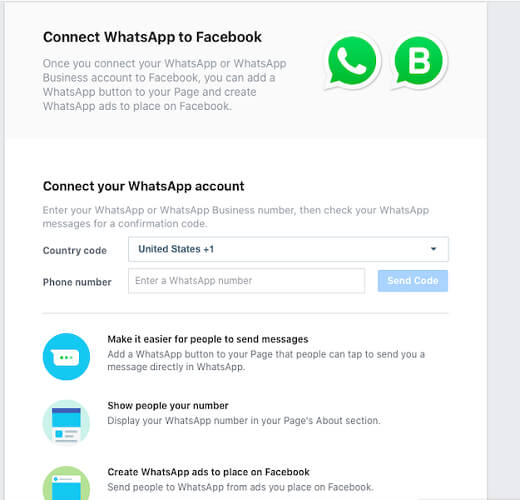
To improve your experience with Facebook ads and products, we've made changes to our privacy policy. WhatsApp will transfer data to Facebook.
On August 25, 2016, WhatsApp announced an update to its privacy policy and terms of service for its users. The owners of Facebook, who bought the WhatsApp messenger four years ago, decided to exchange information with the social network. Under the new terms and privacy policy, Whatsapp will share information about phone numbers and user activity.
This is a great opportunity for the company to recoup its investment, which is neither more nor less than $19 billion. Profit growth is expected due to the influx of advertisers who will be given the opportunity to interact with the target audience more effectively. The corporation explained its goals very vaguely - to improve coordination and experience in the use of resources.
Many users are puzzled by the questions: should I share information about my WhatsApp account with Facebook?
Answer: It is your choice whether or not to share personal information.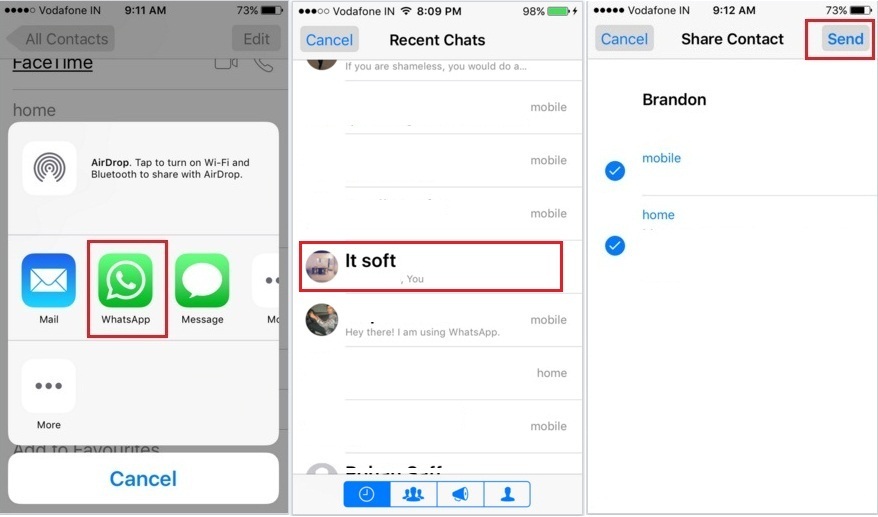 You have only 30 days from the date of publication of the updated privacy policy to make a decision. Regardless of whether you refuse or share the requested information, you will be able to continue using the messenger. However, if you do not prevent WhatsApp from sharing your data with Facebook within the specified period, then consent will be considered given. And in case of your subsequent disagreement, there will be nothing left but to delete WhatsApp along with the account.
You have only 30 days from the date of publication of the updated privacy policy to make a decision. Regardless of whether you refuse or share the requested information, you will be able to continue using the messenger. However, if you do not prevent WhatsApp from sharing your data with Facebook within the specified period, then consent will be considered given. And in case of your subsequent disagreement, there will be nothing left but to delete WhatsApp along with the account.
You can declare that you do not intend to share any data in two ways: directly upon acceptance, by marking the appropriate condition, or after acceptance.
Disclaimer upon acceptance of the user agreement
There is one trick that is important to remember if you want to keep your phone number and activity history from prying eyes. When you open the new user agreement, before clicking the "Accept" button, you need to click a separate button called "Read". At the bottom of the plaintext there will be a switch, the position of which must be changed to "Do not transfer my data.