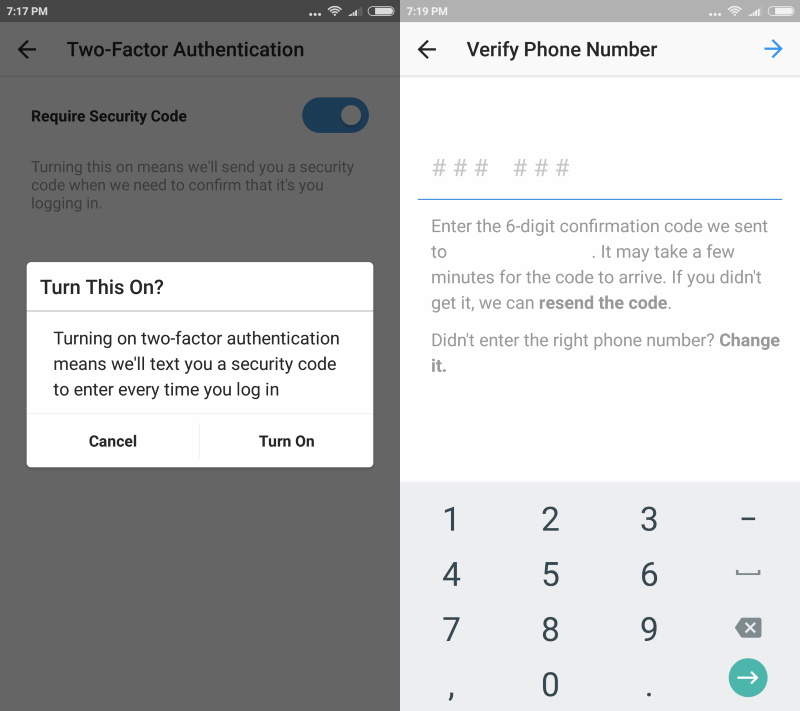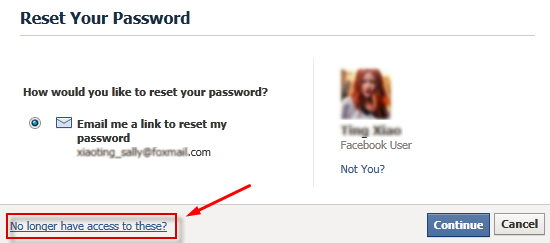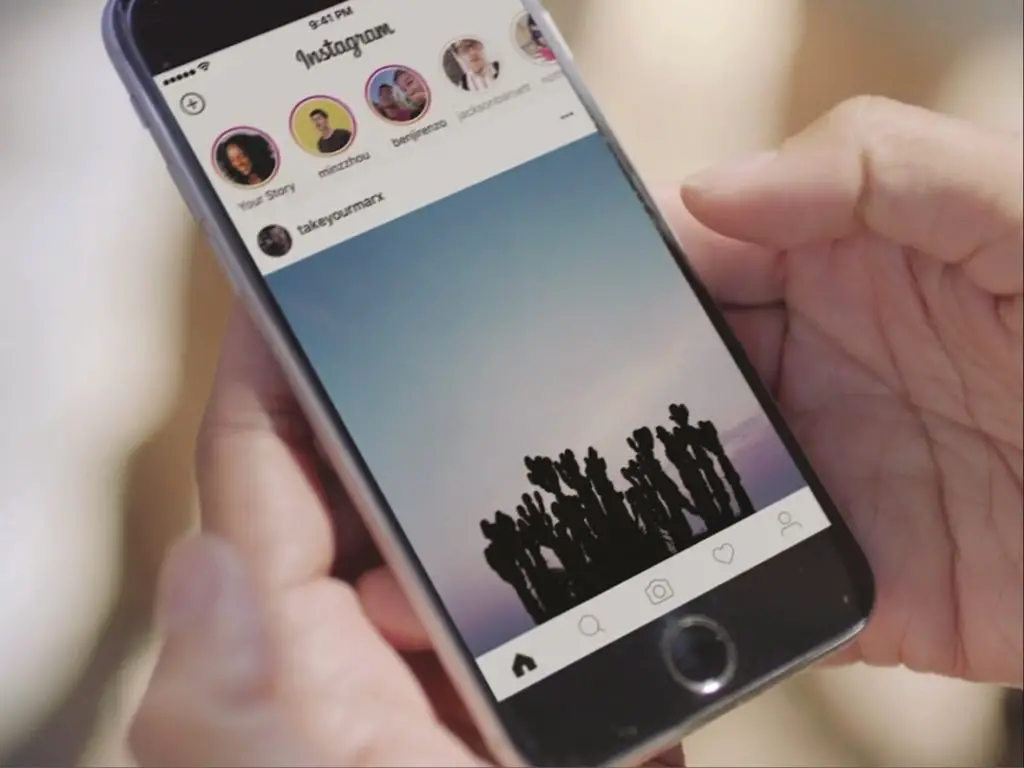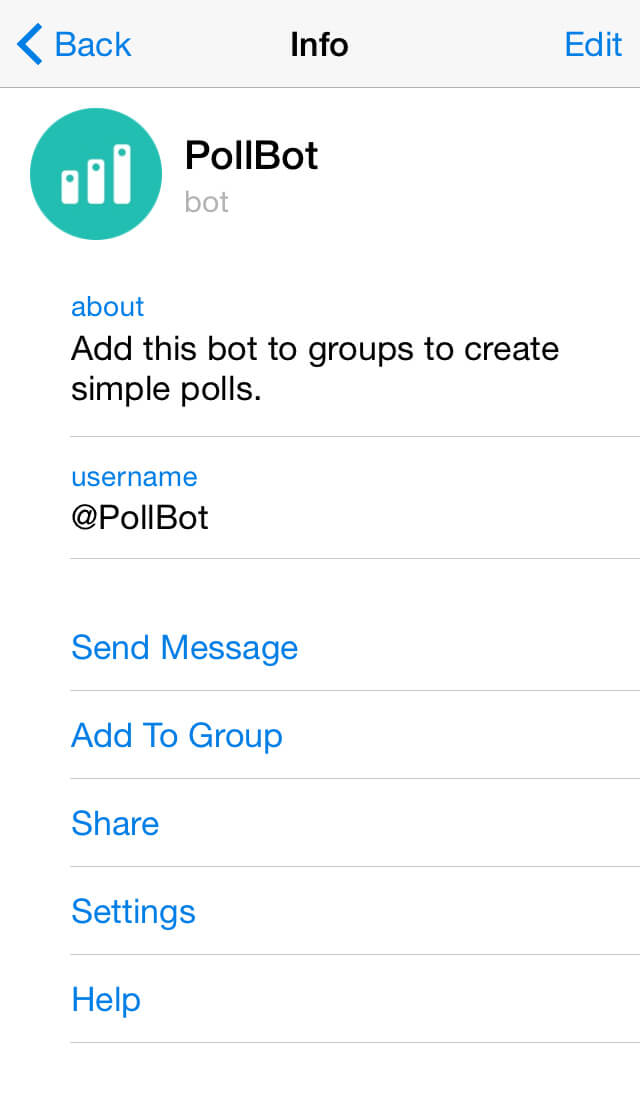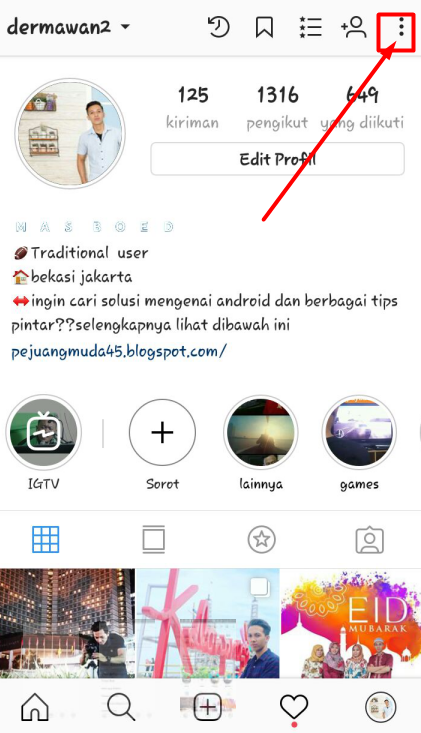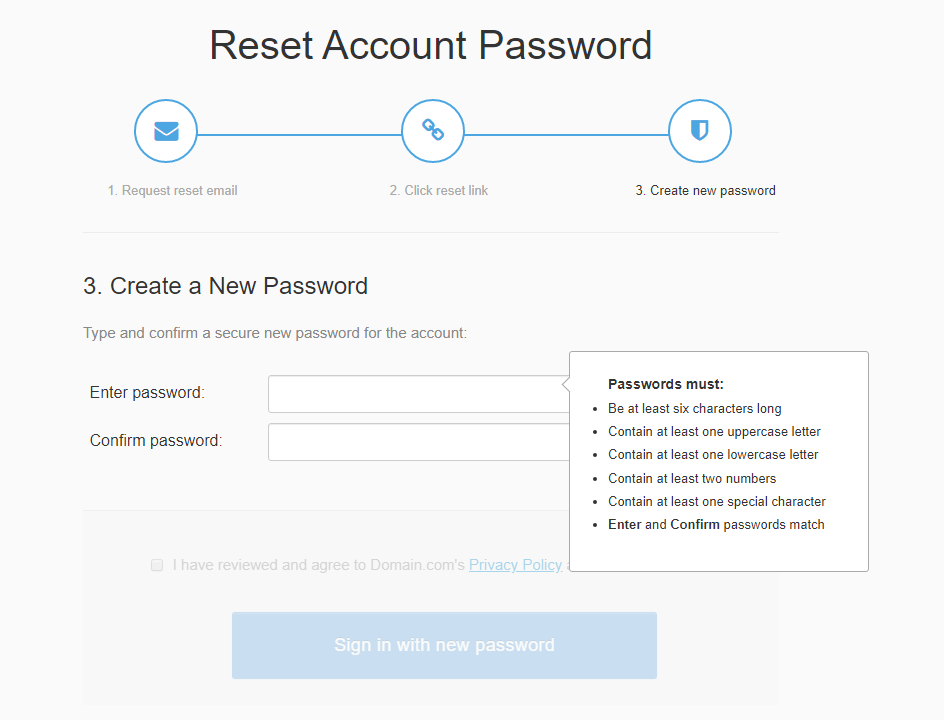How to delete chat on whatsapp both sides
How to Delete Messages for Both Sides in WhatsApp
Have you ever sent a message and then instantly regretted it? Or perhaps you sent a private message to the wrong person? It’s a thought everyone wants to shake off immediately. Well, in that respect, WhatsApp users have one less thing to worry about.
The popular messaging app lets you delete a message for both yourself and the person you’ve sent the message to. However, there are some caveats, and it’s essential to know about them in advance. This article will tell you everything you need to know about deleting messages in WhatsApp.
Deleting the Messages
Quick Links
- Deleting the Messages
- The Time Limitation
- Is There a Way to Cheat the System?
- Frequently Asked Questions
- If I block a contact on WhatsApp, can they still see my messages?
- I accidentally deleted a message for me rather than everyone. Can I fix it?
- I deleted a photo, but the recipient still has it.
What happened?
- Type with Caution
Imagine wanting to complain about your boss to your friend, but instead of texting the message to your friend, you accidentally send it to your boss? It’s a nightmare scenario, and it has often happened before.
If you’re using WhatsApp, there’s a chance you can fix that. Once the message is sent, and you realize it went to the wrong person, here’s what you should do:
- Go to the conversation and tap and hold the message you want to delete.
- On top of the screen, tap on a little trash can icon.
- When the pop-up screen appears, select “Delete for Everyone”.
That’s all you need to do. The inconvenient part of this process is that some clues of what happened stay behind. The person will see that there was a message and that it was deleted.
They won’t know what it said, which is much better. It can always be easily explained as a mistake. For you, it will say, “You deleted this message”.
The Time Limitation
Now, here’s a vital thing to remember. You can only delete the message on WhatsApp within a seven-minute time frame. After that, the “Delete for Everyone” feature is gone. This might seem frustrating, but in a lot of ways, it makes sense.
As you can see, the option to delete for everyone is missing.WhatsApp understands that people are never too far from their phones and that it usually takes them a few minutes to read the message after they hear the notification sound. And often, it’s a lot quicker than that. That’s why you must act fast when you realize that you’ve made a mistake.
The person might see the message in a matter of seconds, and once they do, it won’t matter if you delete it or not. The damage has been done. But as long as the WhatsApp ticks don’t turn blue, you have a chance to change the outcome of this mistake.
Is There a Way to Cheat the System?
The time limit that WhatsApp gives you to go back and erase the message or messages becomes very hard to accept when the person you’ve messaged hasn’t seen it yet.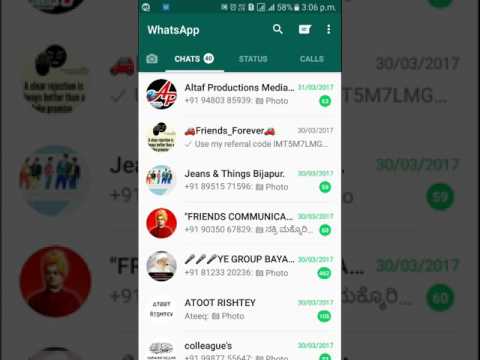 Fortunately, the time has been extended from one seven minutes to one hour giving you time to delete your messages for everyone.
Fortunately, the time has been extended from one seven minutes to one hour giving you time to delete your messages for everyone.
The “Delete for Everyone” option is gone, and now it’s just a matter of time when they’ll read it. You can still delete it for yourself, but that won’t make you feel any better.
However, there is something you can do that’s worth a shot, not that it guarantees the desired outcome. Still, many people have reported that it fixed their issue. You can alter your phone’s date and then go back and delete the message for everyone.
This option is useful in an unlikely scenario that the person you messaged hasn’t seen what you sent even after days or weeks. Maybe they’re traveling, or their phone is simply off. Here’s what you should do:
Disconnect your phone from the Internet (Wi-Fi & mobile data).
Go to your phone’s settings and change the date of your phone to one day before the message was sent.
Select the message or messages and tap the delete button.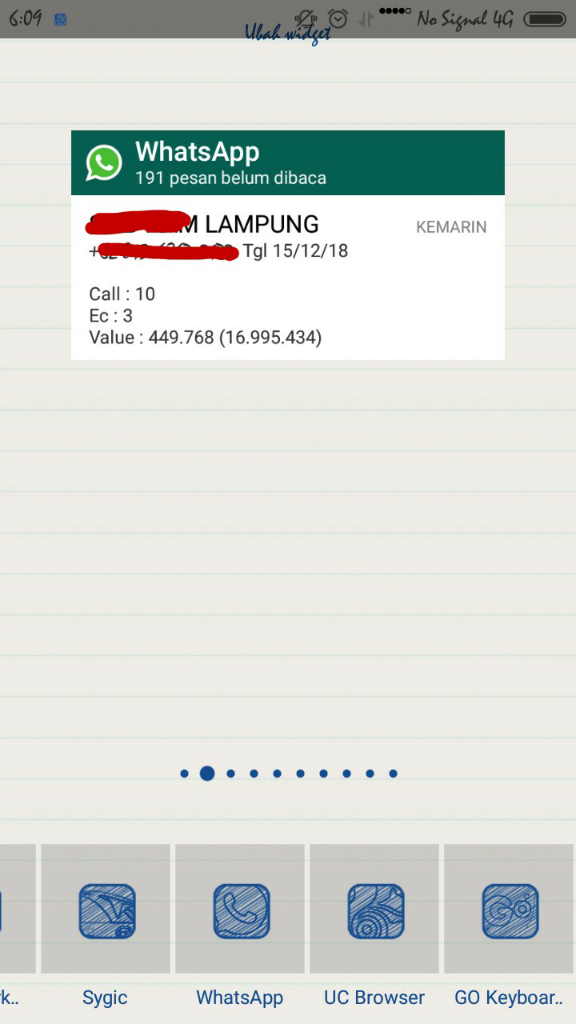 Select “Delete for Everyone”.
Select “Delete for Everyone”.
Go back to settings and correct the phone’s date.
Connect your phone back to the Internet.
This should do the trick. And whether the messages were read or not, they will now be deleted for both yours and the recipient’s phone. Sure, this seems like a little bit more work, but it’s worth it if you’re finally able to delete the messages.
Sometimes people change their minds about sending a photo or a text message long after that hour is up. Some even want to go back and erase entire conversations. Deleting all of that can take a long time, but for peace of mind, they’d gladly do it.
Frequently Asked Questions
If I block a contact on WhatsApp, can they still see my messages?
If you were thinking about blocking a contact to delete all of your messages to them you’ll be dismayed to know that it will not work. Unfortunately, if you block someone on WhatsApp all of your messages remain in their app.
The only thing that will change if you block a contact is they will no longer be able to see your profile nor will they be able to message or call you.
Unfortunately, this same principle applies to deleting your account. If you permanently delete your account your sent messages remain on the other user’s app.
I accidentally deleted a message for me rather than everyone. Can I fix it?
Unfortunately, it is incredibly difficult to retrieve a message you’ve deleted so that you can delete it again for everyone. You can try to uninstall the app from your phone then redownload it. WhatsApp should ask you if you want to restore all of your messages. Select ‘yes’ and proceed through the setup process.
If the message appears, you can delete it. If not, there really isn’t a way to recall it from the recipient’s devices.
I deleted a photo, but the recipient still has it. What happened?
If you needed any more reasons to be wary when sending photos, here is another one; the iOS version of WhatsApp will automatically store received photos in the phone’s native gallery app.
This basically means that any photos you send in the app could be stored permanently on someone else’s phone and you have no options other than politely asking to get them back.
Even if you delete the message immediately, the phone may have recognized and downloaded the image.
Type with Caution
Everyone has made this mistake before, in one form or another. Maybe you’ve pressed “reply all” instead of “reply” to an email, and then proceed to say something you probably shouldn’t have said. Or you’ve posted on your feed instead of sending it as a direct message. It happens. So, if you were absent-minded or just typed very quickly when composing a WhatsApp message and made a mistake, be quick about fixing it. And you may have a chance of avoiding embarrassment.
Has this kind of thing ever happened to you before? Let us know in the comments section below.
How to Delete Old Messages on Whatsapp from Both Sides
There was a time when we used to delete most text conversations right after having it, for fear of others seeing them or for them occupying too much space. However, now that all our conversations take place on various online social media platforms, we rarely bother to delete them.
In fact, on the contrary, nowadays, we prefer to keep our chats saved just in case we might need some information from it later. In this culture of not deleting chats, wanting to delete an entire conversation might warrant a special reason. Whatever this reason might be, we’re sure that it must be important to you if you’re here looking for a solution.
In this blog, we will talk about whether or not it is possible for you to delete old WhatsApp messages for everyone or delete all Whatsapp messages from both sides.
Later, we’ll also discuss the steps you need to take to delete a conversation from your WhatsApp, as well as to delete a message for everyone.
Stick with us till the end to learn more about all these features on WhatsApp.
Can You Delete Old Messages on Whatsapp from Both Sides?
How Can I Permanently Delete Whatsapp Messages from Both Sides?
Method: 1
Method: 2
Can You Delete Old Messages on Whatsapp from Both Sides?
All of us here have gone through painful circumstances where a long friendship or relationship has to end because of a reason that could no longer be avoided.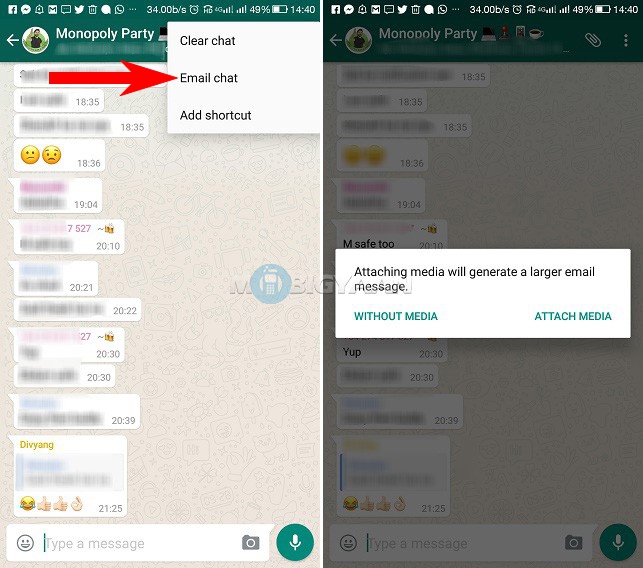 And when such unfortunate incidents happen with us, the first thought that crosses our minds is of deleting every connection we have with them.
And when such unfortunate incidents happen with us, the first thought that crosses our minds is of deleting every connection we have with them.
This includes any presents you’ve exchanged over the years, pictures and videos taken with each other, and chats on any social media platform that you interacted on. And if WhatsApp was the platform where you’ve talked to each other the most, deleting your WhatsApp conversation has to be the place you’d want to start from.
However, while you can easily delete your WhatsApp messages with this person from your phone, what about them? How can you be sure that they’ll do the same thing? What if they might not want to do that at all? Is there a way for you to delete this conversation from their WhatsApp account as well?
Well, you can’t delete old messages on Whatsapp messages from both sides. And if you come to think of it, you’ll see how it makes a lot of sense. WhatsApp respects the privacy of all its users equally and will certainly not let one user invade the privacy of another.
Therefore, unless you ask this person for their phone and delete the conversation yourself, there’s no other way you can delete old Whatsapp messages for eveyone.
How Can I Permanently Delete Whatsapp Messages from Both Sides?
However, while you might not be able to delete the conversation from the other person’s phone, you can certainly do it from your smartphone.
If you’re looking to delete a conversation on WhatsApp and are confused about how to go about it, don’t worry; we’re here to help you with it. There are two simple methods you can employ to delete the WhatsApp conversation on your device, and we’re going to tell you about them both.
Method: 1
Step 1: Open WhatsApp on your smartphone. You’ll find yourself on WhatsApp’s Chats screen to find the chat that you want to delete.
Step 2: When you find this chat, long-press on it until you can see a number of new icons appearing on the top of your screen. In the column of these five icons, the bin icon is the second from the left. Tap on it.
In the column of these five icons, the bin icon is the second from the left. Tap on it.
Step 3: As soon as you do, a dialogue box will appear on your screen, asking you to confirm if you want to delete it.
Step 4: In this box, you’ll also find this message: Delete media in this chat. If you’re not interested in keeping the media, check the box next to this message and tap on DELETE to confirm your action and move ahead with the deletion.
Method: 2
Step 1: Open WhatsApp on your smartphone. On the Chats screen, scroll down the list of all your conversations (arranged in reverse chronological order). Browse through this list to find the conversation that you want to delete.
Alternatively, you can also enter this person’s name on the search bar at the top of the screen to find them more conveniently.
Step 2: Once you find this person’s chat, tap on it to open the entire conversation on your screen.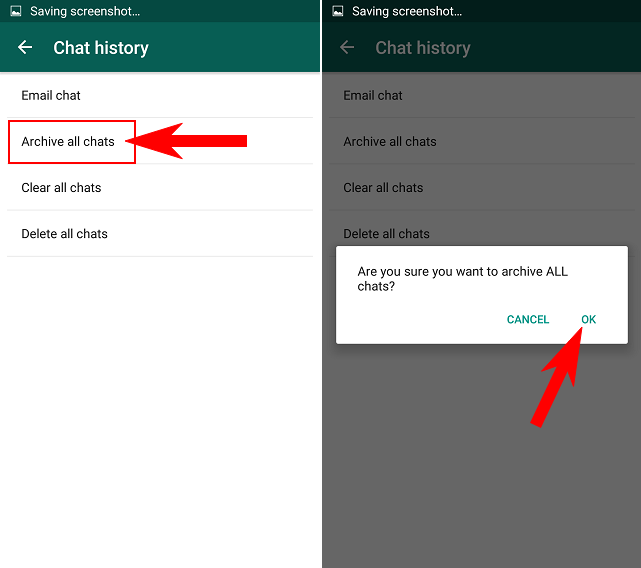
When the conversation is opened on your chat screen, on the top-right corner of the screen, you’ll find three icons: Video call, voice call, and Settings.
You have to click on the corner-most icon to open a floating menu.
Step 3: There are multiple actionable options on this menu; the one you need to select is the last one: More.
Doing so will take you to another menu. Here, the third option says: Clear chat. When you tap on it, you’ll find a dialogue box just like the one that we talked about in the last section. Since we’ve already discussed what to do with this box, we’re assuming you’ll easily be able to do it without more assistance.
Conclusion:
Today, we’ve learned that while there are instances where you might want to delete a conversation both for yourself and the second party involved, it is not possible on the platform. No matter how desperately you might want to do it, you can only do it for your own WhatsApp.
In our blog, we’ve also included the steps involved in deleting an entire conversation, as well as for deleting a message for everyone. Lastly, we also discussed the limitations involved in deleting a message for everyone. If our blog has helped solve your problem, we’d love to hear about it in the comments section.
Also Read:
- How to Send Whatsapp Message to All Contacts Without Broadcast
- How to See First Message on Whatsapp Without Scrolling
- How to Know if Someone Hides their WhatsApp Status from You
- How to Read Whatsapp Messages without Being Seen
How to delete a WhatsApp chat with a friend
Contents
- 1 How to delete a Whatsapp chat - a guide for beginners
- 2 Delete photos in Whatsapp
- 3 Delete WhatsApp chats
- 4 How to delete messages and correspondence 905 WhatsApp 5 900 from Whatsapp
- 6 How can we help?
- 7 How can we help?
- 8 How to delete a message from a friend in WhatsApp
- 9 How can we help?
- 10 How to delete a WhatsApp conversation on Android >
How to delete a Whatsapp chat - a guide for beginners
How to delete a WhatsApp message from a friend? To answer this question, you need to understand the mechanism for deleting messages in the WhatsApp messenger. Below are the various options for clearing a chat in WhatsApp.
Below are the various options for clearing a chat in WhatsApp.
Deleting a message in WhatsApp
Old versions of the messenger did not provide the ability to delete your message from the interlocutor at all. But the update of the application at the beginning of 2018 made some adjustments to the messaging mechanism.
The user was given the opportunity to delete his own messages from other people's chats for a certain period of time. Internet users often ask, after how many minutes does the possibility of erasing a message disappear? According to the assurances of the developer, this interval is approximately equal to an hour or 60 minutes.
The instructions below will explain how to delete a WhatsApp message:
- Launch the WhatsApp messenger on your mobile device.
- Open a chat where you want to delete a message.
- Touch and hold a sent message until the icon bar appears at the top of the screen. In this case, the record itself will be highlighted in light blue.
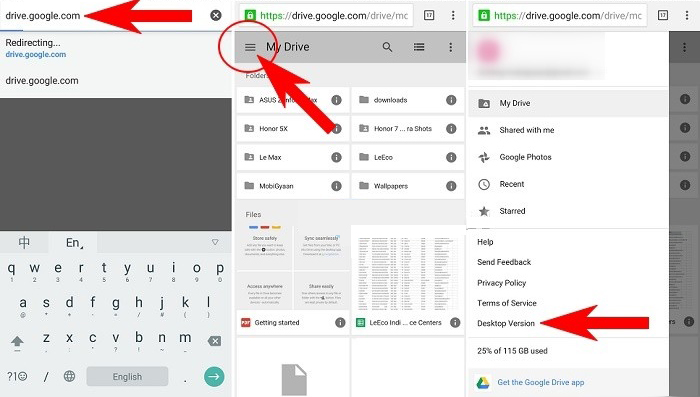
- In the line of pictograms, press the icon with the image of the urn.
- A message delete dialog will appear containing three items: "Delete from me" , "Cancel" , "Delete from everyone" . Selecting the first option will allow you to delete the message in your own chat. The second option will cancel the removal procedure. When the third option is activated, the message will be deleted both in your own chat and in the interlocutor. In this case, the interlocutor will see a notification about deletion.
Important. If more than an hour has passed, then the item "Delete for everyone" will be absent in the delete dialog and the other person will read the message anyway.
Clarification. It is best to erase an unread message. Even if the time allotted for deletion has not yet passed, but the message is marked as read, the very meaning of destroying the message is lost, unless the user fears that later the information in it can be used for unfair purposes.

By the way, WhatsApp deletes all types of messages in exactly the same way, be it a video file, an image or a voice message.
The process of deleting a message on an iPhone is exactly the same as on an Android device.
Deleting and clearing a chat in WhatsApp
The functionality of the messenger application provides ample opportunities for deleting chats. The following details how to delete a chat on WhatsApp.
Deleting a chat
To delete an individual chat, do the following:
- Start WhatsApp on your mobile device.
- Touch the name of the desired chat and hold your finger on the screen until a line of icons appears at the top of the display.
- Click on the urn icon.
- In the window that appears, specify whether the chat media files should be deleted from the phone's memory and confirm the deletion of the chat.
Attention. After these actions, the chat will no longer be displayed in the list, however, messages from it will not be deleted for both users, they are deleted only one at a time inside the chat-correspondence.
To delete a group chat, you must first log out of the corresponding group. Procedure:
- Launch the WhatsApp application.
- Press and hold the group chat name until the icon menu bar appears at the top of the screen.
- Press the three dots on the right side of the display to enter the main menu.
- Press "Leave group" .
- A window will open, in it tap on the inscription "Exit" .
- Repeat point 2.
- Click on the urn icon.
- Select the desired action with the group's media files and tap "Delete" . After that, the user will stop receiving messages that appear in the group.
Clear chat
If you just want to clear the chat from content without deleting it, then you need to do the following:
- Open WhatsApp on your smartphone.
- Tap on the name of the chat that needs to be cleared.
- Call up the chat menu by clicking on the three dots at the top of the application window.

- Select menu item "More" .
- Next, click on the inscription "Clear chat" .
- In the window that opens, confirm the intention by pressing the button "Clear" .
Attention. Clearing a chat does not delete the user's messages from the recipient on that side.
Deleting and clearing all chats
In the case when you need to delete all chats in one fell swoop or clean up the correspondence everywhere, you need to do the following:
- Launch the WhatsApp messenger on your smartphone or tablet.
- Open the main menu by pressing the three-dot icon at the top of the display.
- Next, press "Settings" and select "Chats" .
- Tap item "Chat history" .
- Select "Clear all chats" or "Delete all chats" , depending on the user's wishes. If the first item is selected, a window will open to confirm the cleaning.
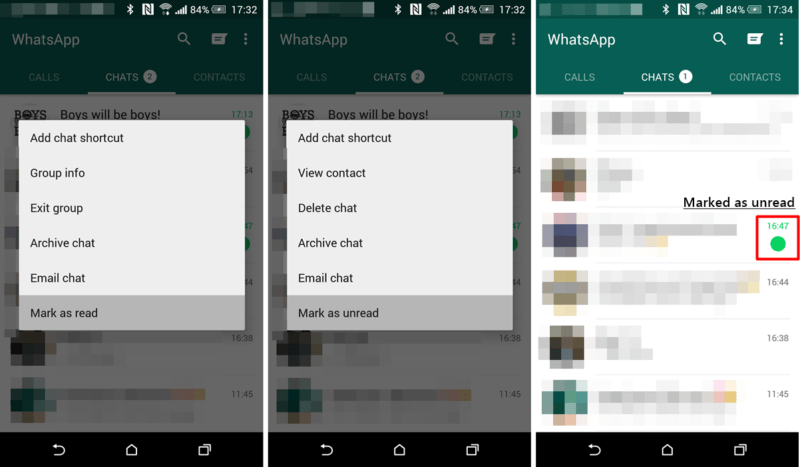 Select 9 to continue0037 "Delete all messages" . In the second case, you can confirm deletion of all chats on your smartphone by pressing the button "Delete" .
Select 9 to continue0037 "Delete all messages" . In the second case, you can confirm deletion of all chats on your smartphone by pressing the button "Delete" .
Attention. If the user has not left some group chats, then they will not be deleted.
Conclusion
WhatsApp messenger is constantly developing and provides its fans with more and more new features. Now each WhatsApp subscriber can delete his message within a certain time, not only from himself, but also from the interlocutor. There are no more questions why messages in Vatsap are not deleted.
Source: http://whatsapp-web.ru/kak-udalit-chat-v-whatsapp.html
Deleting photos in Whatsapp
How to delete photos from WhatsApp correspondence?
Step-by-step instructions for deleting a message on a personal device:
- Launch WhatsApp messenger.
- Find a chat with a photo that needs to be deleted.
- Open a dialog.

- Type with a delay on the message with a photo.
- If you want to delete several files, then click on the messages with photos after finishing selecting the first message.
- In the additional menu that appears, click the "Delete" button.
- Confirm the action by activating the "Delete at home" option.
- Open WhatsApp messenger.
- Go to the "Options" or "Settings" section.
- Select the "Data and memory usage" subsection.
- Find the Storage Usage option.
- Select a conversation with an incorrectly sent photo.
- In the pop-up window, specify the details and select the type of data to be destroyed: photo.
- Swipe down.
- Activate the Clear Chat button.
How to delete a photo in WhatsApp from a recipient?
Iphone
To delete a photo sent to a chat, proceed as follows:
- Open the WhasApp application.
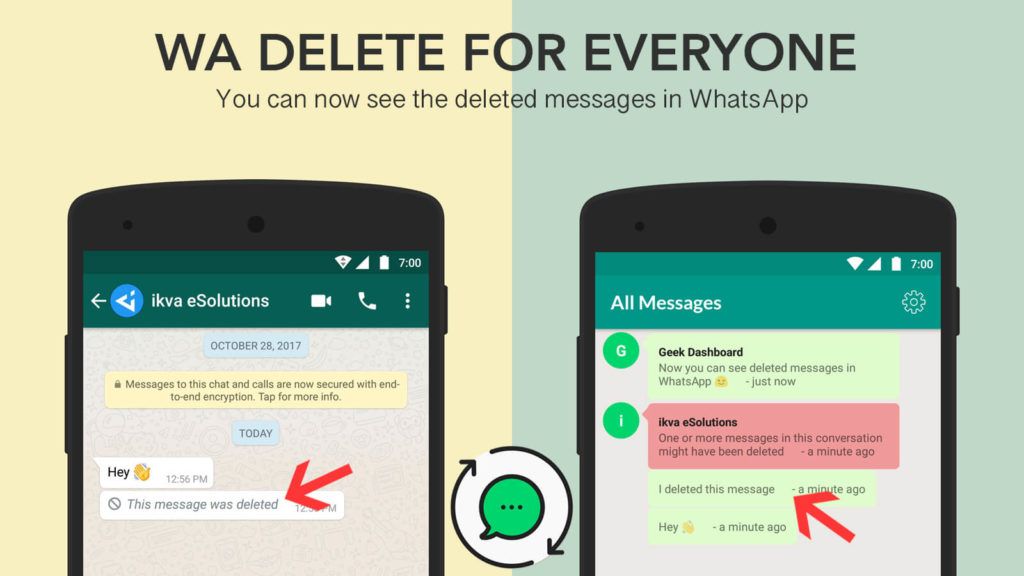
- Go to the dialog page.
- In a conversation, find and type with a delay to destroy on the sent photo.
- An additional menu for working with messages will appear.
- Click on the "More" button.
- Click on "Delete".
- Activate the "Delete for all" function.
Android
To completely uninstall, proceed as follows:
- Start WhatsApp messenger.
- Go to the Chats page with all your contacts and active conversations.
- In the dialog, find and type with a delay to open the settings for the sent photo.
- An additional menu for working with messages and sent media files will be displayed.
- Click on the "Delete" button with the trash can icon.
- Activate the "Delete for all" function.
When finished, you will receive the following notification in the chat at the place of the message: "You have deleted this message", for the recipient: "This message has been deleted. "
"
How to delete a photo from WhatsApp so that everyone in the group is deleted?
WhatsApp group chats are very popular. But this is associated with certain risks: send a private message to the group, make a mistake in the text of the message.
Please note that the function works only for those participants who have the latest version of WhatsApp messenger installed.
Step-by-step instructions for destroying photos in a group chat:
- Launch the WhatsApp application on your smartphone.
- Go to the tab with chats.
- Locate the group conversation with the message you want to delete.
- Click on the message area.
- Hold down until an additional menu for working with messages appears on top. If desired, you can select several areas by simply clicking on them after that, if the marks are set successfully, then they will appear as if in a blue haze.
- Click on the "Delete" button marked with a trash can icon.

- Confirm the action by clicking on the "Delete for all" button.
At the end, a notification will be shown that the message with the photo will be deleted from all participants in the group conversation who have the latest WhatsApp updates installed.
- Click OK to accept the information displayed.
At the end of the procedure, the same inscription will appear as when deleting a regular message, the photo for the interlocutors will become unavailable in the chat of the WhatsApp messenger application. Of course, if the user managed to save to a computer or to the cloud, then the photo may once again appear in the field of view. But as they say, "That's another story."
Source: http://what-is-app.ru/whatsapp/kak-udalit-foto-v-whatsapp/
Deleting WhatsApp chats
Instructions on how to delete one and all chats
remove unnecessary conversations from the Chats page, which allows you to free up space in the internal memory of the device and speed up the loading of information by processing less data.
Android
0003
- Launch the application.
- Go to the "Chats" tab.
- Visually find the dialog you want to delete.
- Tap with a delay.
- In the additional menu that appears at the top of the screen, click on the button with the icon in the form of a trash can for deletion.
- Confirm your decision by pressing the "Delete" button.
To delete a group conversation, you must first leave the community, before that it will be impossible to delete the chat.
To leave the group, you need:
- Open WhatsApp messenger.
- Go to the "Chats" tab.
- Find the group dialog to be deleted.
- Type with a delay until the chat menu appears.
- Select "Leave group".
- Confirm the action by pressing the "Exit" button.
At the end of the process of leaving the group, the function of deleting an unused chat will become available, for this you should:
- Type this chat with a delay to bring up the menu again.

- Select the "Delete" option, which is indicated by the trash can icon.
- Click.
- Confirm the action by pressing the button with the same name.
Also in the messenger there is a convenient function for reloading your profile, which allows you to destroy all conversations in one fell swoop.
Step-by-step instructions for deleting all chats at once:
- Launch WhatsApp.
- Call up the menu by type using three vertical dots.
- Open "Settings".
- Select "Chats".
- Click on the Chat History setting.
- Activate the required function by pressing the "Delete all chats" button.
This option will delete all private conversations and status updates, but the group conversations will still remain, as you will be listed as a member of the community.
iPhone
Instructions for deleting an individual dialogue on an iPhone:
- Open the application.

- Activate the "Chats" tab.
- Use your eyes to find the dialog you want to delete.
- Swipe it to the left to bring up the dialog settings.
- Press the "More" button.
- Call the "Delete" function.
To delete a group conversation, you must first leave the community, before that it will be impossible to delete the chat.
Step-by-step algorithm for deleting a group conversation:
- Launch WhatsApp.
- Go to the "Chats" section.
- Visually detect the dialog to be deleted.
- Swipe it to the left to bring up the dialog settings.
- Press the "More" button.
- Call the "Exit" function.
- Swipe the dialog to the left again and call up the additional menu by pressing the "More" button.
- Activate the "Delete group" function.
Also, messenger settings allow you to delete all chats at the same time in iPhones. For this:
- Open the WhatsApp messenger.
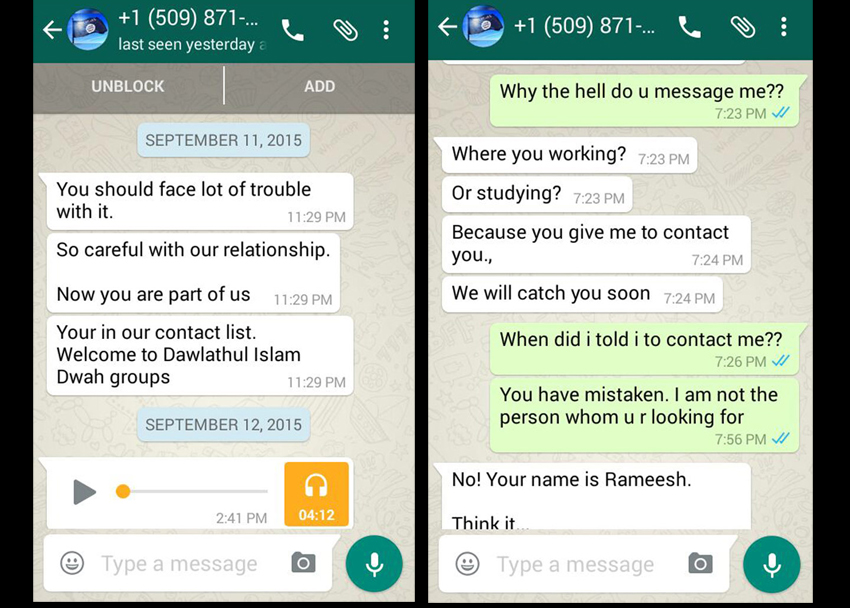
- Go to settings by clicking on the gear icon.
- Select the "Chats" setting item.
- Swipe down to the bottom of the page.
- Type on the "Delete All Chats" button to delete private conversations. Please note that group dialogs will remain in their original form.
After deleting chats, all media files and messages will become inaccessible and it will be possible to restore them only using a backup copy, it is impossible to simply undo this action in the messenger application. Therefore, approach this operation responsibly so as not to destroy valuable information that may be irretrievably needed in the future.
If you delete a chat in WhatsApp, what will the interlocutor see?
When deleting a dialogue from your chat list, you change the information only in your profile, all correspondence will remain with the interlocutor in the same form. At the same time, no notifications will be sent to his address, that is, a friend will not know that you have deleted their conversation.
And when the interlocutor in this chat on his device decides to write, then that dialogue will appear again in the "Chats" tab on your device, but without deleted messages.
How to clear WhatsApp chat?
Cleaning a chat allows you to free up device memory, because it destroys all messages inside conversations, but at the same time it saves all conversations, contacts, group dialogs on the Chats tab.
This is convenient when you want to continue communication, but there is a need to clear not very important history in order to unload the messenger and increase the performance of the application.
Android
Step-by-step instructions for using the "Clear Chat" function for a personal or group conversation individually:
- Start the messenger.
- Go to the Chats page.
- Open a conversation to clean up.
- Call up the menu by clicking on the icon with three dots at the top of the window.

- Select "More".
- Type on the "Clear Chat" option to launch.
If a mass purge is to be done, a function will come in handy that allows you to clear all chats at once, while maintaining their location on the page.
Action algorithm for clearing all chats:
- Open WhatsApp.
- Go to the "Chats" tab.
- Call up the menu.
- Activate the "Settings" item.
- Go to the "Chats" setting.
- Open the conversation history.
- Type on the "Clear All Chats" button to delete absolutely all messages, even in group conversations.
iPhone
There are two options for clearing chats on the iPhone: delete one or messages by highlighting in a conversation, or destroy the entire history of correspondence.
Instructions for deleting individual messages to clear the chat:
- Launch the application.
- Go to "Chats".
- Open a dialog (personal or group chat).
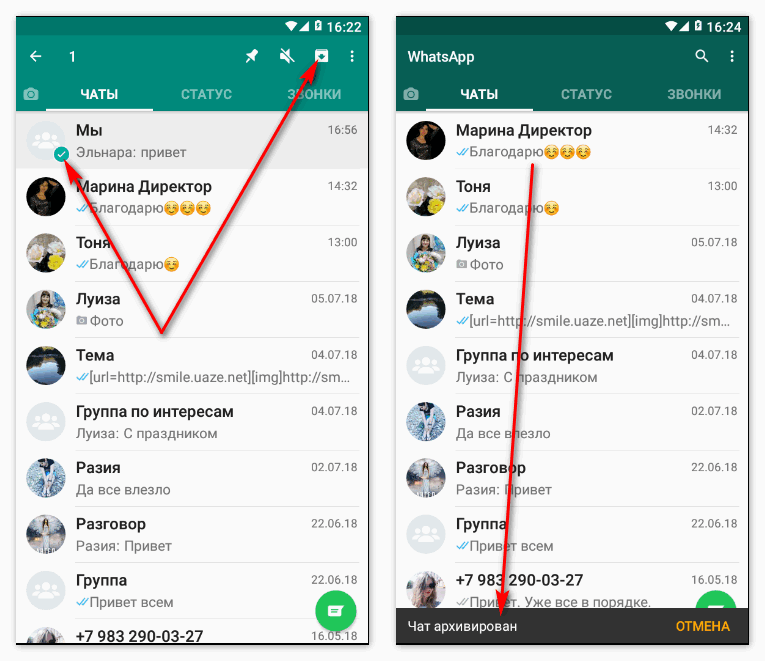
- Type with a short delay on the selected message.
- After selection, you can click on a few more messages for mass deletion.
- Click on the "Delete" button to start the process.
Instructions for clearing all chats at once:
- Open WhatsApp.
- Go to "Settings", indicated by a gear icon.
- Activate the setting for "Chats" conversations.
- Swipe down to the bottom of the page.
- Type on the "Clear All Chats" button to delete absolutely all messages, even in group conversations.
Source: http://what-is-app.ru/whatsapp/udalenie-chatov-whatsapp/
Deleting WhatsApp messages and correspondence
What does it mean to delete from everyone in WhatsApp?
The "Delete for all" function involves the complete destruction of the message on the recipient's side, in the area where the message was located, insert the replacement text: "This message has been deleted. "
"
It is worth considering three important conditions that must be met for the full use of the function:
- Both sender contacts who receive must use the updated latest version of the WhatsApp application.
- Little time is allowed for deletion: until the person reads. After the lapse, the "Delete for everyone" button will disappear from the delete options.
- The message must be unread: determined by the presence of two blue checkmarks next to the message, then nothing can be done.
How to delete a message in whatsapp on Android from an interlocutor?
To delete a message in the chat for the interlocutor, you should:
- Start the WhatsApp messenger.
- Find a chat in the application.
- Open a conversation.
- Find a message to delete.
- Make sure the message is not read.
- Type with a delay until an additional menu appears on the message, to highlight more just click on the location area.
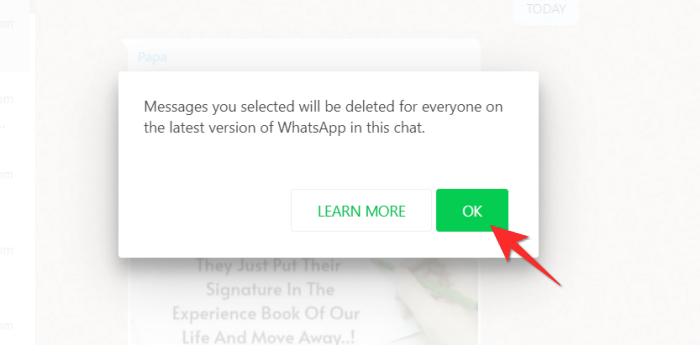
- Click on the trash can icon button to open the delete option.
- From the drop-down list, select the required action "Delete for all".
How to delete a message in WhatsApp on iPhone from an interlocutor?
For the complete permanent deletion of selected messages on the iPhone, a specific message is required:
- Enter the chat in the messenger.
- Find a message meant to be destroyed.
- Make sure the message is not read.
- Type with a short delay to select.
- If there are more than one, then click on the rest, but after the appearance of an additional list of settings.
- Select the "Delete" button in the available list.
- Call up the function "Delete for all" from the list.
Please note: to use the "Delete for everyone" option, the participant in the conversation must have the latest updated version of the WhatsApp messenger, regardless of the mobile platform. Otherwise, the interlocutor will not be deleted, the notification of the operation was not sent to the dialogue, the text of the message was read.
Otherwise, the interlocutor will not be deleted, the notification of the operation was not sent to the dialogue, the text of the message was read.
At the end of the submission, about an hour for complete deletion without the possibility of recovery. Provided that the subscriber has a stable constant access to the Internet and the interlocutor can read the message quickly, the time is significantly reduced.
How to delete a message in whatsapp in a group?
WhatsApp groups are gaining no less popularity among instant messengers and social networks: the need to delete a message may arise in personal correspondence with a friend, in a group chat. If a purely personal message was sent to the group dialogue, then there is only one way to delete it.
To delete a message in a group conversation:
- Open the messenger application on your smartphone.
- Find the conversation in the Chats tab that contains the message you want to delete.

- Click and hold on the message area until the message settings menu appears at the top. In this case, it is possible to select more than one text simply by clicking on the rest. All selected messages will be highlighted in blue.
- Tap on the delete button in the form of a trash can icon.
- Confirm your action.
- This will pop up a notification that "The message you selected will be deleted from all chat participants who use the latest version of WhatsApp."
FAQ:
If you delete an unread message in WhatsApp, will the recipient see it?
Is it possible to delete a message with one check mark (sent but not delivered)?
Many sources on the Internet write that under such conditions it is possible to completely destroy the message within seven hours, there is also information that for only one hour.
In fact, it has been experimentally verified that, regardless of the time until the message is read, it is possible to delete it.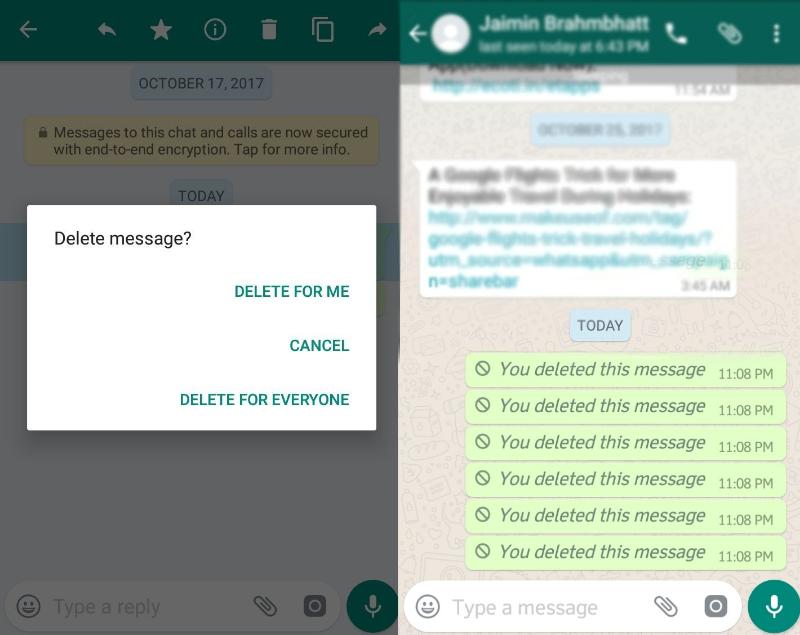
Is it possible to delete sent messages already delivered in WhatsApp?
The delivered message can be destroyed until it receives the read status: two blue checkmarks.
Source: http://what-is-app.ru/whatsapp/udalenie-soobshhenij-i-perepiski-whatsapp/
How to delete a message from Whatsapp
mistake. To get rid of unwanted correspondence, you need to know how to delete a message on WhatsApp from all its participants. To do this, the application provides 2 options: "Delete from me" and "Delete from everyone".
Why the function is useful
If the message is sent to the wrong number, it will not be possible to cancel the sending. But if the user has lost the desire to share the message with the interlocutor or just needs to erase the history of correspondence in order to avoid leakage of important information, all participants can delete the sent WhatsApp message from all participants within 68 minutes. After this time, only the “Delete from me” function will remain available in the menu, that is, messages will reach other participants and be saved in the chat history of the interlocutors.
Delete WhatsApp message from sender
Even if you managed to delete the message in the first minutes after sending, this does not mean that the message has not yet been read. The text of the messages may appear on the lock screen of the recipient's phone.
The scheme for deleting SMS in Vatsap is the same for the sender on all devices:
- Press and hold the message with your finger until the context menu appears.
- Select "Delete" or the bin icon.
After that, the interlocutor's chat will remain in the same form, and on the sender's phone it will be corrected. You can delete any number of letters in this way and at any time.
Remove text from both chat participants
If the sender decides to delete one or more messages in the conversation, he will be able to remove them from the phone only with the latest version of WhatsApp installed. The other participant must also have the app updated on their gadget, otherwise you will not be able to use the "Delete for everyone" function.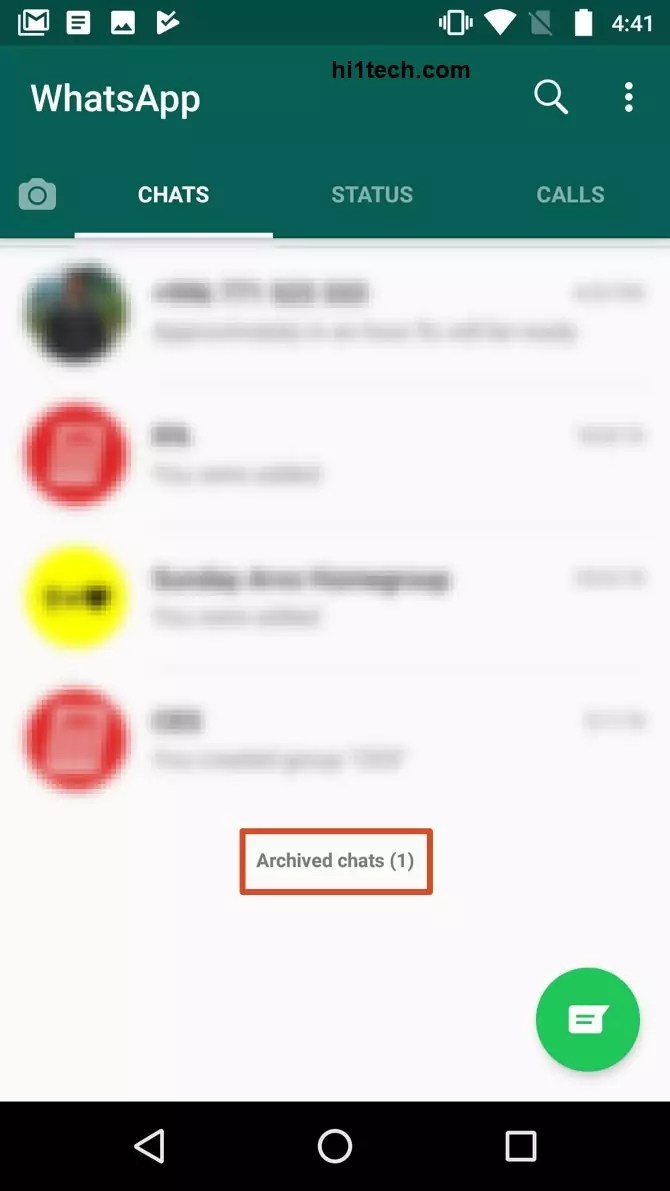
To update the app to the latest version, you need to sign in to your Play Market account on the Android platform or the App Store on iOS.
Android
You can delete a message in your smartphone if you perform these manipulations in the phone settings:
- Open the application on your smartphone.
- Mark one or more messages.
- Hold one message until the icon bar appears.
- Select the trash can icon.
Instead of a message in the chat, a notification about deleting the message will appear. The interlocutor will also see it.
On an iPhone, follow the same procedure as on Android smartphones:
- Open a WhatsApp chat.
- Mark all required messages with a blue checkmark.
- Hold one message until the context menu appears.
- Select the "Delete" option.
- Confirm the action in the opened dialog box.
Windows
You can also delete unwanted messages from a PC.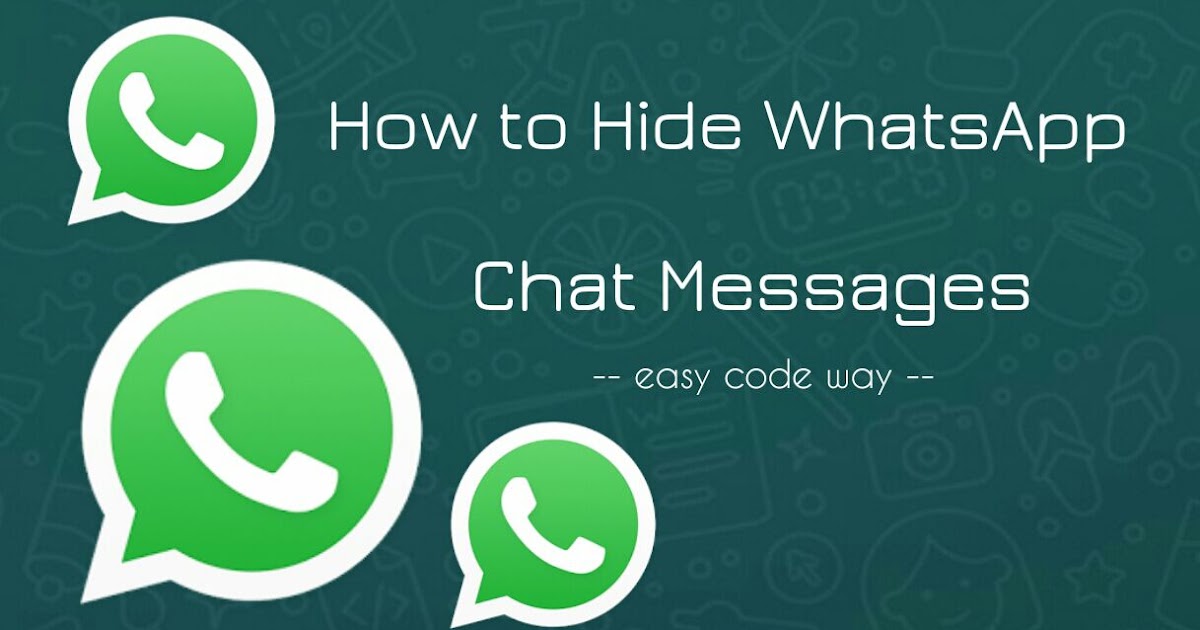
To do this, you need:
- Open the application and synchronize it with your phone.
- Select the sent messages to be excluded from the correspondence.
- Click "Delete".
In a group
In a group chat, the file and text are deleted, even if one of the participants has already opened the message and it has the Read status. You can delete one or more messages in a group in the same way as in a chat with 2 participants. If messages have not been deleted due to network failures or other reasons, you will not receive notification of their deletion.
Voice messages
Audio recordings are removed from the conversation history in the same way as text. After holding down the desired voice message, click "Delete". But audio messages in WhatsApp may not disappear forever, since they are stored not only in the chat, but also in the internal directory of the application (when this option is activated). In order to activate the function of saving files offline, it is not necessary to make attempts to restore deleted recordings. It is enough to select the backup function and virtual storage in the phone settings, where audio messages will be duplicated.
It is enough to select the backup function and virtual storage in the phone settings, where audio messages will be duplicated.
Features on the iPhone
On the iPhone, you can also save voice recordings in the cloud and have access to them after deleting the application from the chat. All voice messages will remain in the iTunes service. The files will be available for listening outside the network.
Another way to save an audio file from WhatsApp in the device's memory before deleting it is to send an audio message to your own e-mail, indicating yourself as the addressee.
Custom solution
Whatsapp has a method to remove the time limit to delete unwanted messages. This tricky deletion method makes it possible to return to the past and clear the history of the dialogue.
Android
After 68 minutes after sending, voice messages can be deleted from the chat if you follow this algorithm:
- Go to the "Settings" tab on your smartphone, which has a gear sign.

- Turn off the Internet or set the flight mode.
- Select the "Network date and time" setting and deactivate automatic data updates.
- Manually set the date and time before the first message to be removed. The time should be set earlier than the desired one by at least an hour.
- Send text, video and files from the application to the trash.
- Restore original date and time settings and deactivate flight mode.
You can remove text, an obsolete link, or an image this way.
A sent message on iPhone will disappear from the chat history forever if you do the following:
- Activate airplane mode or turn off the Internet.
- Go to the "Basic" tab of your Apple account.
- Select date and time settings.
- Turn off the "Automatic" option opposite the "Date and time" item.
- Click on the current date and time.
- Scroll the drums with date, hours and minutes and correct the time earlier than the date of sending.
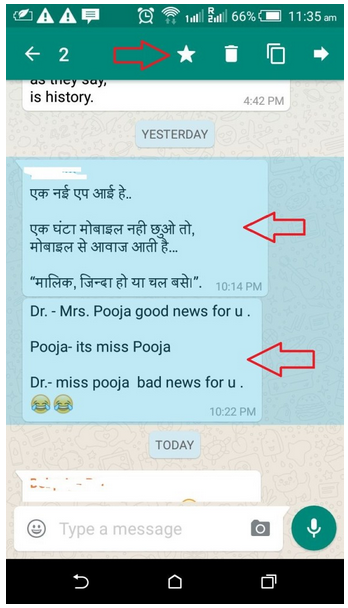
- Erase all unwanted messages, photos or media files.
- Restore network settings, date and time.
If the interlocutor performs such manipulations in a dialog or chat, the text, audio or video file delivered to the user will be deleted, and a corresponding notification will appear in its place.
Source: http://wotsap24.ru/faq/kak-udalit-soobshhenie-iz-whatsapp
How can we help?
Delete chats
Delete Chat allows you to delete a chat from tab Chats .
To delete an individual chat
- In the Chats tab, press and hold the individual chat you want to delete.
- Press Delete > Delete .
To delete a group chat
To delete a group chat, you must first leave the group.
- In the Chats tab, press and hold the group chat you want to delete.
- Press Other options > Exit group > EXIT .

- Press and hold the group chat again, then press Delete > Delete .
To delete all chats at once
- Open the tab Chats , press More options > Settings > Chats > Chat history .
- Press Delete all chats . Individual chats will be removed from tab Chats as well as status updates. In this case, group chats will still be displayed in the tab Chats , and you will be a member of these groups.
Clear Chat
The Clear Chat option allows you to delete all messages within a chat. In this case, the chat will still be displayed in the tab Chats .
To clear an individual or group chat
- Click on the tab Chats , open the chat you want to clear.
- Press More options > More > Clear chat > CLEAR .

To clear all chats at once
- Open the tab Chats , press Other options > Settings > Chats > Chat history .
- Press Clear all chats . This will delete all messages inside your chats. All chats will still be displayed in tab Chats .
Learn how to delete and clear chats on iPhone platforms | Windows Phone
| Video (click to play). |
Source: http://faq.whatsapp.com/android/23741041
How can we help?
You can delete your messages from everyone or only from yourself.
Delete messages for everyone
Delete messages for everyone allows you to delete specific messages that you have sent to an individual or group chat. This option is very handy if you sent a message to the wrong chat or the sent message contains an error.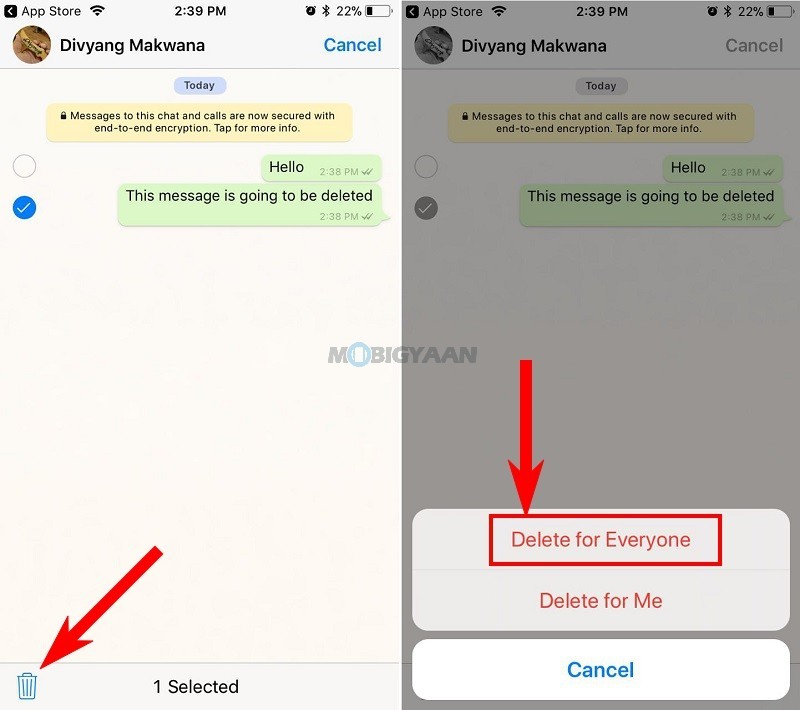
A successfully deleted message from everyone will be replaced by _"This message has been deleted"_ in the chats of your interlocutors (*). Accordingly, if in the chat you see the message _"This message has been deleted"_, this means that the sender has deleted this message from everyone.
To delete messages for everyone:
- Open the WhatsApp chat where you want to delete a message.
- Press and hold a message > select Delete from the menu. You can also select multiple messages to delete them at the same time.
- If prompted, press More > select Delete from the menu.
- Press Delete > Delete all .
Note :
- You and the recipient must be using the latest version of WhatsApp for Android, iPhone, or Windows Phone in order for the message to be successfully deleted for everyone.
- (*) If you or the recipient are not using the latest version of WhatsApp for Android, iPhone, or Windows Phone, this feature will not be supported.

- Recipients can see your message before it was deleted, or if the deletion was not successful.
- You will not receive a notification if the deletion of the message was not successful for everyone.
- You have approximately 1 hour after you send a message to delete it from all recipients.
Deleting messages at home
Deleting messages at home allows you to delete a copy of the messages you have sent or received from your phone. This will not delete messages on the recipient's phone. The recipient will still see these messages in their chat. To delete messages from yourself:
- Open the WhatsApp chat where you want to delete the message.
- Press and hold a message > select Delete from the menu. You can also select multiple messages to delete them at the same time.
- If prompted, press More > select Delete from the menu.
- Press Delete > Delete at home.
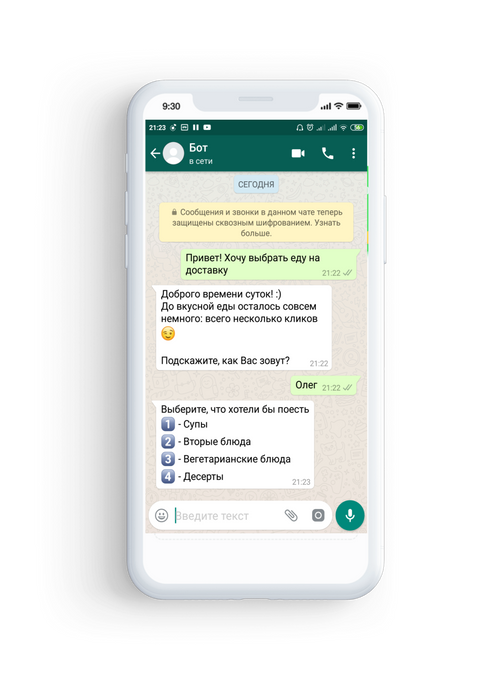
Note : Please note that we cannot delete your messages for you as we do not store messages on our servers after they have been delivered.
Learn how to delete messages on Android platforms | Windows Phone
Source: http://faq.whatsapp.com/iphone/26000069
How to delete a message from a friend in WhatsApp
WhatsApp offers users a lot of interesting functionality. In particular, in this messenger you can delete a sent message not only from yourself, but also from your interlocutors. Useful feature, isn't it? But it is not always possible to use it.
How to delete a WhatsApp message from a friend
WhatsApp has a built-in feature that allows you to delete a message for both yourself and the other party within 68 minutes of sending it.
Immediately after the introduction of the function of deleting a message for everyone, it was available only for 7 minutes after sending. But soon the developers increased this time to 68 minutes.

Deleting an already sent message for all interlocutors works in both personal and group chats.
The uninstall process is slightly different for Android and iOS users. If you have an Apple smartphone:
- Touch and hold the message you want to delete.
- You will see a context menu. Click "More" in it.
In WhatsApp, the delete function has been removed from the “More” menu
If you accidentally sent several messages at once, you can delete them in one fell swoop
If more than 68 minutes have passed, then here you will only see “Delete from me”
- Hold and hold on the message you want to delete. If you want to delete several messages, then first hold and hold one, and then, when it is highlighted and a menu appears at the top, tap on those that you also want to delete.
- Touch the trash can icon at the top of the screen.
Access to deleting messages is easier here than in iOS
And again, if the message was sent more than 68 minutes ago, then only two options will appear here: "Delete for me" and "Cancel"
If more than 68 minutes have passed
Previously, a bug allowed a message to be deleted even if more than 68 minutes had passed since it was sent. You could trick the application by manually changing the time on your phone (to do this, it is enough to disable the automatic selection of time according to the time zone in the settings, and then set the desired time). Now this bug can only be used when the Internet is completely turned off. So WhatsApp will not be able to synchronize its time with the world, and you can delete unnecessary messages.
You could trick the application by manually changing the time on your phone (to do this, it is enough to disable the automatic selection of time according to the time zone in the settings, and then set the desired time). Now this bug can only be used when the Internet is completely turned off. So WhatsApp will not be able to synchronize its time with the world, and you can delete unnecessary messages.
Developers closed this gap in the application more than a year ago, but you can still use it if you turn off communication which should not be read to your interlocutor. Everyone who uses WhatsApp should be aware of this possibility.
Source: http://itmaster.guru/nastrojka-interneta/poleznye-stati/kak-v-vatsape-udalit-soobshcheniya-u-sobesednika.html
How can we help?
You can delete your messages from everyone or only from yourself.
Delete messages for everyone
Delete messages for everyone allows you to delete specific messages that you have sent to an individual or group chat.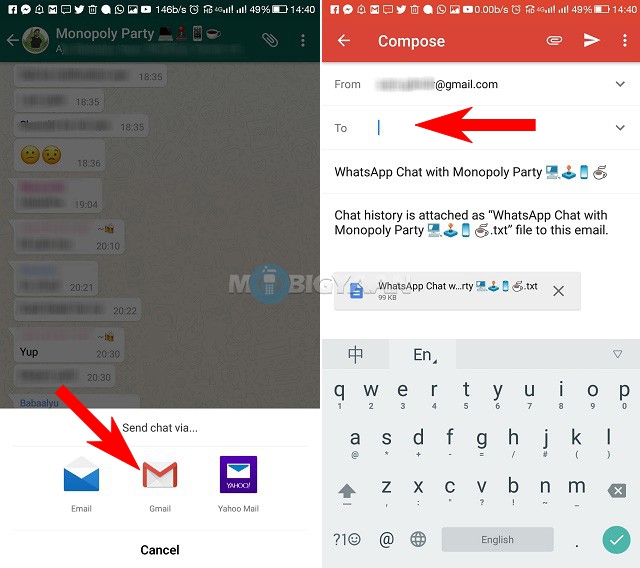 This option is very handy if you sent a message to the wrong chat or the sent message contains an error.
This option is very handy if you sent a message to the wrong chat or the sent message contains an error.
A successfully deleted message from everyone will be replaced by "This message has been deleted" in the chats of your interlocutors (*). Accordingly, if in the chat you see the message “This message has been deleted” , this means that the sender has deleted this message from everyone.
To delete messages for everyone:
- Open the WhatsApp chat where you want to delete a message.
- Press and hold the message. You can also click on multiple messages to delete them at the same time.
- Press Delete at the top of the screen > Delete for everyone
Note :
- (*) If you or the recipient are not using the latest version of WhatsApp for Android, iPhone, or Windows Phone, this feature will not be supported.
- You and the recipient must be using the latest version of the WhatsApp app for Android, iPhone, or Windows Phone to successfully delete a message for everyone.

- Recipients can see your message before it was deleted, or if the deletion was not successful.
- You will not receive a notification if the deletion of the message was not successful for everyone.
- You have approximately 1 hour after you send a message to delete it from all recipients. After that, deletion is not possible.
Deleting messages at home
Deleting messages at home allows you to delete a copy of the messages you have sent or received from your phone. This will not delete messages on the recipient's phone. The recipient will still see these messages in their chat. To delete messages from yourself:
- Open the WhatsApp chat where you want to delete the message.
- Press and hold the message. You can also click on multiple messages to delete them at the same time.
- Press Delete at the top of the screen > Delete at home.
Learn how to delete messages on iPhone platforms | Windows Phone
Source: http://faq. whatsapp.com/ru/android/26000068
whatsapp.com/ru/android/26000068
0027
With active and long-term use of the WhatsApp messenger, you can “accumulate” quite a lot of unnecessary or useless correspondence and messages in it. Many simply do not pay attention to this, but there are those users who are accustomed to getting rid of valueless information in a timely manner. That is why, as part of our today's article, we will talk about how to delete WhatsApp correspondence on devices with different operating systems - Windows. iOS, Android >
Note: Regardless of the operating system in which WhatsApp operates, correspondence deleted by any of the above methods remains available in the messenger of the interlocutor with whom information was exchanged!
Android
Owners of smartphones running the most popular mobile OS can delete individual messages in WhatsApp, specific or some dialogs, and completely clear all correspondence in the application.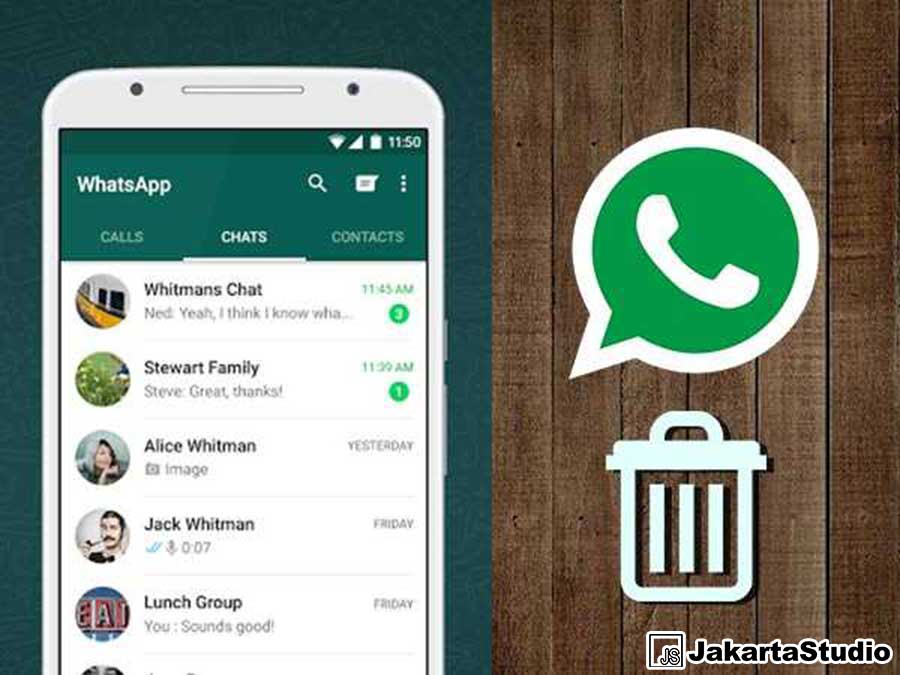 Let us consider in more detail the algorithms of actions in each of the indicated cases.
Let us consider in more detail the algorithms of actions in each of the indicated cases.
Option 1: Individual messages and dialogues
Most often, users mean entire dialogues by correspondence, but sometimes they also mean individual messages. In each case, the algorithm of actions is slightly different, so we will talk about them in more detail.
Individual messages
If your task is to get rid of only some messages within one (or several) WhatsApp conversations, you must do the following:
- ) from which you want to remove.
Find the element to be deleted in the correspondence and select it with a long tap.
Note: If you want to delete more than one message, after highlighting the first one, simply mark the remaining items of the conversation by touching the screen.
Similarly, you can delete any other messages in WhatsApp, regardless of which of the dialogs they are in, when and by whom they were sent.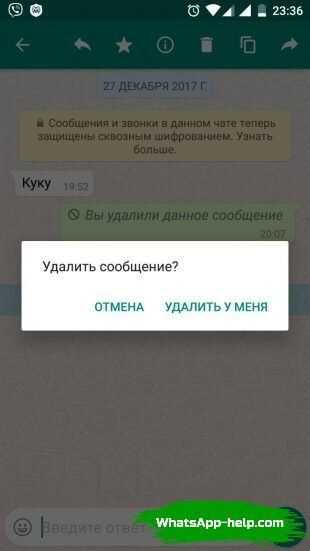
All correspondence
Deleting a conversation completely is even easier. Here is what you need to do for this:
- In the Chats tab of the WhatsApp application, find the one you want to clear and navigate to it.
Tap on the menu button in the form of three vertical dots located in the right corner of the top panel. In the list of options that appears, select "More" and then item "Clear chat" .
Confirm your actions in the prompt window by clicking "Clear" . Additionally, you can "Delete media files from your phone" , thereby freeing up some memory space. Verify that the message was successfully cleared.
From now on, the dialogue with the user will be cleared of messages, but he will remain in the list of chats in the main window of the messenger. If you need to delete not only the correspondence itself, but also the mention of it, follow these steps:
- Highlight the chat you want to get rid of with a long tap on the screen.
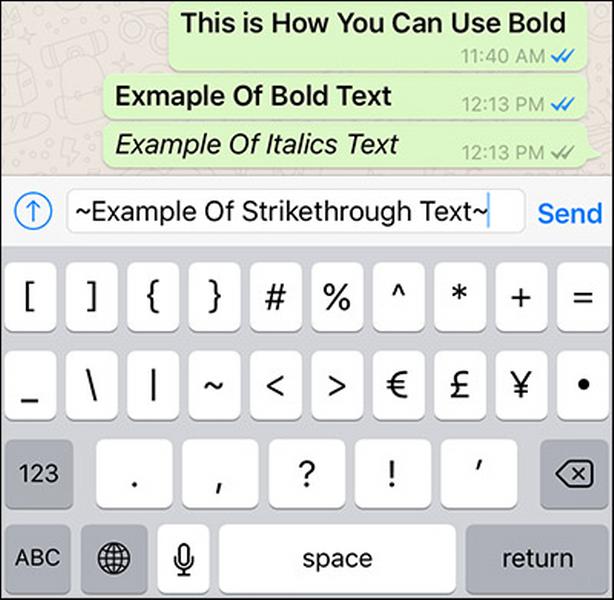
Click on the shopping cart icon on the top bar.
Confirm your actions in the pop-up window and make sure that the selected chat was successfully deleted.
In the same way, you can simply bypass the need to clear the WhatsApp chat by highlighting it in the main window and permanently sending it to the trash.
Option 2: Some or all conversations
If you don't want to bother with "targeted" deletion of individual messages, or if you simply don't want to clear and/or delete individual chats, you can get rid of several or even all conversations at once.
Separate chats
After reviewing the algorithm of actions proposed by us above, which allows you to delete one correspondence, you probably could understand how you can get rid of several of them at once in the same way.
- In the window "Chats" of the WhatsApp application, long tap on the screen, select one of the dialogs that you plan to delete. Next, highlight other unnecessary correspondence by “pointing” at them with your finger.

On the toolbar located in the upper area of the messenger interface, click on the basket image. In the pop-up window, select item "Delete" and, if you see fit, tick "Delete media files from your phone" .
All correspondence
If you want to delete all chats in WhatsApp, and you don’t have a lot of them, you can use the method suggested above - select all of them with a tap, and then permanently send them to the trash. However, if there are dozens or even hundreds of correspondence, and you want to get rid of all of them, it is better to use the following recommendations:0003
- Open the chats tab in WhatsApp and click on the three vertical dots located in the upper right corner. In the menu that appears, select option "Settings" .
Tap on item "Chats" , and then go to "Chat History" (not the most logical name for the options contained in this section).
- "Clear all chats" ;
- "Delete all chats" .
The first allows you to age the correspondence, but leave directly the names of the users with whom you communicated in the window "Chats" , all messages and multimedia will be deleted. Additionally, there is an option "Delete everything except favorites" , for which the corresponding item is provided.
By choosing the second option, you will delete not only the contents of the correspondence, but also their "mention" in "Chats" , making the first tab of the messenger empty.
Confirm your intentions in the pop-up window (see images above) by pressing "Delete all messages" or "Delete" , depending on which option you have chosen. In addition, you can delete or leave all multimedia files that were in the correspondence by checking or, conversely, unchecking the corresponding items.
After following these simple steps, you will get rid of all WhatsApp messages and/or all chats.
iPhone
The procedure for deleting correspondence in WhatsApp for iPhone, just like in the environment of other operating systems, does not require much effort. To clear the conversation from some messages or delete the dialogue with any interlocutor completely, you can go in different ways.
Option 1: Individual messages and conversations
The first method to delete unwanted or obsolete information received/sent via WhatsApp is to delete one, several or all messages in the chat(s).
One or more messages
- We launch the messenger and go to the tab "Chats" . We open a conversation that we plan to clear from messages partially or completely.
On the dialog screen, we find the message to be destroyed, by long pressing on the text or data, we call up the action menu. Scroll through the list of options using the button with the image of a triangle, find and tap item "Delete" .
Checkboxes will appear next to the elements of the conversation, and a checkmark will appear opposite the message from which the manipulation began. If it is necessary to delete other messages, we equip them with marks. Having made your choice, touch the image of the trash can at the bottom of the screen on the left.
Full dialogue
Of course, using the method described above, you can delete all messages from any conversation with a WhatsApp participant, but if you need to completely destroy the contents of individual chats, this may not be very convenient and take a lot of time if the correspondence is voluminous . To quickly delete all messages at the same time, it is better to use the following instruction.
- We open the target dialogue and tap on the name of the WhatsApp participant with whom the conversation is being conducted at the top of the screen.
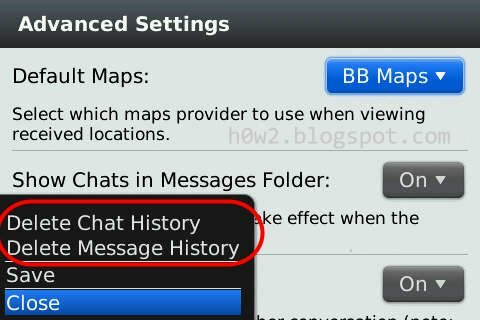
Scroll down the displayed list of options and find item "Clear chat" , touch it. We confirm the desire to destroy the correspondence by clicking "Delete all messages" .
Returning to the dialogue, we observe the absence of any traces of messages transmitted to the interlocutor or received from him earlier.
Option 2: Some or all correspondence
Destroying entire chats is not an uncommon task when working with WhatsApp. For example, after deleting contacts from the address book, correspondence with them remains intact and must be deleted separately. For mass deletion of information sent or received via the messenger, the service client application for iOS provides two options.
Separate dialogues
To delete correspondence with a particular interlocutor, you can not open a chat with him, as described above, but use the functionality that is available from the screen containing a list of titles of all dialogues.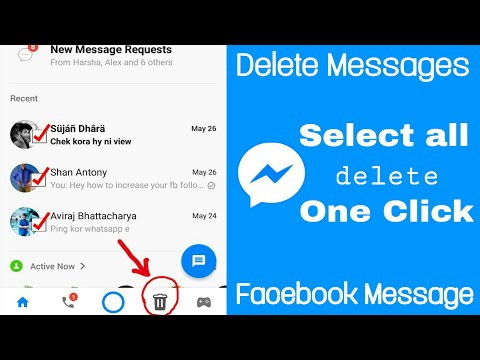 This is especially convenient if you need to delete several conversations that have ever been created - we repeat the instructions below for each chat that has become unnecessary.
This is especially convenient if you need to delete several conversations that have ever been created - we repeat the instructions below for each chat that has become unnecessary.
- Go to the tab "Chats" WhatsApp application for iPhone and find the conversation to be cleared or deleted. Click on the title of the chat and move it to the left until the button appears "More" . We try not to move the element to the end of the screen, otherwise the correspondence will be automatically sent to the archive.
Tap "More" in the dialog menu, which will display a list of actions available for the selected chat.
Next, we act depending on the desired result:
- We select "Clear chat" if the goal is to delete all messages sent and received within the conversation, but the dialogue itself should remain available from the section "Chats" in WhatsApp for information exchange in the future. On the next screen, tap "Delete all messages" .

We touch "Delete chat" if you plan to destroy messages and files from correspondence, and also remove the title of the dialogue from those available on tab "Chats" . Next, we confirm the messenger's request by clicking "Delete chat" at the bottom of the screen again.
All correspondence
The above methods of deleting correspondence via WhatsApp involve deleting individual messages or chats with specific interlocutors entirely. At the same time, sometimes there is a need to erase absolutely all information received and received through the messenger from the phone. This feature is also available in the client application for iOS.
- By opening the messenger and touching the corresponding icon in the lower right corner of the screen, go to "Settings" WhatsApp. In the list that appears, select item "Chats" .
Next, click on the name of one of the functions:
- "Clear all chats" - to delete all messages from all dialogs ever created.
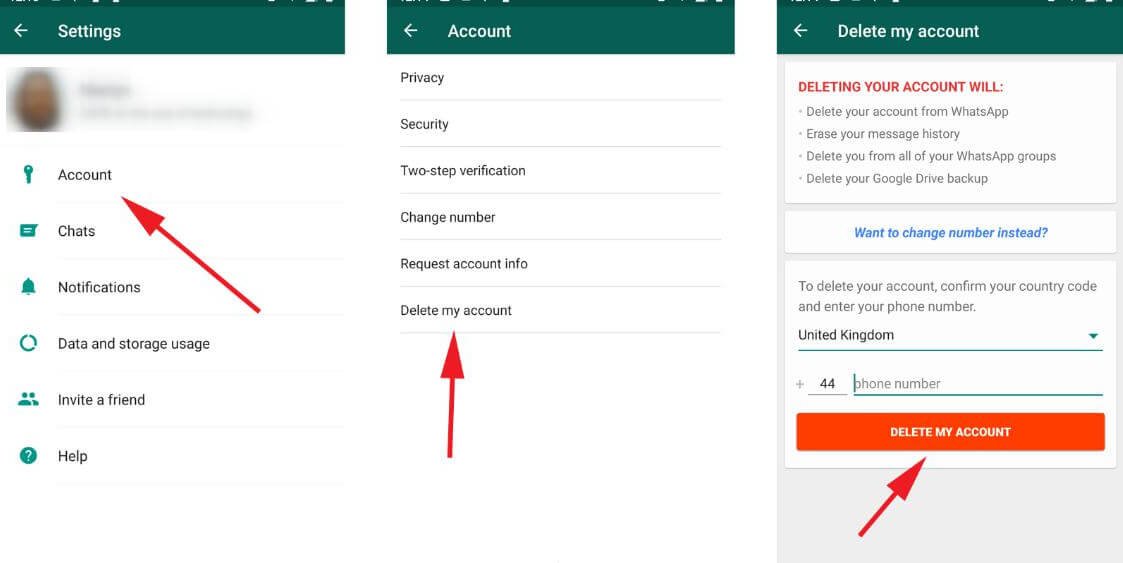
"Delete all chats" - to destroy not only the contents of the dialogs, but also themselves. With this choice, WhatsApp will return to the state as if it was launched for the first time, that is, it will not be possible to detect a single available chat in the corresponding section.
As you can see in the screenshots above, to confirm the initiation of the procedure for deleting absolutely all correspondence in WhatsApp, you will need to enter the phone number used as an identifier in the messenger, and then click "Clear / delete all chats" .
Windows
Although WhatsApp for PC cannot function standalone without a messenger client installed on the mobile device, the ability to delete individual messages and chats is fully within the application, although somewhat limited compared to Android and iOS.
Option 1: Deleting messages
To delete a single message in a conversation, follow three simple steps.
- We launch WhatsApp for PC, go to the dialog, hover over the message to be deleted.
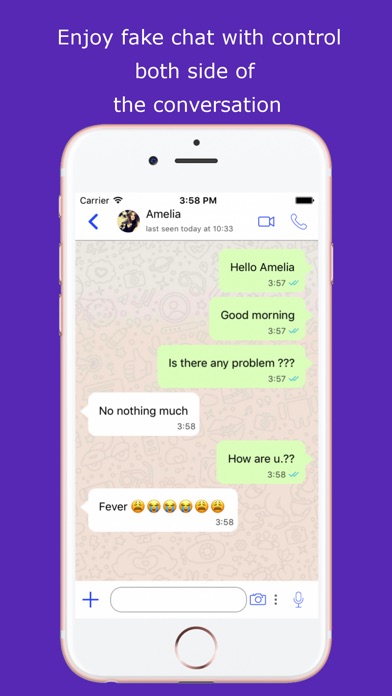 As soon as this is done, a kind of down arrow will appear in the upper right corner of the area with received or sent information, which you need to click on.
As soon as this is done, a kind of down arrow will appear in the upper right corner of the area with received or sent information, which you need to click on. In the menu that opens, select item "Delete message" .
Press "DELETE FROM ME" in the messenger's request window.
After confirming the intention to delete a particular element of the correspondence, the message will disappear from the chat history.
Option 2: Deleting conversations
To delete an entire conversation with another WhatsApp participant through the Windows messenger client, do the following.
- By right-clicking on the title of the dialog in the left part of the WhatsApp window, we call up the action menu. Next, click "Delete chat" .
We confirm the need to destroy the information by clicking "DELETE" in the request window.
Upon completion of the procedure, the title of the dialogue that has become unnecessary will disappear from the list available in the messenger for the computer, as well as in the list of the “main” WhatsApp application installed on the mobile device.
Conclusion
In this article, you learned how to delete all or individual messages in WhatsApp, clear or completely delete conversations, and get rid of several or all chats at once. No matter on which device, in the environment of which operating system the messenger is used, thanks to the instructions we have proposed, you can easily achieve the desired result.
Thank the author, share the article on social networks.
| Video (click to play). |
Source: http://lumpics.ru/how-delete-conversation-in-whatsapp/
Yuri Koltsov
Lawyer with more than 9 years of experience.
How to delete a WhatsApp message from a friend
Contents
- 1 How to delete a WhatsApp message from a friend if less than an hour has passed
- 1.1 On Android
- 1.1.1 Video: deleting WhatsApp messages from ourselves and the other party
- 1.2 On iOS
- 1.1 On Android
- 2 2.
 1 On Android
1 On Android - 2.1.1 Video: how to manually set the right time and date in Android on a Samsung smartphone
- 2.2 On iOS
- 2.2.1 Video: how to change the date and time on iPhone
Deleting messages in WhatsApp from the interlocutor may be necessary in many situations. For example, you accidentally sent a “sms” to the wrong chat, or you don’t want the user to “remember” correspondence with you. How to clean up the dialogue from unnecessary messages on the interlocutor's device? Are there any restrictions for this WhatsApp feature?
How to delete a WhatsApp message from a friend if less than an hour has passed
What you need to know before deleting messages from a recipient from a WhatsApp chat:
- It will not be possible to remove SMS only from the interlocutor - the server will delete them on your device too.
- You can officially remove "SMS" "Vatsap" both from yourself and from the interlocutor within the next hour after sending.

- The double clean function will work if you and your friend have the latest versions of the messenger installed. Therefore, if you have not updated it for a long time, update it through the Play Market or the App Store.
- You will not receive a notification that the deletion was successful on the recipient's side. Therefore, you can make sure that the "sms" were erased only by asking the recipient about it.
- If you accidentally sent a message in the wrong chat and immediately deleted it from everyone, the other participant in the conversation may still see it before clearing it.
On Android
Let's describe the procedure first for the WhatsApp interface on Android:
- Expand the dialog in which you want to delete messages. Hold down the "sms" you want to remove.
Tap on the trash can icon that appears on the top bar.
Click on the basket to the right of the star on the panel above In the additional window, click on the third item to delete the "sms" from all participants in the dialogue. A cleaning notification will appear. Instead of a message, the chat will contain the phrase "You deleted this message."
A cleaning notification will appear. Instead of a message, the chat will contain the phrase "You deleted this message."
In the chat on the device, the recipient will see the phrase "This message has been deleted" instead of this "SMS".
The interlocutor will receive a notification that you have removed the "sms" from the correspondenceIf you want to remove several "sms" at once, hold down one of them, and then tap on the rest to highlight them in blue too.
Long press one message and then select other SMS that you want to remove from the dialogTap on the basket at the top. Check the box to delete media files if they were in messages. And confirm the action by clicking on "Delete from all". In the dialog box, agree to the cleanup.
Click on the last option "Delete from everyone"0075On iOS
The principle of clearing messages in WhatsApp on iOS will be almost the same as on Android:
- In the chat section, select the message to delete.

Hold your finger on it for a while - a dark panel will appear. Click on the arrow on it - tap on "Delete". If necessary, select the rest of the "sms" that you want to remove with blue checkmarks. Click on the basket, which will be located in the lower left corner of the chat.
In the panel that appears, select "Delete"Click on the first item "Delete for everyone" in the gray menu.
Confirm the deletion of SMS from all chat participantsConfirm the action in the additional window.
Click on OK to confirm the clearing of the dialogue for all interlocutorsOn the devices of all chat participants, a message about clearing will appear.
All participants in the conversation will receive a notification that SMS has been deletedHow to delete a message from WhatsApp from the interlocutor if more than an hour has passed
It is actually possible to bypass the one hour limit. It is enough to change the time and date on your phone - “return to the past”. This trick will help you delete even old chat messages - it depends on what time and date you set.
This trick will help you delete even old chat messages - it depends on what time and date you set.
On Android
Most phones have automatic time detection. Disable this function and set the required data manually:
- Go to your smartphone settings (gear icon on the home screen).
Open the Time and Date block.
Go to the section with date and time settingsUncheck the first item "Network date and time" so that the data is not set automatically.
Uncheck the first item to enable manual settingClick on the date first.
Click on "Date"Set the date on which the message you want to delete was sent. And preferably 1-2 days earlier. Tap on OK.
Set the desired day, month and year and click on OK Do the same with the time, but so that the interval is at least one hour. If you need to remove several messages at the very beginning of the correspondence, immediately put the date preceding the start of your communication with the recipient.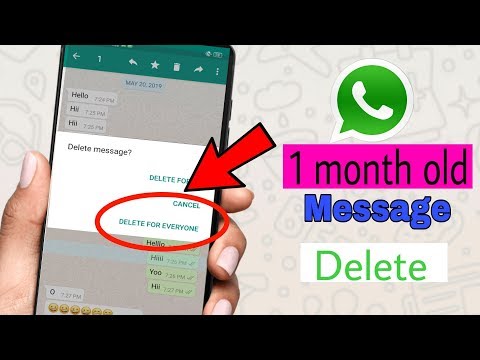 After that, delete the messages using the instructions above. When you clean up, do not forget to return the real date and time in the phone settings.
After that, delete the messages using the instructions above. When you clean up, do not forget to return the real date and time in the phone settings.
Video: how to manually set the right time and date in Android on a Samsung smartphone
On iOS
Consider which sections to go to on the iPhone to change the time and date:
- In the settings, open the "General" block.
Expand the "Date and time" menu.
Go to the "Date and time" blockTap on the "Automatic" switch so that it turns gray.
Turn off automatic date and time detectionClick on the line where the current date and time are written in blue characters.
Tap on the line with the current time Using two "drums", set the desired data - the date and time when messages for deletion have not yet been sent.