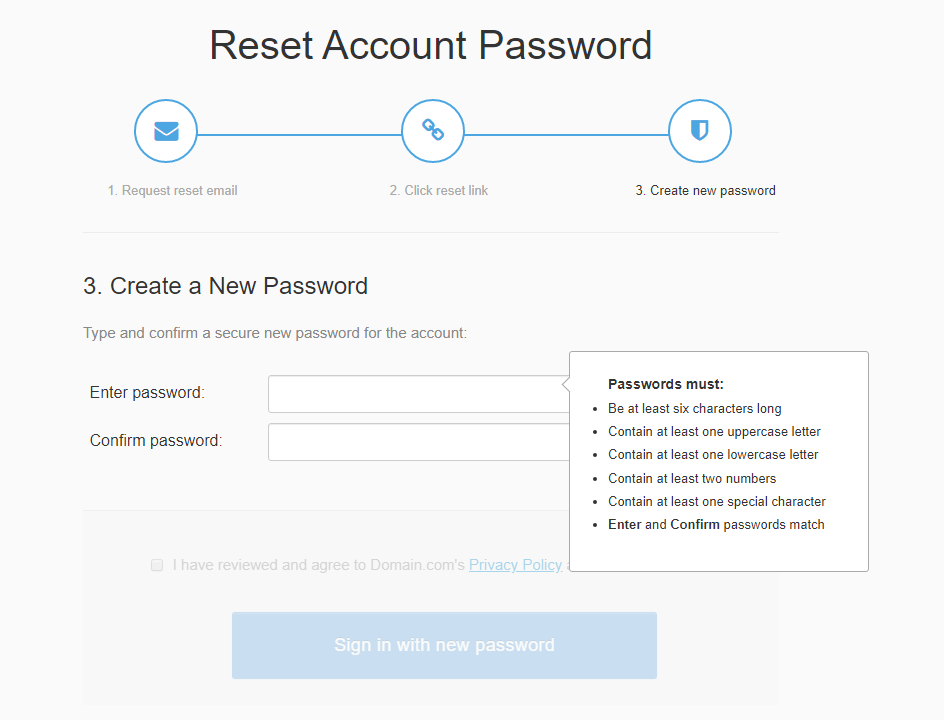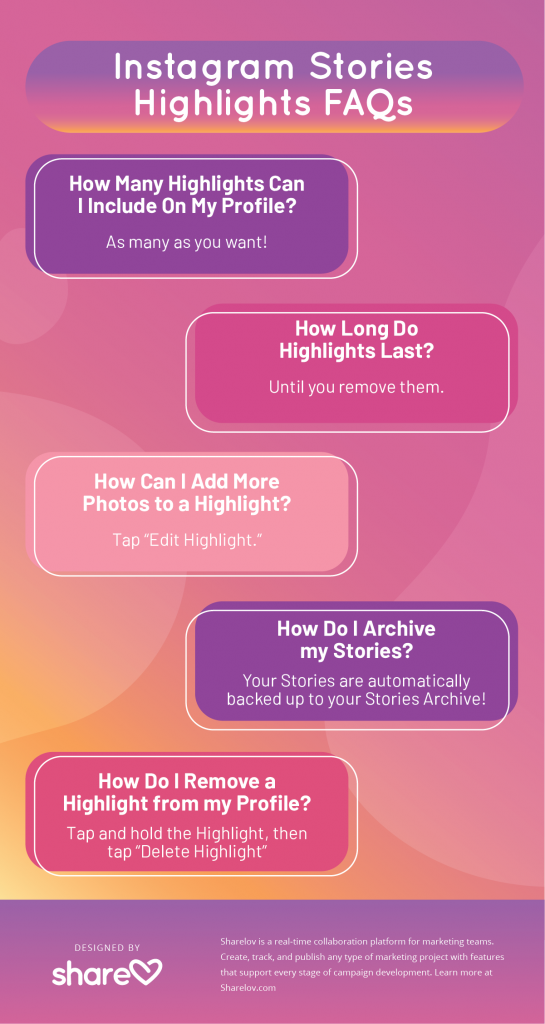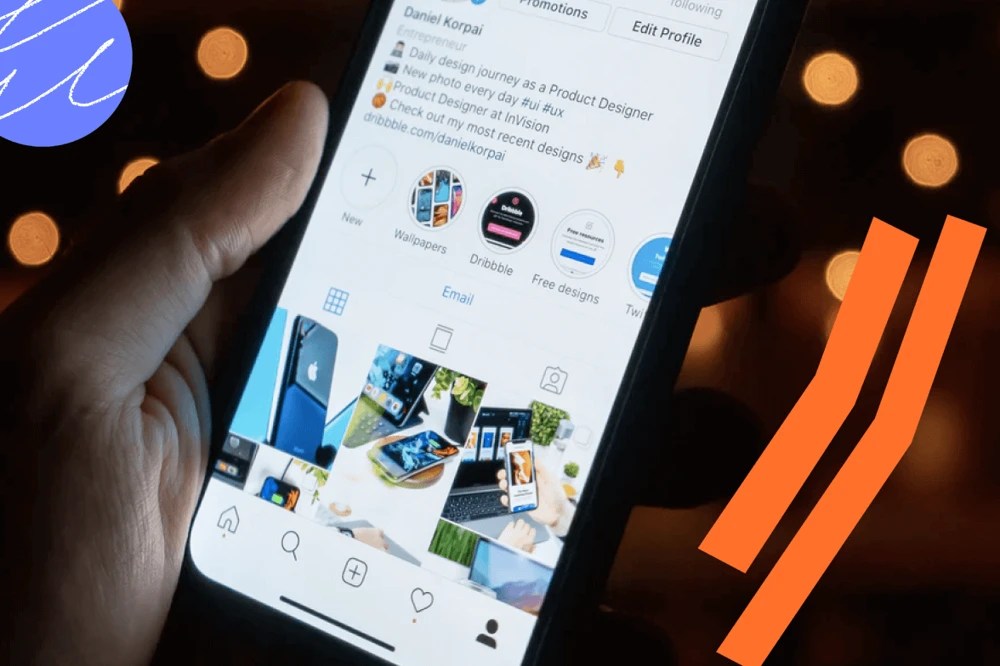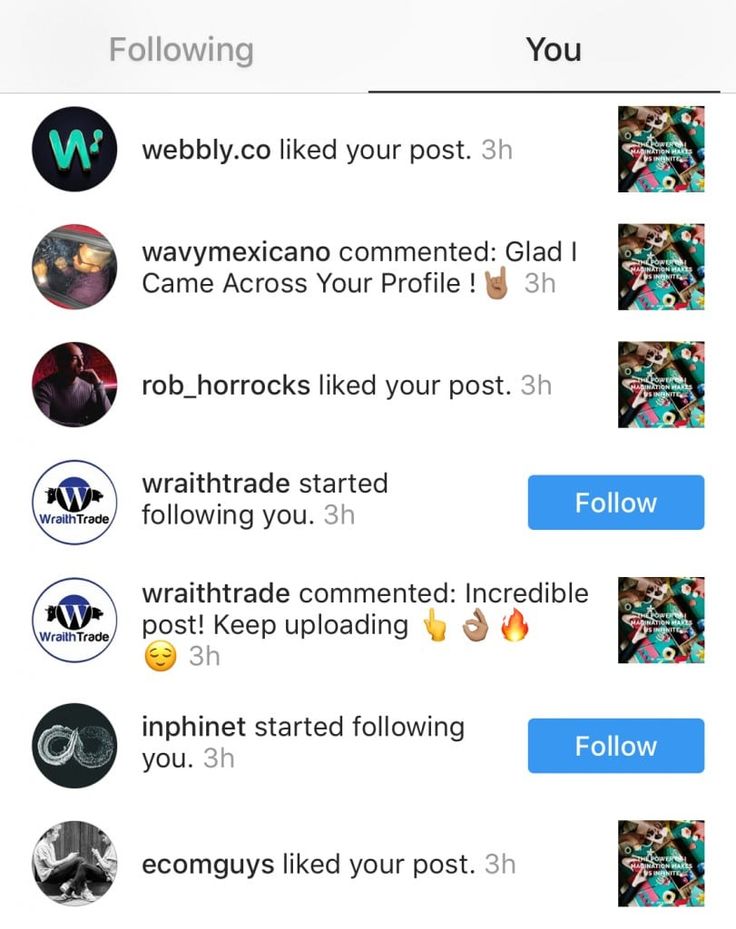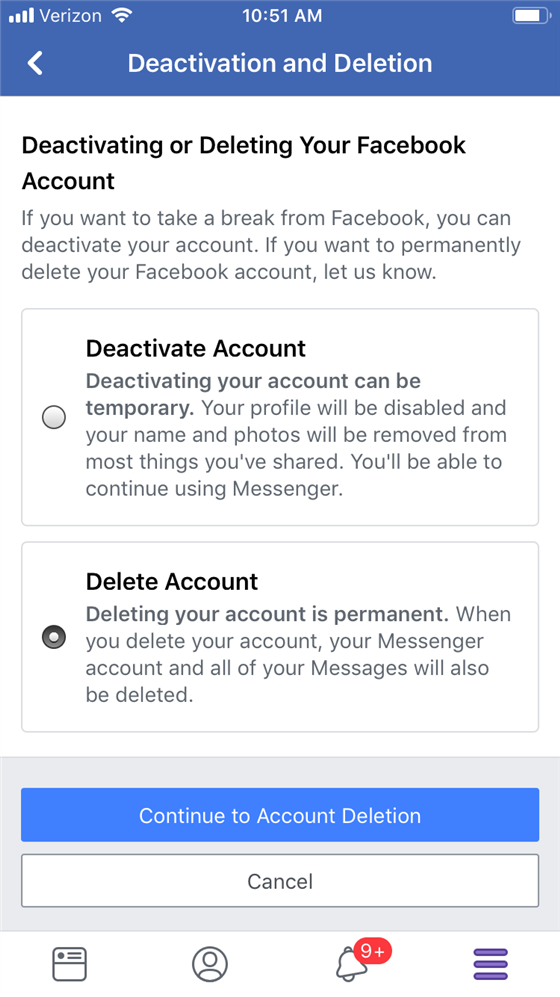How to unread instagram dms
How To Unread Messages On Instagram [2022 Update]
Page Contents
How to unread messages on Instagram? This is one of the most frequently asked questions by users, especially because brands can use Instagram DM for business in various ways! Actually, there used to be no in-app solution to this problem, yet with new Instagram updates, you get to unread messages with a business account.
However, it is still complicated even if you run a business account. When you unread a message on Instagram, the seen receipt will remain. That is, it won’t remove the seen receipt but will mark the message as unread on Instagram. So, when you go back, you will know which messages need your attention.
But, what if you don’t have a business account there? Or what if you want to know how to remove the seen receipt from the messages you’ve read?! Well, the good news is that you don’t have to wait for the future of Instagram to let you unread DMs. Some tricks will let you mark your Instagram direct messages as unread and go back to check them whenever you want. That’s what we are going to cover here.
So, stay tuned and find how to unread your Instagram DMs.
How to Unread Messages on Instagram Business AccountsSuppose one of your followers or friends has texted you to discuss an urgent matter. But now you have opened their chat, and you realize you don’t have enough time or information to answer them. In this case, you have only one question; ‘how to mark messages as unread on Instagram so that I can return to it at a more appropriate time?!’
Or, in another similar scenario, suppose you have a direct message from an ex or your crush, and you have no intention of reading it any time soon. But as luck would have it, you have, by mistake, opened their chat in under 60 seconds! In this situation, you probably want to know how to unsee a message on Instagram!
As mentioned above, if you are running a business account on Instagram, you have the chance to find out how to mark your messages as unread using the official app. This feature is a relatively recent feature, and it seems like users don’t know much about it yet. So, we are going to completely cover it here!
This feature is a relatively recent feature, and it seems like users don’t know much about it yet. So, we are going to completely cover it here!
In case you have a business account on Instagram, go ahead, and open your inbox right now. What do you see? Yup! There are two tabs: ‘Primary’ and ‘General’ to help you manage and sort your Instagram DMs. But what are these tabs?
primary and general tabThe ‘Primary’ tab contains the conversations that are more important to you. When a person from this list sends you a DM, you will receive notifications and can check them ASAP.
But, the ‘General’ tab contains the ones that are not necessary to reply to or see immediately. When you put a conversation here, you will never receive notifications from the sender. You can check these messages whenever you have time for them.
But, let’s go back to our question! How can we unread messages on Instagram?
How to Unread Messages on Instagram Using the Official App?Well, to find out how to mark a DM as unread on Instagram, you can use Instagram to an extent. Let’s see how! Whether the conversation is in the primary inbox or the general one, the process is pretty straightforward.
Let’s see how! Whether the conversation is in the primary inbox or the general one, the process is pretty straightforward.
To learn how to unread messages on Instagram, you should switch to a business account and follow these steps:
1) Open your inbox, and tap on the selecting icon in the top right corner of the screen.
2) Select the conversations you want to mark as unread. Then, tap on ‘More.’
Pro Tip: when you open your inbox, you can find the chat you’d like to make unread. Then, if you tap and hold the conversation for a few seconds, the same options appear.
3) Finally, tap on ‘Mark as Unread.’
unread Instagram messages on the official appDone! Now, you can see the blue dot beside the conversation, and the red notification number will also appear in your inbox.
Although you know how to make messages unread on Instagram now, the messages will not be marked as unseen for the sender. This process is just a way to mark the conversations you haven’t had the chance to fully read or answer. Additionally, this feature is not available on the desktop version yet.
This process is just a way to mark the conversations you haven’t had the chance to fully read or answer. Additionally, this feature is not available on the desktop version yet.
What if you want to know how to unread a message on Instagram’s private accounts? Or what if you need to remove the read receipt?! If you’re also excited to know, jump to the next alternative!
Unread Messages on Instagram Without a Business AccountMany Instagrammers repeatedly ask, ‘Can you unread a message on Instagram?’ As described above, the chance to find out how to unread an Instagram message is just for business accounts. But, so many Instagrammers who use this platform for personal purposes or just prefer not to have a business account. What to do in this case? Can you still mark Instagram messages as unread?!
Yes! Actually, there is an in-app solution for this. Whenever you restrict someone on Instagram, the messages from that person will be marked as message requests. Hence, even if you read them, they will not be marked as read.
Hence, even if you read them, they will not be marked as read.
So, if you want to know how to unread messages on Instagram with a private account, follow these steps:
- Open the account whose messages you’d like to mark as unread.
- Next, tap on the three dots icon in the top right corner of the screen, and tap on ‘Restrict.’
- Then, you need to confirm your decision.
Now, your messages with that person will be as follows:
message requests from restricted usersBut this is not the best way because you cannot even reply to the messages anymore, and Instagram daily limits can stop you. Is there a better way?
AiGrow to the RescueLuckily, yes! There’s a more efficient way for those who would like to how to unread a message in Instagram without having a business account, restricting a friend, or leaving footprints like the read receipt!
AiGrow can help you understand how to unread messages on Instagram by enabling you to read and answer messages right from your email inbox. So, not only can you send Instagram DMs from PC now, but also you get to do so without leaving any evidence of your seeing those messages!
So, not only can you send Instagram DMs from PC now, but also you get to do so without leaving any evidence of your seeing those messages!
Actually, AiGrow is a professional package of Instagram growth, engagement, and management tools that lets you manage your direct messages intellectually. Using this marvelous package of tools, you can:
- Grow your Instagram followers
- Schedule posts and stories
- Repost content on Instagram
- Manage multiple Instagram accounts
- Search for the best Instagram hashtags
- Run and automate Instagram giveaway contests
- Add links to posts and stories, even without a shoppable account
And connect your DM inbox to your Email. But how to mark messages as unread on Instagram with this tool? Let’s see!
How to Mark Messages as Unread Via Email with AiGrowOne of the best features of AiGrow is that you can send and receive Instagram DMs from within your Email.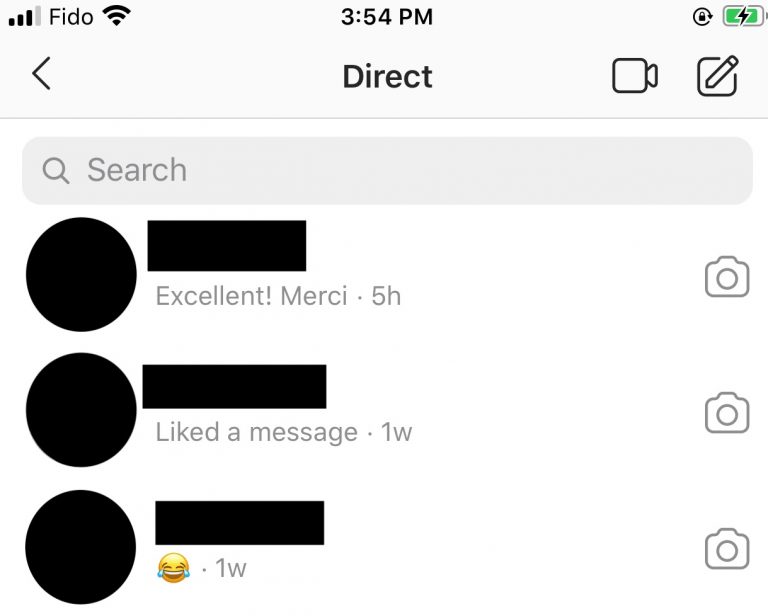 As we all know, in the Email environment, we can mark our messages as read or unread, flag them, give them labels, etc.
As we all know, in the Email environment, we can mark our messages as read or unread, flag them, give them labels, etc.
As we had explained earlier, even if you unread a message on Instagram, the read receipt will remain! Now, we can get rid of the scarlet letter! By connecting Instagram DM inbox to our Email address, we have the opportunity to unread messages on Instagram, without being seen.
But, how do you unread a message on Instagram with AiGrow? Follow these steps:
- Create a free account here.
- Open your dashboard and log in to Your Instagram account(s). Note that you can add several accounts and manage them simultaneously.
- Now, click on the ‘Manage Account’ button.
- Then, find the ‘DM To Email’ tab and add your email of choice.
- Confirm your email address from your email inbox.
6. Now, your Instagram messages are connected to your email address.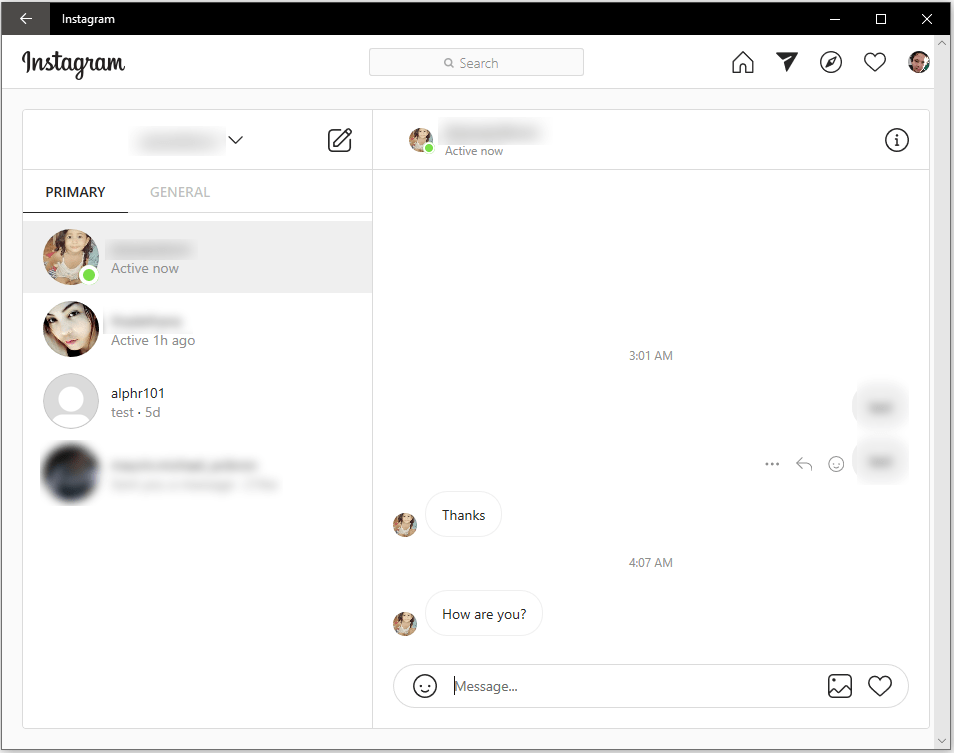
So, each time you receive messages on Instagram, you will be notified by email.
7. You can also read, reply, send, and receive messages through emails.
Isn’t it amazing?
8. Now, since it is just an email like the other ones you receive, you can unread them. Doing so, you have unread messages on Instagram.
Actually, this way your DMs will not be marked as unread on the official Instagram app. However, you can go back to them whenever you want from your Email inbox.
Additionally, using AiGrow, your messages will not be marked as seen which is amazing. Since this tool is compatible with all operating systems, you can understand how to unread a message on Instagram iPhone, Android, and Desktop version!
Start your journey on AiGrow right now to enjoy all the features and learn how to unread messages on Instagram instantly and effectively!
You May Also Like:
- How to Send Automated Instagram DM? Best Free Tool
- How to Mass DM on Instagram? Send Bulk Messages in 3 Seconds
- How to Save a DM Video on Instagram in a Minute?
So far, we have successfully explained how to make messages unread on Instagram. Whether you have a business account or a private one, you have already received a clear-cut answer to your question! Now, let’s check out other common questions.
Whether you have a business account or a private one, you have already received a clear-cut answer to your question! Now, let’s check out other common questions.
Those who run Instagram business accounts have probably come across the ‘flag’ option on Instagram DMs. But what does it mean when you flag someone on Instagram?!
The ‘Flag’ option appears below the ‘Mark as Unread’ in Instagram DMs. When you press it, an orange flag appears in the top right corner of the conversation. Taking this action lets you know which conversations are important to you or you would like to use later!
Simply put, if you’d like to refer to or use a chat later, you can flag them. This way, you can set them apart from a sea of direct messages you have received!
If you’d like to know how to flag someone on Instagram, follow these instructions:
- First, open your Instagram DMs and find the conversation you have in mind.
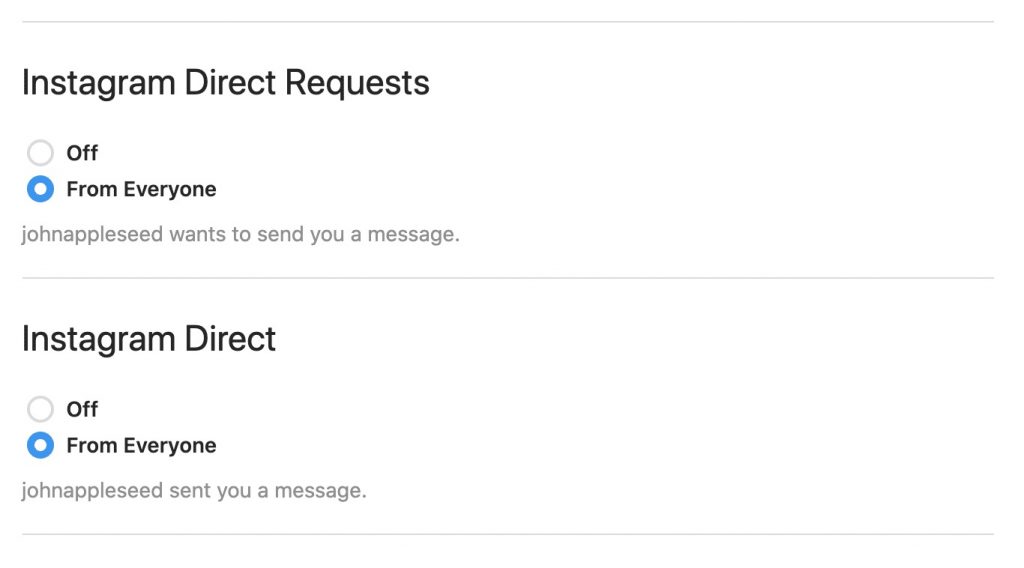
- Tap and hold the conversation until this list appears.
- Then, choose the ‘Flag’ option.
That’s it! This is how your conversation should look now.
flagging a conversation on instagram2- How Do You Turn Off Seen on Instagram?Some articles claim that you can turn off the read receipt on Instagram through Instagram settings. However, that is not the case! We wouldn’t need to learn how to unread messages on Instagram if it was true!
Unfortunately, there’s no way we can turn off the seen receipt on Instagram. Yet, as mentioned earlier, using AiGrow, you get to receive and answer DMs from your Email. Doing so allows you to read every DM, and no read receipt will appear for the sender!
3- How to Check Unread Messages on Instagram?Assuming you have an unread Instagram message, now you need to know how to access an unseen message in Instagram chats. Well, it’s an easy process.
Well, it’s an easy process.
To check unread messages on Instagram, you can open your direct messages from your Instagram feed. Then, by tapping on the conversation, the messages will appear.
Yet, if you want to read those messages without the seen receipt, you have no choice but to sign up on AiGrow, a reliable Instagram management tool with remarkable tools!
4- Why Can’t I Unread Messages on Instagram?‘Does unread on Instagram work?!’ it sure does but only for business accounts. That is, when you want to unread a message on Instagram, you must have an Instagram business profile. If you run a private account, the ‘Mark as Unread’ option won’t appear in the list.
If you’re not ready to switch to a business account for whatever reason, we understand! As mentioned already, AiGrow can come to your rescue in such cases.
How to Unread Messages on instagram Wrapped UpIn a nutshell, Instagram allows professional users to unread their messages using the official app. However, if you don’t have any business accounts, you’d better take a look at AiGrow, sign up for free, connect your DM inbox to your email, and unread messages on Instagram using it. Check it out and then, leave us a comment. 🙂
However, if you don’t have any business accounts, you’d better take a look at AiGrow, sign up for free, connect your DM inbox to your email, and unread messages on Instagram using it. Check it out and then, leave us a comment. 🙂
How to Unread Messages on Instagram — Step-by-step Guide
Oops! I accidentally opened a message on my friend’s Instagram (and even read part of the conversation).
Is there any way I can unread that particular message so my friend won’t think I’ve been snooping on her Instagram DMs?
Or is the unread feature even available on Instagram yet?
Well, let’s answer those questions plaguing your mind in a bit.
You only need to continue reading below, though to unearth these answers.
How to Unread Messages on Instagram
Only Business or Creator accounts in Instagram can unread messages, so you’ll need to switch accounts first. If you’re on the mobile app, long-press account name and select “Mark as Unread. ” But, on the web version, place the account on Restrict mode so the person won’t know you read the message.
” But, on the web version, place the account on Restrict mode so the person won’t know you read the message.
Unreading Messages on Instagram: The How-to’s You Should Know
If you enjoy using the Unread feature on Facebook, you’ll quite be bummed to know that such a function isn’t available on Instagram readily.
But, all hope isn’t lost yet as you only need to do a few tweaks on your Instagram account if you do want to avail of such a feature.
Currently, only people holding a Business or Creator account can use the Unread Messages feature on Instagram.
So, here’s how you do the switching whether you’re using the Instagram web version or the mobile phone app.
Switching Account Types on Instagram
Desktop Version
Step 1: Once you’ve logged into your Instagram account, click your profile picture icon.
Step 2: You’ll then see a dropdown menu appear after clicking on your profile picture icon.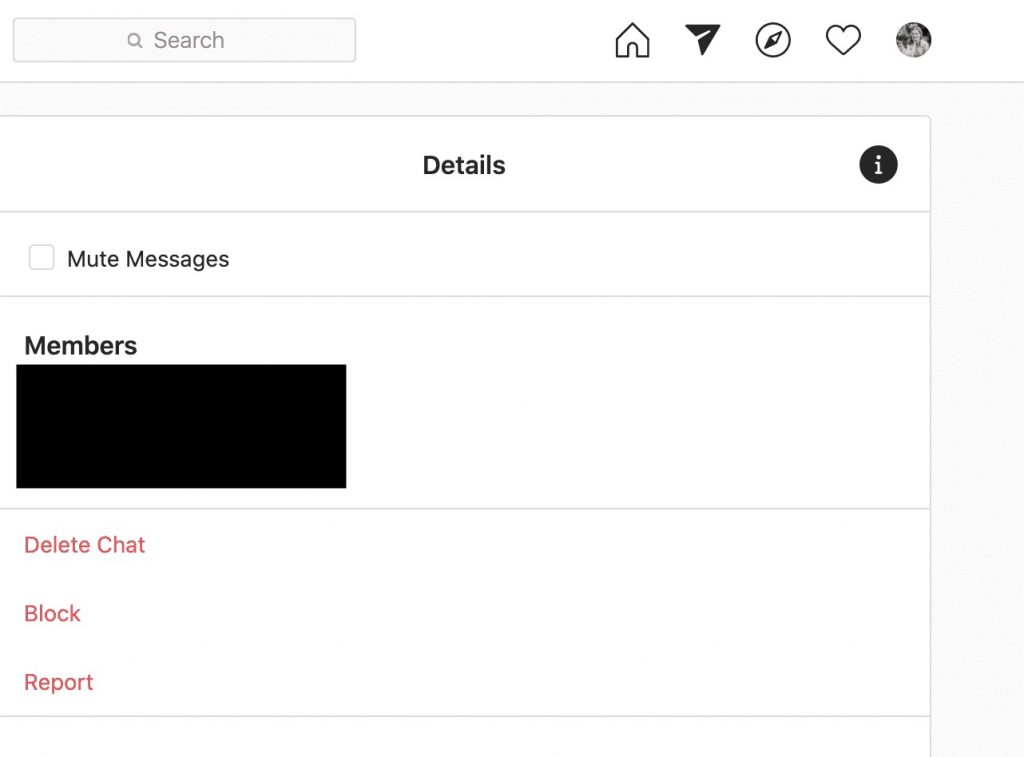 You’ll then see the Settings option. Select it.
You’ll then see the Settings option. Select it.
Step 3: Now you’ll be redirected to the Settings page.
Head to the left side panel and select the Switch to Professional Account button (you won’t miss this button as it’s written in blue).
Step 4: Now, select what account you’ll switch into. Again, there are only 2 options available: Business and Creator.
Click on either Creator or Business on the desktop app before selecting the Next button.
Continue to click “Next” until you the Category page appears.
Step 5: In the Category section, tick on the circle that best describes what industry you’re working in.
You can opt to tick the Show category on profile option if you want your would-be followers to know what you’re doing.
After which, click the blue Done button to finalize the process of switching from a personal to a creator account on Instagram.
Simple, right?
Now, let’s see how this switching process happens when you’re using the mobile Instagram app.
Mobile App
Step 1: Tap on your profile picture icon found at the lower right corner of your mobile screen.
You’ll then find yourself redirected to the profile page.
Step 2: Press the three-horizontal-line icon on the upper right portion of the profile page.
This will then make a pop-out window appear, similar to the dropdown menu in the desktop version of Instagram.
Tap on the Settings option.
Step 3: Next, press “Account” on the Settings page and scroll down until you see the Switch to Professional account option.
Step 4: Tap the Continue button until you reach the Category section.
Answer a few questions about what best describes you before pressing the Done button.
After which, the page will then load for at least 30 seconds before you’ll reach the “Are you a Creator” page.
Step 5: Now, select what account type you’d like to switch into. Press the circle that best describes what you do before tapping Next.
Then, complete the next four steps to complete the process of switching into a Creator or Business account.
And, wallah, you’ve successfully switched account types in just a few clicks and taps.
Now, onto the main reason why you’ve made the switch: using the unread messages feature.
Unreading Messages on Instagram (Finally!)
Note: The following steps mentioned below only apply to Instagram’s mobile app.
Refer to the next section if you’re using Instagram on your computer.
Step 1: Once you’re logged into your Instagram account, head to the upper right of the screen and select the messenger icon.
The process is similar to how you reply to a message on Instagram, so you shouldn’t find this a complicated process.
Step 2: In the DMs (Direct Messages) section, scroll down until you locate the message you want to mark as unread.
Then, long press on the name of the Instagram account until you see a pop-out window appear.
Now, you’ll see the Mark as Unread option below the Move to General and Flag options.
Tap on Mark as Unread to mark the said thread as unread.
Very easy, right?
So, now that you get to enjoy marking messages on Instagram as unread, will you still switch your account back to a personal one?
Who knows, right?
But, if you don’t want to go through all the hassle of switching your account type, here’s a workaround method that you can dabble with instead.
Placing Instagram User in Restrict Mode
For those who are new to Instagram, you’ll be surprised to know that the Restrict option’s added.
Technically, when you put an Instagram account into Restrict mode, that user can’t interact with you and even view your posts.
It’s like you’re limiting what that particular Instagram user can do on your account.
And, the good thing with this restrict option is that you can view that person’s DMs without them knowing you’ve already read them.
So, if you want to restrict an account on Instagram, especially if you’re using the desktop, do these steps:
Step 1: Search for the account you want to restrict by heading to the search bar found at the upper part of your Instagram timeline.
Type the account name and click on it. You’ll then see that Instagram user’s profile page.
Step 2: Once you’re on the profile page of the account you searched earlier, click the three-horizontal-dot icon on the upper right.
A pop-out window will then appear in the middle of the screen.
Step 3: Then, in the said pop-out window, select the Restrict option.
And, just like that, you already placed that Instagram account on Restrict mode.
With that, all that user’s messages will end up in the General inbox.
You now won’t be notified whenever that Instagram user messages you, and again, they can’t see whether you read their message or not.
Very nifty feature, right?
Now that you know how to restrict an Instagram account, will you be placing any Insta accounts in that mode soon?
Frequently Asked Questions about How to Unread Messages on Instagram
Is it required to switch to a professional account for you to avail of the Unread message function?
With Instagram’s current configuration, switching to a business or creator account is the only way to add the Unread messages function.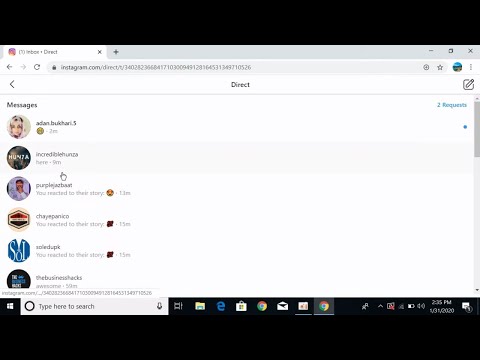 But, if you don’t want to go to such lengths, you can just place an Instagram account on Restrict mode.
But, if you don’t want to go to such lengths, you can just place an Instagram account on Restrict mode.
Can I still switch back to a personal account type if I don’t want to continue using the creator or business account?
You can always revert to a Personal account from a creator or business one. Just head to Settings again and select “Switch to Personal Account.” Then, click the Switch Back button to confirm the changes you’re making.
How do the “General” and “Primary” inboxes in Instagram differ?
Placing messages in the Primary inbox will notify you of a new DM, allowing you to respond to them quickly. But, putting DMs in the General inbox will not notify you. You won’t receive alerts of incoming messages from them. Think of it as sorting your DMs by priority.
Marcel
Hey guys! It’s me, Marcel, aka Maschi. On MaschiTuts, it’s all about tutorials for bloggers and creative people! No matter the topic of the article, the goal always remains the same: Providing you guys with the most in-depth and helpful tutorials!
How to read Instagram posts without being seen
Instagram has gained a lot of users in recent years.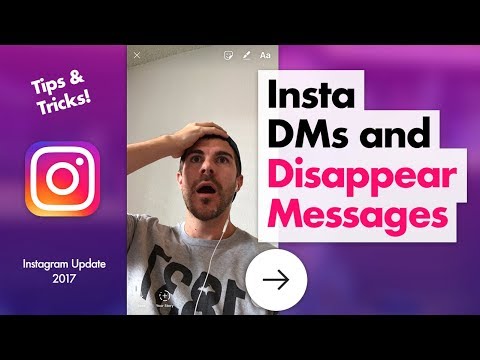 This forced them to introduce new features beyond photo sharing. One of them is the ability to send messages to other users. You can send a direct message to any user on Instagram if the recipient has the messaging option enabled. To make sure the message was read by the recipient, there is a little text that says seen that appears below the message indicating that your message has been viewed by the recipient. The same thing happens when you receive a message from someone. In some cases, you may want to read messages Instagram without seeing the text that appears on the sender. If you are looking for tips on how to read Instagram direct messages without being marked as seen, then you are in the right place. We bring you a useful guide that will teach you how to read messages in Instagram discreetly.
This forced them to introduce new features beyond photo sharing. One of them is the ability to send messages to other users. You can send a direct message to any user on Instagram if the recipient has the messaging option enabled. To make sure the message was read by the recipient, there is a little text that says seen that appears below the message indicating that your message has been viewed by the recipient. The same thing happens when you receive a message from someone. In some cases, you may want to read messages Instagram without seeing the text that appears on the sender. If you are looking for tips on how to read Instagram direct messages without being marked as seen, then you are in the right place. We bring you a useful guide that will teach you how to read messages in Instagram discreetly.
How to Read Instagram Messages Without Being Seen (How to Read Instagram Messages Without Being Seen)
Ability to read Instagram messages, (Instagram messages) without being seen can be useful when you are busy or don't have time to reply.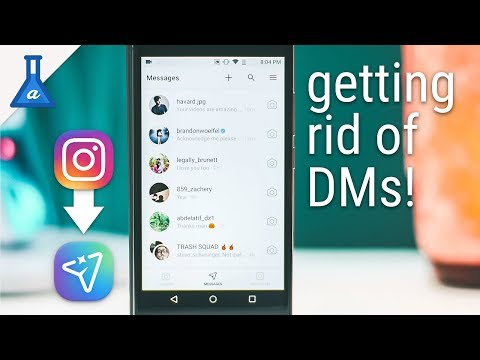 Follow the methods below to learn how to read Instagram messages without getting noticed.
Follow the methods below to learn how to read Instagram messages without getting noticed.
(Note: ) Smartphones do not have the same settings (Settings) settings. They vary from manufacturer to manufacturer, so check that the settings are correct before changing them.
Method 1: Turn Off Mobile Data or Wi-Fi (Method 1: Turn Off Mobile Data or Wi-Fi )
This is the easiest way to read direct messages on Instagram without marking them as viewed. (Instagram) If you turn off the Internet and then read messages in Instagram , the sender will not receive a notification. To do this, follow these steps.
(Note:) The sender will be notified that you have read the message as soon as you reconnect to the Internet.
1. Click the icon (icon) Instagram to open the Instagram app.
2. If you have new messages (messages) , you will see a notification in the top right corner.
3. Click on icon (icon) Messenger with notification.
4. Swipe down on notification bar (notification bar) from the top of the screen.
5. Here, disable Wi-Fi or mobile data (Mobile data) depending on what you use to connect to the Internet. You can also turn them off by going to " Settings (Settings) > Wireless & Networks " and turning off the toggle.
6. Go back to Instagram messages (Instagram Messages) and open the conversation you want to read without being noticed, and also perform Instagram messages recovery (perform Instagram Message Recovery) .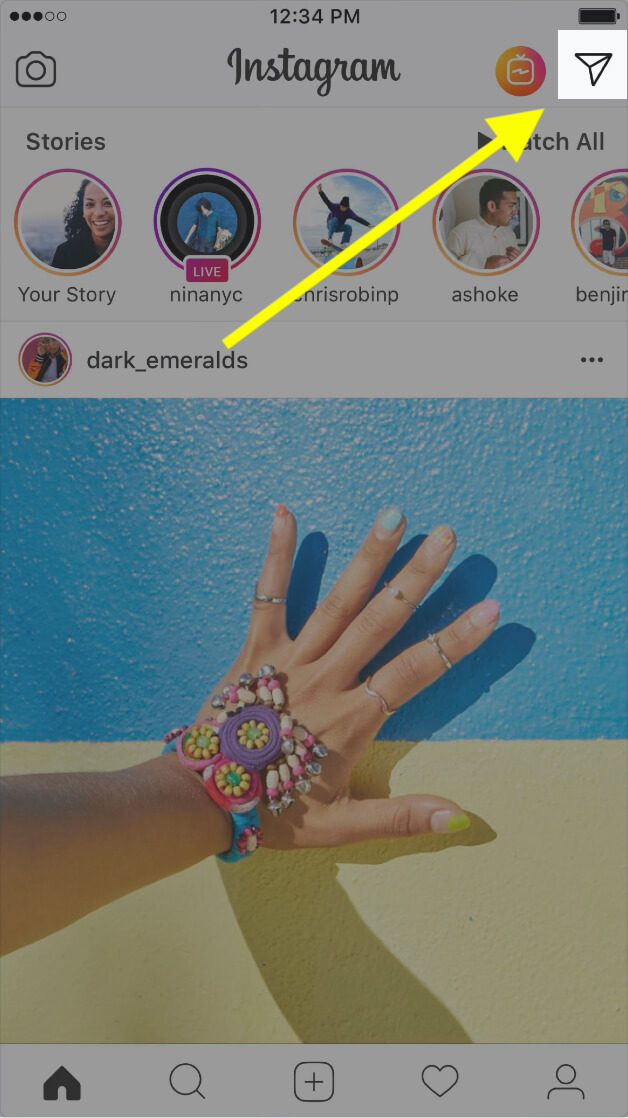
7. After reading the new message, you can close the application Instagram .
Note (Note: ) . The sender (Sender) will be notified that you have read the message as soon as you reconnect to the Internet (Internet) .
Now you know how to read messages in Instagram without being noticed.
Also Read: (Also Read:) How to Fix a Suspicious Login Attempt on Instagram (Fix Instagram Suspicious Login Attempt)
Method 2: Log Out of the Instagram App (Method 2: Log Out of Instagram App)
As you can see, this method works as long as you don't connect to Internet (Internet) , however, if you log out of your Instagram account , you will be able to read messages Instagram without notifying the sender even after connecting to Internet (Internet) .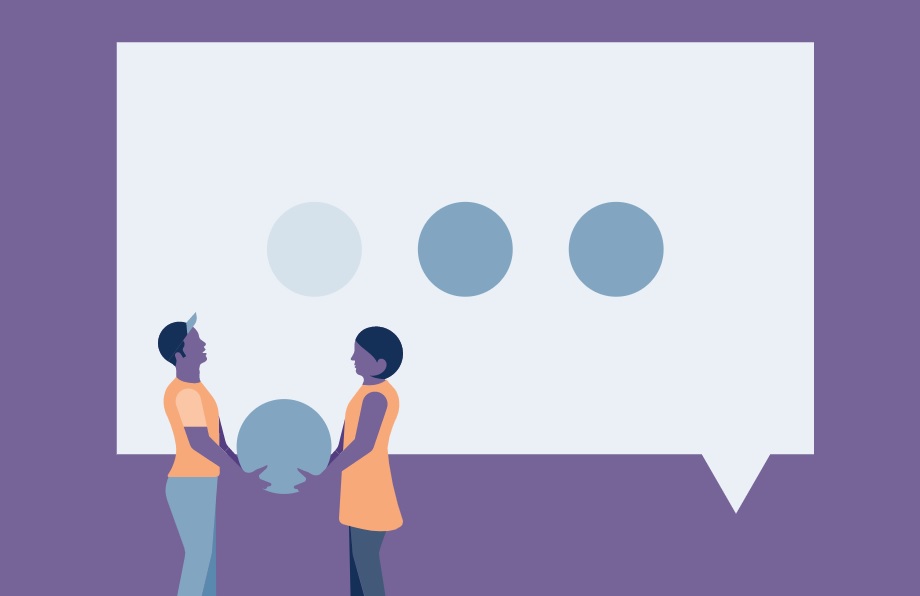 Do the following (Follow) to do the same.
Do the following (Follow) to do the same.
1. Follow steps 1 to 6, (steps 1 to 6) shown in method 1 (Method 1) to read the message.
2. In the app Instagram tap icon (icon) profile (profile) in the lower right corner of the application screen.
3. Click the hamburger icon ( hamburger icon) in the upper right corner to open the menu.
4. Select parameter (Settings) "Settings".
5. Scroll down and tap Log Out (Log Out ) .
6. In the Exit window that appears, disable parameter “ (Log Out) Remember login information (Remember login info) ” by pressing the radio button, then press “Log out” (Log Out) .
7. Turn on Wi-Fi or mobile data (Mobile data) depending on what you are using.
8. Finally, open the app Instagram and log in (Log In) into your account.
Now Sender (Sender) will not know that you have seen the message he sent.
(Note:) If you can't log out from (Out) Instagram without internet, you can try deleting your Instagram (Instagram App) app data by going to Settings > Apps Instagram > Storage > Clear Storage . After that, you can log into your account.
Also Read: (Also Read:) How to Fix Instagram Post Stuck on Sending (Fix Instagram Post Stuck on Sending) Restrict Option )
Another way to learn how to read Instagram messages without being seen is to use the Restrict option in the app (Restrict) Instagram . It is used to prevent bullying and harassment by users. If you restrict a user, you won't be able to see their comments on your posts, and messages sent by them will be moved to the requests section, where they won't be marked as viewed. To use this option, follow the steps below.
It is used to prevent bullying and harassment by users. If you restrict a user, you won't be able to see their comments on your posts, and messages sent by them will be moved to the requests section, where they won't be marked as viewed. To use this option, follow the steps below.
1. Launch the application Instagram .
2. Go to profile (profile) of the user whose messages you want to read discreetly.
3. Click on the icon with (icon) three dots (three dots) located in the upper right corner. A list of options will open.
4. Select the option Restrict (Restrict) . A confirmation message will appear.
5. Then click Restrict Account (Restrict Account) in the confirmation prompt. This will restrict that user's profile.
6. In this user's profile, tap the option " Message (Message) ".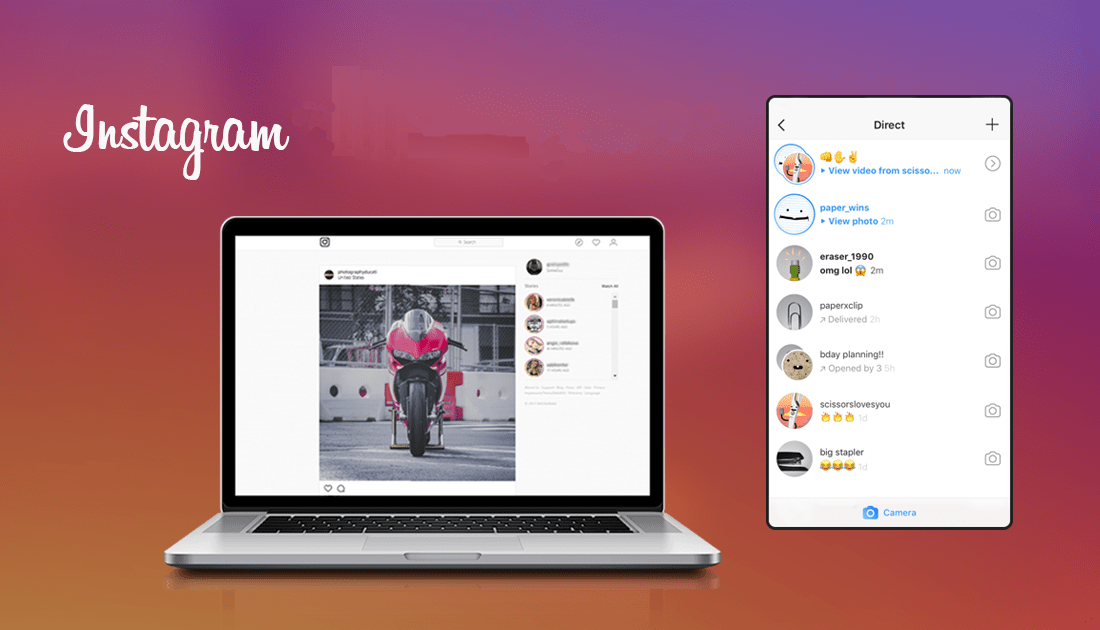
You can now read messages in Instagram posted by this particular user without being seen.
Frequently Asked Questions (FAQs) (Frequently Asked Questions (FAQs))
Q1. How to stop receiving messages on Instagram? (Q1. How to stop receiving messages on Instagram? )
Reply (Ans.) Instagram provides users with an option that blocks other users from sending them direct messages. You can do this by opening " Settings (Settings) " in the Instagram app and selecting " (Instagram) Notifications > Direct Messages and Calls . After that, touch the option " Messages (Messages) " and select the option " Off (Off) .” in section " Messages (Messages) ".
Q2.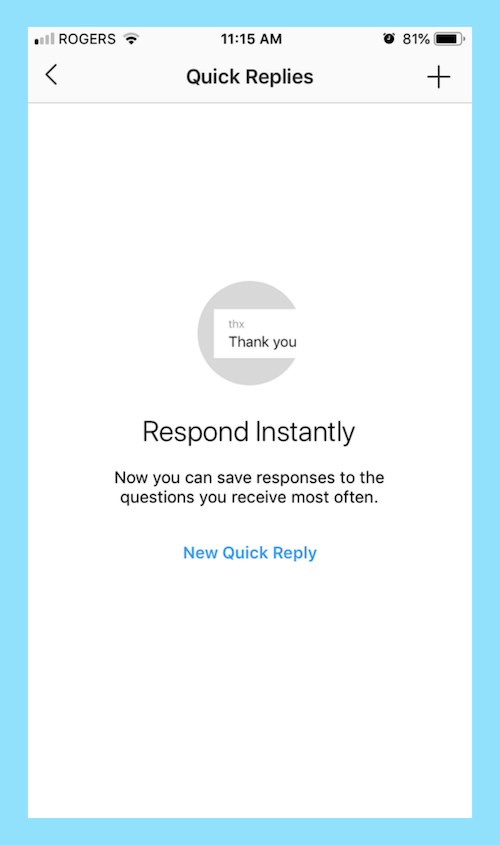 How many messages can one Instagram user send per day? (Q2. How many messages can one user send on Instagram per day? )
How many messages can one Instagram user send per day? (Q2. How many messages can one user send on Instagram per day? )
Reply (Ans.) Instagram has not yet set an official limit on the number of messages, but some users report that it is 50 to 100 messages per day (between 50-100 messages per day) . Once you reach this limit, you will have to wait 24 hours (wait 24 hours) before you can send messages again.
Recommended: (Recommended:)
- What is HTC S-OFF? (What is HTC S-OFF?)
- How to Turn Off OK Google on Android
- Fix Spotify Wrap Not Working (Fix Spotify Wrapped Not Working)
- How to Delete PhonePe Transaction History
We hope you found this guide useful and that you were able to learn how to read Instagram messages without being seen (how to read Instagram messages without being seen) .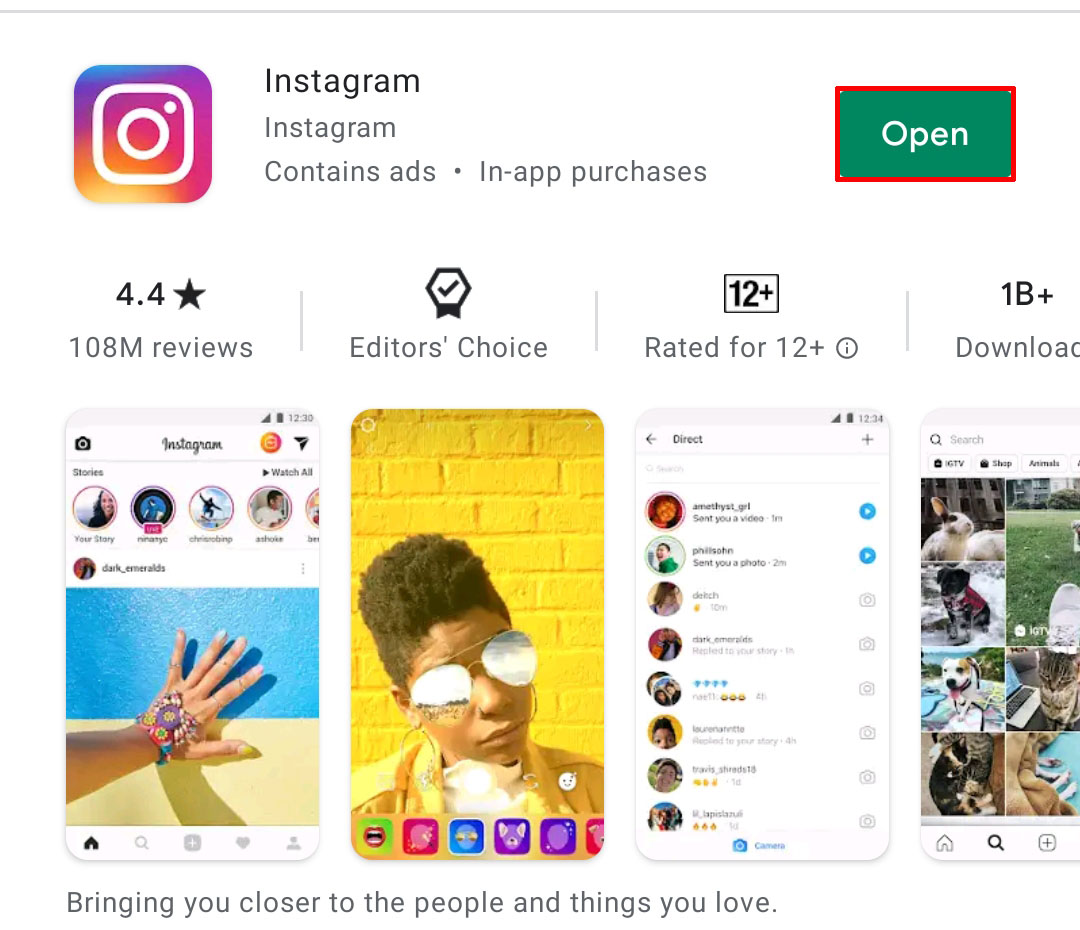 Let us know which method worked best for you. If you have any questions or suggestions feel free to leave them in the comments section.
Let us know which method worked best for you. If you have any questions or suggestions feel free to leave them in the comments section.
Related posts
-
How to React to Instagram Messages with Custom Emoticons
-
9 Ways to Fix Instagram Direct Messages Not Working (DMs Not Working)
-
check Instagram Messages on your computer (2021)
-
How to Fix Instagram Keeps Crashing (2021)
-
How to View Full Size Instagram Photos (2021)
-
How to enable Microsoft Outlook dark mode
-
How to add Multiple Photos to one Instagram Story?
-
How To Fix Instagram Wo Won't Let Me Log In
-
Fix Sorry, there was a problem with your Instagram request
-
. Try again error on Android
-
How to hide Instagram Story from everyone but one person
4 important privacy settings in Instagram
Share
0 Despite dubious innovations and changes, Instagram* remains one of the most popular social networks.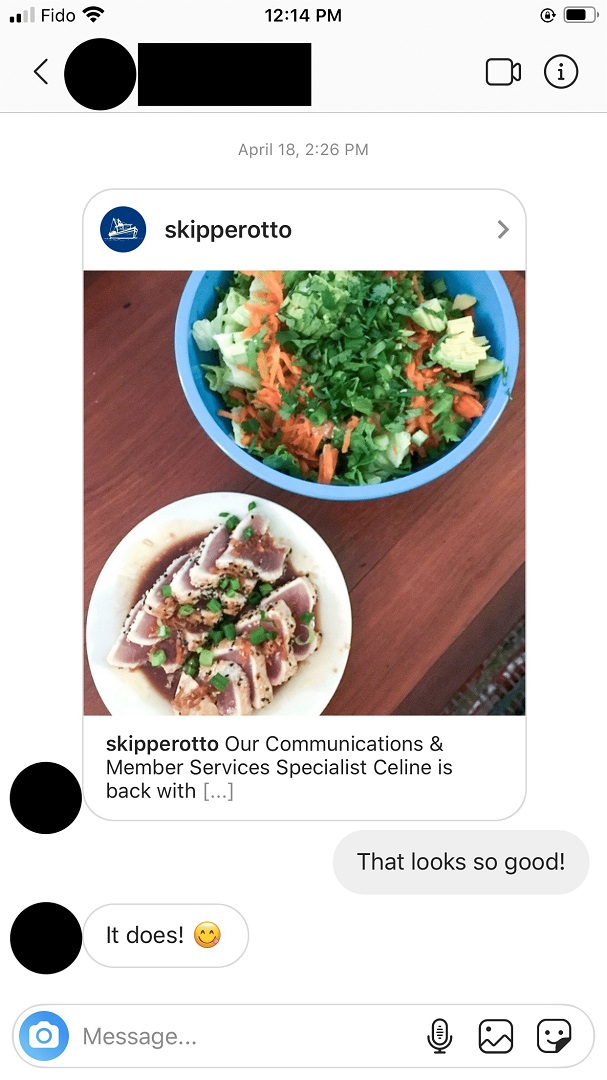 If initially it was a relatively simple service with a minimum of functions, now it has become much more complex. Along with the possibilities, the number of settings has also increased - and they are not at all easy to navigate. We talk about privacy settings that many users are not even aware of.
If initially it was a relatively simple service with a minimum of functions, now it has become much more complex. Along with the possibilities, the number of settings has also increased - and they are not at all easy to navigate. We talk about privacy settings that many users are not even aware of.
1. Stories don't need to be archived
Many people know that Instagram* saves your stories so that you can review them at any time - and perhaps re-post something in a fit of nostalgia. But if you are not attracted to the idea that the service from the owners of Facebook * stores so much of your data, you can turn off automatic saving. To do this:
1. Open the app and swipe right to open the story view.
2. Click the gear icon at the top of the screen.
3. Scroll down to Save.
4. Move the slider next to "Save to archive" to an inactive position. Here you can also choose whether the story will be saved to the image gallery.
2.
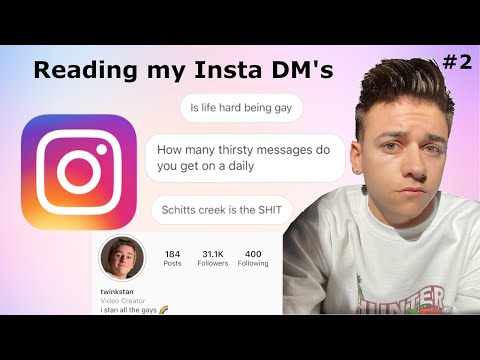 Set who can comment on your posts
Set who can comment on your posts
You may not want to receive comments from all users - but blocking a bunch of users is not an option either. Instagram* has a tool to limit the ability to comment. At the same time, users will not receive a notification that you have closed their access, and they will still be able to leave comments - but no one will see them.
1. Open the tab with your profile and click on the icon in the form of three stripes in the upper right part of the screen.
2. Click Settings.
3. Go to the "Privacy" → "Comments" tab.
4. Here you can limit the list of people who can comment on your posts to your followers and those you follow. You can also add users to the blacklist for commenting.
3. Network status can be disabled
All users have online status enabled by default - it allows other users to see that you are online. Similarly, those with this setting enabled can see the status of other users. If you are not interested in keeping track of whether your friends are online or not, and you are not eager to show when you are online, the setting can be turned off. To do this:
If you are not interested in keeping track of whether your friends are online or not, and you are not eager to show when you are online, the setting can be turned off. To do this:
1. Open the tab with your profile and click on the icon in the form of three bars in the upper right part of the screen.
2. Click Settings.
3. Go to the "Privacy" → "Online Status" tab.
4. Move the slider next to the "Show network status" item to an inactive position.
4. Set up your best friends list
In 2018, Instagram* added the "best friends" feature to stories. This is a good tool for not sharing too personal with all subscribers. You can use it not only for friends and family. Perhaps you don’t want to show your colleagues and boss that you went to a party in the middle of the week – this feature will come in handy here. To activate it:
1. Open the app and swipe right to open the story view.
2. Click the gear icon at the top of the screen.