How to change text color in telegram
How To Put Colored Letters In Telegram
We tell you how to put colored letters in Telegram and other tricks to customize your chats in the application.
How to put colored letters in Telegram, write in bold or other fonts in your chats in the application is quite simple, but you may not have yet given with the “key”, never better said, if you have just started in this messaging app.
Telegram is one of the most downloaded applications in the world and Spain in 2021; and reached, only in January, 500 million users. So, if you still do not know how it works, you can start downloading it, as it is increasingly used by everyone.
Some of the differences with WhatsApp, for example, is that there are many customization options in your profile, which we are going to tell you below. Take note!
How To Put Colored Letters In Telegram
To know how to put colored letters in Telegram before you have to know what a theme is and how to create it in this application. Themes are chat formats, already created, that have certain characteristics, such as background color, for example. You also have the option to create one, and then change the color of the letters in your chats. We tell you step by step how to do it:
- Go to “Settings”, “Chats” and click on the three little dots at the top right. You will see a drop-down menu with the option “Create new theme”. Click there.
- Then you will have to choose the name of the topic, as shown in the following image.
- Once you have set the name, the folder will seem to have disappeared: look for an icon with a painter’s palette in the top right corner of the screen and click on it.
- On the next screen you will see a list with many options, if you want to know how to put colored letters in Telegram, look for the options “chatmessageTextIn” and “chatmessageTextOut”, these are the ones that modify the color of the letters when you write (in) and of the messages you receive (out).
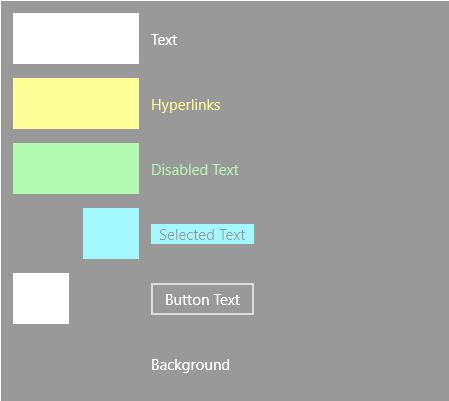
- Warning: in both cases, the colors are seen only by you and not by the person you are chatting with.
- By clicking on these options, a color palette will appear. Select the one you like and click on save. At the top of the screen you can see how the result is coming out and the theme will be saved in your profile, along with the rest of the preset themes.
- This is one way to know how to put colored letters in Telegram, but there is another one. keep reading!
How To Write In Colors In Telegram Ii
As in the previous case, this change in the settings on how to write in colors in Telegram will only be seen by you, not the people you chat with. In this case, instead of creating your own theme, we tell you how to apply an already created one, which has the colored letters. Let’s go through the steps!
- Search in your Telegram chat for the account @ThemesChanel and join the group.

- Dig into this chat, where there are plenty of themes already created that you can use and preview directly from the group.
- Choose one with colored letters and click on the link to download it.
- In this case we are going to take as an example the “Flowers” theme, which has pink letters by default.
How To Bold Text In Telegram
Knowing how to bold text in Telegram is very easy. Just enter the application, select the chat you want to write in and type your phrase or word. Then select the text you want to highlight in bold, and a drop-down will open with several options, including “Bold”. Just select it and the word in question will be changed. It’s that simple!
What Are The Fonts That Can Be Used In Telegram?
In addition to the bold if you want to know what are the fonts that can be used in Telegram, we also tell you. If you have reached the previous point it will be a piece of cake. If, in addition, you want to know how to change the font size in Telegram, look here.
Follow the same steps: enter a chat, write what you want and select the text. You will see that, in addition to the bold option, there are others:
- Italic
- Underline
- Strikethrough
- Monospace
Of the first three there is little to explain, the selected text will appear in italics, underline or strikethrough. In the fourth option, it will appear in a different font, and the fifth, mentioned in the previous point, is bold. And it would be!
HOW TO PUT COLORED LETTERS IN TELEGRAM
oskyTutorialsLeave a Comment on HOW TO PUT COLORED LETTERS IN TELEGRAM
How to put colored letters in Telegram, write in bold or other fonts in your application chats is quite simple, but you may not have found the “key” yet, never better said, if you have just started in this messaging app.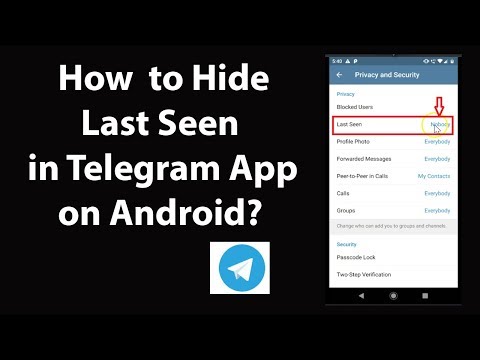
Telegram is one of the most downloaded applications in the world and in Spain in 2021; and it reached, only in the month of January, 500 million users. So, if you still don’t know how it works, you can download it, since it is being used more and more by everyone.
Some of the differences with WhatsApp, for example, is that there are many customization options in your profile, which we are going to tell you about below. Take note!
Contents
- 1 HOW TO PUT COLORED LETTERS IN TELEGRAM
- 2 HOW TO WRITE IN COLORS IN TELEGRAM II
- 3 HOW TO MAKE TEXT BOLD IN TELEGRAM
- 4 WHAT ARE THE TYPES OF LETTERS THAT CAN BE USED IN TELEGRAM
HOW TO PUT COLORED LETTERS IN TELEGRAM
To know how to put colored letters in Telegram, you must first know what a theme is and how to create it in this application. Themes are the formats of chats, already created, that have certain characteristics, such as the background color, for example. You also have the option to create one, and there change the color of the letters of your chats. We tell you step by step how to do it:
You also have the option to create one, and there change the color of the letters of your chats. We tell you step by step how to do it:
- Enter “Settings”, “Chats” and click on the three dots on the top right. You will see a drop-down with the option “Create new theme.” Click there.
- Then you must choose the name of the theme, as seen in the following image.
- Once the name is given, it will appear that the folder has disappeared: look for an icon with a painter’s palette on the screen, which you will see in the upper right and click on it.
- On the next screen a list with many options will appear, if what you want to know is how to put colored letters in Telegram, look for the options “chatmessageTextIn” and “chatmessageTextOut”, these are the ones that modify the color of the letters when you write ( in) and the messages you receive (out).
- Warning: in both cases, the colors are only seen by you and not by the person you are chatting with.
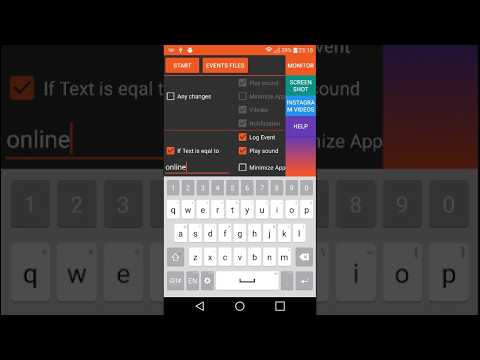
- By clicking on these options a color palette will appear. Select the one you like the most and click to save. At the top of the screen you can see how the result is looking and the topic will be saved in your profile, along with the rest of the pre-established topics.
This is one way to know how to put colored letters in Telegram, but there is another. Keep reading!
HOW TO WRITE IN COLORS IN TELEGRAM II
As in the previous case, this change in the configuration on how to write in colors in Telegram will only be seen by you, not the people with whom you chat. In this case, instead of creating your own theme, we will tell you how to apply an already created one, which has the colored letters. Let’s go by steps!
- Search your Telegram chat for the account @ThemesChanel and join the group .
- Inquire in this chat, where there are a multitude of themes already created that you can use and preview directly from the group.
- Choose one with colored letters and click the link to download it.
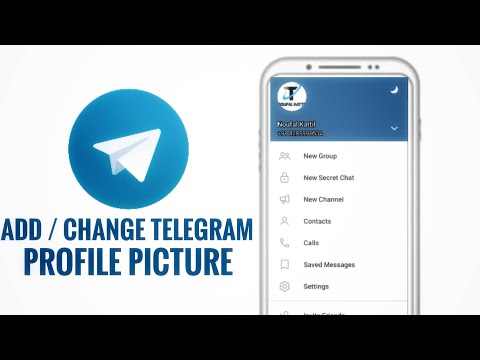
- In this case we are going to take the “Flowers” theme as an example , which has the default pink letters.
HOW TO MAKE TEXT BOLD IN TELEGRAM
Knowing how to make text bold on Telegram is very easy. You just have to enter the application, select the chat in which you want to write and write your phrase or word. Next, select the text you want to make bold, and a drop-down will open with several options, including “Bold”. Just select it and the word in question will be changed. As simple as that!
WHAT ARE THE TYPES OF LETTERS THAT CAN BE USED IN TELEGRAM
In addition to the bold if you want to know what are the types of letters that can be used in Telegram, we will also tell you about them. If you have reached the previous point, it will be sewing and singing. If you also want to know how to change the font size in Telegram, look here .
Follow the same steps: enter a chat, write what you want and select the text.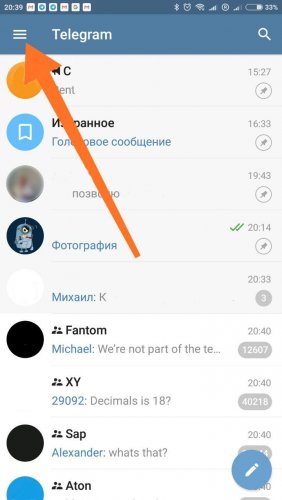 You will see that, in addition to the bold option, there are others:
You will see that, in addition to the bold option, there are others:
- Italics
- Underline
- Strikethrough
- Monospace
Of the first three there is little to explain, the selected text will appear in italics, underlined or crossed out. In the fourth option, it will appear in a different typeface , and the fifth, mentioned in the previous point, is bold. And it would be!
COLORED, LETTERS, PUT, TelegramThe color of chats in Telegram has changed after the update. How to get back
The last update of Telegram, which was released over the weekend, brought not only support for group video calls. The developers have added a number of interface innovations to the messenger, offering several new logo options, a new message sending animation and, oddly enough, new chat colors. I have no idea why the designers didn’t like the old color scheme, but now everything began to look so unusual that many users simply stopped distinguishing by color where their messages were and where others were. Let's figure out how to get it back.
Let's figure out how to get it back.
Has the color of Telegram chats changed after the update? We tell you how to fix
Despite the fact that the colors of chats in Telegram have changed , this does not mean that it can no longer be changed. Especially for such cases, Telegram has a special tool that allows you to manually adjust the color of messages , the background, select the background pattern for chats, adjusting the shades either manually or using the color code.
I used the PWA version of Telegram. It's just awful
In order not to torment you, we ourselves adjusted the color of chats in Telegram , which was earlier. We did this with the Colorimeter app. So you don't have to repeat the whole procedure from scratch. It will be enough just to follow the instructions below and in the right place to prescribe the shade code that we were able to identify. So keep it up.
How to change the chat color in Telegram
- Launch the Telegram app and open "Settings";
- In the window that opens, select the "Design" tab;
The shade can not be selected manually, but simply enter its code designation
- Click on the colorization button and open "Messages";
- Enter #E1FFC6 in the shade code box.

What has changed in Telegram security and is it worth using it further? These are color combinations that can be applied to any of the four color schemes to choose from: classic, dark, day, night. I strongly do not recommend using them, so as not to knock anything down. Therefore, immediately proceed to colorization.
However, it may be that you had a different color of chats. In this case, you will have to manually use the Colorimeter app:
- Download Colorimeter from the App Store on your iPhone;
- On the main screen of the application, click "Select photo";
- Select a screenshot of Telegram, where the chats are colored in the old color;
You need the HEX code
- Place a magnifying glass on it to determine the color;
- Click on the name of the color and rewrite its code.
However, after the update , not only the color of messages, but also the background could change .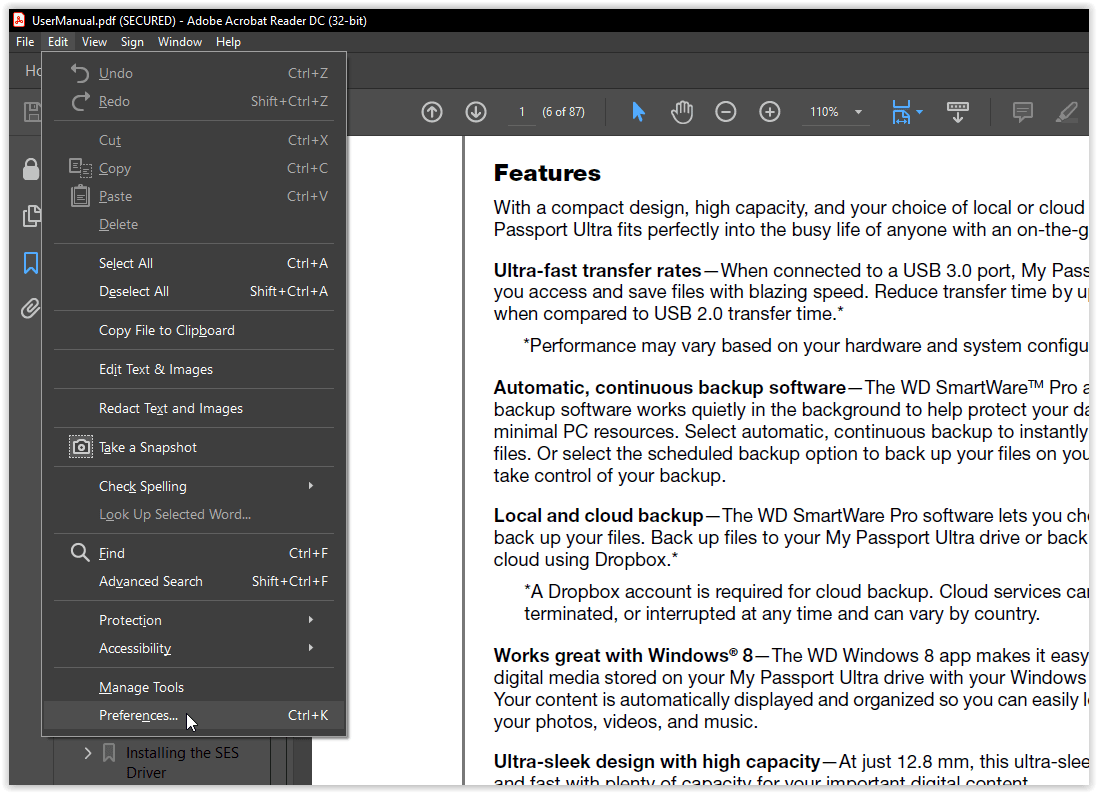 Fortunately, there are no problems in order to change it. To do this, in the same settings section called "Design", go to the tab "Chat background" and select the one you like. For example, I always had the very first and simplest version of pastel blue, but there are others - choose to your taste.
Fortunately, there are no problems in order to change it. To do this, in the same settings section called "Design", go to the tab "Chat background" and select the one you like. For example, I always had the very first and simplest version of pastel blue, but there are others - choose to your taste.
How to change background in Telegram
You can also return the old background, there are no problems with this
Unfortunately, this approach only works with the iOS version of Telegram . On Android, there is no way to return the same color to messages using the tint code. It is difficult to say what it is connected with. Perhaps with the fact that a different colorization technique is initially used there. Therefore, Android users will have to be patient until there is another working way to return everything as it was.
In general, the "Design" section is quite rich in settings. Here you can modify many parameters, regardless of the system configuration:
- Set night theme;
- Change text size;
- Change message block angles;
- Replace application icon;
- Turn large emoji on or off;
- Disable emoji and message animations.
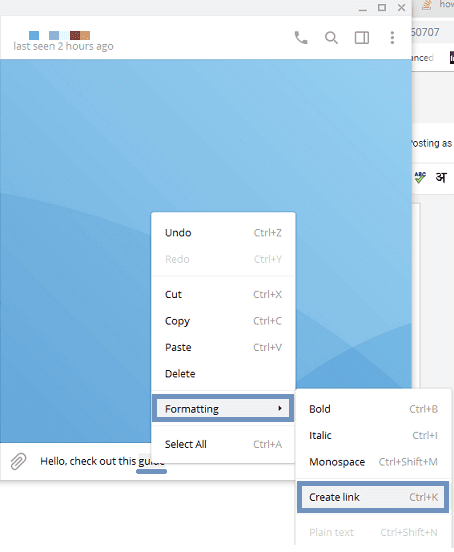
Telegram now has a version for Safari in case it gets removed from the App Store. How to use
No other known messenger seems to have so many different customization options. They let you fit design of Telegram in accordance with your ideas about convenience and comfortable perception. Another thing is that knocking down the settings and changing the color scheme without asking, as the developers did in the last update, is such a thing.
TelegramApp Reviews for iOS and MacTips for working with Apple
How to change text color in Telegram
Text formatting in Telegram
alt="thumbnail" />
Today, communication with friends, relatives, colleagues does not require our direct presence . To do this, there are various instant messengers and social networks. The list of messengers is quite extensive, but among them there are the most popular ones. These are Facebook, Viber, WhatsApp, Skype, Telegram.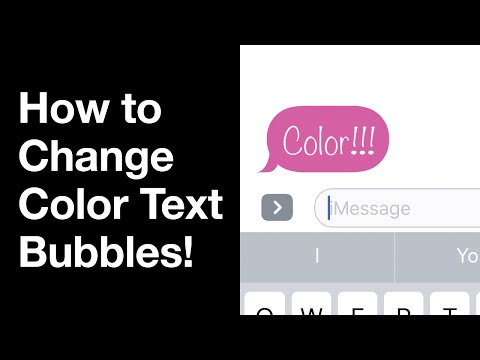 Each user can choose what suits him the most. Many prefer Telegram because of its security and simplicity. Bold text is available in Telegram, you can also change the font or its color.
Each user can choose what suits him the most. Many prefer Telegram because of its security and simplicity. Bold text is available in Telegram, you can also change the font or its color.
Bold text in Telegram
Some people don't care what their message looks like. For them, meaning is important. Others want the text to look beautiful, easy to read, remember, and the view pleases not only the sender, but also the recipient. This is achieved through text formatting, that is, choosing the font and its size, writing in capital or block letters, regular or bold characters, choosing a color for the message. Let's see how to make text bold in Telegram.
- Let's start with a trick that works on all operating systems. You write the necessary words, put two stars on both sides, send. All is ready! Your text is shown in bold letters.
- The method for IOS is different. Do you know how to highlight text in Telegram? This is a normal operation, similar to selection in word.
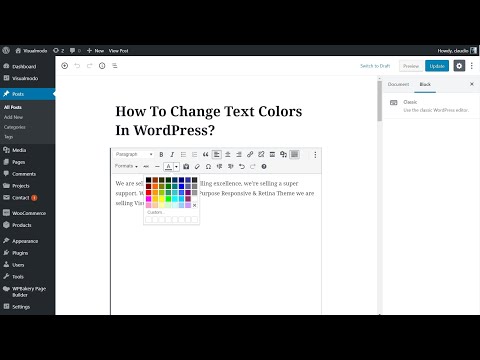 Highlight the words, find the required action in the pop-up menu, one click, and you're done.
Highlight the words, find the required action in the pop-up menu, one click, and you're done. - For Android, the path is similar but slightly different. As usual, select the text, when you see three dots on the top panel, enter the menu. You need the word Bold, that is, "fat". Press it.
- Similar method for Windows 10. After marking the words, right-click them, a menu appears, select the desired operation.
- If you have an early version of the application, you can change the text using the @bold robot.
Change text color in Telegram
In the past, users were not able to choose the background image or text color in Telegram. However, with the release of the latest update for the computer and Android, you can afford a variety of colors and set a different background. Do not forget that the main settings of the programs are in English. Therefore, either keep a dictionary at hand, or follow the instructions without thinking about the meaning of the words.
- First, let's change the background, make it more interesting. You need the Telegram settings menu. To do this, look for a key with three dots. Next, go to the "Settings" section. The "Chat background" button will open ready-made backgrounds, but you can upload a picture or photo from your device. Then click "OK" or double-click the left mouse button.
- You like the new background, but want to customize the interface to your liking. Now you can do it. Go back to "Settings", find the section "Chat backgrounds" on PC or "Theme" on Android. Then - the item "Edit theme" (on a computer) or "Create new theme" (Android). You will see a special editor where you can choose a color for any interface element. Finally, save or export the desired file.
- You tried to make changes, but they only cause frustration. Return the original version. To do this, go through the entire chain of actions: "Settings", then "Chat backgrounds" on a PC or "Theme" in Android, go to the item "Use default color theme", complete "OK".

- You can not bother with the color problem, but go to some special channel where you will find enough developments for Telegram, for example, "Desktop Themes Channel".
Watch the video on text editing in telegram.
Other features in Telegram
It is not necessary that you want to continue experimenting with formatting, but you can try changing the font to uppercase letters. To do this, you need to make one underscore on both sides of the selected words or sentence. Find the word "Italics" (italics) in the menu, press.
If you need to emphasize a specific term, you can write it in developers' font. Emphasize the word with three commas above the line at the edges.
Text formatting in Telegram is available using third-party resources, for example 4txt.ru. In this case, you can get a strikethrough Telegram text, as well as an underlined, inverted, mirror image, English alphabet, and even an encoded entry.
Consider the procedure for processing crossed out words.
- Enter the site 4txt.ru.
- Check the "cross out" function.
- Place the text in the left field. In the right select and copy to the clipboard CTRL + c.
- Move to Telegram and enter a message in the CTRL + v line.
- Complete the operation with the "send" button.
If you find it difficult to read very small letters, you can enlarge them for yourself. In the menu settings there is a section "interface scale". Take advantage of it. Keep in mind that the interlocutor will have their own character size.
Unexpected options in Telegram
There are completely unexpected options in the messenger that are useful to know about. Let's consider some of them.
If you downloaded Telegram to your phone, very convenient features appear. Having received the message, you can read it secretly, the partner will not know about it. Your actions:
- using the phone settings, activate the airplane mode;
- read the received text;
- close the application;
- disable airplane mode.
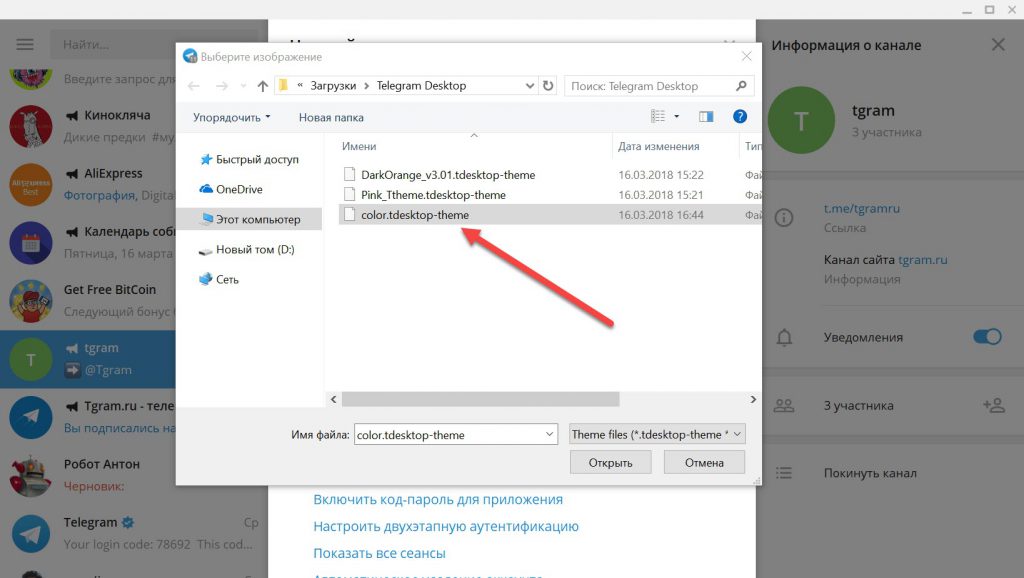
If you wish, change the device of your feed - you move and fix some channel, chat or contact to the first place in the list. To do this, call up the menu by pressing the desired entry longer than usual. A button with a carnation pattern should appear on the right side.
You can clear the feed of unnecessary service announcements. Call the menu in the same way by long pressing the text, then click on the inscription "delete". The last two options are available not only on the phone, but also in the desktop version.
If you like to send long voice messages, you can do it in the following way. In the settings there is a designation "voice recording when approaching." Use this option. Enter the proper chat, speak the text as if it were a normal phone conversation, then either send it or delete it. The text is listened to in a similar way.
Watch a video about the advanced features of the telegram editor. And also tell us in the comments about your life hacks on using telegrams.
The color of Telegram chats has changed after the update. How to get back
The last update of Telegram, which was released last weekend, brought not only support for group video calls. The developers have added a number of interface innovations to the messenger, offering several new logo options, a new message sending animation and, oddly enough, new chat colors. I have no idea why the designers didn’t like the old color scheme, but now everything began to look so unusual that many users simply stopped distinguishing by color where their messages were and where others were. Let's figure out how to get it back.
Has the color of chats in Telegram changed after the update? We tell you how to fix
Despite the fact that the colors of chats in Telegram have changed , this does not mean that it can no longer be changed. Especially for such cases, Telegram has a special tool that allows you to manually adjust the color of messages , the background, select the background pattern for chats, adjusting the shades either manually or using the color code.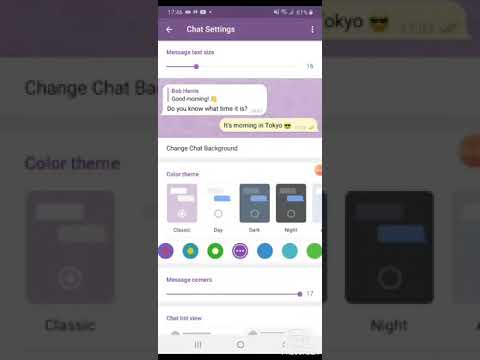
In order not to torment you, we ourselves adjusted is the color of chats in Telegram which was before. We did this with the Colorimeter app. So you don't have to repeat the whole procedure from scratch. It will be enough just to follow the instructions below and in the right place to prescribe the shade code that we were able to identify. So keep it up.
How to change the chat color in Telegram
- Launch the Telegram app and open "Settings";
- In the window that opens, select the "Appearance" tab;
The shade can not be selected manually, but simply enter its code designation
- Click on the colorization button and open "Messages";
- Enter #E1FFC6 in the shade code box.
There is a scrollable list of presets next to the message tone colorization button. These are color combinations that can be applied to any of the four color schemes to choose from: classic, dark, day, night.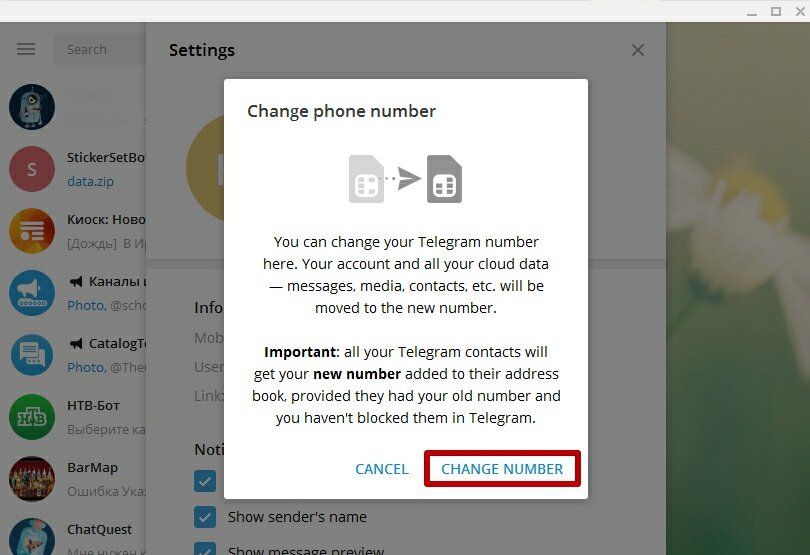 I strongly do not recommend using them, so as not to knock anything down. Therefore, immediately proceed to colorization.
I strongly do not recommend using them, so as not to knock anything down. Therefore, immediately proceed to colorization.
However, it may be that you had a different color of chats. In this case, you will have to manually use the Colorimeter app:
- Download Colorimeter from the App Store on your iPhone;
- On the main screen of the application, click "Select photo";
- Select a screenshot of Telegram, where the chats are colored in the old color;
You need the HEX code
- Place a magnifying glass on it to determine the color;
- Click on the name of the color and rewrite its code.
However, after the update , not only the color of the messages, but also the background could change . Fortunately, there are no problems in order to change it. To do this, in the same settings section called "Design", go to the tab "Chat background" and select the one you like. For example, I always had the very first and simplest version of pastel blue, but there are others - choose to your taste.
For example, I always had the very first and simplest version of pastel blue, but there are others - choose to your taste.
How to change the background in Telegram
You can also return the old background, there are no problems with this
Unfortunately, this approach only works with the iOS version of Telegram . On Android, there is no way to return the same color to messages using the tint code. It is difficult to say what it is connected with. Perhaps with the fact that a different colorization technique is initially used there. Therefore, Android users will have to be patient until there is another working way to return everything as it was.
In general, the "Design" section is quite rich in settings. Here you can modify many parameters, regardless of the system configuration:
- Set the night theme;
- Change text size;
- Change message block angles;
- Replace application icon;
- Turn large emoji on or off;
- Disable emoji and message animations.
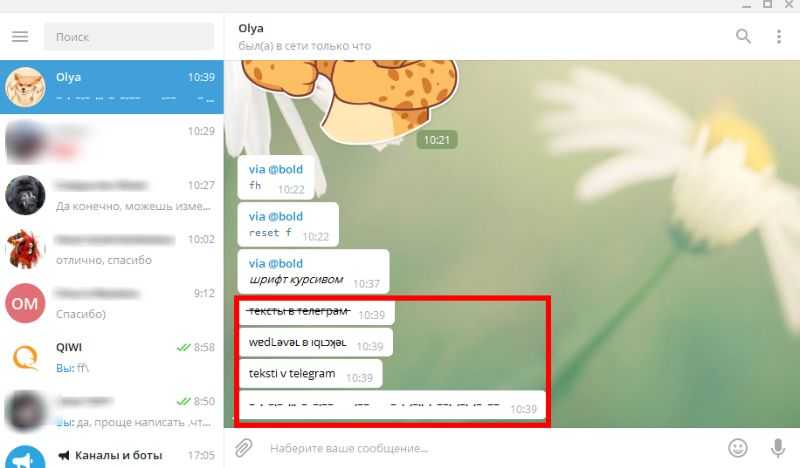
Telegram now has a version for Safari in case it gets removed from the App Store. How to use
No other known messenger seems to have so many different customization options. They allow you to customize the design of Telegram in accordance with your ideas about convenience and comfortable perception. Another thing is that knocking down the settings and changing the color scheme without asking, as the developers did in the last update, is such a thing.
Text styling in telegram. Markdown and html markup
A small overview of how markup works in telegram, how to style text in it using markdown and html.
I’ll make a reservation right away: there are a lot of articles on the Internet about how to make scheduled posts, add buttons to them and design them using @controllerbot and analogues. This article is about something completely different.
I will not consider markup using the context menu either. You probably know everything about it and use it all the time.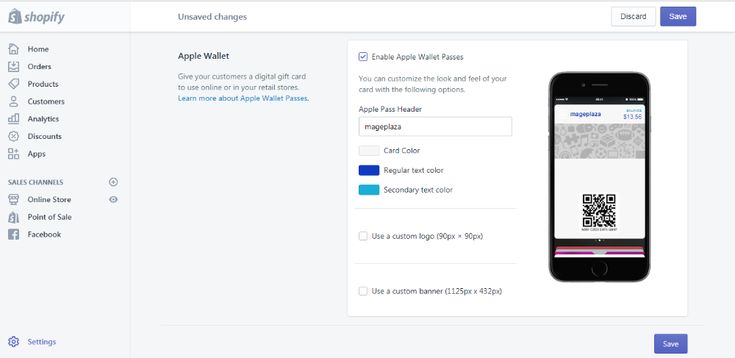 Just in case, I'll leave a screenshot as an example:
Just in case, I'll leave a screenshot as an example:
styling using the context menu
At the end of the article there is also a list of hot keys.
Almost everything can be done faster with special characters. If you are an avid texter like me, or just like to type fast, then you will be interested.
Markdown is quite an extensive language and only a small part of its capabilities is presented in telegrams. In fact, you can write entire articles with it. You can get acquainted with the syntax at link
Markdown in Telegram
0003
styling from the official site telegram.org
However, if we just paste all the specified markdown into telegram, we will get the following:
Italic font does not work. Probably, this page has not been updated in telegram for a long time and some rules have changed, and some have been added. In the standard markdown markup, indeed, one “asterisk” is used for italics, however, double underlining works in telegrams. And with || you can make hidden text that appeared relatively recently. And here we get a complete list of fully functional "commands":
And with || you can make hidden text that appeared relatively recently. And here we get a complete list of fully functional "commands":
**you're bold**
__italics__
`code`
"`code block"`
||hidden text||
But what about links? Links in the markdown markup look like this:
However, by default they do not work (only in telegram x for android)
, the bot will leave its mark on our message:
@bold
exampleYou can also use it to decorate the text, so that later you can copy it and send it to where we need it without the bot's signature.
This bot has its own version of markdown:
Still, I would use the context menu or hotkeys for the link - it's much more convenient.
How's the HTML?
In general, html markup also works, but with a different inline bot. You just need to write:
And then the text we need with supported html tags. Here is the full list:
@Sean_Bot html Self bold
Italic
code
strikethrough
underline
code
Learn more
- How to unread instagram dms
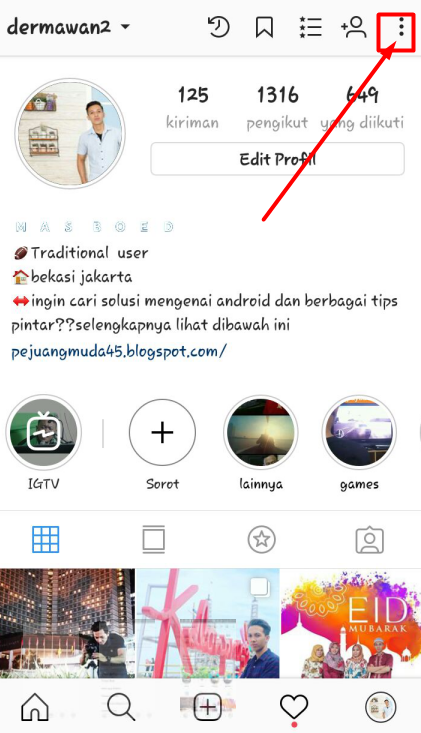
- How to reset password on instagram while logged in
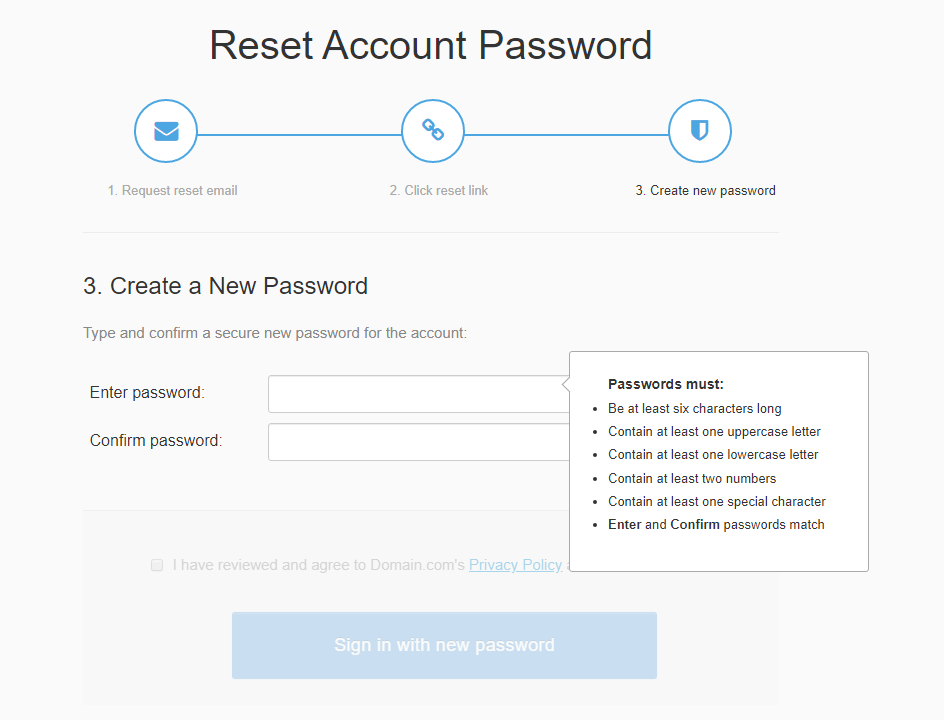
- How to download viber on android tablet

- How to check my husband whatsapp

- How to put music into instagram story
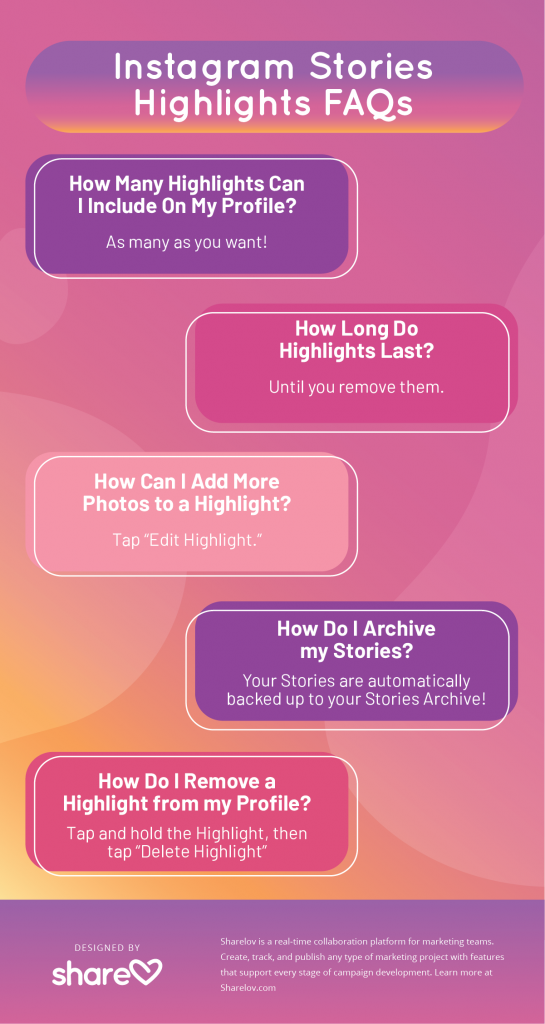
- How to download high resolution images from instagram

- How to set up instagram highlights
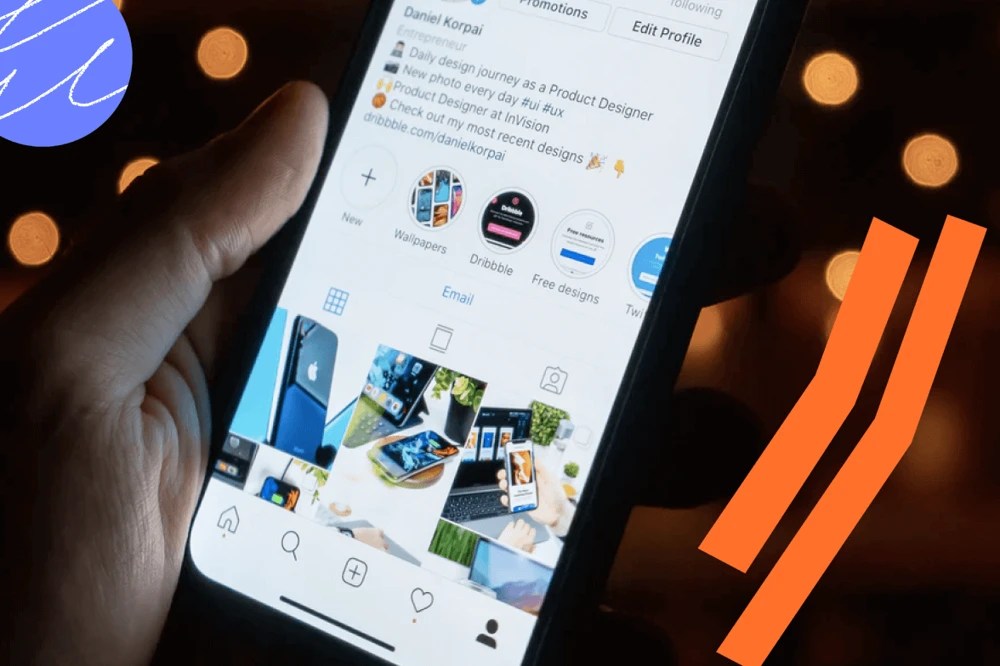
- How can you tell if someone viewed your instagram
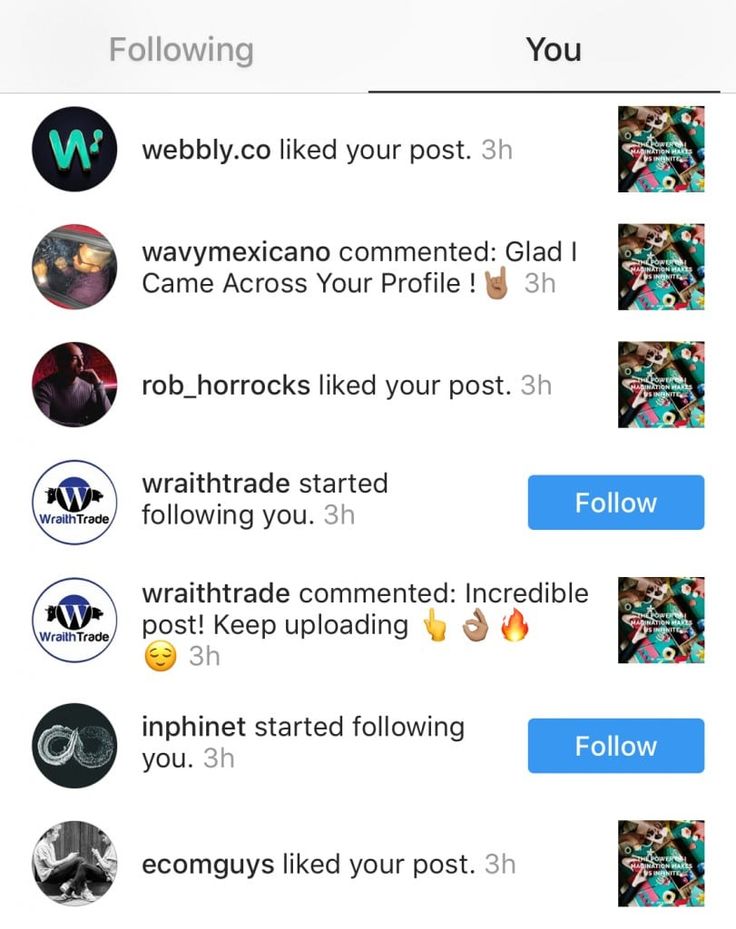
- How to get circle pictures on instagram story

- How do i delete a business account on facebook
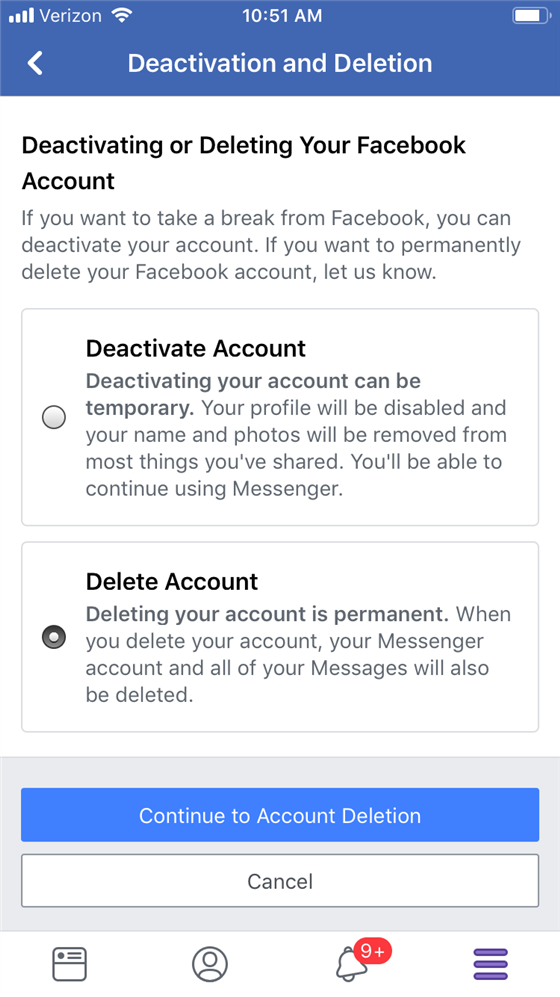
- How can you have whatsapp on two phones

