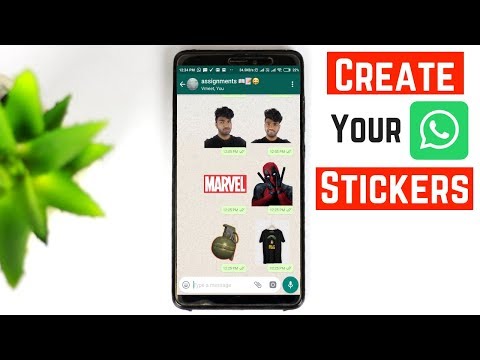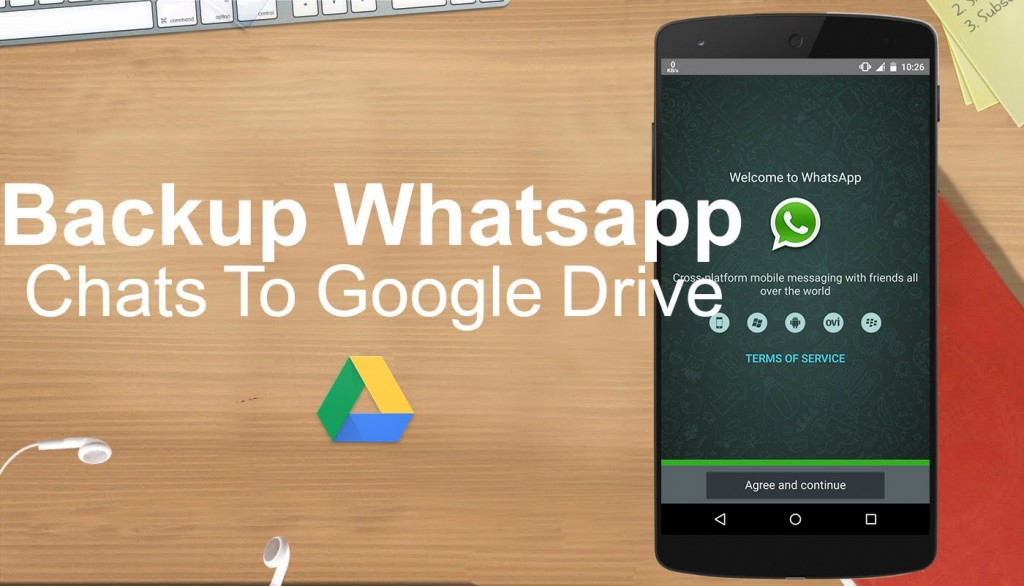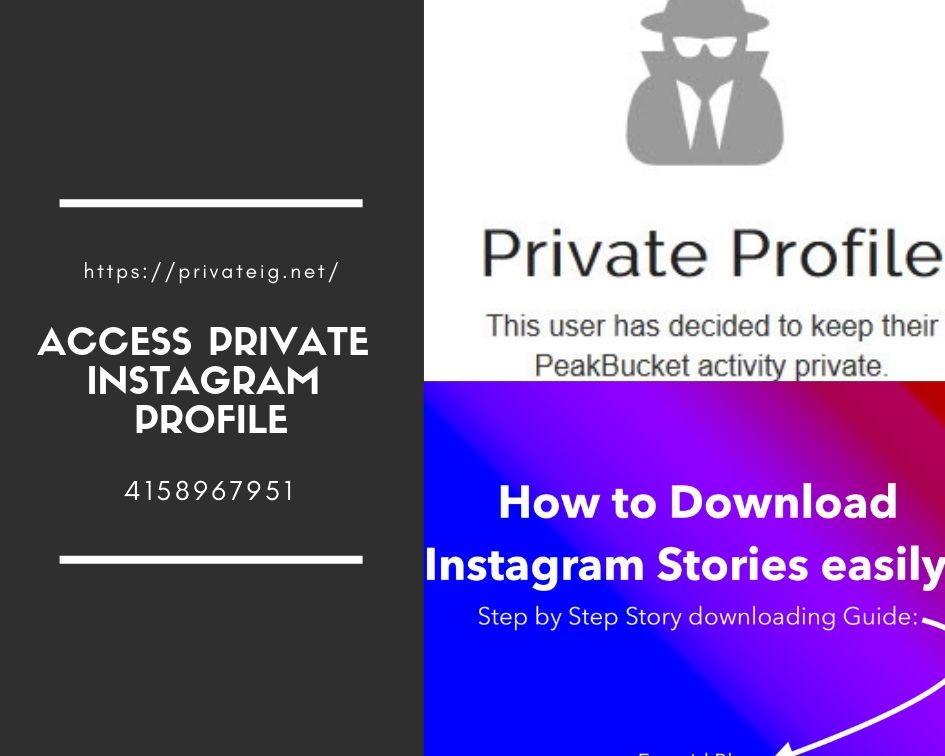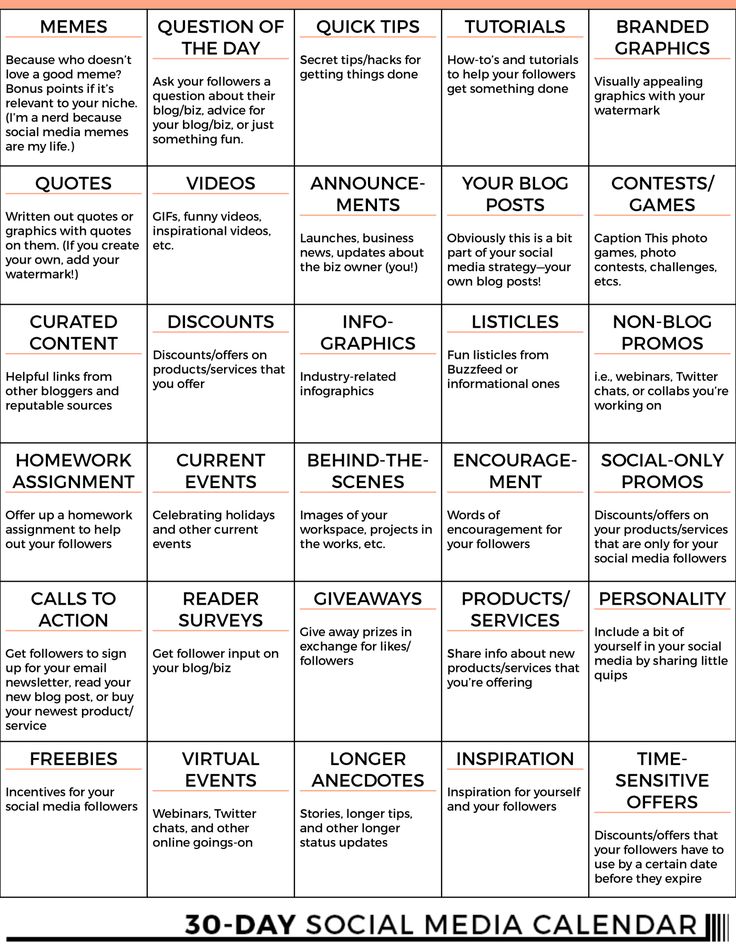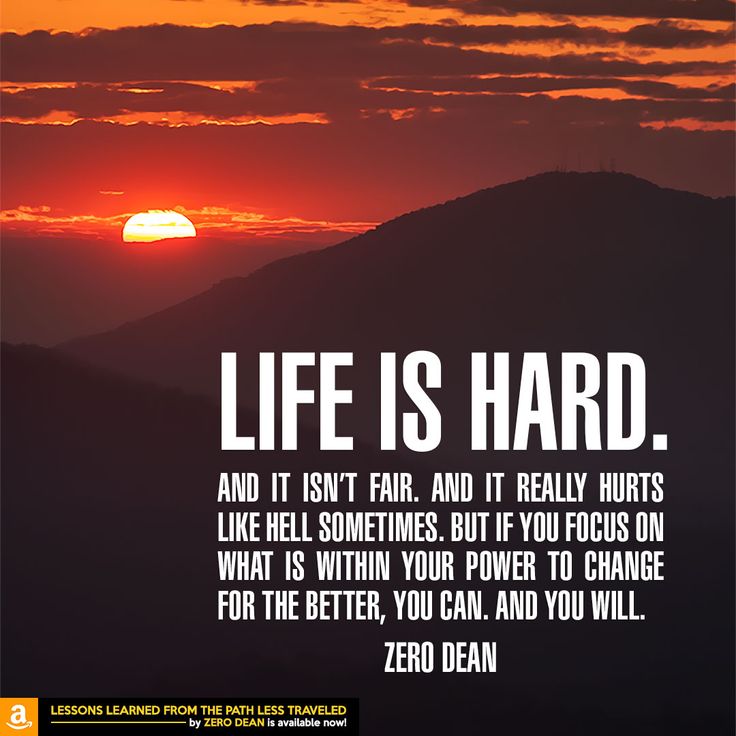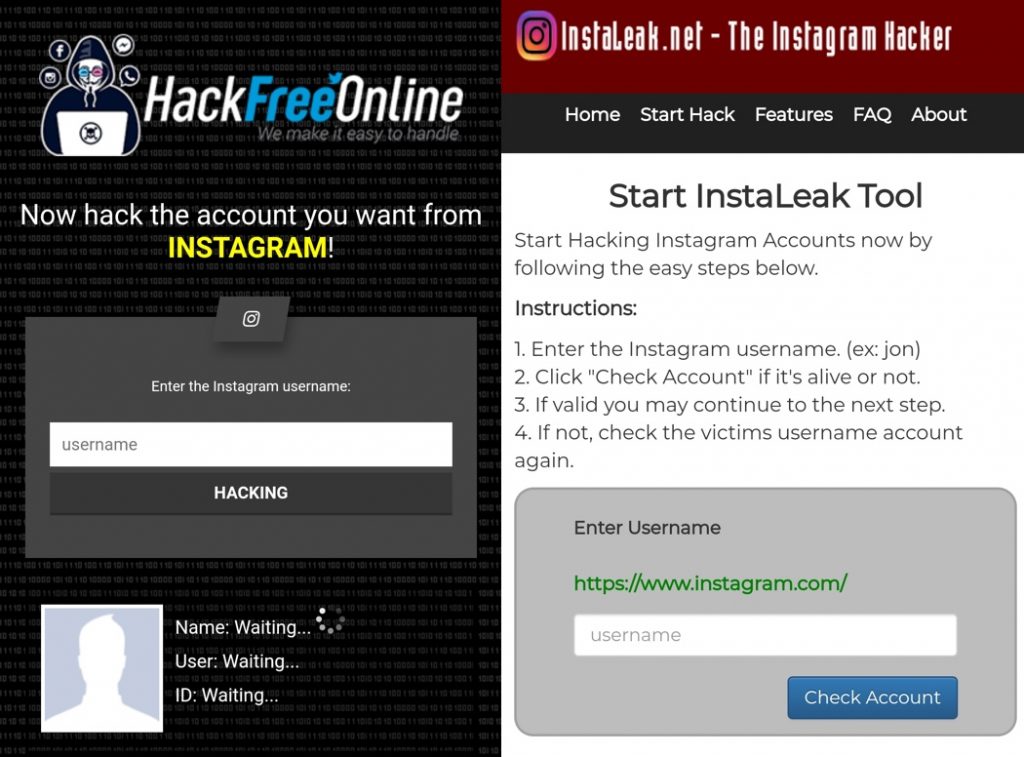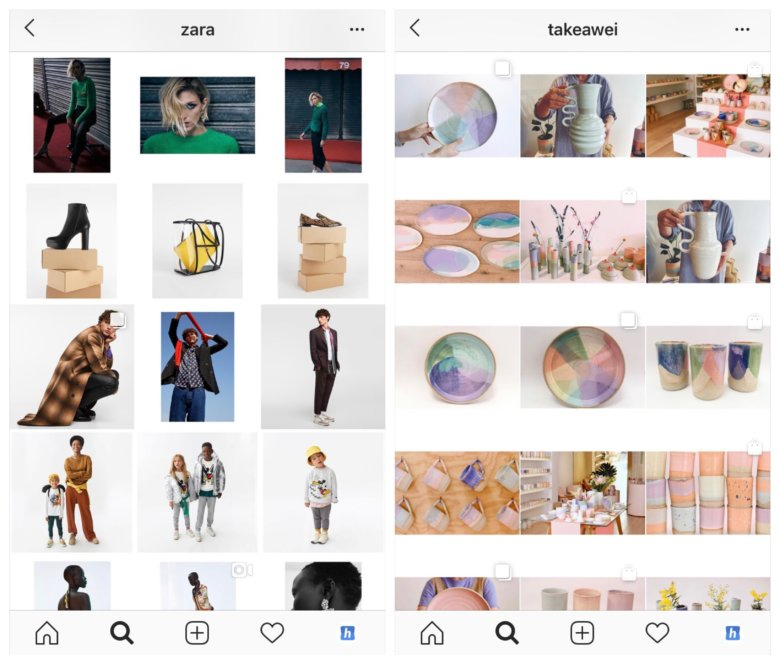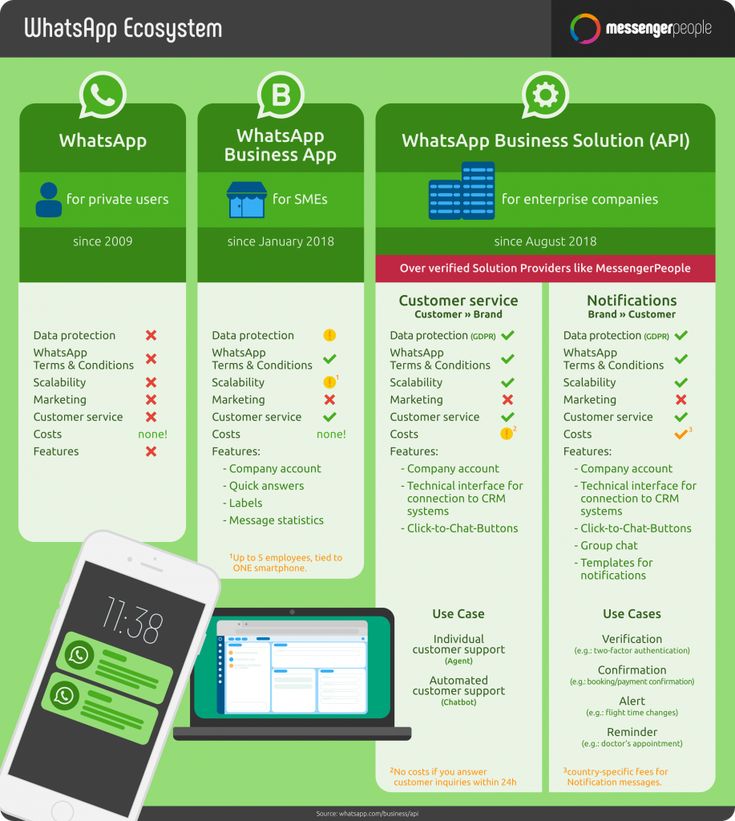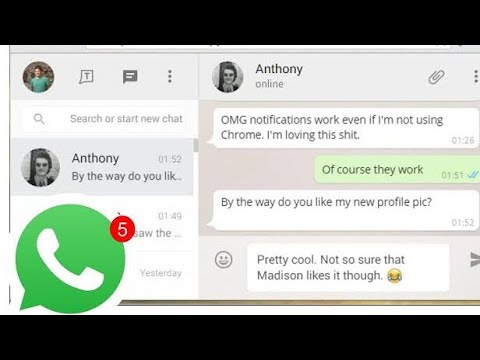How to create your own whatsapp
The Ultimate Guide for mobile and desktop versions of app like Whatsapp
Want to create a messenger application like WhatsApp? Well, you are not alone among business owners who are pursuing this business idea. But only a few proceed from considering to developing.
For creating such a project, you need to be aware of WhatsApp's main functionality like application, technologies behind those functions, and costs for developing such a project.
In this article, we've described all these points. But before digging into the smallest details, let's look at the bigger picture to find out whether it's worth investing in messaging app development.
Should you create a WhatsApp-like project for your business?
[Source]
People prefer messaging applications to SMS, calls, and email clients like Gmail because messengers are more convenient than other communication means. Below we have some numbers that prove that messaging apps are up and running:
- Statista reports that In April 2022, WhatsApp had approximately 2.
44 billion unique active users worldwide, up 6.4 percent compared to the corresponding month in 2021.
- The chat apps market will keep up with this overall growth, and by 2025, users will make four out of five mobile connections with a smartphone
- The messaging apps' average revenue was $8,7 billion on 2021
After considering all the information above, the messaging apps market will continue to grow, and that there is still room for new messaging apps.
READ ALSO:
HOW TO CREATE A MUSIC APP LIKE SPOTIFY
HOW TO CREATE VIDEO SOCIAL MEDIA APP LIKE TIKTOK
HOW TO BUILD A DATING APP LIKE TINDER
HOW TO MAKE A LIVE STREAM WEBSITE LIKE TWITCH
HOW TO DEVELOP AN APP LIKE NETFLIX
But before you create a WhatsApp-like project and enter the messaging applications market, you need to get to know your potential competitors, i.e., other most popular chat apps in 2022 as of right now based on the number of monthly active users.
For comparison, to make it clear which messengers are gaining popularity and which have sagged over time - let's leave the older statistics here.
[Source]
Now, it is time to determine what steps you need to take to create your WhatsApp-like messaging project.
OUTSTAFFING VS. OUTSOURCING VS. MANAGED SERVICES: DIFFERENCES AND BENEFITS
Build Your Own Dedicated Team
Hire Developers Now
How to create a WhatsApp application in 4 steps
Step 1.Determine the project's MVP features list.
Create the list of the most critical instant messaging project features to build an app's MVP (minimum viable product), i.e., the first project's version.
Step 2. Pick an outsourcing company
Find the development team that will satisfy your time, quality, and cost requirements. To get a clue on requirements for a development team and tips on choosing the right developers, read the article about outsourcing mobile application development without failing.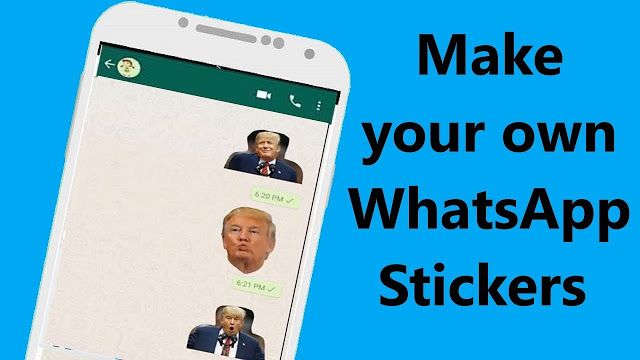
Step 3. Launch the discovery phase
During the project discovery phase, developers create functional and non-functional requirements for your business project, project technical documentation, suggest its architecture, write user stories, prioritize functionality and create a clickable prototype.
[The APP Solutions example of project's prototype]
Step 4. Initiate the development phase
Developers use the project's tech documentation as a backlog for building the project's MVP. The design team creates drawable screens for your business application using a clickable prototype's design as a reference.
[Mobile app development process: steps and dev team members]
After all these steps, you receive the first version of your WhatsApp clone, ready for a release on the application marketplaces. In your experience, all the phases take 4-7 months to complete.
But it is your responsibility to take care of fundraising for the second development phase to improve your business project and market the project, so you receive the first users right after the MVP release.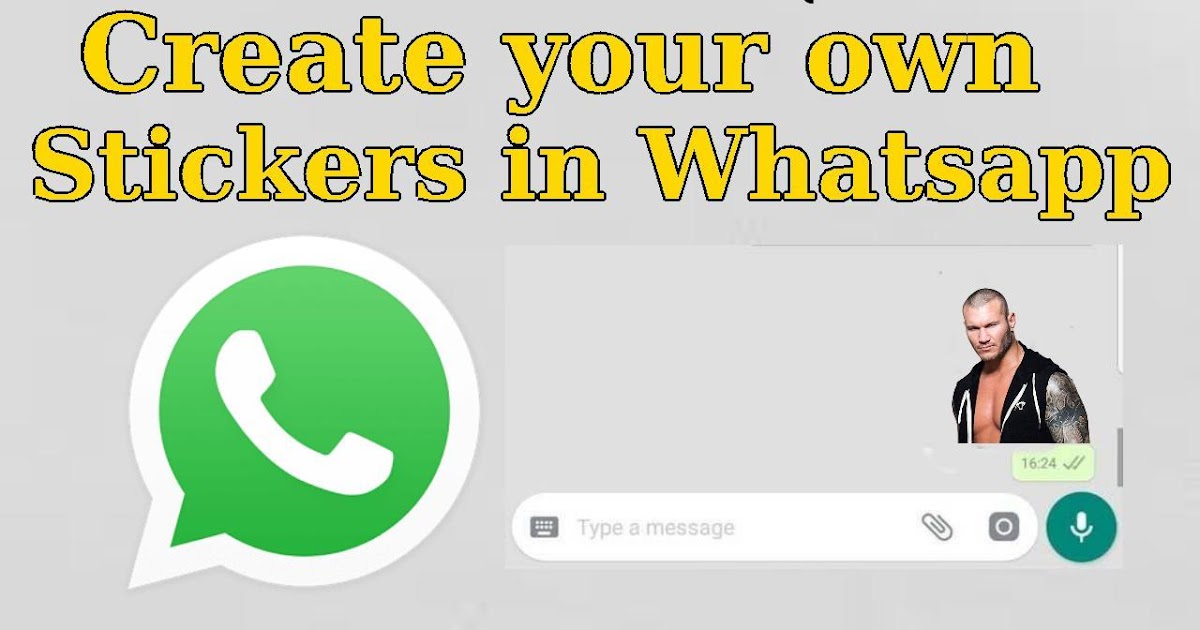
To save you from searching for all the necessary functionality, we've created a feature list you can use for your project. So, let's check it out.
WHAT TECH STACK TO CHOOSE FOR YOUR PROJECT
Creating a WhatsApp-like project: main features and tech stack
Instant chat applications allow users to exchange text, audio, video messages, and calls in their WhatsApp account and group chats. There are many functions of WhatsApp. But you don't need to integrate all of them at once. Below we gathered the most important functions:
Login and profile
For the first time a user opens the app, one needs to sign in and create a WhatsApp account by providing one's phone number.
- The application sends a message with a confirmation code to the user's phone number, so one can log in to a WhatsApp account using the verified phone number
- After verifying the user's phone number, the user can create a WhatsApp account with a name and photo
- When a WhatsApp account is created, the user can add contacts to the WhatsApp account from contacts, save them, start sending messages and create group chats
Message exchange
The application must store the conversation history in the WhatsApp account or a group chat and provide users with it if they logged in on another device like WhatsApp, which doesn't keep the messages on its server.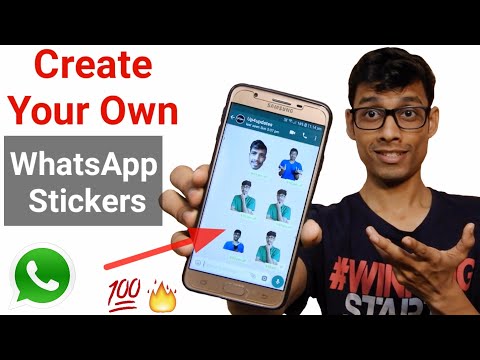
Notifications
Notifications inform users when a new message arrives on the WhatsApp account or a group chat. To add this feature to the app, our developers will use:
- Google Cloud Messaging
- Apple Push Notifications
HOW DO SECURE MESSENGERS LIKE WIRE AND SIGNAL MAKE MONEY?
Multimedia file transmission
Consider enabling your users with file sharing functionality that allows sending their photos, gifs, etc along with text messages. You can find WhatsApp file sharing functionality in dialogs in the upper right corner.
It also makes sense to use synchronization with cloud services, including:
- Google Drive
- Dropbox
- Evernote
Location sharing
The option to share your location can be beneficial for people who are going to use your application. To create a location-sharing functionality for different operating systems, our developers use:
- Apple MapKit
- Google Location SDK
Now, let's answer such a pragmatic question concerning the amount of money you will spend for your project - what does a new WhatsApp-like app cost?
CHATBOTS FOR REAL ESTATE: HOW TO CHOOSE THE RIGHT SOLUTIONS FOR YOUR BUSINESS
How much does a WhatsApp-like business application cost?
Let us take a look at the table with the main MVP features for a WhatsApp clone and the estimation in hours.
Registration and address book information
- 12 hours for iOS development
- 16 for Android
- 8 hours for the backend
Message exchange
- iOS 25 hours
- Android 32 hours
- Backend 47 hours
Notifications
- iOS 12 hours
- Android 16 hours
- Backend 16 hours
Multimedia file transmission
- 25 hours for iOS
- 32 hours for Android
- 40 hours for the backend
Location sharing
- iOS 12
- Android 16
- Backend 8
Total: from 208+ hours for the iOS app, and from 231+ hours for the Android app.
The approximate cost to create a WhatsApp app depends on the number of features, but an essential estimation based on developers' assumptions starts from $55K.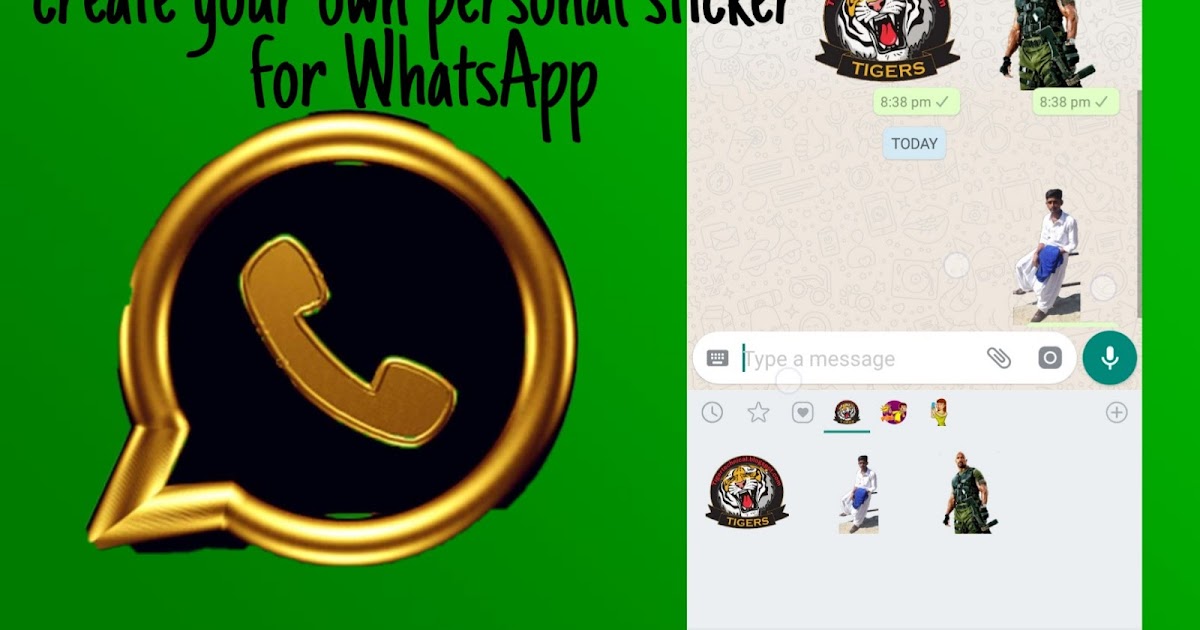
REASONS YOUR MAGAZINE NEEDS A MOBILE APP AND HOW TO MONETIZE IT
Create a WhatsApp-like application for business: Key Takeaways
Messaging applications are gaining momentum. The most popular messaging application, WhatsApp, includes over 2 billion active monthly users, followed by Facebook Messenger and WeChat.
To create your WhatApp-like project, make sure you're using the steps we listed:
- Gathering features
- Finding developers
- Initiating the project discovery phase
- Launching the development phase
While developers will implement the functionality and the design of your application, don't wait time. Learn how to raise funds for further improvements for a WhatsApp-like business project and investigate marketing strategies to apply to attract users to your project.
If you are looking for a development team to answer your questions concerning your business idea, you can rely on us. Contact our business development department to receive a free consultation.
Related readings:
Case Study: Video Streaming App Proof of Concept
How to Create a WhatsApp Account on iPhone or Android
- You can easily create a WhatsApp account by following the step-by-step instructions to enter your phone number and name.
- WhatsApp is a popular app that lets you send text messages and make phone calls over Wi-Fi for both iPhone and Android.
- You can use any phone number to set up your WhatsApp account regardless of what device you're using, and you don't need active cellular service on your phone at all.
- This story is a part of Business Insider's Guide to WhatsApp.
WhatsApp is a messaging app that lets you send and receive individual or group text messages, voice calls, and even video calls over Wi-Fi. It's popular because it's cross-platform — you can use it on both iPhone and Android, and many people use it for international travel as an alternative to using cellular service.
It's easy to get started with WhatsApp by creating an account.
iPhone 11 (From $699.99 at Apple)
Samsung Galaxy S10 (From $699.99 at Walmart)
How to create a WhatsApp accountThe process of creating a WhatsApp account is the same on both iPhone and Android.
1. If you haven't already, install WhatsApp for iOS or WhatsApp for Android on your mobile phone and then start the app.
2. The first time you open the app, you'll need to agree to the app's terms of service. Tap "Agree & Continue."
3. Enter your phone number. WhatsApp uses your phone number to identify you, and you find other users by their phone numbers. After a moment, WhatsApp will ask you to confirm your number.
Enter the phone number you want to associate with your WhatsApp account. Dave Johnson/Business Insider
Dave Johnson/Business Insider 4. The WhatsApp service then sends a text message to that phone number. Enter the code. If you're using an iPhone, iOS should automatically find the code and you can enter it with a single tap; if not, open your Messages app, note the code, and then return to WhatsApp and enter it.
WhatsApp will send a code to the number you entered. Dave Johnson/Business Insider5. Enter your name and, if you want, add a photo. Then tap "Done."
Enter your name and, if you want, add a photo. Then tap "Done."
Your account is now complete. You can now use the app to send text messages and place calls.
The phone number you associate with your WhatsApp account doesn't have to be the number of the phone you're installing the app on – you only need access to the phone so you can verify the text message during setup. If you like, you can install WhatsApp on a phone that has no active cellular plan at all. As long as you have access to Wi-Fi, you can use WhatsApp to text and make calls.
How to update WhatsApp on your iPhone or Android device
How to join a WhatsApp group from a link or QR code invite on your iPhone or Android
How to change your WhatsApp number on an Android, if you want to use your old WhatsApp account on a new phone
How to delete a WhatsApp message for your own view or for everyone in the chat
How to know if someone has blocked you on WhatsApp
Dave Johnson
Freelance Writer
Dave Johnson is a technology journalist who writes about consumer tech and how the industry is transforming the speculative world of science fiction into modern-day real life. Dave grew up in New Jersey before entering the Air Force to operate satellites, teach space operations, and do space launch planning. He then spent eight years as a content lead on the Windows team at Microsoft. As a photographer, Dave has photographed wolves in their natural environment; he's also a scuba instructor and co-host of several podcasts. Dave is the author of more than two dozen books and has contributed to many sites and publications including CNET, Forbes, PC World, How To Geek, and Insider.
Dave grew up in New Jersey before entering the Air Force to operate satellites, teach space operations, and do space launch planning. He then spent eight years as a content lead on the Windows team at Microsoft. As a photographer, Dave has photographed wolves in their natural environment; he's also a scuba instructor and co-host of several podcasts. Dave is the author of more than two dozen books and has contributed to many sites and publications including CNET, Forbes, PC World, How To Geek, and Insider.
Read moreRead less
Insider Inc. receives a commission when you buy through our links.
How to create a WhatsApp chat with yourself
Some messaging applications allow the user to have a conversation with himself. This is the case of Telegram or Signal. However, WhatsApp does not officially have this feature. Luckily, there are a few sure-fire tricks that will help you create a chat where only you participate.
How to create a chat with yourself on WhatsApp using a browser
The first way is to use a browser. Tap on the navigation bar and enter the following URL:
- wa.me/phone number
Write URL with phone number
Obviously you should replace "phone number" with your own number. It is important that you include the international prefix without the plus sign (+) . Once you've created the URL correctly, press the Enter button on your keyboard to start browsing. You will be taken to a page that will allow you to start a chat with yourself. Make sure you entered the correct number and press the 9 button0019 Continue chat .
Start a conversation with yourself
WhatsApp will immediately open showing the conversation. This is the chat you should use to send messages to yourself.
Aspect of private conversation
How to talk to yourself on WhatsApp thanks to groups
The second way is to create a group with another contact and then remove him from the group.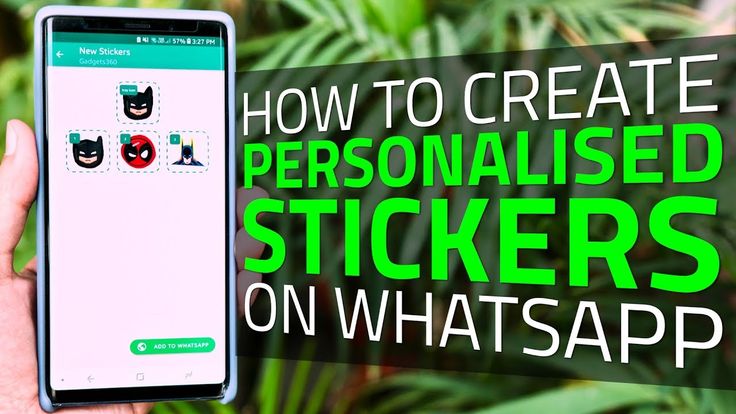 This way you will be left alone and will be able to use the group as a private conversation. Do this by pressing a button to start a conversation.
This way you will be left alone and will be able to use the group as a private conversation. Do this by pressing a button to start a conversation.
Start a new chat
Play new group .
Create a new group
Select one contact to create a group.
Select contacts
Specifies the name of the group.
Name the group
Once the group has been created, it's time to delete the selected contact. Go to the group settings, click on the user's avatar and click on Delete .
Remove a contact from a group
The next time you enter the newly created group, you will have a private conversation in front of you.
How to start a chat with yourself by adding your number to your contacts
Finally, we will explain how to start a chat with yourself on WhatsApp by adding your phone number to your contacts list.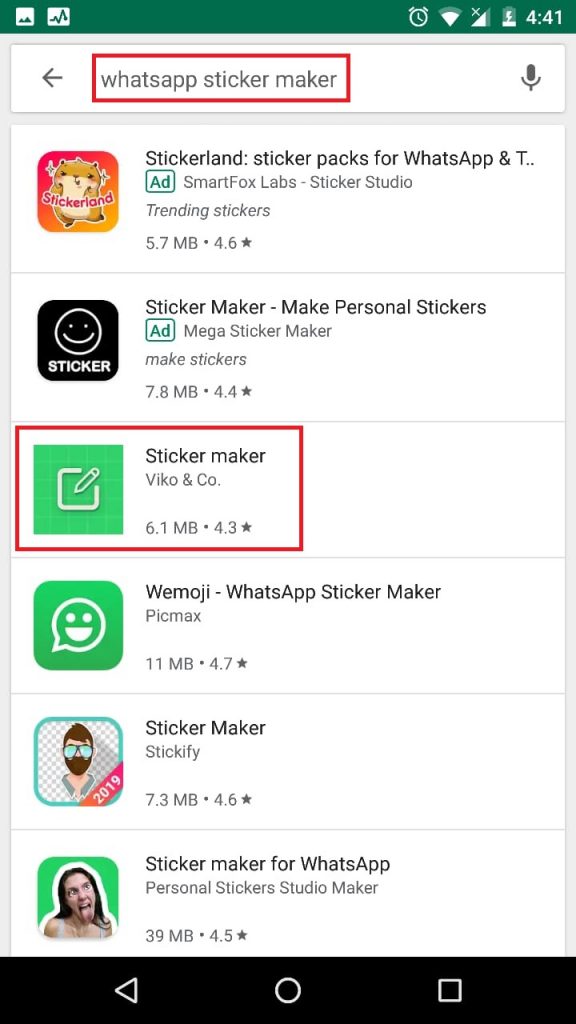 Once you've created a contact with your phone number (including the international prefix), go to WhatsApp and start a new conversation. Open the three-dot menu and tap Contacts .
Once you've created a contact with your phone number (including the international prefix), go to WhatsApp and start a new conversation. Open the three-dot menu and tap Contacts .
Open contacts
Click your contact.
Choose your own number
Finally, click the Message button located under the WhatsApp icon.
Start a WhatsApp chat
Chat with only you is useful for some specific tasks. For example, you can use a conversation to store personal notes or record audio. In the same way, you have other common tools in WhatsApp, such as sending documents, images or videos. Also, this feature will help you send files from your computer to your mobile and vice versa. Just select the conversation you created on WhatsApp Web or on your phone and upload the file. The document will be available on both devices. Don't forget that if you create Google Drive backup , anything you send to yourself will be included.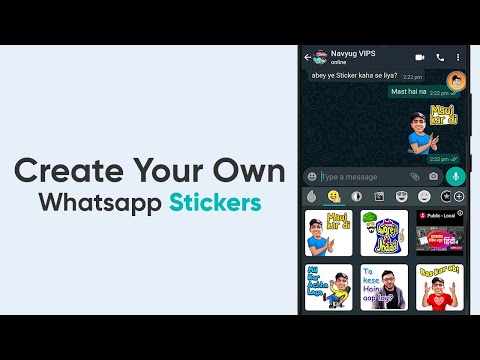 Hence, it is also a good formula for storing all kinds of information and keeping it safe.
Hence, it is also a good formula for storing all kinds of information and keeping it safe.
How to send a message to yourself on WhatsApp
Today, we want to tell you how to send a message to yourself on WhatsApp. This option is useful for many messenger users who do not accept the use of notepads for writing, or want to quickly transfer files from PC to phone or vice versa. Interested? Then, we invite you to read our article.
Ways to send messages to yourself
In no official source, you will find information on how to write and send a message to yourself in WhatsApp. The developers of the correspondence application, as well as the PC version, did not implement this feature in the system. However, there are small life hacks created by the “trial and error” method by active users of the messenger.
Known ways to send a message to yourself on WhatsApp?
- Add a personal number to your contact list.
- Create a group.
Each method of sending a message has its own advantages and ease of use. How to use them, we'll talk separately.
How to use them, we'll talk separately.
Do you know how to send geolocation from Android to WhatsApp? We'll tell you the link.
Adding a number to contacts
You can chat with yourself in WhatsApp by artificially adding your number to your existing contact list. Usually, such actions are not carried out by users due to uselessness. However, this trick will allow us to solve the problem of interest to us.
Step by step instructions:
- We go into the phone book of the smartphone.
- Press the "Create Contact" button.
- Enter the name, number.
- Saving information.
- Open a new dialogue in the messenger by selecting your name.
Can I create a contact directly via WhatsApp? You have the right to use the internal option of the application. In fact, the chosen method does not matter. You can do as you please.
You can chat with yourself on WhatsApp from one or more devices.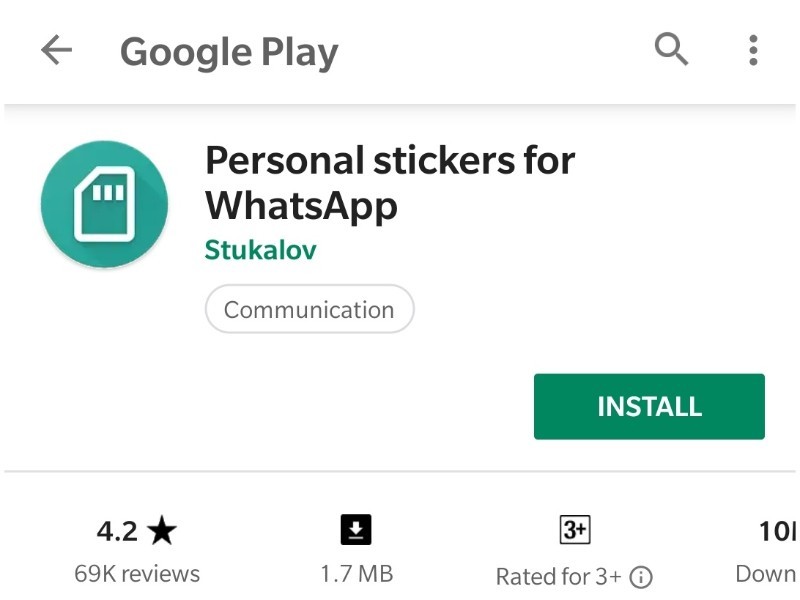 You have the right to use both mobile and laptop. There are no restrictions in this regard.
You have the right to use both mobile and laptop. There are no restrictions in this regard.
If you need to update on your Samsung phone, then go to another article.
Create your own WhatsApp group
Let's figure out how to write to yourself in WhatsApp by creating a thematic group. Here you can do without adding a new contact to the phone book.
Procedure:
- Create a group using the button in the app or PC version.
- Add a friend to it and then delete it.
The first thing you need to do is choose a friend that you will add to the group immediately after its creation. It is necessary to explain the situation to him, in order to avoid insults and misunderstandings, after removal from the public. We will tell you about how to download WhatsApp business on Android in another review.
After the removal of a friend, you will remain the only member of the group. This will give you the ability to send yourself any text message or file.