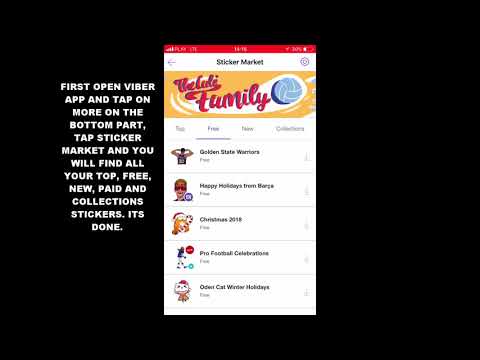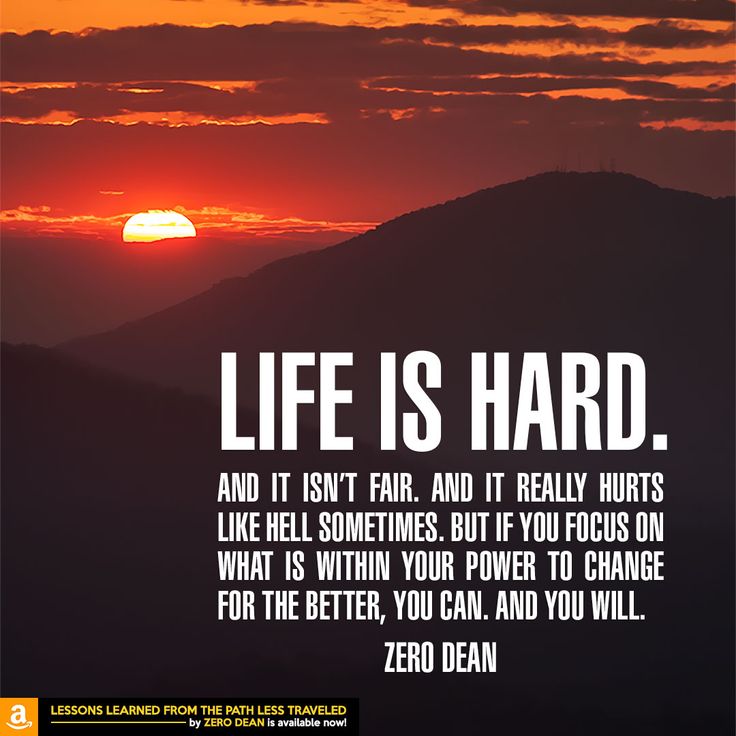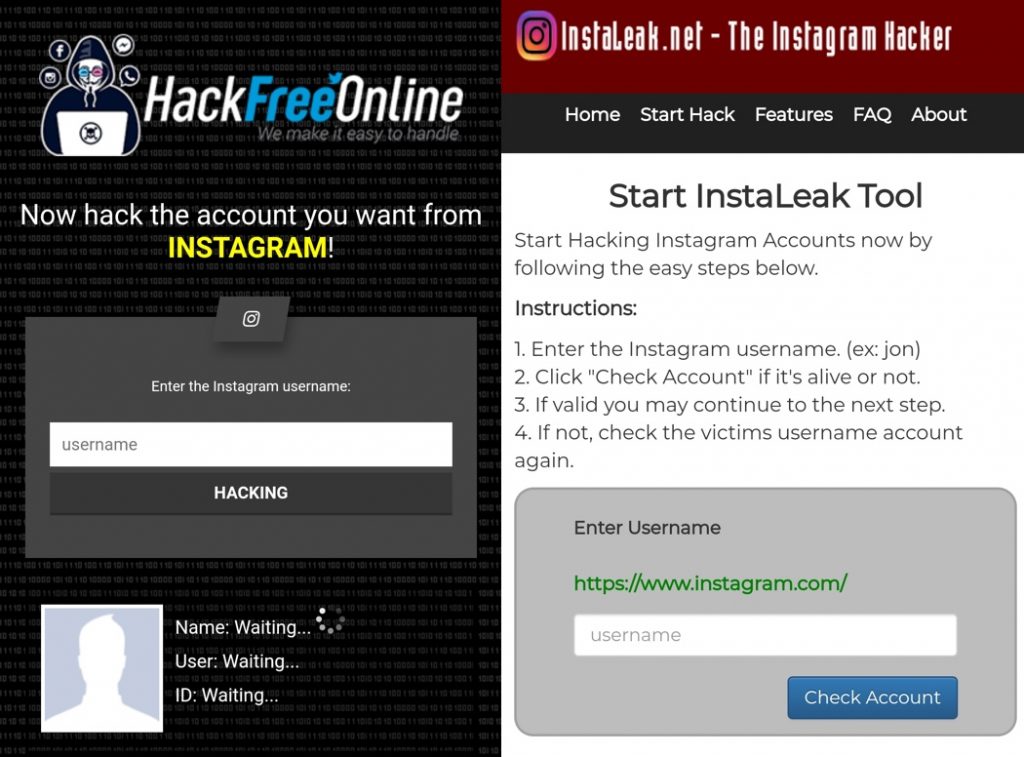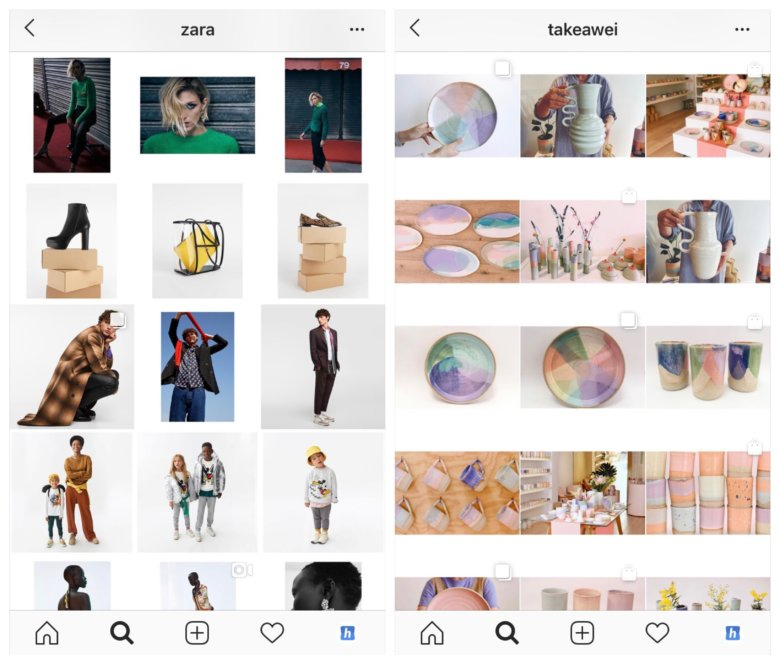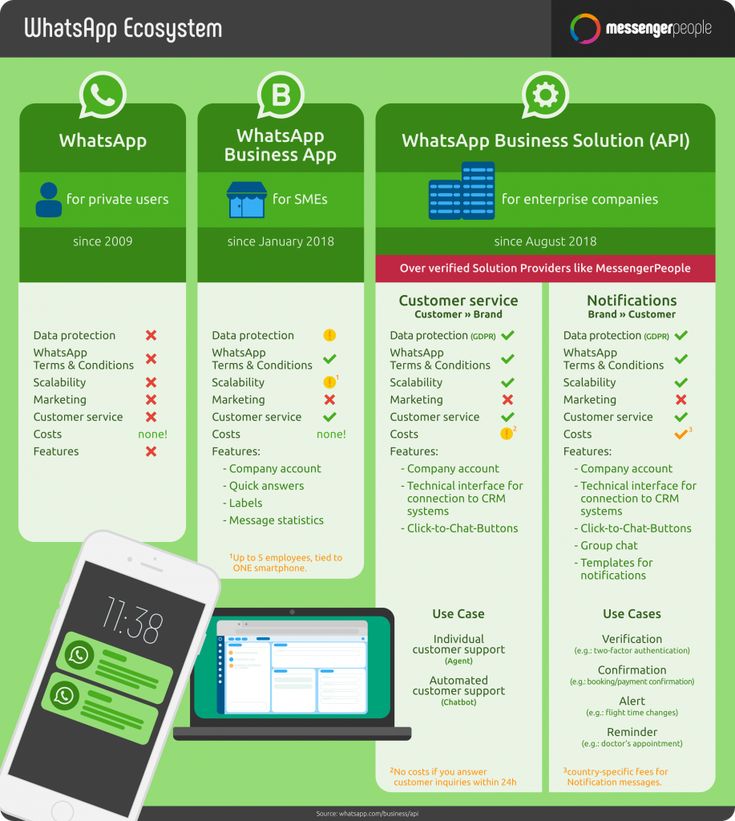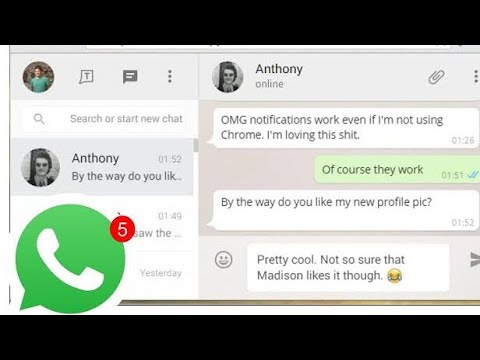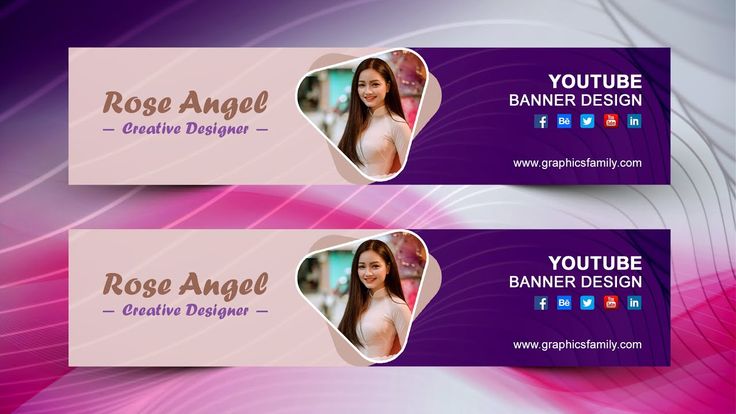How to create viber stickers
Create your own stickers and express yourself perfectly
Stickers are simply the best way for us to express ourselves in a chat, and billions of stickers are sent in chats on Viber every month. Take expressing yourself to the next level with the expressions that really say it for you and create your own sticker packs.
We are thrilled to announce that you can design and create your own sticker packs right inside the Viber app. Send stickers starring your face, your favorite sayings, people, places and more. Wow your friends with your creativity in every sticker you make!
Start creating your pack by opening the sticker creator from the sticker market, sticker menu inside any chat, or simply take the photo you are about to send in a chat and instantly turn it into a timeless sticker.
Stickers can be anything you want them to be, for example, your gang of friends saying what they always say, showing off your cute puppy doing adorable things, a souvenir of your last holiday, or a special pack for a big event coming up. You decide – it’s your sticker pack!
Create your stickers
Now you know what is going in the pack, give it a name so you can find it again and again.
Once you know which photos you want to make into stickers, it is time to add some magic and transform any ordinary photo into a cute, funny, popping or beautiful sticker.
Use the tools in the creator to polish your stickers:
- Shape your sticker – move the photo around, rotate it, or zoom in on a particular detail to create the sticker’s focus. Use the magic wand to remove the background of the photo and highlight just the bits you want.
- Decorate your sticker – once the shape was set, decorate your stickers with doodles, text, other stickers or emojis to make them unique.
Finish your pack
Since you are the creator of the pack, you have the power to choose whether other people can use your stickers on Viber.
If your pack is public, everyone on Viber can download it either from the sharing link in the sticker pack page, or by tapping and holding on a sticker. If you keep your pack private, only you can see all the stickers in the pack, but a sticker you sent in a chat can be forwarded by anyone who has received it.
If you keep your pack private, only you can see all the stickers in the pack, but a sticker you sent in a chat can be forwarded by anyone who has received it.
Each pack can contain up to 24 stickers, so you have plenty of space to turn your photos or memes into fabulous stickers.
Pro tip: Search your photos first so that you get the right stickers ready for your pack. Your besties may not thank you if you get the wrong photo, where they all look out of focus in the sticker you want to use all the time!
Check over your pack one last time, tap Publish, and your stickers are instantly ready for you to send.
Say it best with your stickers!
Your stickers are all ready to use, so why not start a chat now, and really show how you feel with one of your sticker creations. Your sticker pack is easy to find in the stickers bar in any chat, so open your pack, choose your sticker, and tap to send it.
Create stickers is available for Android now, coming soon for iPhone and Viber for Desktop.
What are you waiting for? Create your own sticker pack now!
How to Create Your Own Stickers on Viber
Viber is a free, cross-platform, voice-over and messaging app, and it is compatible with iOS, Android, Windows, Linux, and macOS platforms.
By default, Viber will have the basic stickers available. But, the app also allows you to create custom stickers or edit existing ones. Read on to learn how to do that.
Creating Your Custom Stickers
If you’ve ever visited the Sticker Market in the Viber app, you would have seen that there are a lot of free and premium stickers available for download. All premium stickers cost around $1.99 per pack, but there are many free options you can play with.
To download any of them, just tap on the download icon beside the stickers pack, and the download will start automatically.
3 Images
However, you do not have to pay for stickers if you simply create your own. Plus, Viber gives you a lot of freedom when it comes to making stickers!
Plus, Viber gives you a lot of freedom when it comes to making stickers!
Step 1: Install the App
The first thing you need to do is install the Viber app on your phone. This is a free app, and you can download Viber for PC or search for Viber in the Google Play Store or Apple App Store.
Step 2: Navigate to the Create Stickers Option
When you open Viber on your phone, click on one of your contacts in the app. At the bottom of the screen, you have a small bear icon, which will open the stickers that you already have installed on your phone.
There is a big purple + sign at the bottom right of the screen. Once you tap on that, select Create Stickers.
4 Images
Step 3: Creating Your First Custom Sticker
Once you select the Create Stickers option, you will have your custom sticker pack. There you can give the sticker pack a name and description.
After that, you should tap on the + sign, which will give you three options. You can import the picture from your phone gallery, you can take a picture with your camera, or you can just doodle.
3 Images
Importing a Picture From Your Gallery
If you tap on the Gallery option, you get to choose a picture from your phone gallery. Select the image you wish to create into a sticker, and you will have many options to play around with.
Viber allows you to delete the background, trace the image, add text, add existing stickers, or just doodle on the picture. Once you have finished editing your sticker, simply tap on Save sticker, and you will see it in your sticker pack.
If you want to create more stickers, click on the + sign again, and choose the kind of sticker you want to make.
A sticker pack can have up to 24 stickers, and you can edit them at any time.
3 Images
Editing an Existing Sticker
If you wish to edit an existing Viber sticker, you can choose the Just doodle option.
This will give you an entirely blank canvas where you can draw or write whatever you want, and you will have a transparent background.
At the bottom half of the screen, there will be the same small bear icon, leading you to all the stickers you have installed in the app. Simply tap on that icon and choose the sticker you wish to edit.
You can change the size of the sticker, add text, add more stickers, or just doodle on it. After that, tap on the Save sticker button, and it will appear in your pack.
4 Images
Step 4: Saving Your Custom Sticker Pack
Once you finished adding your stickers to your sticker pack, tap on Create pack. This option will only be available after giving your stickers pack a name. Adding the description is optional, but it’s an excellent way to make it easier to search.
Adding the description is optional, but it’s an excellent way to make it easier to search.
You can also choose to make your stickers pack private or public. This option is right above the Create pack button.
If your stickers pack is public, others will be able to see and download it in the Sticker Market. If you make it private, only you can use the stickers.
3 Images
Adding/Deleting Stickers
After creating your sticker pack, you can add and remove stickers whenever you want. To do this, open your sticker pack, and tap on the pen icon listed on the left bottom side of the screen.
This will open your sticker pack, where you can change the name and description of the pack. You can also delete the stickers by clicking the little X button in the top right corner of the sticker.
3 Images
You can add more stickers to your sticker pack by tapping on the + icon.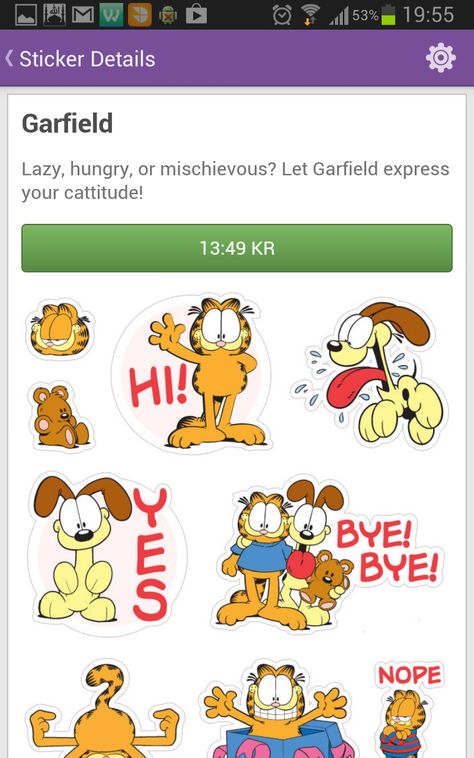 After you make your changes, simply tap on Update pack.
After you make your changes, simply tap on Update pack.
If you wish to delete the stickers pack altogether, you need to have the app installed on your PC. Once you do that, click on the small bear icon at the bottom of the app. This will open all the stickers you have installed in the app on the right side of the screen.
At the bottom of the stickers manager, there is an arrow pointing up. Click on that, and then click on the settings wheel.
Here, you will be able to move and hide all the stickers in your Viber app. Locate the custom sticker pack you created, click on the trash can icon beside your stickers, and click on Delete.
4 Images
Try Creating Your Stickers Elsewhere First
The easiest way to create stickers with a clean, transparent background is to make them somewhere else first.
Although Viber allows you to erase the background from an image, you do that with your fingers. This can end up looking quite messy.
This can end up looking quite messy.
However, you can create the sticker you wish to add to Viber in other programs, such as Canva, Photoshop, PaintTool SAI, CorelDRAW, and others. Once you create your sticker, add it to your phone gallery, and import it to Viber!
Related: Easy Canva Designs You Can Create on the Mobile App
Create Your Own Stickers and Share Them With Friends
Viber has many interesting stickers you can install for free. Even if you do not purchase any of the stickers from the store, you still have many great options to choose from.
But, if you want something a bit more special, you can always create your own custom stickers by following this simple guide.
Now you can create your own stickers in Viber. How to do it?
TECHNOLOGY
Dmitry Koshelnik I come up with topics, edit texts, write about companies and entrepreneurs, find fault with facts.
Reader mode enabled
Reading mode enlarges the text, removes everything superfluous from the page and makes it possible to focus on the material. Here you can turn it off at any time.
Reading mode
The new version of Viber has a function to create sticker packs. Now Viber users can create their own sets of 24 stickers, ITC.ua writes about this.
The feature was added due to the growing popularity of sticker packs, with over 30 billion stickers sent through the app last year.
How to create your own sticker pack
First you need to find the "Sticker Editor" function. There are two ways to do this:
- Enter the application and click on the “More” item at the bottom. In the new window, select "Sticker Shop" and click on the first icon at the top.
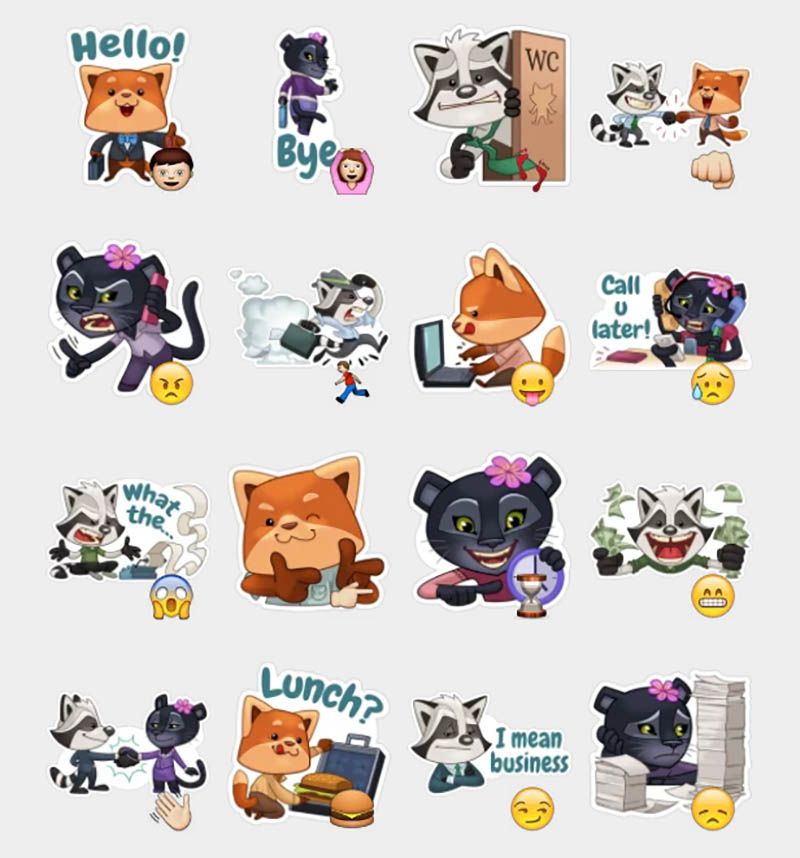
- Go to any correspondence, click on the stickers icon, then on the "plus" at the bottom and select "Create stickers".
On the page for creating a sticker pack, you need to specify its name and, optionally, a description. To add your sticker, you need to click on the "plus" and select one of three options: take a picture, upload an image or doodle from the gallery (in the latter case, there will be no picture on the sticker). In any of the options, you can add text, other stickers and emoticons.
In the editor, the image can be moved, zoomed in and rotated, the background can be removed and only the necessary fragments can be selected.
At the end, you need to click "Save sticker" and "Create sticker pack". At the bottom there is a switch - whether other people can use your stickers. Once created, the sticker pack cannot be edited.
What's next
Found a mistake? Select it and press Ctrl+Enter
#Android #IOS #IT #roi #telegram #Viber #Denmark #People #Press #Name #OS #Application #Editor #Smilies #Way #Stickers #Text #Technology
READ ALSO
BUSINESS
April 28, 2022, 10:00 3 min reading
BUSINESS
April 25, 2022, 14:00 7 min reading
BUSINESS
January 20, 2022, 10:15 1 min read
BUSINESS
December 30, 2021, 15:00 2 min reading
How to create your own sticker pack in Viber - a step-by-step guide
Sticker packs for Viber are sets of stickers (interesting stylized pictures) that can be sent in any chats (single and group) in the messenger.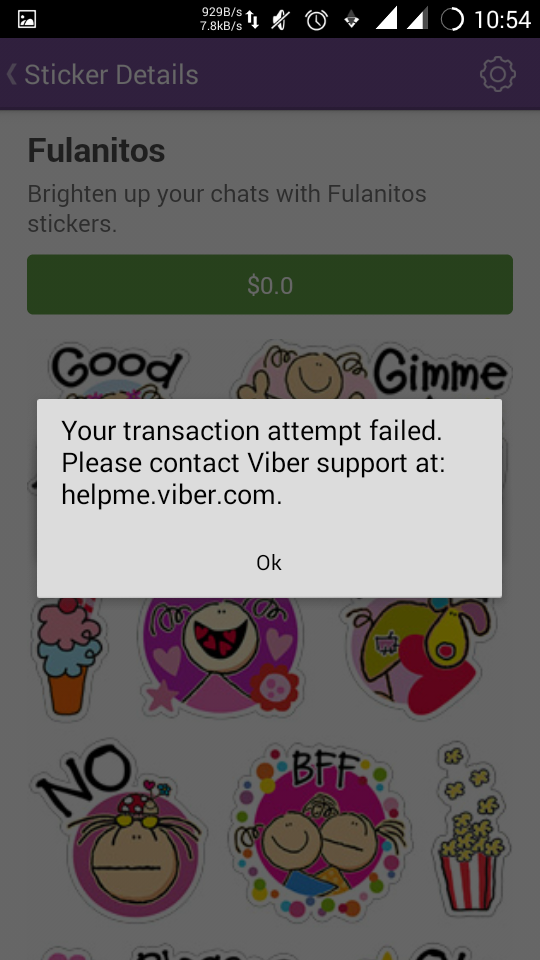 Their peculiarity lies in the fact that users are also responsible for their creation. That is, a person, if desired, can replenish the collection with his art. Let's figure it out how to upload your stickers to Viber without even using Photoshop.
Their peculiarity lies in the fact that users are also responsible for their creation. That is, a person, if desired, can replenish the collection with his art. Let's figure it out how to upload your stickers to Viber without even using Photoshop.
Contents
- Manual
- Supplement
Stickers add emotions to a conversation, allow you to replace an entire message with one click on a sticker, as many of them have semantic or textual content. All of them are presented in the store. Some of the kits there are free, but others are available only after purchase. The price in most is not too high, about one or two dollars.
Owners of Apple technology should immediately familiarize themselves with block "Addition" of our article.
The user can add to the store's library. The mobile version of the messenger has a special editor. So you just need to choose interesting photos or pictures, upload them and edit them as you wish.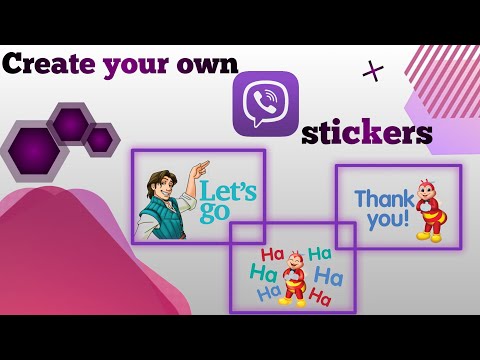
The main background of the sticker is transparent, this should be taken into account when choosing a photo or picture.
The procedure is quite simple:
- Launch Viber on your smartphone.
- Press the button "More" to go to the control menu.
- Here, open item "Sticker Shop" .
- In the upper right corner is the icon for adding sets - tap on it.
- The editor will open - here we have 24 free cells available.
- Give your sticker pack a catchy name to make it easier to find in the store.
- Add an optional description.
- Tap on the tile with plus to add the first sticker.
- Select one of the available modes: Gallery , Photo or Doodle . The last option allows you to make a sticker without any pictures.
- In the first and second options, you need to place an image on a transparent background somehow.
 You can move it with one finger, scale and tilt with two. Other elements change in the same way.
You can move it with one finger, scale and tilt with two. Other elements change in the same way.
Any action can be rolled back if you tap on the arrow "Back" in the upper right corner of the screen.
Let's analyze the main editing tools:
- Magic wand - automatic selection and correction of the sticker, does not always work correctly.
- Eraser - erasing any fragments of the picture.
- Select - selection of a separate section of the image, which remains, and the rest is deleted.
- Text – creating an inscription.
- Sticker - attaching a sticker from the collection.
- Doodle – Doodle drawing. You can learn more about this feature here.
Once the sticker is complete, tap on the button "Save..." .You can add up to 24 pieces in total - these are the limits for the set.