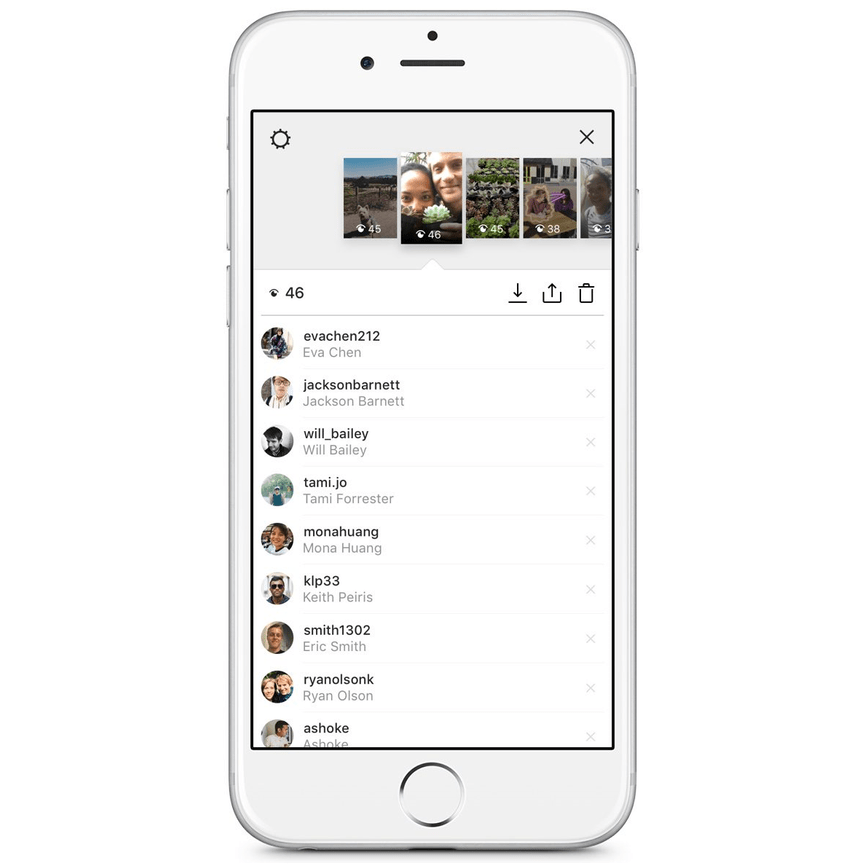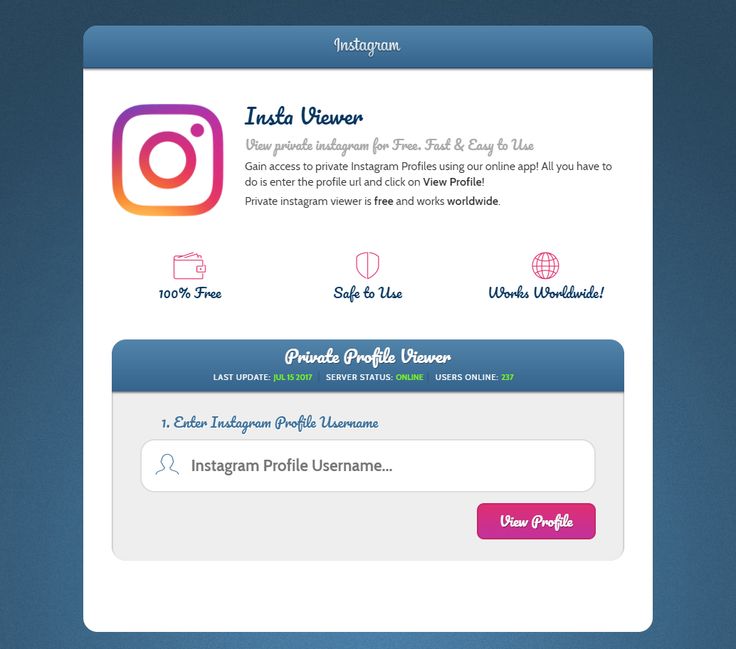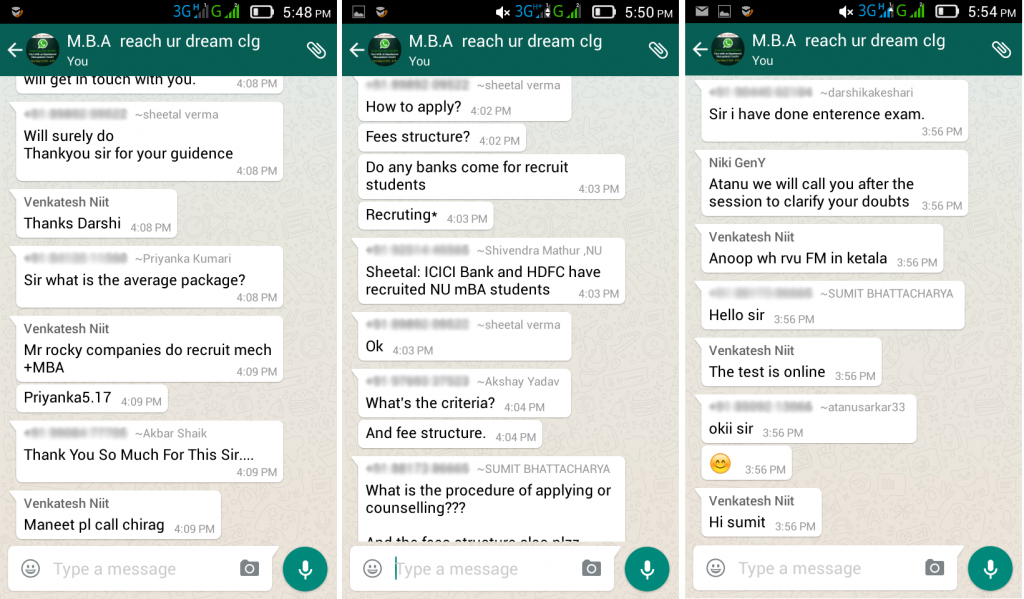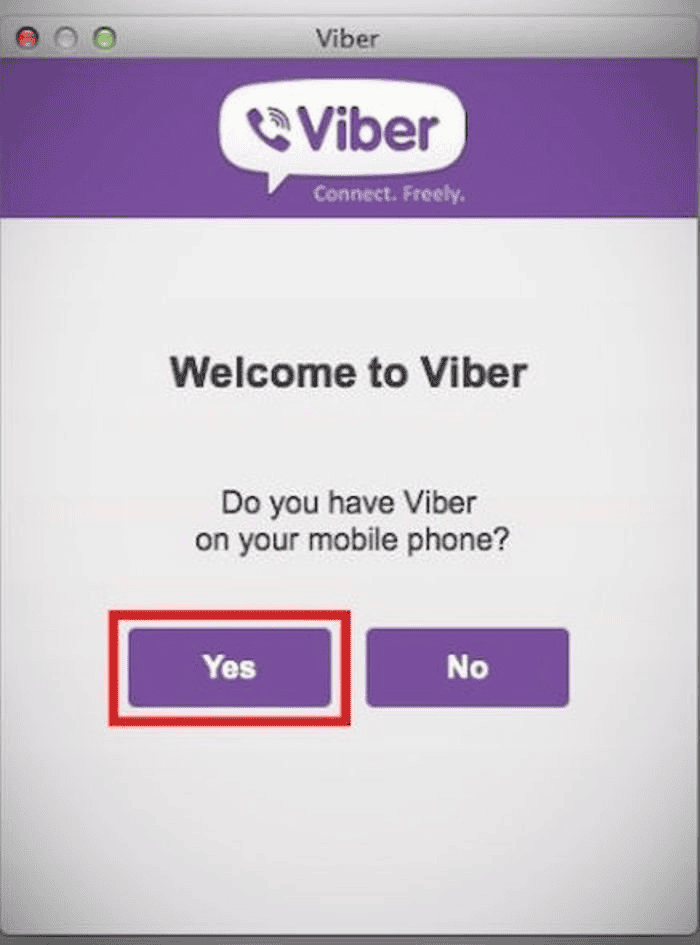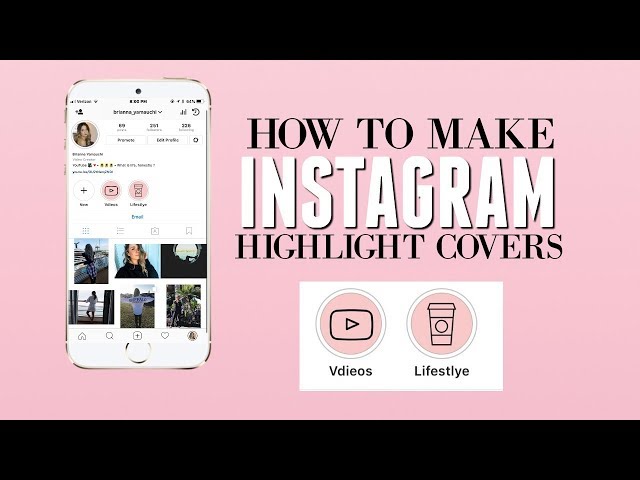How to copy a caption from instagram
How to copy Instagram caption and comment and paste as required
By default, the Instagram app — both on Android and iOS — doesn’t allow you to copy the caption of an IG post. It doesn’t give you the option to copy a comment either.
But well, using a small trick and magic of OCR tech, you can easily copy a caption or comment on Instagram pretty quickly. Next, you can paste your caption or comment just like you normally would.
Related: Ugly photos Instagram scam: What is it and how to avoid it
How to copy a caption or comment on Instagram
Here are various methods to copy comments and captions on Instagram on your mobile phone.
Method 1: Use a browser app on your phone
Whether you are looking to copy a comment or a caption on Instagram, you can use a browser app like Chrome on your iPhone, iPad, and Android phone (and tablet). All you need to do is open the post or comment on your Instagram app first, tap the 3-dot menu button in the top right, and then tap ‘Copy Link’ (as shown in the screenshot below).
After that, open the Chrome app on your phone, and tap the address bar. Paste the link there. You can click the ‘Link you copied’ button (if you see it), else tap and hold in the address bar, and then tap ‘Paste’. Tap the arrow button on the keyboard in the bottom right to load the URL.
The Instagram post will load up in Chrome. Tap the more button on the caption to reveal all of it. Tap and hold on any text in the caption to select that text.
Now, expand the selection using the two buttons at the start and end of the selected text (as shown in the screenshot below).
Tap ‘Copy’ in the small popup bar when you have selected the desired text. It’s now copied into your device’s memory. You only need to paste it in your new post on the Instagram app.
As regards comment, open the post as given this trick won’t work because even on the Chrome browser, Instagram doesn’t let you copy comment’s text. Hence, use either of the two methods below (#2 and #2) to copy a comment on Instagram on your phone.
Method 2: Use Desktop site mode in Chrome on your phone
So, while we cannot copy comment on the mobile web version that we used for copying a comment above, what we can do is we ask Chrome to open Instagram in the desktop mode so that it will discard the mobile version and load the webpage as it would load in the desktop browser on a PC. Now, we can copy and paste the comment on our phone without needing a PC. Let’s discuss how to do this.
To copy a caption using the ‘Desktop site’ option, first copy the link of the post in the Instagram app, and then open in the Chrome browser on your phone, as given in method #1 above. Next, tap the 3-dot menu button in the top right corner on your phone, and tap ‘Desktop Site’.
Let Chrome load Instagram post in desktop mode Now you will be able to select the text of not only the caption but also of a comment. Tap on a post to open it. because the text is small, you can pinch to zoom in to enlarge the text. Tap and hold on a word to select it. You will now have selection buttons. Expand the select text of a caption to select all the text you need. When done selecting, hit the ‘Copy’ to copy it phone’s clipboard. You can now paste it in the Instagram app in a new post. Tap and hold in the text field first, and then tap on ‘Paste’ to paste it over in your post.
You will now have selection buttons. Expand the select text of a caption to select all the text you need. When done selecting, hit the ‘Copy’ to copy it phone’s clipboard. You can now paste it in the Instagram app in a new post. Tap and hold in the text field first, and then tap on ‘Paste’ to paste it over in your post.
Similarly, for copying a comment, after clicking on the post to open it, scroll down on the post’s text to reveal all the comments. Find the comment you want to copy. Tap and hold on any word and then expand the selection to all of the comment’s text, and then tap ‘Copy’. The comment’s text will be copied to your device’s clipboard, and you can now paste it. Look at the guide below on how to paste the text in a new comment.
Method 3: Use a desktop browser on your PC
Thankfully, Instagram Web doesn’t impose such restrictions on users, meaning you can copy captions and comments from your favorite Insta posts. To do so, simply go to Instagram’s official site on your PC in a browser app like Chrome or Safari, pick a post or comment, highlight the portion you want to copy, and tap on ‘Copy.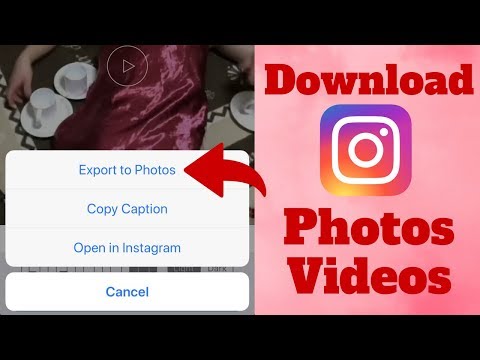 ’
’
Here’s a screenshot of copying a caption on Instagram on your PC.
Here’s a screenshot of copying a comment on Instagram on your PC.
Method 4: Use an OCR app on your phone
If you’re feeling particularly adventurous, try banking on OCR tech to get desired results. The process may not be as straightforward as opening Instagram Web, but the result is well worth it.
Optional: We will be scanning this screenshot to copy its text. So, it’s a good idea to increase the font size on your phone so that the text is bigger in the screenshot and easy to scan.
Step 1: Open your Instagram app. Go to the IG post you want to copy the caption of. Or, open the comment you want to copy.
Step 2: Take a screenshot of the screen showing the caption or the comment you want to copy.
Step 3: Open the Google Photos app.
Download Google Photos: Android | iOS
Step 4: In the Google Photos app, tap on the screenshot you just took above to open it the app. The comment or the caption should be visible.
The comment or the caption should be visible.
Step 5: Now, look for the Google Lens button in the bottom row. Tap on it to call Google’s AI to work. The app will highlight all the text that you can select in just a few seconds.
Step 6: Google will highlight all the text from the image for you that you can select for copying.
Step 7: Select the text you want to copy. You can scroll up and down to view all the text that is available for selection. So, scroll up to view the caption, and then tap and hold to select any text of the caption. Now, adjust the markers to select all the text you need.
Once you have selected the text, tap on the Copy text button.
Tip: Tap the Translate button to translate the selected text. Or tap the Search button to directly search it on Google.
Alternate app to copy text?
We are using the Google Photos app to copy the text from an image in this guide.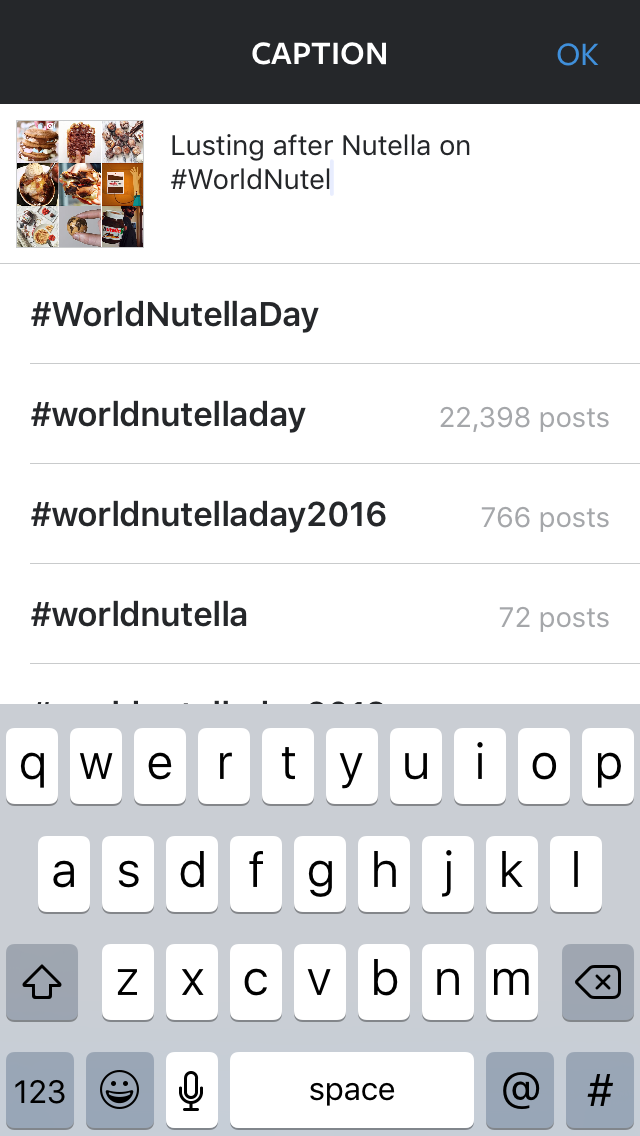 You can use any app that can do the job if you don’t have Google Photos app or if you do not wish to install it.
You can use any app that can do the job if you don’t have Google Photos app or if you do not wish to install it.
An alternate app to scan text from an image is Adobe Scan that can be downloaded from the App Store and Play Store.
Method 5: Use an OCR website on PC
If you find scanning the screenshot using Google Photos or Adobe Scan too much, then you can use the website called onlineocr.net. This way, you do not need to install an app for copying caption text.
On that website, you can simply upload your screenshot (copy the file from phone to PC first) and it will extract the caption text from the screenshot for you. You can copy this text and paste it to your IG post.
How to paste a caption or comment on Instagram app
Once you have copied the caption or the comment as given above, you can easily paste it using the paste option on your device when creating a new post on your IG, or when adding a new comment.
How to paste a caption
Open your Instagram app. Tap the + button to create a new post. Take or select a photo to go with, apply an effect is any, and then tap Next in the top right corner.
Tap the + button to create a new post. Take or select a photo to go with, apply an effect is any, and then tap Next in the top right corner.
Now, to paste the caption, simply tap and hold on the ‘Write a caption’ field, and then select ‘Paste’ from the pop-up. Your copied caption will appear there. Tap on ‘Share’ to post your new IG post.
Whether you are using an iPhone, iPad, a Samsung, OnePlus, or any other Android phone or tablet, this method will work.
How to paste a comment
Open your Instagram app. Go to any IG post you want to leave your comment on. Tap and hold the ‘Add a comment…’ field and then select ‘Paste’. Tap ‘Post’ to share the comment.
RELATED:
- ‘Where is your soulmate’ Instagram filter: How to get it and what it means
- How to delete Instagram comments in bulk
How to Copy Instagram Captions, Comments, and Bio
Instagram has made us change our lives in the pursuit of perfection.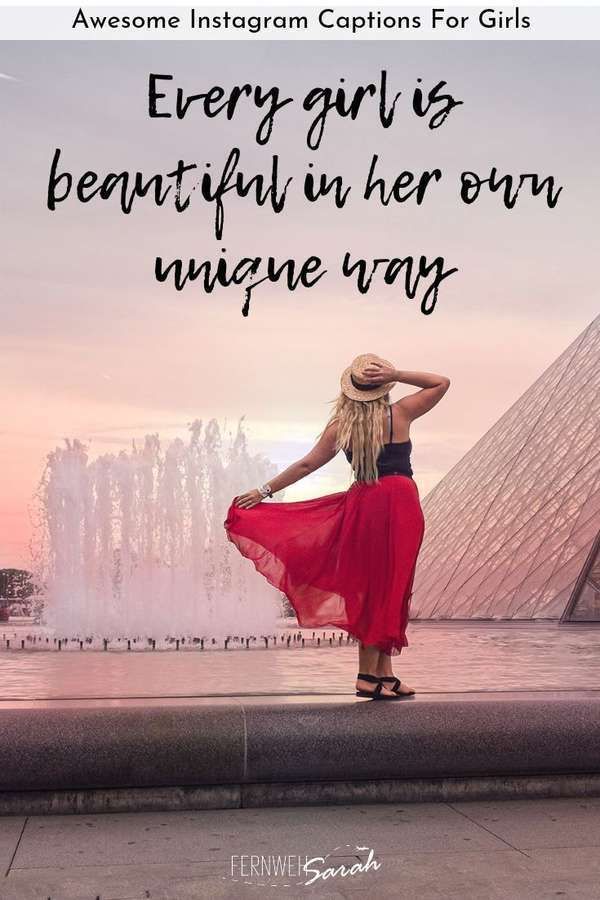 This social media application has defined the basis of connectivity and picture sharing. And because the app is so popular, it wouldn’t be wrong to say that most parts of our lives revolve around Instagram.
This social media application has defined the basis of connectivity and picture sharing. And because the app is so popular, it wouldn’t be wrong to say that most parts of our lives revolve around Instagram.
Now let’s get to the main point. Have you ever come across a situation where you fell in love with a caption? Or maybe someone has unknowingly pasted a link that you wanted to check out (unaware of the fact that Instagram has a no-link policy). Whatever it is, we have the solution to all these problems!
A lot of people despise this attribute of Instagram, and rightfully so. But now you can breathe easy since we have some quick and easy solutions to copy Instagram captions, comments, and bio! So what are you waiting for? Scroll over and get, set, reading!
Contents
- How to Copy Instagram Captions, Comments, and Bio
- Reasons to Copy Instagram Captions, Comments, and Bio
- Method 1: Take help from a browser
- Method 2: Use desktop mode on your browser
- Method 3: Use a PC
- Method 4: Use a third-party apps
- Method 5: Use an OCR app
- Method 6: Use Instagram’s ‘Edit’ option
- Method 7: Use the Scraper tool
- Method 8: Use ‘Export Comments’
Reasons to Copy Instagram Captions, Comments, and Bio
1. Sometimes, you might want to copy a caption or a comment in a different font. In such a situation, it’s always easy to copy text rather than looking for the text generator that generates such fonts.
Sometimes, you might want to copy a caption or a comment in a different font. In such a situation, it’s always easy to copy text rather than looking for the text generator that generates such fonts.
2. You might find some long comments which are difficult to replicate. Therefore, copying becomes an easier alternative.
3. If the application evolves, so do the people. These days users have become more creative with the way that they edit their bios. Since a bio is the first impression you have of somebody, it ought to be good! Therefore, an app that lets you copy an interesting bio comes in handy!
Now that you have enough reasons to copy an Instagram caption, comment, or a bio, let’s take a look at a few methods:
Method 1: Take help from a browser
Using a browser on your smartphone is one of the easiest methods of copying captions, comments, and bios. You don’t have to be specific to one browser.
1. Open the post whose caption or comment you want to copy.
2. On the right-hand side of the screen, you will see three dots. Tap on these dots, and from the menu, select ‘Copy link’.
3. Now open your browser and paste this link in the address bar.
4. When you enter, the same post will open in your browser.
5. You can now select the text from the caption, copy and paste it wherever you want!
As easy as this technique sounds, it still won’t permit you to copy the comments’ content. Therefore, look out for more methods in this post!
Also Read: How to Add Location to Instagram Bio
Method 2: Use desktop mode on your browser
Another alternative to using a browser is entering a special mode that allows you to access the desktop version of any website. May it be Safari or chrome, by selecting the desktop mode in the settings, you will be able to access the desktop version of literally any website.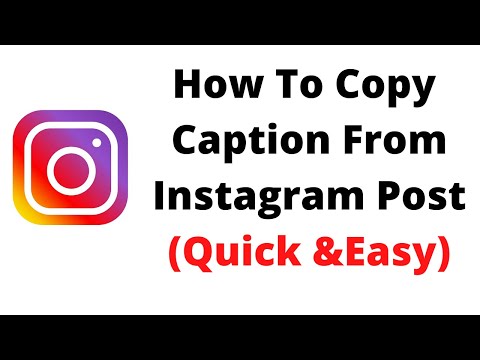
1. Open the post whose text you want to copy.
2. Now, copy its link and paste it on your browser.
3. From the Settings of your browser on the top right-hand side, select the check box that says “Desktop Site”.
4. Once you enable this option, your website will open as if it was opened on a laptop.
5. After this, you can copy the caption on the comment by long-tapping. Now you can paste it wherever you want it!
The best thing about this method is that it works for tablets as well!
Also Read: How to use copy and paste on Android
Method 3: Use a PC
If you would like your work done quickly, you can use the link of the image and paste it on your PC’s browser. This does not require any additional changes in the settings. The steps are as follows:
1. Open the post whose text you want to copy on your desktop browser.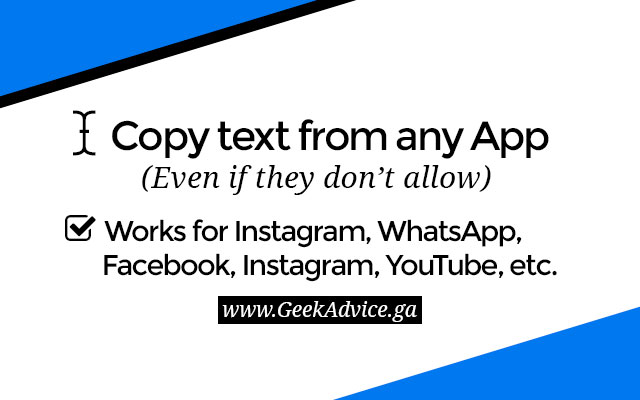 You can do this by opening the official website of Instagram.
You can do this by opening the official website of Instagram.
2. Now, you can use your trackpad or your mouse to select the text.
3. Once your text is copied on the clipboard. You can paste it wherever you want!
Method 4: Use a third-party apps
What we mean by this is a specific app that is used only for copying content all over the internet. One such application is ‘Universal Copy’, and Android users can download it for free on the Play Store!
1. Go to the Google Play Store and download Universal Copy.
2. Once it gets downloaded, you will have to give it special permissions from your phone settings.
3. Now, you can go over to the post whose text you’d like to copy.
4. Then, from the notification bar, select ‘Universal Copy mode’.
5. Now, the copying mode is enabled. You can select the caption, comment, or bio of your choice and press ‘Copy’ from the right-hand corner of your screen!
Also Read: How to Copy an Image to Clipboard on Android
Method 5: Use an OCR app
An OCR app helps convert an image into a document-like form from which one can easily copy the content. A top-rated application that makes this possible is Google Photos.
A top-rated application that makes this possible is Google Photos.
1. Download and install Google Photos from the Google Play Store.
2. Then, take a screenshot of the image text that you want to copy.
<img src="https://techcult.com/wp-content/uploads/2021/04/Then-take-a-screenshot-of-the-image-text-that-you-want-to-copy..jpg" alt="Then, take a screenshot of the image text that you want to copy. | How to Copy Instagram Captions Comments and Bio” width=”340″ height=”680″ />
3. Open this screenshot on Google Photos and tap on the Google Lens button.
4. Now, Google will highlight all the text present in the photo, which you can now copy.
5. Once it is copied, you can paste it wherever you’d like!
Method 6: Use Instagram’s ‘Edit’ option
What if you want to copy your captions? This might sound like a very weird idea, but trust us and give it a try:
1.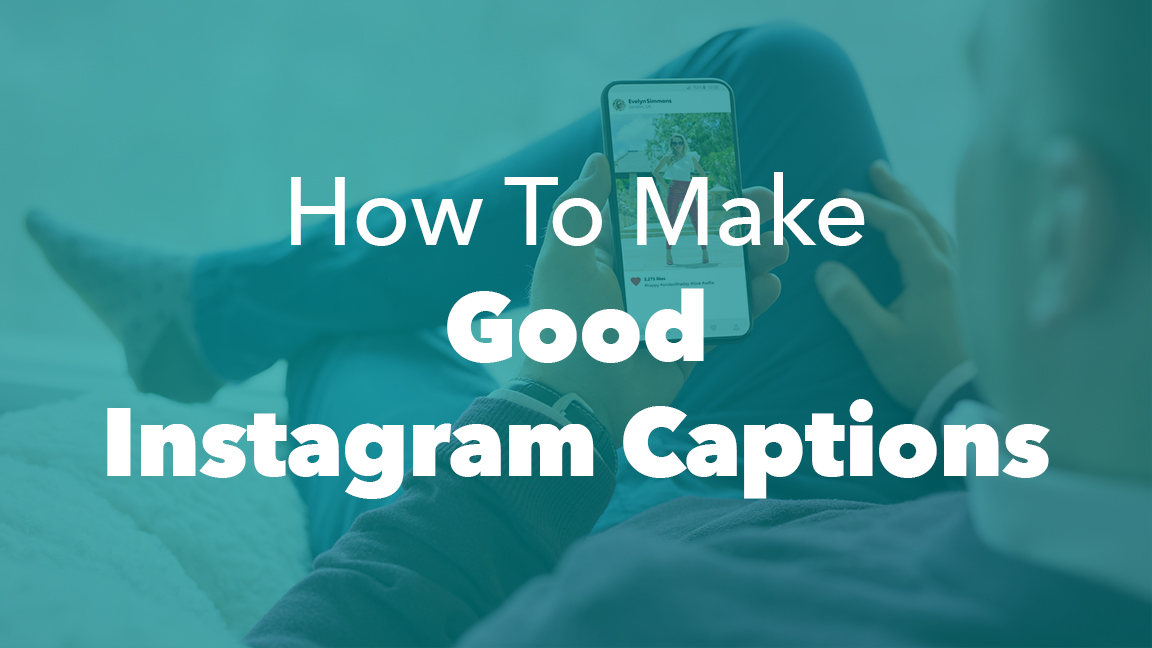 Open the post whose caption you want to copy.
Open the post whose caption you want to copy.
2. Then tap on the three dots on the right-hand side of your screen.
3. From the menu, select Edit.
4. Now, you can copy your caption easily from the editing text box!
Method 7: Use the Scraper tool
It comes in handy when you want to copy a bunch of comments at the same time. Get it on your desktop browser and follow the steps ahead:
1. Download Scraper and pin it on your browser’s extension list.
2. Now go to the post whose comments you want to copy. Then tap on the plus icon to display all the comments.
3. Select one comment and tap on ‘Scrap’.
4. Now, all the comments on this image will be copied to your clipboard!
Method 8: Use ‘Export Comments’
This method will work great in case you’re looking for survey answers or hosting a giveaway.
1. Open the post whose comments you want to copy. Now copy its link.
Open the post whose comments you want to copy. Now copy its link.
2. Now open Export Comments.
3. In the space before ‘Media Link’, paste the link of the Instagram post.
4. Select the range of formats and time. Now finally tap on ‘Export’.
5. You can then download the Excel file with all the comments!
Recommended:
- How to Check if Someone Blocked you on Instagram
- 9 Ways to Fix Instagram Direct Messages not working
- 6 Ways to Get Rid of Ads on your Android Phone
- How to Move Files from One Google Drive to Another
We hope this guide was helpful and you were able to copy Instagram captions, comments, and bio. If you still have any queries regarding this article, then feel free to ask them in the comments section.
How to copy text to Instagram from a phone (android, iPhone)
Instagram periodically comes across interesting posts that you want to share - for example, send a message in instant messengers or social networks, post on the site. But copying the text of a message or comment on this social network is not so easy. Instagram does its best to prevent copying content, so in the application you can only copy the link to the post, and comments have to be saved using screenshots.
But copying the text of a message or comment on this social network is not so easy. Instagram does its best to prevent copying content, so in the application you can only copy the link to the post, and comments have to be saved using screenshots.
But copying text from Instagram is still possible. In this article, you will learn how to “pull out” the texts of interesting posts and comments from this social network.
Reduce the budget of targeted and contextual advertising with click.ru
Click.ru will return up to 15% of advertising costs.
- Transfer your advertising accounts to click.ru.
- The more you spend on advertising, the more percentage of the expenses we will return.
- This is real money. And click.ru will pay them to the card, to electronic wallets, or you can reinvest them in advertising.

Cut the budget >> Advertising
Read also: How to make a post on Instagram
There are several ways to copy text from Instagram. Take on board the most convenient for you.
Through the desktop version
The easiest way to copy text from a post or comment on Instagram, log in to the social network from a PC, select a piece of text with the left mouse button and copy it to the clipboard.
The copied text can be pasted into a message or text documents by clicking Paste in the pop-up menu.
Through the browser on the phone
Another way to copy text from Instagram is by clicking on the link of the post in the browser on the smartphone. To do this, click on the three dots in the top right corner of the post. Click on "Copy Link" in the pop-up menu.
Paste the link into your browser's search bar and open the post.
While holding your finger on the screen, highlight the desired piece of text and click on "Copy" in the pop-up menu.
Send the copied text in a message or save it to a text file using paste.
In the same way, you can copy interesting comments to your favorite post. Open the post itself in the browser, go to the comments, select the text and copy it. Everything is simple.
Interesting: The best photo editing apps for Instagram
Through the Universal Copy app
Universal Copy app is designed to copy texts from any app - Instagram, Facebook, Twitter, Tumblr, etc. Find it on Google Play Store or App Store.
Install it on your smartphone by clicking on the "Install" button. After downloading, launch the application.
The Universal Copy menu opens with settings. At the top of the interface, find the item of the same name and tap on it. A window will open. Click on "Open Settings".
In the application list, click Universal Copy. Click on it to turn it on.
In the window that opens, move the slider to the “Enabled” position and click “OK” so that the application can track your actions and copy texts from social networks and instant messengers.
Go to Instagram and click on the post you want to copy. Pull down the taskbar on your phone and enable Universal Copy mode.
Click on the desired comment and the application will highlight its text for copying.
Click on the right pink button to share the text in social networks, messengers or SMS. Click on the left button to copy the text to the clipboard.
Article in the topic: Scheduled posting services for Instagram
Via Webstagram
You can copy text from Instagram using the Webstagram site. Go to the site and find a post by the author's username or tag. Enter this information in the form field.
It's easier to search by username, since it takes a very long time to find posts by hashtags. Especially if they are high frequency. Check out the search results - look at the user's page with account statistics, published posts. In the list of posts, select the one from which you want to copy the text.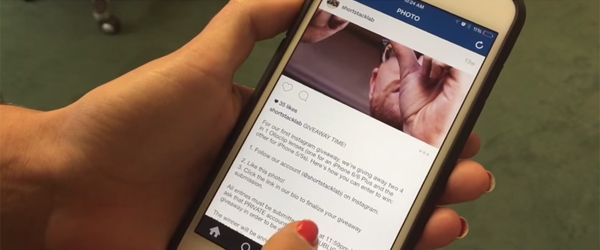 Just click on it.
Just click on it.
Hold your finger on the screen for a few seconds, and then select the piece of text to copy.
Click on "Copy" and paste the text from the clipboard into a text file or message.
Via OCR service
The most difficult way. An option for those who did not like the previous methods of copying text from Instagram.
Take a screenshot of the post whose text you want to copy and go to the site of the OCR service. You can choose imgonline. Scroll the page a little and find the button to download the file.
Attach the file, set the text language in the settings and click on the "OK" button. The service will take about a minute to recognize the image, depending on the amount of text in the screenshot.
When the service recognizes the text, a new window will open with the results. Click on "Open text file" to read the text and copy it.
You will have to check the result, as there may be inaccuracies.
Sharing texts of posts and comments from Instagram is easy. Choose the easiest and most convenient copying method for you to throw off an interesting thought, quote, recipe and life hack at any time. No links or extra hassle.
Comparison of online courses
Before you buy any course, compare conditions from different schools - tuition fees, discounts, duration, whether there is an employment program. Find an online course >>
Advertising
more articles on the topic:
We recommend:
Advertising
News
reviews
Article
Advertising
How to copy text from Instagram?
Instagram can be a platform for sharing photos, videos and videos, but sometimes it's the text that catches the eye. Perhaps someone has shared a link in their Instagram caption or comment and you want to open it.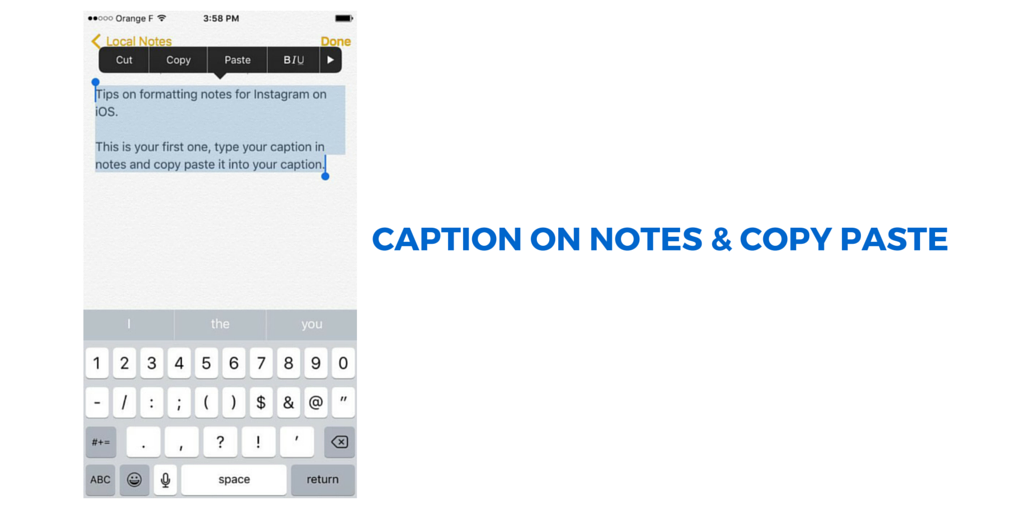 But, unfortunately, links shared in Instagram captions or comments are not clickable.
But, unfortunately, links shared in Instagram captions or comments are not clickable.
So what's the alternative? If you don't want to type all of this yourself, and let's face it, no one does, the only option is to copy the text to get that link. Or maybe you've stumbled upon a beautiful caption that you want to copy for your posts. But the problem is that the Instagram app on our phones doesn't allow copying text either. So what's the solution? As usual, we are going to use workarounds to copy text from Instagram to iPhone.
Use Live Text on iPhone
Apple introduced Live Text in iOS 15. On iPhone XS, XR, and later, Live Text can detect text in images on your iPhone or on the web so you can copy and share or translate text on photos. We will use this feature to copy text from Instagram, which will make the whole ordeal completely painless.
First, open the Instagram app and navigate to the post with the title/comment you want to copy. Then take a screenshot of the text. To take a screenshot, press the Lock and Volume Up buttons at the same time until you see the screenshot thumbnail in the lower left corner of the screen.
To take a screenshot, press the Lock and Volume Up buttons at the same time until you see the screenshot thumbnail in the lower left corner of the screen.
Once the thumbnail disappears, the screenshot will appear in the Photos app.
Go to the Photos app and open the screenshot you just took. Then touch and hold the words you want to copy until the capture points appear. Move the grab points to include all the text you want to include, or click Select All to select all the text in the screenshot.
Then click the Copy button from the floating options to copy the text. And paste it anywhere.
It's that simple.
Use Instagram in the browser app
Unfortunately, Live Text is not available on all iPhone models. So, what if your iPhone doesn't have the live text feature, but you still want to copy something from your Instagram caption? There is a simple workaround that involves using Instagram in the browser.
Go to a message with text in the header and tap the three-dot menu icon.![]()
Then tap the Link option in the menu to copy the link.
Copy the link in your browser to open the post. If you have not previously logged into your account in a browser, you must log in now to access the full signature.
You can also go directly to instagram.com and navigate to the post manually.
Then press and hold the text in the caption until the grab points appear. Then move them around to include the full text you want to copy and click the "Copy" button.
Unfortunately, you can't copy text in comments this way, except for one or two comments that appear directly in the feed.
So if you click the "View all comments" button and try to copy a comment or even a title from this page, you won't be able to do it.
Use Google Photos as an alternative
If you're desperate to copy text from a comment on an Instagram post, you can use the Google Photos app. You can use the "Google Lens" feature in the Google Photos app to detect and copy text from a screenshot, whether your phone supports Live Text or not.