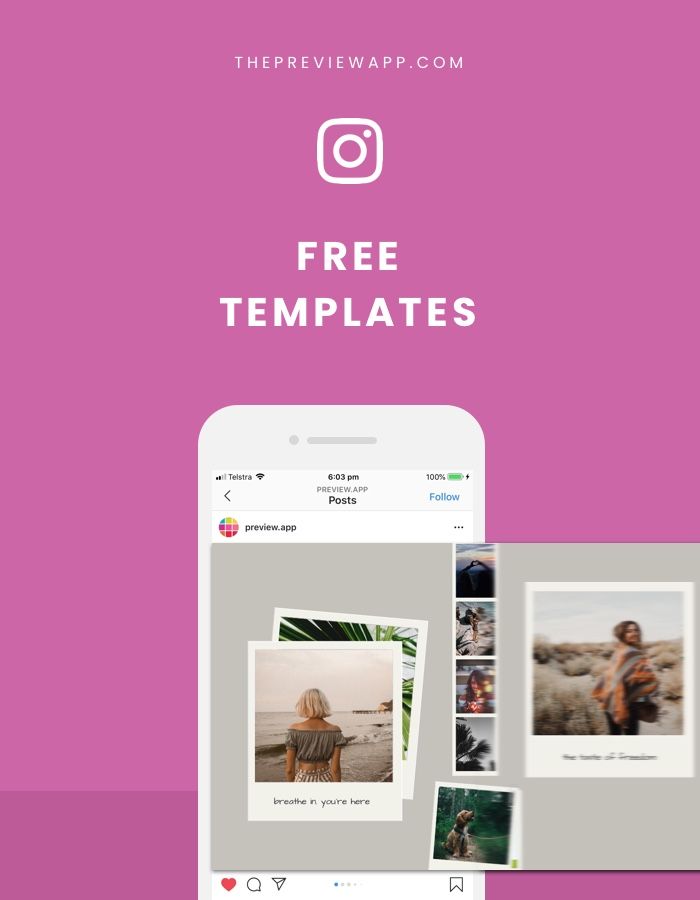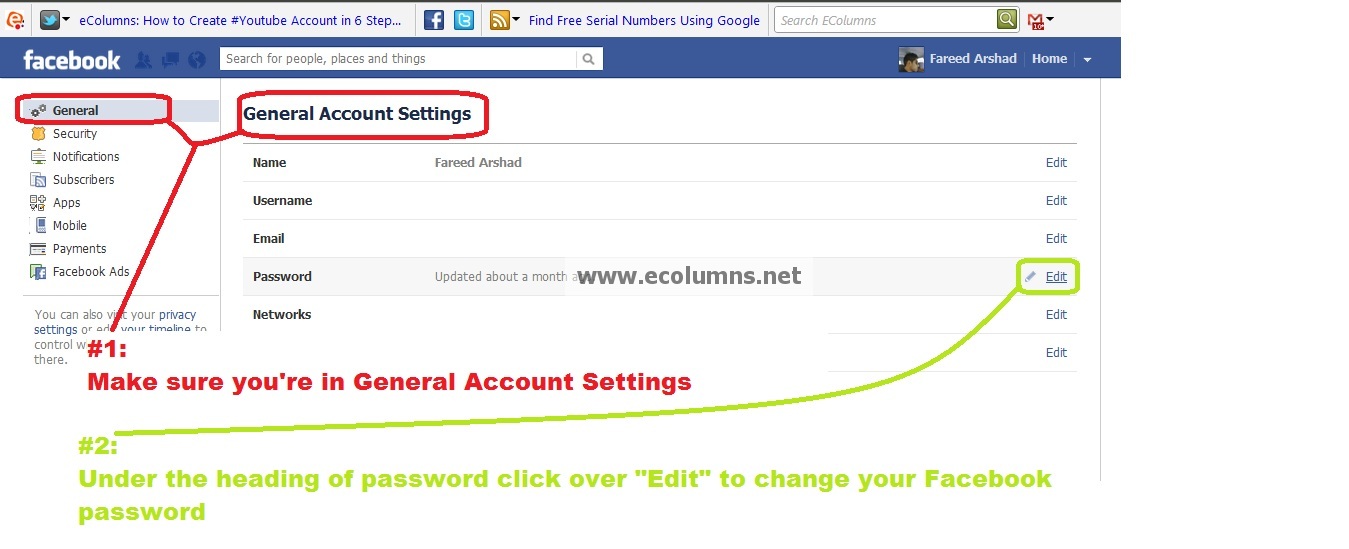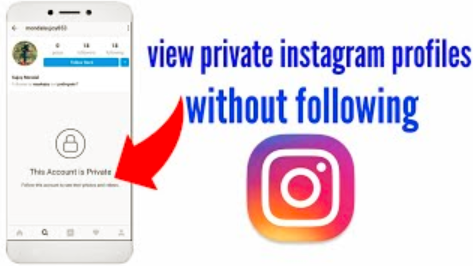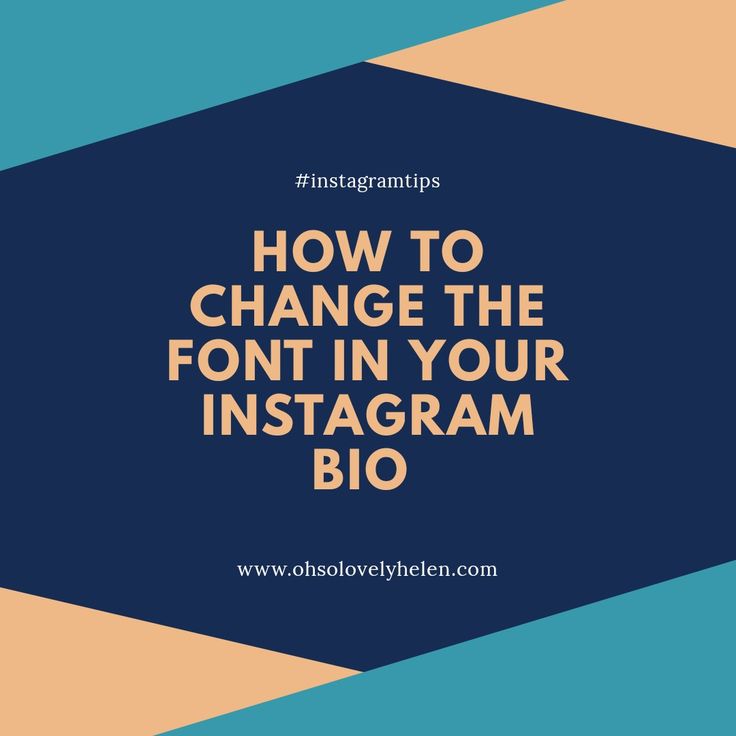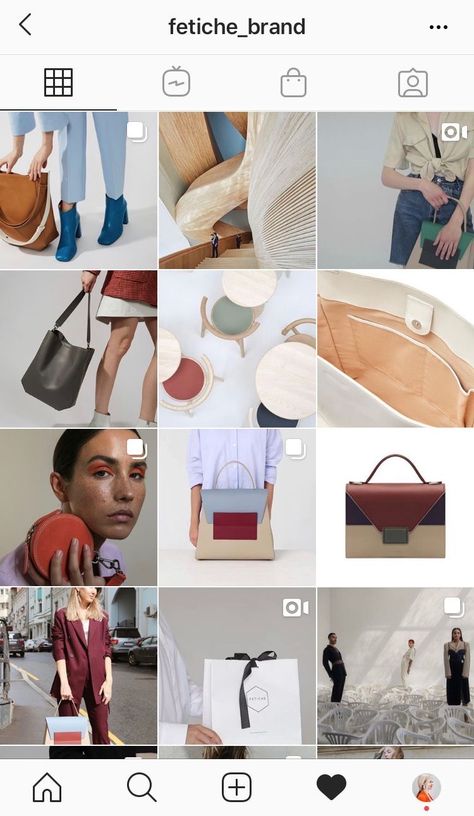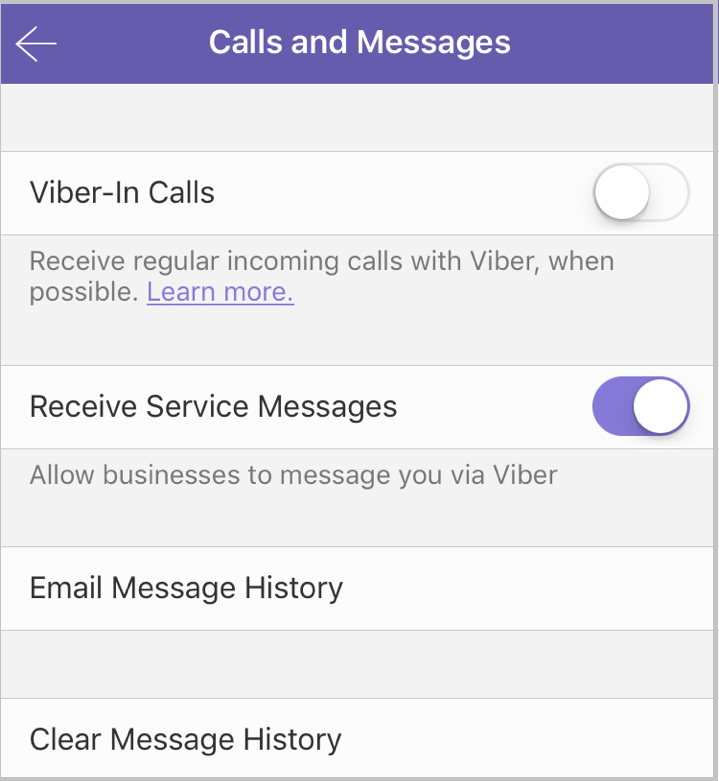How to check who read the message in whatsapp group
How to Find Who Has Read Your Message in WhatsApp Group
Home » WhatsApp » How to Find Who Has Read Your Message in WhatsApp Group
By: Waseem Patwegar
Out of curiosity or because the message is important, you may want to know who has read your WhatsApp Group message. You will find below the steps to find Who has read your Message in WhatsApp Group on iPhone and Android Phone.
As you might be aware, seeing two blue tick marks on your sent Message indicates and confirms that your Message has been read by the recipient.
When it comes to Group Chats, two blue tick marks on the sent message does not really indicate that the message has been read by all the members in your WhatsApp Group.
Hence, we are providing below the steps to know or Find Who Has Read your Message in WhatsApp Group on iPhone and Android Phone.
1. Check Who Has Read Your Message in WhatsApp Group On iPhone
If you are using an iPhone, you can follow the steps below to check if someone has read your message in WhatsApp Group.
1. Open WhatsApp on your iPhone and tap on the Group Chat that you are interested in.
2. On Group Chat screen, tap and hold on your Sent Message and tap on the Info option in the menu that appears.
3. On Message info screen, those who have read your message will be listed under READ BY section and those who have not read your message will be listed under DELIVERED TO section.
Here is another way to check who has Read your WhatsApp group Message on iPhone.
1. Open the Group Chat > swipe left on the Message, Photo or Video that you had sent.
2. Swiping left on the Message will directly take you to message info screen, where you will be able to see who has read your message under Read By section.
Tip: You can Turn OFF Read Receipts in WhatsApp, if you do not want others to know that you have read their message.
2.
 Check Who Has Read Your Message in WhatsApp Group On Android
Check Who Has Read Your Message in WhatsApp Group On AndroidIf you are using an Android Phone, you can follow the steps below to find who has read your Message in WhatsApp Group.
1. Open WhatsApp on your Android Phone.
2. On the Chats screen, tap on the Group Chat that you are interested in.
3. On the next screen, tap and hold on your Sent Message > tap on 3-dots menu icon > tap on Info.
4. On message info screen, those who have read your Message will be listed under Read by section.
If you want to know who has seen your Photos or Video, tap and hold on the Photo or Video and tap on the Info icon.
On the next screen, you will be able to see the names of Group Members that have seen your Photo.
- Add People to WhatsApp Group Without Saving to Contacts
- How to Hide WhatsApp Status Updates From Specific Contacts
How to Know Who Has Read WhatsApp Group Message on iPhone
WhatsApp’s read receipt feature – the two blue tick marks—lets you know that your message has been read by the receivers; in individual conversation.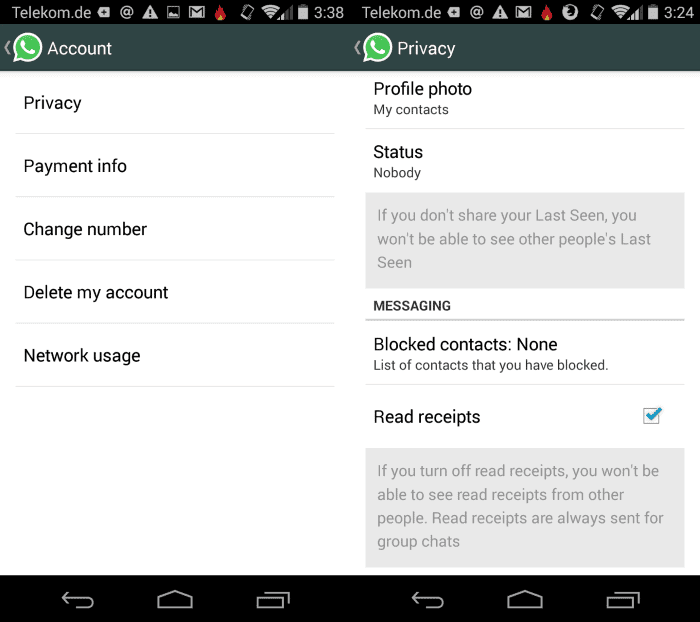 But what about group conversation? Well, you have to slightly dig dip to know who has read your WhatsApp group message on iPhone or Android.
But what about group conversation? Well, you have to slightly dig dip to know who has read your WhatsApp group message on iPhone or Android.
At times, WhatsApp users may require knowing if their group message has been read by all or not just in case the message is very important for everyone. If you are unaware of this little trick, here is how you can discover it.
Quick navigation:
- Know Who Has Read Your WhatsApp Group Message on iPhone
- Disable Read Receipts in WhatsApp on iPhone
- Get to Know Who Has Read Your WhatsApp Group Message on Android
- Turn Off Read Receipts in WhatsApp on Android
Step #1. Launch WhatsApp.
Step #2. Tap on any group.
Step #3. Send a new message to the group, if you want to do a fresh experiment.
Step #4. Tap and hold on the sent message, a menu will popup then tap on Info.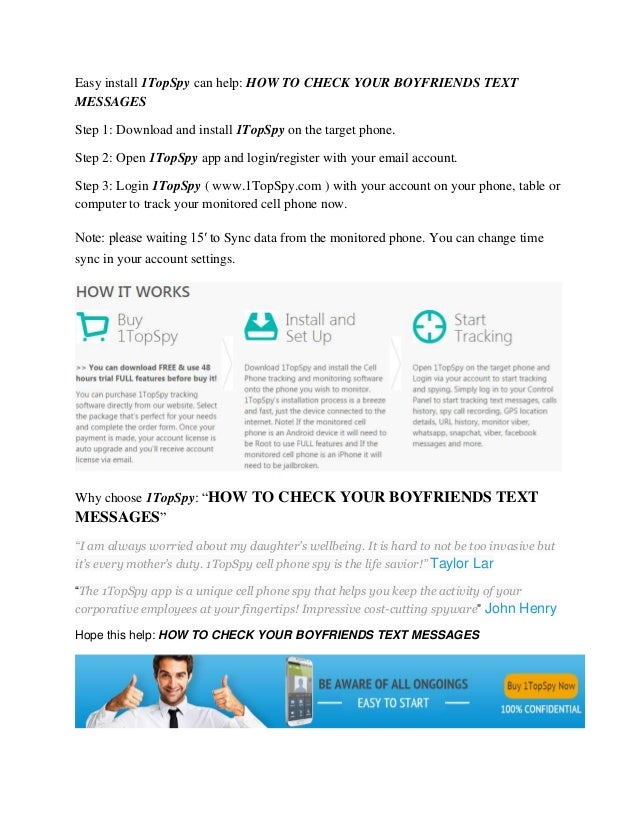
Step #5. Now, you will see who has read your message under Read By.
Those who haven’t read your message as yet will be listed under Delivered To.
Note: When you send a message on WhatsApp, it will show:
Clock Icon: Message is being sent.
One gray checkmark: WhatsApp Message sent successfully but not delivered.
Two gray checkmarks: WhatsApp Message successfully delivered.
Two blue checkmarks: when the message is read.
That’s it!
There is another way to know who has read the WhatsApp group message on iPhone.
Step #1. Follow the first three steps as mentioned above.
Step #2. Now swipe from right to left on the sent message (Text, Image or Video).
Step #3. And the same Message Info screen will appear.
Here, you can check who has read your message.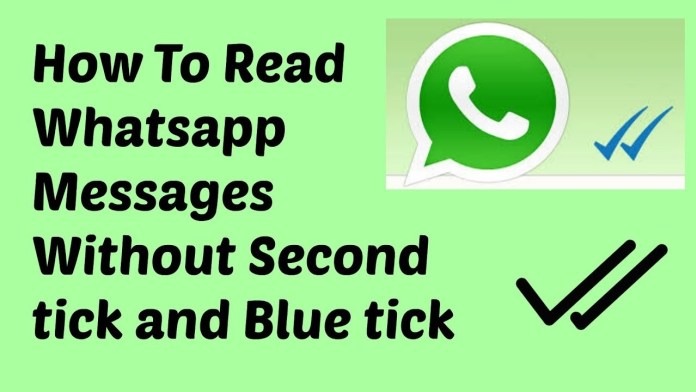
If you no longer want others to find out whether you read their message or not, disable Read Receipts. When you turn it off, you can’t see read receipts from other people as well. Besides, it’s always sent in the group conversation.
How to Know Who Has Read Your WhatsApp Group Message on AndroidStep #1. Open WhatsApp and Tap on Group.
Step #2. Tap on Hold the Message you just sent.
Step #3. Tap on “i” (information) icon.
Step #4. On this screen, you will be able to see the name of the person(s) who has read your message.
Unlike the iPhone, there is no other way like swipe gesture.
How to Turn Off Read Receipts in WhatsApp on iPhoneStep #1. Open WhatsApp and tap on that vertical ellipsis and tap on Settings.
Step #2. Tap on Account then Privacy.
Step #3. Toggle the switch next to Read Receipts.
Signing Off…
Read Receipts feature has existed for a long time in the stock Messages app for iPhone. The stock message app allows you to enable/disable individual read receipts so that you are able to have needed control over this feature. I wish WhatsApp brought the same functionality to the messaging app to enhance the privacy of users.
As we are talking about improving the messaging experience, you would want to have a look at these related posts:
- Best WhatsApp Alternatives
- How to Use Status Feature in WhatsApp
- How to Delete a WhatsApp Group on iPhone
What do you think of it? Share your valuable feedback in the comments below.
iGeeksBlog has affiliate and sponsored partnerships.
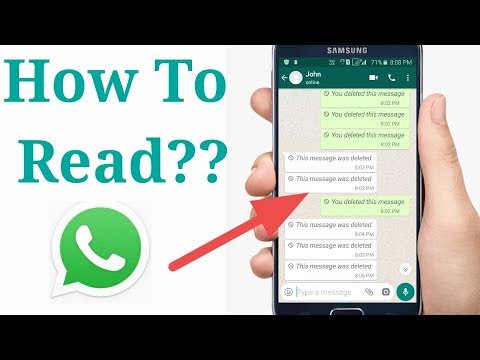 We may earn commissions on purchases made using our links. However, this doesn’t affect the recommendations our writers make. You can read more about our review and editorial process here.
We may earn commissions on purchases made using our links. However, this doesn’t affect the recommendations our writers make. You can read more about our review and editorial process here. Author
Jignesh
Jignesh Padhiyar is the co-founder of iGeeksBlog.com, who has a keen eye for news, rumors, and all the unusual stuff around Apple products. During his tight schedule, Jignesh finds some moments of respite to share side-splitting content on social media.
How to know who read a WhatsApp group message on iPhone and Android
Whatsapp Receipt Reader - two blue checkmarks - lets you know that recipients have read your message; in an individual conversation. But what about a group conversation? Well, you need to do some digging to find out who has read your WhatsApp group message on iPhone or Android.
From time to time, WhatsApp users may need to know that their group message has been read by everyone or not only if the message is very important to everyone. If you don't know about this little trick, here's how you can spot it. nine0004
If you don't know about this little trick, here's how you can spot it. nine0004
Quick Navigation:
- Find out who read your whatsapp group message on iPhone
- Disable read receipts in WhatsApp on iPhone
- Find out who read your whatsapp group message on Android
- Disable read receipts in WhatsApp on Android
Step 1. Launch WhatsApp.
Step 2. Click on any group.
Step 3. Submit new message to the group if you want to run a new experiment.
Step #4. Press and hold the sent message, a pop-up menu will appear, then press " Information".
Step #5 Now you will see who read your message in the Read By section.
Those who have not yet read your message will be listed in the Delivered list.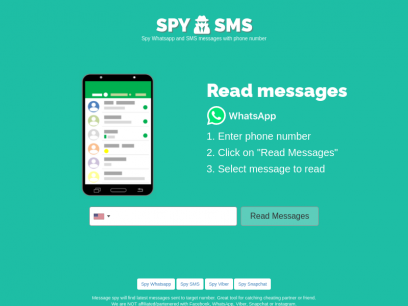
nine0009 When you send a message on WhatsApp, it displays:
Clock icon: The message is being sent.
One gray tick: WhatsApp The message was sent successfully but not delivered.
Two gray ticks: WhatsApp message successfully delivered.
Two blue ticks: when the message has been read.
This is it!
There is another way to find out who has read a WhatsApp group message on iPhone. nine0004
Step 1. Follow the first three steps as above.
Step 2. Now swipe from right to left on the sent message (text, image or video).
Step 3. And the same message information screen will appear.
Here you can check who has read your message.
How to turn off reading receipts in WhatsApp on iPhone
If you no longer want others to know whether you read their message or not, turn off reading receipts. When you turn it off, you cannot see read receipts from other people. Also, it is always sent in a group conversation. nine0004
Step 1. Open WhatsApp on your iPhone → Click on the tab of Settings at the bottom → Click on the account.
Step 2. Click on privacy.
Step 3. Turn off the switch next to Read Receipts.
Now let's see how to find out who read your WhatsApp group message on Android devices. nine0004
How to know who read your WhatsApp group message on Android
Step 1. Open whatsapp and click on the group.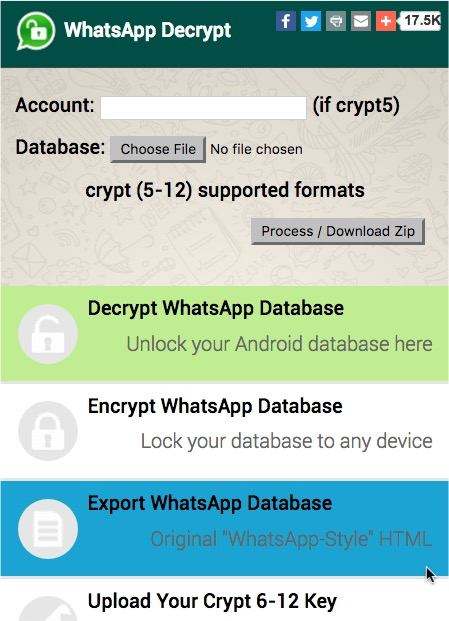
Step 2. Click on Hold the message you just sent.
Step 3. Press the "i" icon (information) on .
Step #4. On this screen you will be able to see the name of the person(s) who read your message. nine0004
Unlike the iPhone, there is no other way than the swipe gesture.
How to Disable Read Receipts in WhatsApp on iPhone
Step 1. Open WhatsApp and click on that vertical ellipsis and click on Settings.
Step 2. Click on account, then privacy.
Step 3. Toggle the switch next to Reading receipts.
Signing ...
The receipts reader feature has been around for a long time in the Messages app for iPhone. The messaging app allows you to enable/disable individual read receipts so that you can have the necessary control over the feature. I would like WhatsApp to provide the same functionality to the messaging app to improve user privacy. What do you think about it? Share your valuable feedback in the comments below. nine0004
The messaging app allows you to enable/disable individual read receipts so that you can have the necessary control over the feature. I would like WhatsApp to provide the same functionality to the messaging app to improve user privacy. What do you think about it? Share your valuable feedback in the comments below. nine0004
Since we are talking about improving messaging, you would like to take a look at the following messages:
- Best alternatives to WhatsApp WhatsApp
Download our app and follow us on Twitter, Instagram and Facebook for quick access to these helpful guides. nine0004
How to see who has read in a WhatsApp group: instructions for iPhone, Android
One of the unique features of the WhatsApp messenger is the creation of group chats. Such communities unite people on topics and interests. They can also be created as work chats, or as a conversation for close friends. They have some features in managing them and viewing additional information. Therefore, it is not surprising that some of you are wondering how to see in a WhatsApp group who has read the message you sent. With this information, you will understand how many users have viewed it, and who exactly. nine0004
Therefore, it is not surprising that some of you are wondering how to see in a WhatsApp group who has read the message you sent. With this information, you will understand how many users have viewed it, and who exactly. nine0004
How to find out who read your message in a WhatsApp group
When you communicate in a personal conversation, everything is clear and simple here. All shipments are marked with special checkmarks, which come in two colors - gray and blue. The fact that the message has been read will be indicated by the appearance of a double blue check mark on the text. In a group chat, things work a little differently. And most importantly, just by looking at your message, you will not know which of the community members has already read it, and whether it is worth waiting for a response. For this, a special character is used, which is different for each operating system:
- If you have Android, then this is the letter "i" .
- On apple gadgets running on the iOs version, the inscription "info" will be indicated.
The very same function of reading, the so-called receipts, that is, the display of two blue checkmarks, helps only in a personal chat to understand that the message has been read. Chats will take a different approach. Here are the step-by-step operations on Android smartphones :
- Open WhatsApp and click on the group chat. nine0013
- Message you sent, press and hold.
- Icon "i" (information) will appear. You just need to click on it.
- A screen will open where you can view the list of users who have read the text.
Ways to see who read a message in a WhatsApp group on iOS
From time to time, messenger users may need information about reading the messages they sent to general chats. Knowing a simple trick hidden in the ability to manage text files in group chats, you can quickly find the information you need. Moreover, the owners of apple mobile phones can use two methods at once. The first way is as follows:
- After starting WhatsApp, open the group chat.