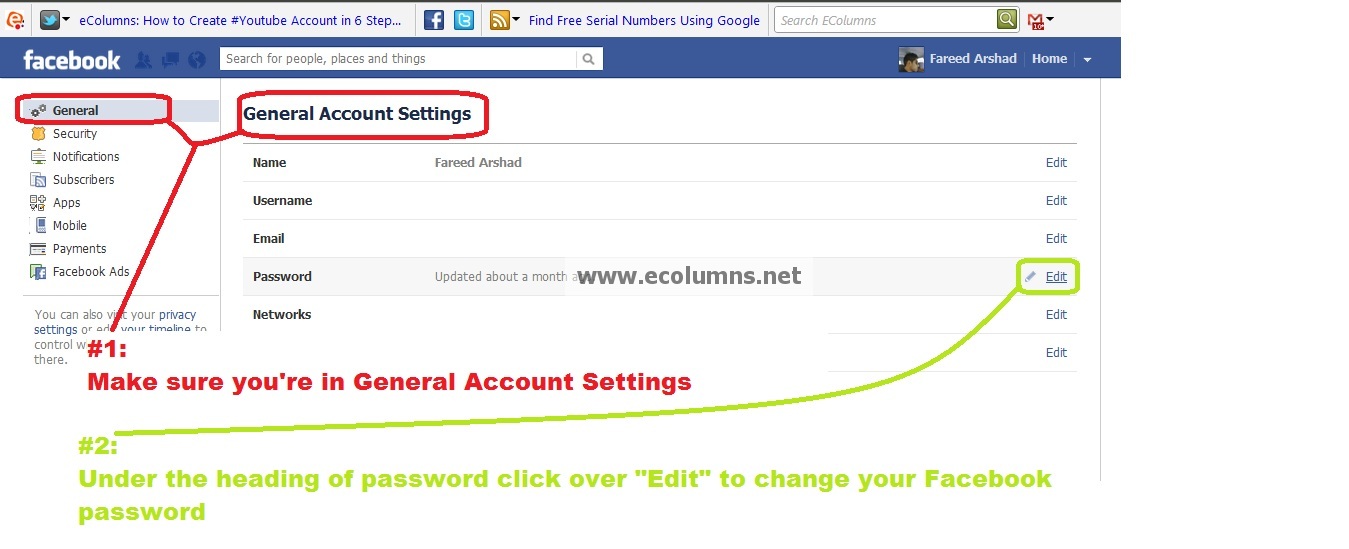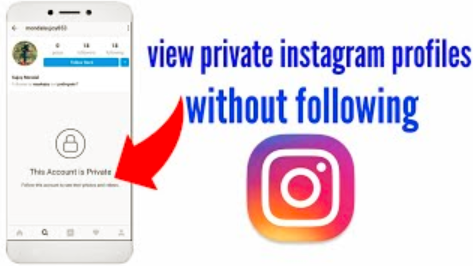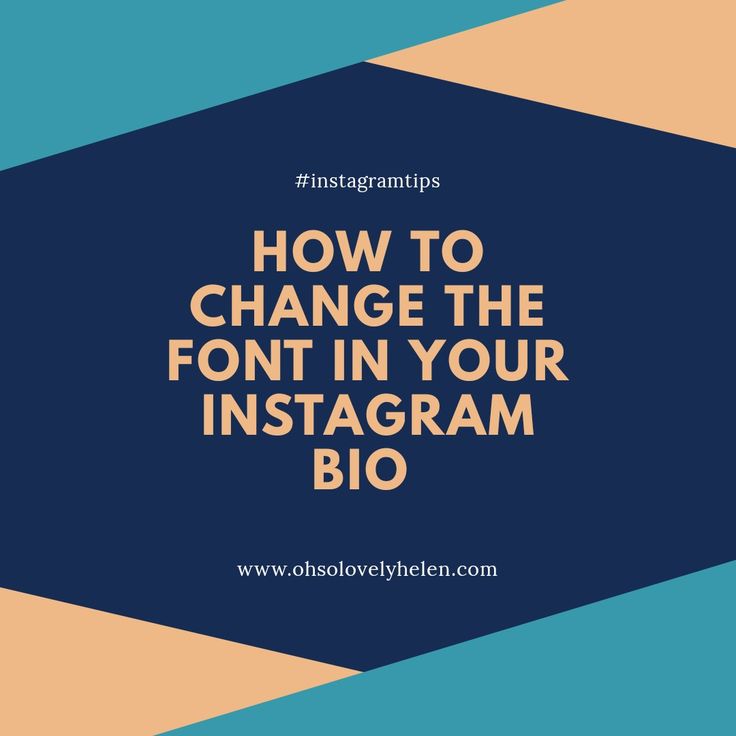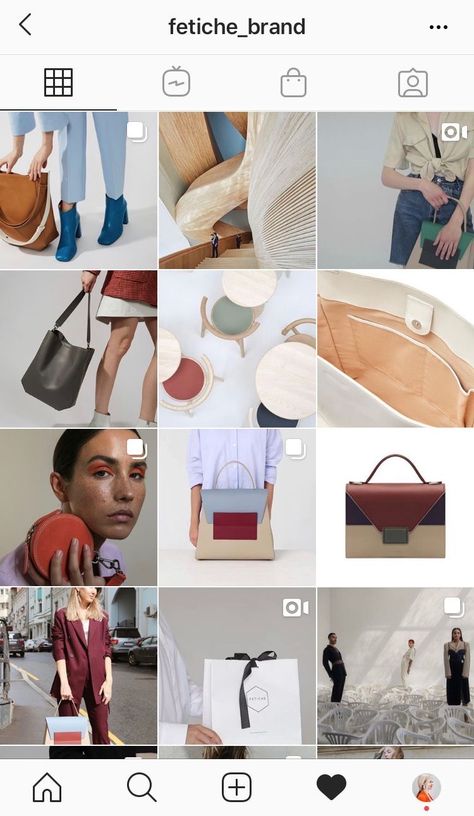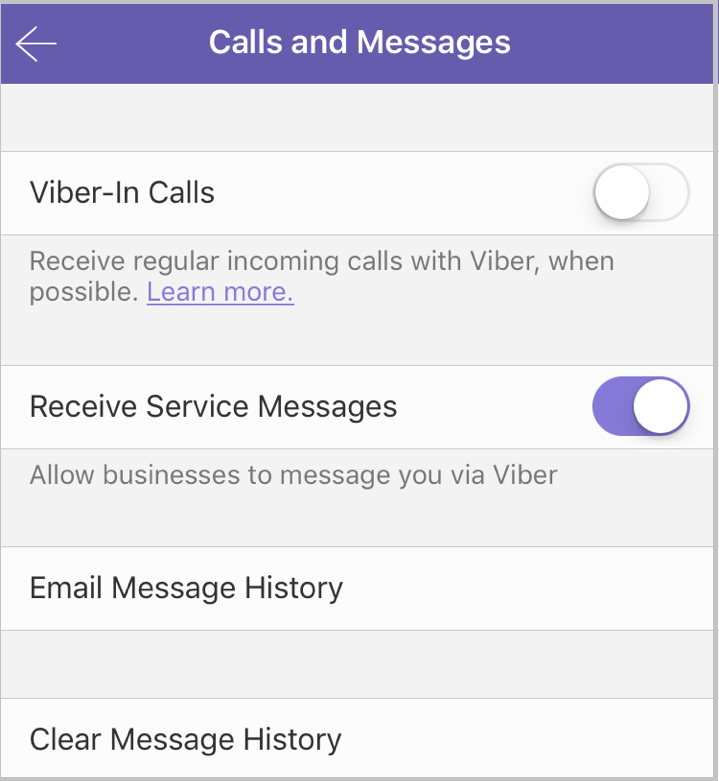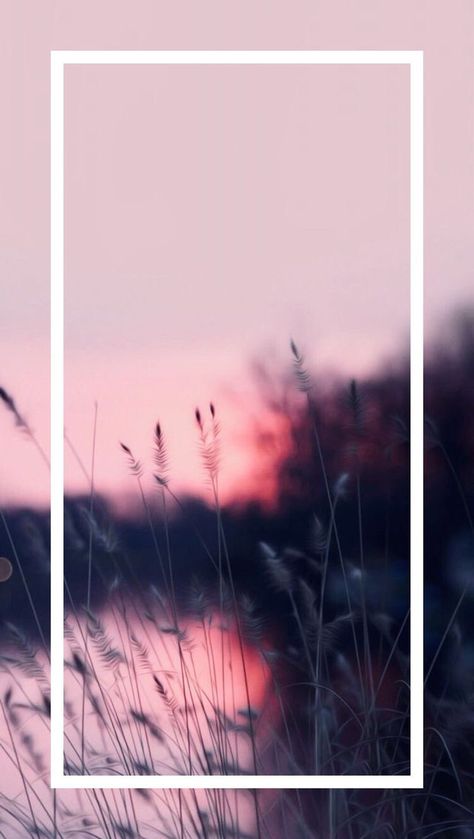How to retrieve whatsapp history on new phone
How to Transfer WhatsApp Messages to New Phone – Easy Guide
Introduction
WhatsApp has seen outstanding success since its release in 2009, and it continues to grow and boom.
This year (2022), WhatsApp is THE most used Messenger app, above even WeChat and Facebook Messenger (source: Statistica)
So when you get a new phone, how do you take all these precious conversations with you? You don't want to start afresh and lose all those memories, so let's see how to take your WhatsApp messages with you wherever you go, whatever device you have!
- Backup WhatsApp to computer (iPhone only)
- Transfer WhatsApp messages from Android to Android
- Transfer WhatsApp messages from iPhone to iPhone
- Transfer WhatsApp messages from Android to iPhone
- Transfer WhatsApp messages from iPhone to Android
Method 1: How to Backup WhatsApp to computer
Before we get into how to transfer WhatsApp messages to a new phone, let's see how to backup iPhone WhatsApp messages to your computer. This is essential if you want to save messages as PDF to send to somebody, or if you need to print out a WhatsApp conversation. You can do all of this and more with TouchCopy - let's see how:
- Download TouchCopy on your PC or Mac.
- Open TouchCopy and connect your iPhone.
- Click "Messages".
- Under "WhatsApp", click a contact to open the conversation.
- Click "Save PDF" to save the conversation to your computer.
Try TouchCopy free ▼
Receive an email with a link so you can download the free trial on your computer:
Email Address:Note: We respect your privacy. We won't share your Email address with anyone else, or send you spam.
Like what you see? Get the full version:
Buy TouchCopy now Buy TouchCopy now
Method 2: Transfer WhatsApp messages from Android to Android
WhatsApp have kindly provided all the tools you need to be able to do this.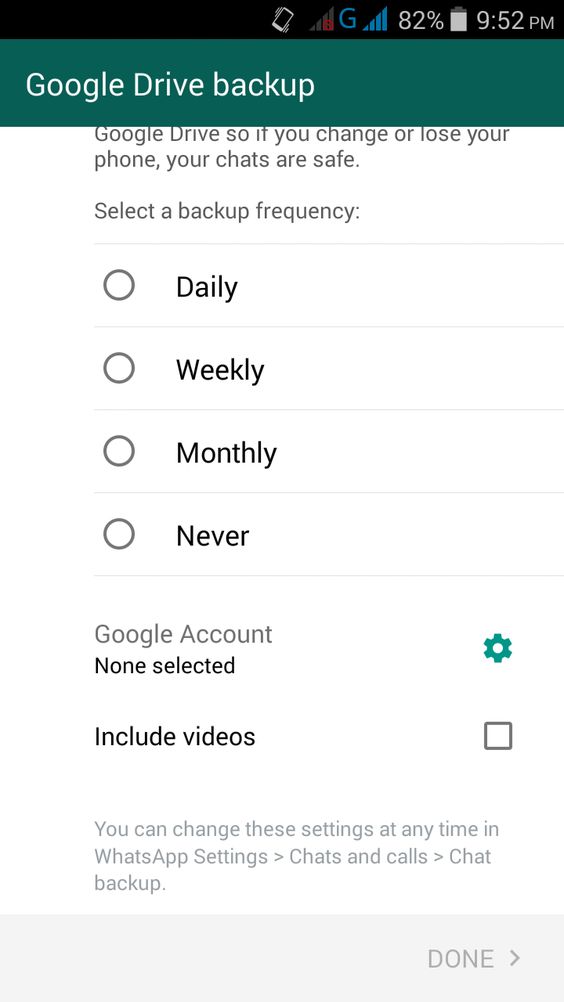 First, create a backup of your WhatsApp messages, then restore the backup to your new device. Easy, right? Let's see how:
First, create a backup of your WhatsApp messages, then restore the backup to your new device. Easy, right? Let's see how:
- Open WhatsApp on your Android device.
- Tap the Menu icon > Settings.
- Tap "Chats" from the list of settings.
- Tap Chat Backup.
- Tap "Account" to select or add your Google Drive account.
- Check "Include Videos" if you would like to export them too.
- Tap "Back Up" to back up your WhatsApp conversations and media to Google Drive.
Great! You now have a backup of your WhatsApp conversations stored in your Google Drive. Next, you'll need to restore this backup on your new phone.
How to restore WhatsApp chats to new phone:- Install and open WhatsApp on your new Android device.
- Read the Terms and Conditions and tap "Agree And Continue".

- Verify your country and phone number when prompted.
- Input the six-digit verification code if required.
- Tap Continue to allow WhatsApp access to your Google Drive backup.
- Give permission for WhatsApp to check your Google Drive for a backup.
- Tap the account that contains your backup.
- Tap Restore!
- When the restore process is complete, tap Next to continue to the app.
Method 3: Transfer WhatsApp messages from iPhone to iPhone
Transferring WhatsApp messages from iPhone to iPhone is very similar to the Android method above, except that you'll back up to iCloud rather than to Google Drive.
(Check out our other article if you need to transfer SMS/MMS and iMessages to your new iPhone too!)
Step 1: First of all, make sure that you're signed into iCloud on your iPhone, and that WhatsApp has permissions to use iCloud:
- Open iPhone Settings.

- Tap your username.
- Tap "iCloud" and sign in if you're not already.
- Tap "iCloud Drive" and set it to ON.
- Scroll down and make sure "WhatsApp" is ON.
Step 2: Now you're all set up to backup WhatsApp chats to iCloud:
- Open WhatsApp.
- Tap Settings.
- Tap "Chats" > "Chat Backup".
- Turn on "Include Videos" if you want to include those in the transfer.
- Tap "Back Up Now".
Step 3: Great! So, your WhatsApp chats are safely backed up in your iCloud. Now is time to transfer WhatsApp messages to your new iPhone. Grab your new iPhone and let's get started:
- Ensure that your new iPhone is signed into iCloud and that WhatsApp has permissions (as above).
- Install WhatsApp, from the App Store, on your new iPhone.
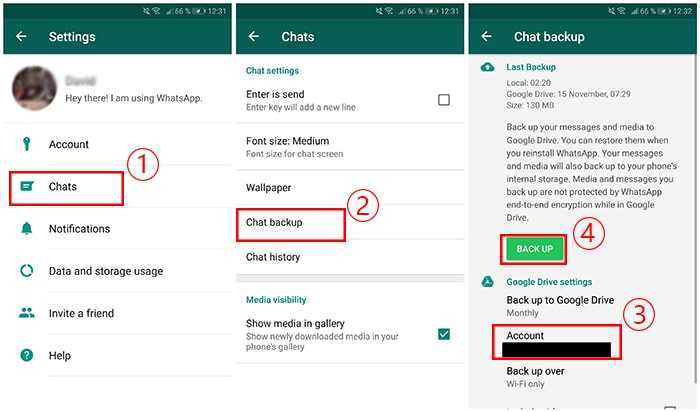
- Open WhatsApp.
- Read the Terms and Conditions and tap "Agree And Continue".
- Verify your country and phone number when prompted.
- Tap "Restore Chat History".
- Tap Next to start using WhatsApp.
Method 4: Transfer WhatsApp messages from Android to iPhone
If you're switching from Android to iPhone, you'll need to use the "Move to iOS" app, as you cannot do this using the WhatsApp app alone. To be able to use Move to iOS, your iPhone must be new (not set up yet) or has been factory reset.
To do this, you'll need:
- Your Android device must be running Android 5 or higher. It must also be using WhatsApp version 2.22.7.74 or above.
- Get the Move to iOS app from Google Play Store on your Android device.
- Your iPhone must be running iOS 15.5 or higher.
- The new iPhone must use the same phone number as your old Android device.

- Connect both devices to power, so that they are charging. And connect both devices to the same Wi-Fi network.
Let's see how to transfer WhatsApp from Android to iPhone:
- Launch the Move to iOS app on the Android device and follow the steps to set it up.
- When a 6-digit code is shown on your iPhone, enter that code on the Android.
- Continue following the on-screen setup.
- On the "Transfer Data" step, select WhatsApp and any other data you wish to move to your new iPhone.
- When you see a WhatsApp screen, tap "Start" to begin the data export. Tap Next when complete to return to the Move to iOS app.
- Tap Continue to begin the data transfer!
- Once complete, you can go to the App Store on the iPhone and get the latest version of WhatsApp.

- Launch WhatsApp and follow the steps to set it up using the same phone number used on the Android device.
- Once setup is complete, you'll see all your WhatsApp chats on your iPhone!
Method 5: Transfer WhatsApp messages from iPhone to Android
Let's finally take a look at how to transfer WhatsApp from iPhone to Android. Like method 4, this will require the Android device to be factory new, or reset to factory settings.
To do this, you'll need:
- Your Android device must be using Android 10 or higher.
- A USB-C to Lightning cable.
- The new Android must use the same phone number as your old iPhone.
Let's see how to transfer WhatsApp from iPhone to Android:
- Turn on your new Android device and begin the New Device Setup steps on screen.
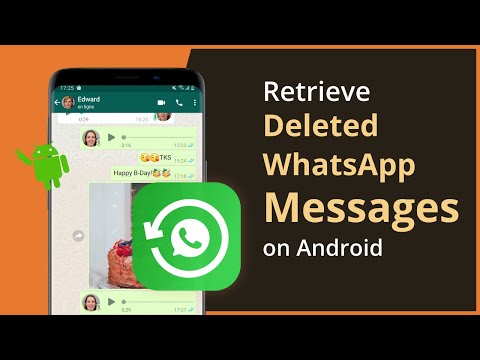
- When prompted make sure you connect to the same Wi-Fi network that your iPhone is connected to.
- Ensure both devices are unlocked, then connect them using the USB-C to Lightning cable when prompted to.
- Choose which apps and data you wish to copy from iPhone to Android (ensure WhatsApp is selected).
- When asked, scan the QR code on your iPhone to launch WhatsApp and ensure that your chats and media will be copied.
- Continue to complete the process and begin the transfer from iPhone to Android!
If your new device is a Samsung, you may alternatively wish to use Samsung's own transfer app, Smart Switch, to migrate from iPhone to Samsung.
Publisher: Wide Angle Software
Don't forget to like & share with your friends!
Read Next: How to Print out Text and WhatsApp Messages >
How to recover WhatsApp messages
The more we use WhatsApp in our daily communications, the more chance we are storing crucial information in those chats. It could be something mundane like a doctor’s appointment time or something serious like an agreement to buy a high-value item or proof of a debt from someone. It could even be chats from a now-deceased loved one that you don’t want to lose. Whatever it is, if you accidentally delete any of it, you need to be able to recover those WhatsApp messages.
It could be something mundane like a doctor’s appointment time or something serious like an agreement to buy a high-value item or proof of a debt from someone. It could even be chats from a now-deceased loved one that you don’t want to lose. Whatever it is, if you accidentally delete any of it, you need to be able to recover those WhatsApp messages.
Read more: How to use WhatsApp — a step-by-step beginner’s guide
QUICK ANSWER
The answer to recovering WhatsApp messages is a bit drastic, but the only effective method nonetheless. You have to uninstall WhatsApp from your phone, reinstall it, then restore all of your messaging history from a backup. Assuming you haven't backed up after deleting the crucial messages, WhatsApp will reload all your messages, including the deleted ones.
JUMP TO KEY SECTIONS
- How to recover deleted messages on Android
- How to recover deleted messages on iPhone
Note: Before proceeding, remember that if you delete a message — and then back up your archive — those deleted messages will then be wiped in that backup. At that point, the messages will be unrecoverable. So if you have deleted a message you need to recover, make sure any automated backups are immediately canceled — and don’t back up anything manually!
At that point, the messages will be unrecoverable. So if you have deleted a message you need to recover, make sure any automated backups are immediately canceled — and don’t back up anything manually!
How to recover deleted messages on Android
First, delete WhatsApp from your phone, then reinstall it. You will have to do the whole setup again with your phone number and verify the number. You also need to have your two-step authentication number ready if you had that set up with the previous installation.
Once you have verified your number, it will tell you if it has detected a backup on Google Drive. If it has, it will invite you to restore it. If you tap SKIP, bear in mind that you will not be able to restore from Google Drive without uninstalling and reinstalling again. But you can select SKIP if you intend to restore from a local backup. More on that in the next section.
Your backup will now be downloaded to your phone and restored. How long it takes will depend on the size of your archive and your internet connection speed.
How long it takes will depend on the size of your archive and your internet connection speed.
Once the backup has been completed, you’ll be asked to fill in your display name and enter your two-factor authentication code again. Then your messages will appear on the screen.
Restoring from a local backup
If, instead, you have backed up your WhatsApp archive to your device’s local storage, or an SD card, this is how you can restore it.
Use a file manager such as Google Files to access your phone’s internal storage. Find the WhatsApp folder — the location varies from device to device, so you may have to do a bit of hunting. When you find the folder, go to Databases, and you should see a file named like this. The name of your file will vary slightly.
Change its name so it has the word BACKUP in it, so msgstore_BACKUP.db.crypt14. Find the file in that folder that you want to restore (likely the most recently dated one) and change its name to the previous file. In this case, it would be msgstore.db.crypt14.
In this case, it would be msgstore.db.crypt14.
Now uninstall WhatsApp, reinstall it, and go through the initial setup again. When it comes time to restore a backup, since there’s no Google Drive backup to detect, it will detect the local storage version instead.
Restoring from an earlier backup
If you have more than one backup stored on local storage or SD card, you can opt to leap-frog over the most recent backup and choose an earlier one instead.
The method here is virtually identical to the previous method, except each file in the Databases section will have a date attached, such as msgstore-YYYY-MM-DD.1.db.crypt14. Earlier backups may have crypt13 or crypt12 at the end, but you shouldn’t change this number.
All you need to do is select the one you want to restore and remove the date so it is renamed, in this case, msgstore.1.db.crypt14. But before you do that, make sure the file that already has that name has BACKUP added to the name. You obviously can’t have two files with the same name.
You obviously can’t have two files with the same name.
Now go through the reinstallation process of WhatsApp, and select Restore.
How to recover deleted messages on iPhone
Since an iPhone doesn’t support SD cards or restoring from local storage, the only way is through an iCloud backup. In many ways, this greatly simplifies the whole process.
It is the same as restoring an Android phone from Google Drive. Uninstall and reinstall WhatsApp on the iPhone. Set up and verify your number again. Select Restore, and it will detect your iCloud backup, where you can then get everything to reset.
Read more: How to find and change your WhatsApp phone number
FAQs
There is no official method from WhatsApp, as Google Drive-based WhatsApp backups are incompatible with iOS devices. Again though, many paid third-party apps claim to be able to do it. Take these claims with a pinch of salt, though.
You need to have a backup of some description. Because of end-to-end encryption, WhatsApp doesn’t keep copies of your messages on its servers. Plus, from a cost point of view, it’s cheaper to leverage Google Drive or iCloud as backup options. If you haven’t backed up to the cloud, you’ll need to have a backup in your internal storage or SD card. But this only applies to Android devices.
How to restore WhatsApp on a new phone: Android and iPhone
Many people use the WhatsApp messenger. But everyone needs to change their phone from time to time. At the same time, they are forced to transfer information to a new device. But not everyone knows how to restore whatsapp on another phone. Depending on which device you are using, the procedure is slightly different. This refers to the type of operating system of the gadget. There are several ways to transfer, consider them. nine0003
In this article: show
How to restore WhatsApp on a new phone with the old number
To successfully complete this procedure, do not rush to throw away the old device.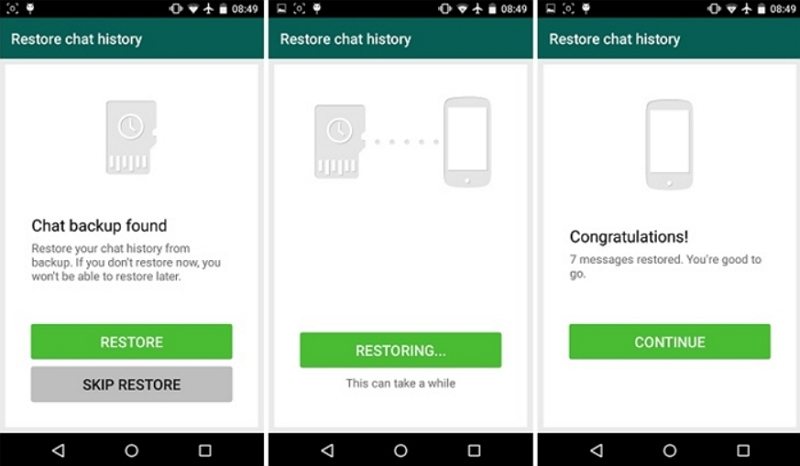 You will need it. Prepared in advance by backing up to Google Drive for Android smartphones or iCloud for iOS.
You will need it. Prepared in advance by backing up to Google Drive for Android smartphones or iCloud for iOS.
First method:
- Copy data to a storage location (disk or cloud)
- Log into your account on a new phone
- Activate the backup copy
Second method:
- Find a working SD card
- Start WhatsApp
- Go to "Settings", go to "Chats"
- Select the option "Backup of information in the memory of the card" to automatically save the information in the memory of the card
- Remove the memory card from one phone and transfer to another
- Check that the phone sees the SD card and its installation is successful
- Install WhatsApp on a new smartphone and start it. A copy of the application is created, the entire history of chats with messages and media files is transferred to it
This method is possible if the phones are equipped with memory card slots. If it is missing, which is often found in new phones, they use a personal computer and a USB cable to restore:
- Create a backup on the old phone
- Connect it to the PC via a USB cable
- Go to "Explorer", then to " External devices”, find their phone
- Open, find the Whatsapp folder
- Copy it and transfer it to the PC disk
- Find the latest copy and transfer the copy to the computer
- Change phones, install on a new messenger
- Enter your phone number and confirm it
- The program automatically finds the backup copy and starts activating it
Transfer from Android to Android
To transfer information between two Android smartphones, perform the following actions:
- Create a backup copy to Google Drive
- Select an active Google account where copies will be automatically stored
- Choose how often to backup (once a week, day, month)
- Press the "Use" button
- Enter the verification code
- Click the "Restore history from a copy to Google Drive" button
- Press the "Next" button
From iPhone to iPhone
To restore Watsap on iPhone, you need to remember your iCloud storage password. Then the following procedures are performed:
- Start the messenger, go to settings
- In the "Chats and calls" section, look for the "Copy" item and click the "Create a copy" option. The backup option will be uploaded to the system
- Turn on the new iPhone and download the WhatsApp application
- Enter the phone number and confirm it
- After automatic download, the owner will be able to view information in the messenger
From Android to iPhone
From Android to iPhone
At the moment, it is impossible to restore the history of correspondence when switching from an Android phone to an iPhone. You can only install the messenger on a new device. Therefore, it is better to save all valuable media files in a safe place first. nine0003
Therefore, it is better to save all valuable media files in a safe place first. nine0003
From iPhone to Android
It is more difficult to transfer between devices on different types of OS. Sometimes it's just not possible. Currently, users are only allowed to transfer WhatsApp data from iPhone to Samsung running on Android. We assume that you have an old SIM card.
To activate your account on a new phone, download the app from the store and install it by entering your details. Now you have access to your personal page in the application, where correspondence, photos, and videos are stored. nine0003
How to restore WhatsApp without a phone number
It is more difficult to restore the contents of chats, contacts in case of loss of the phone.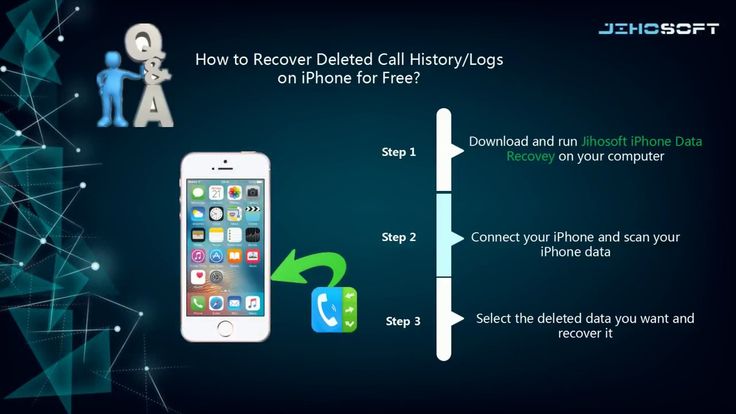 But it's possible if you've done cloud copying at least once before.
But it's possible if you've done cloud copying at least once before.
Perform the following actions:
- Block the account
- Turn on the computer
- Go to the mail
- Authorize in the system, click "Write"
- Specify the recipient [email protected].
- Text of the letter “Lost. Deactivate my account"
- Indicate their phone number
- Press the "Send" button
The account is blocked for 30 days. After that, if you do not unlock it, all entries will be deleted.
Restoring whatsapp from a backup
In the event that you created backups in the cloud storage and on your smartphone, you can restore information without double authentication. Download the distribution package of the messenger and install the application. They open it and agree to the system's proposal to restore personal information from a copy without a confirmation code. nine0003
If you are using an iPhone, recovering WhatsApp data on a new phone is even easier. The built-in algorithms of the mobile phone create copies automatically and send them to the cloud storage. If another number was linked to the account, the system will not ask for a confirmation code when downloading the messenger again. This is convenient, but just in case, it is better to block your account for a while. When the information is restored, you will need to unlock it.
The built-in algorithms of the mobile phone create copies automatically and send them to the cloud storage. If another number was linked to the account, the system will not ask for a confirmation code when downloading the messenger again. This is convenient, but just in case, it is better to block your account for a while. When the information is restored, you will need to unlock it.
What to do if you forgot your password
If increased account protection is enabled, each time you enter a new copy you will need to specify the code from the SMS message and the pre-given code. It happens that the user forgets it.
It will only be possible to restore it if your address is linked to your email address by Watsap. Then, during the login to the profile, after entering the code, the “Forgot PIN?” button will be displayed on the screen. Select the "Send by email" option. mail."
Find a letter in the mail from the application, in which the link will be given. Open it in a browser. After moving to a new page, press the "Confirm" button. nine0003
After moving to a new page, press the "Confirm" button. nine0003
There are several more options:
- Wait 6 days, then reset the account. At the same time, all information is deleted from it
- They contact Vatsap technical support and prove that this account is definitely yours.
- Trying to find or remember the old password
Conclusion
Recovering data in WhatsApp in most cases is possible. But it is better to take care of this in advance and back up information.
Instruction video
3 Easy Methods -- How to Recover Whatsapp Chat History on Android
More and more users are using WhatsApp, which allows you to send unlimited messages and chat with people anytime, anywhere. But sometimes data is lost due to some reason. Whether they were deleted by mistake, or there was a problem with the phone, the Whatsapp chat history disappeared, but sometimes, they were not deleted permanently. So How to Recover Whatsapp Chat History on Android 9 Device0177? In this article, we will discuss 3 effective methods.
But sometimes data is lost due to some reason. Whether they were deleted by mistake, or there was a problem with the phone, the Whatsapp chat history disappeared, but sometimes, they were not deleted permanently. So How to Recover Whatsapp Chat History on Android 9 Device0177? In this article, we will discuss 3 effective methods.
- Method 1: Recover Whatsapp Chat History via Tenorshare UltData WhatsApp Recovery (No Backups)
- Method 2: Recover Whatsapp Chat History from Google Drive
- Method 3: Restore Whatsapp chat history from local backup
Method 1. Recover Whatsapp Chat History via Tenorshare UltData WhatsApp Recovery (No Backups)
If you haven't made a backup, how to recover deleted whatsapp chat history without backups? Don't worry, Tenorshare UltData WhatsApp Recovery special utility will help you! This is a program that can recover deleted Whatsapp messages, photos, videos on Android or iOS. Besides, it will also recover lost contacts, photos on Android devices like Samsung, Huawei, LG, Xiaomi.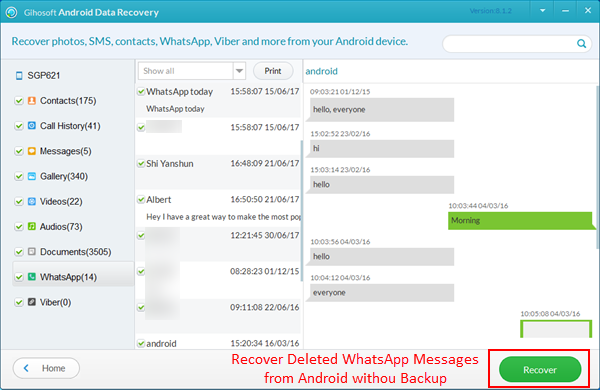 Now let's see how to restore chat history in WhatsApp using it:
Now let's see how to restore chat history in WhatsApp using it:
- Download Tenorshare UltData WhatsApp Recovery and install on PC or Mac;
-
Run the program and click on the option "Restore WhatsApp Data"; then connect your Android device with a USB cable to your computer;
-
Then turn on USB debugging as instructed;
-
After that, the program will detect your Android device and you will be taken to the next screen. Click the "Start" button to find the deleted WhatsApp data on your device; nine0003
-
Sign in to your WhatsApp account on your device. If you have already done so, click the "Yes, I want to continue" button;
Note: To avoid data loss, follow the on-screen instructions to backup WhatsApp;
-
Once backed up, UltData for Android will start scanning WhatsApp data on your device;
-
After scanning, all WhatsApp data will be displayed, including deleted data.
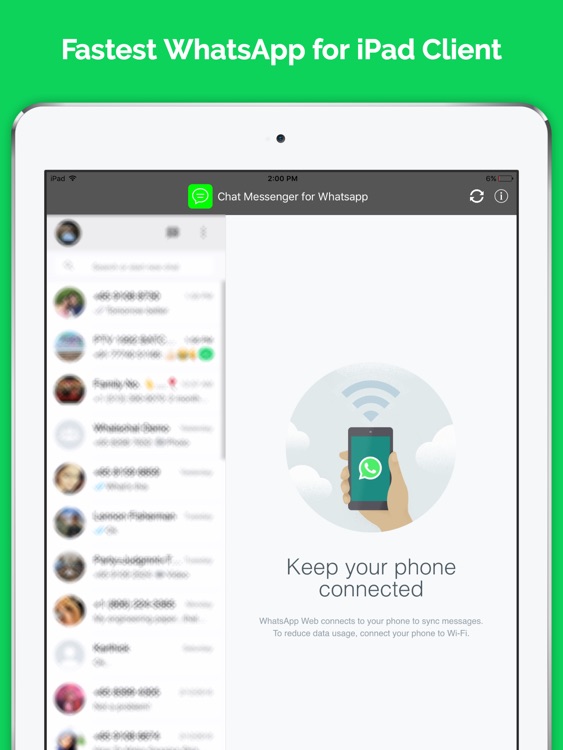 Select your chat history and then click the Restore button. Then your chat histories are restored to your computer. nine0003
Select your chat history and then click the Restore button. Then your chat histories are restored to your computer. nine0003
Method 2: Recover Whatsapp Chat History from Google Drive
You first need to determine that you have already saved a copy of your chat history to Google Drive. To successfully restore a Google Drive backup, you must use the same phone number and Google account that you used to create the backup.
Method 3: Restore Whatsapp chat history from local backup
If you install WhatsApp and have never backed up to Google Drive, WhatsApp will actually automatically restore files from local backups on your phone. Therefore, you can also restore Whatsapp chat history from a local backup. But note that your phone only stores local backup data for the last seven days. nine0003
And so you learned how to restore chat history in whatsapp on Android.
Conclusion
How to restore chat history in WhatsApp? I think you already know the answer.