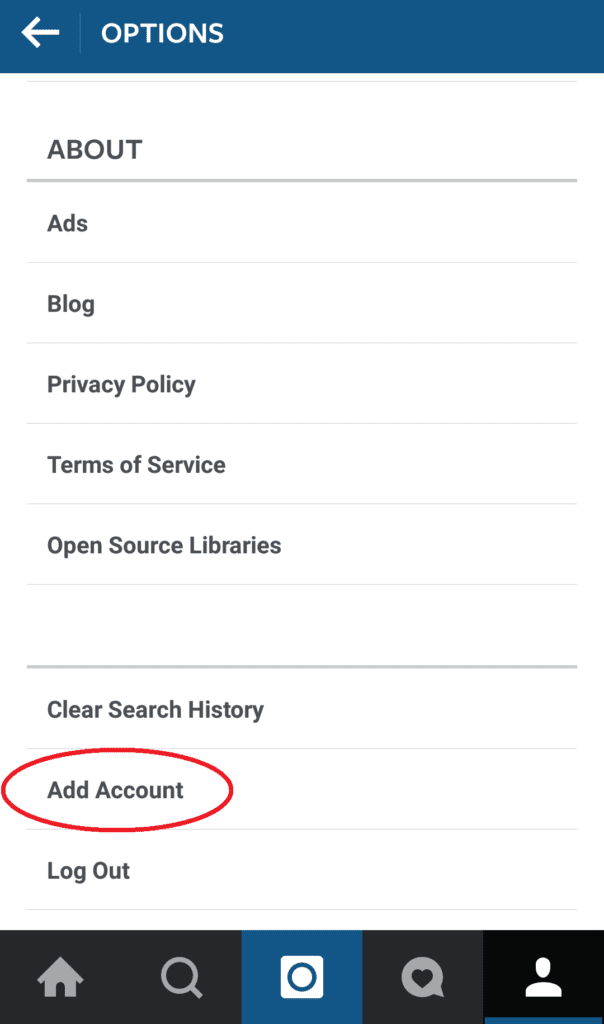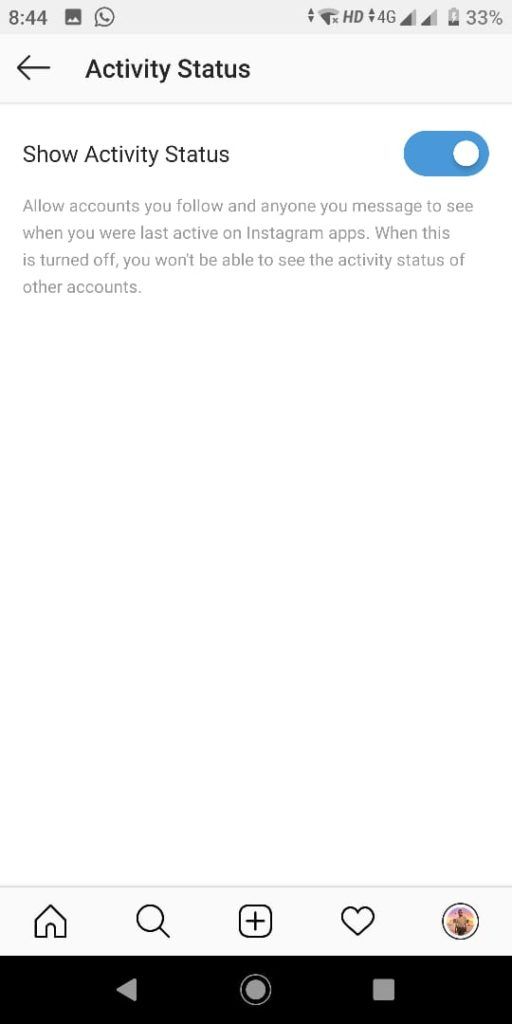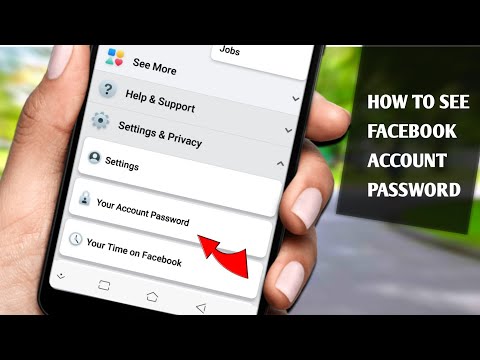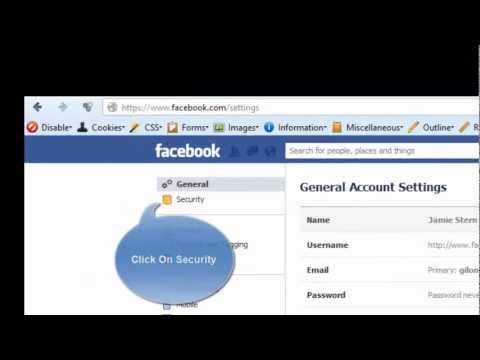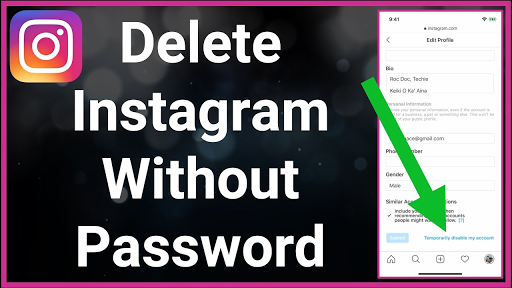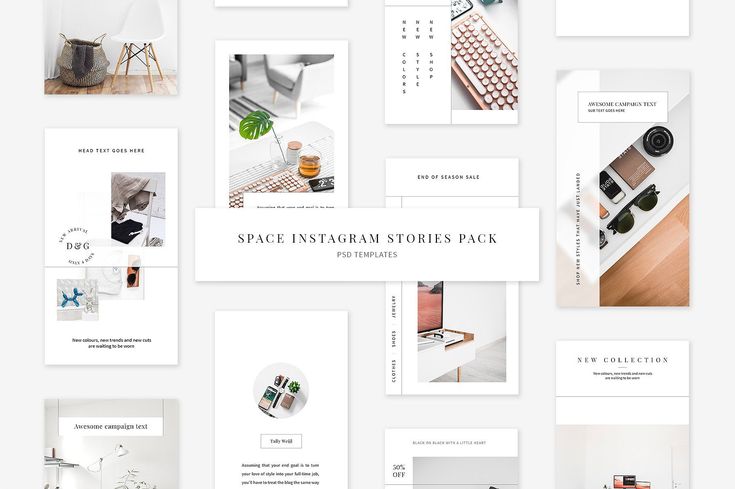How to access multiple accounts on instagram
How to create multiple Instagram accounts and switch between them
Sometimes, one Instagram account is not enough. Whether you’re starting a business, managing a feed for your job, or just want a place specifically reserved for showcasing your photography, it’s easier than ever to manage multiple Instagram accounts at once.
Back in the day, you had to log completely out of one Instagram account before you could sign in to another. But nowadays, Instagram allows you to switch back and forth between accounts without logging out. Here’s everything you need to know about juggling several Instagrams.
How many Instagram accounts can you have?
According to Instagram’s Help Center, you can have up to five different Instagram accounts, which you can switch between without logging out. (This is not to say that you can’t have more than five, but after you reach that limit, you’ll have to log out and log back in to access additional profiles.)
It’s also important to note that this option is only available for iPhones and Androids with the 7. 15 update (available in the App Store and the Google Play Store). So if you are unable to add additional accounts, you may need to update your Instagram app.
Can you create multiple Instagram accounts with one email address?
No. At this time, every Instagram account must have an individual email address. You can’t create multiple Instagram accounts with the same email address.
However, that doesn’t mean you have to create a new email address for every new account you make. If you create a second Instagram account via the app, you can sign up with your phone number instead of your email address.
Creating and managing multiple accounts on Instagram
Now that we’ve covered the basics, it’s time to dive into all the different ways to create and manage several accounts on Instagram. In the following section, you’ll find all the instructions you need to create new profiles, along with the answers to some of the top questions about having multiple accounts.
How to create a new Instagram account
Before share how to manage multiple accounts, let’s start with the basics: creating an Instagram account. Whether it’s your first account or your third, the same rules apply.
There are two ways you can create an Instagram account: from the app on your iPhone and from the website on your computer. Below are instructions for creating an Instagram account on your iPhone:
- Open your Instagram app.
- Press the icon of your profile photo at the bottom-right of the screen.
- Press your account name.
- Select Add Account
- Select Create New Account.
- Create a username and password and fill out your profile details.
- Press Next.
If you want to create an Instagram account from your desktop, follow these instructions:
- Open your desktop browser.
- Go to www.instagram.com.
- If you already have an Instagram account, log out of it.
- Click Sign Up.

- Enter your email address.
- Create a username and password and fill out your profile details.
- Press Done.
Using either of these options will create a brand new Instagram account for you to use.
How to create a second Instagram account
When you add a new account to your app following the instructions in the previous section, the account will automatically be added in your app. That way, you can easily switch back and forth between them.
However, if you need to add a second account that you created elsewhere or at an earlier time, here’s how you can do that:
- Open your Instagram app.
- Press the icon of your profile photo at the bottom-right of the screen.
- Press the three horizontal lines at the top-right of the screen.
- Select Settings
- Scroll to the bottom of the screen and select Add Account.
- Select Log Into Existing Account.
- Enter your account information and log in.
Note that after you add a new account to your Instagram app, you will receive notifications from all of the profiles you’ve added unless you manually turn off your notifications.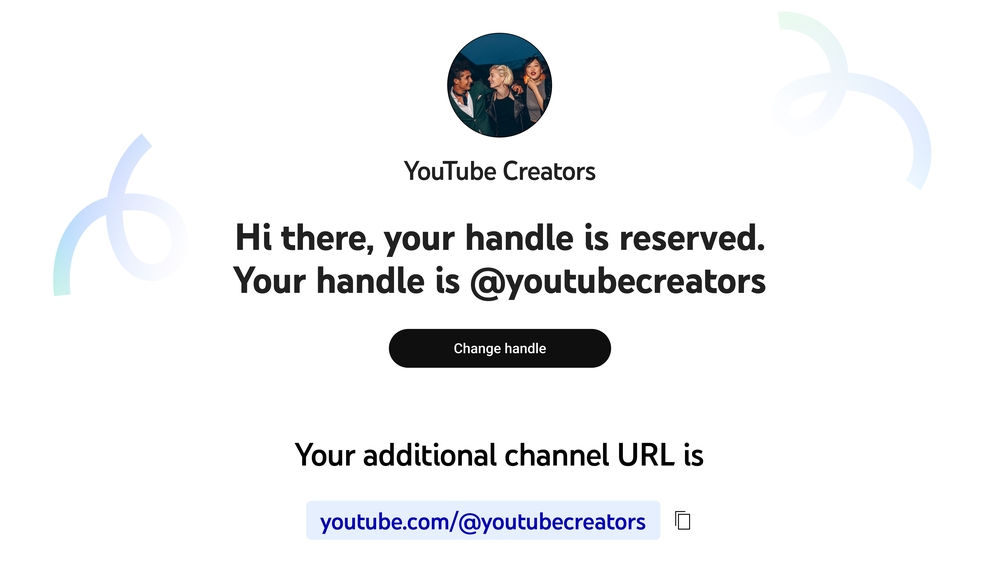 So if you don’t want your phone to blow up all day with messages and likes, it might be a good idea to put your secondary account on silent.
So if you don’t want your phone to blow up all day with messages and likes, it might be a good idea to put your secondary account on silent.
How to switch accounts on Instagram
Here’s how to switch between multiple Instagram accounts using the app:
- Open your Instagram app.
- Press the icon of your profile photo at the bottom-right of the screen.
- Press your username at the top of the screen.
- Select the account you’d like to switch to.
And that’s it! After you’ve added your new account to the app, you can switch back and forth whenever you want.
How to remove a second Instagram account from the app
Not all Instagrams were meant to last forever. So if you find yourself needing to remove an Instagram account from your app, there are just a few simple steps you need to follow.
Here’s how to remove a secondary account from your Instagram app:
- Open your Instagram app.
- Press the icon of your profile photo at the bottom-right of the screen.
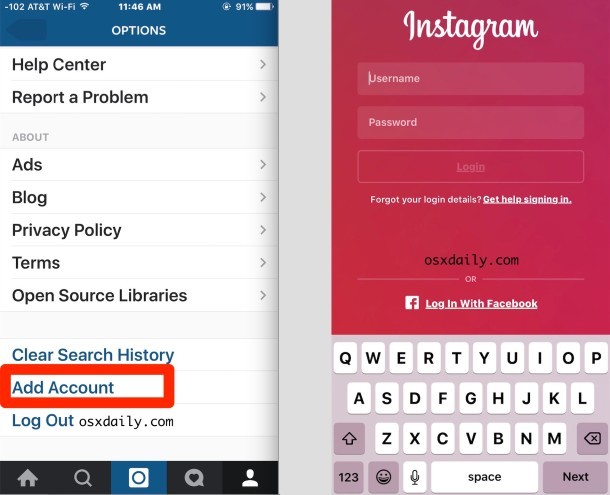
- Press the three horizontal lines at the top-right of the screen.
- Select Settings
- Scroll to the bottom of the screen and select Login Info.
- Press the blue checkmark next to the account you wish to remove.
- Press Remove.
While following these steps will remove the account from your Instagram app, it will not disable or delete the account.
Can you merge Instagram accounts?
Even though you can jump back and forth between up to five Instagram accounts at a time, you cannot merge those accounts.
At this time, there is no way to merge followers and content from multiple accounts into a single account. The closest you can get is following the same people on both accounts and reposting the same photos.
In this modern-day world of social media and internet personalities, more people than ever are managing multiple social media accounts at once. Whether you’re doing this for work or to show off your many cool hobbies, we hope this guide makes having multiple Instagram accounts a breeze.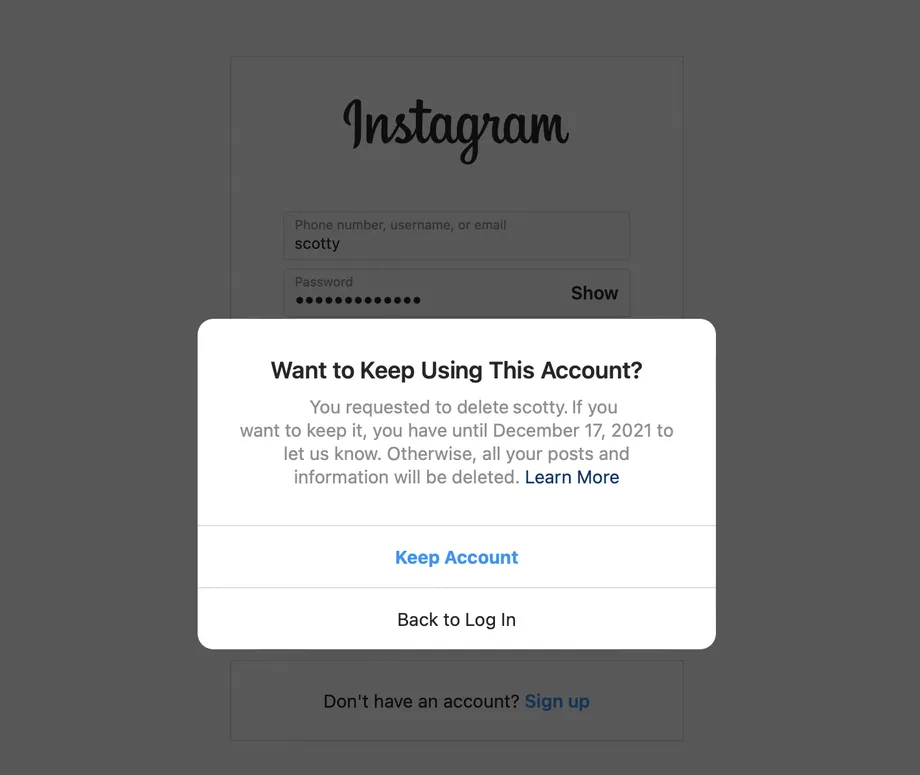 And for more Instagram tips, check out our guide to adding multiple photos to Instagram Stories and posts. Cheers!
And for more Instagram tips, check out our guide to adding multiple photos to Instagram Stories and posts. Cheers!
This was about:
Emily Blackwood
Writer and editor, driven by curiosity and black coffee.
How to Create Multiple Instagram Accounts and Manage Them
If you’re a social media professional or entrepreneur, you’ve likely wondered, “Can I manage multiple Instagram accounts?” at once, in one place, without messing up?
Rest assured, you can. And it’s easier than you might think. Follow this guide to find out everything you need to know about running multiple Instagram accounts—and how to avoid posting to the wrong one.
Bonus: Download a free checklist that reveals the exact steps a fitness influencer used to grow from 0 to 600,000+ followers on Instagram with no budget and no expensive gear.
How many Instagram accounts can I have?
Is there an app to manage multiple Instagram accounts?
How to manage multiple Instagram accounts in the Instagram app
How to post on Instagram to multiple accounts
How to delete one of your Instagram accounts
How to manage multiple Instagram accounts with Creator Studio
How to manage multiple Instagram accounts with Hootsuite
How to manage multiple business Instagram accounts
How push notifications work with multiple Instagram accounts
How many Instagram accounts can I have?
One user can have up to 5 Instagram accounts within the Instagram app under a single email address.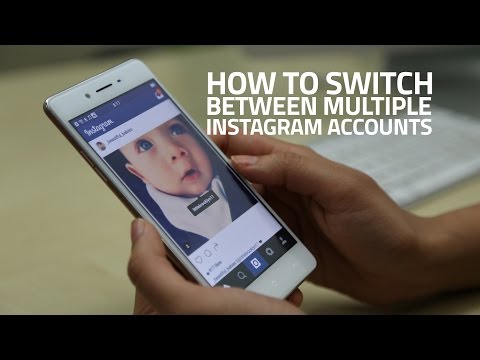 A third-party app like Hootsuite allows you to manage even more Instagram accounts and share the management responsibilities with other team members.
A third-party app like Hootsuite allows you to manage even more Instagram accounts and share the management responsibilities with other team members.
For security reasons, consider using different emails for different accounts. That way, if you ever lose access to your email account (and are not able to recover a lost password), you won’t be locked out of all the Instagram accounts you manage.
Is there an app to manage multiple Instagram accounts?
The easiest way to manage multiple Instagram accounts is to use a social media management app like Hootsuite. This allows you to manage multiple Instagram accounts from your mobile device or your computer. It also makes it easier to work with multiple Instagram accounts by allowing you to schedule posts in advance for each account.
Plus, using Hootsuite, you can manage multiple Instagram accounts and multiple Facebook, Twitter, LinkedIn, YouTube and Pinterest accounts. All in one dashboard.
Sign up and try Hootsuite for free now.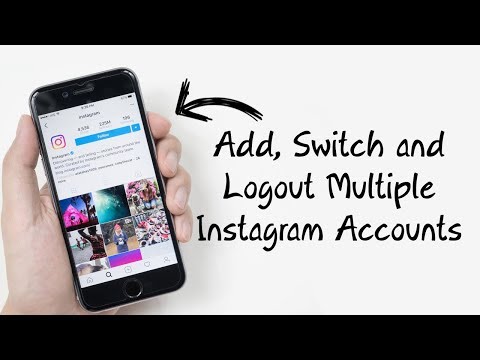
How to manage multiple Instagram accounts in the Instagram app
If you are simply looking to start a branded Instagram account for your side hustle alongside your personal Instagram account and want to easily switch back-and-forth between the two, the Instagram app itself might be enough to suit your needs.
How to add multiple Instagram accounts on iPhone or Android
You can manage multiple Instagram accounts on your phone by adding them to the Instagram app.
- Open Instagram and go to your profile page.
- Tap the hamburger icon, then Settings.
- Tap Add Account.
- Enter the login information for the account you want to add.
- Tap Log In.
- To make it easier to access multiple Instagram accounts with one login, go back into Settings and tap Set up Multi-Account Login.
- Choose which account you want to use to log into all accounts. Note that anyone with access to the account you choose will have access to all linked accounts.

- Follow steps 1 to 5 for each account you want to add. You can add a maximum of five accounts to the Instagram app.
How to switch Instagram accounts
- From your profile page, tap your username in the top left.
- Choose which account you want to use. The selected account will open.
- Post, comment, like, and engage as much as you like on this account. When you’re ready to switch to a different account, tap our username again to select a different account.
Note that you will stay logged in to the last account you used on Instagram. Before posting or engaging with new content, always check to make sure you’re using the right account.
What it looks like when you want to switch between multiple Instagram accountsHow to post on Instagram to multiple accounts
You can now post to any of the accounts you have added to the Instagram app. Simply select the account you want to use by following the steps above, then start posting as usual.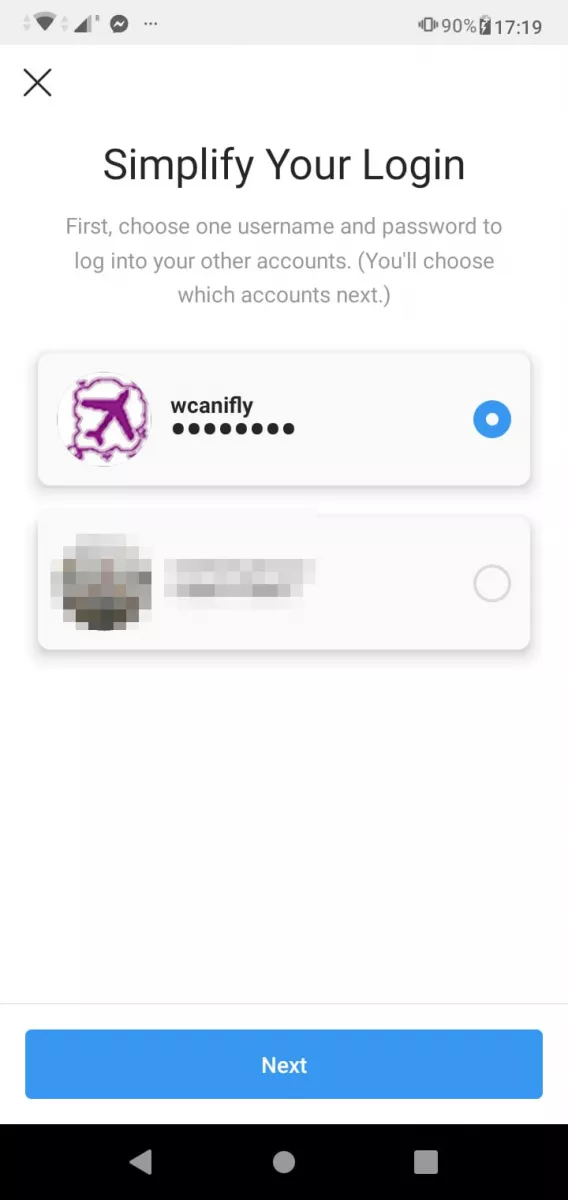
You can always tell which account you’re using by looking at the profile photo. The profile photo can be quite small in some views, so choose distinct photos to make sure you always post to the right account.
How to delete one of your Instagram accounts
At some point, you might want to remove one of your multiple Instagram accounts from the app.
Why? Since you can manage a maximum of five accounts from the Instagram app, you might want to remove an account in order to make room to add a new one. Or, maybe you’re no longer working on a particular account and simply want to make sure you don’t post to it accidentally.
Note: If you’ve set up Multi-Account Login, you’ll need to disable it before you can remove individual accounts. If you haven’t enabled Multi-Account Login, skip ahead to step 4.
Here’s how to remove an individual Instagram account from the app.
- From your profile, tap the hamburger icon, then Settings, then Multi-Account Login.

- Deselect the account you want to remove, then tap Remove in the pop-up box. (Although it may seem like you’re finished, you haven’t actually removed the account from your app yet—you’ve just removed it from the Multi-Account Login. There are a few more steps to remove it from the app.)
- Go back to your profile, and switch to the account you want to remove.
- Tap the hamburger icon, then Settings.
- Tap Log Out [username], then tap Log Out in the pop-up box.
- When you go back to your profile and tap on your username, you will see the removed account is no longer included in the drop-down.
Note that removing your account from the app does not delete your account. If you really want to delete your account (forever), follow the steps provided by Instagram.
Option to remove an account on InstagramHow to manage multiple Instagram accounts with Creator Studio
The Instagram app only allows you to manage Instagram on mobile.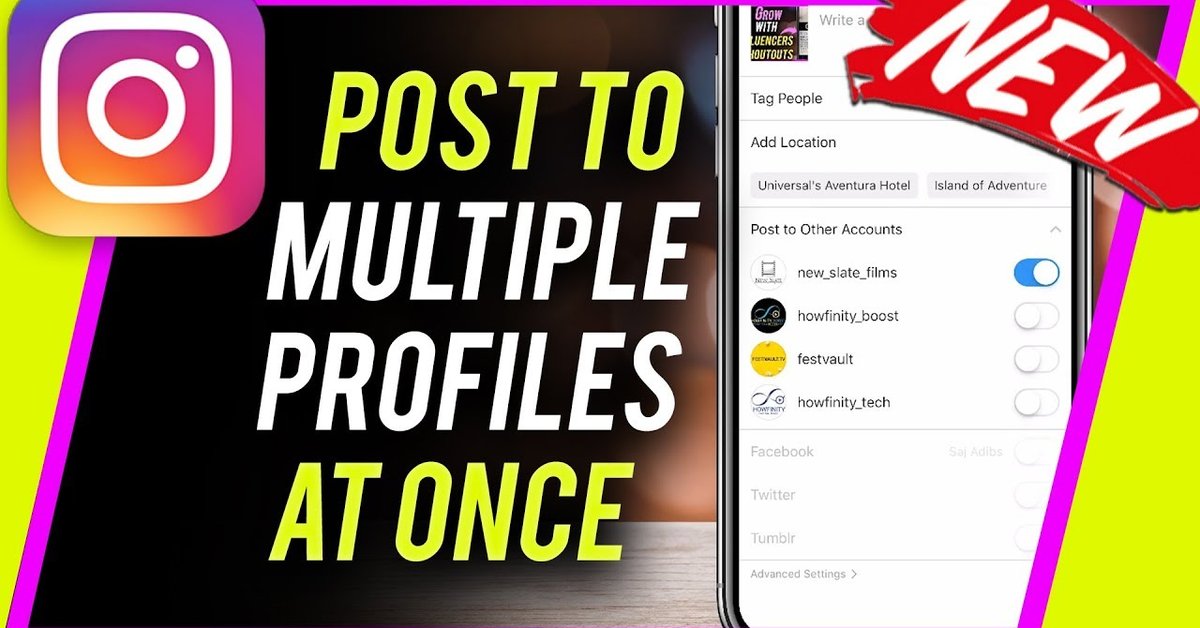 If you’re looking for a simple solution for managing Instagram on desktop, try Facebook’s free dashboard, Creator Studio.
If you’re looking for a simple solution for managing Instagram on desktop, try Facebook’s free dashboard, Creator Studio.
Creator Studio makes it possible to post and schedule content to multiple accounts and access Instagram Insights from desktop and mobile.
To connect to Instagram in Creator Studio, follow these steps:
- Switch to a business profile or creator account.
- Go to Creator Studio and click on the Instagram icon at the top of the screen.
- Follow the prompts to sign into Instagram from Creator Studio. You will need to use your Instagram username and password.
That’s it!
If your Instagram account is connected to a Facebook Page, the process may look a little different depending on the relationship between your Facebook Page and Instagram account.
How to manage multiple Instagram accounts with Hootsuite
Using a social media management platform like Hootsuite, you can easily manage all of your social media accounts (including one or more Instagram accounts) from your computer.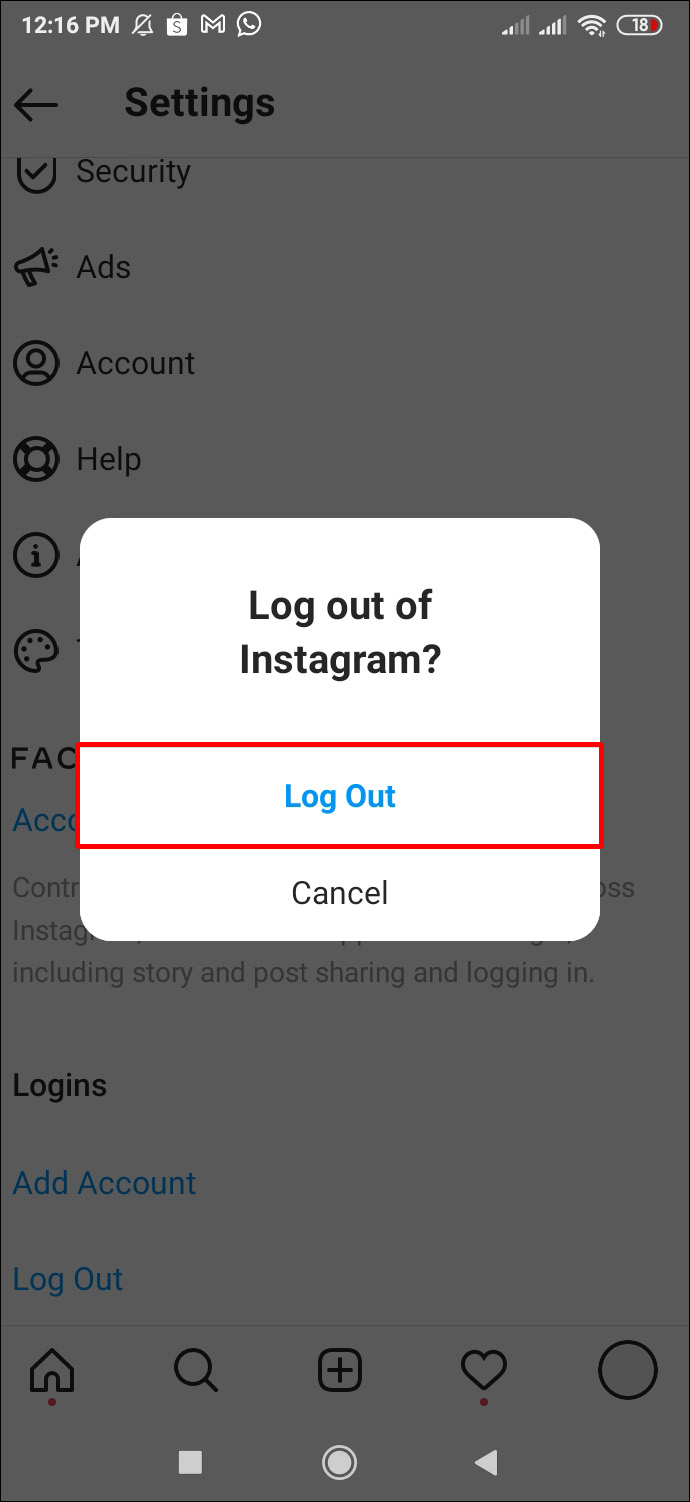 Hootsuite also provides access to more advanced features than Creator Studio, like bulk scheduling and detailed analytics.
Hootsuite also provides access to more advanced features than Creator Studio, like bulk scheduling and detailed analytics.
How to view multiple Instagram accounts in one place
The first step to using multiple Instagram accounts in Hootsuite is to add them to your dashboard.
You can add personal or business Instagram accounts to Hootsuite, but business accounts have a more streamlined posting process and offer advanced features. You can view both business and personal Instagram accounts together in your Hootsuite dashboard. Here’s how to get them set up:
- Log in to your Hootsuite dashboard.
- Click + Add Social Network.
- Click Instagram in the left menu, then click Connect with Instagram.
- Click Authorize in the pop-up box.
- If you have a business account, click Sign in to Facebook and proceed to Step 6. If you have a personal account, click Exit with limited access in the next pop-up box, then Exit again, and you’re done.
- Follow the steps in the Facebook login.
- Click Done.
- Repeat the steps for each Instagram account you want to add to Hootsuite.
How to switch between Instagram accounts on Hootsuite
To view your Instagram accounts at a glance and switch between them easily, add your posts for each account as a stream in the Hootsuite dashboard.
- Click + Add Stream
- Click Instagram and choose the account you want to add, then click My Posts. If you plan to use Hootsuite to schedule Instagram posts for later, it’s also a good idea to add the stream called Scheduled.
- Repeat for each of your Instagram accounts. Now you can view all your Instagram accounts on Hootsuite, so you can easily switch between them.
How to post to multiple Instagram accounts on Hootsuite
You can use Hootsuite to post to any of the Instagram accounts you have added to your Hootsuite dashboard. The process is a bit different depending on whether you’re posting to a business or a personal account.
Bonus: Download a free checklist that reveals the exact steps a fitness influencer used to grow from 0 to 600,000+ followers on Instagram with no budget and no expensive gear.
Get the free guide right now!
Posting to a business account
Here’s a quick video overview of how to post to an Instagram business account in Hootsuite:
And here are the detailed steps:
- In the Hootsuite dashboard, tap New Post and select the Instagram account you want to publish from. You can select multiple accounts if you want to publish the same post to more than one Instagram account.

- Add your photo and text, then click Post Now or Schedule for Later.
- If you choose Post Now, the post will publish directly to your Instagram account. If you choose Schedule for Later, it will post automatically at the scheduled time. In the meantime, you can see and edit your post in the Scheduled stream in your Hootsuite dashboard.
- To switch to a different Instagram account, return to step 1 and choose a different account.
Posting to a personal account
You can create and schedule your posts for an Instagram personal account using the Hootsuite dashboard on your desktop, giving you greater control of your posts. Personal accounts use a mobile notifications workflow, so you’ll take the final step to publish on your phone.
First, make sure you have both the Hootsuite app and the Instagram app installed on your mobile phone.
Then, follow the steps in the video below to create your post.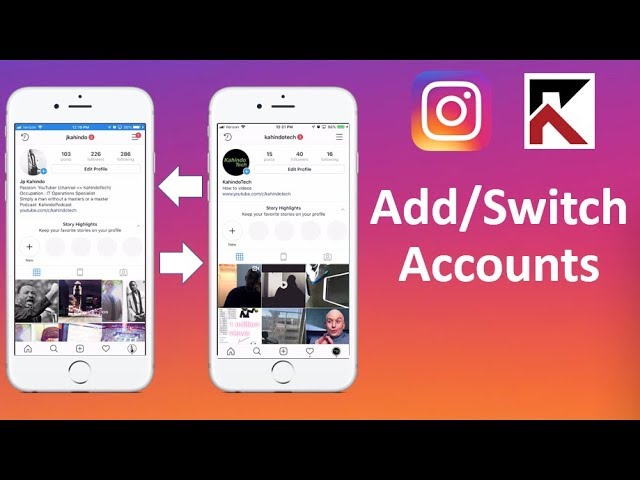
To switch to a different Instagram account, return to step 1 and choose a different account.
How to manage multiple business Instagram accounts
If you’re managing multiple business accounts, it’s a good idea to use the Hootsuite dashboard for your posts, rather than managing your accounts directly within the Instagram app.
For one thing, while the Instagram app is limited to managing 5 Instagram accounts, including both business and personal accounts, business users can add up to 35 social profiles to the Hootsuite dashboard.
Managing multiple business Instagram accounts in Hootsuite also allows you to collaborate with team members and access advanced analytics from the same platform you use to manage and measure your other social accounts.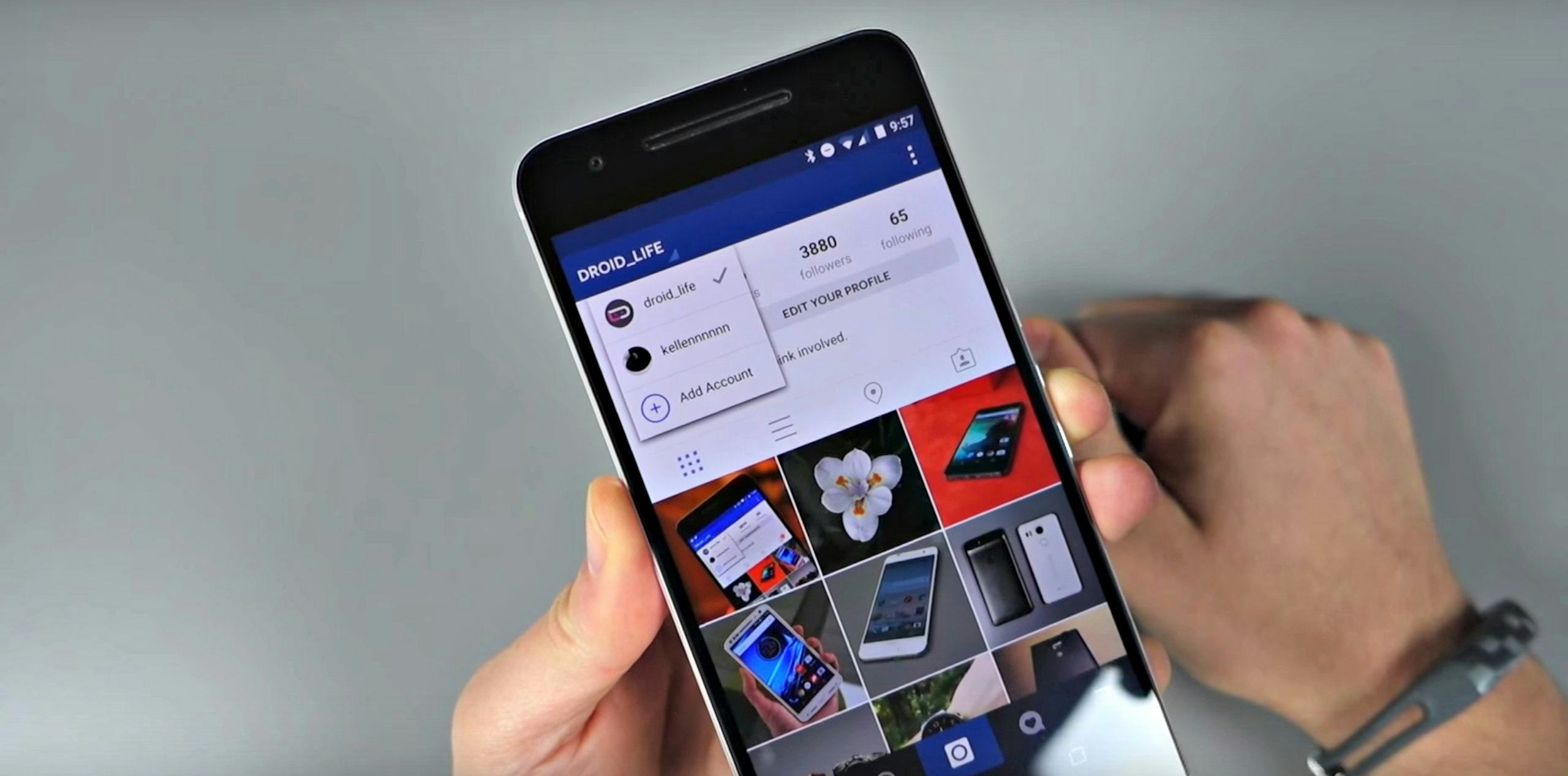
To effectively manage multiple Instagram business accounts, you need to make sure each of your Instagram accounts is connected to a Facebook Page. Here’s how.
- If you are the owner of the Facebook Page, log into the Page and click on Settings.
- If are not the owner of the Facebook Page, you will need to ask a Page Admin to add you as an Editor.
- Click Page Roles in the left column, then make sure you are listed as an Editor or Admin.
- In the left menu, click Instagram. Then click Connect Account and enter your Instagram credentials, then click Log In. If you try to log in to a personal Instagram account, the system will walk you through the process of converting it to a business account at this time.
- Now open the Hootsuite dashboard and click + Add Social Network.
- Click Instagram in the left menu, then click Connect with Instagram.
- Click Authorize in the pop-up box.
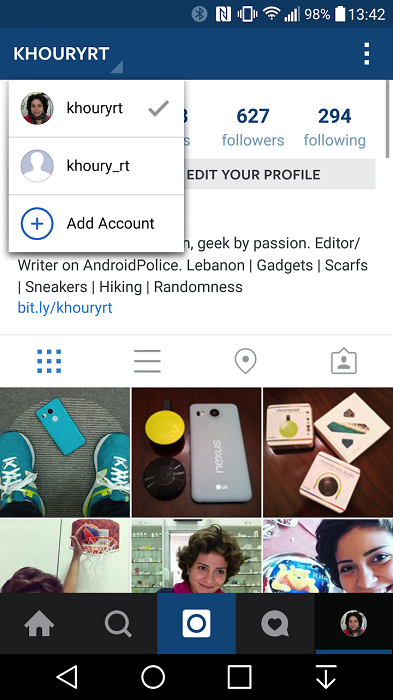
- Click Sign in to Facebook and follow the steps in the Facebook login.
- Click Done.
- Repeat the steps for each Instagram business account you want to add to Hootsuite.
Here’s a video to walk you through the process of adding multiple Instagram business accounts to Hootsuite.
You can now manage all of your Instagram business accounts from your Hootsuite dashboard.
How push notifications work with multiple Instagram accounts
If you have push notifications for multiple Instagram accounts turned on, you will get notifications for all of them on your mobile device.
Each notification will indicate the relevant account name in brackets before the content of the notification.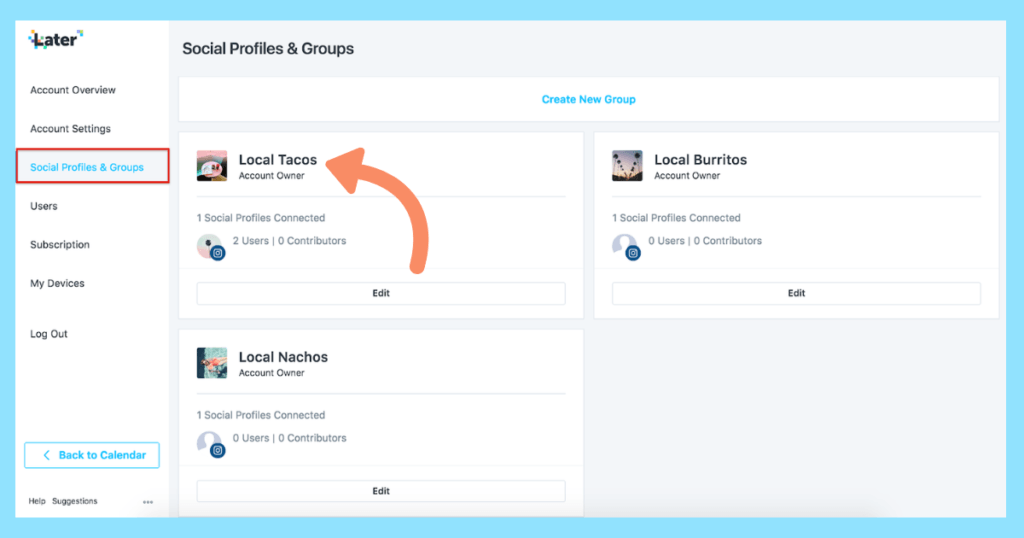
Tapping a notification will take you directly to the relevant Instagram account, regardless of which account you last used.
If you’re using Instagram and a notification comes in from one of your other accounts, you will see the notification at the top of your screen.
If you’re managing multiple Instagram accounts on one device, it might be overwhelming to have them all sending push notifications. Fortunately, you can adjust the push notifications for each of your Instagram accounts separately.
Here’s how to change your notification settings on Instagram:
- From the account you wish to adjust notifications for, tap the hamburger icon in the top right, then tap Settings.
- Tap Notifications.
- Choose which actions you want notifications for this account. You can also choose to pause notifications for up to 8 hours.
- Repeat the steps for each account to customize the push notifications you get for each of your multiple Instagram accounts.

Manage multiple Instagram accounts—and all your other social networks—from a single platform with Hootsuite. Save yourself a lot of time by scheduling posts, engaging fans, measuring performance, and collaborating with your team in one place. Try it for free today.
Get Started
Easily create, analyze, and schedule Instagram posts, Stories, and Reels with Hootsuite. Save time and get results.
Free 30-Day Trial
🔐 How to give access to SMM from Instagram, Facebook, VKontakte and YouTube
Reading time: 8 minutes
November 2, 2020
SMM turnover is an eternal pain for agencies and companies that work with freelancers. The new employee needs to be given access to customer accounts, and the old ones should be deleted. At the same time, this process is different for each social network, therefore, so that you do not understand and do not get confused, we have written step-by-step instructions.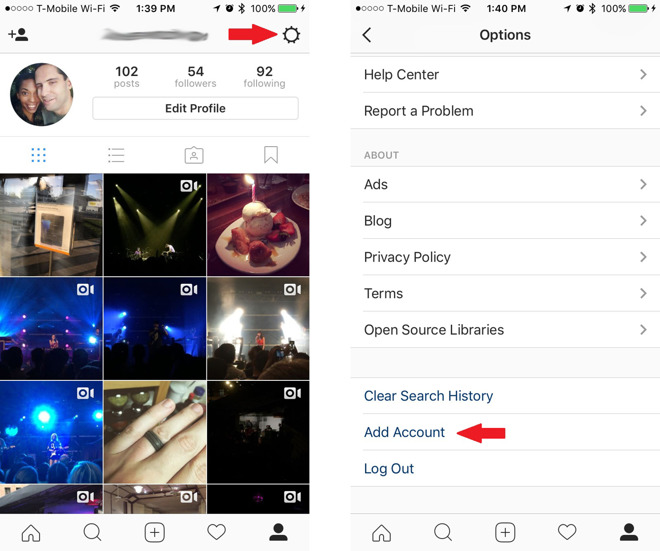
More than 50 metrics to analyze the effectiveness of promotion in 5 social networks -------------------will help you make the right decisions based on data
Read more
with clear conclusions and tips ------ on promoting the account
on Instagram with clear conclusions and tips ------ on promoting the account
on social networks Live Dune.
Free ------ express audit of your account: on Instagram
Develop effective content strategies based on statistics to increase brand awareness and sales in social networks.
More than 50 metrics to analyze the effectiveness of promotion in social networks --------------help you make the right decisions based on data
7 days free
How to grant access to a Facebook business page
To grant access, open your business page on Facebook and select "Settings" - "Roles on the page" in the menu on the left.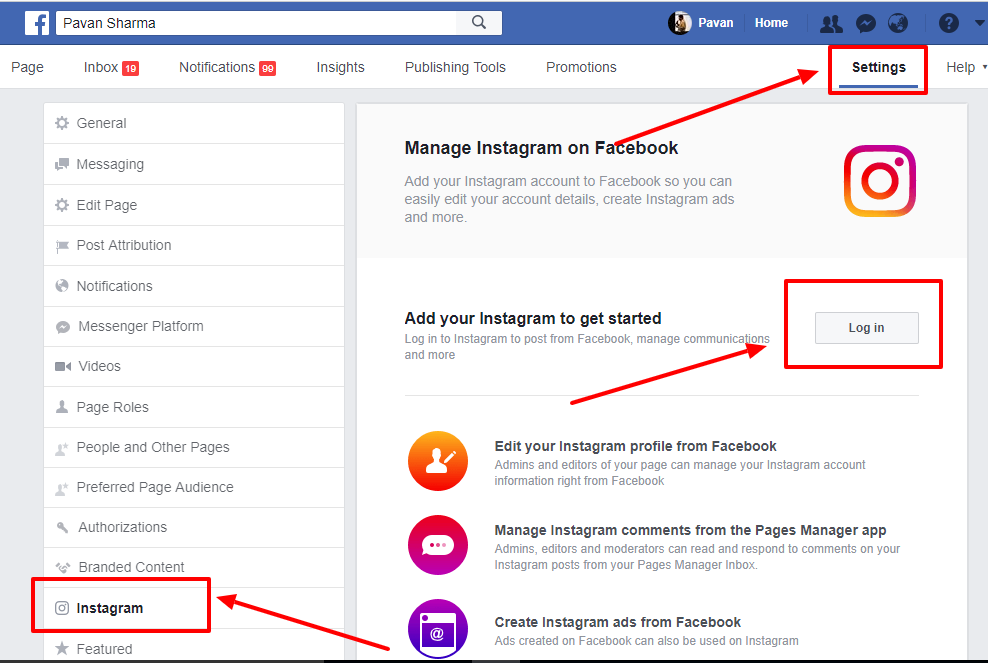 Enter the Facebook username you want to grant access to, or the email address they used when registering on Facebook. Specify the access level and click Add.
Enter the Facebook username you want to grant access to, or the email address they used when registering on Facebook. Specify the access level and click Add.
To determine your level of access, look at what rights each person has, including what options they give you to work on Instagram. For example, if the SMM-schik will fully maintain the page and launch the target, the rights of the Editor will suit him. If only to collect and process statistics - Analyst's rights.
Access to the business page will be opened as soon as the user accepts your invitation on their Facebook page. You can change access rights at any time.
If the SMM manager will run targeted ads on Facebook and Instagram, you need to grant separate access to the advertising account. First, add him as a friend on Facebook. Next, go to Ads Manager and in the menu on the left, click on the gear "Settings" - "Add people". In the window that opens, start typing the name of the SMM manager on Facebook.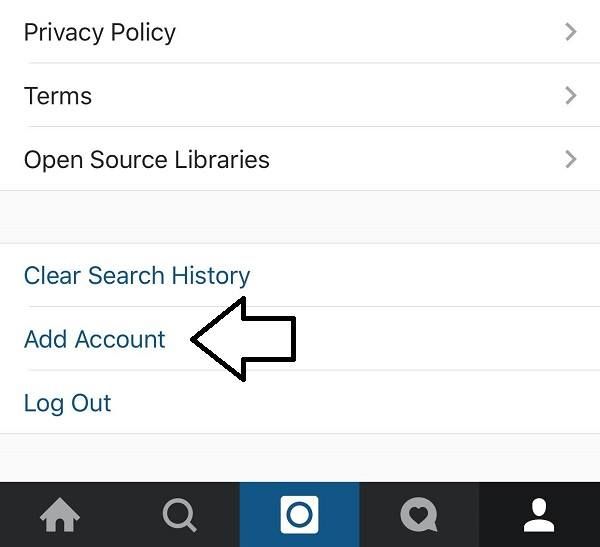 Next, select the level of access to the advertising account:
Next, select the level of access to the advertising account:
How to give access to your Instagram account
This is not always safe and is fraught with a shadowban or even the loss of an account. In addition, you may need to edit the text in a published post or process messages in Direct. Therefore, it so happened that the issuance of access to the SMM-schik is carried out, most often, by transferring the login and password from the account, and after changing the specialist, the password is usually updated. Despite the ease of issuing such access, it is rather insecure.
Therefore, in order not to give out the login and password from the Instagram account, Facebook created special tools: Creator Studio and Business Suite. With their help, an SMM-box, for example, with Editor access, will be able to post publications in the feed and IGTV, reply to comments and delete them, reply to messages in Direct, view statistics.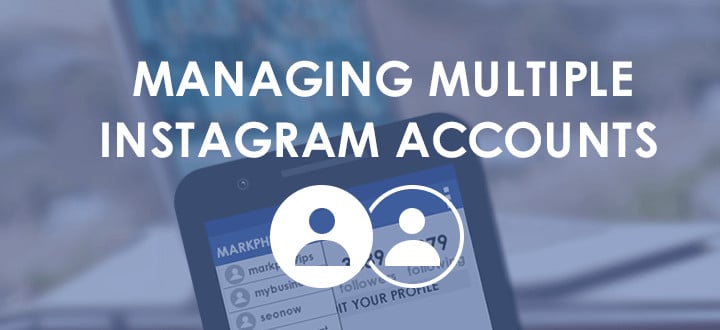 Through the Business Suite, the SMM manager will still be able to run advertisements. Unfortunately, Instagram stories from Creator Studio and Business Suite cannot be created yet.
Through the Business Suite, the SMM manager will still be able to run advertisements. Unfortunately, Instagram stories from Creator Studio and Business Suite cannot be created yet.
To give SMM access to Creator Studio and/or Business Suite, you need to:
Make sure your Instagram account is linked to your Facebook business page.
Perform all the above settings on the Facebook business page to give the required access level for working with the Instagram account. Including giving separate access to Ads Manager if the SMM manager will be engaged in targeted advertising.
Log in to Creator Studio and link your Instagram account. This is necessary so that when you enter Creator Studio, the SMM manager will immediately display the desired Instagram account.
Open Business Suite and verify your Instagram account: enter your username and password.
You only need to log in to your account once. If the SMM manager has changed, all he needs to do is assign the correct role on the Facebook business page.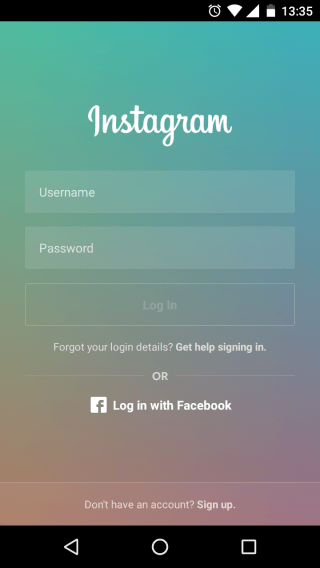 It is important to note that when transferring access to Instagram in this way, the SMM manager will automatically receive the rights to manage a business page on Facebook (depending on the access level that you have given him).
It is important to note that when transferring access to Instagram in this way, the SMM manager will automatically receive the rights to manage a business page on Facebook (depending on the access level that you have given him).
How to give access to the community on VKontakte
To give access to the community on VKontakte, first ask the SMM to subscribe to it. Next, go to the community and select "Management" - "Participants" in the menu. Find the right person in the list of community members and click "Set as leader". Select the required authorization level. If the SMM manager will also run targeted ads, check the box next to "Allow to post advertising posts on behalf of the community."
If you plan to monitor and analyze the work of the target, we recommend that you give the SMM manager separate access to your VKontakte advertising account.
If you just give him Advertiser rights (Editor or Administrator), he will be able to run ads, but only through his account. That is, statistics on the advertising campaign will not be available to you if the SMM manager does not provide you with access.
That is, statistics on the advertising campaign will not be available to you if the SMM manager does not provide you with access.
Therefore, it is better to provide access to your advertising account on Vkontakte, from where he can conduct the entire advertising campaign. To do this, in the settings of your advertising account, enter the URL of the SMM account page or the email address to which its page is registered. Click Add User. His page will appear below. Opposite it, click "Set Rights" and select the type: Administrator or Observer.
Administrator – can create and manage advertising campaigns. Observer - only analyze campaign statistics. If you want the SMM manager to keep track of the campaign budget, check the box next to "Show the campaign budget to the user".
At any time, you can demote or change the level of access to both the community and the advertising account. To demote a user or change the level of authority, go to the community and select "Management" - "Members" - "Leaders" in the menu on the left.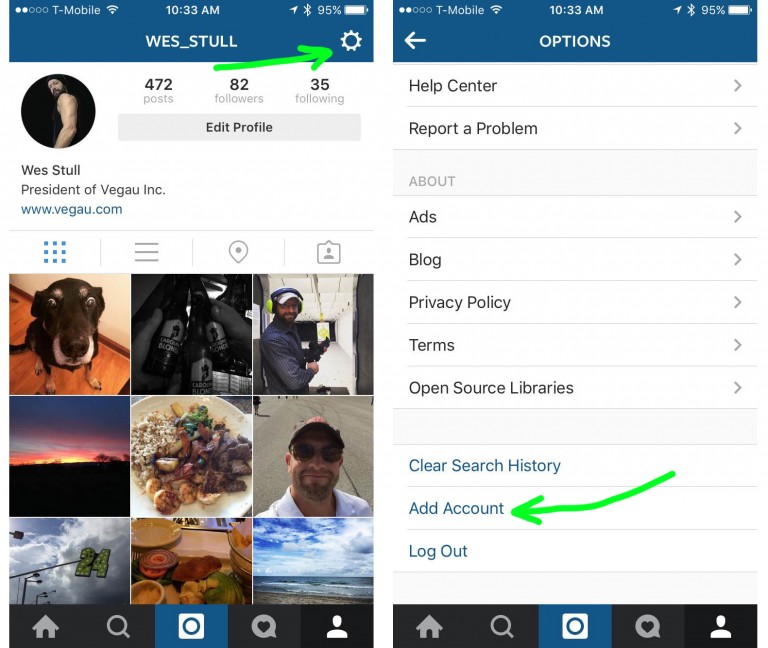 And opposite the right person, click "Degraded" to remove all rights. Click on "Edit" to change the user's permission level in the community.
And opposite the right person, click "Degraded" to remove all rights. Click on "Edit" to change the user's permission level in the community.
To demote a user in the advertising account, go to it and opposite the person, click "Set up rights" - "Remove rights".
How to give access to a YouTube channel
You can only add other users as managers and administrators from a brand account. If you have a personal account, you need to link it to your brand account. This can only be done by the account owner following the instructions.
If you're not sure if you're connected to a brand account, you can check it like this: log into your YouTube account and click on the icon in the upper right corner, select "Settings". If you have Channel Admins - Add or Remove Channel Admins, then you already have a brand channel set up.
After verifying/linking your brand's YouTube account, click on "Add or remove channel administrators". You will be transferred to your Google account settings, where you need to select "Access settings".
You will be transferred to your Google account settings, where you need to select "Access settings".
In the pop-up window, click the icon in the upper right corner to add new users. Next, enter the SMM email address (gmail.com only) and select access rights.
The invited user will receive an email in which they must accept your invitation in order to gain access rights.
How to give access to your LiveDune personal account
Statistics is also an important part of privacy, so in LiveDune you can also grant access to an SMM manager without giving him the login and password from your personal account. The function is available on Business and Agency tariffs.
In order to issue rights, click on the gear icon and open the "Employees" section. Click add employee, fill in the name and email of the SMM manager and position. Also, you can grant rights only to certain categories of accounts on the Dashboard, with which the SMM box will work.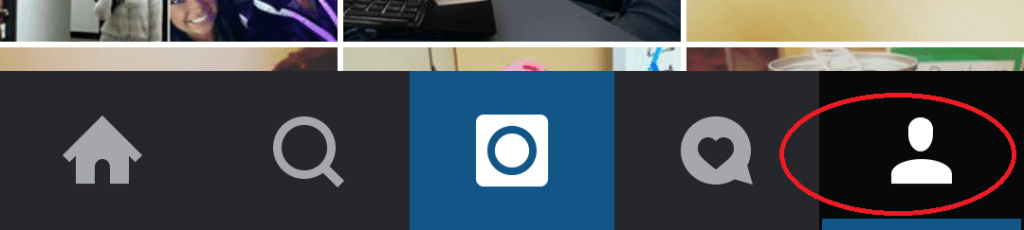
In addition to access to the statistics of selected accounts, every Monday SMM will receive a weekly report by e-mail on the category to which it has access. Additionally, the SMM manager will be able to use Autoposting and work with comments in all social networks.
Only important news in the monthly newsletter
By clicking on the button, you agree to the processing of personal data.
What's new in SMM?
Subscribe now and get your Instagram account audit guide
Popular articles
≈ 6 min to read 20.04.2020
5 cool ideas for Instagram stories
5 ways to design stories that will help you stand out and surprise users on Instagram.
≈ 6 min to read 26.03.2020
What drives people who try to become popular with cheats
What makes people imitate popularity on Instagram and what are the consequences of false popularity.
≈ 13 min to read 12.03.2020
How to promote an Instagram store
The article does not contain step-by-step instructions on how to register and create a profile.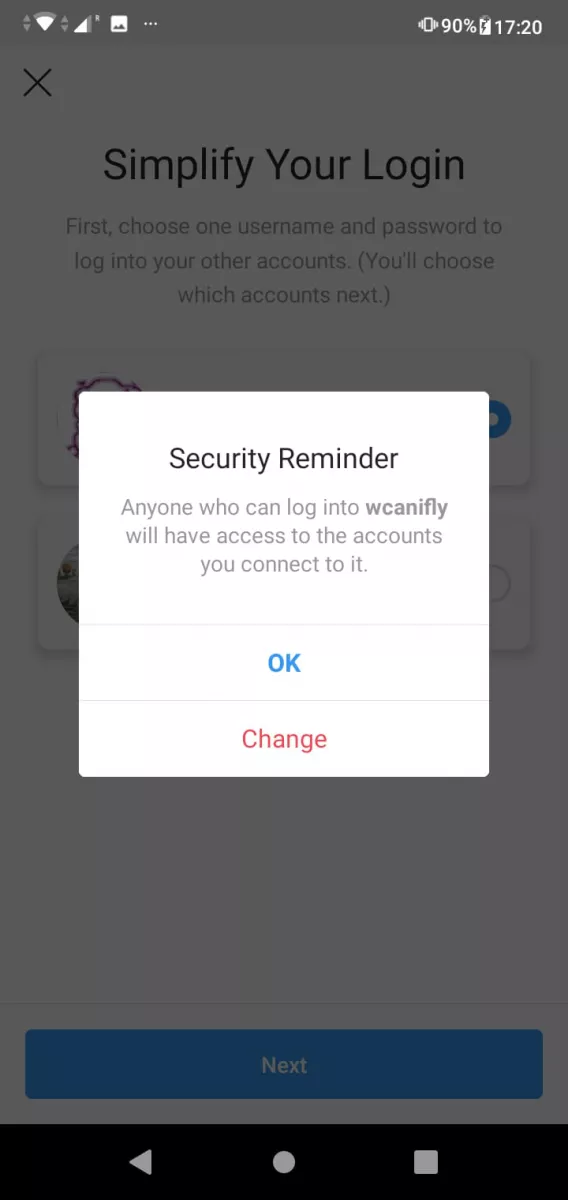 Let's talk about how to create a store without a website and how to promote it on Instagram.
Let's talk about how to create a store without a website and how to promote it on Instagram.
≈ 13 min to read 03/05/2020
Advantages of native advertising
Is native advertising a good way out of a situation where simple advertising no longer works, or is it just another final convulsion of marketing to stimulate sales? Consider successful types and examples of native advertising and those that are better not to use.
LiveDune marketing products - 7 days free
Our products help you optimize your social media experience and improve accounts with the help of deep analytics
Analyze your own and other people's accounts by 50+ metrics in 6 social networks.
Account statistics
Message processing optimization: operators, statistics, tags, etc.
Direct Instagram
Automatic reports for 6 social networks. Upload to PDF, Excel, Google Slides.
Reports
Monitoring the progress of KPI for Instagram accounts.
Audit of Instagram accounts with clear conclusions and advice.
Express audit
We will help you to select "pure" bloggers for effective cooperation.
Checking bloggers
One Instagram for two: using two accounts on one smartphone
How to unlink two Instagram accounts from each other?
How do I remove one of multiple linked Instagram accounts that are signed in with the same credentials?
- Go to your profile and click .
- Click Settings .
- Click Login details.
- Click next to the desired account.
- Click Remove.
How to install 2 instagrams on the phone?
Open your profile and click on the "Settings" icon in the upper right corner.
- Scroll down to the "Add account" option.
- If you have already registered a second account, just enter your login and password. …
- Now you need to choose how you will register - by phone number or email.

How to delete 2 instagram account?
Completely delete the second account
- Launch the mobile app.
- Log in to the added account - open "Settings".
- Select the "Help" function - click on the "Help Center" button.
- Go to the "Account Management" tab - click on "Delete Account".
- Select "How do I delete my account?
Is it possible to use Instagram from different phones?
Secure work with Instagram
logs into the account preferably from the same device and from the same 3G-4G SIM card. If you maintain many different accounts, then there should also be a lot of different devices for these accounts, below in the photo is my small set of working phones and SIM cards for them.
How to delete a second Instagram account from a phone?
On pure Android
Go to the application menu or desktop if there is no menu in the launcher and drag the Instagram icon to the trash.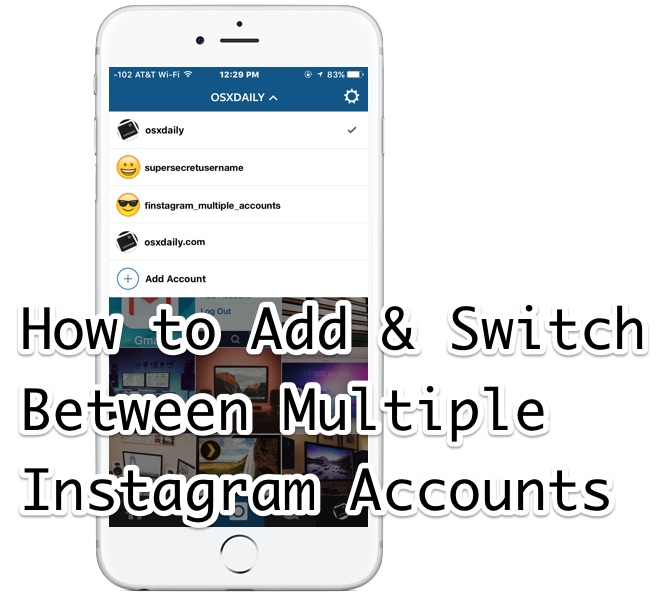 To confirm the deletion, select "OK" in the pop-up window. May 7, 2020
To confirm the deletion, select "OK" in the pop-up window. May 7, 2020
How do I sign in to my second Instagram account?
How to register and log into a second Instagram account
- To create an additional Instagram account, open your profile on your phone and go to settings. …
- At the very bottom of the list is the “Add account” function. …
- In the window that opens, you will see a login form for an existing page.
How to make 2 instagrams on iPhone?
How to add multiple Instagram accounts to iPhone:
- Open the Instagram app. …
- Click on the profile button. …
- Select Settings. …
- Click on "Add account", between "Clear search history" and "Log out".
- Enter your login details.
- Click on the "Login" button.
Is it possible to create several Google accounts for one number?
Hello! You can have multiple accounts. One phone number can have up to five accounts, just right. A phone number is required for everyone - this is a condition for security and account recovery in the future.
A phone number is required for everyone - this is a condition for security and account recovery in the future.
How to add a new account on Instagram?
How do I add multiple Instagram accounts and switch between them?
- Go to your profile and click .
- Click Settings .
- Scroll down the screen and click Add account.
- Enter the username and password of the desired account.
- Click Login.
How to delete a second account?
To delete an account:
- Open the Google Account page.
- On the navigation bar on the left, click Data and Personalization.
- Under Download, uninstall, and schedule, select Delete service or account.
- In the Remove Google Account section, click Remove Account.