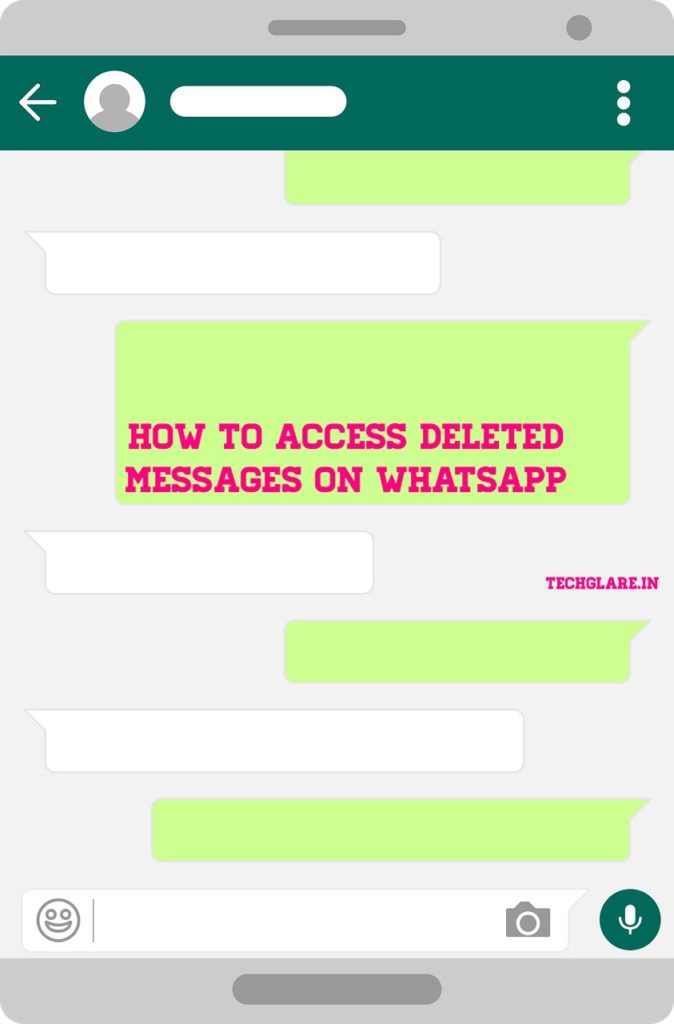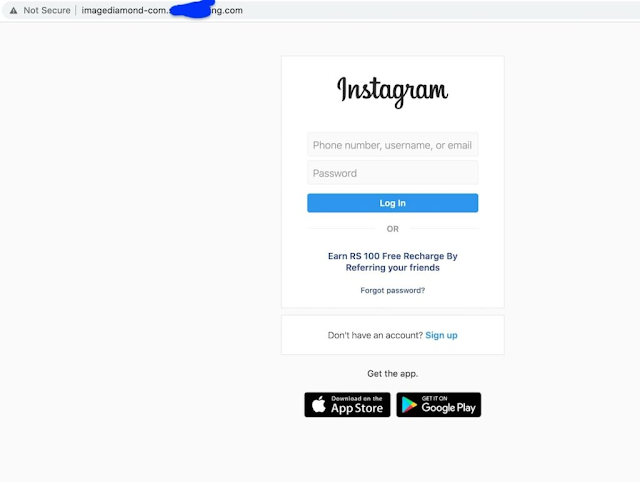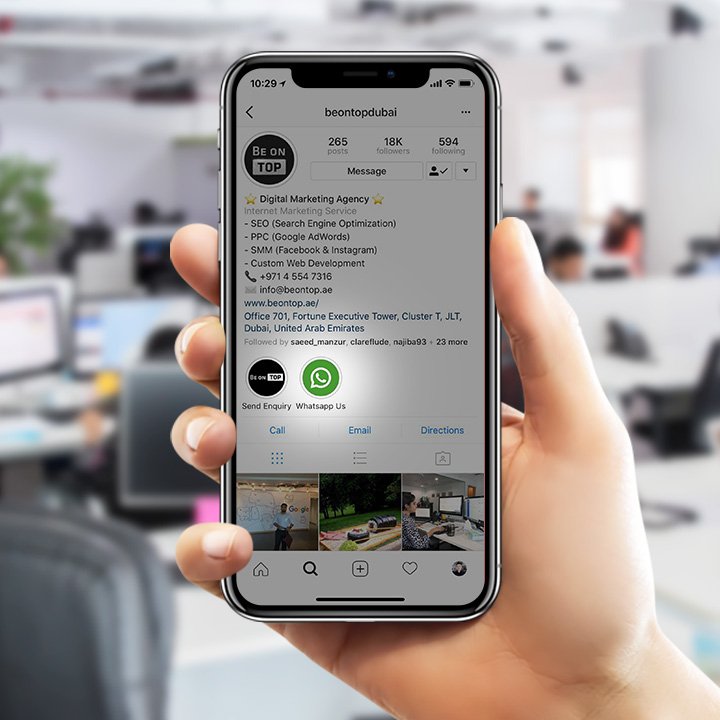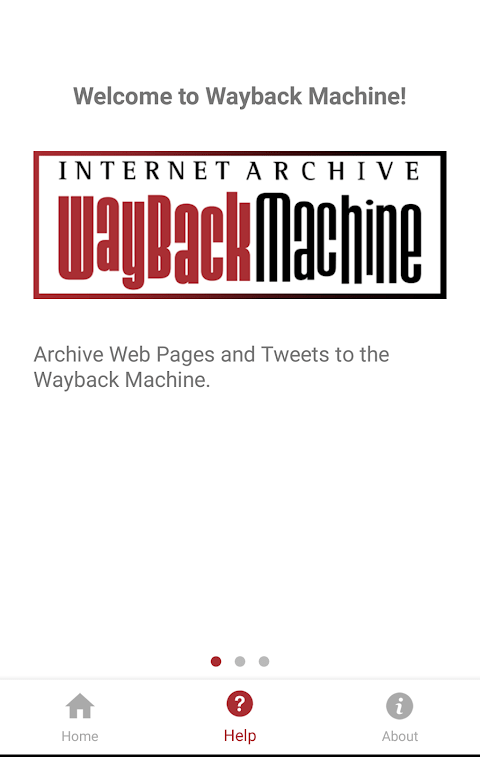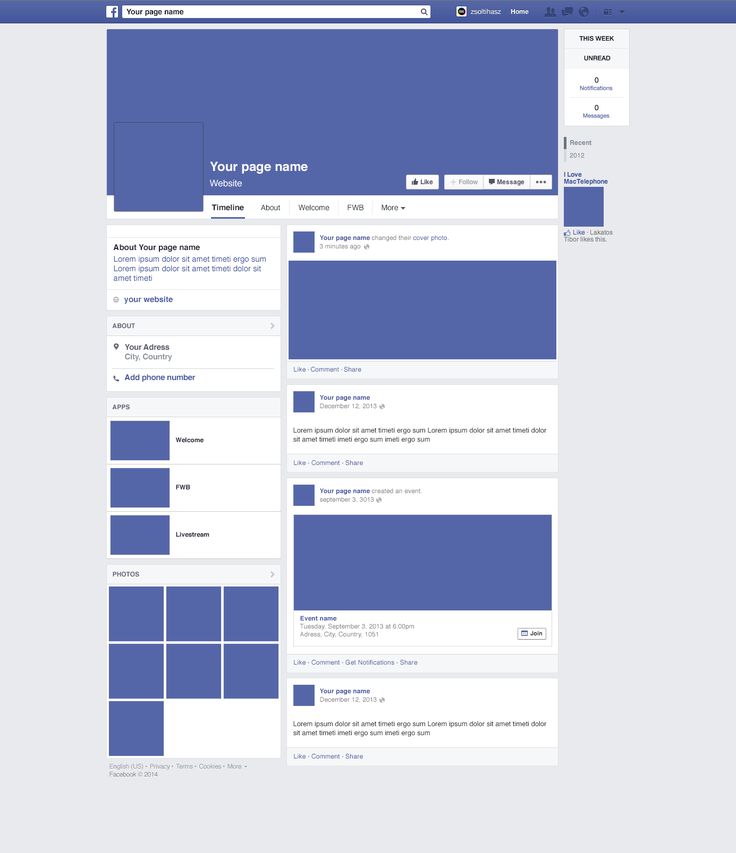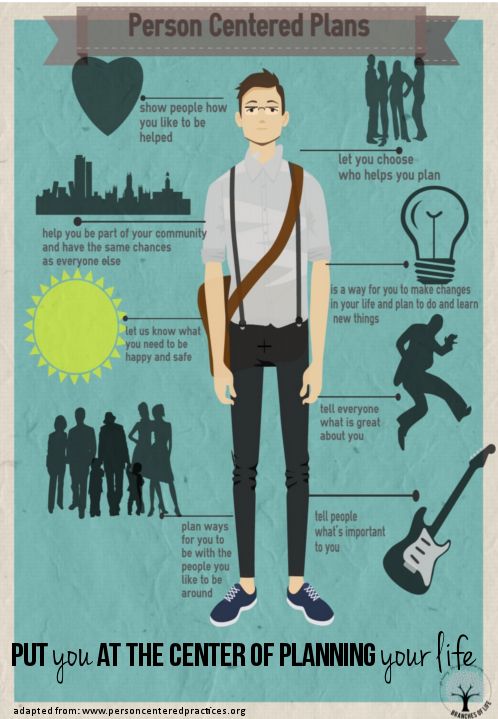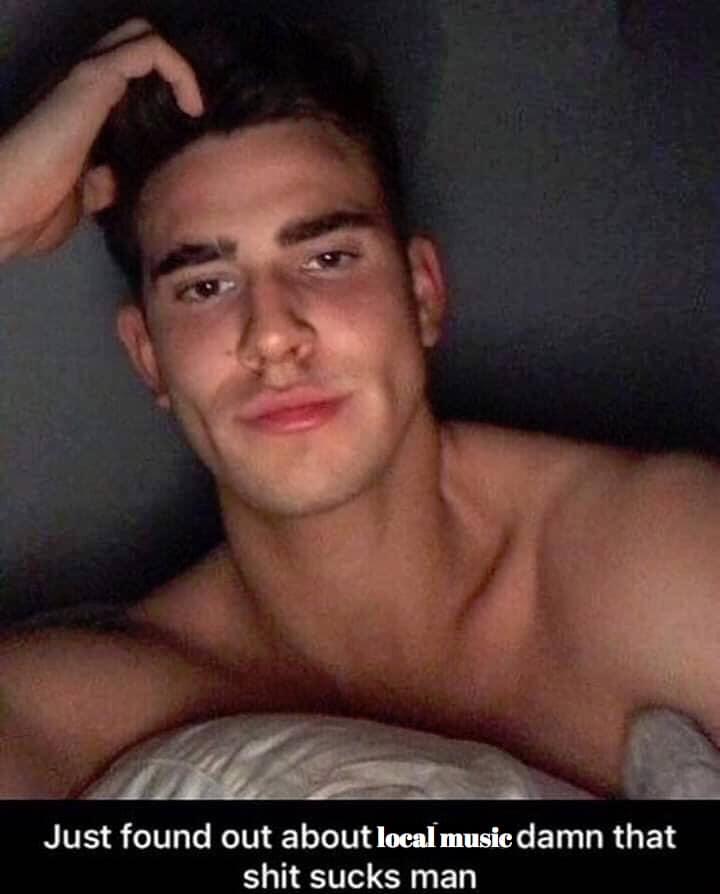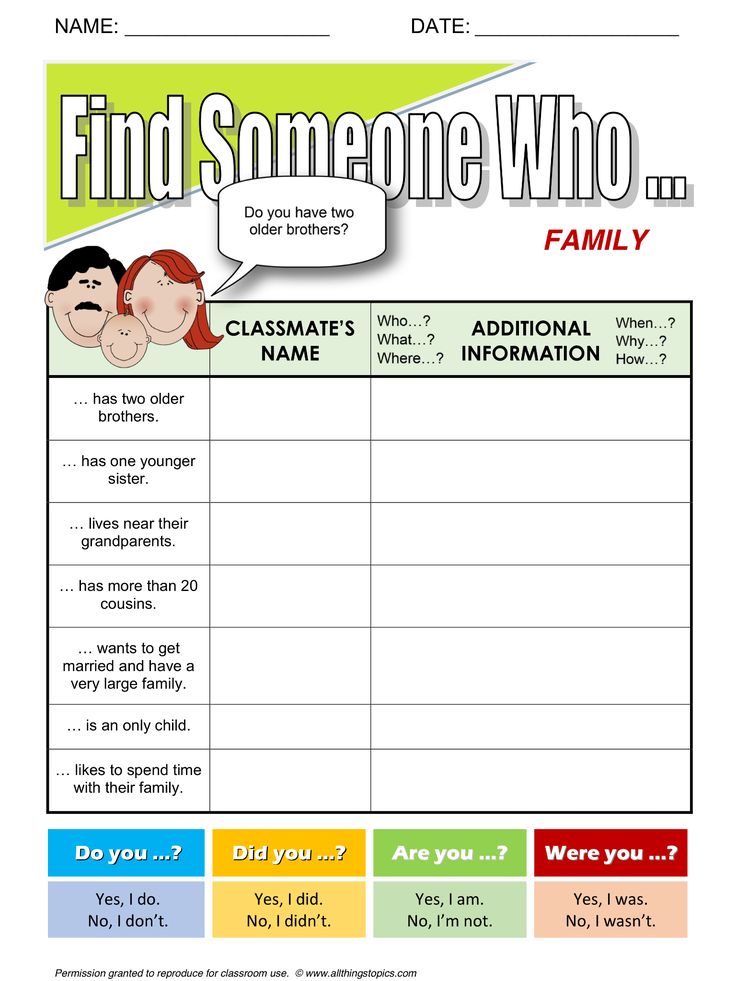How to access deleted instagram messages
How to recover deleted messages from Instagram
Your Instagram DMs are a great way to keep up with friends, whether you’re responding directly to their stories or just dropping in to say hi. But, what can you do if you accidentally delete a message?
Is it possible to retrieve deleted messages from Instagram? The answer is yes and no. Scroll down to learn all you need to know about recovering old messages from Instagram.
While there is one common way to recover deleted messages from Instagram, it’s important to note that the method can be very hit and miss as far as its success rate goes.
Some people claim that downloading an archive of their Instagram data has allowed them to recover deleted messages, while others (including us) found it didn’t work for them. It all depends on what Instagram has stored on its servers.
It seems the easiest way to ensure you can always recover your messages is to download your data regularly so that, if they do get deleted, you have a backed-up copy on hand that you can look back on.
Luckily, it’s exactly the same process.
What you’ll need:- An Instagram account
- Up to 48 hours for your request to process
- Log in to Instagram in your browser
- Go to your Privacy and Security settings
- Scroll down to Data Download and hit Request Download
- Confirm your details and wait for an email
- Click the download link to download your data
- Open the file and check the Messages folder
How to recover deleted messages from Instagram
Step
1This isn’t something that can be done in the Instagram app.
Step
2You may already find yourself signed in if you’ve logged into Instagram recently.
Step
3Go to your profile
You can do this by clicking the profile icon in the top-right corner and selecting Profile.
Step
4Click Edit Profile
This option should be right next to your username.

Step
5Click Privacy and Security
This will be on the left side of the screen.
Step
6You can find the link directly under the Data Download heading.
Step
7Stick with HTML if you just want to view your data and not import it into other services.
Step
8Enter your password and click Request Download
Instagram warns it could take up to 48 hours for you to receive a link in your email inbox, though ours took an hour and a half.
Step
9This will send you back to Instagram. You may need to log in again to verify it’s you.
Step
10The link will be available for up to two weeks, so be sure to download it before that time period is up or you’ll need to request a new link.
Step
11Head to the Messages folder to see an archive of your chats!
It’s important to note that this folder will only contain the information that is stored on Instagram’s servers, so you might not find everything you’re looking for.
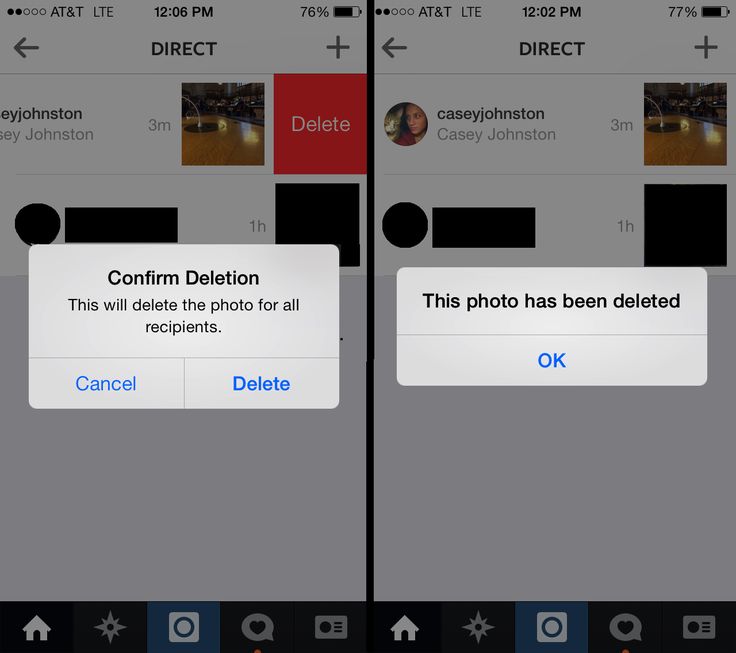
Troubleshooting
What if this doesn’t work?
If Instagram can’t retrieve your deleted messages from its servers, you can try using a third party app to find them for you. Just make sure you use an app that you trust and bear in mind that this may not work either.
The best way to recover deleted Instagram messages is to keep a regular back up of all your data using the method above.
Can I recover deleted comments on Instagram?
You can recover comments immediately after you post delete them by tapping on the red banner that appears when you hit delete.
You might like…
Hannah joined Trusted Reviews as a staff writer in 2019 after graduating with a degree in English from Royal Holloway, University of London. She’s also worked and studied in the US, holding positions …
Why trust our journalism?
Founded in 2004, Trusted Reviews exists to give our readers thorough, unbiased and independent advice on what to buy.
Today, we have millions of users a month from around the world, and assess more than 1,000 products a year.
Editorial independence
Editorial independence means being able to give an unbiased verdict about a product or company, with the avoidance of conflicts of interest. To ensure this is possible, every member of the editorial staff follows a clear code of conduct.
Professional conduct
We also expect our journalists to follow clear ethical standards in their work. Our staff members must strive for honesty and accuracy in everything they do. We follow the IPSO Editors’ code of practice to underpin these standards.
How to Recover Deleted Messages from Instagram
Have you ever deleted an Instagram direct message and then wished later you hadn’t? Well, the good news is that you can retrieve these messages. While Instagram doesn’t make its process to recover deleted messages outwardly apparent, it is relatively straightforward.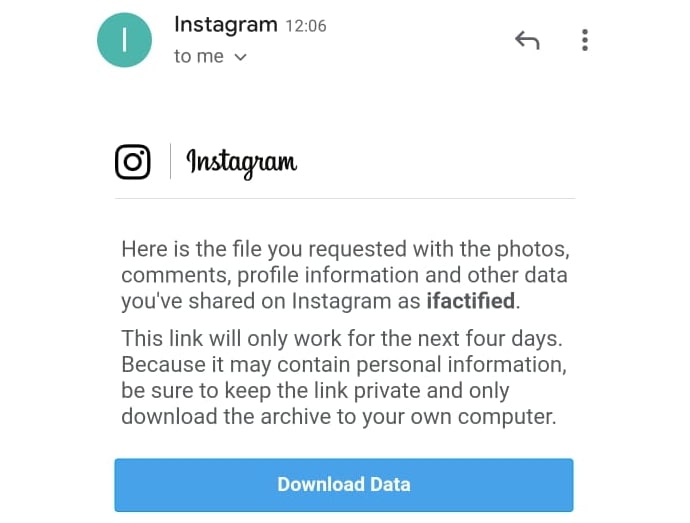
If you are looking for a way to recover your deleted Instagram messages, keep reading. This article covers some ways to retrieve your DMs that are quick and easy to follow.
Recover Deleted Instagram Messages using Instagram Data
Whether you prefer to keep things tidy and frequently cleaned up or accidentally delete your DMs, you may want to retrieve them at some point. There are a few ways to do this, the first being by using Instagram Data.
When you delete your messages, they disappear from your iOS or Android device but remain on Instagram’s servers. You can download this stored information using “Instagram Data,” including videos, photos, and messages. From this data, you can then extract your deleted messages.
Before we get started, it is essential to note that you must follow these steps on Instagram’s web page, as the mobile apps do not allow for this process. Let’s get started:
- Open the Instagram website in the browser of your choice, then sign in to your account if not already done.
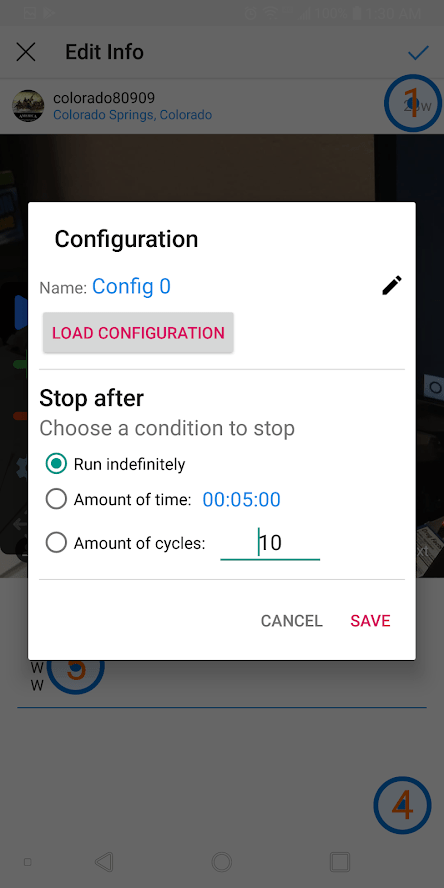
- Right-click your “Profile icon” in the screen’s top-right corner, then select “Profile” from the menu.
- Click on the “Edit Profile” button.
- Choose the “Privacy and Security” option from the pop-up menu on the left of the screen.
- Scroll through the menu and locate the “Data Download” section. Click on the option beneath this header called “Request Download.”
- Enter your “email address” in the text box and choose your download format (“HTML” or “JSON”), then click on “Next.”
- Verify your identity by entering your “password” and clicking “Request Download.”
- Instagram then sends a link that takes you to the data files you requested.
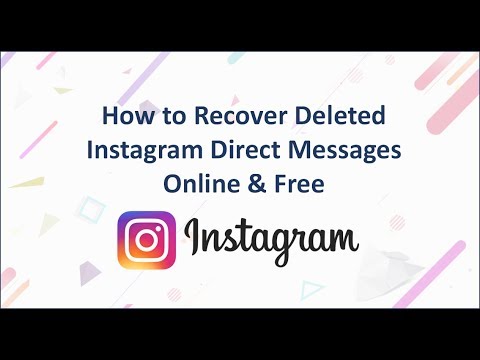
- Check your email and find the message from Instagram with the subject, “Your Instagram information.” Click on the button labeled “Download information.”
- The link takes you back to Instagram to download your data. Enter your “login credentials,” then click on “Log In.”
- A page loads, giving you the link to obtain your data. Click on “Download information.”
- Unzip the downloaded folder.
- For the HTML option, go to “messages -> inbox -> [named folder],” then click on the “messages html file.” For the JSON option, skip to Step 15.
- The opened file should display all messages stored on Instagram servers using the HTML format.
- For the JSON option, browse for and open the file named “messages.json” with a text editor—you can right-click and choose “Open With…” or “Edit with…”
- The opened file now displays all messages stored on Instagram servers using the JSON format.

All your messages on Instagram are now available in the “messages” folder of the zipped download.
It is important to note a few things with this method. First, Instagram can take up to 48 hours to send your data using email. Don’t be alarmed if the email does not arrive in your inbox immediately. Also, the link sent to you in the email expires four days after you receive it. If you click the link after four days of receiving the email, it won’t work, and you’ll need to repeat the steps above.
Using a Third-Party App
Lastly, you can recover deleted Instagram messages using a third-party app. You can download these apps from the App Store (for iOS users) or the Google Play Store (Android users.)
These tools work by accessing the cache files on your iOS or Android device to retrieve deleted data and messages. The software allows you to recover various files, not just texts or DMs. These apps are relatively simple to use and come with easy-to-follow instructions that make it quick and easy to retrieve your deleted information.
If you use an iPhone, a popular app is “U.Fone.” You can also use this program on your Mac or Windows PC to recover lost data. This tool allows you to retrieve your lost Instagram DMs and a range of other data, including text messages, photos, videos, Whatsapp data, call history, contacts, and audio files.
Android users can make use of “FoneLab” or similar software. Fonelab makes it easy to recover deleted data such as messages, photos, videos, audio files, contacts, and even Whatsapp data. The software is quick and easy to install and guides you through the steps to get back your information. “FoneLab” also offers software iOS recovery and many other options such as data backup and restore.
While software such as the ones mentioned above can be helpful, researching the programs you plan to use is always a good idea. Many advertised options are scams. Hackers use these apps to access your personal information and social media profiles. Online Instagram Recovery Tools often form part of these scams. Downloading software such as those previously suggested is a far safer option.
Downloading software such as those previously suggested is a far safer option.
Recovering your deleted Instagram messages is simple once you know how to do it. The steps outlined in this article help make retrieving your data quick and simple. Whether you use Instagram Data or a third-party app, gaining your deleted DMs will take no time to obtain.
FAQs: Recovering Deleted Instagram Messages
Why aren’t my DMs showing up in My Data?
If you don’t see certain DMs when downloading your Instagram data, it may be because you unsent them. If you did, they got wiped from the platform and may not appear in your data download.
Can I see the DMs I unsent in the recently deleted folder?
Unfortunately, no. Your “Recently Deleted” folder only contains posts, stories, and reels.
How to recover deleted messages on Instagram - instructions - AIN.UA
January 18, 2022, 19:10
Read on UA
As of January 2022, the Instagram social network offers many features to users.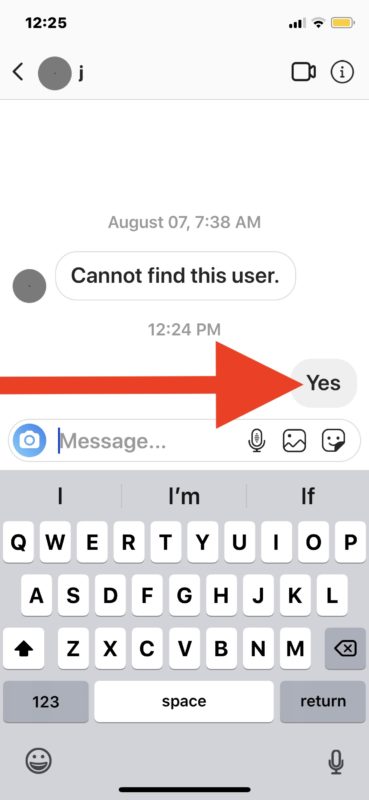 Among them: the ability to hide the number of likes and views, archive photos, delete posts and return them from the Trash, and many others. However, like most other social networks, Instagram does not allow you to directly restore and bring back deleted chats. But there is one option. In the material, the AIN.UA journalist tells how to resume correspondence on Instagram. nine0003
Among them: the ability to hide the number of likes and views, archive photos, delete posts and return them from the Trash, and many others. However, like most other social networks, Instagram does not allow you to directly restore and bring back deleted chats. But there is one option. In the material, the AIN.UA journalist tells how to resume correspondence on Instagram. nine0003
It is worth noting that it will not be possible to restore correspondence so that it reappears on the Direct tab. However, due to the fact that Instagram stores user information on servers for some time, deleted data can be recovered by downloading the data archive to any device. Including you can restore chats.
At the same time, it should be noted that those correspondence, since the deletion of which a lot of time has passed, cannot be restored. Instagram allows you to download information in a short time after cleaning. There is no exact data on how much recovery time is given to users. nine0003
How to restore conversations on Instagram through the mobile application
In the mobile version of Instagram, users can download deleted chats using the settings. To do this:
To do this:
- Log in to your personal Instagram profile.
- Go to your main profile page by clicking on your profile photo in the lower right corner of the screen.
- Click on the icon above to open the action menu. Select "Settings". nine0018
- Click the Security tab and then click Download Data.
- To get a copy of what you shared on Instagram, enter your email address and click Request Upload. Confirm the request by entering the profile password.
- Click the Finish button.
According to the social network, “data can take up to 48 hours to collect and send.” During this time, the user who sent the recovery request will receive an email to the specified email address with a link to download the archive. If you haven't received an email, Instagram advises you to check your spam folder. nine0003
After the link to the archive has been received, you should download it to your device and open it with the archiver. Lost correspondence will be located in the "Messages" folder.
Lost correspondence will be located in the "Messages" folder.
How to restore via the web version
The procedure for uploading data on the web version of Instagram is similar. At the same time, sending a request via the desktop has a certain advantage: in this case, the downloaded data will be more readable, since it is oriented to the computer version. To restore Instagram conversations via the web version:
- Log in to your personal Instagram profile through the website of the same name.
- Go to your profile homepage by clicking on your profile photo in the upper right corner of the screen.
- Check the Settings box next to the Edit Profile button.
- Click the Privacy and Security tab.
- Scroll to the end of the page and in the "Download data" section, click "Request file".
Within 48 hours, the user who submitted the restore request will receive an email to the specified email address with a link to download the archive.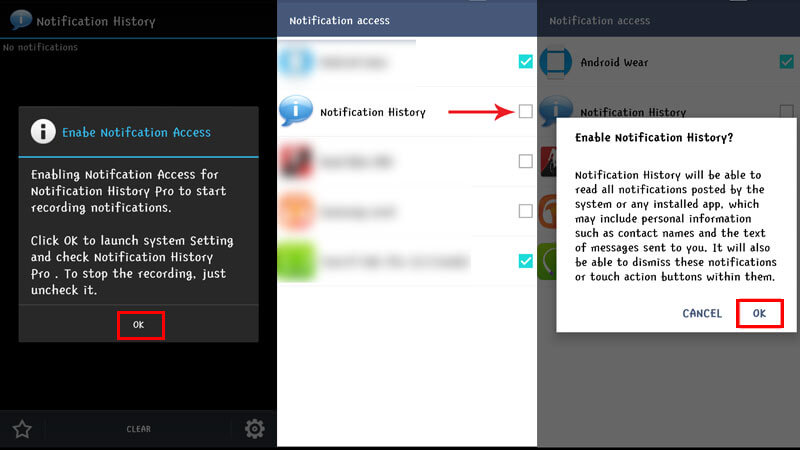 If you haven't received an email, Instagram advises you to check your spam folder. After the link to the archive has been received, it is worth downloading it to the device and opening it using the archiver. Lost correspondence will be in folder "Messages".
If you haven't received an email, Instagram advises you to check your spam folder. After the link to the archive has been received, it is worth downloading it to the device and opening it using the archiver. Lost correspondence will be in folder "Messages".
In addition, you can send a request for information recovery to the support team. To do this, describe the problem that has arisen. However, there is no guarantee that the deleted data can be returned.
As a reminder, AIN.UA previously told how to delete or temporarily freeze an Instagram account:
# instructions
Login / register
or
Remember me
By clicking "Login/Register" you agree to the terms "User Agreement" AIN. UA
UA
Forgot your password?
Password recovery
Please enter your e-mail. You will receive an email with a link to create a new password. nine0003
Back
Can we recover deleted Instagram or DM chats?
Content:
I just deleted a few messages from a chat and am wondering how I can restore the same from Instagram. You should be aware that Instagram does not have a backup and restore system for a direct message you send through your Instagram account to someone else. Instead, you can view the entire chat or deleted messages from the other person's chat. nine0003
nine0003
You will be surprised to know if you have multiple accounts added to an Instagram group chat then you can see the deleted ones in the DM of the second profile where the same chat appears.
If you have just deleted a message or an entire chat from your Instagram DM and are wondering how you could get that back into your chat list, then you should know that Instagram will not provide you with such a feature to get the deleted chat back, but you can see the same chat from the mailbox of the person you were talking to. nine0099 To recover a deleted Instagram chat, you can use the other person's incoming chat messages to view messages. Also, if you are looking for whether it is possible to recover deleted Instagram DM using any third party software, then your conclusion will be made after reading this article.
In this guide, I've listed tricks and techniques to help you make your private Instagram posts visible to you.
You can find deleted chats or messages from Instagram data after you download the Instagram backup data for your account, and with this method, you can view deleted Instagram messages . Now let's find out in this article a step by step guide on how we can do it.
Now let's find out in this article a step by step guide on how we can do it.
Ask the person you interacted with on Instagram
If you just deleted your messages or the entire chat and are wondering about the files they sent you but you can't see them because you deleted the messages by mistake, you can ask the person to send you those files again via Instagram DM in your chat. or in some cases you can ask for a screenshot to see the messages you want to return. Instagram won't delete a chat from a person's inbox that you've deleted from yours. nine0003
All you have to do is just go to the direct messages section or DM on your Instagram (you can view your Instagram app or desktop version), you will see an arrow icon where you have to click to go to the direct messages section on your Instagram account.
Now go to that person's profile link or you can go to the DM section on your profile and from there just click on the new message option and select the person you want to contact to have their deleted chat go by itself.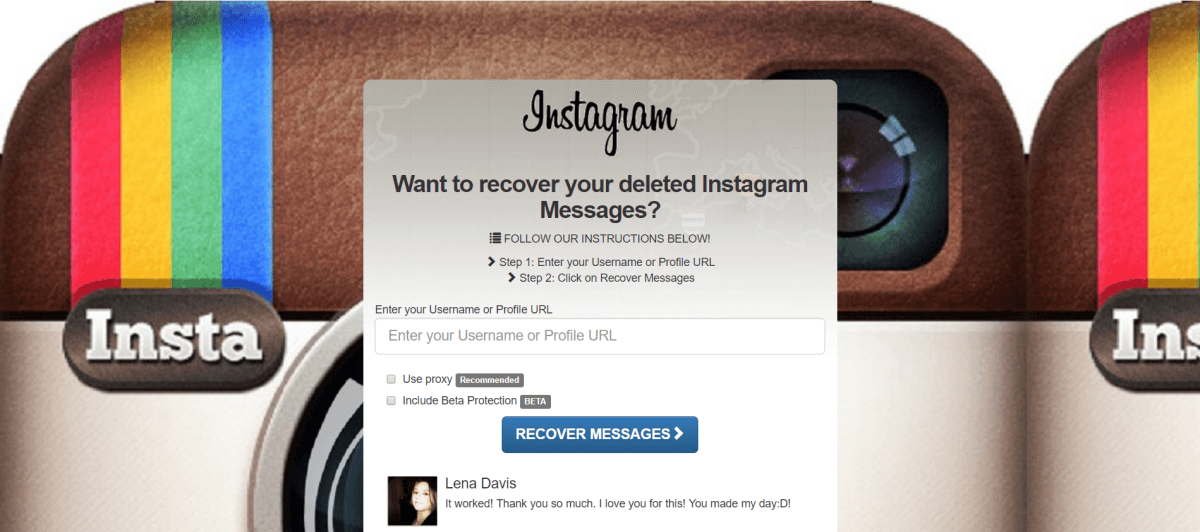 Now ask him to resend the deleted messages so you can view the messages from your account again when they are lost, or use his phone to view the chats. nine0099 PS Most likely, the person will send you important files on your DM that you have lost, deleting the entire chat, if you do not receive any response, then there is no reason to return the chat for your purposes. Otherwise, you can try other methods of recovering deleted chats that I have described here.
Now ask him to resend the deleted messages so you can view the messages from your account again when they are lost, or use his phone to view the chats. nine0099 PS Most likely, the person will send you important files on your DM that you have lost, deleting the entire chat, if you do not receive any response, then there is no reason to return the chat for your purposes. Otherwise, you can try other methods of recovering deleted chats that I have described here.
Instagram Direct Message Recovery Software for Deleted Chats
Keep this in mind before you use a recovery program to recover deleted Instagram chat: you are wondering whether to use any tools to recover deleted Instagram messages, and then remember that no software or tools can recover deleted Instagram. nine0003
If you see any of these online guides that say recovery tools or online tools can recover your deleted Instagram messages, it's a scam.
The recovery software does not have access to the Instagram server to recover your files in your Instagram account, but can only recover internal messages from your inbox.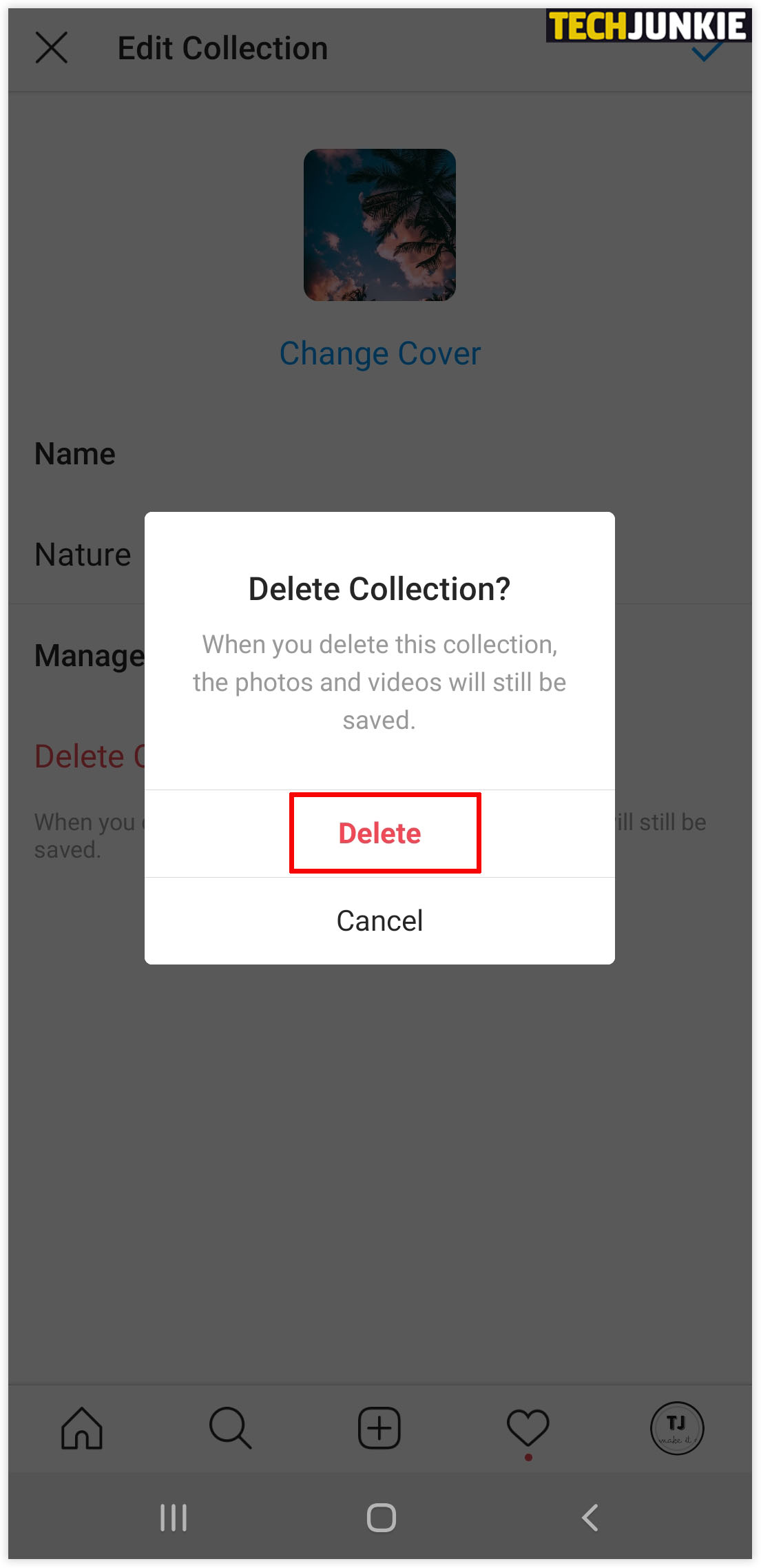
Be careful when purchasing a recovery software that claims to recover a deleted Instagram chat or conversation. nine0003
Recover Private Instagram Messages
If you have just deleted some Instagram DM or Chat messages from your Instagram account, you can only see all those deleted messages through the Instagram data option, which is available in your Instagram desktop settings.
You can also recover deleted Instagram messages that I described earlier.
If you just deleted some of your Instagram posts, you can recover data using Instagram data, and to get a Datalink, you need to request Instagram by providing proof of identity, after which Instagram will send you a link where you can download the data and view your desktop. nine0003
Now let's understand the step-by-step instruction with a visual aid.
You must now perform this action from the desktop version by going to instagram.com.
Step 1
First of all, you need to go to Instagram. com, to be able to download. You must operate from a laptop or PC, now just log in with an Instagram account.
com, to be able to download. You must operate from a laptop or PC, now just log in with an Instagram account.
Step 2
Once you are logged in with an Instagram account on your desktop, just find the "Edit Profile" option and simply click on it and a list of features on your Instagram will open. nine0099
Step 3
Now from the list you have to select the option " Privacy & Security " which you will find when you scan down and this will open up several options where you have to click on the "Request Download" button under the "Download Data" section. .
Step 4
Now when you click on the option " Request upload" you will be asked to provide your email address and password for your Instagram to confirm this upload and once you provide it all details, including data to verify, Instagram will take a few hours. to send your data by email. nine0002 Step 5
Now when the data flow is ready on Instagram, they will send you an email with a link to download the data from Instagram, you just need to click the link to download the data to your desktop where you can open this ZIP -file.
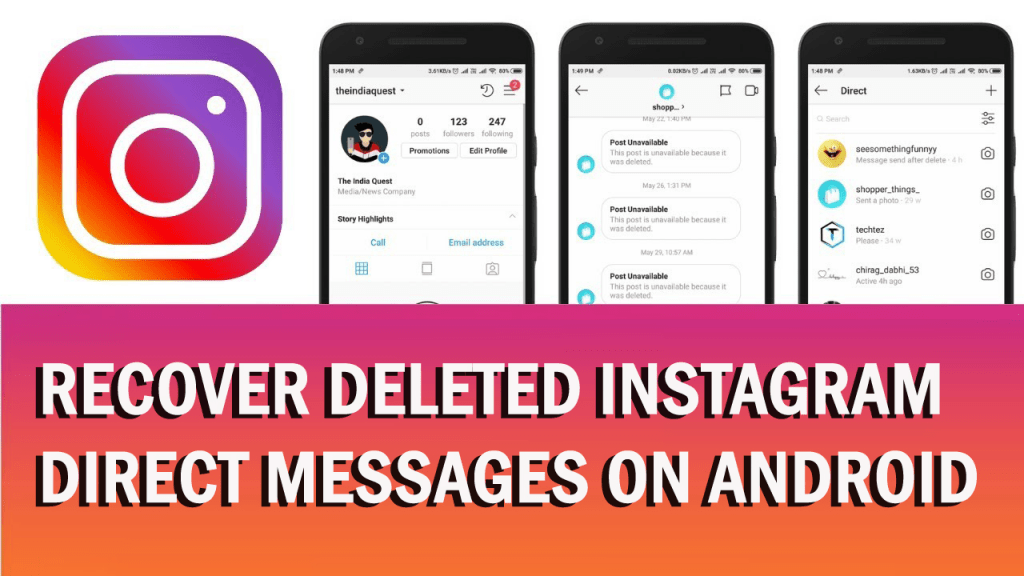 file.
file. STEP 6
Now open the ZIP file on your desktop and you will see a file called messages.json, you should open it via Notepad++ where you will be able to see all the deleted chats or messages through the data provided by Instagram. nine0003
Opening a JSON file on iOS or Android:
If you are on a phone call and want to access a JSON file from your mobile device, be it Android or iOS, you can use the JSON editor applications that you can install on your mobile device and open the JSON file through this application.
☛ For iPhone or iPad , you can use " JSON Viewer - Json file reader " from the Apple App Store at a price of $0.99 to view and edit the JSON file on an iPhone or iPad.
☛ For Android , you can download " Json Genie (Editor) " to your device and open the JSON file through this editor, and you can view all the messages you deleted from your Instagram direct message.
? Note: If you just deleted your Instagram messages very recently, Instagram will provide you with the latest updated data in your posts where you can see the deleted chat or messages in that file. However, if you are interested in recovering messages or chats deleted a year ago, you may not get this file. nine0003
However, if you are interested in recovering messages or chats deleted a year ago, you may not get this file. nine0003
Deleted Instagram posts will come back
In this method, you get all remote staff, including Instagram DMs, links, and other people's chats. The best benefits of this method is getting a backup of your entire Instagram profile that you can use in the future if you need any browsing data.
Can I use Instagram message recovery tools?
If you are new to Instagram, this is the fastest way to recover deleted Instagram messages with online recovery tools that don't really work but steal your Instagram account, which will permanently block your account from Instagram. nine0003
Now that you are using such message recovery tools that claim to recover your messages, and if these tools ask for your Instagram login credentials, never provide data to such third party tools as this will steal account access and will use it to spam Instagram through your account and if Instagram notices such activity, they will block your activities on Instagram by temporarily suspending your account.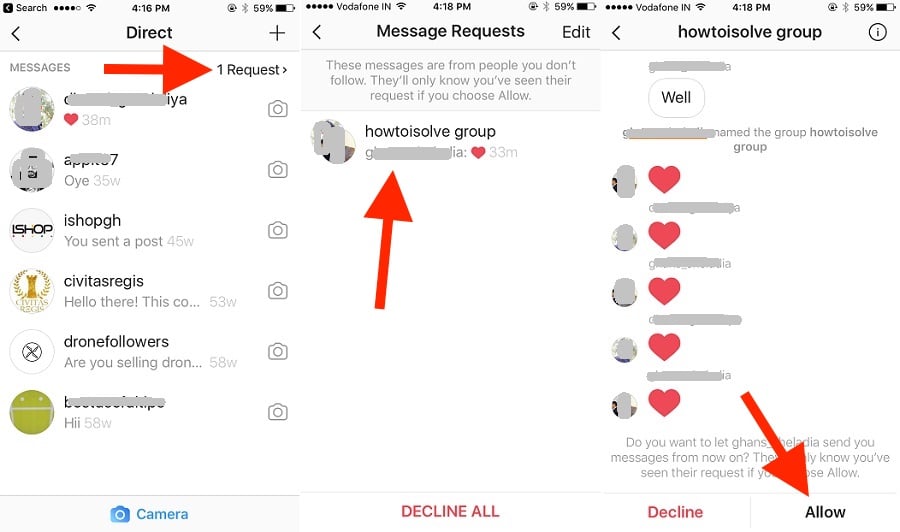 nine0099
nine0099
Reality of online recovery tools:
There are many online message recovery tools available for your Instagram account that don't really work and try to trick Instagram users by showing a list of random people's names by asking for Instagram login details. Think again if Instagram doesn't allow third party apps on its server or grants any access on its server then these online tools can recover messages for you. So do not take part in this as it will permanently ban your Instagram account as this tool will use your account to spam all over Instagram by tracking random people liking the post and commenting on random texts in posts. Instagram prohibits any violation of community standards or abuse,
What the Tool actually does:
Such online Instagram message recovery tools that claim to recover your messages or chat do not have any active algorithm to work with, but rather spam your account.
➊ Such online recovery tools will use your credentials to spam Instagram by liking other users' posts, commenting on random posts and following random people on Instagram, and whenever Instagram encounters such activity in huge numbers, they will block your account permanently.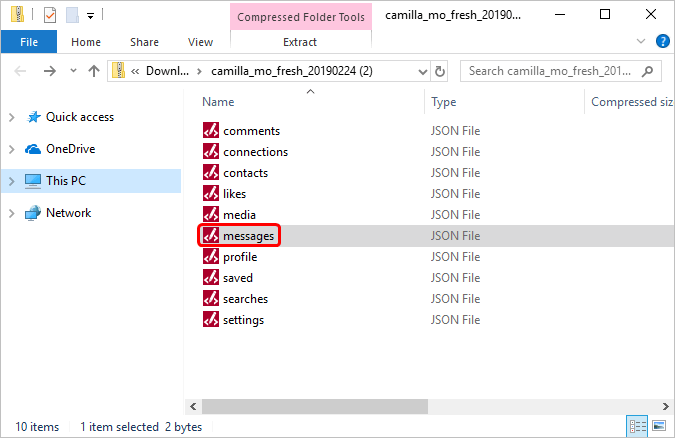 nine0003
nine0003
➋ Be aware that Instagram never provides API access to any third party application to dive into their server and retrieve messages for you, and be careful about providing access to such tools that may result in your Instagram account being banned. I hope you have a clear idea of not providing any login details to such online tools to recover any messages, which is actually impossible in reality. nine0099 ☠ Precautions:
Precautions you should take if you have just done this type of action with online tools, first of all just change your Instagram account password and also your username if you want.
Check your next list, if any random people are added to this list just remove them one by one from your list. If you can just check the Instagram posts you liked so you don't differ from them again, and that will protect your account from being blocked by Instagram. nine0003
Totals:
You have already learned that in order to recover any deleted Instagram messages, you need to use the Instagram data that can be downloaded and viewed on your desktop.