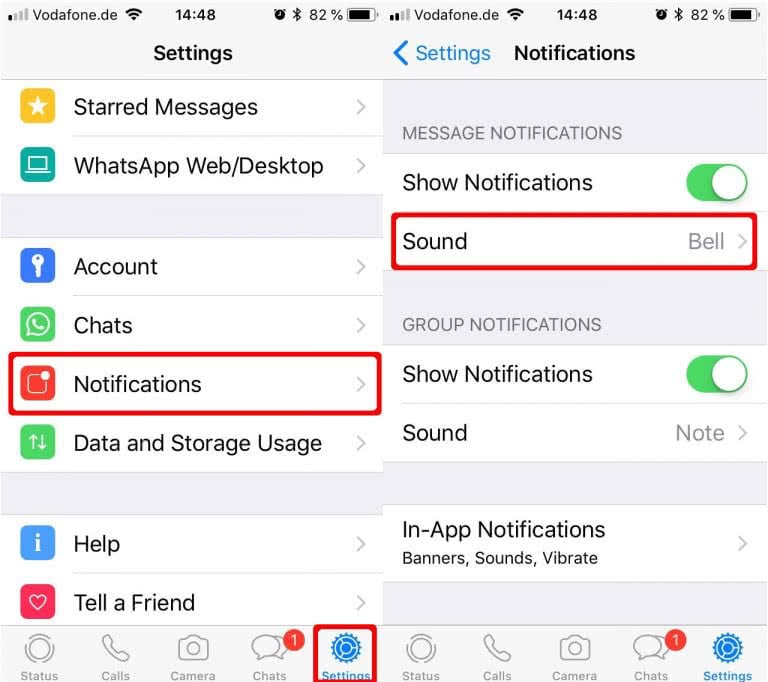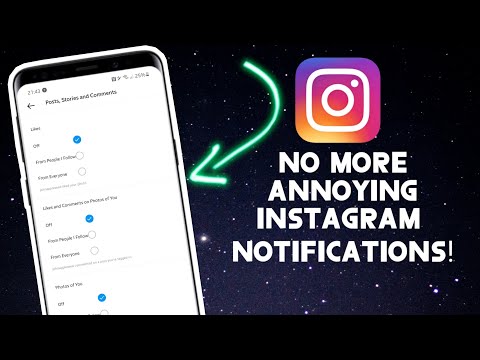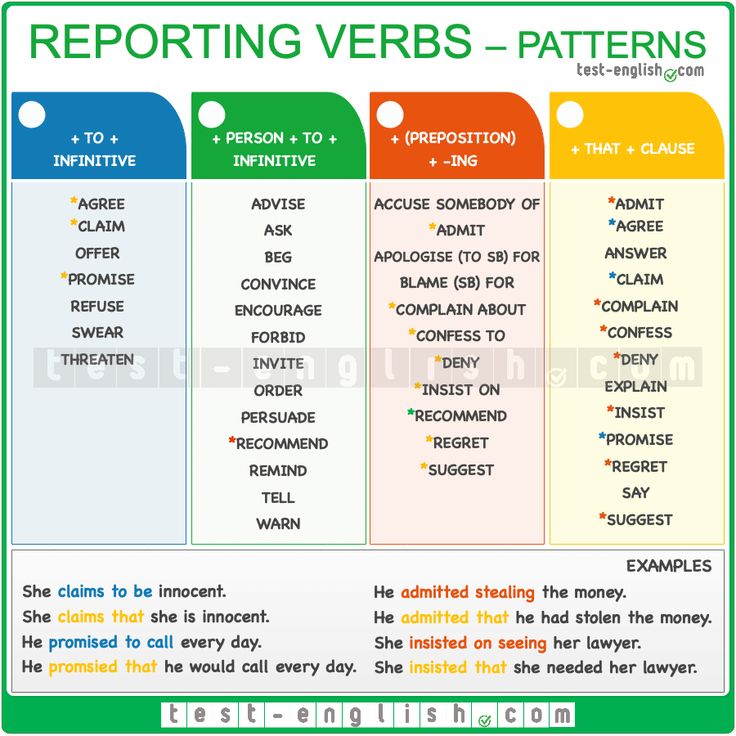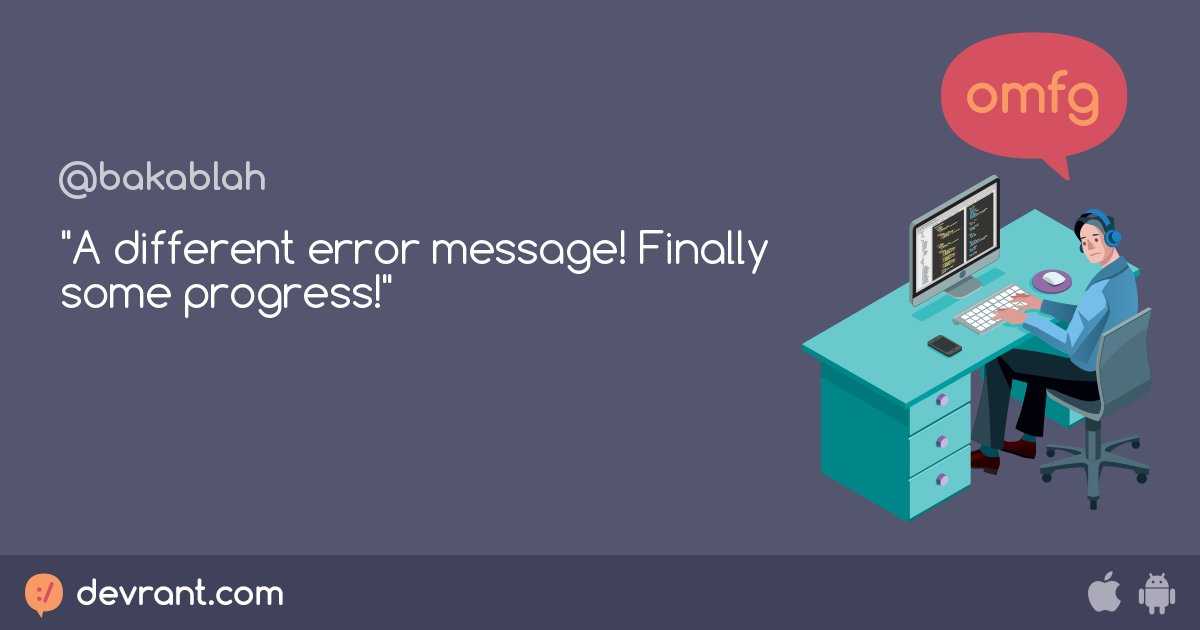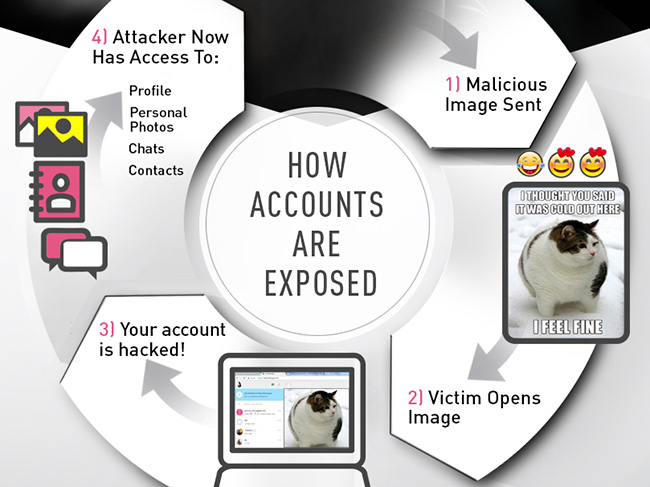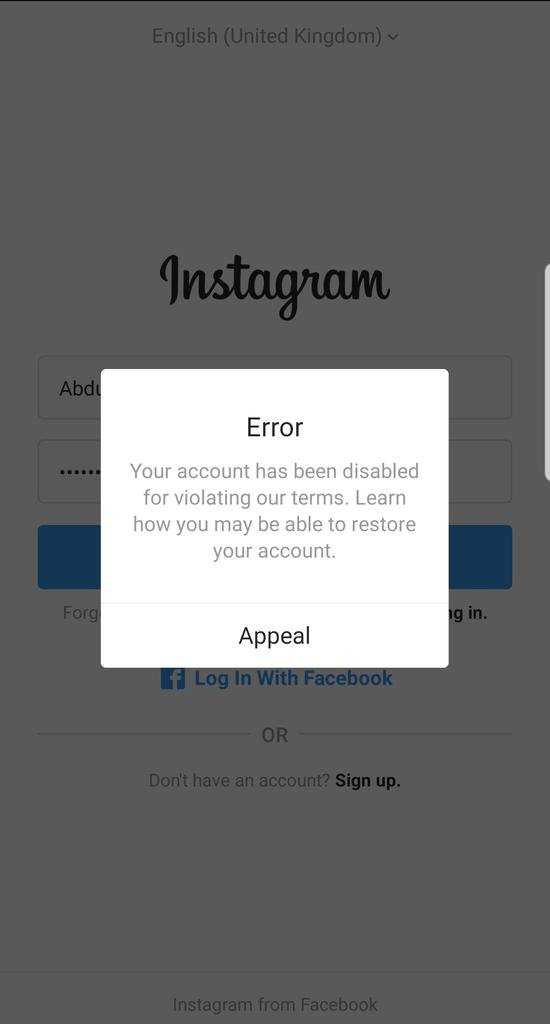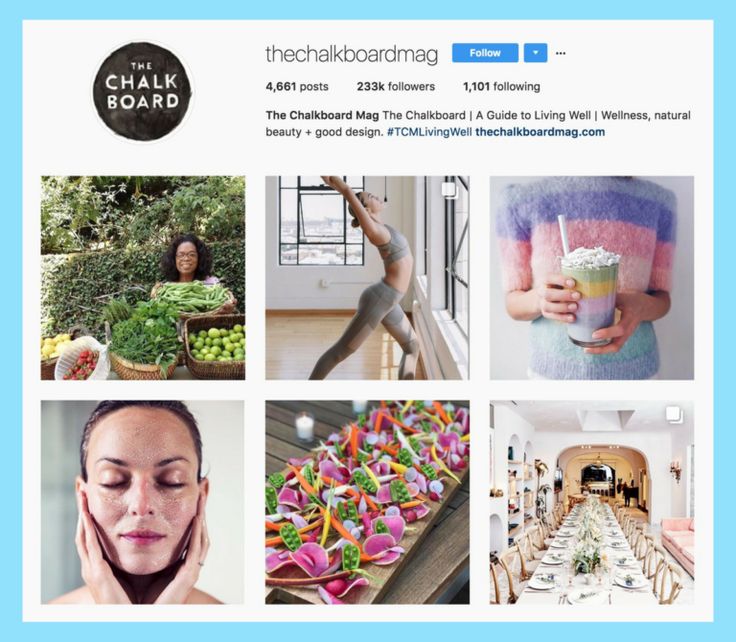How can you deactivate an instagram account
How to deactivate your Instagram account
If you’re getting a bit tired of Instagram, you might want to consider deactivating your account. With Instagram, you have two choices: You can learn how to deactivate your Instagram account, or you can delete it completely. We’ll review both options, so you can decide if you’d rather take a break or cut ties with Instagram forever. Just be cautious, as deleting your Instagram account removes all of your content permanently, and you won’t be able to get it back.
Contents
- Temporarily disable your Instagram account
- Permanently delete your Instagram account
Difficulty
Easy
Duration
5 minutes
What You Need
Be sure to check out our guide on how to use Instagram if you need any additional help.
Temporarily disable your Instagram account
By temporarily disabling your Instagram account, your profile, along with its photos, videos, comments, and likes, will be hidden (until you reactivate it). Disabling your account is a perfect way to take a bit of a vacation from Instagram. Another option to consider is merely muting a few friends, if that’s your main reason for disabling your account.
Note: The following instructions only work for Instagram accounts that do not use a Facebook account to log in. If you want to disable your Instagram account but your account uses Facebook to log in, you'll need to remove your Facebook account from your Instagram account and then reset your Instagram account's password. To do this successfully, you'll need to have access to the email account that is associated with your Instagram account. Once your Facebook account is unlinked from your Instagram account and you have reset your password for your Instagram account, you can use the following instructions to temporarily disable your Instagram.
Here's how to deactivate your Instagram account:
Step 1: Visit Instagram.com using a web browser.
If not already logged in, log in to your Instagram account.
Step 2: Click on your profile photo icon in the top-right corner, then select the Profile option.
screenshotStep 3: At the top of the page, click the Edit profile button.
Step 4: Scroll down to the bottom of the page and click Temporarily deactivate my account.
screenshotStep 5: Instagram will ask why you're deactivating your account. Select a reason from the drop-down menu, and then enter your password.
screenshotStep 6: To complete the process, click Temporarily deactivate account. Then select Yes to confirm.
Your Instagram account should now be temporarily disabled. To enable your Instagram account again, simply log back in using the website.
Step 7: The above steps can work for anyone as long as they have a PC, an internet connection, and a web browser.
The Instagram mobile app can let users disable their accounts, but this functionality is currently only limited to iOS users at this time. If you're an iOS user, you can disable your IG account on the mobile app using the following method:
Select your Profile picture > Three horizontal lines Menu icon > Settings > Account > Delete account >Deactivate account.
Then answer the on-screen prompts. Then select Temporarily deactivate account.
Permanently delete your Instagram account
If you know that you definitely won’t be coming back to Instagram, you can permanently delete your account. It is critical to note that deleting your account will remove your profile, photos, videos, comments, likes, and followers. There is no way to retrieve them once the process has been completed. Additionally, you won’t be able to use that same username again if a new user ends up taking it before you decide to sign up with it again.
If you are positive that you want to delete your account, follow these steps:
Step 1: Visit the Instagram Delete Your Account page. If not already logged in, log in to your Instagram account.
Step 2: Next to Why do you want to delete [your username]?, select an option from the drop-down box.
Step 3: Enter your Instagram password to confirm.
screenshotStep 4: Click Delete [Your Username].
By following the above process, you will have submitted a deletion request to the Instagram team. After 30 days, Instagram will permanently delete your account and all information. Instagram notes that it may take up to 90 days for the process to complete.
Step 5: As with disabling an account, you can also delete your account via the Instagram mobile app, but only if you're an iOS user.
Here's how to do it: Select your Profile icon > the three horizontal lines Menu icon > Settings > Account > Delete account > Delete account > Continue deleting account.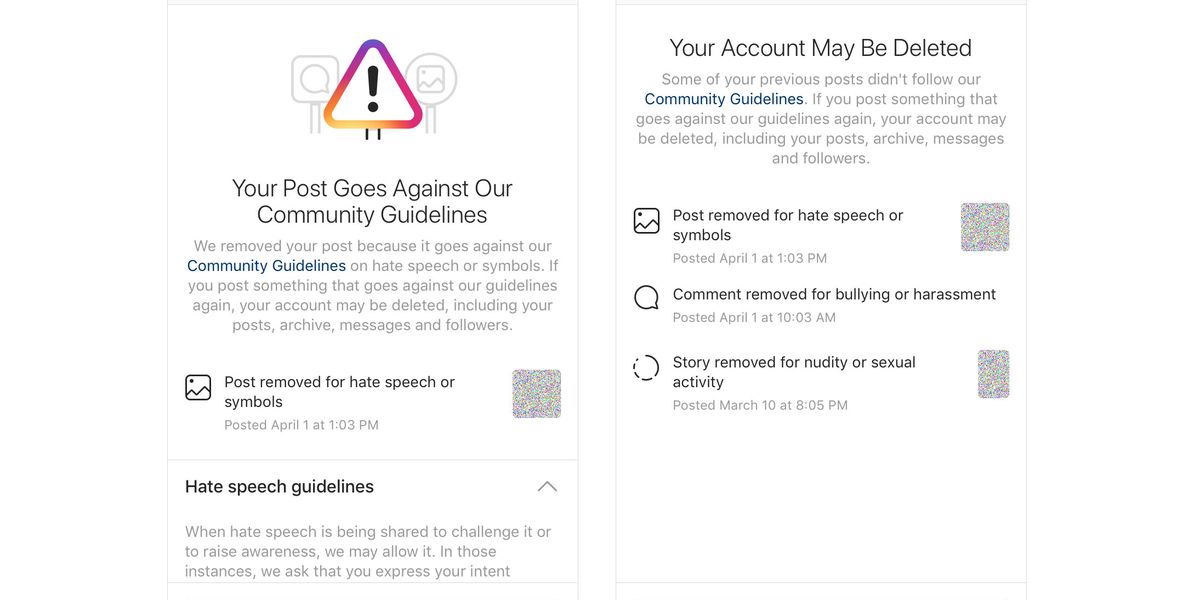 Then answer the on-screen prompts.
Then answer the on-screen prompts.
Then select Delete [your username] > OK.
Editors' Recommendations
- Norton Antivirus Free Trial: Get a week of protection
- Adobe Free Trial: Try Creative Cloud for free
- Google is now supporting my awful browser habits, and I love it
- How to use the new communities feature in Microsoft Teams
- Today’s best deals: TVs, laptops, iPads, robot vacuums and more
How to Deactivate Your Instagram Account or Delete Instagram
Click here for a summary of this article
How to Deactivate Your Instagram Account or Delete Instagram: A Quick Guide
If you feel like you need a break from social media, it is okay to deactivate your Instagram account temporarily, or even delete Instagram for good.
We recommend that you download your Instagram data before you deactivate or delete your account.
Follow these steps to deactivate Instagram:
- Log in to Instagram on a browser.
- Click on your profile picture, choose “Profile” > “Edit Profile.”
- Scroll down and click “Temporarily disable my account.”
- Choose a reason in the “Why are you disabling your account” section.
- Re-enter your password and confirm your decision.
If you want to delete your Instagram account, the process is not very different. Check out the article below for step-by-step instructions.
If you are concerned about your privacy on Instagram, using a VPN can help to safeguard your data. A VPN protects your internet traffic from prying eyes and makes it harder for hackers to breach your privacy. We recommend picking a trusted VPN like NordVPN.
Continue reading the article below for more information about how to deactivate or delete your Instagram account.
Instagram is one of the biggest social media platforms in the world, with over one billion active users every month.
While this translates to a lot of perfectly curated photos and stories to scroll through, it also makes the platform ripe for scams. Cyberattacks and fraud are rife on Instagram. We’ve reported on several Instagram cyberattacks this year, including a phishing attack that bypasses Gmail’s security filters.
Meanwhile, studies indicate that excessive use of social media platforms like Instagram can adversely affect your mental health. In fact, in 2021, Instagram tried to suppress an internal study that showed the negative effects of the app on teenage girls.
Are you concerned about your privacy? Are flashy influencers grinding on your patience? Do you want to spend less time scrolling through Instagram and focus on improving your productivity?
It may be time to deactivate your Instagram account, or perhaps delete Instagram altogether!
In this post, you’ll find detailed instructions on how to deactivate Instagram temporarily or delete your Instagram account permanently.
Deactivate vs. Delete: Which Is Right For You?
Instagram doesn’t want you to leave, so deleting your account is not your only recourse. You can also choose to deactivate it.
Here are the key differences between deactivating and deleting Instagram.
| Delete Your Instagram Account Permanently | Deactivate Your Instagram Account Temporarily |
|---|---|
| Deleting your Instagram account is irreversible | If you deactivate your Instagram account, you can reactivate it at any time just by logging in |
| When you delete your Instagram account, all your photos, followers, likes, and comments are permanently removed | If you deactivate your account, your photos, followers, comments, and likes are preserved |
| If you delete your account, you could lose your username if someone else claims it | If you deactivate Instagram, your account is hidden indefinitely, but no one can take your username |
Download and Backup Your Instagram Data
Whether you plan to deactivate or delete your Instagram account, we recommend that you grab a copy of all the things you’ve shared on the Instagram app.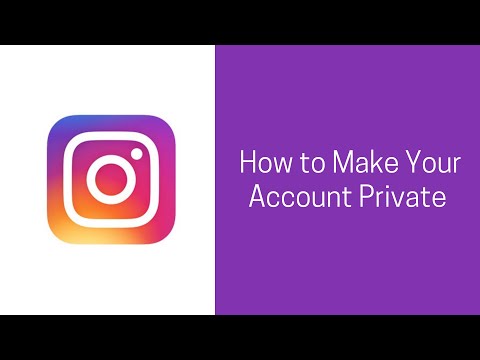
How to download your Instagram data on the iPhone and Android app
Here’s how to download your Instagram data on your iPhone or Android device:
- Tap on your profile picture in the bottom right corner.
- Tap the three lines in the upper right corner.
- Select “Your activity.”
- To download your account data, click on “Download Your Information.”
- Next, click on “Request Download.” You can change the email address shown to have the data sent to another address.
- Enter your password.
- Tap “Request Download.”
It can take 48 hours to 14 days to receive your file. You’ll receive an email with the subject line “Your Instagram Data.” Click the link in the email to download your file. The file usually includes your profile information, photos, comments, and other data.
How to download your Instagram data on a computer or mobile browser
If you’re accessing Instagram on a web browser, here’s how to request your data file:
- Click your profile picture in the upper right corner.
- Choose “Settings” (the small cog icon).
- Select “Privacy and Security.”
- Scroll down to “Data Download” and click “Request Download.”
- Enter an email address to receive the download link, or leave the default email you used to log in.
- Choose the format for your data file — HTML or JSON. HTML is relatively easier to use.
- Type in your Instagram password.
- Click “Request Download.”
Within 48 hours, you will receive an email titled “Your Instagram Data.” Click the link in the email to download your file.
How to Deactivate Your Instagram Account
Not quite ready to walk away from Instagram? If you feel like a brief separation is all you need, then consider deactivating your Instagram account.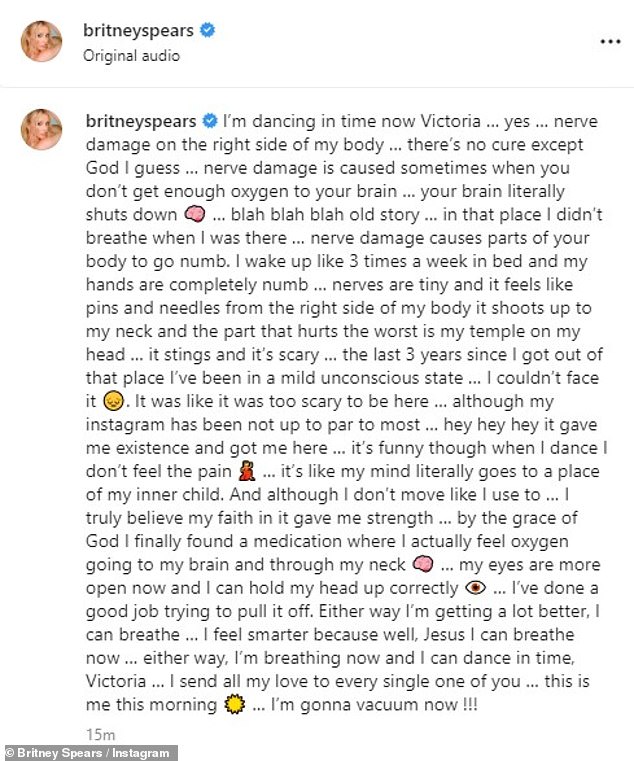
Unfortunately, you can’t deactivate an Instagram account from the iPhone or Android app. You’ll need to use your computer or mobile browser to cut ties with the social media platform.
Here’s how to deactivate your Instagram account on your computer or a mobile browser.
- Open a browser window and log in to the Instagram account you want to deactivate.
- Click your profile picture in the top right.
- Choose “Profile” > “Edit Profile.”
- Scroll down and click “Temporarily disable my account.”
- From the “Why are you disabling your account?” section, select a reason from the dropdown menu. You won’t be able to proceed until you select a reason.
- Re-enter your account password.
- Click “Temporarily Disable Account” to deactivate your Instagram account.
Your Instagram account will be hidden and won’t show up in search results. Your username, photos, likes, followers, and comments will be preserved.
Your username, photos, likes, followers, and comments will be preserved.
Note: The moment you log back into your account, it will be reactivated. You can only deactivate your Instagram account once per week.
How to Reactivate Your Instagram Account
If you’ve deactivated your Instagram account but want to access it again, follow these steps.
- Launch the Instagram app on your smartphone or tablet, or open Instagram in a web browser.
- On the Instagram home screen, enter your login credentials.
- Tap “Login” and your account will be restored.
If you change your mind right away after deactivating your account, you may have to wait up to 24 hours before you can reactivate it. Instagram typically takes several hours to complete deactivation requests. Until that process is complete, you won’t be able to reactivate your account.
How to Stay Safe on Instagram
If privacy and safety are the primary reasons you’re considering deactivating or deleting your Instagram account, there are ways to enhance your privacy on the social media platform.
We recommend using a VPN like NordVPN to encrypt your web traffic and hide your IP address from hackers and other prying eyes.
We have an article on how to tweak your privacy settings on Instagram for improved security. Our article on the most common Instagram scams is also a great resource. If you have kids, check out our guide on how to protect your kids on Instagram.
How to Delete Your Instagram Account Permanently
If you’re ready to completely delete your Instagram account, you’ll need to be on your computer with a web browser. Unfortunately, you cannot delete an Instagram account via the app on iPhone or Android.
Here’s how to delete your Instagram account permanently.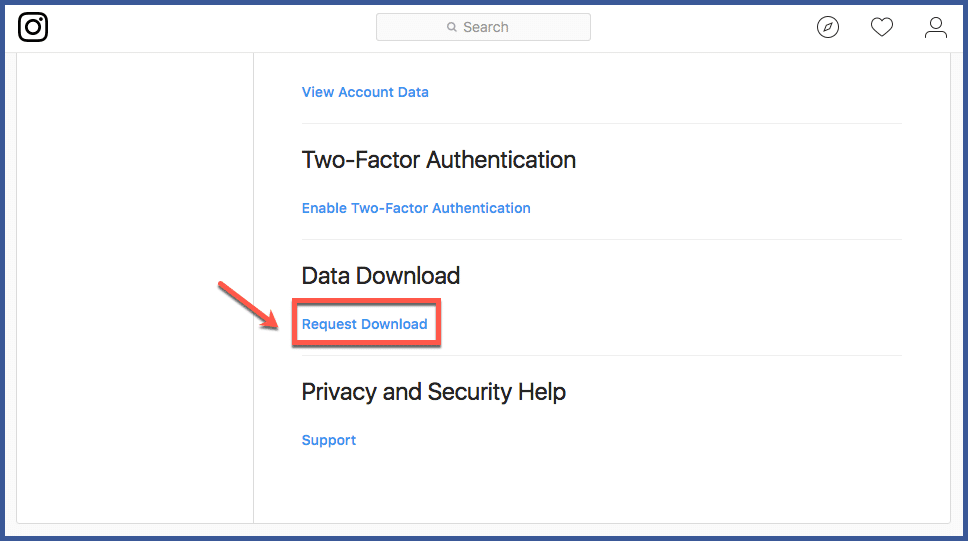
- Log in to Instagram on a browser. If you have more than one Instagram account, be sure you are logged in to the account you want to delete.
- Go to the “Delete Your Account” page. Unfortunately, there is no menu option to access this page easily, so you need the direct link.
- From the dropdown menu in the “Why do you want to delete [account name]” section, select the reason you want to delete your Instagram account. You will be asked for additional information, depending on the option you select.
- When you’re done, re-enter your Instagram account password.
- Click the “Permanently delete my account” button.
Your account will be deleted immediately, including all the photos, likes, followers, and comments associated with your account. You should see a message confirming this that reads, “Your account has been removed. We’re sorry to see you go!”
For all intents and purposes, your Instagram account has now been deleted. However, Instagram says it may take up to three months for your account data to be completely removed from its servers. Instagram’s Data Policy also points out that some information may be retained on its servers beyond this 90-day window for legal purposes.
However, Instagram says it may take up to three months for your account data to be completely removed from its servers. Instagram’s Data Policy also points out that some information may be retained on its servers beyond this 90-day window for legal purposes.
Final Thoughts
Instagram can be fun, but it poses a potential risk to your privacy and—in some cases—mental health. There are different opinions about the right way to use social media, but it is clear that taking a break is necessary sometimes.
It is perfectly fine to deactivate or permanently delete your Instagram account. Instagram and all other social media will be there when you are ready to use them again.
If you’re looking to do a social media cleanse, we have articles on how to delete your Facebook, Twitter, LinkedIn, Reddit, and Telegram accounts.
How to Deactivate Your Instagram Account or Delete Instagram: Frequently Asked Questions
Check out the FAQ section below for answers to specific questions about how to deactivate or delete your Instagram account.
How do I delete my Instagram account from a phone?
Since Instagram doesn’t let you delete your account within the app itself, you’ll need to log on to Instagram via a web browser. Once you do, follow these steps to delete your Instagram account permanently.
- Go to the “Delete Your Account” page.
- In the “Why do you want to delete [account name]” section, choose the reason you are deleting your account.
- Re-enter your Instagram password.
- Click the “Delete [username]” button.
For more instructions, read our article “How to Delete Your Instagram Account.”
What is the difference between deleting and deactivating my Instagram account?
When you delete your Instagram account, all your photos, followers, likes, and comments are gone forever.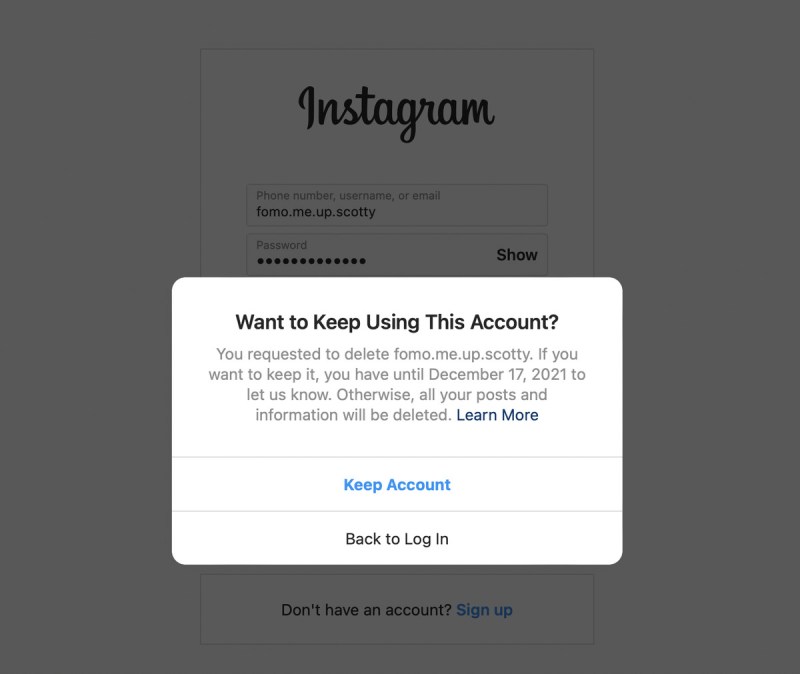 Your username is also up for grabs. However, when you deactivate your Instagram account, your data is preserved, and you can reactivate your account at any time.
Your username is also up for grabs. However, when you deactivate your Instagram account, your data is preserved, and you can reactivate your account at any time.
How do I deactivate an Instagram account?
You can only deactivate your Instagram account by logging in via a browser.
Follow the steps below to deactivate your account.
- Click your profile picture in the top right corner.
- Choose “Profile” > “Edit Profile.”
- Scroll down and click “Temporarily disable my account.”
- Choose a reason from the “Why are you disabling your account?” section.
- Re-enter your password.
- Click “Temporarily Disable Account.”
How do I reactivate an Instagram account?
To reactivate your Instagram account, all you have to do is log in via the app or a browser, and it’s done automatically. If you’ve just deactivated your account, you’ll have to wait for 24 hours before you can reactivate it.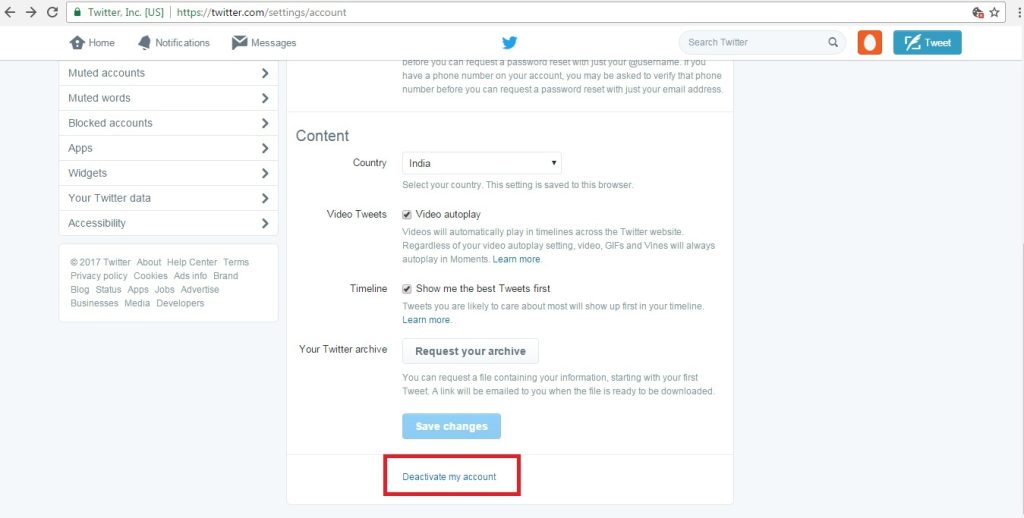
Liz Wegerer Author
Tech journalist
Liz is a professional writer with a special interest in online privacy and cybersecurity. As a US expat who travels and works in diverse locations around the world, keeping up with the latest internet safety best practices remains her priority.
How to delete an instagram account? | dev.by
You can delete an account on Instagram in different ways: through a browser on a computer or smartphone, as well as through a mobile application - both temporarily or permanently. In this article, we will consider all cases in detail.
Contents
How to download your data on Instagram
Before you delete your account, Instagram will prompt you to download your data from it. After deletion, this will not be possible.
Here is how to send a request to download a copy of data in a browser from a PC:
- Click on your profile picture in the upper right corner of the screen and go to Settings .

- Tap Privacy & Security on the left panel.
- Scroll down to Download Data and click Request File.
- Enter the email address to send the download link to.
- Select the data download format and press Next .
- Enter your Instagram account password and click Request File .
After that, a link will be sent to your email, following which you can download all your photos, videos, comments and other information from the profile. Instagram warns that you will have to wait up to 14 days for the letter, but usually sends the coveted link within a few hours.
The same can be done in a browser from a mobile device. To do this, click the profile icon in the lower right corner of the screen, then open Settings in the upper left corner. Further, the algorithm is the same as when sending a request from the desktop.
You can also get a link to save a copy of your data in the Instagram app for Android and iOS.
- Click on 's profile picture in the lower right corner of the screen.
- Tap on burger menu (three bars one below the other) in the upper right corner.
- Select item What to do .
- Scroll down to item Download information .
- It remains only to enter the email address and account password.
How to permanently delete an Instagram account
This is a radical option for those who are "100% sure" that the account will no longer be needed. In this case, your profile, all photos, videos, comments, likes and followers will be irretrievably lost.
In short, : you just need to log in to Instagram from a computer or smartphone and follow this link. Here you only need to indicate why you want to delete the profile and enter a password to confirm the action. And now in detail about how to delete Instagram from different devices.
And now in detail about how to delete Instagram from different devices.
Deleting an account in the web version from a computer
- On the Instagram website, click the Help button at the bottom of the screen. For convenience, it is better to first go to Profile or Settings by clicking on the profile photo in the upper right corner of the screen.
- In the menu on the left, select Manage account , then click on item Delete account .
- Expand Delete Instagram account and follow the link provided in the instructions.
- Select the reason why you want to get rid of the account and confirm your decision by entering a password. The page will ask you to confirm the deletion.
Your profile and account data will be deleted after 30 days. During this time, your account will not be shown on Instagram, and you will be able to restore it.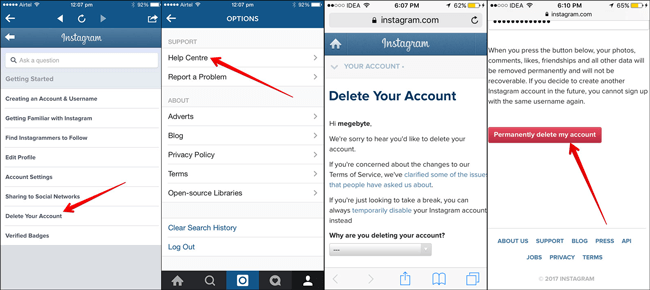
Deleting an account in the web version from a smartphone
A similar sequence of actions must be taken to delete Instagram through a browser on a smartphone.
- Click the profile icon in the lower right corner of the screen.
- Open Settings in the upper left corner.
- Scroll down to Help and go to Help Center .
- Tap on burger menu in the upper right corner and select Account Management .
- Select item Delete account .
- Expand Delete Instagram account , then scroll down and expand Instagram.com in a browser on a mobile device .
- Follow the link under the number 1, indicate the reason for the deletion and enter the password for the account.
Delete account via mobile application
Unable to delete Instagram through the application. The social network will still ask you to go to the site in a mobile or web browser.
The social network will still ask you to go to the site in a mobile or web browser.
If you want to see for yourself: in the application, click on the profile photo at the bottom right → go to the burger menu at the top right → Settings → Help → Help Center → burger menu → Account management → Delete account → Delete Instagram account → read instructions To send request for permanent deletion of account . Well, then choose any of the two instructions above.
How to temporarily delete an Instagram account
For those who just want to take a break from the popularity of the social network, there is an opportunity to temporarily freeze their account. Instagram really does not want to part with you and will (un)obtrusively remind you of this option all the way.
If you temporarily deactivate your account, your profile, photos, comments and likes will be hidden until you log in again and thereby activate it.
An Instagram account can only be deactivated on desktop, mobile or via the iPhone app.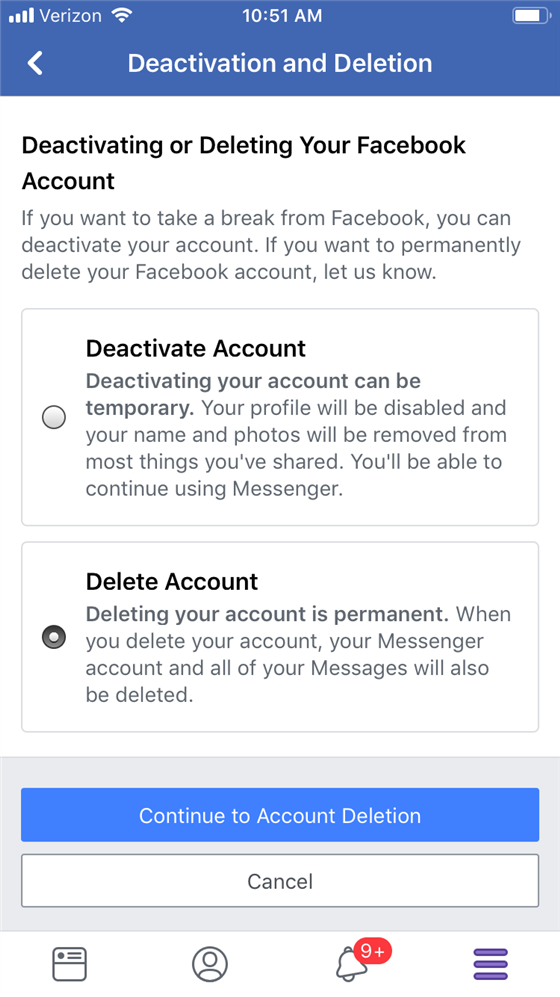 You can only do this once a week.
You can only do this once a week.
On a computer browser
- Click on 's profile picture in the upper right corner of the screen and select Settings. Or select item Profile , then on the page that opens, click the button Edit profile in the middle of the screen next to the user name.
- Scroll down and click Temporary deactivation of account in the lower right corner of the screen.
- Select the reason why you decided to deactivate your account and enter your password.
- Click on the blue button below. The site will ask you to confirm or cancel the action.
In the browser on your smartphone
- Click on the profile picture of in the lower right corner of the screen and select Edit profile.
- Scroll down and click Temporary deactivation of account in the lower right corner of the screen.
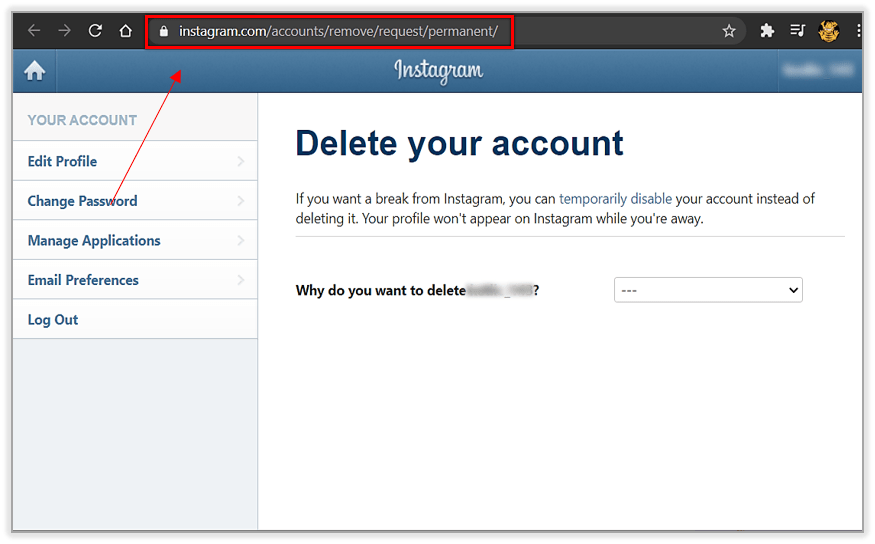
- Select the reason why you decided to deactivate your account and enter your password.
- Click the Temporarily deactivate account button and select Yes or No to confirm or cancel the action.
In the mobile app
iPhone users can temporarily delete their Instagram account in the app. To do this:
- Click on 's profile photo in the lower right corner of the screen to go to your profile.
- Press icon burger menu in the upper right corner of the screen and select Settings.
- Select Account and then Delete account at the bottom of the screen.
- Click Deactivate account and select the reason, then enter the password.
- Tap Temporarily deactivate account .
How to delete a blocked account on Instagram
All instructions above, by default, assume that you know the login and password from your account and are authorized in it. Unfortunately, deleting an Instagram account if it is blocked will not work. Before you enter it, you have to unlock it - that's the way.
Unfortunately, deleting an Instagram account if it is blocked will not work. Before you enter it, you have to unlock it - that's the way.
There are three ways to do this.
The first - without an identity document. Fill out the form at the link by selecting "No" in response to the question "Is this account used to represent a company?".
Second - with an identity document. Attach one snapshot of a government-issued document or two snapshots of non-state-issued documents to this form.
The third is in case your account was blocked by mistake. Fill out the form, saying what you think about Instagram, in the "Tell us why you want to appeal the decision to permanently deactivate this account" section.
After sending the questionnaire that suits you, further instructions will be sent to the e-mail indicated in it. Usually this is a digital code that you need to write by hand on a blank sheet of paper, take a picture with it and send it back to technical support. If the email did not arrive, submit the form again with a different email address.
If the email did not arrive, submit the form again with a different email address.
How to delete someone else's instagram account
Forewarned means forearmed. We warn you - Instagram has the ability to delete another user's account, and theoretically it can be used against you.
The following methods work if the user does not have two-factor authentication enabled.
1. Brute force. This is a way to hack another user by brute force. Studies show that most people do not know how to be creative and responsible, so from year to year the most popular passwords remain "123456" and "qwerty". To protect yourself from this method, come up with a complex password for yourself from numbers, letters and symbols.
2. Phishing. If you sort it out yourself - laziness, scammers can try to force their victim to give out a username and password of their own free will. An email is sent to the person on behalf of the Instagram administrator.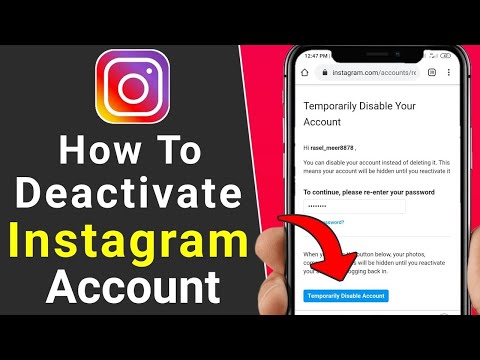 It says that the account has a security problem, and therefore the user urgently needs to follow the link and change the password. The link leads to a fake site, visually completely identical to the social network, and even an experienced user can fall for the bait. The rule here is this: do not follow unfamiliar links, even from the “Instagram administrator”.
It says that the account has a security problem, and therefore the user urgently needs to follow the link and change the password. The link leads to a fake site, visually completely identical to the social network, and even an experienced user can fall for the bait. The rule here is this: do not follow unfamiliar links, even from the “Instagram administrator”.
3. Hackers. "Specialists" can help to steal someone else's account. Such offers (and ready-made programs) are not just circulating on the darknet, but also on the regular Internet. For example, hackers have vulnerabilities in Instagram itself, leaks that the platform allows, social engineering, and other methods. Here two-factor authentication will help you . Do not be lazy to put it on your applications.
Instagram rules
In addition, you can block an account using the Instagram terms and conditions. It is enough to complain that the user's posts allegedly violate them.
There is a menu (three dots) in the top right corner of every post with this feature. Instagram will ask what's wrong with the post and offer to specify the category of inappropriate content. This can be spam and fraud, pornography, incitement to violence, insults, the sale of illegal items, copyright infringement, and others.
You can also complain about the objectionable profile itself - for example, for publishing inappropriate content if its owner pretends to be a different person or if he is under 13 years old.
If a profile receives many complaints (and the reason must always be the same), it is blocked. There are no specific figures - the decision is made on an individual basis, but usually the more severe the violation, the fewer complaints are needed to block the profile.
However, the owner of account can challenge ban . The account will be restored as soon as its owner proves that he did not do anything illegal.
How to temporarily delete (disable) your Instagram account
Social networks have already become such an integral part of our lives that from time to time you frankly start to get tired of them.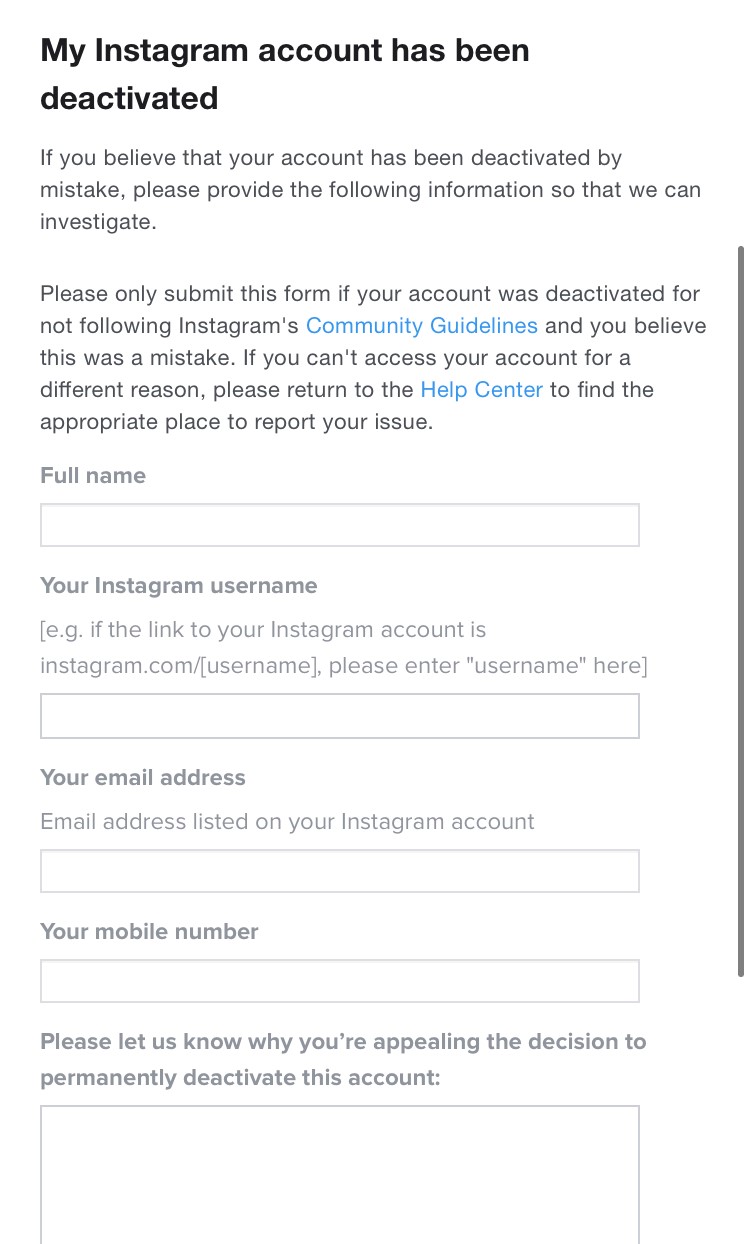 Do you want to take a break from Instagram? Such a desire is quite understandable. But instead of completely deleting the app or your profile, try simply temporarily deactivating your Instagram account. It is likely that in a month you will want to use the services of this service again. And, having entered it, you will see all your records in the same place - as if there was no downtime.
Do you want to take a break from Instagram? Such a desire is quite understandable. But instead of completely deleting the app or your profile, try simply temporarily deactivating your Instagram account. It is likely that in a month you will want to use the services of this service again. And, having entered it, you will see all your records in the same place - as if there was no downtime.
| Apple in Telegram and YouTube. Subscribe! |
♥ BY TOPIC: How to properly unfollow a person on Instagram so that they don’t find out (so as not to offend).
How to temporarily disable your Instagram account
Temporarily disabling your Instagram account removes your profile from the social network for the period of time you need to take a break from the service. The link to your Instagram profile will become invalid, users will not be able to find you in the search, and they will also not be able to contact you.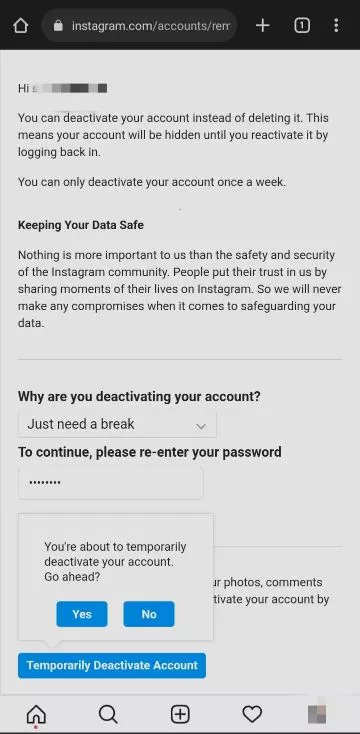 But these features will be restored after the account is reactivated.
But these features will be restored after the account is reactivated.
You can temporarily deactivate your Instagram account whether it is a personal account or a business account.
Oddly enough, you won't be able to disable your account from the Instagram app on iPhone or Android. Instead, you will need to use the Instagram website.
1. Open the Instagram website on your computer or smartphone browser and log in with the account you want to disable.
2. Go to the main profile page and select " Edit profile " there.
Alternatively, you can go directly to this link to go directly to the profile editing screen.
3. In this section, scroll down and click on the option " Temporarily disable my account ".
4. Instagram will ask you why your account was deactivated. You can select options from the drop down menu. If they do not suit you, or you do not want to specify a specific reason, then select the option " Other .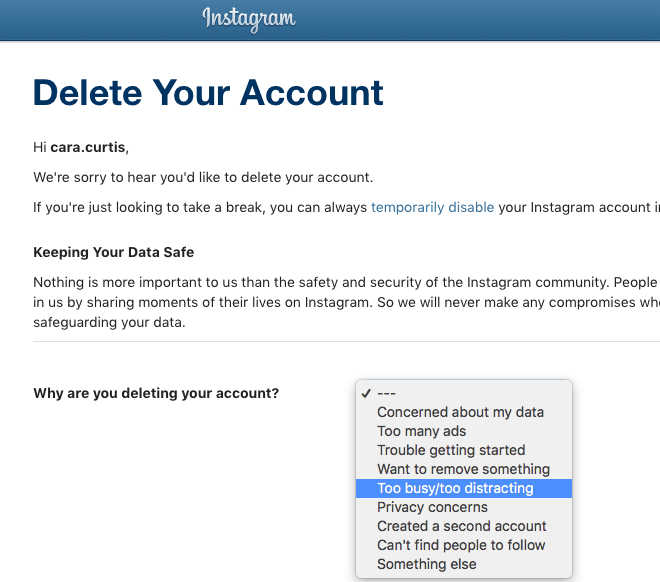 ”
”
After the choice is made, you will need to enter your Instagram password in a special field.
5. Now again you will need to click on the blue button " Temporarily block account " at the bottom of the page. Once again, Instagram will ask you if you want to continue. It remains only to press the button " Yes " in the pop-up window.
This will disable your Instagram account. On the smartphone, the application will exit the service. To see the result of what you have done, you can try searching for yourself by username on Instagram. The service will report that the user either does not exist or has not published anything yet.
♥ BY TOPIC: Instagram cache on iPhone: where to look and how to clear.
How to restore your Instagram account
All you need is an Instagram username and password. If you forgot it, you can try resetting it.