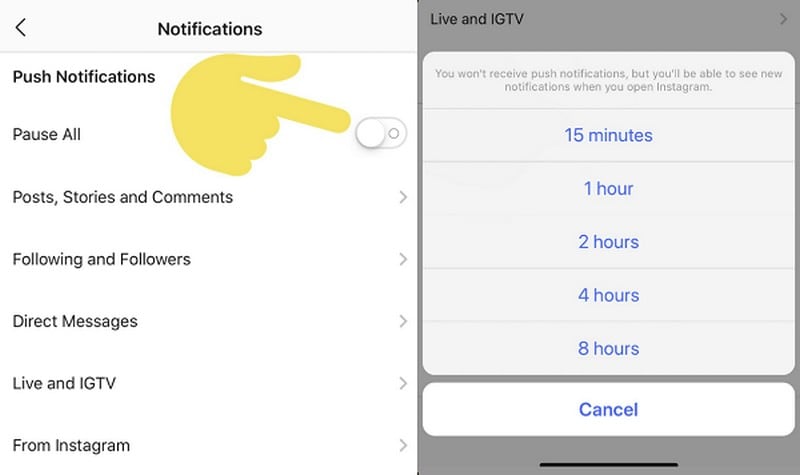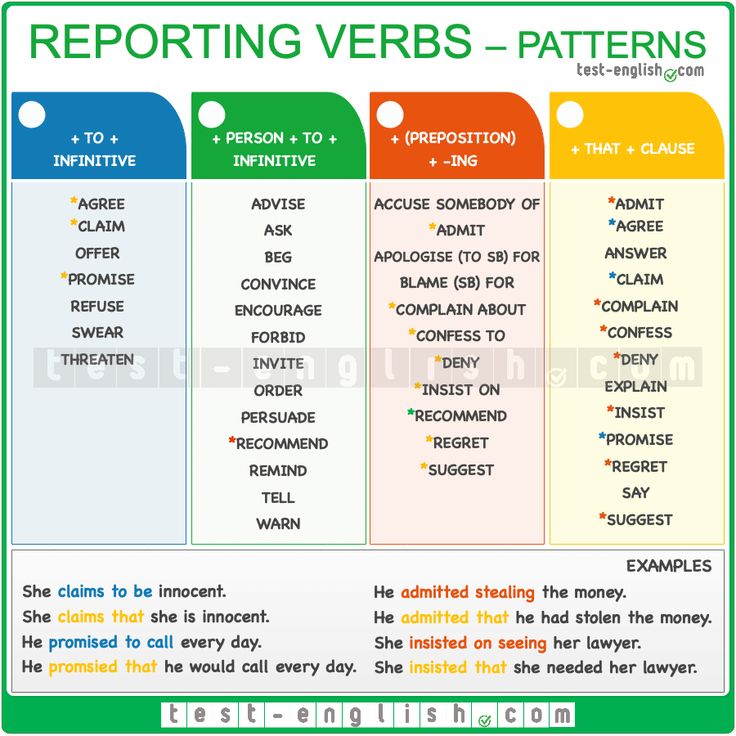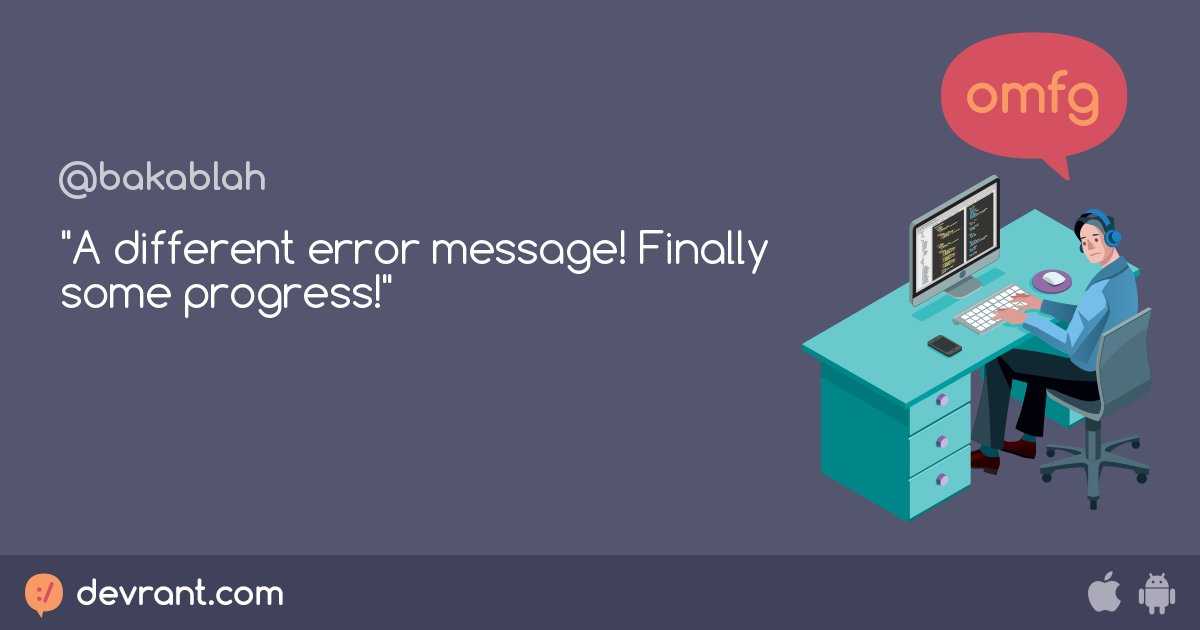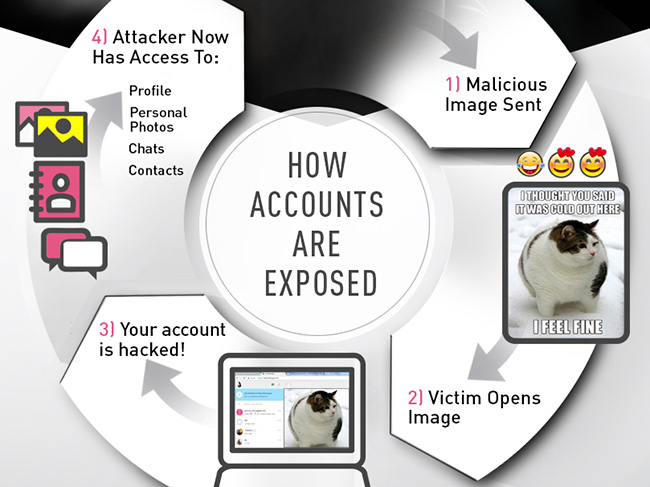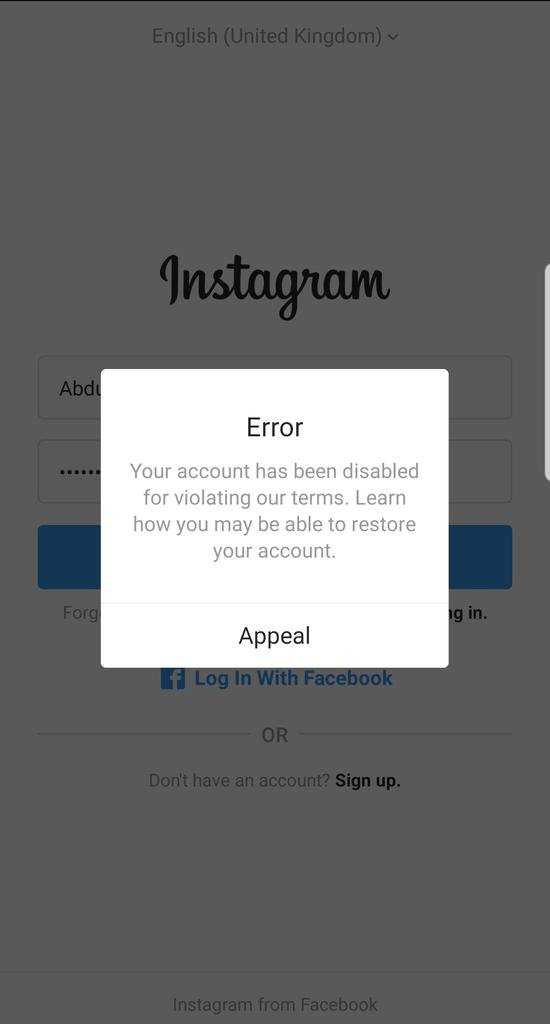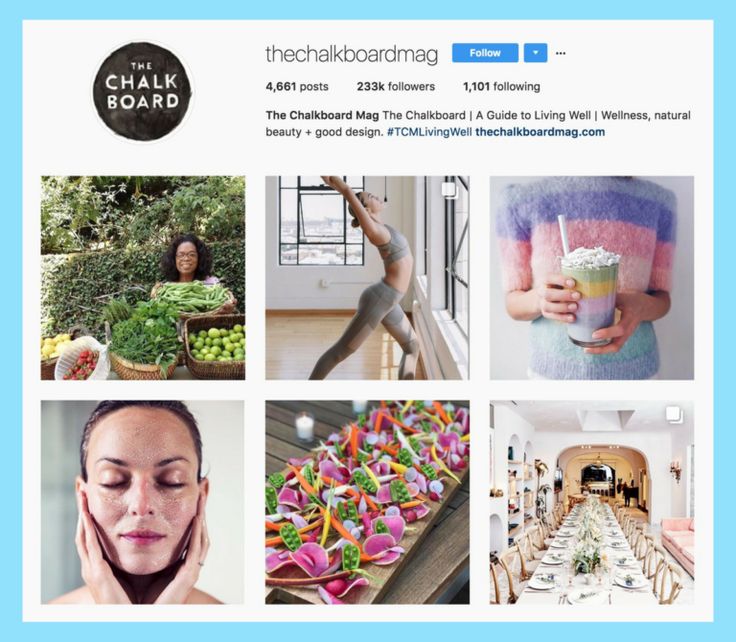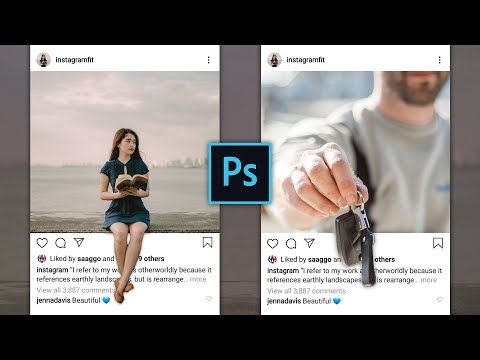How to stop instagram story notifications
How Turn Off Instagram Story Notifications
Since it was founded in 2010, Instagram has become the go-to platform for people who want to share their lives with friends, family, and the general public. One of the features that have struck a chord among users is Instagram Stories.
To ensure you don’t miss out on the best Stories from the people you follow, Instagram automatically sends you a notification every time someone updates their Stories. But those same notifications can also be a distraction for some and may keep you glued to your device even when you should be focusing on other important tasks.
Instagram Stories offer a raw glimpse into the world of whomever you follow. It’s like getting the opportunity to watch someone else live out their life – even if it’s just a minute or two a day.
Story notifications are great when you want to always be in the loop, but they can also be annoying when you’re trying to avoid social media, perhaps to concentrate on some other task.
In addition, Story notifications are more frequent than other types of notifications because most people use stories to keep their followers hooked on their profiles. As such, Story notifications can be more disruptive than the other less frequent types of alerts.
But we’ve got good news: you can turn off notifications from just Instagram Stories and continue receiving other types of notifications that might be important. If you’re keen to grow your brand, for example, you might still want to be notified whenever there’s a new follow request to respond to.
Instagram goes a step further. You have the option to mute Instagram Stories from everyone or just turn off alerts from a specific user.
Let’s see how each of these options works.
How to Turn Off all Instagram Story Notifications
Instagram comes with settings that allow you to customize your alerts and choose what types of notifications you receive. But you can also choose to turn off all Story notifications if you want to take a “sabbatical” from the platform or simply avoid social media for a while.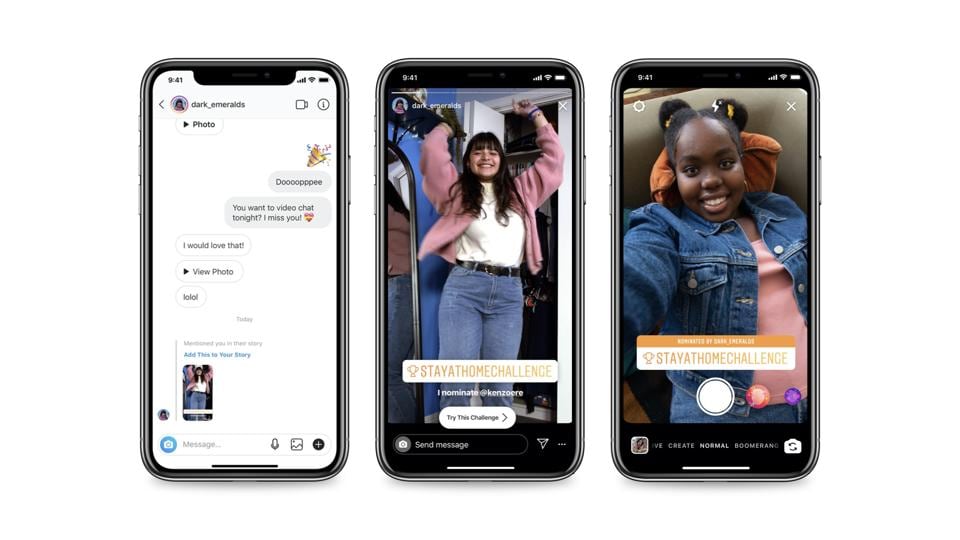
Here’s how to turn off all Instagram Story notifications on a mobile device:
- Open the Instagram app.
- Tap on your avatar in the bottom right corner of your screen.
- Tap on the hamburger icon (the three horizontal lines) in the upper right corner. This should open the management section of your account.
- Select “Settings” from the resulting dropdown menu.
- Tap on “Notifications.”
- Select “Posts, Stories, and Comments” from the notification’s submenu.
- Scroll to the bottom of the page and toggle the “Off” button under “First Posts and Stories.”
And with that, you won’t have to deal with pesky Story notifications on your device.
You can also turn off all Instagram Story notifications when using a web browser such as Internet Explorer or Chrome. Here’s how to go about it:
- Sign in to your Instagram account.
- Tap on your profile picture in the bottom right corner of your screen.
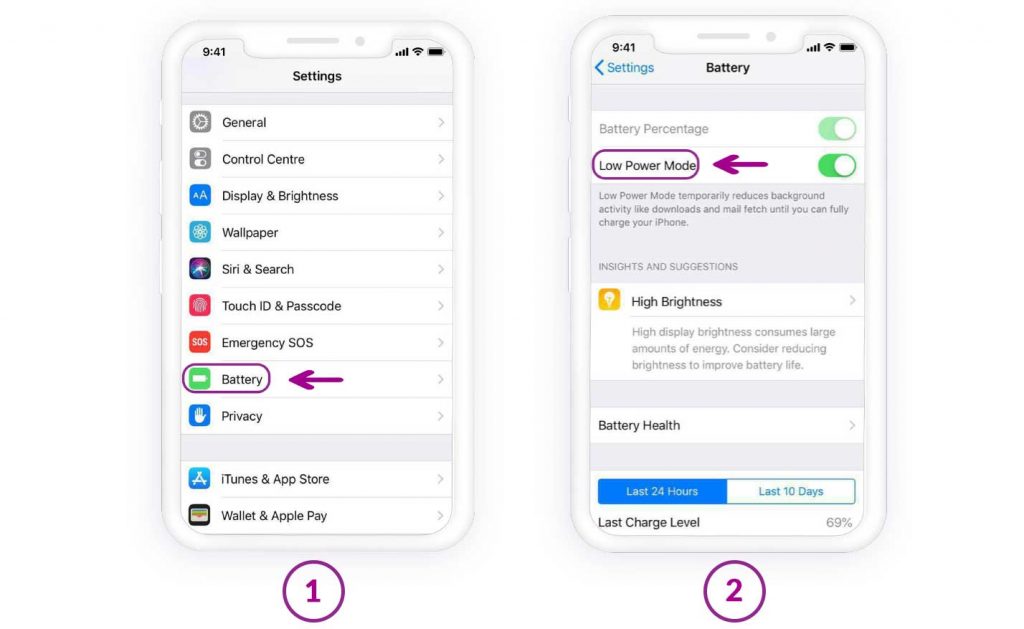
- Select “Settings” from the popup menu.
- Click on “Push Notifications.” This should open a new page where you can manage all types of notifications, including likes, comments, new follow requests and Stories.
- To turn off all Story notifications, simply toggle the “Off” button next to “Stories.”
How to Turn Off Instagram Story Notifications From a Specific User
Whenever someone you’re following updates their Stories, Instagram will send you a notification in real-time. This can be extremely helpful if you’re following someone for work or want to keep tabs on your friends’ lives.
However, there may come a time when you no longer want to get notifications from a specific user. Maybe they have a habit of posting items that rub you the wrong way, or their Instagram activity is too frequent to keep up with. Too many updates from a single user can hijack your feed and make it difficult to view new Stories from other users.
Whatever the reason, you can easily turn the alerts off and keep your notification area quiet and clean.
Here’s how to turn off Story alerts from a specific user when you’re using a mobile device:
- Open the user’s profile.
- Tap on the bell-shaped notification icon in the top right corner.
- Toggle off the button next to “Stories.”
Alternatively:
- Open one of their Story updates.
- Tap on the post’s ellipsis (three horizontal lines) in the top right corner.
- Tap on “Turn off Story Notifications.”
If you’re running Instagram via the Instagram TV app for Android or iOS, here’s how to turn off Story notifications from a specific user:
- Open the user’s profile. You can do so by tapping their username in Feed or by searching for their username.
- Tap on “Following.”
- Toggle off the button next to “Stories.”
And that’s it. After taking these steps, you won’t receive a push notification every time the user shares a photo or video.
Declutter Your Notification Area
Instagram stories are great, but they can also be annoying. On the one hand, you don’t want to miss out on important notifications from your friends and family. On the other, you want to steer clear of highly active profiles that update their Stories many times a day with content that may not add value to your brand or business. It’s also possible you simply want to avoid spending too much time on Instagram.
If you’ve found yourself in any of these situations, the best thing is to turn off alerts from the specific people inundating you with posts. Alternatively, you can toggle off all Story alerts and declutter your notification area for as long as you wish.
Are you an Instagram enthusiast? Have you tried to turn off all Story notifications?
Feel free to share your experience in the comments section below.
how to turn off story notifications on instagram?
Answer
- To turn off story notifications on Instagram, open the app and go to your profile page.

- Tap on the three lines in the top left corner of the screen.
- Under “Notifications,” uncheck the box next to “Story notifications.
how to turn off story notifications on instagram 2022
How To Turn On / Off Story Notifications on Instagram For One Person (2022)
How do I stop getting notifications from someone’s story?
There are a few ways to stop notifications from someone’s story.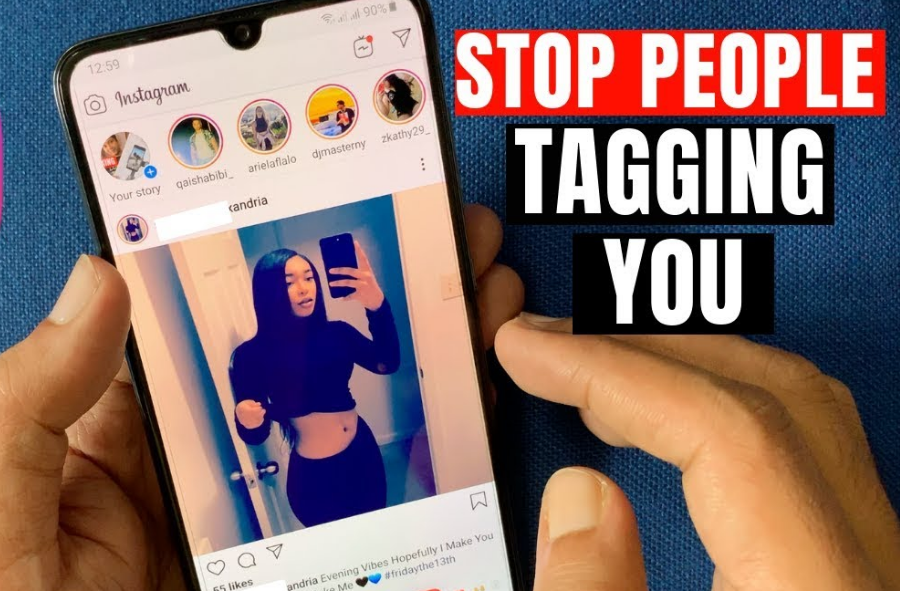 You can block the person on social media, unfollow them, or report the story to Facebook.
You can block the person on social media, unfollow them, or report the story to Facebook.
Why does Instagram tell me when someone adds to their story?
Instagram doesn’t actually “tell you” when someone adds to their story. Instagram merely updates the count of how many people have seen the story.
Does Instagram notify when you post a story for the first time?
No, Instagram does not notify you when you post a story for the first time.
Does Instagram notify when you post a story?
Yes, Instagram does notify you when you post a story.
Why does Instagram ask me to view a story as me?
Instagram asks you to view a story as yourself if you are the person who posted it.
Why do I get Instagram story notifications but nothing there?
There could be a few reasons why you’re not seeing Instagram story notifications.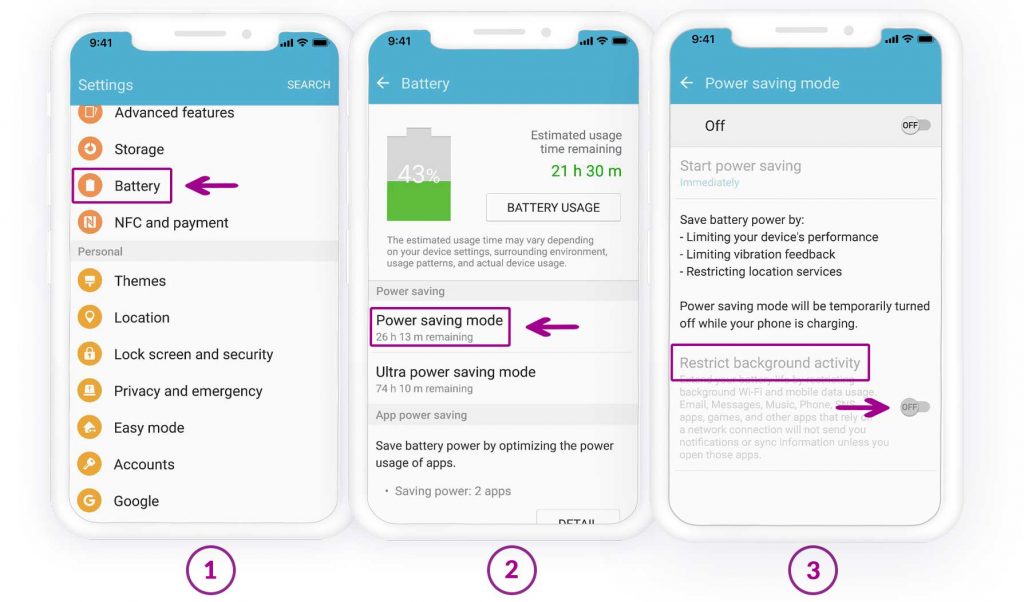 First, make sure that your phone is connected to the internet and that your Instagram app is open. If you’re still not seeing notifications, make sure that your story is public and that people who are following you are also following the story.
First, make sure that your phone is connected to the internet and that your Instagram app is open. If you’re still not seeing notifications, make sure that your story is public and that people who are following you are also following the story.
How do I turn off my first story notification?
To turn off your first story notification, follow these steps: (1) open the Facebook app on your device; (2) click on the three lines in the top left corner of the main screen; (3) select Settings from the menu that appears; (4) under News Feed, find First Stories and uncheck the box next to it.
Does Instagram notify when you screen Record a Story 2021?
No, Instagram does not notify you when you screen record a story.
Why do I not get story notifications?
Story notifications are only sent to people who have subscribed to the story.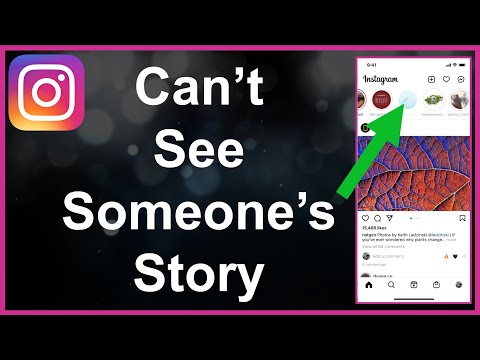 If you have not subscribed to a story, you will not receive notifications.
If you have not subscribed to a story, you will not receive notifications.
How do I turn on post notifications on Instagram 2021?
To turn on post notifications on Instagram 2021, go to your profile page and click on the gear icon in the top right corner. From there, select “Settings.” Under “Notifications,” select “Post notifications.” You can now choose which posts you would like to receive notification for.
How do I delete my first story on Instagram?
To delete your first story on Instagram, follow these steps: 1. Open Instagram and log in. 2. At the top left corner of the screen, click on your profile picture. 3. Under “History,” select “History by date.” 4. On the bottom right of the screen, under “History by event,” select “First stories.” 5. Under “First stories by event,” select “Deleted.” 6. Click on “Delete story” to confirm your deletion.
Can Instagram stories See screenshots?
Yes, Instagram stories can see screenshots.
Does Instagram notify when you screenshot DM?
Instagram does not notify you when you screenshot a DM.
Why am I not getting stories on Instagram?
Instagram is a social media platform that focuses on visual content. Stories are a new feature that was added to the platform in August 2017. To be eligible for stories, your account must have at least 100 followers.
How do I fix my Instagram notifications on my iPhone?
There are a few ways to fix Instagram notifications on your iPhone. You can either turn off all notifications for Instagram, or you can selectively turn on notifications for specific posts.
How to turn off Instagram Stories notifications ▷ ➡️ Creative Stop ▷ ➡️
Every time a user you follow on Instagram posts stories, you get notifications and it bothers you.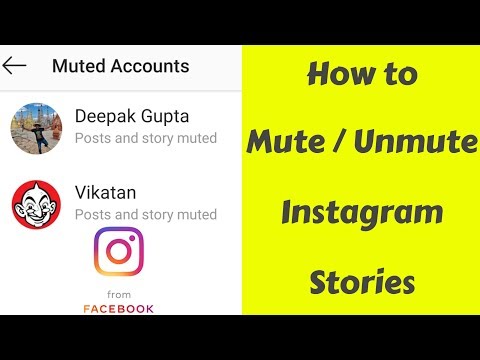 .. Well, I don't see the problem... Turn them off now! Which? Is this exactly what you were going to do but don't know how to do it? Don't worry, I'll explain it to you with this guide from here.
.. Well, I don't see the problem... Turn them off now! Which? Is this exactly what you were going to do but don't know how to do it? Don't worry, I'll explain it to you with this guide from here.
If you give me a few minutes of your free time, I can illustrate you simply, but not because of this pathetic detail, how to turn off notifications in Instagram stories . I assure you that, contrary to what you think, you will not have to do anything particularly difficult or out of reach.
And well? Would you like to put the conversation on hold and start right away? Yes? Wonderful. Sit comfortably and comfortably and focus on reading the passages below. I'm sure you'll be happy and content with what you've learned, and of course, finally getting rid of notifications. What do you say, we bet?
- How to turn off notifications for Instagram stories in Android
- How to turn off Instagram story notifications on iPhone
- How to turn off Instagram story notifications on your PC
Index
- 1 How to turn off Instagram story notifications on Android
- 2 How to turn off Instagram story notifications on iPhone
- 3 How to disable Instagram story notifications on your PC
How to disable Instagram story notifications on Android
You are using a 9 device0005 Android and you would like to understand how to turn off notifications in Instagram Stories ? Then take the device, unlock it, open start screen I to drawer and open the Instagram app for Android by selecting your icon (the one with retro camera ). Upon request, he will also hold login to his account.
Upon request, he will also hold login to his account.
Now that you see the Instagram home screen, if you want to turn off notifications for all stories, tap your avatar bottom right, then on the button with horizontal lines placed at the top and select Settings from the menu that appears.
Then click on Notifications in this Messages, stories and comments and select None low First messages and stories to completely disable the receipt of story notifications. If you only want to be notified about stories related to people you follow, select option From the people I follow .
If in doubt, you can re-activate receiving notifications by selecting First posts and stories In the screenshot above, is all , or that Of the people I follow if you didn't select the previous option before.
Want to disable history notifications for specific users only? Then proceed as follows: go to the profile of the user you are interested in by clicking on the icon Magnifying glass is located at the bottom of the Instagram home screen by typing Account name base level in research area and selecting pertinent sentence from the list that appears.
After completing the above steps, press the button. Follow now is located under the profile photo of the account of interest, select the option Notifications from the menu that appears OFF stick next to Stories .
When in doubt, you can turn notifications back on by going back to the EN stick next to the voice Stories in the menu above.
Do you want to get rid of all Instagram notifications temporarily? You can do it too.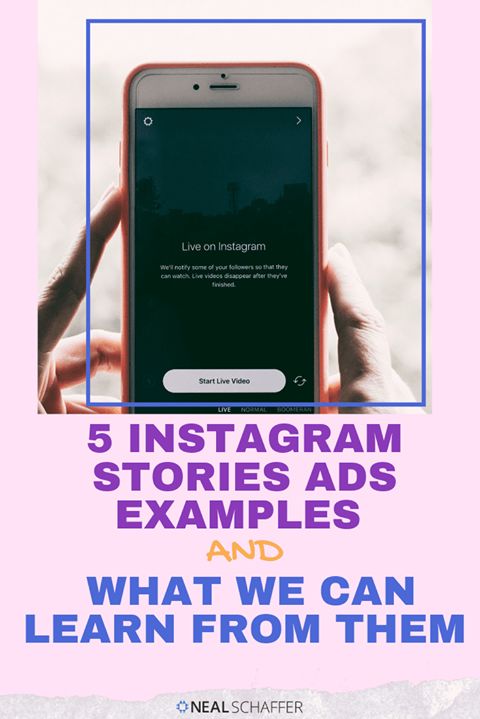 To do this, click on your avatar is located at the bottom right of the main application screen, then on the button with the horizontal lines are placed on top and erase the wording Settings from the menu that appears.
To do this, click on your avatar is located at the bottom right of the main application screen, then on the button with the horizontal lines are placed on top and erase the wording Settings from the menu that appears.
En la siguiente pantalla, seleccione el Notificaciones y trae a colación EN el palo junto a la voz Pausa para todos y luego elegir, a través del menú que aparece, el tiempo de desactivación de la recepción de todas las notificaciones, Una hora., 2 horas, 4 horas or 8 horas.
How can I find out which Huawei phone model I have?
After the set time has elapsed, all Instagram notifications will become active again. However, if necessary, you can also disable the option ahead of time. ends by simply activating OFF lever at the end of the text Pause you all in the screenshot above.
How to turn off Instagram story notifications on iPhone
Do you have a iPhone and want to know how to turn off Instagram history notifications in this case? So, to get started, grab your device, unlock it, open start screen I to Library app and launch the Instagram app to iOS by clicking on relative Icon (the one with retro style camera ). If necessary, he will also spend Login into his account.
If necessary, he will also spend Login into his account.
Now when you see the main screen of Instagram, click on your profile picture located in the lower right corner, then click the button with horizontal lines located at the top and select Settings from the menu that opens.
On the suggested new screenshot, tap the icon Notifications So what Messages, stories and comments and select No low First messages and stories so that history notifications are completely disabled. Alternatively, you can choose to only receive notifications from the stories of people you follow by selecting the From people I follow option.
If in doubt, go back to the previous screen and select the option all or if you previously turned off notifications completely.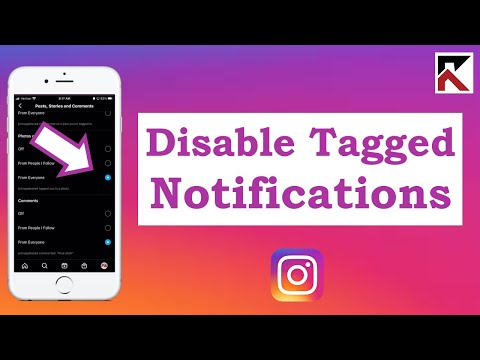 Of the people I follow titled First reports and stories of .
Of the people I follow titled First reports and stories of .
You can also disable history notifications for specific accounts only. To do this, go to the profile of the reference account by clicking on small house located at the bottom of the main Instagram screen, then in Magnifier above by writing Account name en research area and selecting relevant sentence from the list that appears .
After logging into the account you are interested in, press the button Follow now under your profile picture, select the item Notifications from the menu that opens, which will take you to OFF toggle next to Stories . It!
Even so, if in doubt, you can re-enable receiving story notifications by simply flipping the EN toggle next to Notifications in the menu above.
As a slightly more extreme solution, you can consider completely turning off all Instagram notifications for a certain period of time using the special features that the app offers. To do this, go to your profile, click on your avatar In the lower right corner of the main screen of the application, press the button with horizontal lines placed at the top and select Settings from the menu that appears.
Then select Notifications …brings… EN switch Pause for all and indicate in the menu that appears how long you want to deactivate all notifications, choosing between: 15 minutes , One hour , 2 hours , 4 hours o 8 hours .
After the set time has elapsed, all notifications will be automatically enabled again.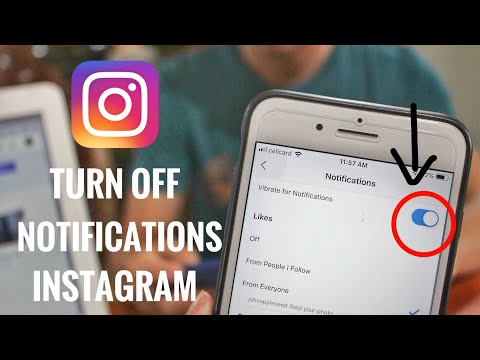 If you want to disable this option first, just toggle the OFF toggle next to the Pause item you're all in the screenshot above and you're done.
If you want to disable this option first, just toggle the OFF toggle next to the Pause item you're all in the screenshot above and you're done.
How to turn off notifications from Instagram stories on your PC
Instagram is also available at Pc as a app for Windows 10 and regardless of the operating system used through Development and even then it is possible to move on to disable notifications, albeit in a more limited way than on the mobile front. In fact, the only thing you can do is decide whether to turn off push notifications for stories entirely, or only receive them for those you follow.
However, if you want to know how to turn off notifications for Instagram stories from your PC, first access the service by launching the application available for Windows 10 by choosing relative link what you will find in start menu or browser Open what you usually use to surf the web from your PC (like Chrome) and navigate to the main page of the service.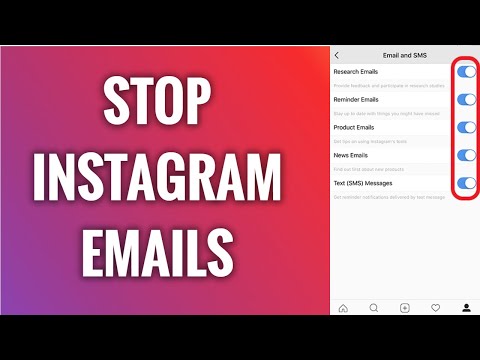
Now when you see the Instagram home screen, you will also see Sign in. to your account if necessary. Then click on Your profile picture in the top right corner and select Settings from the menu that appears. At this point select Urgent Notifications In the sidebar on the left, find the item First Posts and Stories which is on the right, and select the option No or that From People I Follow according to your needs.
When in doubt, you can re-activate notifications at any time by going to the previous screen and selecting the option all or what From people I follow If you have not selected it before, you will find it in section First messages and stories .
You can also:
How to unblock iPhone telegram channels
How to get music back on Instagram
How to activate NFC on iPhone
How a heart is made with a mobile phone keyboard
How to remove watermark from Tik Tok
How to activate NFC on iPhone
How to update Youtube
How to download minecraft for free on iPhone
How to find out if someone is ignoring messages in Messenger
How to find out a person's IP address
How to save Instagram stories with music
How to change Supercell email ID
How to delete blocked WhatsApp contact
How to see hidden WhatsApp profile photo
How to turn off notifications on Instagram, notification setting
April 3 Social media instructions
Contents:
How to disable all notifications on Instagram on IOS
All actions to disable notifications will depend on the operating system of the smartphone.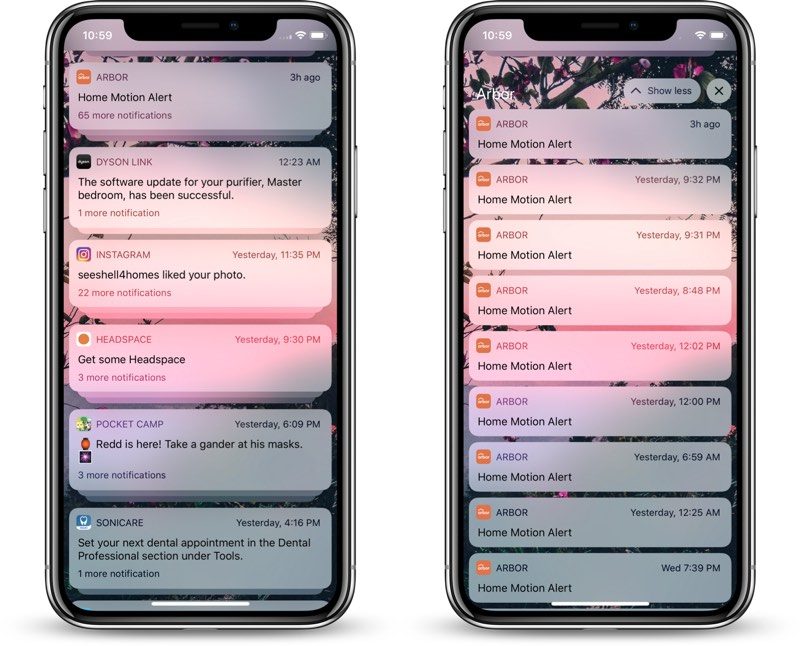
MUSTHAVE services for your Instagram!
TapLike - Instagram promotion. Buying followers, likes, story views, comments. Quality Audience! 100% service safety guarantee!
Instahero - instant cleaning of Instagram account from bots! Do a profile analysis for free!
It is important that you follow all instructions carefully.
Notifications come at the most inopportune moment, and most often at a later time. There are several ways to turn off notifications, so each user can choose the one that is more convenient for them.
- On your phone, go to the “Settings” section. To do this, click on the three dots that are located in the upper right corner.
- Find the Alerts section.
- Select the "Suspend all" function. This way you can deactivate all pop-up messages for a certain time.
You can also:
Turn off data and Wi-Fi.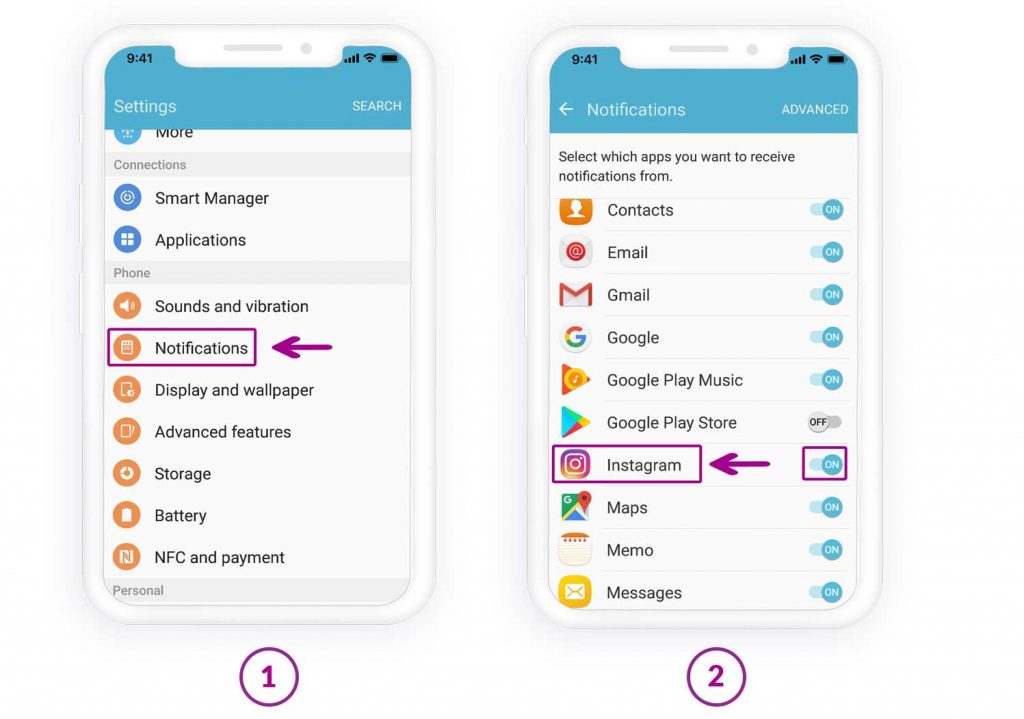 This method is temporary.
This method is temporary.
Go to the iPhone control center. In the same place, find the item "Notifications". A list will open where you need to select Instagram. There will be no notifications.
The last option - during the installation of the application, a window pops up on the phone screen asking you to send signals from Instagram. Here you need to select the "Do not allow" function.
How to turn off all Android notifications
If the user's phone is running on the Android system, then the actions will be as follows:
First you need to go to the settings of the mobile device. There, select "Notifications".
The entire list of programs that are installed on the device will open. The user must find Instagram and tap on the button in front of it.
It should become inactive. Then Instagram notifications will stop coming to the phone.
How to set up notifications on IOS
Turning notifications on or off is one of the handy features of Instagram.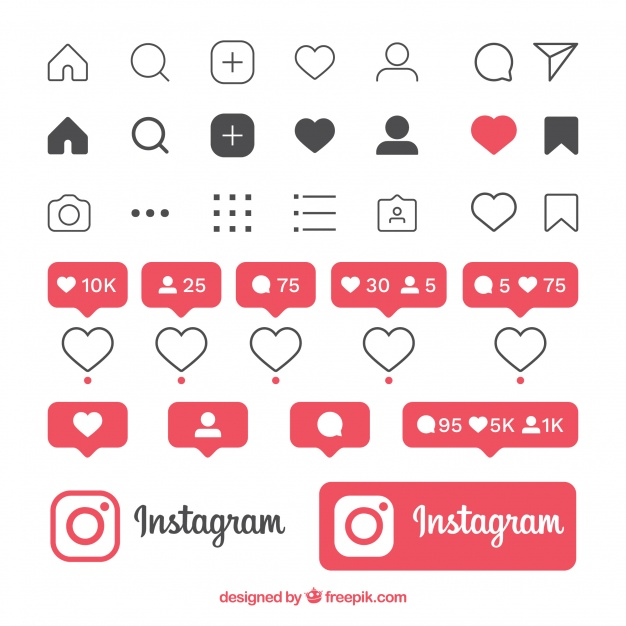 It was introduced to facilitate the use of the application. Setting up this option does not take much time, but is activated through the Instagram social network.
It was introduced to facilitate the use of the application. Setting up this option does not take much time, but is activated through the Instagram social network.
Direct
Direct is an option that allows you to conduct private correspondence and send various files. To set up direct messages, you need to activate push notifications. To do this, the user enters the settings, and then selects the "Notifications" item. Check or uncheck the selected options.
“Turn off”;
"From the people you follow";
"From everyone".
If the user wants to activate the submission of messages from the people he is subscribed to, then it is necessary to check the box "Messages to direct".
To enable notifications in direct, you need to activate sending news in your profile through settings. In the "Messages to direct" section, check or uncheck the buttons: allow requests for correspondence, messages, live broadcast, etc.
Lucky/comments
Log in to your personal account by entering your login and password. Then go to the main profile page. To do this, click on the icon with the image of a person in the upper right corner.
Then go to the main profile page. To do this, click on the icon with the image of a person in the upper right corner.
Then click on the three dots. They are at the top right of the screen. Find "Settings" and select it.
Click on Push Notifications. The user will see a list of all available functions.
Find notifications about comments and likes in the list provided. Check or uncheck the box next to them.
If the checkbox is unchecked, notifications will not be sent to the phone. If you check the box, then all information about likes and comments on publications will not be sent to the user.
How to set up notifications on Android
If the phone is running on the Android operating system, the steps will be almost identical. The main thing here is to follow the instructions.
Direct
The first step is to log in to the social network. Go to the main page and click on the three dashes that are located in the upper right corner.
Now you need to go to the settings.
The menu opens. The user must find a sub-item with notifications. Tap on him.
To set up notifications in direct, you need to select "Messages in direct".
A list of various options will open. You can disable/enable notifications here. To do this, just check or uncheck the box next to a specific item.
Likes/comments
To set up likes and comments, you need to go to settings through your personal profile.
There, select the notification item, and then tap on the "Posts, stories and comments" menu.
The user will be presented with all the functions that can be configured.
Notifications from one account (some kind of nonsense here)
There can be many reasons for disabling notifications. All actions are carried out through the settings. But before starting the process, you need to think about which deactivation option to choose.
If the messages are necessary, but intermittently interfere, then turn off the sound. This is easy enough to do.
- Go to main menu.
- Go to smartphone settings.
- Go to the software manager.
- A list will appear where you need to find and activate the social network.
All disabled options can be reset at any time.
Is it possible to manage notifications from a PC
You can manage Instagram settings through a personal computer. To do this, open the official website in a browser on a PC.
- Then click on your personal profile photo in the top right corner. Then select "Settings".
- Find the sub-item "Push notifications" and click on it.
- All available functions that can be operated via the computer will open. To activate any option, you need to tap on the circle icon next to the On / Off item under a certain type (likes, comments).
If you need to remove notifications in Direct for a specific correspondence, you must left-click on the message icon.