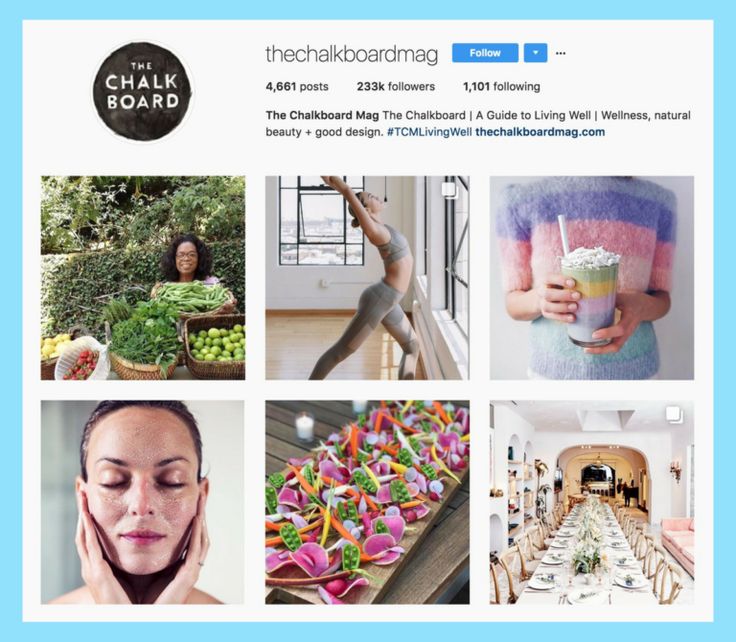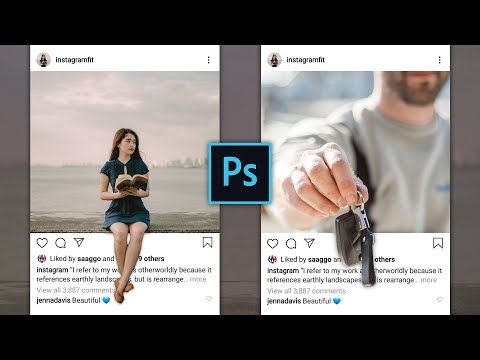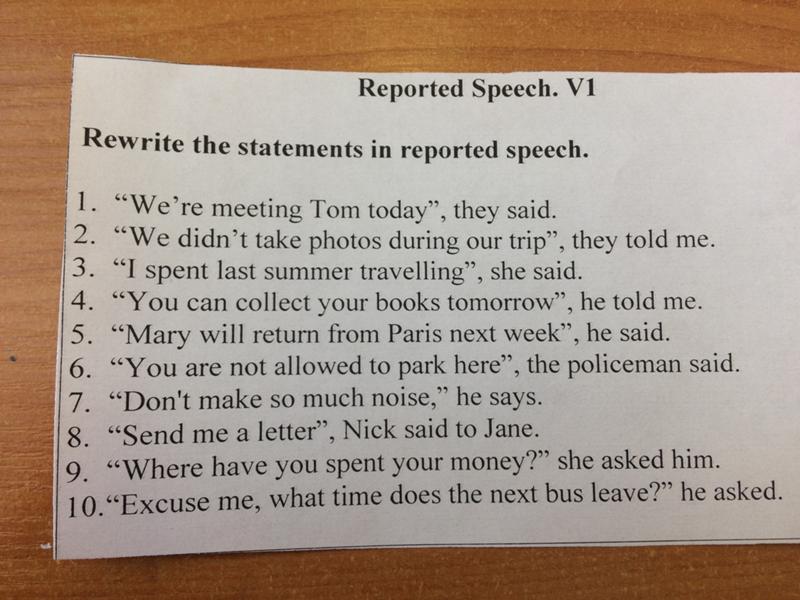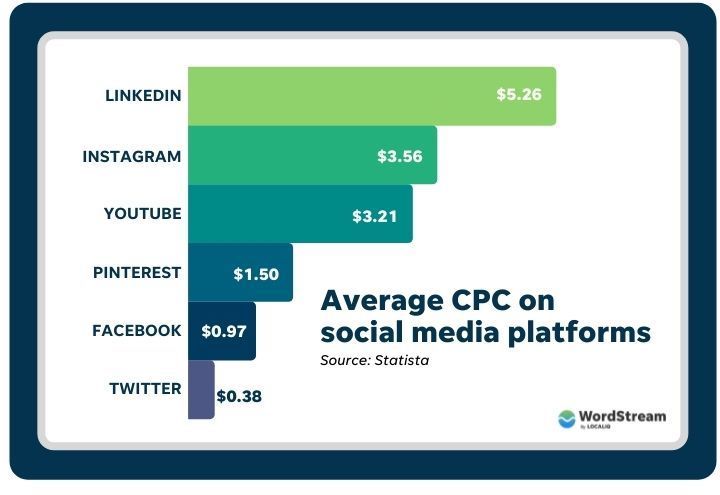How to shut your instagram account
How to deactivate your Instagram account or delete it for good
When it comes to social media, Instagram is the ultimate virtual connector. With stunning visuals and increasingly useful features, Instagram is easily one of the top social media platforms in the world. But, like all good things, there are times when it must come to an end.
Whether you need a short social media detox or you’re looking to go off the grid forever, this guide will teach you everything you need to know about deactivating your account before you delete Instagram permanently.
Deactivate your Instagram account
Because deleting your Instagram account is permanent and final, Instagram recommends temporarily disabling your account first. If you do that, you can still recover the account and all of your content.
How to upload photos to iCloud from your iPhone, Mac, or PC
How to deactivate your Instagram account
Deactivating your IG account is an easy way to either take a break from social media or decide if you really want to delete your Instagram account altogether.
Temporarily deactivating your account is a straightforward process. However, you can’t do it within the Instagram app. You have to log in to your account on your desktop browser, so make sure you have all of your correct log-in information on hand.
Here’s how to deactivate your Instagram for now:
- Open your desktop browser.
- Go to Instagram.
- Log in to your account.
- Click on your profile picture at the top-right corner of the page.
- Select Edit Profile.
- Scroll down and click Temporarily Disable My Account at the bottom-right corner of the page.
- Select an option when asked why you are disabling your account.
- Re-enter your password.
- Click Temporarily Disable My Account.
Remember: following these instructions will hide all of your content from your followers. No one will be able to see your account until you reactivate it by logging back in.
For how long can you disable your Instagram?
You can keep your account temporarily disabled for as long as you like. You can reactivate it at any time by logging back in. However, there is one restriction.
You can reactivate it at any time by logging back in. However, there is one restriction.
Instagram currently only allows you to disable your account once per week. So if you disable it, log back on, and then decide you want to disable it again, you’ll have to wait a week to do so.
Do you lose followers when you disable your Instagram account?
No. Because Instagram stores all of your account data when you temporarily disable your account, it will restore it to the state as it was in when you deleted it.
Also, your account will disappear everywhere on the platform when you disable it — including other accounts’ lists of followers. In other words, people won’t be able to unfollow you while your account is hidden because they won’t be able to find you or see your account.
Delete your Instagram account
If you’ve already tried temporarily disabling your Instagram account (or just deleting the app from your phone) but want to take more drastic measures, doing so is relatively simple.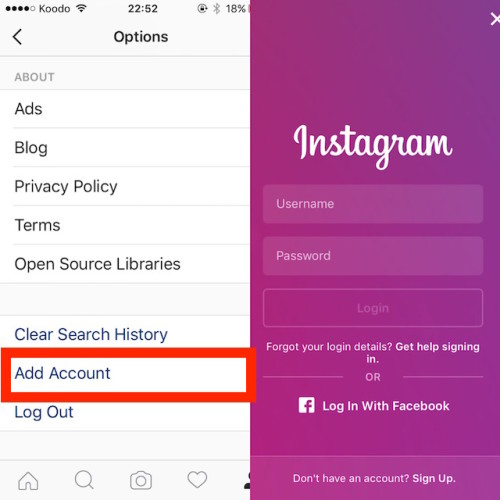 Just remember that deleting your account is permanent and can’t be reversed.
Just remember that deleting your account is permanent and can’t be reversed.
To delete your account, you need to have your correct log-in information ready.
How to delete your Instagram account on iPhone
At the time of this writing, you can’t delete your Instagram account from within the Instagram app. You can, however, delete your account on your iPhone through your mobile browser.
Here’s how:
- Open your mobile browser.
- Go to Instagram’s Delete Your Account page.
- If you’re not logged in, follow the prompt to log in to your account.
- Select an option when asked why you are disabling your account.
- Re-enter your password.
- Press Permanently Delete My Account.
How to delete your Instagram account on desktop
Luckily, deleting your Instagram account on your desktop is just as simple. Here’s how to do it:
- Open your desktop browser.
- Go to Instagram’s Delete Your Account page.

- If you’re not logged in, follow the prompt to log in to your account.
- Select an option when asked why you are disabling your account.
- Re-enter your password.
- Press Permanently Delete My Account.
How to remove an Instagram account from the app
If you don’t want to disable or delete your Instagram account, you can always remove it from the app. However, if you want to continue using the Instagram app, you’ll have to add a different Instagram account or create a new one.
Here’s how to remove an account from the Instagram app:
- Open the Instagram app.
- Press the icon of your profile picture in the bottom-right corner of the screen.
- Press the downward-facing arrow next to your username at the top-center of the screen.
- Press the three horizontal lines at the top-right corner of the screen.
- Press Settings > Log Out.
This method will work if you’re only logged in to one Instagram account. If you manage multiple accounts, removing one of them is a little trickier due to Instagram’s Single Login For Multiple Instagram Accounts feature. Luckily, we found a way around it.
If you manage multiple accounts, removing one of them is a little trickier due to Instagram’s Single Login For Multiple Instagram Accounts feature. Luckily, we found a way around it.
Here’s how to remove an account from the Instagram app if you’re logged in to multiple accounts:
- Press and hold the Instagram app on your iPhone.
- Select Delete App.
- Wait a few moments and then open the App Store.
- Search for Instagram.
- Download Instagram.
- Open the Instagram app.
- Select the account you want to remove.
- Press Remove.
Doing this will essentially reset all of your information and log you out of all of the accounts you were logged into. When you reinstall the app, you can simply log in using the accounts you wish to keep on the app and remove the ones you no longer want to use.
What happens when you delete or deactivate your Instagram?
If you’re considering getting rid of your Instagram account, you first have a choice to make: Do you want to deactivate your account or delete it altogether?
When you deactivate your Instagram account
Deactivating your Instagram account is much different than deleting it. When you deactivate an Instagram account, you are only temporarily disabling it. All your photos, comments, likes, and even your profile will be hidden from the public and your followers, but they’re not gone forever. Your account will remain hidden until you decide to reactivate it.
When you deactivate an Instagram account, you are only temporarily disabling it. All your photos, comments, likes, and even your profile will be hidden from the public and your followers, but they’re not gone forever. Your account will remain hidden until you decide to reactivate it.
When you delete your Instagram account
Deleting your Instagram account, on the other hand, is much more permanent.
When your account is deleted, your entire Instagram history is removed forever. That means all of your photos, videos, Story archives, messages, likes, and followers will be permanently removed. You cannot get them back. It will be as if your account never existed.
Only you can delete your Instagram account; for security reasons, Instagram can’t do it for you. Also, it’s important to note that Instagram is unable to reactivate a deleted account, so it’s wise to be 100% sure that you want your account removed before doing so.
If you do go through with deleting your account and decide later that you want to return to Instagram, you can. However, you can’t reactivate your old account — and you can’t sign up for a new account with the same old username.
However, you can’t reactivate your old account — and you can’t sign up for a new account with the same old username.
Instagram is a great app, but it’s not for everyone. Whether you just want to take a break from the feed or to escape from social media altogether, we hope this guide made removing your Instagram account a little easier. And if you need to know how to delete an Instagram post, we’ve covered that as well.
This was about:
Emily Blackwood
Writer and editor, driven by curiosity and black coffee.
How to deactivate your Instagram account
If you’re getting a bit tired of Instagram, you might want to consider deactivating your account. With Instagram, you have two choices: You can learn how to deactivate your Instagram account, or you can delete it completely. We’ll review both options, so you can decide if you’d rather take a break or cut ties with Instagram forever. Just be cautious, as deleting your Instagram account removes all of your content permanently, and you won’t be able to get it back.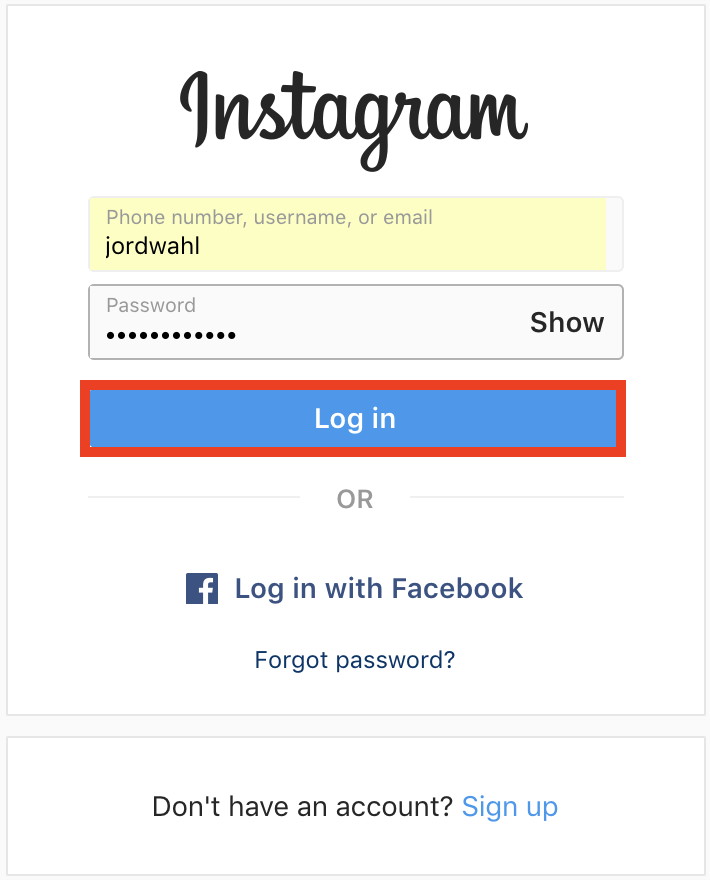
Contents
- Temporarily disable your Instagram account
- Permanently delete your Instagram account
Difficulty
Easy
Duration
5 minutes
What You Need
Be sure to check out our guide on how to use Instagram if you need any additional help.
Temporarily disable your Instagram account
By temporarily disabling your Instagram account, your profile, along with its photos, videos, comments, and likes, will be hidden (until you reactivate it). Disabling your account is a perfect way to take a bit of a vacation from Instagram. Another option to consider is merely muting a few friends, if that’s your main reason for disabling your account.
Note: The following instructions only work for Instagram accounts that do not use a Facebook account to log in. If you want to disable your Instagram account but your account uses Facebook to log in, you'll need to remove your Facebook account from your Instagram account and then reset your Instagram account's password. To do this successfully, you'll need to have access to the email account that is associated with your Instagram account. Once your Facebook account is unlinked from your Instagram account and you have reset your password for your Instagram account, you can use the following instructions to temporarily disable your Instagram.
To do this successfully, you'll need to have access to the email account that is associated with your Instagram account. Once your Facebook account is unlinked from your Instagram account and you have reset your password for your Instagram account, you can use the following instructions to temporarily disable your Instagram.
Here's how to deactivate your Instagram account:
Step 1: Visit Instagram.com using a web browser.
If not already logged in, log in to your Instagram account.
Step 2: Click on your profile photo icon in the top-right corner, then select the Profile option.
screenshotStep 3: At the top of the page, click the Edit profile button.
Step 4: Scroll down to the bottom of the page and click Temporarily deactivate my account.
screenshotStep 5: Instagram will ask why you're deactivating your account.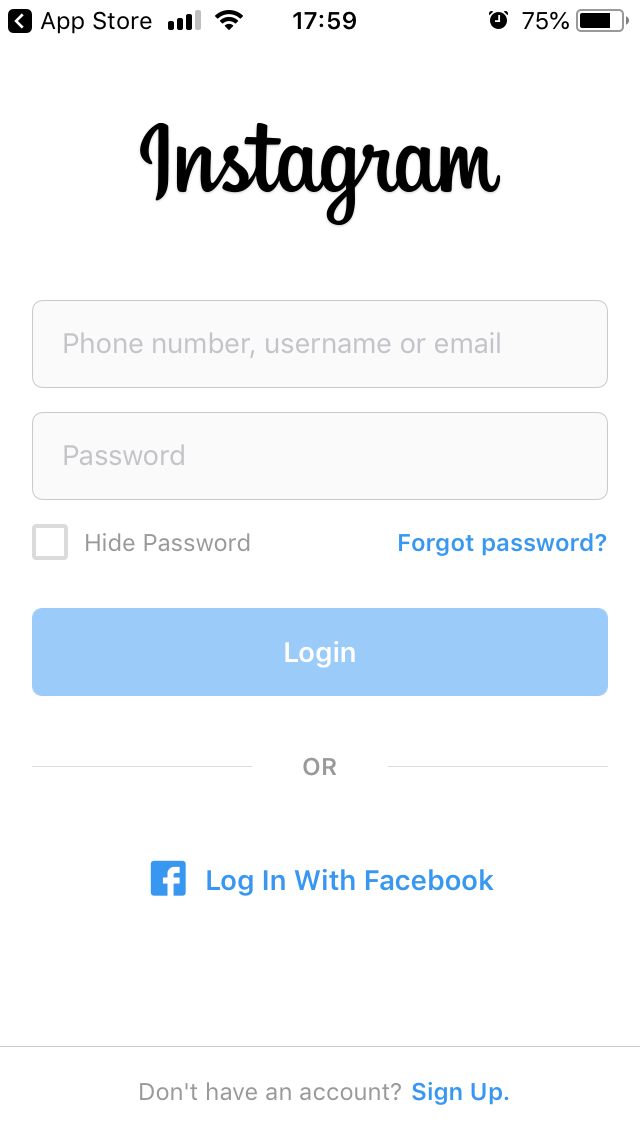 Select a reason from the drop-down menu, and then enter your password.
Select a reason from the drop-down menu, and then enter your password.
Step 6: To complete the process, click Temporarily deactivate account. Then select Yes to confirm.
Your Instagram account should now be temporarily disabled. To enable your Instagram account again, simply log back in using the website.
Step 7: The above steps can work for anyone as long as they have a PC, an internet connection, and a web browser.
The Instagram mobile app can let users disable their accounts, but this functionality is currently only limited to iOS users at this time. If you're an iOS user, you can disable your IG account on the mobile app using the following method:
Select your Profile picture > Three horizontal lines Menu icon > Settings > Account > Delete account >Deactivate account.
Then answer the on-screen prompts. Then select Temporarily deactivate account.
Then select Temporarily deactivate account.
Permanently delete your Instagram account
If you know that you definitely won’t be coming back to Instagram, you can permanently delete your account. It is critical to note that deleting your account will remove your profile, photos, videos, comments, likes, and followers. There is no way to retrieve them once the process has been completed. Additionally, you won’t be able to use that same username again if a new user ends up taking it before you decide to sign up with it again.
If you are positive that you want to delete your account, follow these steps:
Step 1: Visit the Instagram Delete Your Account page. If not already logged in, log in to your Instagram account.
Step 2: Next to Why do you want to delete [your username]?, select an option from the drop-down box.
Step 3: Enter your Instagram password to confirm.
screenshotStep 4: Click Delete [Your Username].
By following the above process, you will have submitted a deletion request to the Instagram team. After 30 days, Instagram will permanently delete your account and all information. Instagram notes that it may take up to 90 days for the process to complete.
Step 5: As with disabling an account, you can also delete your account via the Instagram mobile app, but only if you're an iOS user.
Here's how to do it: Select your Profile icon > the three horizontal lines Menu icon > Settings > Account > Delete account > Delete account > Continue deleting account. Then answer the on-screen prompts.
Then select Delete [your username] > OK.
Editors' Recommendations
- Google may have just fixed Chrome’s most annoying problem
- The most common multi-monitor problems and how to fix them
- How to delete a page in Word
- Today’s best deals: TVs, laptops, iPads, robot vacuums and more
- The best GPU benchmarking software
How to make your Instagram account private?
Help Center
Instagram Features
Your Profile
Note. If you're under 18 when you sign up for Instagram, you can choose between a public account and a private account. However, the default will be Private.
If you're under 18 when you sign up for Instagram, you can choose between a public account and a private account. However, the default will be Private.
If you are over 18, your Instagram account is public by default, but you can make it private at any time. Learn more about how to make your account private.
Learn more about the differences between public and private accounts.
How to make an account closed?
Instagram app for Android and iPhone
Tap the or icon on your profile picture in the lower right corner of the screen to go to your profile.
Tap the icon in the upper right corner of the screen and select Settings.
Select Privacy.
Click the Closed account radio button to make your account private.
Instagram Lite app for Android
Tap the or icon on your profile picture in the bottom right corner of the screen to go to your profile.
Tap the icon in the upper right corner of the screen and select Settings.
Click Account Privacy.
Click the Closed account radio button to make your account private.
instagram.com in a browser on a mobile device
instagram.com in a browser on a computer
The account associated with the business profile cannot be made private. If you want to make your business account private, make it personal first.
Was the article helpful?
Related Articles
Temporary deactivation of Instagram account
What should I do if my Instagram account is disabled?
What to do if your Instagram account has been hacked?
Converting an Instagram business account back to a personal one
Jobs
Terms of Service
Privacy
How to close your Instagram account*
May 4, 2020 Likbez Technology
Hide your photos and videos from strangers.
If you do not like publicity and do not want strangers to view your content, close your profile.
After that, all the stories and posts added to it will be available only to existing subscribers and people whom you allow to follow you in the future.
Even if you add a hashtag to the photo, outsiders will not be able to find it in the search. In addition, your content will not be recommended.
After closing your account, you can open it again at any time.
How to close your Instagram* profile using the mobile app
Open Settings. Go to the "Privacy" → "Account Privacy" section and enable the "Private account" option.
To open your profile, go to Settings → Privacy → Account Privacy again and turn off the “Closed Account” option.
Now reading 🔥
- How to clean up your gadgets, since you still have to stay at home . In the menu that appears, select "Privacy and security" and check the "Closed account" box.