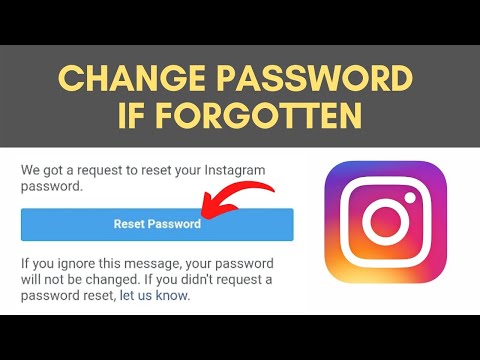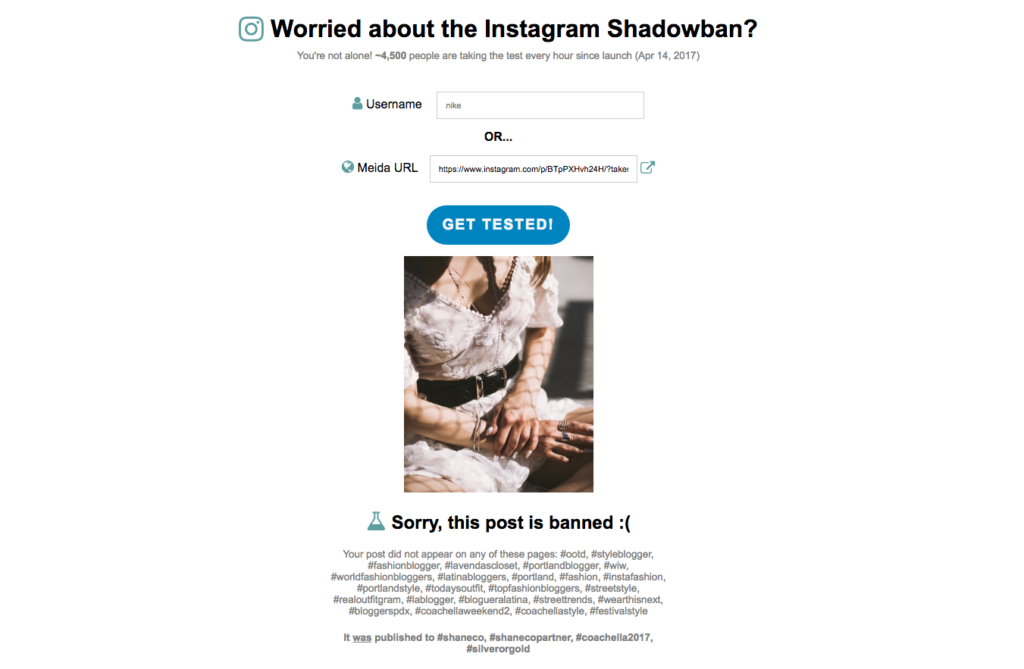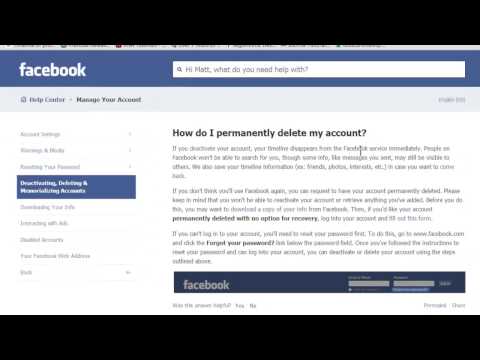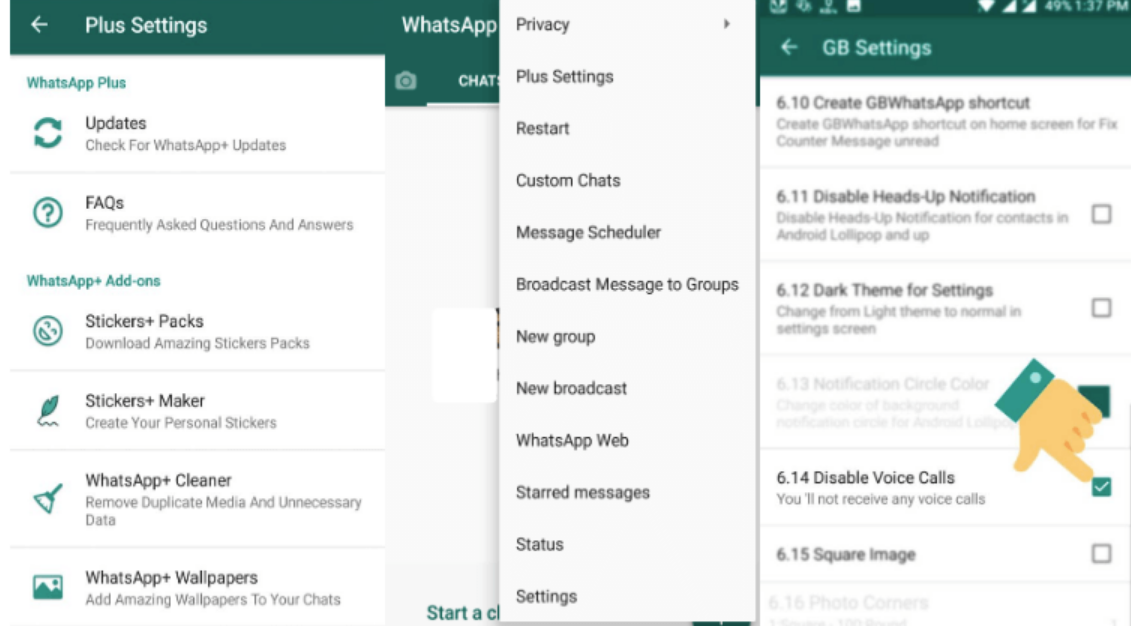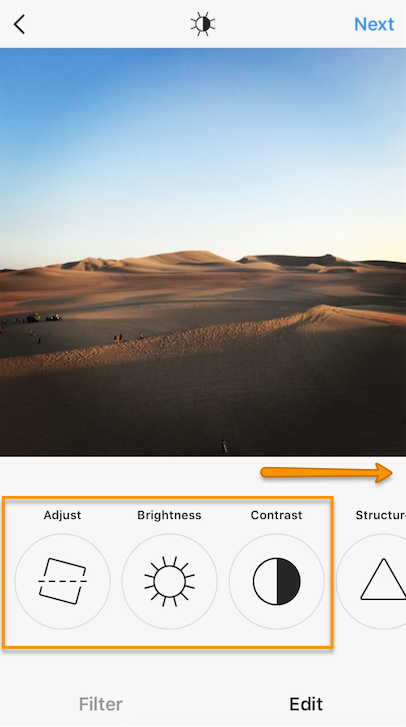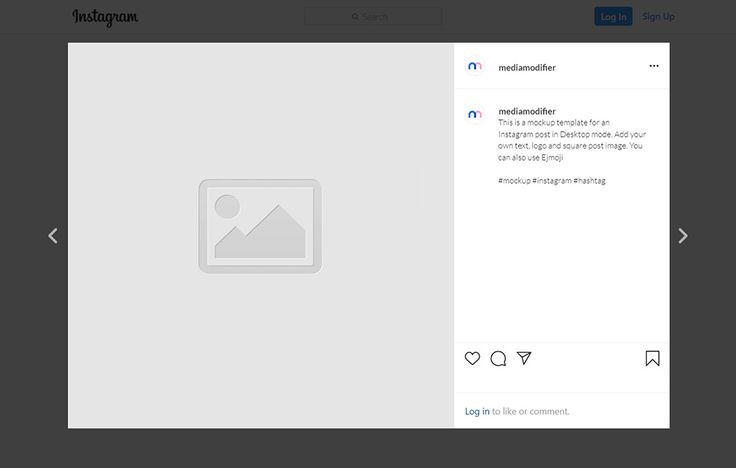How to view login activity on instagram
How to Check and Clear Your Instagram Login Activity
By Khizer Kaleem
Instagram aims to keep you safe by giving an overview of who signs into your account. If you want to clear this information, this guide will help.
Instagram has improved its login methods and security measures to keep your account safe from hackers. It allows you to enable verification steps, have a detailed security checkup, observe, and even clear your login activity.
Instagram Login Activity is a feature that enables you to check where your account is or has been logged in. It also shows maps and device names to help you remember whether the login was made by you or not.
In this article, we’ll show you how to check and clear your login activities on Instagram.
How Check and Clear Your Instagram Login Activity From Mobile
5 Images
Instagram app is designed primarily for mobile use. These simple steps will help you check your login activities on your iPhone or Android device.
- Log into your Instagram account to open the Home page.
- Click the circle with your profile picture on the bottom right of the app to open your Profile.
- From your profile, click the three horizontal bars on the top right of the app to open a new menu and select Settings.
- Tap on Security in the new menu to open a list of the Instagram security features.
- You will find the Login Activity option under Password. Click Login Activity to open the details of your currently active sessions. Instagram also asks you if it was you or not.
- Under the Was This You? section, you will find maps with the exact location of the login along with the device.
- If you recognize the activity, click on This Was Me, and Instagram will ask you to Confirm the device.

- If the device/location on the map is unknown, click This Wasn't Me. Since it is a threat that the account might be hacked, Instagram requests a password change as a preventive measure.
- Where You're Logged In gives you details about your currently active sessions and the devices that accessed the account previously.
- Click on the three dots in front of each session to end undesired active sessions.
It is also possible to access Instagram through your mobile browser to check and clear login activities. That method is similar to clearing your login activity from a PC as shown below.
Check and Clear Your Instagram Login Activity From PC
Although Instagram was designed mainly for mobile use, its PC version has improved and gained quite a viewership. People can also access and use Instagram from their system without any glitches.
To check and clear login activity through PC or laptop, log in to your Instagram account. It will open the Home page. From here, click the circle with your profile picture on the top right to open a drop-down menu.
It will open the Home page. From here, click the circle with your profile picture on the top right to open a drop-down menu.
After completing the above steps, select Profile from the menu to open your Instagram content.
Click on the Settings icon located next to Edit Profile. From the new menu, select Login Activity.
Under the Was This You? section, you will find maps with the exact location of the login along with the device.
If you recognize the activity, click on This Was Me, and Instagram will ask you to Confirm the device.
For unknown devices or locations, select This Wasn't Me. Unrecognized devices can indicate that your Instagram is logged in somewhere it shouldn't be. This is why it requests you a password change. After changing the password, your Instagram will be logged out from all other devices.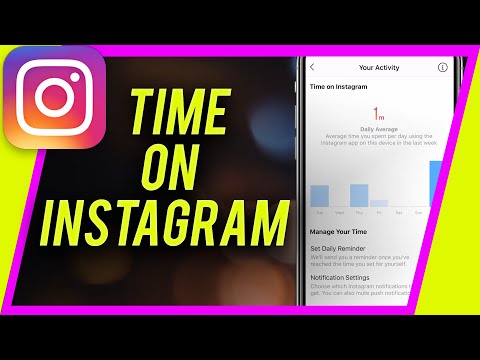
The Where You're Logged In section contains the list of devices that can access your account. It also shows the last active time and location.
Click on the downward-facing arrow in front of each session to open details. Choose Log Out to end the session.
Select Change Password if required.
Stay Secure With the Instagram Login Activity Features
Instagram has updated its security system by adding several features. Checking Instagram login activity enables you to view where your account is or has been logged in. It also gives you the names of the logged-in devices and the location on maps.
With these features complimenting Instagram, you rest assured to feel safe while using the app.
Instagram login activity: How to Check or Delete your Instagram Login Activity?
Instagram is one of the most popular photo and video-sharing applications in today’s times. Instagram has features like Reels, Stories, Music, Link Sharing, Stickers, and more which make it full of entertainment.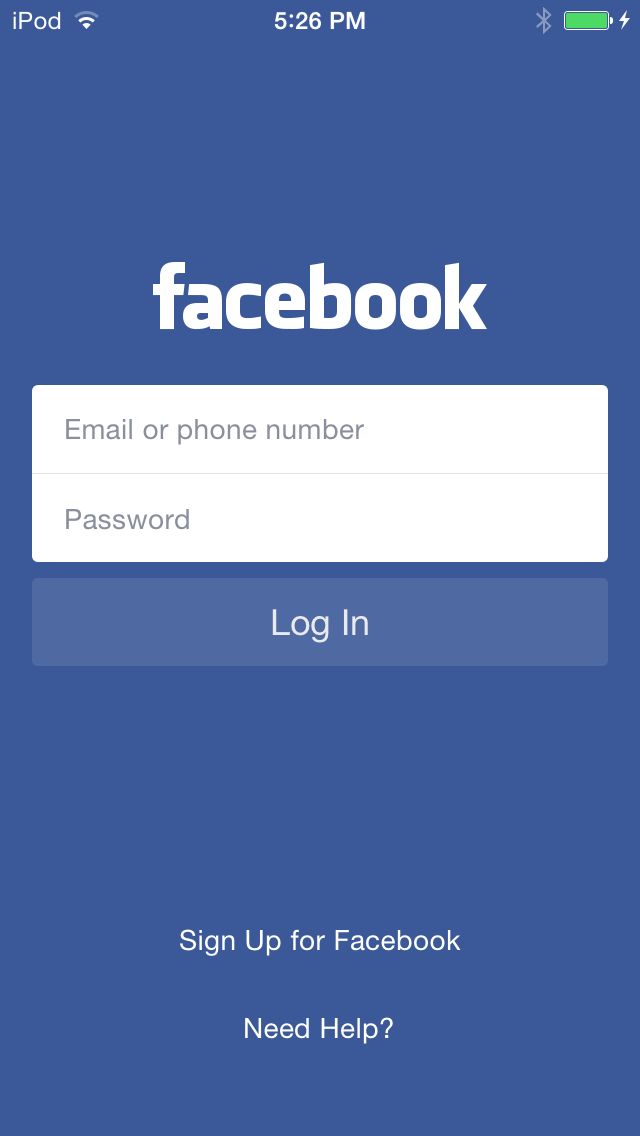 The app is easy to use and is increasing its followers day by day.
The app is easy to use and is increasing its followers day by day.
Sometimes one uses their Instagram account in public cafes or on a friend’s device and forgot to log out from their device. What to do next? Well, Instagram has a feature called Instagram Login Activity which helps you log out of multiple devices whenever you want to from the app or phone. This also helps when there is a suspected login by someone from some other location.
Let us have a look at how we can check and delete the login activity of Instagram on smartphones as well as PC.
What is Instagram Login Activity?
Instagram Login Activity is a way to identify all the devices that have been used in the past to log in to your Instagram account on various dates and locations. It reminds all the log-ins into the account made by you or someone else known or unknown and even provides a logout option for suspicious activities.
Check Instagram Login Activity on Smartphone
- Open the IG App on your phone by entering your username and password.
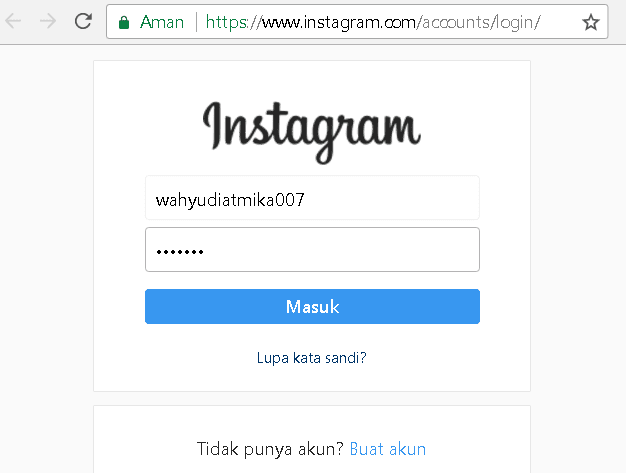
- Click on the profile photo on the bottom right of the screen.
- Click on the 3 horizontal lines menu on the top right.
- Select ‘Settings’ and then click on ‘Security’.
- Select ‘Login Activity’.
- As soon as you click on Login Activity, you will see a list of all your login locations from where you are logged in. Instagram will not allow you to log out of all the devices at once, so you will have to log out from each device individually.
- Scroll down and check all the devices you are logged in with your Instagram account currently.
- At the top of the screen, you will be shown the recent activity (if there is any suspicious login or a location/device).
Check Instagram Login Activity on PC
- Visit the website www.instagram.com
- Enter your username and password.
- Click on the profile photo and select ‘Settings’.
- On the left side menu, click on ‘Login Activity’.
Instagram website will show the details of all your login locations, from where you are logged in.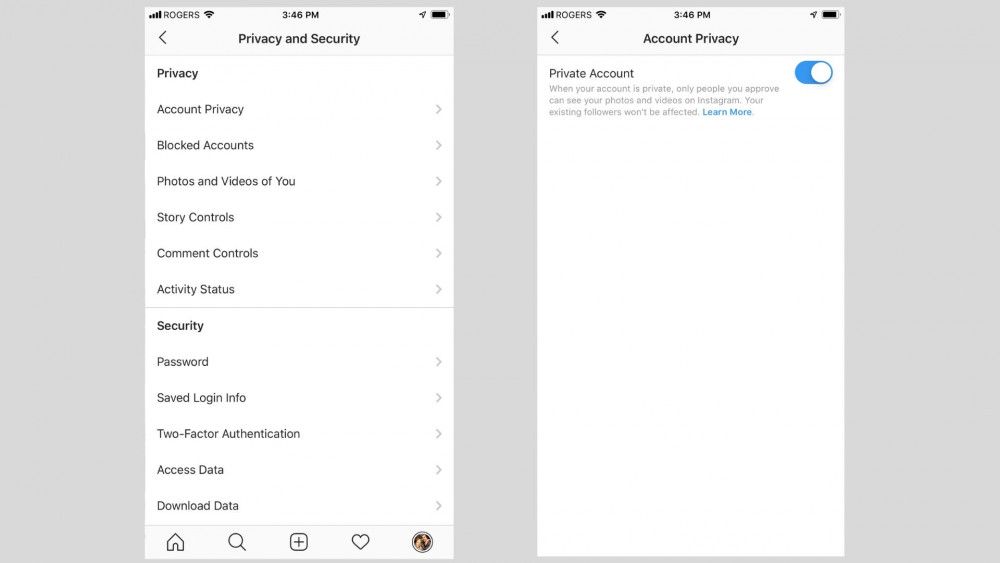 The first one is your current device and the rest of the list includes other devices where your IG account is active at present. Scrutinize the list and if you find any suspicious login, then select ‘This wasn’t me’ option.
The first one is your current device and the rest of the list includes other devices where your IG account is active at present. Scrutinize the list and if you find any suspicious login, then select ‘This wasn’t me’ option.
- Open the app on your phone.
- Click on the profile photo on the bottom right side of the screen.
- Click on the 3 horizontal lines on the top right.
- Select “Settings”, click on Security and then click on ‘Login Activity’.
- The list of all your login locations from where you are logged in will be displayed. Instagram does not allow you to log out of all the devices at once, you will have to log out from each device individually.
- Click on the 3 dots on the right of your screen.
- Select the “Logout” button (basically select the suspicious login or a location/device from which you want to logout).
- Visit instagram.com
- Enter your username and password.
- Click on your profile photo.
- Select ‘Settings’.
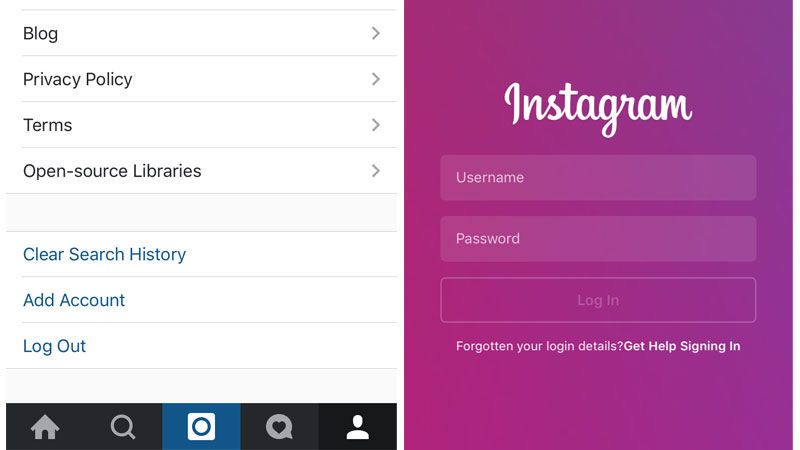
- On the left menu, click on ‘login activity’.
- You will see the list of all your login locations from where you are logged in. Instagram does not allow you to log out of all the devices at once, you will have to log out from each device individually.
- From the list, click on the down arrow icon and choose all those devices/locations from where you want to logout.
- Click on Logout. You will be logged out of that specific device once you select the log out button. Repeat the same steps for multiple devices.
So, these are the ways to check/delete the Instagram login activity via PC/Smartphone.
Protecting your Instagram Account from unwanted Logins
If hackers get a hold of your account, it may lead to data getting compromised and undue use of information and images among many other ways to use your data to their advantage. There is where two-factor authentication comes in which adds additional layers of security to your Instagram account and thus prevents unwanted logins.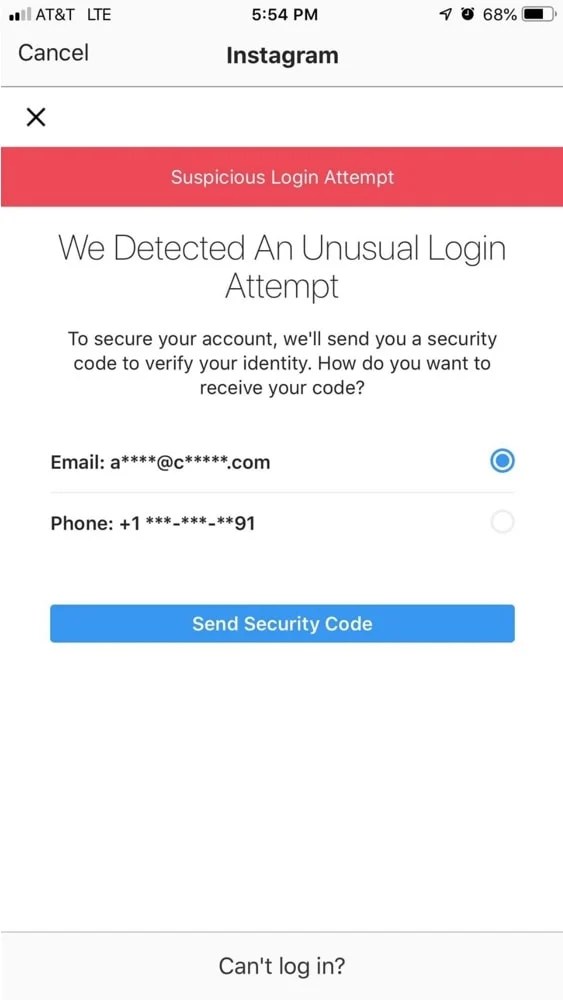 To set up 2-factor authentication, follow these steps-
To set up 2-factor authentication, follow these steps-
- Go to the profile tab on the Instagram app on mobile. Tap on the 3-line menu in the top right corner and select “Settings”.
- In settings, select, the “Security” option.
- You will find a “Two-factor authentication” option. click on it.
- Choose the method of your choice- Whatsapp, SMS, and more.
- After you have set this up, the next time when you log in, you will have to go through a verification process to get into your IG Account.
How to check if someone else is using your Instagram account
Instagram is a giant of the social network and one of the most transparent players in the game. In addition, it has simple menus on both mobile and web platforms. This way, it won't take more than a few minutes to find out if someone has logged into your account, delete them, and reset their password.
How to see last active usage
Seeing last active logins is a walk in the park.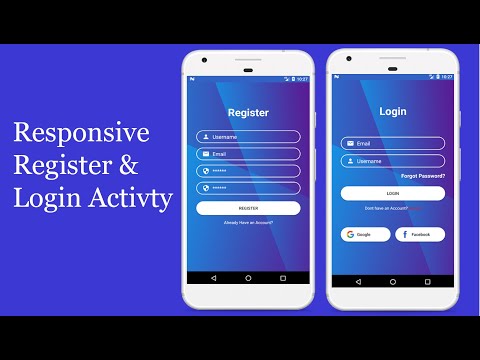 Instagram allows you to find all the necessary information to enter the application and on the official website. You don't have to jump through hoops or request and upload profile data to access this information.
Instagram allows you to find all the necessary information to enter the application and on the official website. You don't have to jump through hoops or request and upload profile data to access this information.
In the following sections, we'll look at options for both mobile and web.
Programs for Windows, mobile applications, games - EVERYTHING is FREE, in our closed telegram channel - Subscribe :)
With iPhone or Android
This section combines the Android and iPhone platforms, since the differences in the two versions of the application are insignificant. Here's how to view recent active uses on Instagram using the mobile app. Please note that we have used an Android phone in this guide.
Step 1
Launch the Instagram app on your device. Sign in if necessary. If not, you can move on to the second step.
Step 2
You must then click the down arrow next to the entry you want to delete.
Instagram will show you the approximate location, login time and date, and platform.
Step 3
Now click on the Sign Out button below the entry. Instagram should display a logout message on the screen.
Step 4
Click OK to confirm. You must repeat the process for all entries in the list that you know or suspect have been made by someone else. Repeat this process as many times as needed. Remove any entries that look suspicious.
Security Precautions
Once you've completed the steps above, it's time to secure your account.
Change password
In this section, we'll look at changing your password to a stronger one. First, we will look at the mobile version of the application.
Step 1
Launch the app on your phone and go to your profile.
Step 2
Click on the icon with three horizontal lines (menu).
Step 3
Select the settings icon at the bottom of the menu.
Step 4
Then click the Security tab and then Password.
Step 5
Enter your current password in the top text box. After that, enter a new one and enter it again.
STEP 6
Click the checkmark icon to save your changes.
Web version
Here's how to change your password through the website:
Step 1
Launch your browser and go to the official website of Instagram.
Step 2
Click your profile and then the settings gear.
Step 3
Select Change Password from the pop-up menu.
Step 4
Enter your old password and enter your new one in the required fields.
Step 5
Click the Change Password button.
Run the antivirus
Finally, you must run the antivirus to check your device or devices. Perform a thorough scan to see if your system is free of viruses or other malware. It is recommended to leave the antivirus active in the background for real-time protection.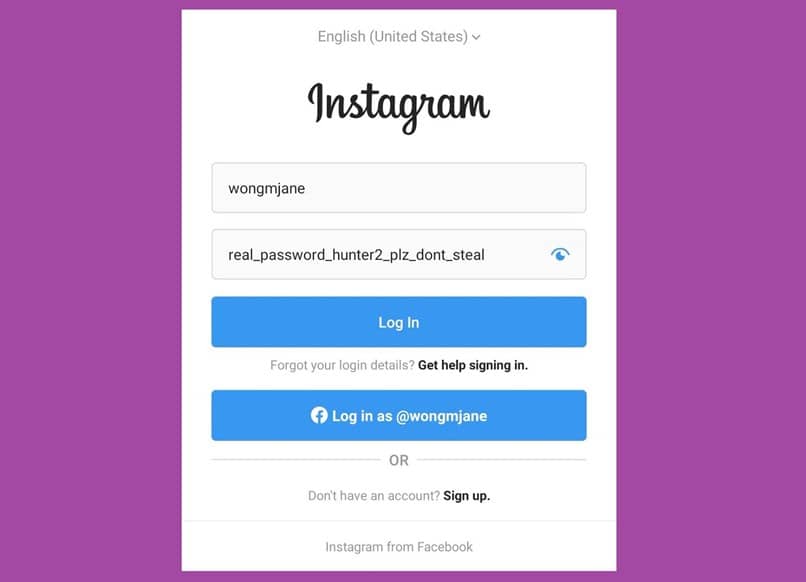
Your account is safe
The methods outlined in this article should help you keep your Instagram intact or regain sovereignty over it if it is hacked.
Did you find anything suspicious on your login list? Have you changed your password and activated your antivirus? Let us know in the comments below.
Programs for Windows, mobile applications, games - EVERYTHING is FREE, in our closed telegram channel - Subscribe :)
Recording tags: #Instagram
Similar posts
User activity history on Instagram: views, searches and likes
Read, what data about user activity is stored by Instagram . Where and how you can view or delete them. Instagram is one of the most popular and fastest growing social networks. The main share of its popularity falls precisely on the application for mobile devices. Nevertheless, instagram.com is one of the twenty most visited sites in the world.
History of search results
Like any other social network, Instagram saves the user's search results by default.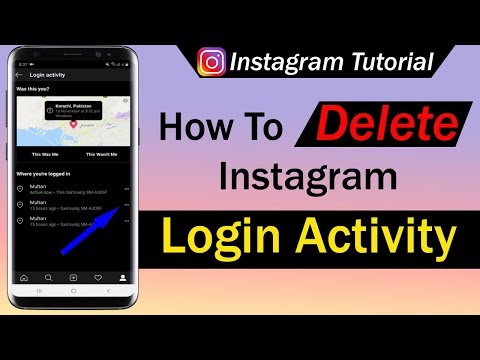 Just go to the search menu (icon with a magnifying glass icon) and click in the field "Find" . This will display all recent search results.
Just go to the search menu (icon with a magnifying glass icon) and click in the field "Find" . This will display all recent search results.
To delete your search history, go to your profile page (human icon at the bottom of the screen), and click on the menu Settings (three dots icon at the top of the screen).
In the Settings menu that opens, go down to the very bottom, and click "Clear search history" .
Instagram also recommends individual accounts in search history. To hide an unwanted one, press and hold it. After that, click in the confirmation request that appears "Hide" .
Like history
To view the like history, go to Options menu Instagram and select "Publications you liked" .
To remove a post from this menu, go to it and remove the like by pressing the heart.
How to delete or temporarily block an account
If for some reason you need to delete or make inaccessible the entire history of your Instagram account, then in this case you can temporarily block or delete it.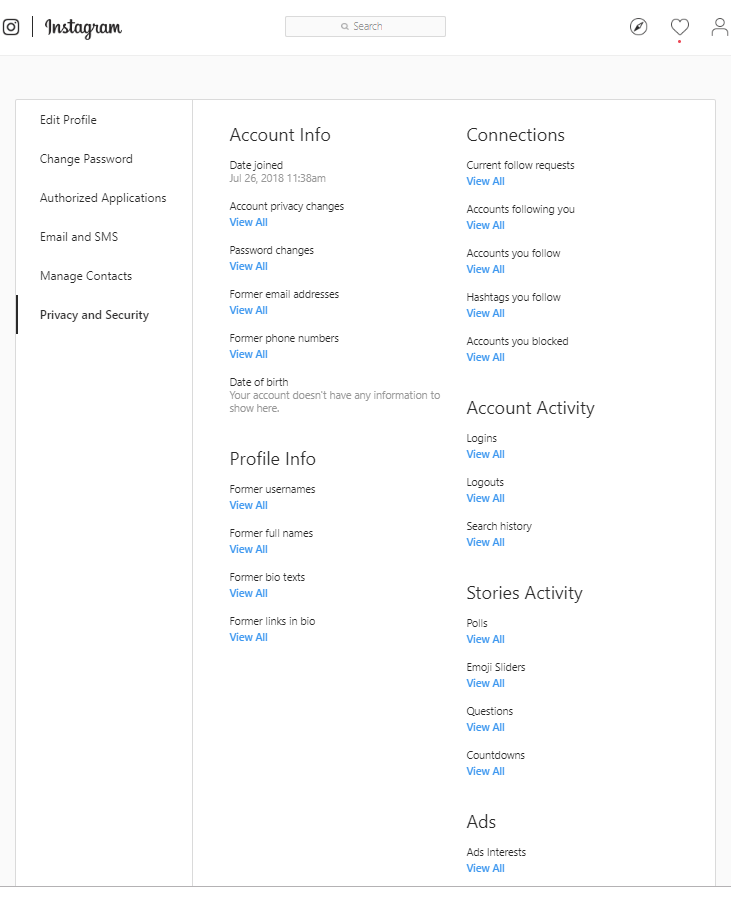 What is the difference and how to do it?
What is the difference and how to do it?
Temporary account blocking
If you temporarily block your account, your profile, photos, comments and marks Likes will be hidden until you reactivate your account by signing in. To temporarily disable your account:
-
Sign in to instagram.com on your mobile browser or computer.
You cannot temporarily disable your account from the Instagram app.
-
Click Edit profile
Select "Temporarily block my account" (in the lower right corner).
Account deletion
When you delete your account, your profile, photos, videos, comments, marks "Like" and subscribers are permanently deleted. After deleting an account, you will not be able to register again with the same username or add it to another account.
Please note: You cannot delete your account from the Instagram app .
To permanently delete an account:
-
Go to the account deletion page using a browser. But deleting an Instagram account permanently is also not so easy. Such an item is buried deep in the settings of the social network. Therefore, we offer you a direct link to the Instagram account removal page: https://www.instagram.com/accounts/remove/request/permanent/
-
Select an option from the drop-down menu next to "Why are you deleting your account?" and re-enter your password. Permanent deletion of an account will become available only after selecting a reason from the menu.
I want to note that the Instagram mobile application has a much wider functionality compared to the web version of the social network site Instagram.com. Much of what can be done on a tablet or smartphone cannot be done on a PC.
Read the full version of the article with all additional video lessons on our blog.