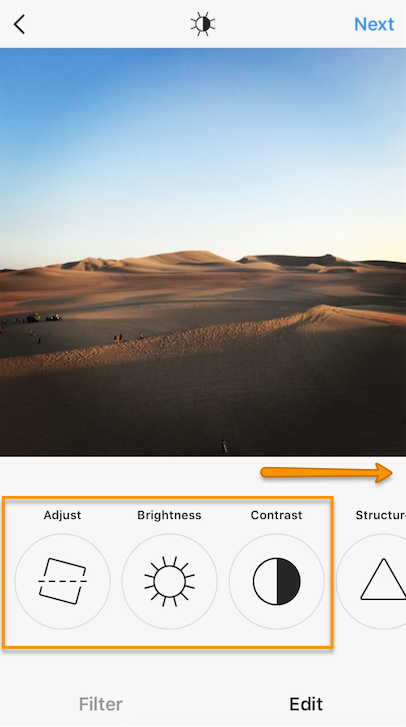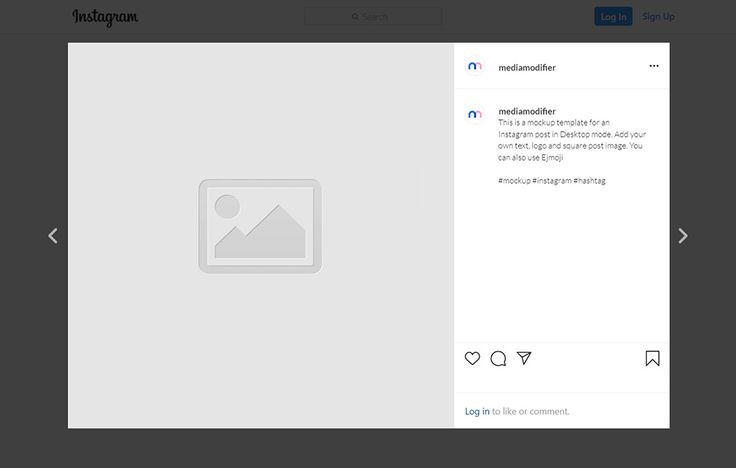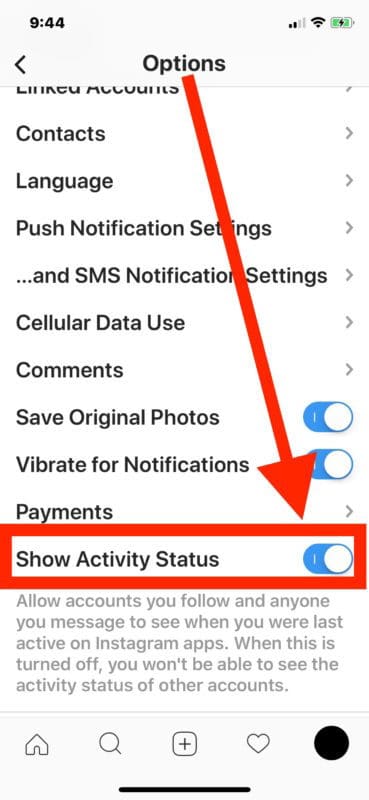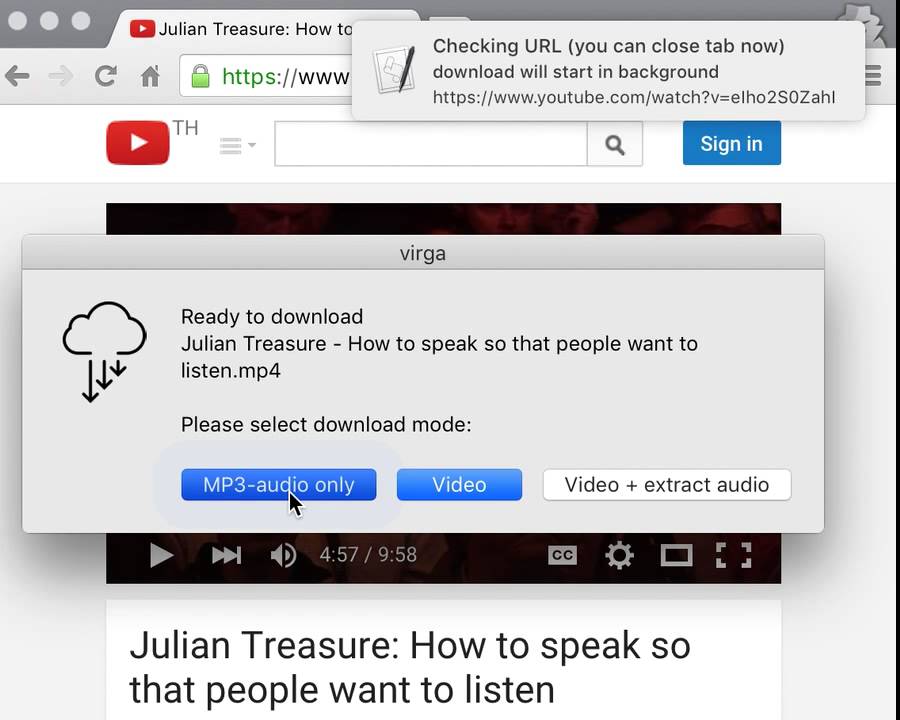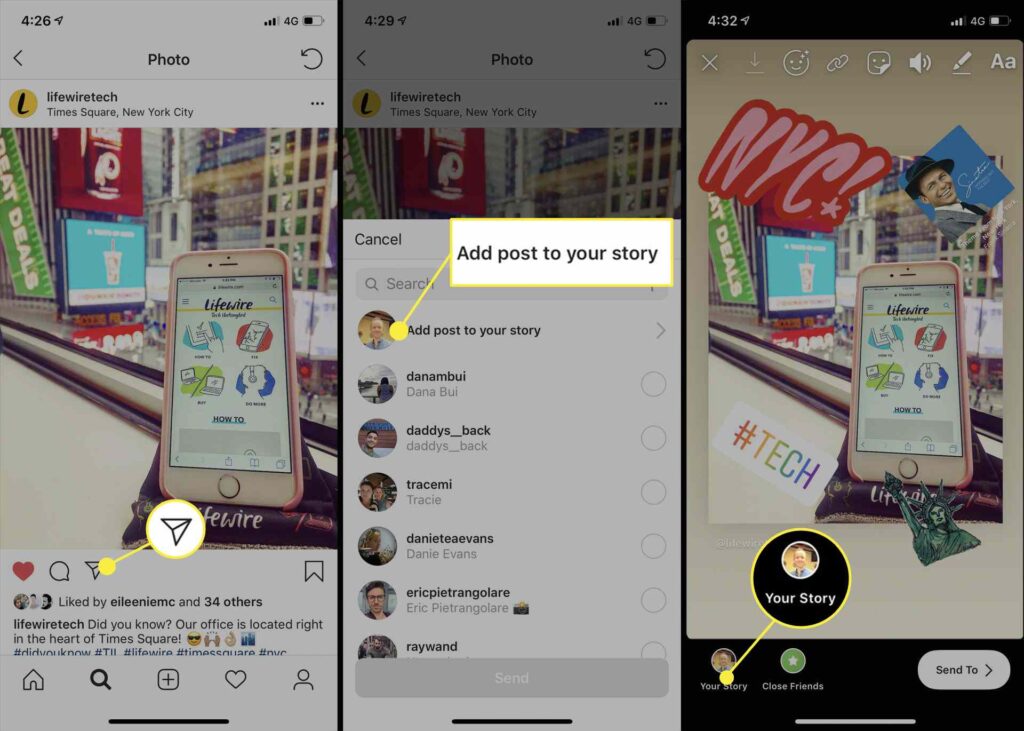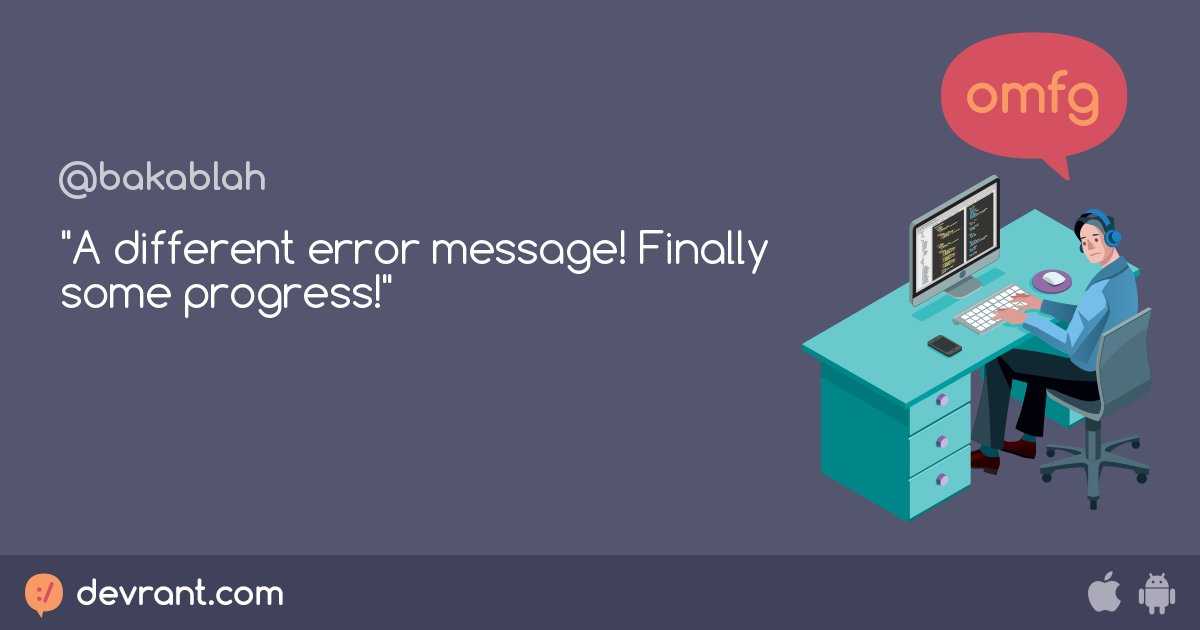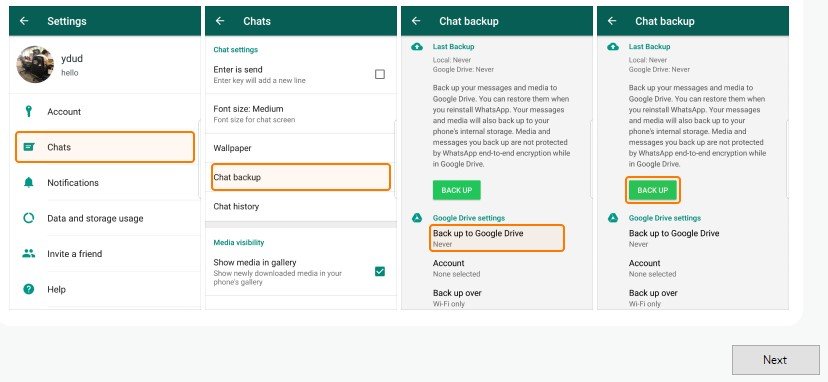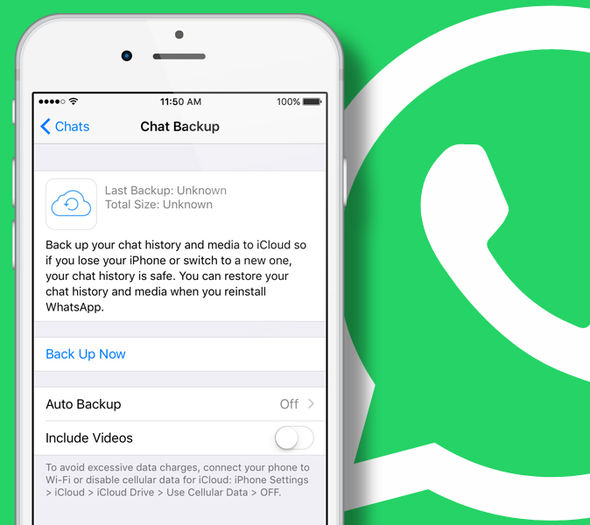How does broadcast work on whatsapp
All You Need To Know About WhatsApp Broadcast
For any social media marketing strategy, there is a message that needs to be sent across to the audience. Whether the message is about useful information on the brand or a new product launch, there are so many ways that marketers can get their message across.
WhatsApp represents a relatively new method that marketers can leverage to reach consumers. And one of the benefits for marketers eager to test out this new communications tool is that the app is free for people to download and use. Plus, messages sent within the app are encrypted thus giving it an added layer of security and privacy for its users. Given the growing concerns around user privacy these days, this extra layer of security gives WhatsApp users a greater sense of privacy. Both the fact that the app is free to download and messages sent via WhatsApp are encrypted has helped the app build a userbase of over 1 billion people.
But this app isn't only for peer-to-peer communications, brands can also use the app to send messages to customers. (Check out this blog on how brands are using WhatsApp as a marketing tool to see examples of WhatsApp marketing campaigns from brands like Absolut).
So, how do can you send a message on WhatsApp as a brand? Read on to find out how you can benefit from a new and customer-centric way of disseminating information about your brand through WhatsApp Broadcast.
Table of Contents:
What is WhatsApp Broadcast function?
How to Set Up WhatsApp Broadcast
Points to Note About WhatsApp Broadcast
Useful Tips for WhatsApp Broadcast
What is WhatsApp Broadcast function?
WhatsApp Broadcast is a function within the messaging platform that gives the brand a dedicated channel to broadcast a message to a specific audience. According to WhatsApp, a broadcast list is defined as a "feature that allows you to send a message or media to several contacts at once. "
"
This function is different from the WhatsApp Group chat function. Unlike a group chat, the contacts within the same broadcast list cannot see one another. Additionally, WhatsApp Broadcast delivers a message unilaterally and it is a one-way communication method whereas the WhatsApp Group chat hosts a discussion and there is multi-user communication.
WhatsApp Broadcast works similarly to a no-reply automated messaging function but with a personal touch. This is great for brands because they can use WhatsApp Broadcast as a new form of press release which is directly sent to their clients or customers.
Each broadcast list can have a maximum of 256 members, just like a WhatsApp Group. You can also create as many broadcast lists as you want, so you don't need to limit your communication to a finite group of people. In fact, this limit can be beneficial to marketers because customers in the broadcast list can be compartmentalized and grouped into their industries or sectors.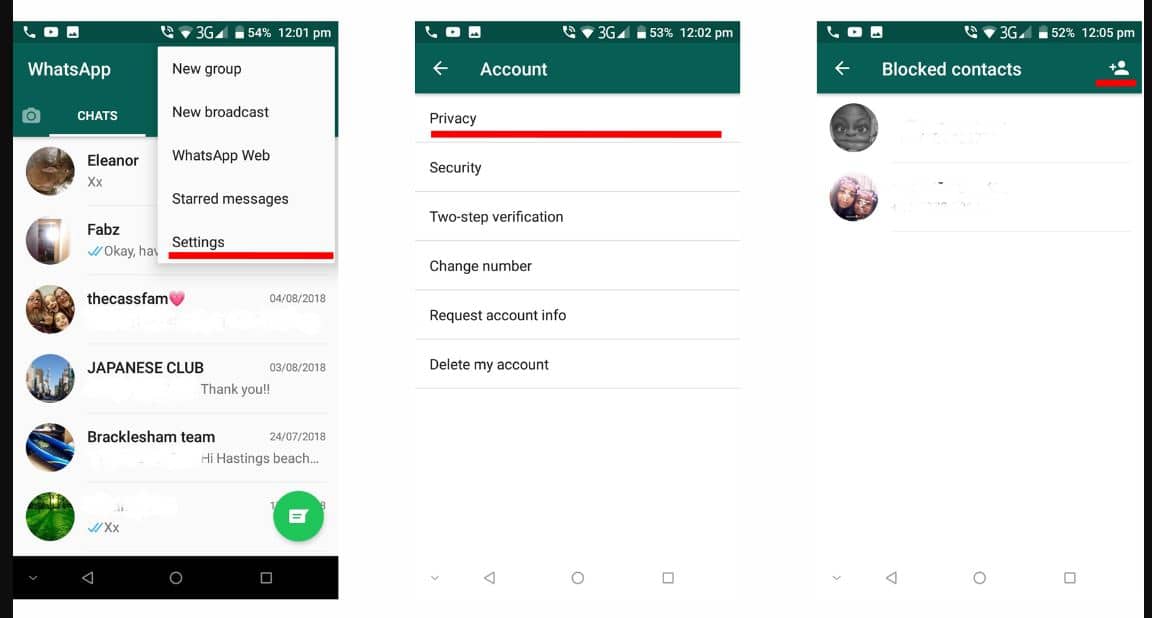
Note: Only the people on your broadcast list that have added your phone number to their address book will receive your message.
WhatsApp is available on both major mobile operating systems, Google’s Android and Apple’s iOS, so using this new functionality should not be a problem.
How to Set Up WhatsApp Broadcast
After the initial setup of downloading and configuring your personal details as well as registering your phone number with the app, the user has to import the phone numbers and contacts into the WhatsApp system.
Setting up a WhatsApp Broadcast is relatively simple, and can be completed in a few short steps.
Steps:
- Open WhatsApp on your phone
- Tap the Options button on the top of your screen
- Select New Broadcast
- Select contacts for the list
- Tap on Create
1. Open WhatsApp on your phone
The first step is to open the app. There you will see the main chat interface and a log of all of your active chats.
There you will see the main chat interface and a log of all of your active chats.
2. Tap the Options button at the top of your screen
From the main chat interface, tap on the More Options button. The More Options button is represented by three vertical dots and it is likely located at the top right corner of the screen, depending on the operating system.
3. Select New Broadcast
Then proceed to select the New Broadcast option from the drop-down list.
4. Select contacts for the list
To begin building your broadcast list, search or select the contacts that you want to be included in the list. Remember, just like a WhatsApp Group chat, only 256 contacts can be added to the WhatsApp Broadcast list.
5. Tap on Create
After you have added all of the contacts, press the checkmark to confirm the WhatsApp Broadcast list.
As mentioned earlier, WhatsApp is a messaging platform that is primarily used for either one-on-one conversation or Group chats that involve multiple people in the conversation. Broadcasts lists offer marketers the ability to send out the same message to a large group of people in a way that appears as personalized text. And that is why WhatsApp Broadcast is an advantage for marketers to publish their newsletters or launch a press release.
There is an important difference between a WhatsApp Broadcast List and a WhatsApp Group Chat: In a WhatsApp Group chat, participants are visible to each other: however, a recent update allowed administrators to restrict two-way communication in a WhatsApp Group thus mimicking a WhatsApp Broadcast.
This highlights another benefit of WhatsApp Broadcast: The function does not allow recipients to see each other’s phone numbers or know that they are on the same list. This protects the privacy of the customer and enhances the personalization of the message.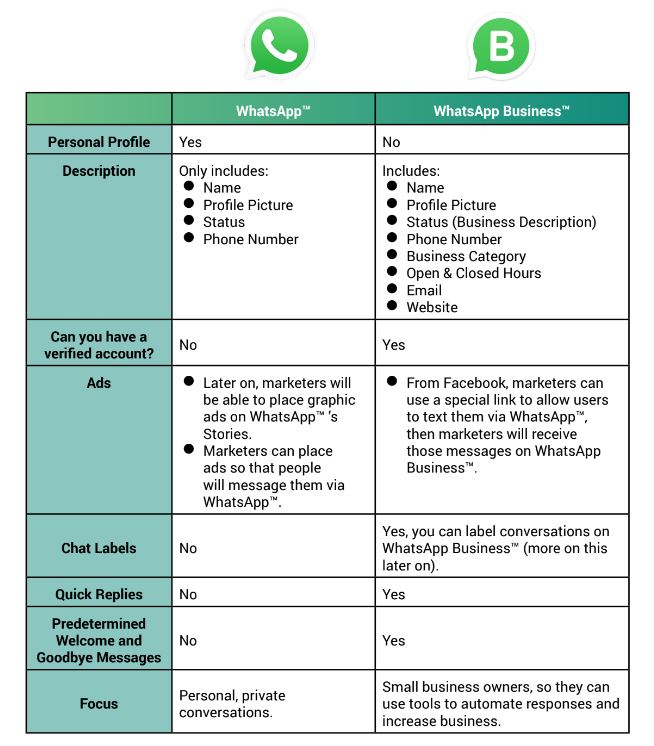
Points to Note About WhatsApp Broadcast
Contacts limit
A limit on the number of WhatsApp contacts in a broadcast list should not deter brands from setting up one for their marketing strategy. Brands can broadcast messages to specific groups in each WhatsApp Broadcast list, highlighting the importance of messaging to key clients or customers. This level of audience segmentation gives the customers the experience of personalization, although WhatsApp Broadcast is only one-way communication. Consumers are demanding a greater level of personalization from brands, so having to divide your broadcast lists into smaller groups should be viewed as a benefit to both marketers and consumers.
Must be in recipient’s address book
The contact that you have added will only receive your message when that contact has added you into their phone’s address book. You need to make sure that people are actively adding your number to their phones, otherwise, your message will not be delivered.
You need to make sure that people are actively adding your number to their phones, otherwise, your message will not be delivered.
Messages cannot be deleted
Another key point to note is that unlike the other communication modes in WhatsApp, messages sent through WhatsApp Broadcast cannot be retrieved. So brands have to be careful in what they publish to their broadcast list. Various media files such as PDFs, documents, videos, images as well as website links can also be shared unilaterally.
Useful Tips for WhatsApp Broadcast
If you are interested in using WhatsApp marketing as a way to complement your comprehensive marketing strategy, there are a few points you should be aware of if you want to maximize the potential of your WhatsApp Broadcast strategy and not anger your contacts. Here are some tips to follow before sending out your first message.
Even though this form of communication of WhatsApp Broadcast is the most direct and effective way of getting the customer’s attention, you shouldn't spam them with information.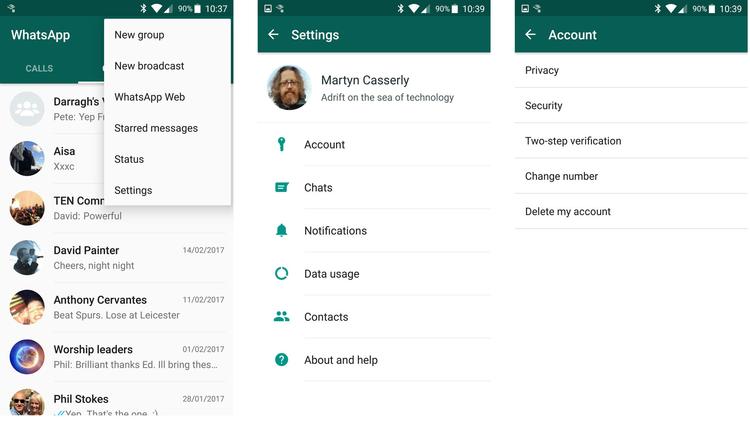 When there is too much information or you are messaging your audience too frequently, it becomes bothersome to the audience.
When there is too much information or you are messaging your audience too frequently, it becomes bothersome to the audience.
Marketers need to plan when and how often they should reach out to customers through WhatsApp Broadcast.
Furthermore, marketers need to think about what they plan on sharing. Sending out large media files could clog up the customer’s memory space or use up a contact's data allowance, which is just as bad as spamming your audience too frequently.
A good measure would be to only share information when there is a product launch or redirecting them to certain links to monitor their interest in your product or service. Some companies offer weekly newsletters to their customers on product updates and this might be a good timeframe without being irksome.
In summary, failing to consider when you are sending messages, how frequently you will be sharing content, and what type of content you will be sending could lead your contacts to block your updates.
Hopefully, now your brand has the confidence and the know-how to embark on creating a personalized campaign through WhatsApp Broadcast. Given the ease of use and simplicity of WhatsApp Broadcast, brands can surely leverage this marketing tool in several different ways!
What do you need to know? — Interactive Schools
You’ve likely heard of (and perhaps even using) WhatsApp, a popular messaging app that allows you to you easily communicate with people. It’s a free app that works in a similar way to Instant Messenger. You can chat with friends, clients, business partners - and even create ‘groups’ so you can message multiple people at once. All you need is a mobile device or tablet with an internet connection and you’re golden!
With mobile tech, we have so many tools readily available at our fingertips to connect with people all over the world.
WhatsApp Broadcast
Even though you may use WhatsApp all the time, you may not be aware that you can create something called a WhatsApp Broadcast.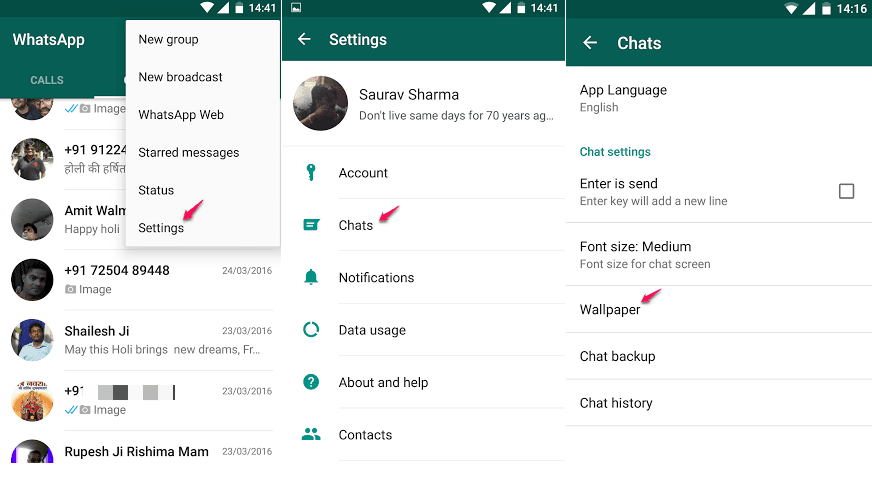 And before we begin, this does not have to be a message sent to all of your contacts that starts of with, “If you don’t pass this on it will bring you 7 years bad luck” 🙄
And before we begin, this does not have to be a message sent to all of your contacts that starts of with, “If you don’t pass this on it will bring you 7 years bad luck” 🙄
WhatsApp Broadcasts are lists of recipients you can send regular (broadcast) messages to. While this may seem similar to a WhatsApp Group, the major difference is that people cannot see other people in the same Broadcast List (making it far more private and secure).
With 1 billion people around the world using the messenger app every day, with 55 Billion messages sent daily, there is a huge demographic that can be marketed to. Utilising the platform now, especially with WhatsApp Business on its way (we’ll report more on this when it lands), is a fantastic idea for any school marketing team.
It is time to incorporate WhatsApp, as another far-reaching platform, into your own marketing strategies; making great use of this 1-1 communication to create a more personalised user experience.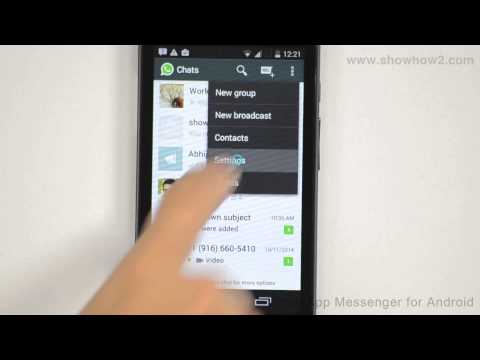
How can we use WhatsApp Broadcast in schools?
It is highly likely that this messaging tool is used by parents, so why not utilise this and create a list of the pupils’ parents - sorted perhaps by year group - and send important updates to everyone at once? This can be anything from reminders about homework; unexpected closures or snow days; upcoming events like school fetes or concerts, and where you can buy tickets; school news filtered by year group and relevance; and many, many other things. Whatever you decide to broadcast, you are always ensuring that the communication between school and parents is seamless, and delivered quickly and effectively.
Since broadcast messages act a bit like a BCC (blind carbon copy) on an email, you can safely choose which group of contacts to send a message to and not worry about other members of that group seeing someone else’s contact information. These details are not shared.
FYI: Only contacts that have your phone number in their address book will receive your message, so it may be worth including that in your newsletter to ensure no-one misses out!
Using WhatsApp Broadcast for pupils
You can help keep pupils on track and/or informed using WhatsApp Broadcast in a similar way. Create Broadcast Lists for each year group, or sporting team, or extra-curricular club, or any other area that could benefit from this.
Create Broadcast Lists for each year group, or sporting team, or extra-curricular club, or any other area that could benefit from this.
How about:
Upcoming exam information? Perfect, send out info as a WhatsApp Broadcast!
Latest school sports team result just come in? Get it sent out to pupils!
Your boarding houses are arranging a water balloon fight in the next 30 mins? Sounds like a job for WhatsApp Broadcast - no needs to miss out!
Technology has an important part to play in schools, and we see the #FutureSchool as a reality that is already happening. We should never be scared to try new things - we just have to consider always the value behind it. Technology is an incredible tool in aiding and promoting a child’s development, and right now this is how children communicate and retain the most information. Perhaps then, it is time to meet them halfway and communicate in an easy and more efficient way?
This option can be particularly helpful for A-level students who may need a bit more prompting in regards to research/motivation, resources and videos can be shared alongside additional support is there to better understand a given subject.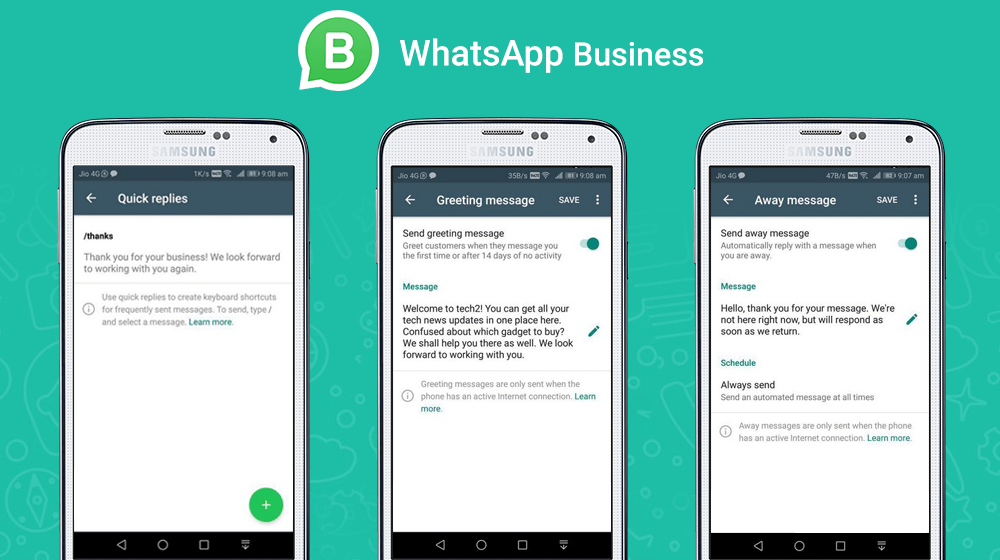
This sounds useful! How do I do it?
Open WhatsApp messenger on your device
Go to the options button in the top right-corner of the screen and select New Broadcast List
Type in the names of the people that you want to include in the message
You can add up to 256 contacts
Press the create button
Compose your message
WhatsApp should not be feared but embraced. It is very cost effective and will likely be used by a huge portion of your school community, including parents, pupils, staff and even prospectives (so there is room to tailor marketing there as well).
All you need to get started is a smartphone device and a mobile number. There are even desktop versions of WhatsApp (which will connect to your mobile’s version so longing as it is on the same WiFi), making things even easier.
Give it a go, you may just find this is a new way for you to market major events, open days and really help the students to better communicate with staff, education materials and assignments.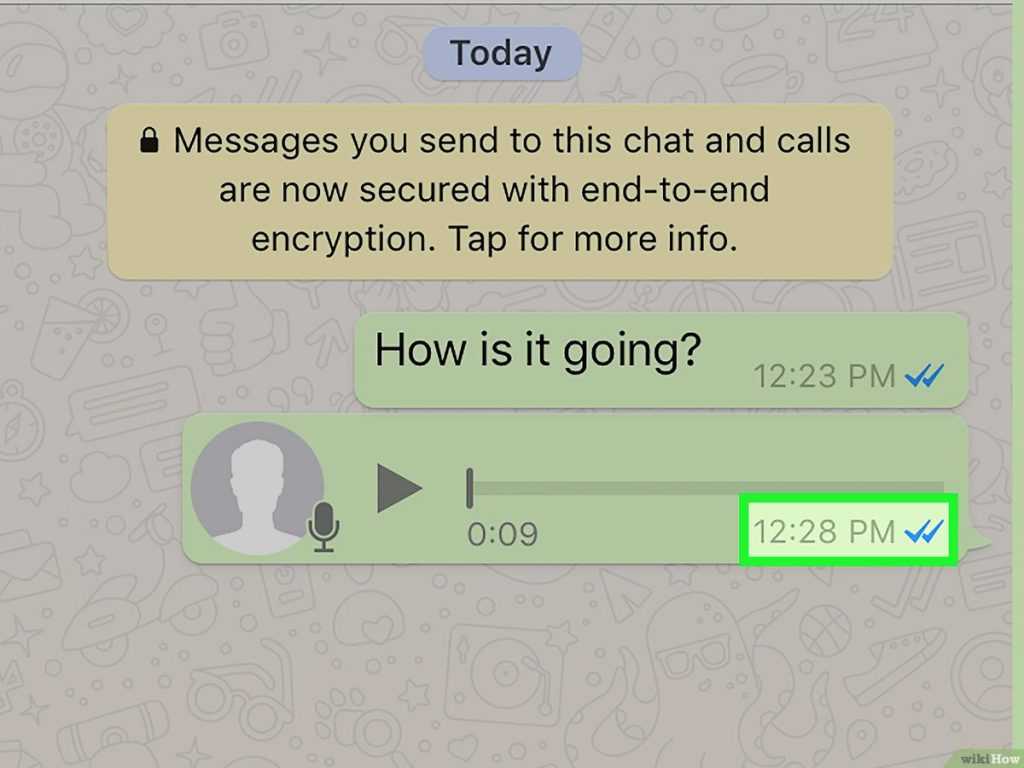 As ever, we would love to hear your thoughts and experiences. Please do comment below. Cheers!
As ever, we would love to hear your thoughts and experiences. Please do comment below. Cheers!
How to broadcast WhatsApp messages [Nov 2022]
If your customers are WhatsApp users, you should know how WhatsApp Broadcast works. In this article, you will learn how to create a whatsapp mailing list and how to send a broadcast message on whatsapp. Whether you're using the WhatsApp Business App or the WhatsApp API, you'll learn how to use WhatsApp Broadcast to send bulk messages to your audience.
WhatsApp Broadcast: Micro-Small Business
How does WhatsApp Broadcast work? If you are a micro or small business, the WhatsApp Business app has the necessary tools to send bulk messages to a limited list of contacts.
WhatsApp Business is popular with micro-small businesses Micro- and small businesses have a small number of customers per month, so they don't process a lot of messages. For this reason, broadcasting with WhatsApp Business App is a good choice for them.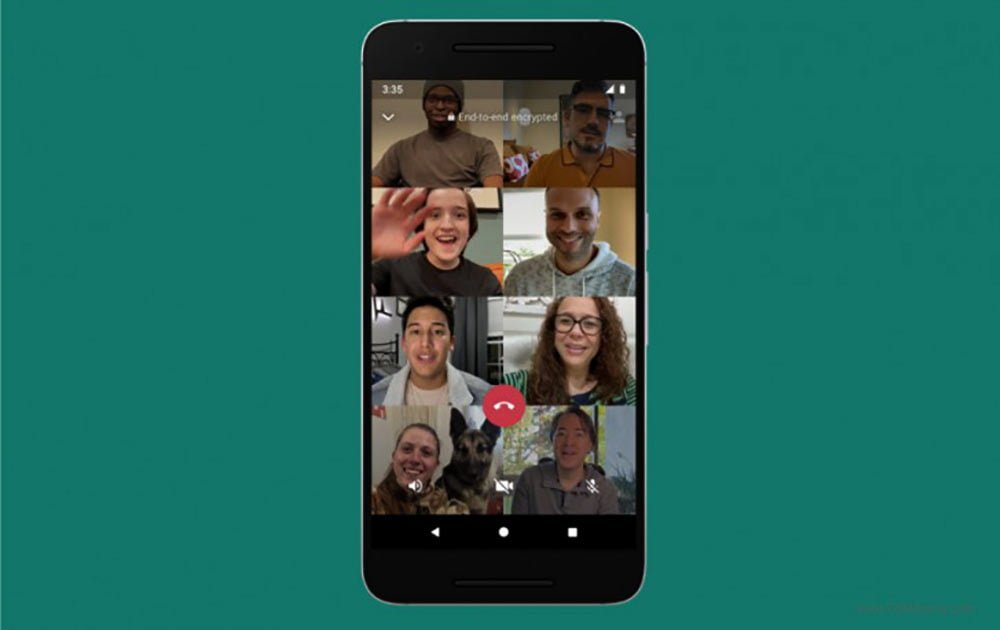
WhatsApp broadcast list limitation in WhatsApp Business App
WhatsApp Business App broadcasting has some restrictions. For example, it is not possible to import contact lists. Instead, phone numbers must be added manually one by one. But that's not all.
WhatsApp broadcasts are not always guaranteed to reach recipients. WhatsApp for Business policy prohibits businesses from sending spam, so contacts must save the sender's number on their phone in order to receive spam.
WhatsApp Business broadcast listMake sure all contacts in the broadcast list have saved your number in their address book. The number of created broadcast lists is not limited. You can select up to 256 contacts in each broadcast list.
How to send a WhatsApp live broadcast using the WhatsApp Business app
Broadcasting with the WhatsApp Business app is free. This means that you can send as many messages as you are allowed without any cost. But keep in mind that contacts can block or report your number if they think you're spamming them.
You can use the WhatsApp Business app on up to two devices at the same time. However, only one of these devices can be a phone.
To send a newsletter in the WhatsApp Business app, select recipients manually or using labels. Labels are labels that help users categorize contacts and messages. Thus, users can send messages to specific audiences, such as regular customers.
WhatsApp Broadcast Business FeaturesJust create some tags and add them to your contacts over time. Constant updating of contacts with the necessary tags will reduce the time for broadcasting. In addition, you can tag contacts one at a time for each new mailing.
Here is a step by step guide on how to create a WhatsApp broadcast list:
- Navigate in WhatsApp > More Options > New Transfer .
- Search for or select the contacts you want to add.
- Click on the checkmark.
For SMBs, the limit of 256 unique translations is not convenient. Also, the inability to import contact lists is definitely a problem. Because of their size, these companies also need a multi-user solution.
Also, the inability to import contact lists is definitely a problem. Because of their size, these companies also need a multi-user solution.
WhatsApp Broadcast API: SMEs and Enterprises
WhatsApp API is the best solution for SMBs and Enterprises. To broadcast messages using the WhatsApp API, businesses only need two things: a mailbox and a WhatsApp API account.
We recommend using the 360dialog WhatsApp API and respond.io as your messaging mailbox.If you do not already have a WhatsApp API account, you will have to choose between WhatsApp Cloud API and WhatsApp Business API. Both have their pros and cons, so make sure you understand the main differences between them.
WhatsApp Broadcast API has important benefits:
- Supports multiple users
- Contacts don't need to add you to their contact list to receive the broadcast
- You will be able to send messages to many more contacts
- It supports importing contacts
If you need a feature-rich, multi-channel messaging inbox, try respond.1000.jpg) io for free. Next, we'll walk through the broadcast process using the 360dialog WhatsApp API and respond.io as the mailbox.
io for free. Next, we'll walk through the broadcast process using the 360dialog WhatsApp API and respond.io as the mailbox.
Step 1: Import contact list
With respond.io, users can upload a contact list using a CSV file. They can also assign tags to contacts in the CSV file to categorize them. Later, these tags will appear on the platform after the contact list is uploaded. Make sure phone numbers are in international format, with country code and area code.
Import a contact list from a WhatsApp broadcast to respond.ioTo import a contact list, open the Contacts module and do the following:
- Go to section Add contact and press the button 🔽.
- Select Import contacts .
- Download the sample CSV file if you don't already have it.
- Fill out the file with your contact information.
- Drop the file or click "Browse Files" to download it.

When the import is complete, you will receive an email with the results. You can download them if you wish. With your WhatsApp mailing list ready, it's time to create a message template.
Step 2: Create a message template
WhatsApp must approve all message templates before use. 360dialog and Vonage users can create and submit message templates directly from respond.io. However, Twilio users need to create them in the Twilio Console and manually add the templates to respond.io.
You can view the status of your message templates at respond.io. Don't forget to click on the Sync button to update the data.
Users can view, send, and synchronize their message templatesThe status of a message template can be presented, approved, or rejected, with reasons given for the latter. If a message template is rejected, users can edit and resubmit it for approval.
The use of high quality message templates matters. Blocking by Contacts affects the quality rating of a Template, which can drop to medium or even low levels.
Message templates with low quality will get the status Marked. If their quality rating does not improve within 7 days, the status will change to Disabled. In this status, users cannot send or edit message templates.
Users can add interactive buttons and media to message templatesUsers broadcasting on WhatsApp using the 360dialog API can create media and interactive message templates. What's more, they can create a message template that combines both types of messages.
Interactive message templates include call to action or quick response buttons. On the other hand, media post templates allow users to add a custom header. This title can be text, image, video, or PDF.
Using variables in the message template body to send customized templatesBut the customization options don't stop there. When writing the message body, users can customize placeholders using variables. This results in a more personalized experience for WhatsApp broadcast recipients.
Once the message template is composed and approved, you can broadcast it using the respond. io broadcast module.
io broadcast module.
Step 3: Broadcast WhatsApp messages using WhatsApp API
To start broadcasting WhatsApp API, click on the Broadcast Module and select Add Broadcast . Then name your broadcast, select a channel and an audience. There you will find several options.
Selecting the broadcast channel, name and target audience in the broadcast moduleSelect one of the following criteria: Contacts with ALL of these tags , Contacts with ANY of these tags and ALL contacts in this channel . After selecting the criteria, you can select specific tags that the newsletter will be targeted to.
Below you will find a checkbox that should not be ignored: Send only to contacts who have interacted with this channel before. By selecting this checkbox, you will be sure that you are complying with the Whatsapp policy of choice of users.
Planning and testing the broadcast in the broadcast module Then select the appropriate message template and fill in the details.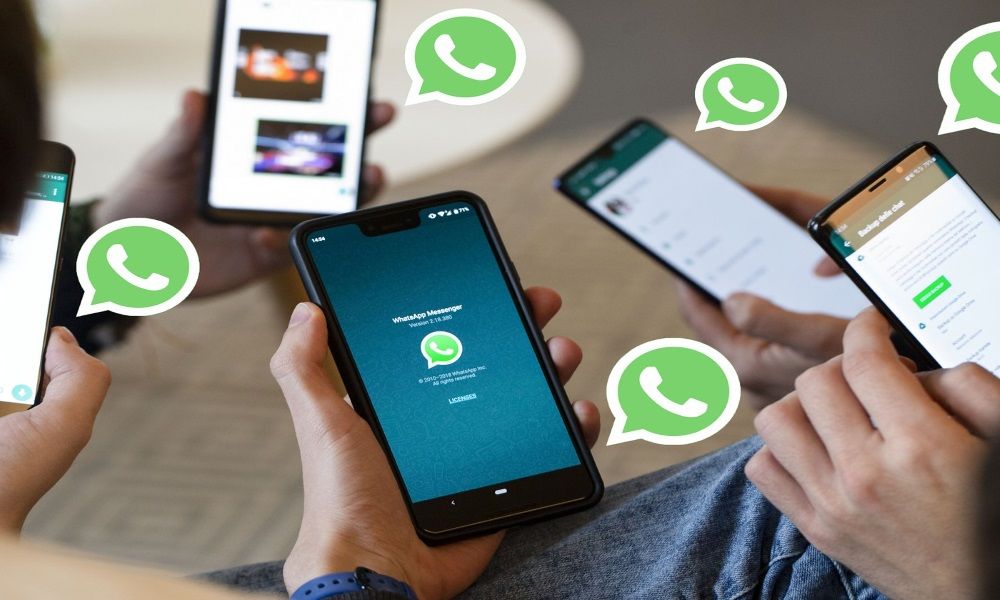 Once your WhatsApp message is ready, schedule it for a specific date and time, or test it by sending it to yourself or a contact of your choice.
Once your WhatsApp message is ready, schedule it for a specific date and time, or test it by sending it to yourself or a contact of your choice.
Something to remember when broadcasting to a large audience: If the number of recipients is very large, not all messages are delivered at the same time. Messages are delivered according to country codes in order, with lower numbers first.
The three WhatsApp broadcast features you'll find at respond.ioNow the question is, how does WhatsApp ensure that API users use the broadcast tool as intended? We will talk about this in the next section.
Whatsapp Broadcast API: What You Need to Know
WhatsApp's goal is to ensure that businesses don't spam their Contacts and only send relevant messages. Therefore, to broadcast using the WhatsApp API, businesses must follow the WhatsApp policies.
WhatsApp API users should be familiar with the WhatsApp API messaging rules, as well as the following terms: Messaging Levels, Phone Number Quality Rating, and Phone Number Status.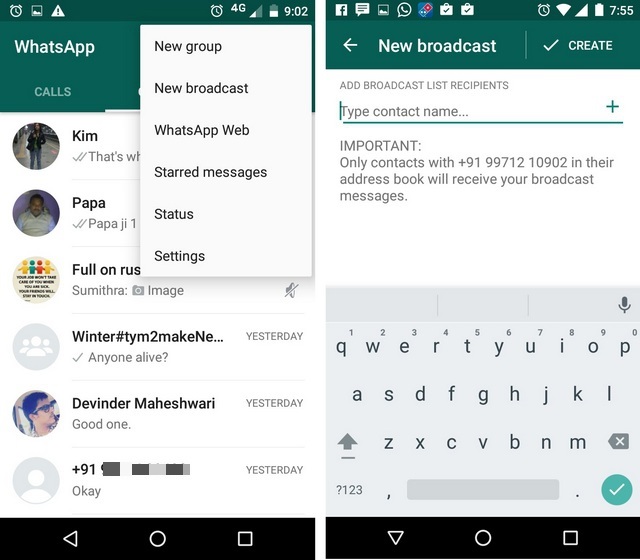 We will break them down for you in the following sections.
We will break them down for you in the following sections.
WhatsApp Broadcast API: Messaging Rules
The WhatsApp Broadcast API allows you to send non-transactional notifications, such as related offers or information alerts. But as mentioned earlier, businesses must use pre-approved message templates.
The WhatsApp Business API only allows certain message types.Businesses must also comply with the WhatsApp Business and Commerce Policies in order to broadcast on WhatsApp. Failure to do so may result in a ban on business-initiated communications and responses to customer-initiated communications.
WhatsApp Broadcast Message Limit: Messaging Levels
If you are a WhatsApp API user, you may have the following question: How many contacts can I add to WhatsApp Broadcast? It depends on the messaging level of your WhatsApp account.
Message level of an account The WhatsApp API determines the number of contacts that an account can send messages to. The higher the level, the more messages a user can send to unique contacts in a 24-hour period.
The higher the level, the more messages a user can send to unique contacts in a 24-hour period.
In order to broadcast messages to a large audience, the WhatsApp account must be upgraded to a higher messaging tier. To do this, companies must send twice as many messages as allowed at the current level within 7 days.
Mark your contacts beforehand when trying to increase the broadcast level. This way you will have the exact number of contacts you need to advance to the next level.
WhatsApp Broadcast Limit: Number Status and Number Quality Score
Phone Number Status and Phone Number Quality Score are two metrics used by WhatsApp to determine if a company is sending relevant and quality messages. They work in combination with each other, which we will discuss next.
Phone number status can be Connected, Restricted or Marked. In order to send broadcast messages without restrictions, the phone number status must be Connected. But what does it mean to get Restricted status?
But what does it mean to get Restricted status?
When Contacts report or block a number, it results in a low quality rating. The "Restricted" status occurs when a phone number sends too many poor quality message templates when the Message Limit is reached.
Beware of "Restricted" and "Restricted" status before sending WhatsApp broadcastsIn Restricted mode, the phone number will not be able to broadcast messages to new unique Contacts and will only be able to answer incoming conversations. If the quality rating drops too low, the status of the phone number will be changed to "Seen".
Enterprises cannot increase the message limit level while in Flagged status. If the phone's quality score does not improve in 7 days or less, the phone number's status will revert to Connected, but will be at a lower messaging level.
To improve the quality rating of the number and restore the Connected status, you will need to improve the quality of the broadcast or message templates.
In this article, we have covered everything you need to know to broadcast on WhatsApp. To segment customers, schedule and test WhatsApp broadcasts, get the 360dialog WhatsApp API here at a very competitive price.
If you already have a WhatsApp API account, connect it to respond.io to start sending WhatsApp broadcasts. We are constantly updating our platform with new features to make communication with your customers simple and efficient.
Further reading
If you liked this article and want to learn more about the WhatsApp API, check out the following articles:
- How to get a WhatsApp API account
- Using respond.io as a CRM with WhatsApp integration
- WhatsApp API: The Complete Guide to WhatsApp API
What is WhatsApp Broadcast and How Do I Use It?
First, WhatsApp broadcast means sending a message to multiple contacts. So, to send a broadcast, a mailing list is created that allows you to send text to several people at once.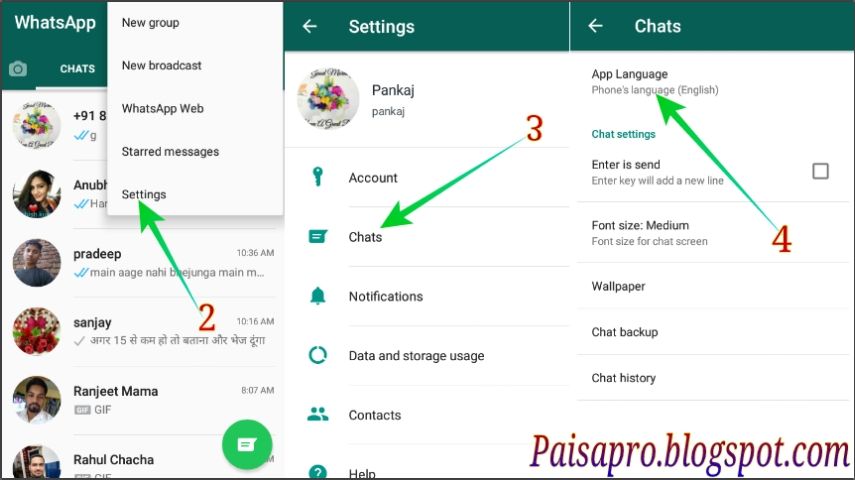 Suppose you are a business owner who regularly wants to promote their products, or an individual who wants to send a holiday greeting to several contacts, or an HR who regularly needs to update employees about events in the office, for this you do not need to send each individual message, and you don't need to create a group. This is where mailing lists come into play.
Suppose you are a business owner who regularly wants to promote their products, or an individual who wants to send a holiday greeting to several contacts, or an HR who regularly needs to update employees about events in the office, for this you do not need to send each individual message, and you don't need to create a group. This is where mailing lists come into play.
In the interests of the sender, this is very useful for them as it saves a lot of time since the sender does not have to send messages to contacts individually. As a boon to recipients, their privacy is maintained with mailing lists, as the WhatsApp number is only known to the sender of the broadcast and not to the entire mailing list, unlike in WhatsApp groups where every member can see the number.
Also Read: 8 Cool New WhatsApp Status Tips and Tricks
Windows programs, mobile apps, games - EVERYTHING is FREE, in our closed telegram channel - Subscribe :)
You may ask: "Groups do the same, except for the privacy part, why not create a group?" This is because there is a big difference between them.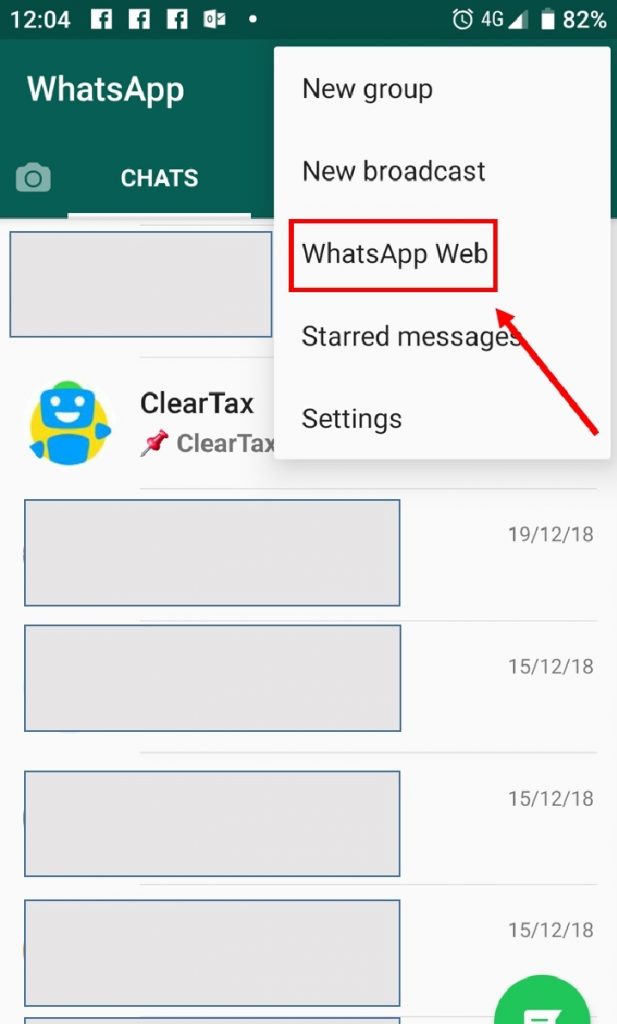
And what is it? Well, read on!
What is the difference between whatsapp groups and whatsapp broadcast?
I assume you are part of at least one whatsapp group, if not, who are you? Stranger?
In any case, before we jump right into broadcasting best practices, we need to address the elephant in the room, the differences between groups, and broadcasting. Went!
One-to-many vs. many-to-many conversations
As you know, WhatsApp groups have many-to-many conversations. This means that every member of the group can send a message, every member of the group can see/read the message. However, this does not apply to WhatsApp broadcasts. The transmissions are conversations from one to another. This means that only the administrator can send a message to the mailing list.
Similar to email, a WhatsApp group is similar to using the CC (copy) option, while WhatsApp broadcast is similar to using BCC (blind carbon copy). So when you send a CC you see everyone's email id and their replies in the thread, but when you send a BCC you don't see other email ids or their replies, the same happens for groups and broadcasts.
Difference in answers
It was about sending a message; there is a difference in the answers. In a group, any member's reply goes into the group conversation and can be seen by everyone in the group. In the case of a broadcast, when the recipient responds, the response is only sent to the sender. So basically, the responses in a WhatsApp group are many-to-many, whereas in a broadcast, the responses to the broadcasts happen privately between the sender and the recipient.
Also read: A beginner's guide to whatsapp status.
No separate chat thread
Although a separate chat thread is created for the mailing list in the sender's chats where it can send future broadcasts, messages sent by broadcast are added to the recipient's individual chat history. Therefore, no separate flow is created for the receiver. Whereas group messages are sent and delivered in the group chat and not in the individual chat history.
The recipient must have saved your number
To add a person to a WhatsApp group, the recipient does not need to have an administrator as a contact, only the administrator must have one in their contact. Also, a new feature was introduced some time ago whereby if you share a WhatsApp group link, there is no limit to being in each other's address book.
But broadcasts require the recipient to have the sender's number in their address book, otherwise the broadcasts will not be delivered.
Confidentiality
In addition, as mentioned earlier, mailing lists will not disclose members' personal information, as messages are confidential to the recipient. Moreover, even the responses occur between them privately.
However, one thing that remains unchanged at for both of them is the maximum member limit. WhatsApp provides a maximum of 256 members in both WhatsApp groups and distribution list.
Also Read: Facebook Stories: 7 Tips and Tricks You Should Use
Now that you know the difference between the two, let's start how to use WhatsApp mailing lists.
How to create a mailing list in WhatsApp
Before you can send a broadcast message, you need to create a mailing list. Here's how to do it:
- Open WhatsApp messenger on your Android device.
- Tap on the three vertical dots (Menu button) present in the top right corner and select " New Broadcast " from the menu.
- Tap the contacts you want to add to the mailing list, and then tap the round green checkmark button in the bottom right corner to create the list.
For your information, when you add people to your mailing list, they will not be notified.
Once you hit the check button, a new chat thread will open. To send a WhatsApp message to multiple contacts or broadcast a message, you must use this new broadcast chat thread.
How to broadcast a message on WhatsApp
Once you've created a distribution list (which you can further edit, more on that below), now to send a broadcast message, open the newly created distribution thread and enter your message into it.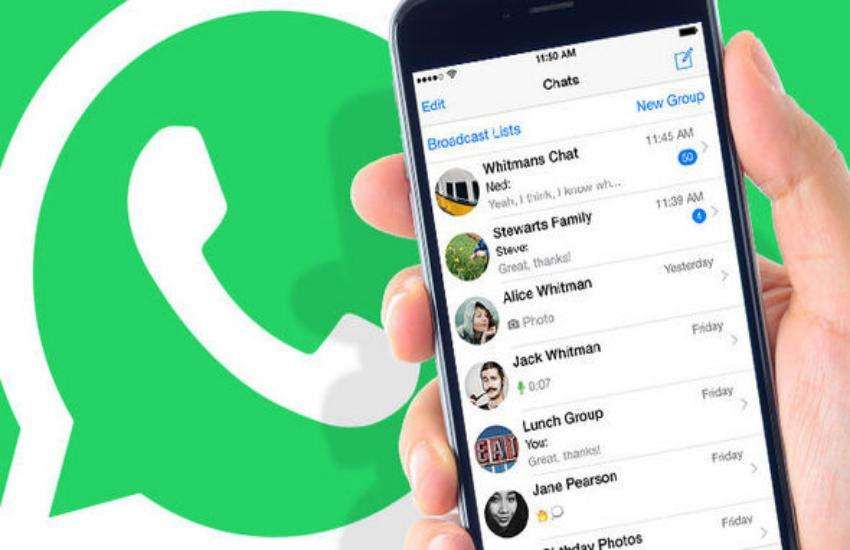 You get all the features you get in an individual chat or group like Emojis, media sharing, location sharing, etc. .
You get all the features you get in an individual chat or group like Emojis, media sharing, location sharing, etc. .
Also Read: Top 10 Snapchat Tips and Tricks
While the receiver can't tell if a received message is a broadcast or not, the sender is able to distinguish between a regular message and a broadcast message. Firstly, if desired, he can check the mailing list, and secondly, in a separate chat thread, next to the message, there is a broadcast icon.
How to rename a distribution list
By default, WhatsApp saves the number of recipients as the list name. This is fine if you only have one list, but if you have multiple mailing lists or don't like the default name, you can rename it.
To rename a mailing list, follow these steps:
- Open the mailing list in WhatsApp.
- Tap the three vertical dots at the top right corner of the list and select " Mailing List Information" from the menu.
:max_bytes(150000):strip_icc()/001-did-someone-block-you-on-whatsapp-4157806-7ff319323de34af09e06bcb3fafaa012.jpg)
- In the lower right corner of the broadcast image, you will see a pencil icon or an edit icon . Tap it and give your mailing list a name.
- Touch OK.
How to add/remove people from a mailing list
As mentioned earlier, when you add people to a mailing list, they will not receive notifications, unlike WhatsApp groups. Similarly, when you remove someone from a mailing list or delete a list, they will not be notified. Because, ahem, except for the creator, no one knows that the list even exists.
Read also: Instagram tips and tricks for beginners.
To add/remove people from the mailing list, follow these steps:
- Open the mailing list in WhatsApp.
- Tap the three vertical dots at the top right corner of the list and select " Mailing List Information" from the menu.
- To add people, click the Add Recipient button under the Recipients section and select the contacts you want to add to the list.
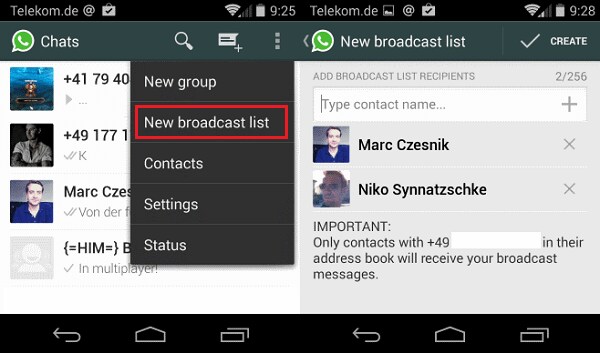
- To remove people from the list, press and hold the contact under the icon Recipients section and select " Remove from mailing list ".
How to delete the
mailing list To delete a mailing list, follow these steps:
- Open the mailing list in WhatsApp.
- Touch the three vertical dots in the upper right corner of the list and select " Mailing list information »From the menu.
- Scroll down and you will find the " Delete mailing list " option. Touch it and confirm the pop-up menu to delete the list.
Alternatively, long press on the chat broadcast thread in chats and tap the delete icon present in the top bar.
Also read: How to use two WhatsApp accounts on the same device
This will delete the list and all sent messages.
How to create a mailing list shortcut
Similar to groups and individual chat threads, you can create a mailing list shortcut on the home screen for quick and easy access.
To do this, follow these steps:
- Open the WhatsApp mailing list .
- Tap the three vertical dots in the top right corner of the list, and then tap " Over ".
- Select « Add label ” from the menu.
A shortcut for the mailing list will be created on the home screen.
How to leave a mailing list
As a sender, you can remove both the group and the mailing list from your device, but as a recipient, you can only leave WhatsApp groups. This is because, as the recipient, you know which WhatsApp groups you are in, but the same does not apply to WhatsApp broadcasts.
Also Read: How to Create GIF with WhatsApp
Therefore, to leave the mailing list, you either need to ask the sender to stop sending you broadcast messages, or take the final step of blocking or deleting them from your address book.
→ Download WhatsApp messenger app for Android
Was this post helpful? Feel free to share your experience below.