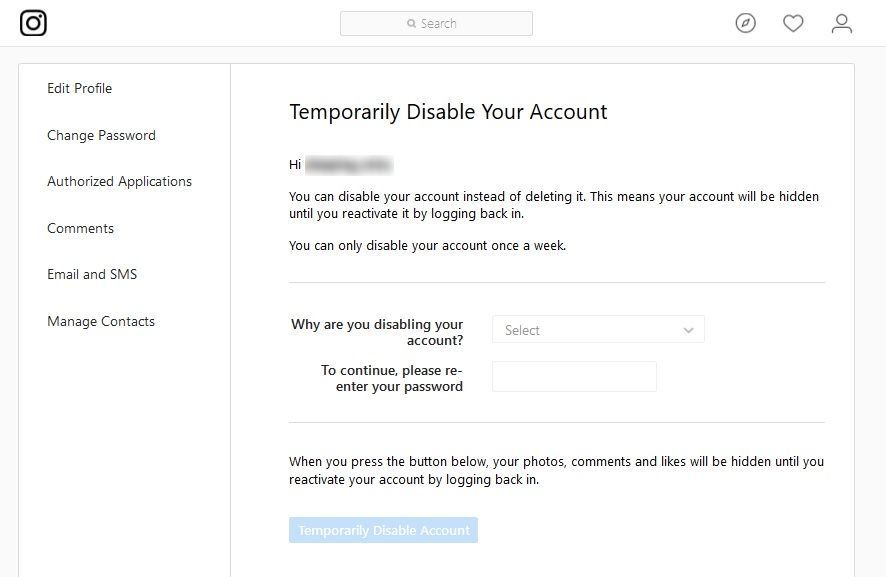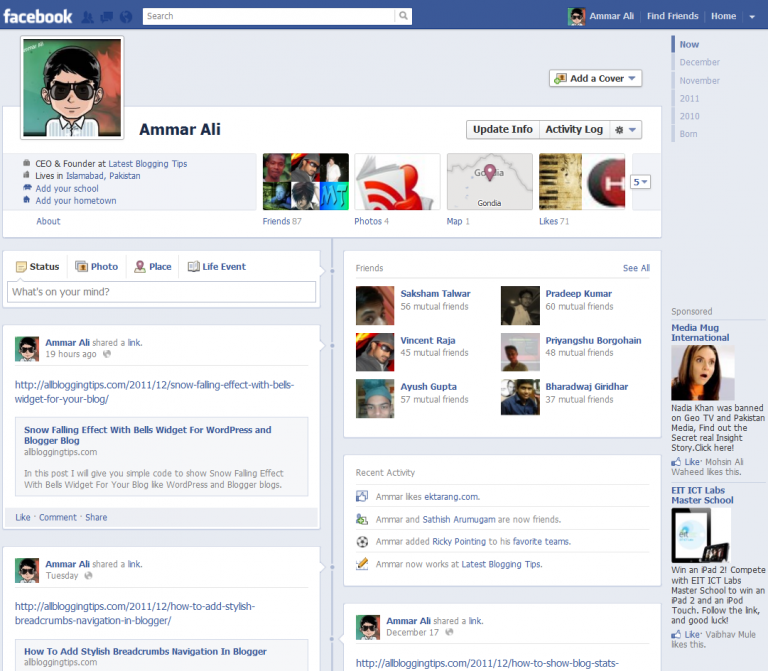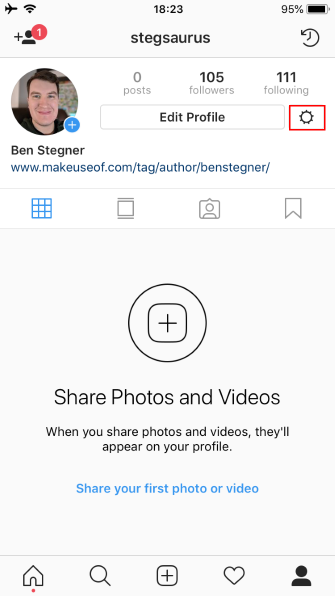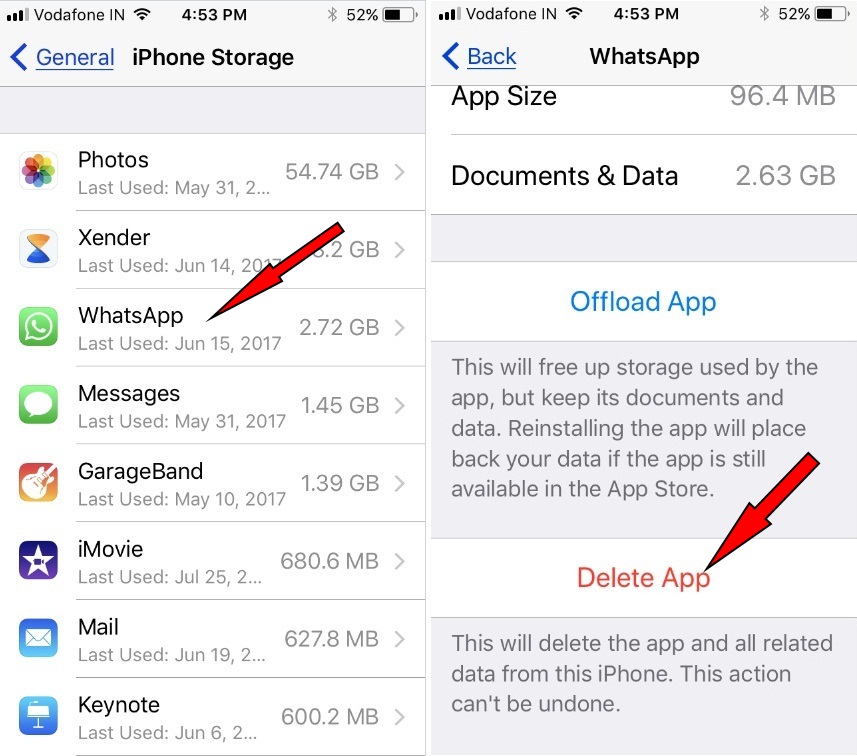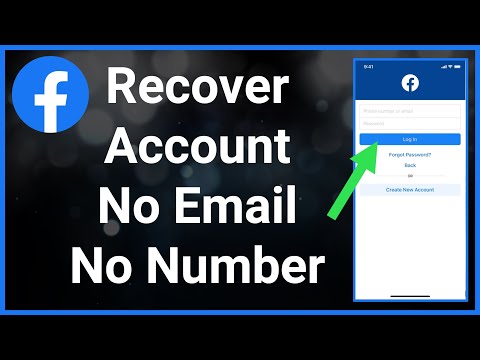How to use hike stickers on whatsapp
Share Hike Stickers to Whatsapp, Facebook and other apps?
by Pramod Kumar
Hike is also one most popular instant messaging app on Android smartphone. It has some key features which do not available in Whatsapp & others apps. Many users prefer Hike because of its Stickers option. Now you can send Hike Stickers to Whatsapp, Facebook Messenger, Wechat & others with Hike Stickey feature. Stickey allow you to directly connect stickers option menu with others apps screen. When you open your app then Hike icon appear on the screen with which you can easily send lovely hike stickers to many others Messaging apps. So How you can send Hike Stickers to other apps? Follow these easy steps.
Note: Hike Messenger Shutdown:
Kavin Bharti Mittal, CEO of Hike Messenger, through his Twitter handle, said the Hike chat app would be shutting down from January 15, 2021.
“Today, we are announcing that we will be sunsetting StickerChat in Jan’21,” Mittal had recently tweeted.
Start your Whatsapp, Facebook & other apps with which you want to share Hike messenger stickers. When your app will open, then a Hike Stickey icon will appear on the app screen, tap on this icon. Now Hike Stickers list will open, choose one sticker from the list as you select in Hike application. As soon as you tap on any sticker then WhatsApp, Facebook or other app contacts list will appear. From the list choose one or more friend contact or group, and then after selection click on the Select button.
Now as you normally share the photos, same as the Hike Sticker can also share. You can also remove the Hike Credit using Crop Picture option and can add Smily and text on Hike Stickers. To remove Hike Credit “Send via hike messenger” tap on the Crop picture icon and adjust the screen to crop the picture tap on the Done button.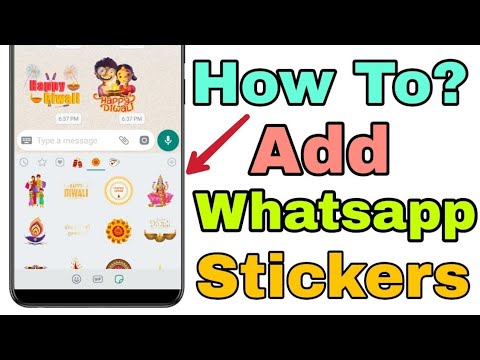 On the Next screen tap the Send button. Now the sticker has been successfully sent to the selected contact.
On the Next screen tap the Send button. Now the sticker has been successfully sent to the selected contact.
How to Enable & disable Hike Messenger Sticky?
Open the Hike Messenger app on your Android or iPhone & tap on Me icon available at the bottom right corner. Now you’ll see your profile page. Here tap on the Settings (Gear icon) from the top right corner. In the Settings scroll down the list and tap on the Stickey option. If you want to enable or disable Stickey just tap on the Toggle button in the front of Select all option. You can also choose a single app from the list only if you don’t want to enable Stickey for other apps.
But as you are seeing in above screenshot It is showing a message: “Hike needs Accessibility Services to enabled for this feature. Please tap here and select hike”. This means if you want to Send Hike stickers with other then you’ll need to enable Accessibility option for Hike.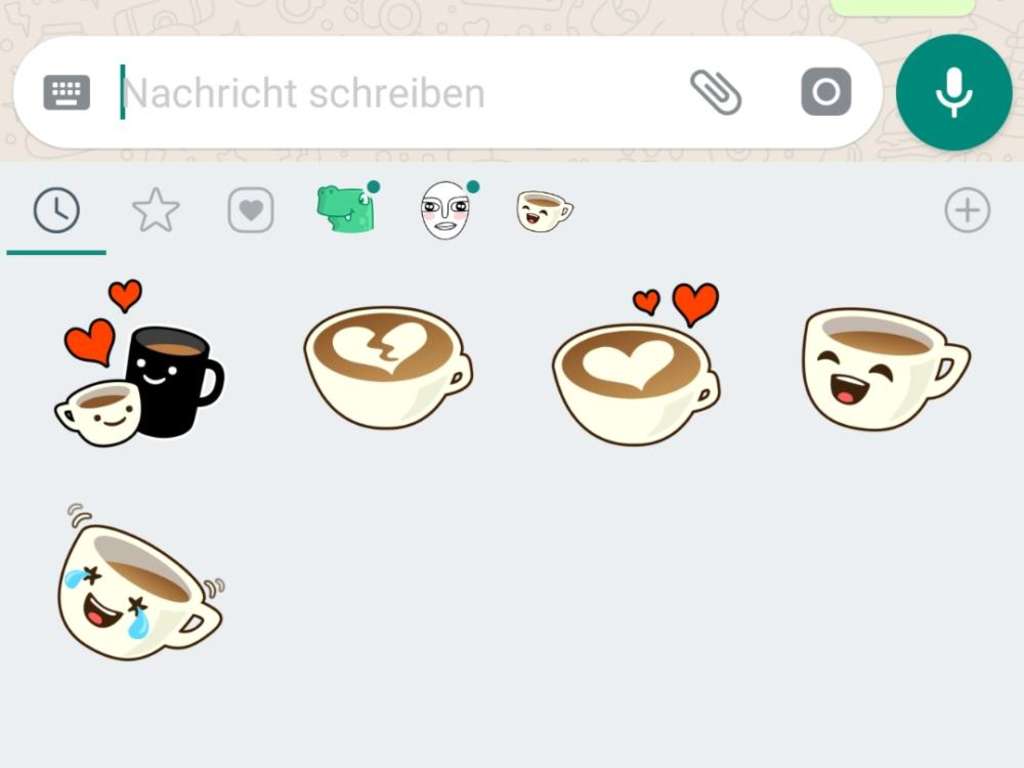
After toggling Select all button. Hike will ask you to enable Accessibility feature, so tap on the ENABLE button. Now in the Accessibility scroll down the page and tap on the hike. And in the hike tap on the toggle button to turn on Accessibility option for Hike messenger.
Now “hike needs to” confirmation screen will appear, Tap on OK to enable Accessibility option for Hike. Once you tap on the OK Hike Sticky option is enabled for the selected app.
Alternatively, you can enable this function in Smartphone Settings>>Accessibility option>> hike.
If you have any problem with Hike icon when you use Whatsapp or Facebook, simply press Hike Sticky icon for a few moment then an⊗ icon appear on the screen. to delete the icon drag this icon to the ⊗.
You May Also Like:
- How to use Hike direct (Chat, Calls and send files without internet) Feature.
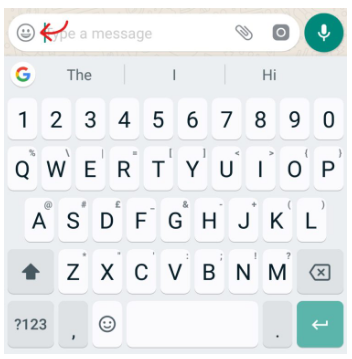
- How to use Hike Free Group Calls feature.
Thanks for reading!
IF YOU LIKE THEN PLEASE SUBSCRIBE MY BLOG.
How To Use Hike Stickers In Whatsapp Like Never Before
You are here: Home / Internet / How To Use Hike Stickers In Whatsapp Like Never Before
By Robin Mehta
With the rapid advancements in technology and AI (Artificial Intelligence), users are getting the experience of rich personalized messaging system online.
Thanks to the options of Stickers.
Stickers are available on almost all messaging platforms. But no platform compares as good as Hike when it comes to the world of sticker based chatting.
Hike, a powerful instant messaging app is providing the best stickers which are not present on WhatsApp or even Facebook.
Many users thereby prefer Hike. They feel the sense of complete satisfaction while including stickers instead of normal boring text.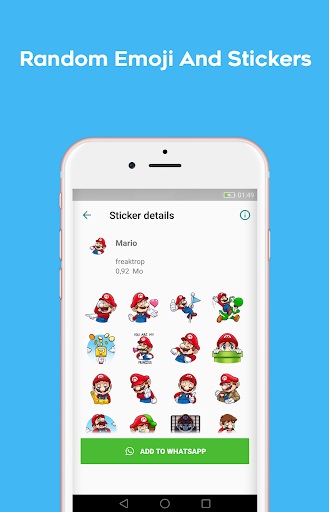
WhatsApp is one of the widely used instant messaging app. Although this is getting interesting when users are trying to learn and understand how to use Hike stickers in WhatsApp.
Users want to keep messaging on WhatsApp due to its wide popularity and acceptance, but also want Hike’s best sticker in WhatsApp.
Getting the best out of both the worlds
The question is how can you send Hike stickers in WhatsApp?
The procedure to do so is given below;
Start the Stickey
Table of Contents
Start the Hike Messenger app & tap on “Me” icon. This is available at the bottom right corner of the application. After clicking that, you will see your own profile page.
On this profile page you will find the Settings icon, located at the top right corner of that page.
For the “Stickey” option you will have to scroll down the settings page. There you can enable/disable the stickey option by simply toggling the switch.
Here you will get a list of apps or only a single app depending upon what platforms you are using. You can enable this stickey option even if you are only using one app, WhatsApp.
You can enable this stickey option even if you are only using one app, WhatsApp.
Let’s say you have clicked on WhatsApp, then you will have to permit the accessibility of Hike trying to access WhatsApp.
Following, that you will be taken to the accessibility window. Where you will have to select the option for Hike.
Select Hike and that will have you to toggle the switch ON.
You will later be prompted with a confirmation screen asking you to confirm your recent action. Tap on OK, and Stickey option gets enabled for that application.
This is how you enable Hike Stickey.
Hike Stickers for Whatsapp
Now go to WhatsApp and you will find the Hike icon appearing on the top left of the application.
Here you can enable Hike stickers for any contact by simply clicking on the Hike icon.
Or you can also click on the icon which chatting with a contact in-between. The stickey option is now properly stuck on WhatsApp.
You can use it any how as if you are using it under Hike messenger itself.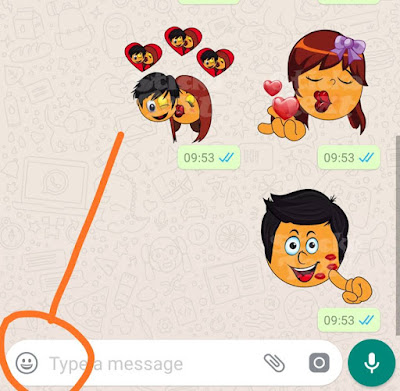
WhatsApp is one of the most awesome instant messaging app with stickers. But it has got few restrictions on Stickers.
First of all it was a little late to enter the sticker party. Now when it supports stickers, it has only 7 default packs.
Although WhatsApp has confirmed that it is soon going to come out with few new packs. But until then you are stuck with the basic stickers.
Next you can install stickers pack which contain at least 3 stickers in them, that’s the minimum. A pack of stickers can have no more than 30 stickers at the max.
These are some of the reasons why there is much popularity for using Hike stickers even in WhatsApp application.
Conclusion
I hope this article has covered your back and you will find it useful, until WhatsApp comes out with better and much more meaningful sticker packs.
You can use this technique and enjoy all your Hike stickers which chatting with your best friends or family members, on WhatsApp.
Do let me know your experiences and share valuable insights in-case you find any more techniques of using Hike stickers in WhatsApp.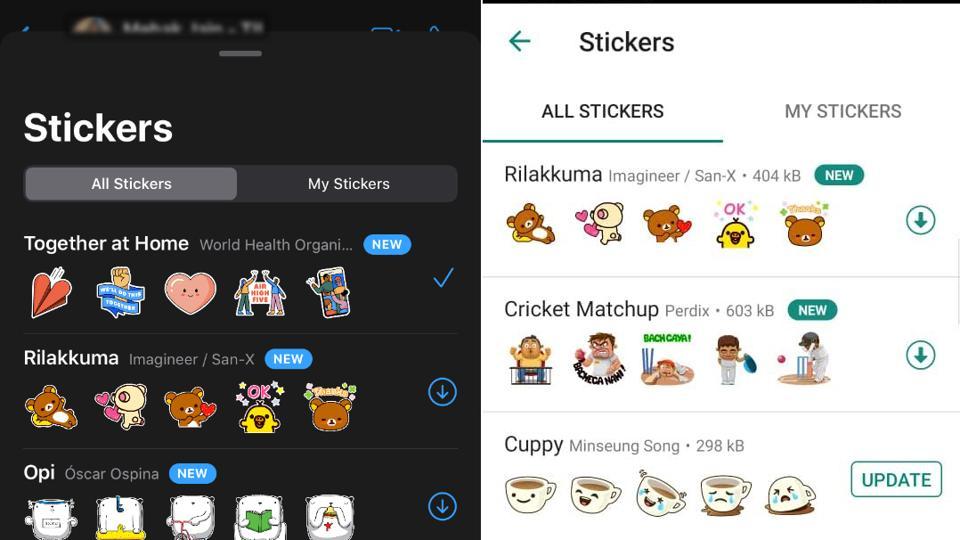
Filed Under: Internet Tagged With: hike, hike stickers, whatsapp, whatsapp sticker app, whatsapp stickers
About Robin Mehta
Hello Robin here, I love to write about technology, gaming, facts and windows. Some people call me the troubleshooting guy. On this blog, my aim is to solve technical problems of my website visitors.
Reader Interactions
How to add any stickers from Telegram to WhatsApp
WhatsappTelegram Stickers Android
How to add any stickers from Telegram to WhatsApp
Georgy Lyamin —
Support for stickers in WhatsApp appeared relatively recently, while Telegram already uses animated sticker packs with might and main. The choice of stickers for chats in Mark Zuckerberg's messenger is small, but we have found a way to transfer all your favorite stickers from Telegram.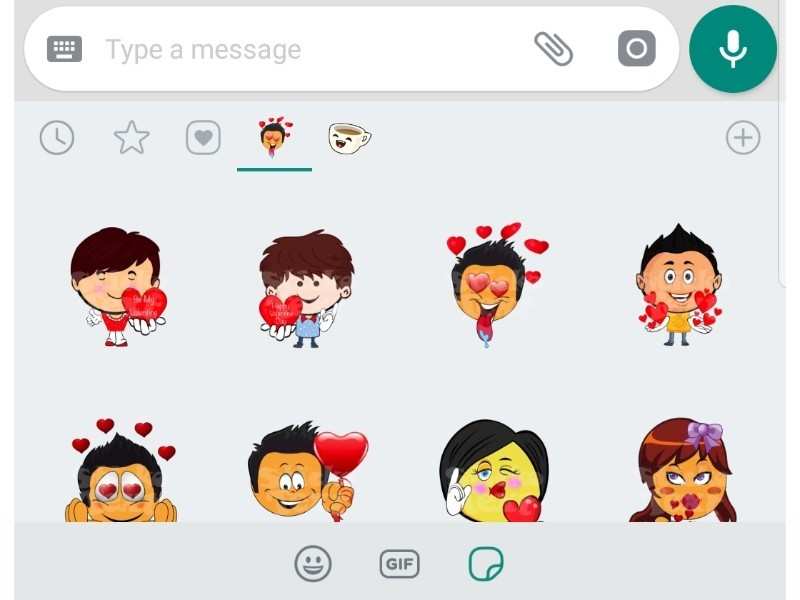
We will divide the instruction into two parts for your convenience, the first one will show you how to extract the sticker pack from the Telegram app, and the second one will show you how to add it to WhatsApp.
You will need:
- Android device
- Telegram app
- Whatsapp app
- Personal Stickers for WhatsApp
How to extract stickers from Telegram
In order to get your favorite sticker pack from Pavel Durov's messenger, you will need to follow a few steps. Let's get started:
- Open Telegram.
- Open the menu and go to the "Settings" section.
- Select "Chat Settings".
- Scroll down and open the "Stickers and masks" subsection.
- Click the button with three dots to the right of the name of your favorite sticker pack, in the menu that opens, select "Copy link".
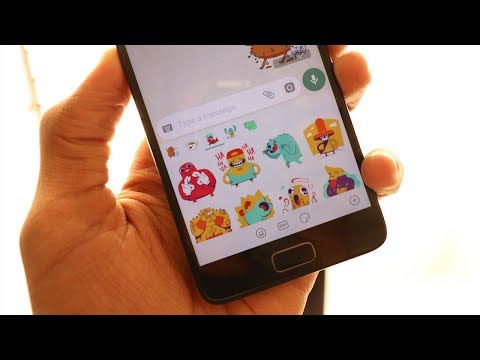
- Now we need the help of the Sticker Downloader bot.
- After starting the bot, click the Settings button and select webp only.
- Send the copied link to the bot and after a while it will send you an archive with stickers, which can be saved, for example, in "Downloads".
- Using the file manager of your device, unzip the resulting archive.
With this, we complete the first part and move on to installing stickers in WhatsApp.
How to add stickers from Telegram to WhatsApp
- Open the Personal Sticker application and it will automatically detect the downloaded sticker pack.
- Click the "+" icon at the bottom right of the screen.
- You will see all the downloaded stickers, name the set and select all the stickers you need.
- After everything is ready, click the checkmark, then you need to click the add button.
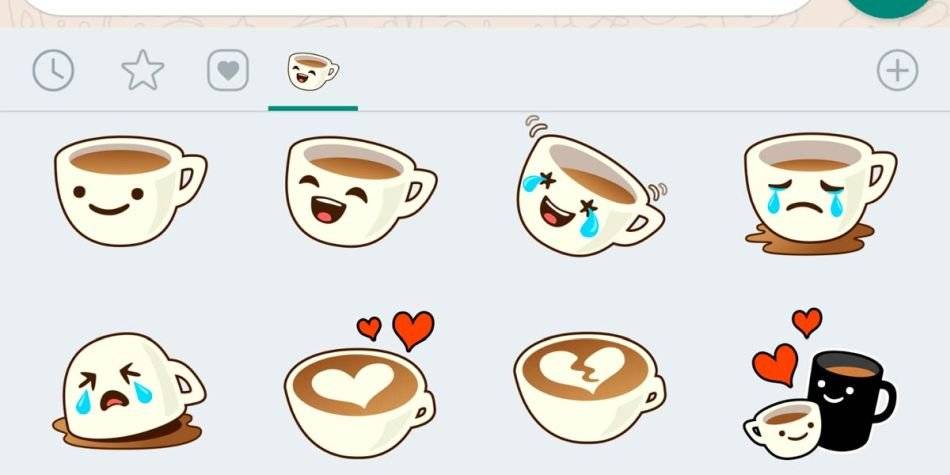
- The stickers will be added to whatsapp, to check, click the smiley icon in the chat field, then tap on the stickers icon and you will see the added sticker pack.
Recommendations
- 7 Google Keyboard Settings You Should Enable Right Now
- We buy any games for PlayStation in Russia with a very good discount
- Sberbank told how to pay with an iPhone in Russia without Apple Pay
- 10 Wise Ways to Use NFC Tags
Recommendations
7 Google Keyboard Settings You Should Enable Right Now
We buy any games for PlayStation in Russia with a very good discount
Sberbank told how to pay with an iPhone in Russia without Apple Pay
10 Wise Ways to Use NFC Tags
See also
ZTE Smartphones
Everyone should have such a wrench - it unscrews any nuts
AliExpress
How much do prices differ in Russia for the same iPhone 14 models with different SIM card options
iPhone 14 eSIM
How to make a sticker in telegram - how to create your own stickers in TG
- How to create stickers for Telegram using iPhone
- How to create stickers for Telegram on Android devices
- How to create stickers for Telegram on PC
- How to create an animated sticker for Telegram
- How to add your own stickers to Telegram
Stickers have become part of our daily lives.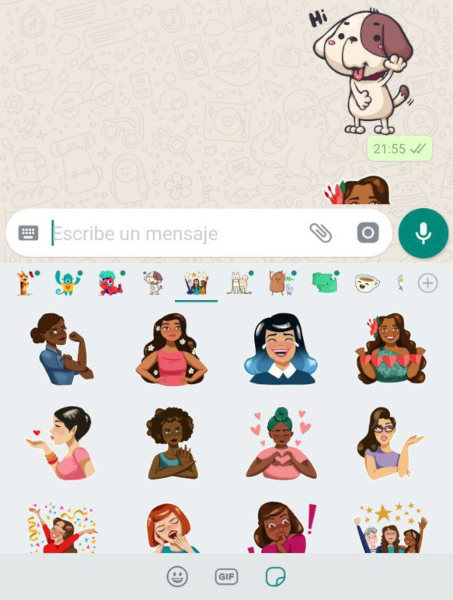 They touch, cause a smile and help to get out of different situations. Telegram allows any user to make their own set. We have selected for you a list of programs for different platforms that will help you easily and quickly animate or adjust a picture to messenger standards.
They touch, cause a smile and help to get out of different situations. Telegram allows any user to make their own set. We have selected for you a list of programs for different platforms that will help you easily and quickly animate or adjust a picture to messenger standards.
How to create stickers for Telegram using iPhone
Download the Stickers for Telegram app from the App Store on iPhone. It automatically saves the result in PNG, 512x512, on a transparent background.
1. Choose a picture via “Choose a picture!”.
2. Select the required area with the “marker” .
3. We remove irregularities with the tool “Eraser” .
4. Click on “eye” to evaluate the result.
The Telegram app will open and the @Stickers bot will add new stickers to the messenger.
How to create stickers for Telegram on Android devices
In this case, it's even easier. You will need to download two applications - "My Sticker Maker" and "Photo & Picture Resizer" from the Play Market to your Android.
1 . Upload a photo to My Sticker Maker.
2 . We circle roughly.
3 . Beautifully adjust the stroke.
4 . Click on the checkmark => "Save as Sticker" .
"Photo & Picture Resizer" adjusts the size.
1 . Select an image.
2 . "Resize" => "Width x Height" => "Custom" => 512x512.
How to create stickers for Telegram on PC
Let's analyze the creation in Photoshop.
1 . With a magic wand, poke on the background, then on the lock in the "Layers" => "Delete" section.
We get a transparent background.
2 . You can correct the cut character by doing a stroke.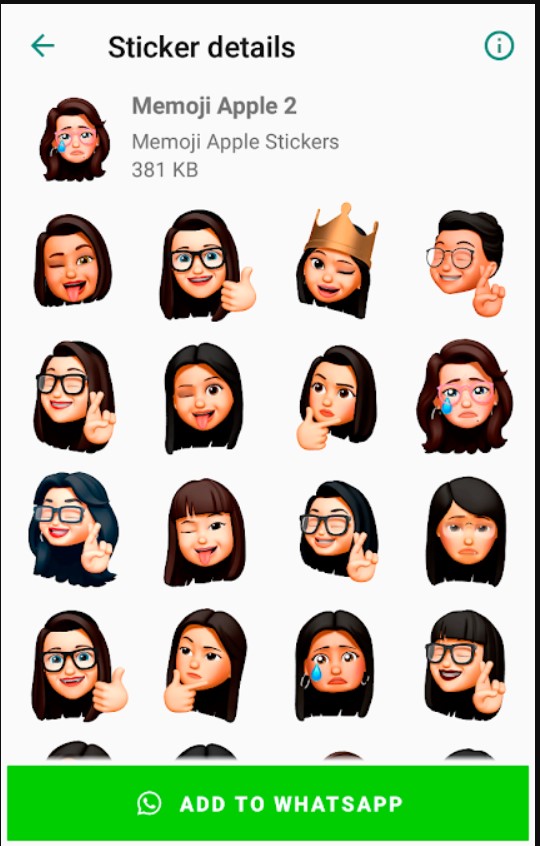 On the top panel, select "Layers" => "Style" => "Stroke".
On the top panel, select "Layers" => "Style" => "Stroke".
Decide on the stroke parameters, click OK.
3 . If your photo is not square - select "Frame", proportion "square" and double-click.
4 . "Image" => "Size" => "512x512"
5 . "File" => "Save As" => PNG.
How to make an animated sticker for Telegram
Creating an animated sticker in telegram is quite difficult, for this you need to know two programs - Adobe After Effects and Adobe Illustrator.
Animated stickers is a new format - TGS. To save in this format, you need a plug-in for After Effects - Bodymoving-TG.
Step-by-step instructions:
1 . Download ZXPInstaller to install Bodymoving-TG. The installer did not work for me and I had to install it manually.
2 . Download the plugin from the developer's site.
3 . Go to After Effects => Edit => Preferences => Scripts and Expressions
4 . Put a tick in front of "Allow scripts to write files and access the Network"
Put a tick in front of "Allow scripts to write files and access the Network"
5 . Go to "Window" => "Extensions". Bodymoving for Telegram Stickers should be displayed. If not, download an early version of After Effects.
6 . The next step is drawing in Illustrator. We take into account the requirements: canvas 512 × 512, no background, the object does not go beyond the artboard.
After the end, each part that will be animated is taken out on a separate layer and saved in AI format.
7 . Animation in After Effects. We take into account the limitations of the developers: 512×512 pixels, looped animation up to three seconds, up to 64 KB, the frame rate must be the same - 30 or 60. There are also a number of restrictions on the use of tools in After Effects.
8 . Through "File" => "Import" select your graphics and import as a composition without changing the size of the layers.
Select the layers and drag to the "Create New Composition" icon.
To get a shape for animation from vector layers, right-click, Create => Shapes from vector layer. Then we remove the AI layers.
Create animation.
9 . Import to TGS. Go to Window => Extensions => Bodymoving for Telegram Stickers, click on the desired file => Render. The sticker will be saved in the selected folder.
How to add your own stickers to Telegram
To add, use the @Stickers bot.
Press “Run” , the bot will present all its commands.
1 . Choose /newpack for normal and /newanimated for animated ones. Enter the name of the sticker pack.
2 . We attach the prepared picture or animation.
3 . Next, send a smiley that will match the sticker.
4. Publish with the command /publish .
5 . We send /skip if we don't plan to upload the icon.