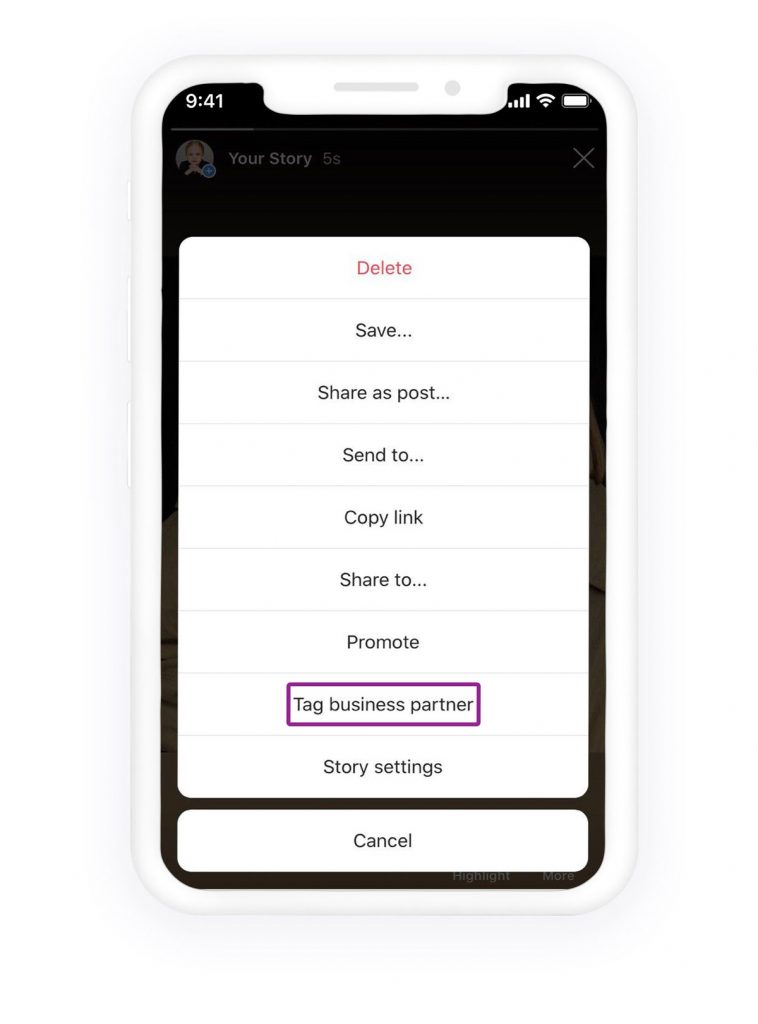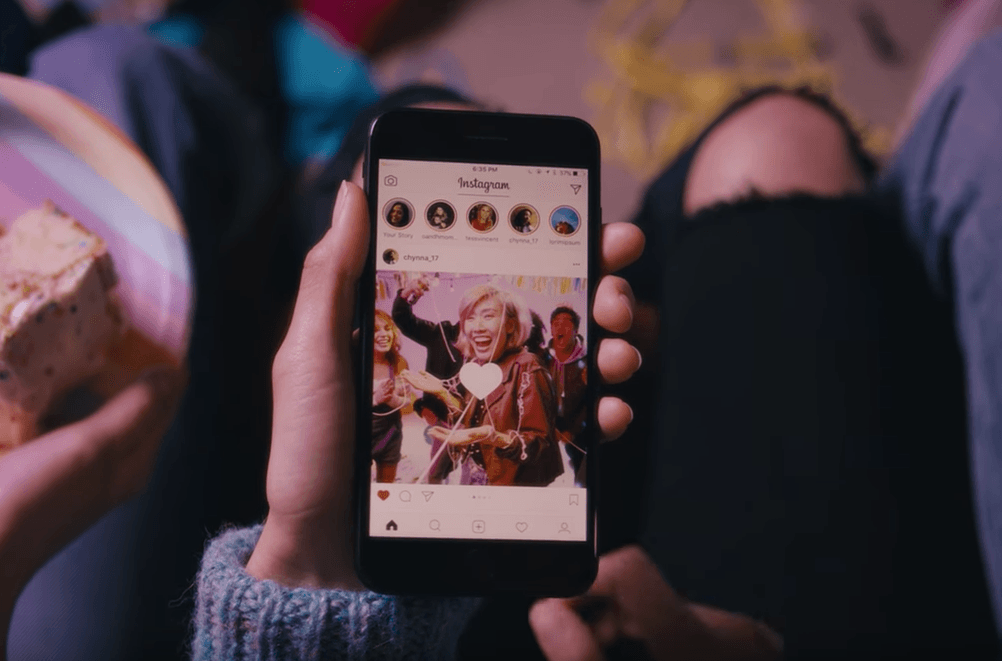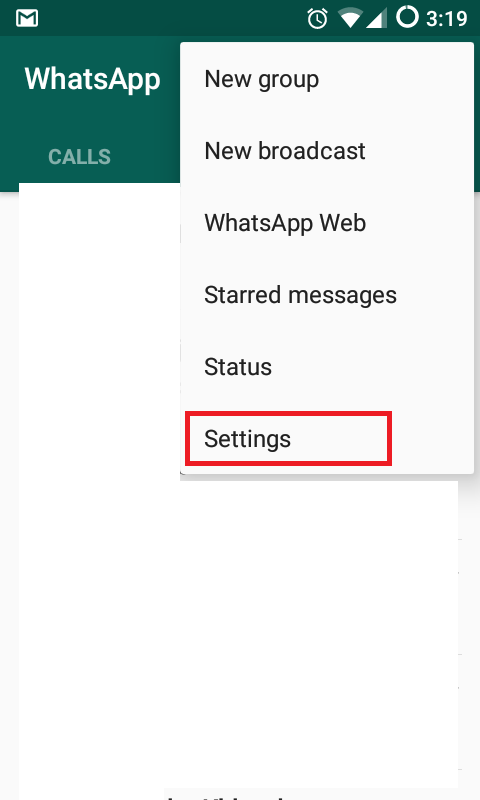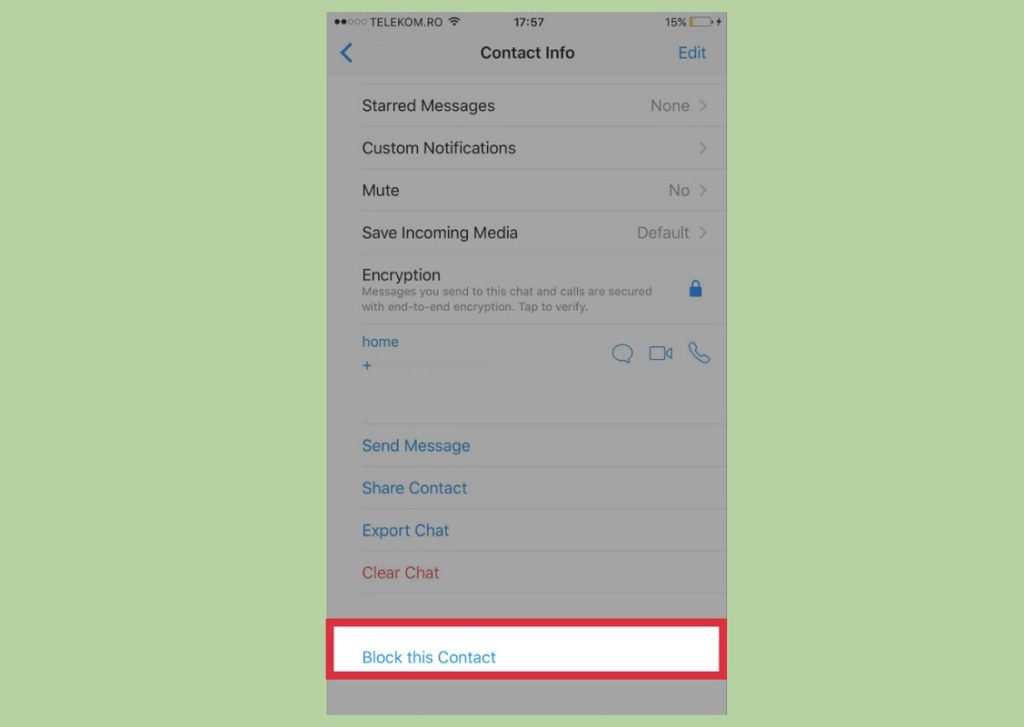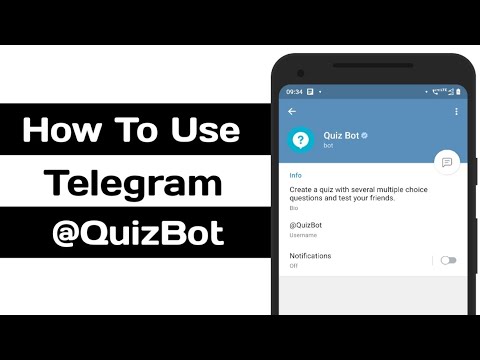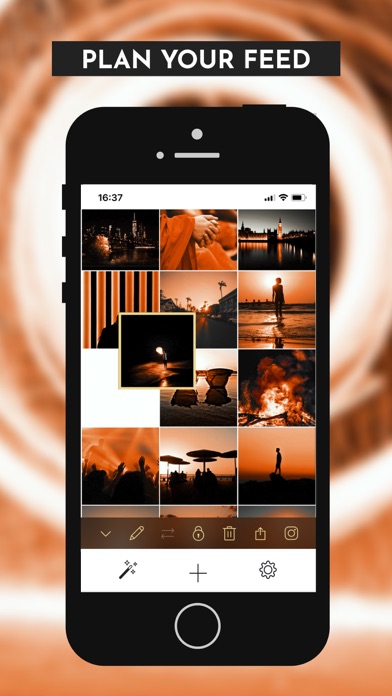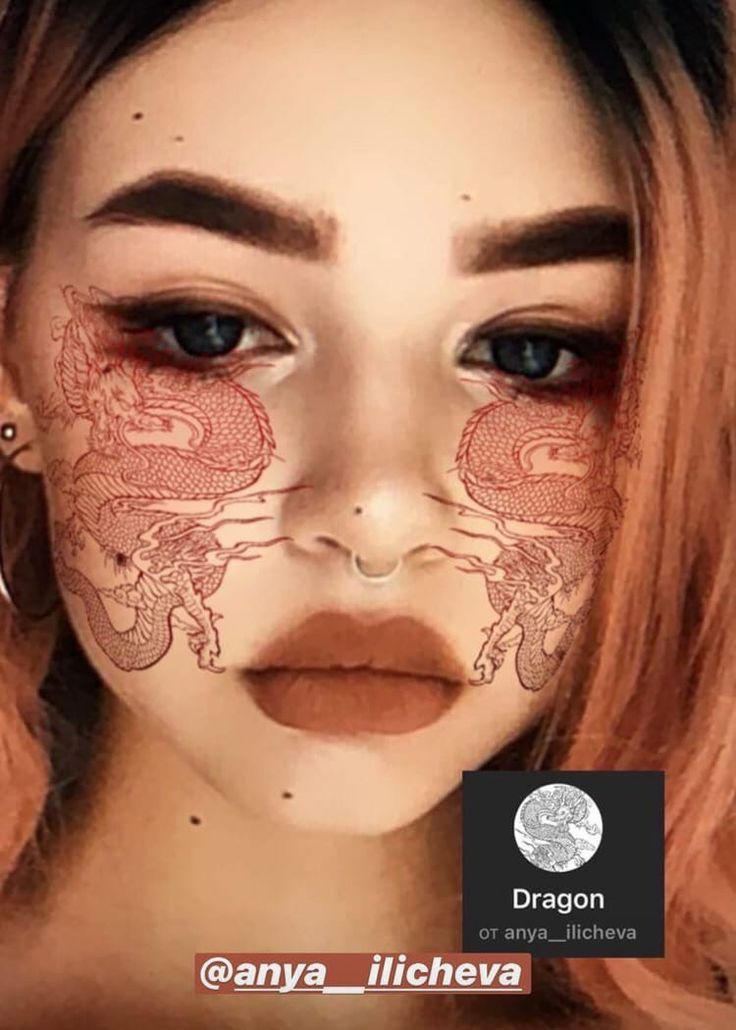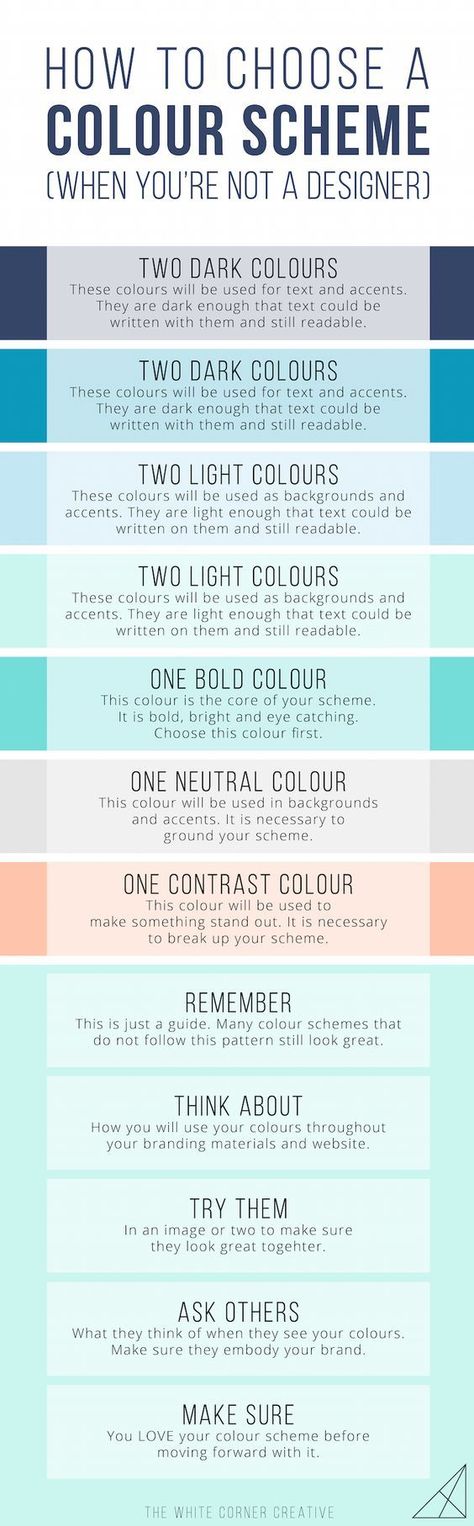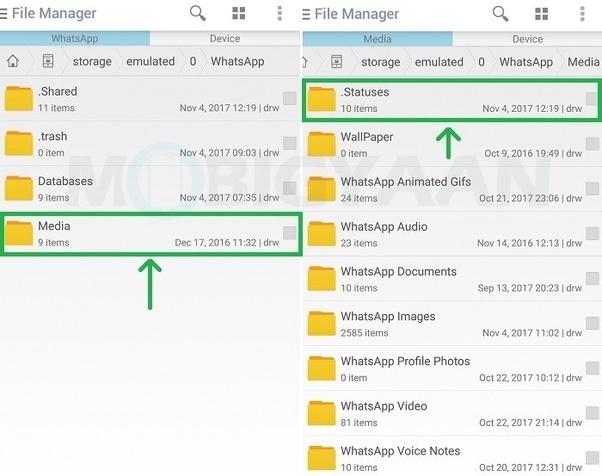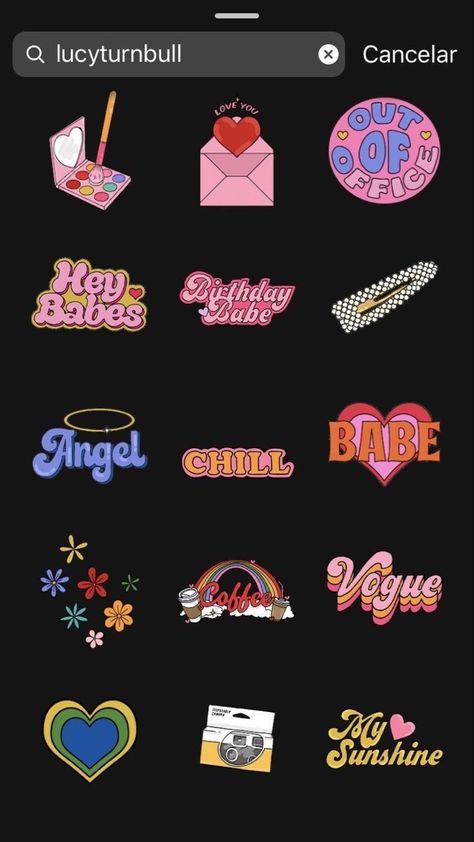How to tag in instagram story after posting
How to Add Mention to Story After Posting
How to Add Mention to Story After Posting
Table of Contents
Unfortunately, it is not possible to tag someone in your Instagram Story after it has already been uploaded on Instagram. However, there are ways to get around not tagging a friend in a post if you forget to tag them.
1. Delete the Story and Tag Them Again
Unfortunately, there is no way to tag someone in a story once you have already posted it. You can delete it and repost it with your friend tagged.
If you’re sharing anything on your story, once you snap the image or set up a picture from your library to post, press on the screen and type “@” followed by the name of the account you wish to tag. You may also tag someone in your story by touching the square-face sticker in the top right-hand corner, hitting “@MENTION,” and typing the account name.
If you want to reupload the story and tag them:
1. Go to your story by tapping Your story at the top of Feed.
2. Tap More (iPhone) or More (Android) in the bottom right of the photo or video you’d like to delete.
3. Tap Delete, then tap Delete again to confirm.
4. Open Instagram.
5. Tap on Home in the lower-left corner of the screen.
6. Tap on the camera icon in the upper right corner of the screen.
7. Tap on the image in the lower-left corner to bring up your gallery.
8. Select the picture or video you want to mention someone in.
9. Tap on the screen to start typing.
10. Type @ along with the username of the person you want to tag. Here, you also have the option to stop them from sharing this story to their story.
11. Tap on the persons account name at the bottom.
12. Tap Done. Remember that you can style the tag by selecting Classic at the top.
13. Tap Sent To.
14. Tap Share next to Your Story.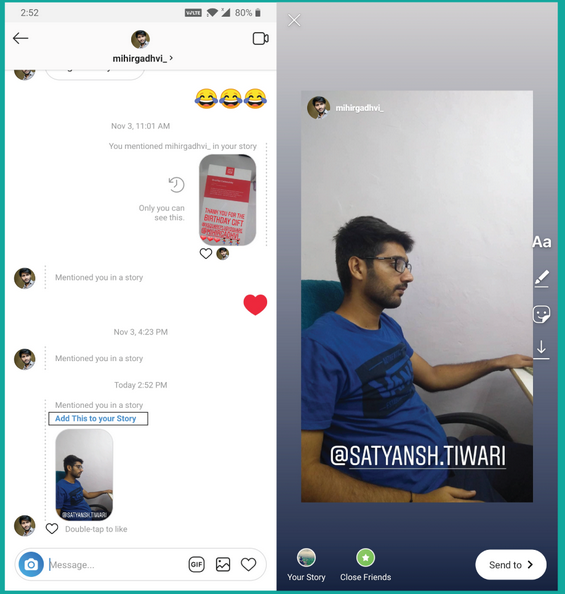
2. Post a New Story and Tag Them
There are a couple of reasons why you would want to tag someone in your Instagram Story. If your post includes a photo or video of the individual, it’s good to tag them. Followers will be able to click over to their profile page, learn more about them, and follow them if they so want.
If the stuff you’re publishing is vital to someone else somehow, you may wish to tag them in your post. They will receive a notification that they have gotten tagged, ensuring they do not miss out on the opportunity.
Add some text to your Instagram Story and add the person you failed to tag earlier. To accomplish this, follow these steps:
- The “Aa” icon may be seen in the top right corner of your screen when you’re in the Story Editor interface.
- Type the @ symbol, then look for the username you’d want to tag in the story. As you begin typing, Instagram will automatically recommend individuals you might like to tag based on their profile pictures.
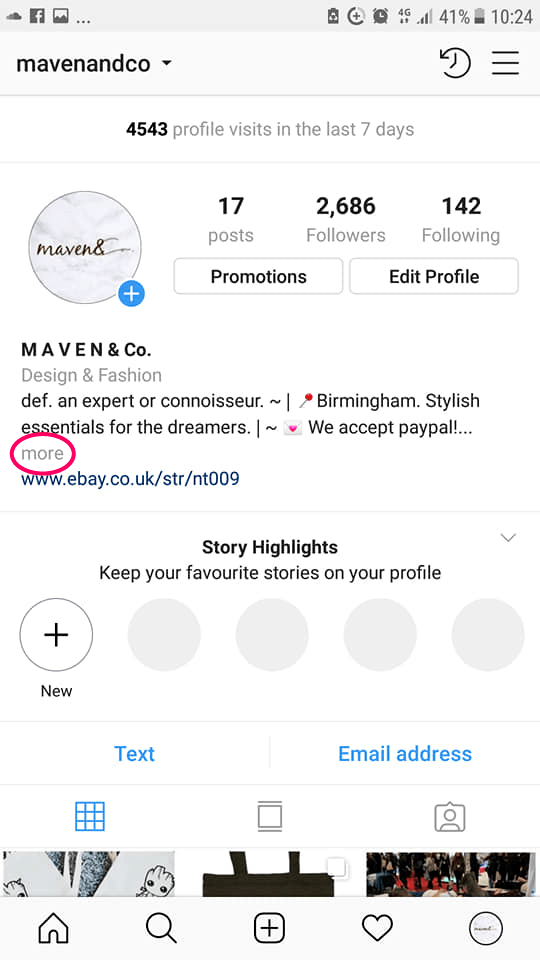 To pick someone, tap on their profile photo.
To pick someone, tap on their profile photo. - Instagram will highlight the username with an underline.
3. Whoever Asks Who’s in the Picture, Send Them Their Name
People may want to see who is tagged in your pictures. When you don’t mention the person, you will get messages from people asking you who is in the picture you posted. To share who is in the pictures with you:
- Navigate to the profile you’d want to share with others. A user’s profile can be found by their username on one of their posts in your feed or by searching for them.
- Access the three-dot menu in the screen’s upper-right corner by tapping on them.
- Tap Share This Profile
- A list of all of your contacts will get displayed. The user can be selected as a recipient in one of two ways: scrolling down the list and tapping the circle next to their name or using the Search box to search for one or more recipients manually. Please keep in mind that you can share a profile with up to 15 individuals simultaneously.
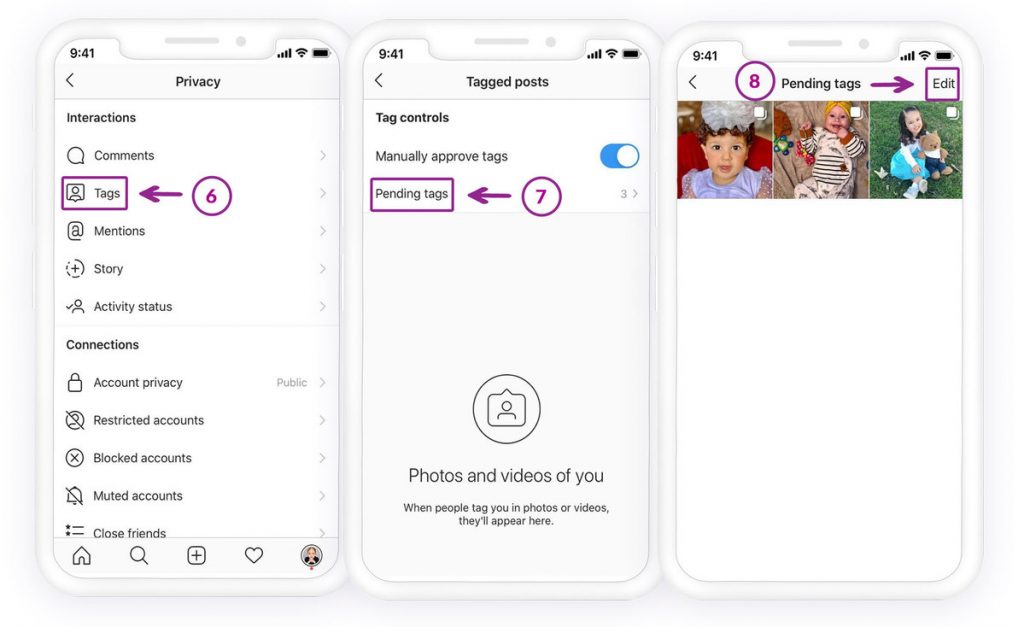 You may also distribute a profile to members of a user group you’ve previously established.
You may also distribute a profile to members of a user group you’ve previously established.
4. If Your Friend Asks Why You Didn’t Mention Them, Say You Forgot
When taking pictures with friends, the expectation is that everyone in the post should get tagged if the picture is posted. Sometimes group pictures have many people, and you may forget to tag one of the people in the story. You can calmly explain to the person you didn’t mention that you forgot to tag them. You can make it up to them by posting a picture of just the two of you and tagging them in that picture.
5. Post the Picture on Your Feed and Tag Them There Instead
Before posting on Instagram, you may tag someone in it. Alternatively, you can update an existing post that has already gotten published to include tags. In the comment section of posts, you can tag someone by:
- When you’re composing your comment, start with @ and then the username of the person you wish to tag.
- A list of suggested users shown will exist.
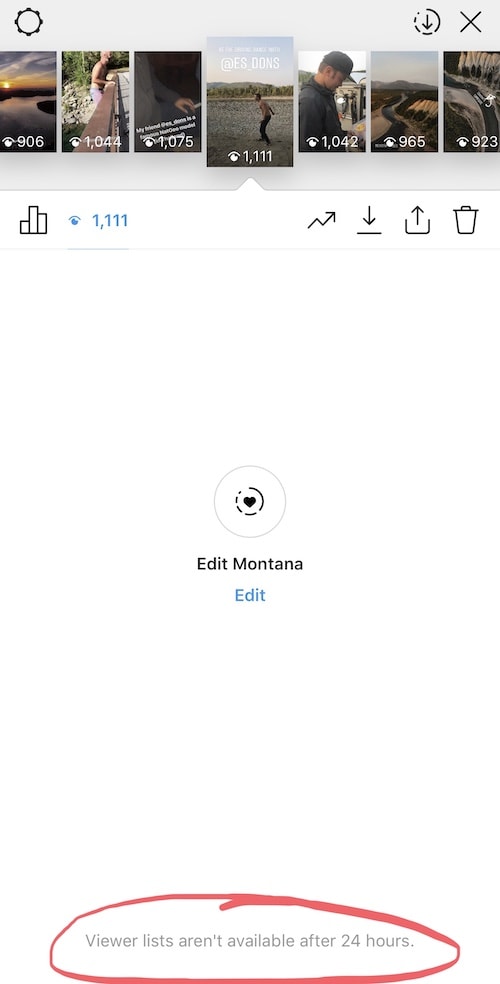 Tap the name of the individual you wish to tag to have their tagged username immediately inserted into your comment.
Tap the name of the individual you wish to tag to have their tagged username immediately inserted into your comment. - When you post your comment, it will highlight the tag in blue in your comment, and everyone who sees it will be able to tap it to visit the profile of the tagged individual.
- Once the comment is posted, the tagged individual will receive a notification confirming that they got tagged.
You can also tag the person in your post by:
- Before publishing a new Instagram post to your profile, go to the caption field on the New Post/Share page and choose the people you want to include.
- If you’re sharing a photo, you may tag it by tapping anywhere on it (such as someone’s face).
- You can add a video to a post by clicking on the add button beneath the video post preview.
- There will be a list of users that you can tag. The user you wish to tag may get selected from the list, or a specific user can be found by typing their name into the search bar.
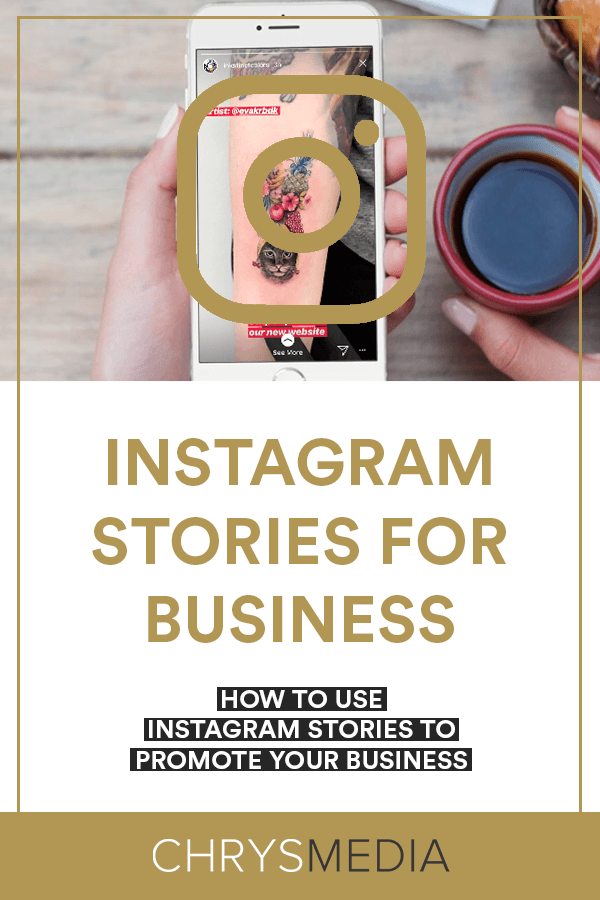
- Once the tags are added, they will show above or under the preview of your photo post or video post; you may repeat steps 2 and 3 to add other tagged people if you so choose.
- Done may be seen in the upper right corner.
- Finish uploading your photo or video post to your social media accounts. In the bottom left corner of your published post, you’ll see a tag symbol, which you and anybody else may press to view the account’s tag.
6. If A Friend Posted The Same Story And They’re Tagged, Share It To Your Story
Rather than having to reupload the whole story, you can just share the mention to your story if they’re tagged in it or uploaded it themselves. This will allow users to find their profile easily without you having to delete and reupload the story again which might look quite awkward. If they’re posted the same picture as you and they’ve tagged you, you should be able to share it to your story if they have this option available. If it’s not them that posted it and a friend posted it, then you can share it to your story if they’re tagged.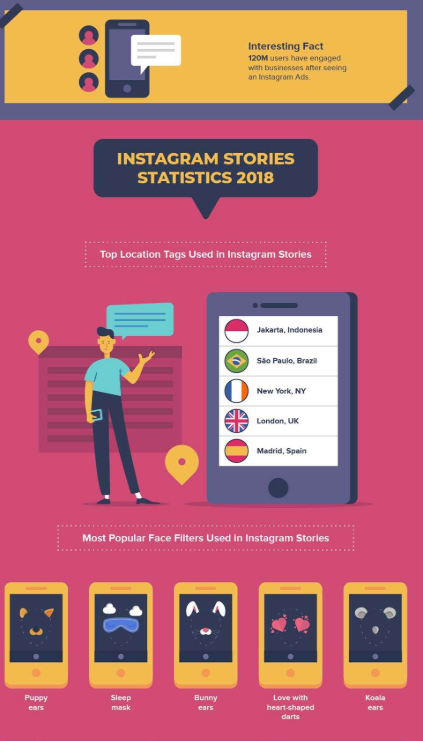 This will also help if the persons profile is public because this will allow your followers to visit their profile, view the story and click on the persons tag that you forgot to put on your story.
This will also help if the persons profile is public because this will allow your followers to visit their profile, view the story and click on the persons tag that you forgot to put on your story.
Can You Tag Someone on Instagram After Posting
If you’ve already posted a story, and you forgot to mention people, this can be frustrating. Unfortunately, it’s not possible to tag someone in a story after you’ve posted it. The only option you have in a situation like this is to delete the story you’ve already uploaded and tag everyone in the new one. Besides this, there’s no way you can go back to a story and add new tags – once a story is uploaded, it can never be edited again.
Unlike an Instagram post, you can edit a few things like the caption, locations and people you’ve tagged after you’ve already posted it.
The Conclusion
You may forget to tag a friend from time to time. Even if you fail to tag your best friend on the next story you post, you can delete it quickly or repost it. You can follow the steps discussed above to tag them in your story.
You can follow the steps discussed above to tag them in your story.
When you forget to tag your friend, you can always put up a story of an old post with the friend in the previous story. Make sure they get tagged in the post you share in the story. Going back and editing your post is the most convenient approach to tag someone in a post after it has already gone public. It’s pretty simple and shouldn’t take more than a minute.
- Locate the photo you wish to tag and press the ‘…’ symbol to tag an image. Then select ‘edit’ from the drop-down menu.
- At the bottom of the photo, click on the ‘tag people’ icon.
- To tag someone in a photo, tap on the image.
- Tap the name of the person you wish to tag after searching for them.
- In the upper right corner, click ‘Done.’
You can tag anyone at any moment, even if it has been months after you published your post. Sharing it with your friend tag is one way to avoid people sending you direct messages to ask you who is the story you posted.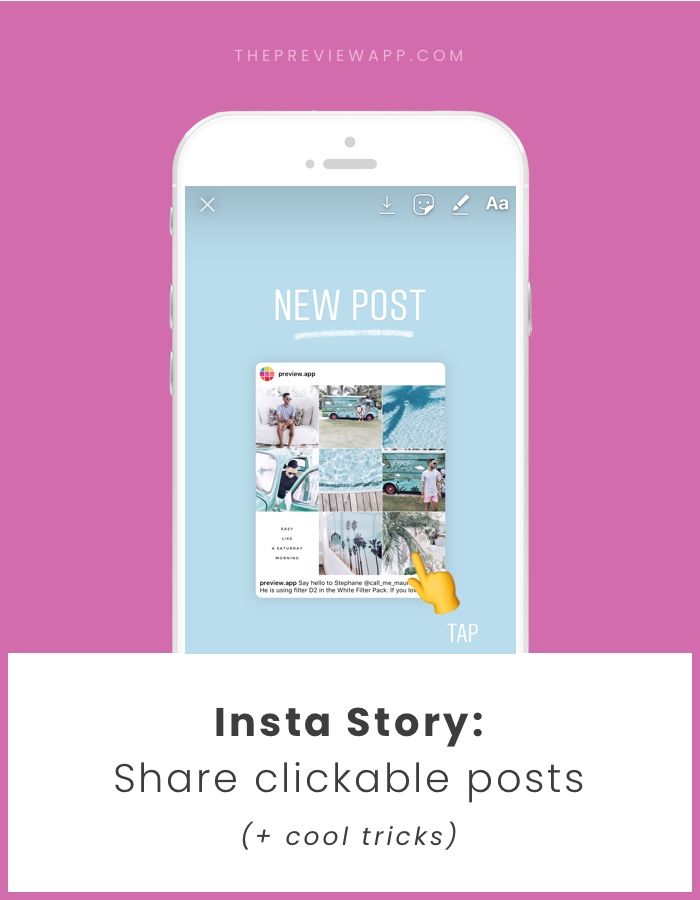
How to Tag Someone After Posting on Instagram
Has it ever happened to you that you upload a post on Instagram, only to accidentally forget to tag someone? This can lead to being unable to reach out to specific people or people not seeing your posts. Keep reading this article and you will learn how to tag someone after posting on Instagram.
How to Tag Someone After Posting on Instagram?
There are several ways how you can tag someone after posting on Instagram and make sure the people you’ve tagged are informed about it.
In an Instagram Story
By posting an Instagram Story, you can share a photo or a video with your followers. Most frequently, these stories represent short glimpses into your everyday life. Instagram stories expire after 24 hours, but if you want to keep them permanently on your profile, you can create highlights on your profile page.
When posting a story, you can mention the people who are in the photo/video or people who you want to check out the story.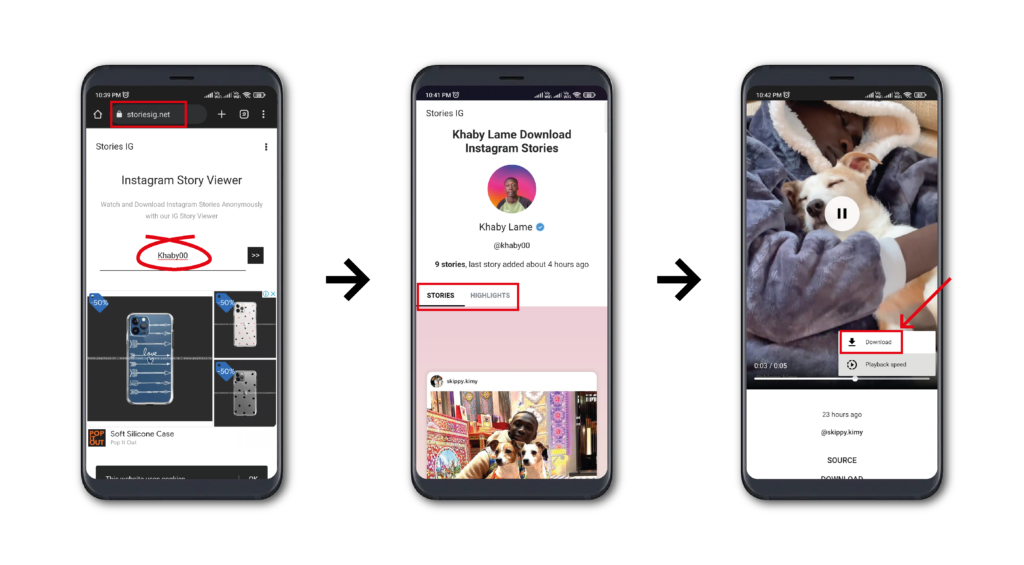 You can do so by typing “@” and their name or username in the story before posting.
You can do so by typing “@” and their name or username in the story before posting.
However, if you’ve already posted a story and you forgot to tag someone, it’s not possible to edit it. If you noticed it on time, you can delete the story and post it again, but unfortunately, there is no way to tag people once the story is posted.
Adding a Hashtag in the Comments
Instagram hashtags represent a great tool for getting recognized, building a brand, boosting up the number of your followers, reaching out to a certain group of people, etc. How do they work? By using hashtags on your post, they will automatically appear on the corresponding hashtag pages, making it easier for you to reach out to your audience, and for the audience to find you.
On Instagram, you can use up to 30 hashtags for one post. When uploading a post, you can choose whether to use hashtags in the caption or the comments. Instagram recognizes them in the same way, so it’s up to you which one you’ll choose.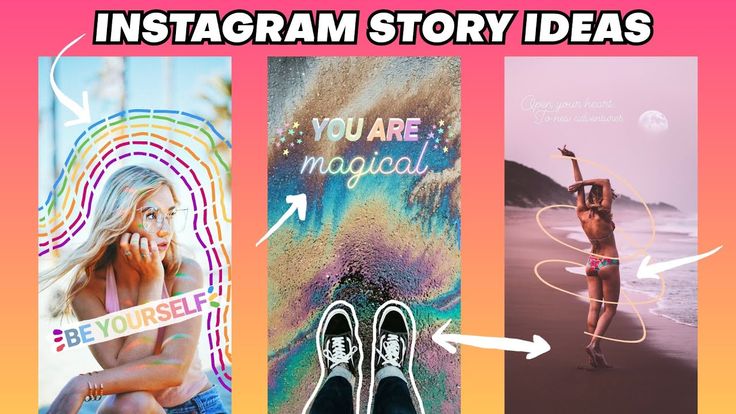
If you want to add a hashtag in the comments after posting, follow these simple steps:
- Go to your post
- Go to the comments section (the speech bubble icon)
- Type “
#” and then start typing what you would like to add - You will see suggested hashtags and the number of posts with that particular hashtag
- Once you’re done, click “Post”
Done! You’ve successfully added hashtags after posting. If you decide to add additional hashtags in your comments, you can do so by simply adding another comment. Posted comments can’t be edited.
It’s important to note that some hashtags are banned by Instagram. If you try to use them, your page will most likely get blocked by Instagram, so make sure you use the suggested hashtags.
Tagging in the Comments
One of the ways how you can add someone to your post is by simply tagging them in the comments below your post. To do this, follow the steps below:
- Go to your post
- Go to the comments section (the speech bubble icon)
- If you want, you can type your message.
 This is optional
This is optional - Type “
@” and start typing the person’s name or username - Once you find the person, click on the username
- If you want to mention multiple people, repeat the process
- Once you’re done, click “Post”
This is a great way to attract someone’s attention.
However, tagging someone in the comments and on the actual photo is not the same. By tagging someone in the comments, you are technically not tagging them, you are simply mentioning them. The person will receive a notification saying they’ve been mentioned in a post, which will allow them to view it right away. However, the post will not appear on the person’s profile.
Tip: Make sure you don’t put a space between “@” and the person’s name/username, since Instagram will not recognize this as a mention, and it will not work.
Tagging in the photo
If you’ve forgotten to tag someone in the photo that you’ve already posted, don’t worry! There is a way you can tag them after posting.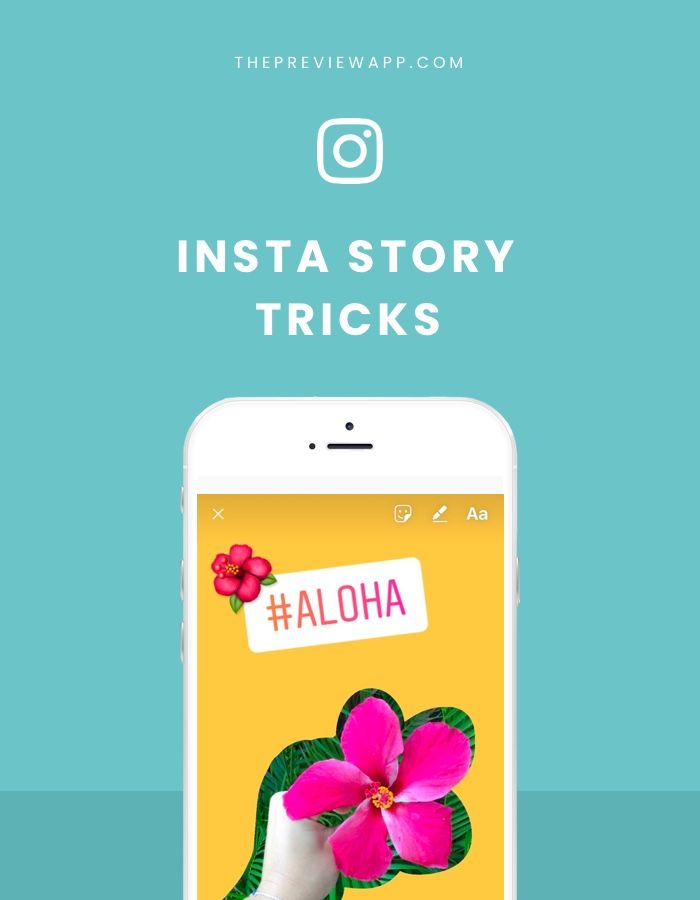 Just make sure you follow these steps:
Just make sure you follow these steps:
- Go to your post.
- Click on the three dots icon at the top-right corner of your post.
- Tap “Edit.”
- Tap “Tag people” at the bottom-right corner of your post.
- Choose an area of the photo where you would like to tag someone.
- Start typing their name or username.
- Once you’re done, tap the blue checkmark sign.
Easy-peasy! With just a few clicks, you were able to tag people in your photo after you’ve already posted it. By doing this, people you’ve tagged will receive a notification saying they’ve been tagged in a post. Also, depending on their settings, the photo will appear on their profile page.
Instagram Tagging Etiquette
Instagram has around one billion users! With this in mind, it’s not easy to stand out and create content that will attract people.
However, when it comes to tagging and mentioning, there are several steps you can follow to attract the right crowd:
- Don’t tag people who don’t have anything to do with your post – if you’re trying to attract people to your profile, make sure you tag the right people.
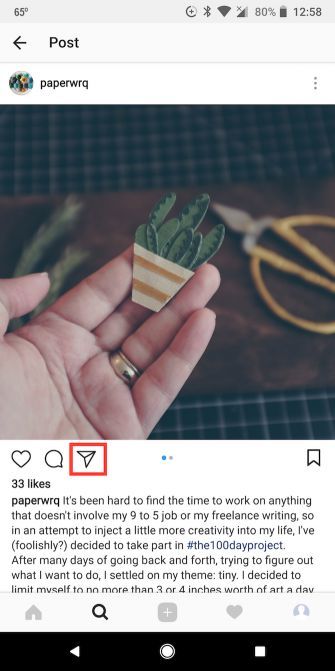 Tagging unrelated people will only produce a negative effect and you will lose followers instead.
Tagging unrelated people will only produce a negative effect and you will lose followers instead. - Choose a specific number of people to tag – make sure you don’t tag too many people in your post.
- Don’t use too many hashtags – just because you can use 30 hashtags, doesn’t mean you have to. You can choose a few effective hashtags rather than adding unnecessary ones.
- Don’t use hashtags for random, irrelevant words – #you #don’t #have #to #hashtag #everything! Choose the words which best fit your post!
- When responding to someone, mention their name/username – although this is not obligatory, when replying to someone, you can mention their name to make sure they receive a notification about your reply. Without this, your comments can easily get lost and/or forgotten on Instagram.
- Ask for permission and tag/mention the person if you’re reposting – nobody likes their work being stolen. Also, you should tag/mention the person who created the post, since this is a good way to show appreciation.
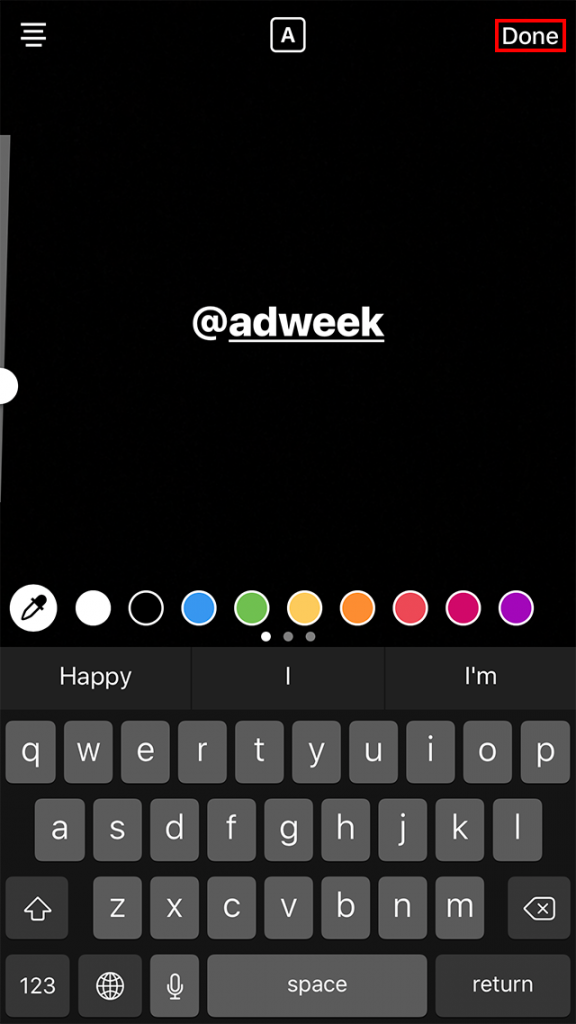 The same goes for posting someone else’s photo.
The same goes for posting someone else’s photo.
Why Tags Are So Important?
Tagging can be great for your Instagram profile for many different reasons:
- Engagement – when you tag people/brands in your Instagram posts, they receive a notification about it. They are thus more likely to visit your profile and leave a comment. The people /brands tagged might even repost your photo, which is a great way to reach out to a larger number of people. This can then direct other people to your profile and therefore boost the number of your followers.
- Acknowledgment – if you repost someone’s photo and tag them, you’ll advertise their brand, but you will also show your followers that you acknowledge other people’s work, which is a win-win situation. This time you’ll do it for someone, next time someone will do the same for you!
- Awareness – when you tag people in your photos, you’re making sure they receive a notification about it. Also, these photos can later be visible on their Instagram page, which can also boost the number of your followers and increase visibility.
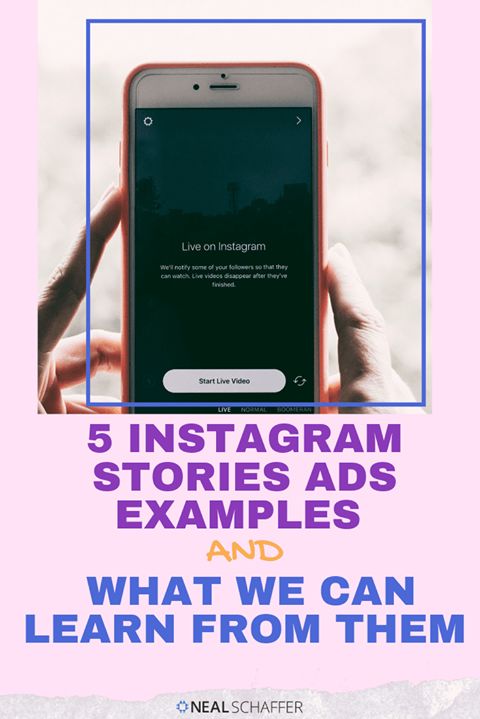
Additional FAQ
How to Tag Products on Instagram?
Tagging products on Instagram has become very popular. Through tagging, you can advertise your products by adding product tags to your posts. So, if you are a business owner and you would like to boost your sales by tagging products on your photos, here are the steps you need to follow:
1. Get approved for Instagram Shopping – There are numerous policies your business needs to comply with to be able to get approved for Instagram Shopping. Some of them include having an eligible product, owning a website through which people can order your product, etc.
2. Convert your page to a business/creator account – Once you do this, you will be able to add information about your business to your profile, such as an address, business hours, website information, etc.
3. Connect your business profile to your Facebook page. If you don’t have a Facebook page, click on “Create a New Facebook Page.” While this step isn’t mandatory, it’s recommended to do it, so that you can get the most out of business tools offered by Instagram.
4. Upload your product catalog – you can do this in two ways: manually through the Facebook Business Manager or one of Instagram’s platform partners, such as Shopify or Big Commerce. So, if you’re using Shopify to sell your products online, you can choose the second option.
5. Submit your account for review – once you’ve completed the previous steps, you submit your account for review. This process usually takes a few days, after which your account will be approved, denied, or Instagram will ask for additional information to get your account approved.
6. Once you get approved, you will be able to tag products in your posts:
· Tap “Add photo”
· Add your caption
· Tap “Tag products”
· Tap on the area of the photo you would like to tag
· Search and select the product you would like to tag
· Tap “Done”
And that’s it! You’ve successfully tagged products on your post.
Tagging After Posting: Explained!
Now you’ve learned how to tag someone after posting on Instagram. Whether you want to gain more followers, develop your business, or reach out to many people, you should definitely use tags when posting. In case you accidentally forget to do so and post your photos and videos without tagging, make sure you follow this guide.
Whether you want to gain more followers, develop your business, or reach out to many people, you should definitely use tags when posting. In case you accidentally forget to do so and post your photos and videos without tagging, make sure you follow this guide.
Do you often tag people or brands in your Instagram posts? Tell us in the comment section below!
✅ How to tag people on Instagram Stories, comments and photos — LiveDune Blog
Tag people on Instagram can be useful not only to participate in the contest, but also to promote your account.
Content
1. How to tag a person in a photo on Instagram
2. How to tag a person in a comment on Instagram
3. How to tag a person in a story on Instagram
Our products help optimize your social media experience
Learn more
and improve accounts
using deep analytics
accounts using deep analytics
On their posts, they most often tag either friends who are present in the photo, or brands whose products are also present in the photo.
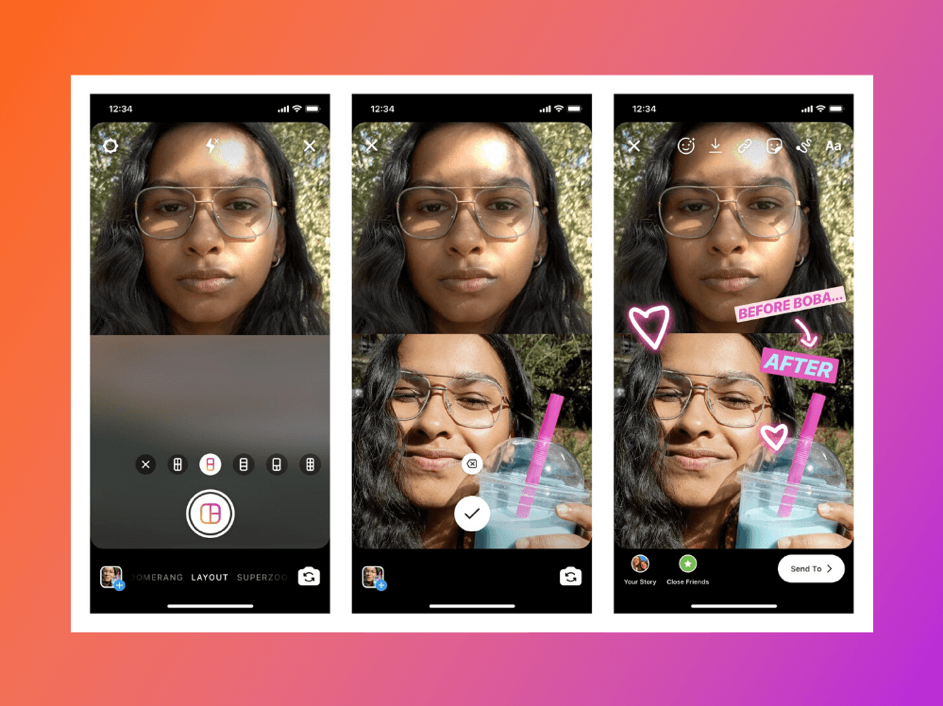 In both cases, your post will appear in the tagged account in the "Tagged" section. If the account that you mark as closed, then your photo will be seen only by those users who are subscribed to the marked account.
In both cases, your post will appear in the tagged account in the "Tagged" section. If the account that you mark as closed, then your photo will be seen only by those users who are subscribed to the marked account. Thus, any user who logs into your friend's account, for example, can see your joint photo and go to your account. The reach is also given by the marks of friends and brands, but in the second case it is many times more. Even better, if you not only take a photo with the brand's products, but also write a review or rank the top products that you like. Then it is more likely that the brand will publish your post in their account and tag you.
Content that users create for other users is called UGC. You can read more about how UGC content works, what it is and why brands need it in the article “How UGC content works on social networks”.
To tag an account while publishing a post, click "Tag users", select the area on the photo where you want to mark. For example, if you want to tag a brand of glasses in a photo, click on the glasses. After a new window will open with a search bar, find the desired account and select it.
For example, if you want to tag a brand of glasses in a photo, click on the glasses. After a new window will open with a search bar, find the desired account and select it.
If you want to tag an account in an already published post, open the desired post, click the three dots in the upper right corner and select "Edit" to edit the post. In the lower left corner, click on the little man. Then you know what to do.
If your post did not appear in the account that was tagged, it means that the account owner has enabled pre-moderation and manually adds tagging. Either he didn't approve of your mark, or he simply forgets to check for new marks. The switch to manual tagging was provoked by spammers who randomly tag accounts on contest and other posts.
How to tag a person on Instagram in the comments
Since it is impossible to tag a friend in a photo in other people's posts on Instagram, it is important to tag him in the comments.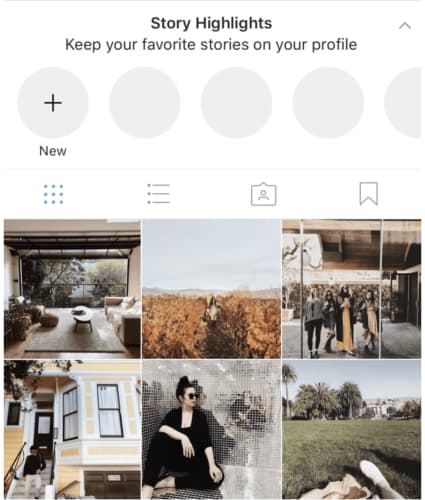 Thus, you can draw the attention of a friend to some kind of post, most often humorous. Or fulfill the condition of the contest - tag friends in the comments to the post.
Thus, you can draw the attention of a friend to some kind of post, most often humorous. Or fulfill the condition of the contest - tag friends in the comments to the post.
To tag a friend in an Instagram comment, open the desired post and type the account name followed by @, for example, @livedune. You can tag up to 5 accounts per comment. Users you tag will receive tag notifications.
Track mentions of your account to respond to user content in time.
| See mentions |
How to tag a person in your story on Instagram
The traffic in the Stories section is not inferior to the views of the feed, so many promotion mechanics have spread here as well.
For example, holding contests in which the user must screenshot something, post it in their Stories and tag the account of the contest organizer. Mutual PR with another account or the same UGC. There are two ways to tag in Instagram stories.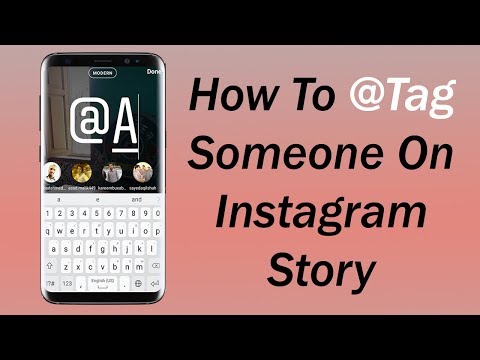
Method 1. Upload/take a photo/video to stories, click on "Aa" in the upper right corner. Type the name of the desired account through @ and select the desired account.
If an underline does not appear under the name, then the account name most likely made a mistake, and the mark will not be clickable.
Method 2. Almost the same as the first, only a separate “Mention” sticker is used for marking. You can change the background of the sticker, otherwise there are no differences.
10 accounts can be marked in one story. The tag is clickable and anyone viewing stories can go to the account you tag. The account that you tagged will receive a notification in Direct about the tagging and the opportunity to add this stories to yourself.
Instagram tags can be used to increase the organic reach of your account. For example, by marking accounts of brands whose products are present in the photo.
Or you can create several Instagram accounts for each product/service (if you don't have a website and a small number of products, otherwise you'll be tormented) and tag them in the main account. By the same principle, you can create a quest game, for example, as @gla_build_your_own did. This is a prime example of how you can use seemingly primitive functions on Instagram in a non-standard way.
Only important news in the monthly newsletter
By clicking on the button, you agree to the processing of personal data.
What's new in SMM?
Subscribe now and get 9 ways to promote on Instagram for free
Popular articles
≈ 10 min to read
≈ 10 min to read 09/15/2020
A selection of photo editing apps for your phone
16 photo editing apps for your phone for iOS and Android. Examples of editing from retouching and color correction to 3D animation and special effects.
≈ 12 min to read 25.02.2020
How to unblock Instagram account?
If you once logged into your Instagram and found that it was blocked, don't panic! We will show you simple solutions on how to recover a deleted, blocked or stolen Instagram account without third-party services and recourse to hackers.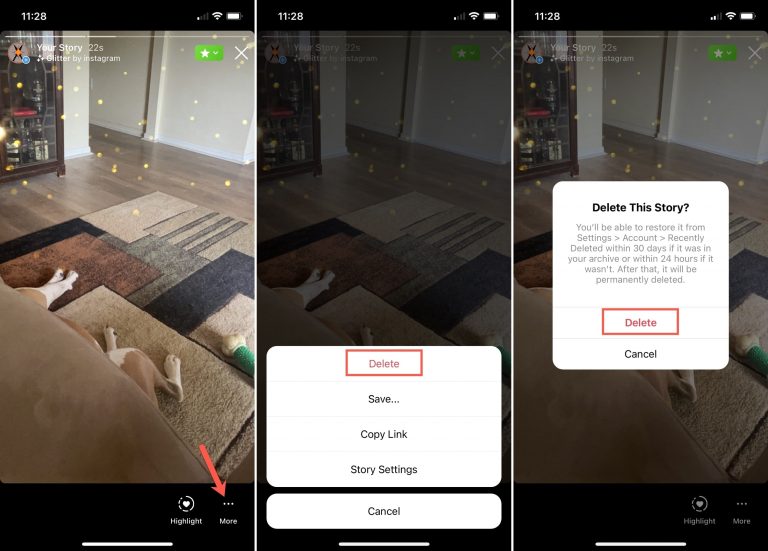
#instagram 09/13/2019
Video formats for Instagram
Technical requirements that a video must meet to post to the Instagram feed, stories and IGTV.
LiveDune marketing products - 7 days free
Our products help you optimize your social media experience and improve your accounts with the help of deep analytics
Analyze your own and others' accounts by 50+ metrics in 6 social networks.
Account statistics
Message processing optimization: operators, statistics, tags, etc.
Direct Instagram
Automatic reports for 6 social networks. Upload to PDF, Excel, Google Slides.
Reports
Monitoring the progress of KPI for Instagram accounts.
Audit of Instagram accounts with clear conclusions and advice.
Express audit
We will help you to select "pure" bloggers for effective cooperation.
Checking bloggers
How to edit an Instagram story after posting it
If you're familiar with Instagram, you may know that once you add a photo to an Instagram story, you can no longer edit it.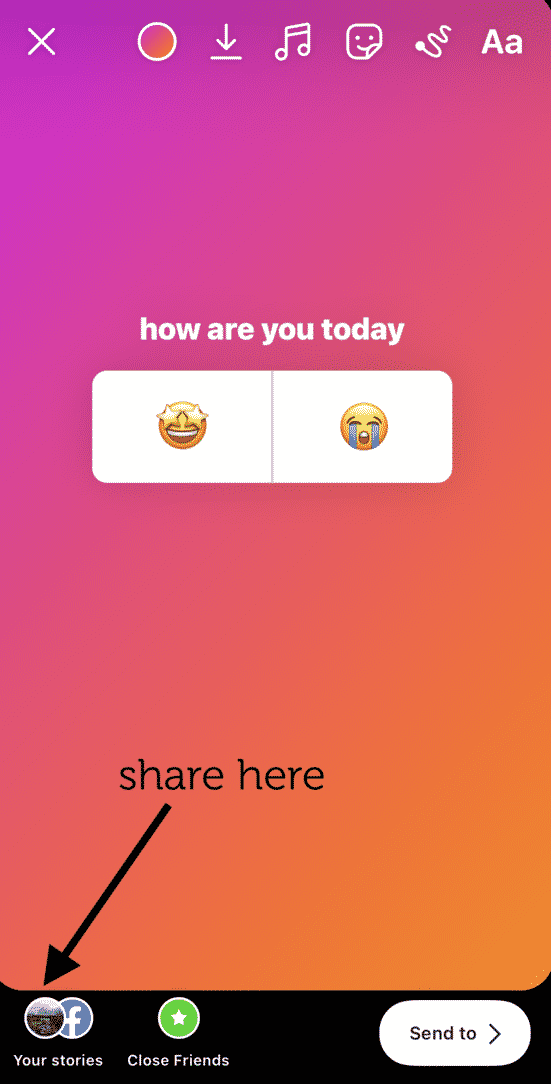 You can't change colors, add filters, add stickers, change geolocation data, or anything else like that.
You can't change colors, add filters, add stickers, change geolocation data, or anything else like that.
Instagram stories are different from regular posts. This feature allows you to create and share a slideshow that appears at the top of your friends' Instagram feed. Because they're unique, stories can still be edited even after they've been posted, but in true Instagram post-editing style, there are so many things you can change.
Publishing a story
To publish a story on Instagram, follow these steps:
Windows programs, mobile applications, games - EVERYTHING is FREE, in our closed telegram channel - Subscribe :)
- On the main page of the application, find " Your history " in the upper left corner.
- Click on the " Gallery " icon at the bottom left of the screen.
- Press " Select multiple" in the top right corner if you want to select multiple.
- Scroll through your albums and select the photos/videos you want to add.
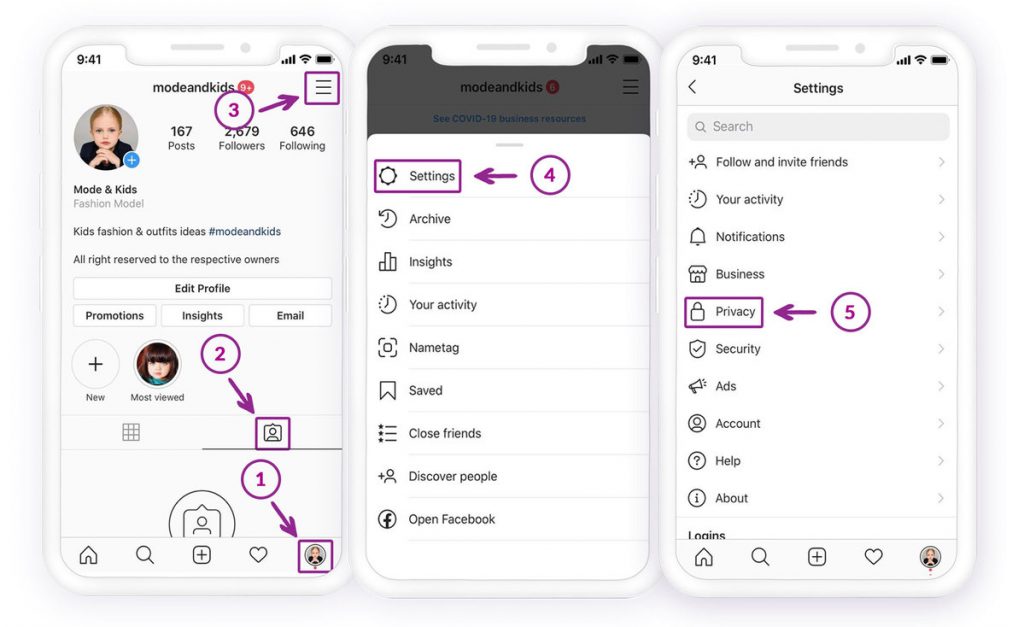 You can switch between your camera roll and other albums on your phone in the top right corner.
You can switch between your camera roll and other albums on your phone in the top right corner. - Add stickers, text, or pictures using the options in the top right corner.
- Swipe right to change filters - you'll need to do this for each photo by clicking on the photos in the bottom left corner.
- Press "Send further " and "Your story" or select a specific friend to send it.
You have many editing and customization options with the Instagram Stories feature. Creating entertaining and captivating content with the right filters, texts and content is sure to bring you subscribers.
History settings
Review your history by clicking on your profile icon in the top left corner.
The first thing you can do after posting a story on Instagram is to access the settings menu and play around with the options available there.
Most of these options relate to levels of access to certain actions that you or other people can perform on your history.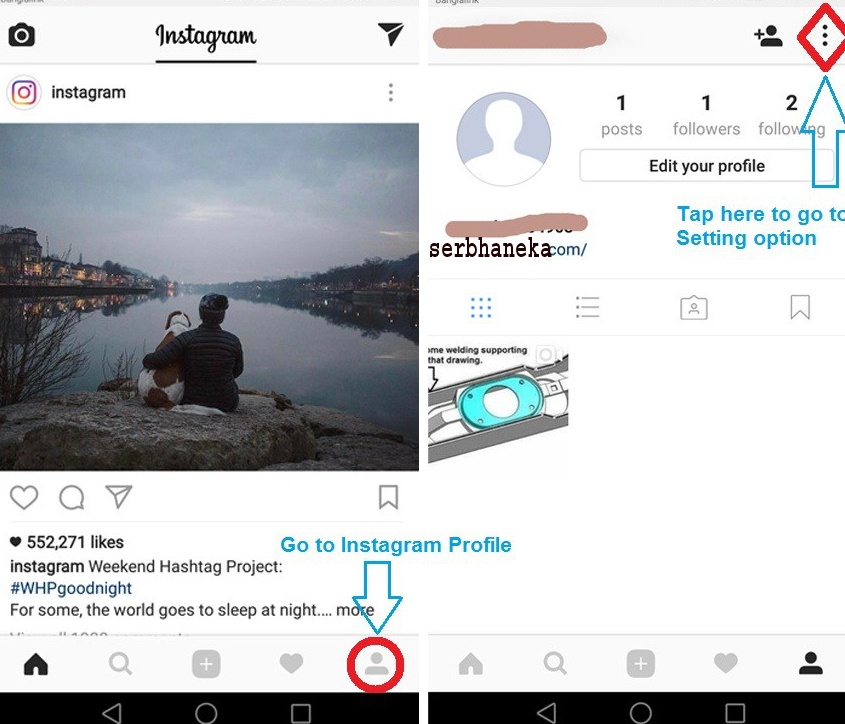 For example, you can choose to hide your story from your followers or certain friends after you've posted it.
For example, you can choose to hide your story from your followers or certain friends after you've posted it.
You can also change whether your story is still shared. Another thing you can do is turn off the reply feature for a story, even if you've already uploaded it to Instagram.
To gain access to the menu of history settings, just follow the following actions:
- Go to your profile page
- Click on the history icon
- Press on the history of history
down to the bottom of the page to find all available options.
The first part of the menu allows you to choose who can reply and view your history. The second part of the menu gives you save options and sharing options.
You might want to allow everyone to reply to messages if you want to get the attention of as many people as possible (followers, friends, friends of friends, etc.). Also, consider archiving your history so you don't lose your photos or videos.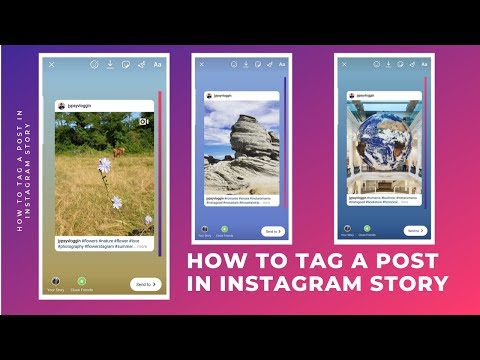
It is also better to allow the exchange. When sharing is enabled, followers and friends will be able to share photos, videos, and GIFs or mini videos with others as messages.
If you allow re-sharing, other users can share your entire story in their stories. Don't worry, no one but you will get the credit as your username must be in their post.
You can remove photos from your history, but you cannot add new ones. Unlike regular Instagram posts, where no photo or video can be deleted, Stories give you a little more flexibility.
You can click "More" as before and click "Delete" on the photo or video you want to get rid of.
To delete the entire history, simply swipe up from the bottom and touch the trash can icon. Click "Delete" on the pop-up window and you can re-publish the content to make any necessary changes.
Editing highlights
Although you can't make any adjustments to videos or photos after they've been posted, you can play around with the highlights of your story. When you've created the perfect Instagram story, adding highlights means it'll become part of your Instagram account forever, not disappear after 24 hours (unless you delete it, of course).
When you've created the perfect Instagram story, adding highlights means it'll become part of your Instagram account forever, not disappear after 24 hours (unless you delete it, of course).
For example, you can add a new selection whenever you want.
- Tap the Highlights icon
- Enter a name or description for the new highlight
- Tap Add
his. The only thing you can change is the title and cover. Everything else is disabled for already published highlights, as well as for stories.
Short note on signatures
You may have noticed that you can edit the captions of your existing posts. While this may be true, it's not possible to edit captions for photos and videos you've added to your story.
There is no edit button or edit option in the menu when you select an image or video from history. You can change your privacy settings or remove individual photos and videos from history.