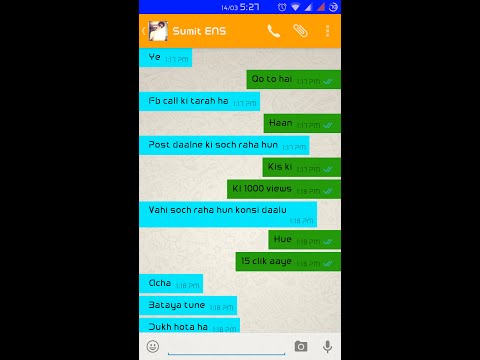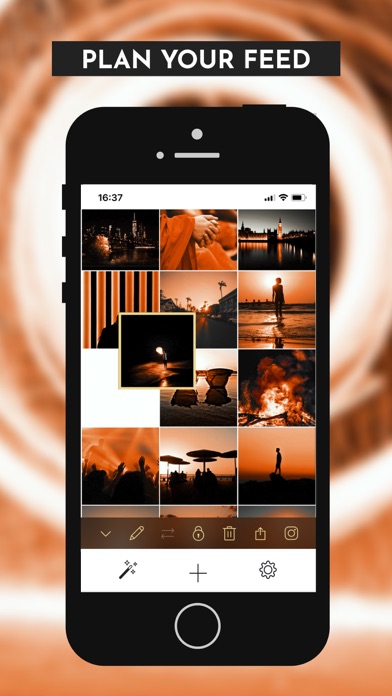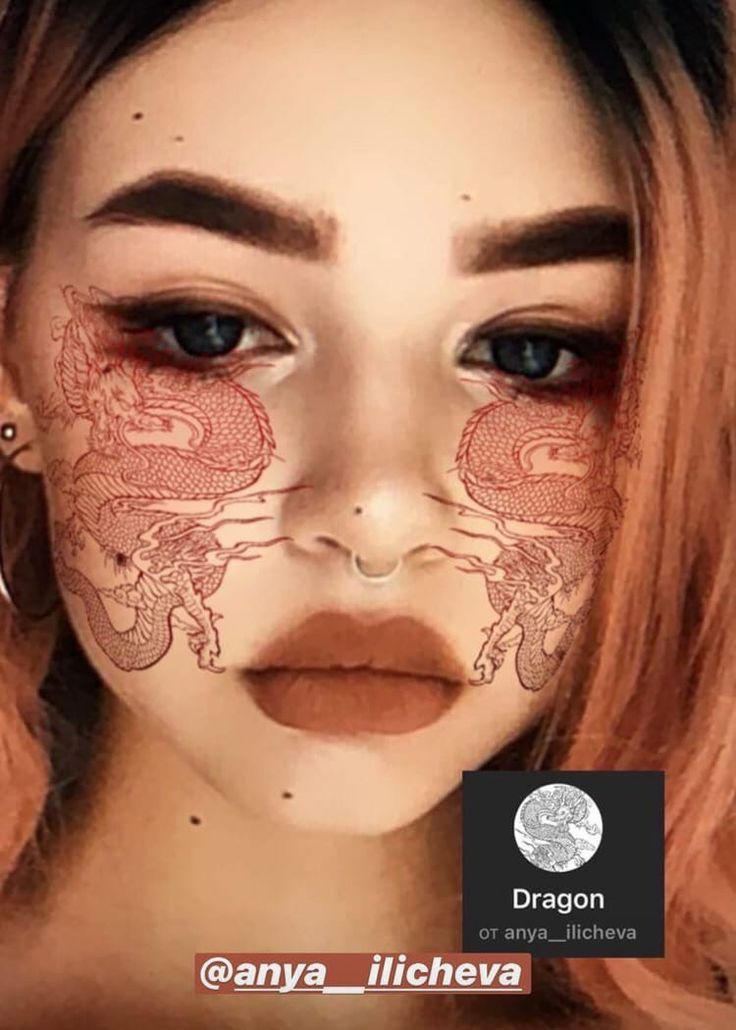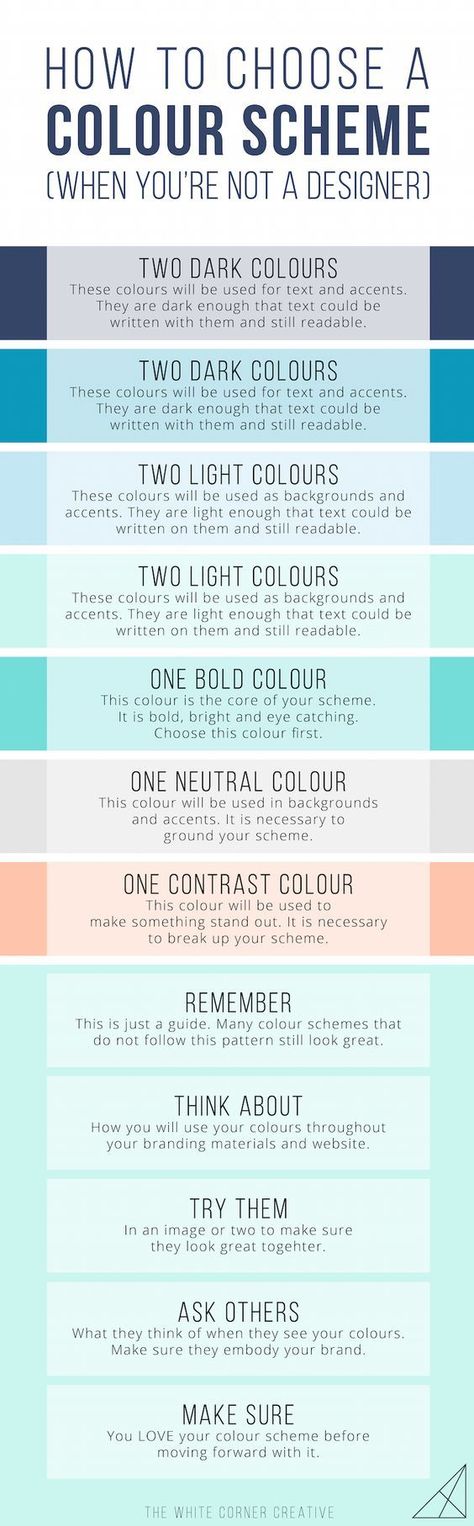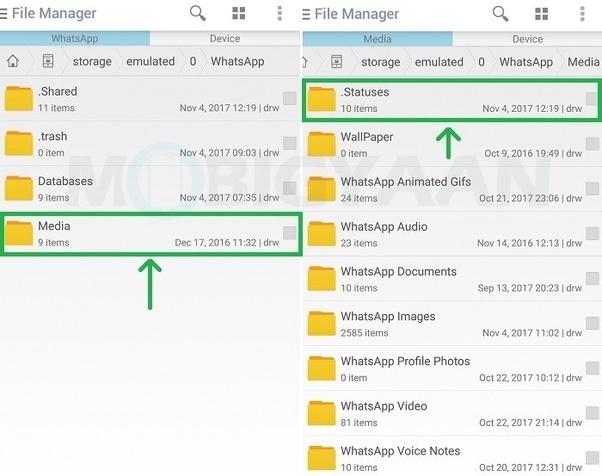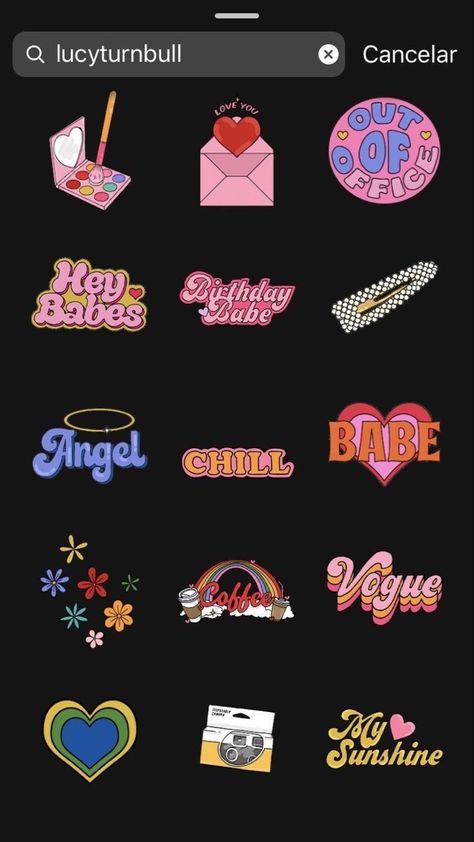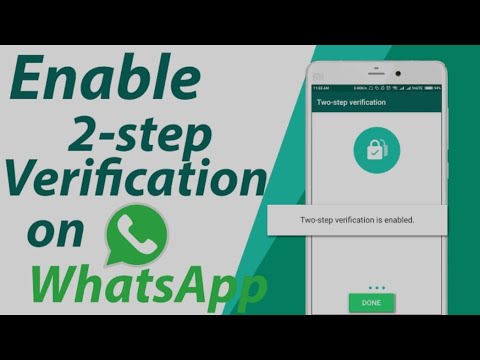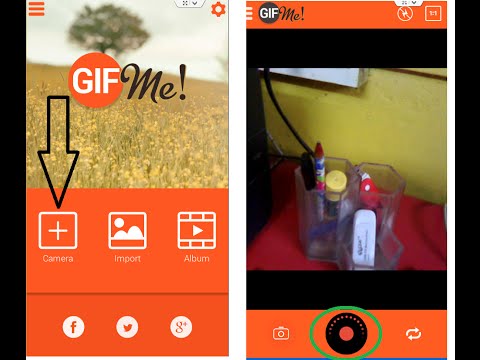How to change whatsapp theme colour and look completely
How To Customize WhatsApp Theme Color on Official App
Last updated on by Gagan Bhangu
Do you want to customize WhatsApp default green theme color?
If you’re getting bored with WhatsApp’s default color and want to customize WhatsApp default green color and theme, then you are on the right page. By default, WhatsApp allows you to change its theme to light or dark. But, here are the tips to customize WhatsApp color and theme. You don’t need to root your Android device. Also, you don’t need to download any third-party app to do this.
There are many popular third-party WhatsApp mod apps available, that give more features than official WhatsApp. But, these apps are not trusted because third-party apps may contain malware or spyware. But, if you have compromised your privacy then, you can install GB WhatsApp or WhatsApp Plus. These apps provide a lot of features.
Recently, I also wrote about to change WhatsApp font color. With this trick, you can send WhatsApp text messages with blue color. But, many WhatsApp users also want to change the whole WhatsApp color. That’s why people also do searches for WhatsApp colors and themes.
Most WhatsApp users get bored with WhatsApp default color. That’s why WhatsApp introduced a dark mode feature in March 2020. The dark mode was introduced to reduce eye strain at night.
Early on, WhatsApp doesn’t allow to change its header green color. Though, WhatsApp allows changing its background. But now you can change the header theme from green to black using Dark mode. So, you can change its background and header to customize the color you want.
Most WA lovers search for WhatsApp Yellow, WhatsApp Pink, WhatsApp Blue, and purple WhatsApp. Because most of the girls love pink, yellow, and purple color, and most of the boys love black color. So, here is how to customize WhatsApp color and theme.
Everyone knows about changing WhatsApp Background (you can set any color and wallpaper). But, while you’re typing, more than 35% area of the screen is contained by the keyboard. When you set the red background color of your WhatsApp, and the keyboard is white or black, then it doesn’t look good. So, you also need to change the color of the keyboard with matching the background.
But, while you’re typing, more than 35% area of the screen is contained by the keyboard. When you set the red background color of your WhatsApp, and the keyboard is white or black, then it doesn’t look good. So, you also need to change the color of the keyboard with matching the background.
If you’re using Android 10+ or iOS 13, then you can select the System default option from the WhatsApp settings which changes the dark theme automatically according to the device theme setting. It also changes the keyboard color to black. But, if you manually turn on the dark mode from the WA app settings, you need to change the keyboard color manually according to your requirements.
So, you can change the WhatsApp application header to green or dark gray using the inbuilt theme option. When you select the Light theme, the app theme will be set to the green header with a white background. In Dark Mode, the app theme will be set to the dark gray header with a dark background. But, you can do more customizations by changing the background color and keyboard theme.
- Change WhatsApp Theme.
- Change WhatsApp Background color.
- Change the Keyboard Theme or color.
These steps will change the WhatsApp theme color and look completely. So, let’s get started.
How to Customize WhatsApp Theme Color On Android
Step 1. Change WhatsApp Theme (Optional)
At first, you can change the theme from the official WA app. Well, this is optional and will change the app header from green to dark gray. You can do more customization in the 2nd step. However, if you want to change the theme to black, then you can use only dark mode.
- Open the WhatsApp app and Tap on the More options (⋮) from the top right. After that, tap on the Settings option.
- Now go to Chats » Theme and select the theme from Light or Dark.
Step 2. Change WhatsApp Background Color
After selecting the theme from the app, you need to change the background color.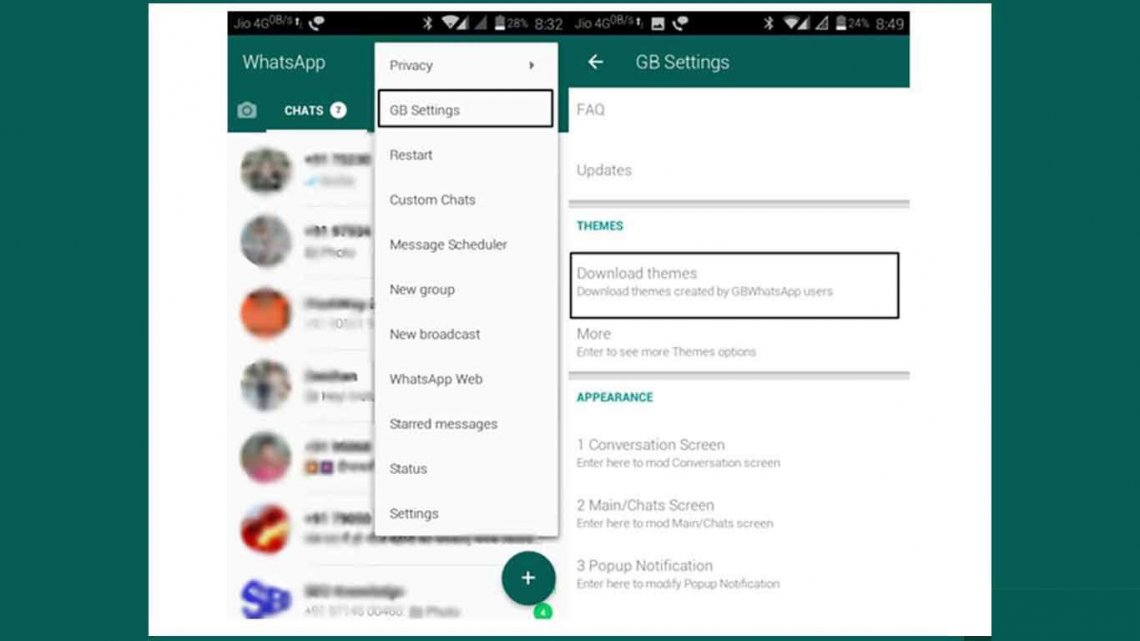 Below are the steps to change the WhatsApp background:
Below are the steps to change the WhatsApp background:
- Open WhatsApp Settings by a tap on the three vertical dots from the top right of the screen. After that, tap on the Chats option. (Go To Settings » Chats)
- Now tap on the “Wallpaper” option, and you will see the 5 options.
1. Gallery – Set an image background from a gallery.
2. Solid Color – Select any solid color.
3. WhatsApp Library – Set background from the Whatsapp Library (WhatsApp downloaded images).
4. Default – Set WhatsApp default bubble background.
5. No Background – Remove Whatsapp background and set light grey wallpaper. - Select any color from the solid color and tap on the Set button that you want to set as background. (You can also select any image from the gallery). If you select the dark mode, you’ll see only a few color options.
 But don’t worry, you can select the image as a background. So, create an image with your favorite solid color with a photo editor and select it from the gallery.
But don’t worry, you can select the image as a background. So, create an image with your favorite solid color with a photo editor and select it from the gallery.
Now, open any chat thread and you will see the changed background color. But, it may don’t look good because of poor color contrast. So, you need to change the keyboard’s color that matched your WhatsApp background.
Step 3. Change Keyboard Color
If your Android smartphone has a stock Android, then Gboard (Google keyboard) is preinstalled on your device. But, if Gboard is not installed on your smartphone, you need to install it from the Play Store.
Download and install Gboard (Official Google Keyboard) from the Play Store:
There are many other keyboard apps available in the Google Play Store. But, Google Keyboard is an official keyboard by Google for Android and it gives the option to change its colors and themes.
- After installing the Gboard app Go to Settings » Language & Input » Select Gboard from Current Keyboard option.
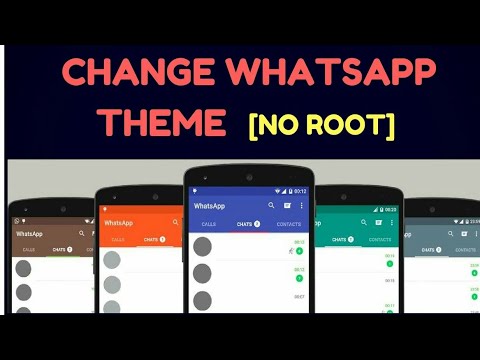 (If you already use Gboard, then skip this step).
(If you already use Gboard, then skip this step). - Now tap on the On-Screen Keyboard » Gboard from Language & Input. After that, tap on the Theme option.
- Select any color that you want to change and tap on the “Apply” button. You can also select any wallpaper or image from the gallery. (Select the matching color of your WhatsApp Background)
That’s all. Now open the WhatsApp app and open any chat thread. You will see the new customized WhatsApp with new colors.
Note: Above options may differ in some Android smartphone. For example, In Samsung phones, the Language and Input option is under General Management. And you need to select Google keyboard from Default keyboard option.
How to Customize WhatsApp Theme Color on iPhone
Step 1. Select WhatsApp Theme
On iOS devices, you can set the WhatsApp theme to light or dark. The dark mode is automatically turned on when you enable the dark mode from system settings. Well, this option offers only a black theme. If you want to set another theme color, then go to step 2.
The dark mode is automatically turned on when you enable the dark mode from system settings. Well, this option offers only a black theme. If you want to set another theme color, then go to step 2.
- Open the Contro center on your iOS device that runs on iOS 13. If you are using iPhone X or newer, swipe down from the top right of the screen. If you’re using iPhone 8 or later, swipe up from the bottom of the screen.
- After that, press and hold on the Screen Brightness and you’ll see the Dark Mode option. Tap on it to enable it.
Step 2. Change WhatsApp Background Color On iPhone
- Open WhatsApp and Go to Settings > Chat Settings > Chat Wallpaper. (Tap on the Settings from the bottom right of the screen and tap on the chat settings. After that, tap on the Chat Wallpaper option.)
- When you tap on the Chat Wallpaper option, you will see three options.
1. WhatsApp Library – Select wallpaper from the WhatsApp library.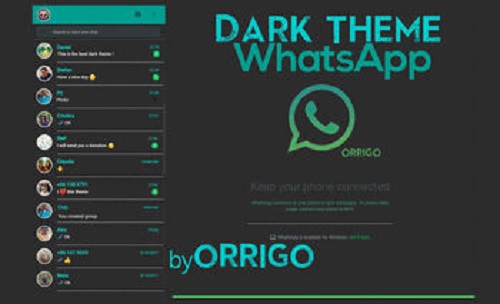
2. Solid Color – Select any solid color.
3. Photos – Select images from your iPhone. - Select any Solid color or wallpaper from the WhatsApp library and tap on the Set button to apply the background.
After that, you will see the changes in the background. Now you need to change the keyboard’s color.
Step 3. Change Keyboard color on iPhone
- First of all, you need to download Rainbow Key app from the App Store. Below is the link to download the Rainbow key.
- After that, Open Rainbow Key app and select keyboard background. (Select the WhatsApp background matching color)
- Now, open any chat thread to type. When you see the keyboard, tap and hold on the Globe icon from the bottom of the keyboard and select Rainbow Key. After that, you will see the new keyboard that you selected from the Rainbow key app.

Examples Of WhatsApp Theme Colors
1. WhatsApp Black
2. Pink WhatsApp
3. Purple WhatsApp
So, these are some examples of WhatsApp customization.
Final Words
So, guys, this is the guide on how to customize and change WhatsApp color and theme. However, you can’t change the header color from green to blue, yellow, pink, or any other. But, WA gives an option to change its header to dark grey using a dark mode.
This customization depends on you, which color you like the most. Also, you need to select matching colors or contrast for both the keyboard and background. You can do this on Android and iPhone without root or jailbreaking your phone. This is not a trick, but yes, this may be useful for customization lovers. These tips definitely change your WhatsApp chat experience.
Popular on OTW Right Now!
How to change whatsApp theme color .

- Advertisement -
JOIN UGTECHMAG ON TELEGRAMThis post is going to show you a step-by-step guide on how to change your WhatsApp theme color, background color and You can customize the theme of WhatsApp by choosing any image from your camera roll or downloads.
- Advertisement -
Are you looking for WhatsApp that changes color? Then assume you’re in right place.
WhatsApp is perhaps the most used messaging platform as of today with over 1.3 billion unique monthly users as of recent statistics announced by Facebook.
More than likely, you already have WhatsApp on your gadget, and as of GbWhatsApp, TMWhatsapp and WhatsApp plus, YoWhatsApp and all other mods, you’re ready to do things with it that regular users only wish they could.
But when it comes to changing the WhatsApp theme color aspect, WhatsApp doesn’t seem to impress its users that much.
Read Also: What is WhatsApp for Business and what will it offer? Here’s a quick look.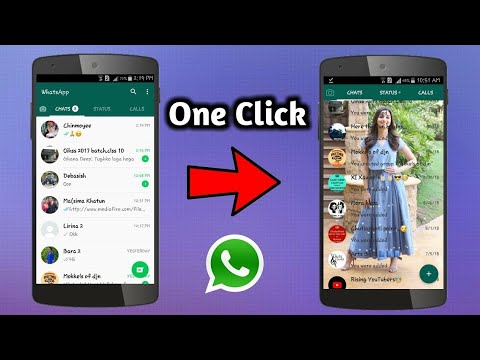
I know when we talk about tricks or hacks related to WhatsApp, the internet is flooded with a lot of content that guides you on how to change your WhatsApp’s themes, mods, etc.
But sometimes there are one or two annoying elements that require you to root your android device.
Either way, this solution is going to walk you through some of the simplest ways to change WhatsApp theme color without applying any of the above risky steps.
I have shared two methods in this guide, one requires you to install GB WhatsApp Mod and enjoy changing WhatsApp theme color instantly and the other is for WhatsApp original users both android and iPhone.
In fact today you’ll get to understand WhatsApp that changes colors.
Note: This method will work for Android devices only.
Contents
- 0.0.1 Method 1 : How to Change WhatsApp theme color for android
- 1
- 1.1 How to change whatsapp Theme for Iphone
- 1.
 1.1 Steps: Change WhatsApp theme iPhone
1.1 Steps: Change WhatsApp theme iPhone
- 1.
- 1.2 How to Change WhatsApp Background
- 1.2.1 Steps: Change WhatsApp Background
- 1.3 Bonus tip : Setting up WhatsApp Notification
- 1.3.1 Share this:
- 1.1 How to change whatsapp Theme for Iphone
Here are the following steps which you need to follow in order to change the WhatsApp theme color of your WhatsApp account without rooting :
In this tutorial, We’ll be installing WhatsApp modded version app that is gbwhatsapp APK. Don’t worry it is safe.
Step 1: Download GBWhatsapp on your smartphone from the link GB WhatsApp download the latest version. Simply open this link in your other browser window to download the apk:
Step 2: After downloading your GB WhatsApp APK, Now we need to back up WhatsApp chats. To do this, open your original Green Whatsapp you already use for chatting with your friends and head to the menu to select settings. Step 3: Click on chats then chat backups
Step 3: Click on chats then chat backups
Step 4: Then select the Backup button then it will start the backup of all your WhatsApp chats Step 5: Once the process is done open your GBWhatsApp from your phone On the first Starting screen, Click on Agree and continue button, After that copy WhatsApp data button Step 6: Now Enter your phone number and verify it normally just like you do with your normal WhatsApp app Once Your number is verified, it will show you restore option click on it.
Step 7: Now you can simply enjoy the customization feature like changing themes, colors, mods of your WhatsApp account, etc.
Step 8: You can change WhatsApp theme color by clicking on the three vertical dots menu on the top right corner > head to GB settings > here at ‘Appearance’ you can easily change the modes, colors, themes of your account.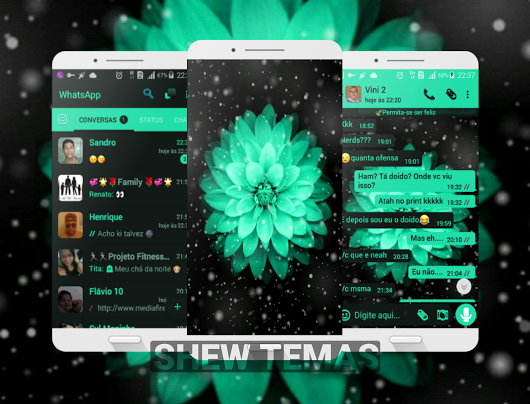
Note: You can as well download TM WhatsApp and change your WhatsApp Theme Color as you wish.
Read Also: How to change Whatsapp Bubble color on android phone
How to change whatsapp Theme for IphoneYou can customize the theme of the WhatsApp iPhone by choosing any image from your camera roll or downloads. You can change the theme by following the below steps.
Steps: Change WhatsApp theme iPhone- 1. Open WhatsApp, and click on the “menu” option.
- 2. Go to “settings > chat settings“, and click on “Wallpaper“.
- 3. Click on your phone “gallery“, and choose your choice of wallpaper to set the theme.
WhatsApp allows you to change your background color more easily if you feel like doing so. You can be in a position to change the background to any color that looks attractive to you.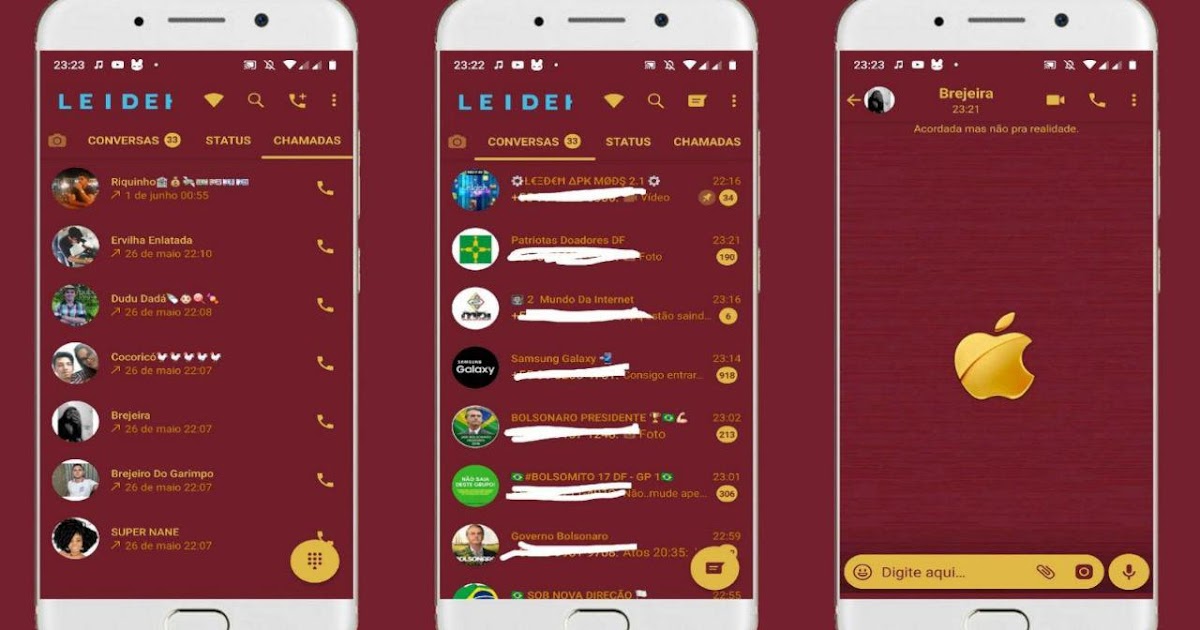 Follow the steps below
Follow the steps below
- 1. Open WhatsApp and select “Settings” in the navigation bar. After this, select “Chat settings“.
- 2. Choose “chat wallpaper“. Select the new wallpaper by searching through the default WhatsApp Wallpaper Library or from your Camera Roll.
- 3. Go back to the default settings for WhatsApp. To reset the wallpaper back to the default one, click on the “reset wallpaper” under “chat wallpaper“.
I hope this guide helped you change the WhatsApp Theme color. Let us know via comments, In case you are finding any kind of difficulty in performing this technique.
Bonus tip : Setting up WhatsApp NotificationSteps:
Go to WhatsApp > Settings > Notifications, and ensure that “Show notifications” is enabled for individuals and groups.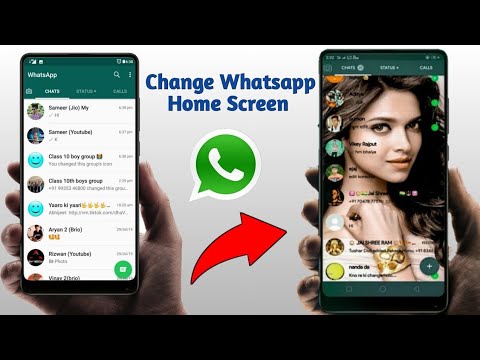
In your phone menu, go to “settings > notification > WhatsApp“. Now, set your preferences for the alert type: pop-up alert, banners or none; sounds; and badges. Also, if you want that the notifications will appear, even if the display of your phone is off, you need to enable “Show on Lock Screen”.
The sound volume of the alert can be customized through the ringer volume of your phone. For this, go to “settings > sounds” in your phone menu. You can also set vibrate preferences.
Again, verify that the notification settings are “On” in the settings option of WhatsApp as well as your Phone.
How to change the background in WhatsApp on iPhone and Android
Read below how to change the background in WhatsApp. Follow our instructions and put your color, picture or photo on iPhone, Android in the chat. Change the screen in all chats and find out if it can be set in individual messages and conversations.
Change the background in WhatsApp on Android: methods Instead of this word, use the term "wallpaper", then you will quickly figure out how to make a background in WhatsApp. With the help of color, photos or drawings, you can make communication more pleasant. After all, a colored screen looks much more attractive than a boring gray one.
Exclusive! Whatsapp dark theme - how to enable? Read the link.
First, let's look at how to change the background in WhatsApp on Android. There are several options for the operation.
Instruction 1. Through the settings of the messenger
-
- Go to whatsapp.
- Click on the menu (three dots at the top and right).
-
- Select settings.
- Open the "Chats" section.
- Click on the word "Wallpaper" (it's about in the middle of the screen).
Choose how you want to change the background in WhatsApp. You can make it default by touching the corresponding option. Or download a wallpaper pack from the messenger itself by clicking on "Library". You can make the fill a solid color, there are 27 shades to choose from.
You can make it default by touching the corresponding option. Or download a wallpaper pack from the messenger itself by clicking on "Library". You can make the fill a solid color, there are 27 shades to choose from.
We will tell you how to remove missed calls here.
If you decide to put a photo on the background on WhatsApp, select the word "Gallery". After that mark a picture or a picture from your phone memory. You can refuse to decorate the screen at all, for this there is the "No wallpaper" position.
The main thing, having made your choice, is not to forget to save it. At the bottom of the screen on the right, click on the "Install" button.
Instruction 2. How to change the background in WhatsApp by chatting
- Open the app.
- Go to any chat.
- Click on the three dots in the upper right corner to bring up the menu.
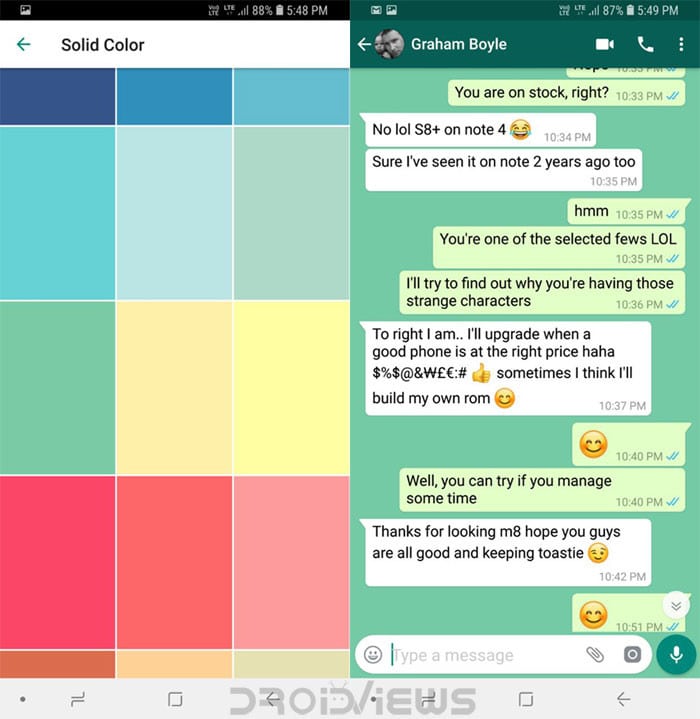
- Click on "Wallpaper" to select a picture or color. Your choice will be the same as in the first instruction.
If two options are not enough, try another way to change the background in WhatsApp.
Instruction 3: application
Download the additional application. For Android, look for it in the Play Market:
- Type a query in the store search, for example, “wallpaper for WhatsApp”.
- Study the results, read reviews about the software.
- Download the selected application and run it on your phone. As a rule, wallpaper can not only be selected, but also adjusted as desired.
Also see the author's selection of pictures for WhatsApp, download with 1 button.
Change the background in WhatsApp on iPhone - 3 working methods
If your device has an iOS operating system, changing the wallpaper in WhatsApp is also easy. You can apply any methods, as for Android, but there are minor differences.
Consider how to change the background in WhatsApp on iPhone in the application settings:
-
- Open the messenger.
- Go to settings ("gear" icon or the word "more" at the bottom)
- Select the chat section.
-
- Click on the words "Wallpaper Chat".
- The possibilities will be the same: take a standard wallpaper, something from the "Library" of the messenger, from the memory of your iPhone by clicking on "Photo", make a solid color fill or select the default.
- Save your selection.
We will explain how Whatsapp is written in English at the link.
The second way to change the wallpaper is through a chat:
- Go to the "Chats" tab (search below).
- Then go to any dialog and click on the contact name.
- Select the Wallpaper option.
- Then, as in the previous instructions, set the background you like and save.
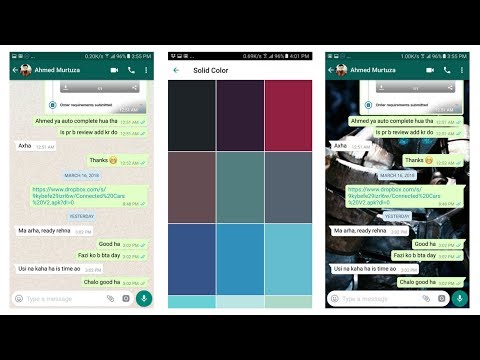
The third way is to install third-party applications. For iOS devices only, they are searched and downloaded from the App Store. Use the search and then follow the program's prompts to change your WhatsApp wallpaper.
Change the background in WhatsApp on PC
The instruction is very simple and differs little from those provided above. Well, let's get started?
- Enter the application and press the three dots;
- Go to "Settings";
- Go to the Chat Wallpaper section and make your choice. Ready!
Now you can easily change the background in WhatsApp on iPhone, Android and PC using one of the instructions above. But there is another popular question, how to change the background in messages in WhatsApp. Is it possible to set a different wallpaper for each chat or even a single message? Unfortunately, there is no such feature in WhatsApp yet. It doesn't matter where you change the background: in the settings or in the chat - the changes will affect the entire correspondence. So if you want to separate work and friend chats by color, nothing will work. But WhatsApp is working on it. See all settings on Android Whatsapp in another review.
It doesn't matter where you change the background: in the settings or in the chat - the changes will affect the entire correspondence. So if you want to separate work and friend chats by color, nothing will work. But WhatsApp is working on it. See all settings on Android Whatsapp in another review.
? How to make a dark theme in WhatsApp (Whatsapp) on Android, iPhone and Windows All necessary tools are available in the menu. You can use built-in pictures or your own photos as the chat background image.
In WhatsApp, you can change the color scheme:
- menu;
- in chats;
- on keyboard;
- LED indicator mounted on the smartphone case.
Subscribers who keep up with the times want to change the standard green tone of WhatsApp to another one. You can do this in a few minutes, you do not have to download additional services.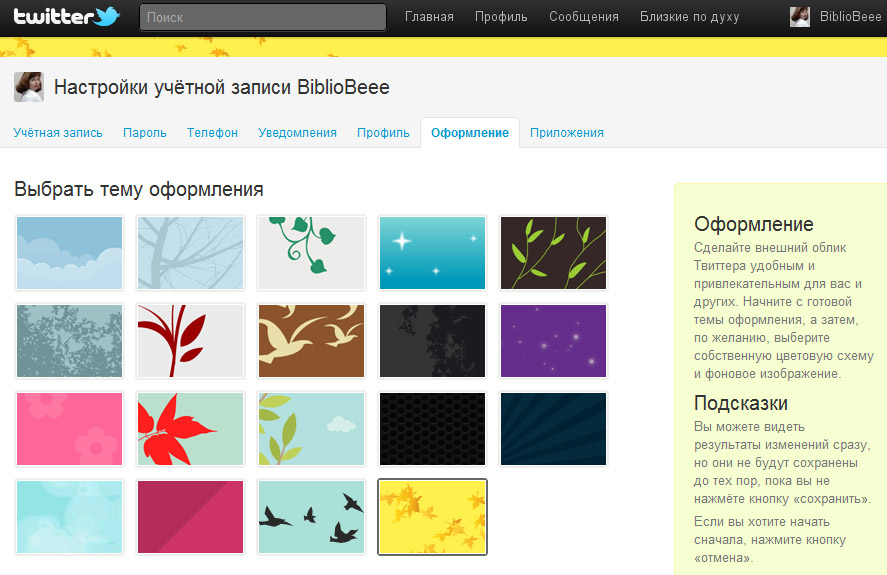
Before starting work, update the messenger to the latest version, so all options will become available.
Setting the theme on the phone
The main scheme for changing the hue in WhatsApp is setting a new theme. There are only two options available in the menu, the changes concern the color of the buttons, as well as the general background. The location of the menu items does not change.
How to change the theme in WhatsApp on the phone:
- Open the settings using the button with dots on the right.
- Click the Chats tab.
- Select Theme.
- Set the theme to dark, tap OK.
You can change the design on Android and iPhone. Unfortunately, only two theme options are available, you can't upload new ones.
Do not download unofficial versions of WhatsApp from the internet.
Even if the site says that there are many themes built into the menu. This can lead to account loss or profile hacking by intruders.
Setting the theme on the computer
How to set the theme in WhatsApp on the computer? To do this, just enter the menu of the official application and select a shade. Settings are available at any time, the operation will take no more than a minute.
Instructions on how to make a theme in WhatsApp dark:
- Press the dot key and enter the "Settings".
- Click on the "Subject" line.
- Click on "Dark" and confirm the changes.
WhatsApp coloring will change not only in the menu, but also in chats. You can return the previous color at any time, for this it is enough to install a light version.
If there is no menu with themes on your PC, update the messenger to the latest version or reinstall it.
iOS
WhatsApp for iPhone users who set out to change the theme of the messenger may not go the only way:
Provided that iOS 13 and higher is used, you must select the design option (light / dark) in the operating system settings. In this case, the appearance of the messenger will be transformed in accordance with the activated global theme of the OS interface.
In this case, the appearance of the messenger will be transformed in accordance with the activated global theme of the OS interface.
Read more: Switching the design of the WhatsApp interface for iPhone
Instead of switching to a different theme or in addition to this action, and also if it is not possible to upgrade to the current version of Apple's OS, you can resort to less effective, but still affordable methods for changing the WhatsApp interface - changing the background of chats
and/or activating the "Smart Invert" option in iOS "Settings".
Read more: How to change the background in WhatsApp dialogs and groups for iOS Using the "Smart Invert" option in iOS 12
Thus, it can be stated that neither Android users, nor those who prefer iOS. The ideal option is if the current versions of operating systems and the messenger are being used, but it is also possible to change the appearance of the considered applications on devices with outdated software.
We are glad that we could help you solve your problem. In addition to this article, there are 11813 instructions on the site. Bookmark Lumpics.ru (CTRL+D) and we will definitely come in handy for you. Thank the author, share the article on social networks.
Describe what did not work for you. Our experts will try to answer as quickly as possible.
How to change the background color in a chat
Using additional options, you can change the color in the message menu. To do this, the ability to change background images in chats is useful. The function works in WhatsApp on a computer and on a phone.
Instructions on how to set a new background in chats on your phone:
- Open WhatsApp settings.
- Go to the "Chats" menu, click on the "Wallpaper" line.
- Select "Edit", tap on the appropriate option in the tile.
- A list with available images will open, click on the image and set it as a background.
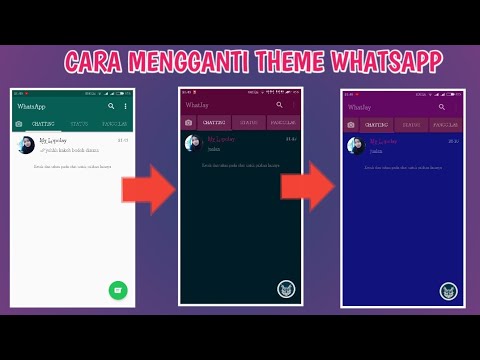
Using a special slider, the wallpaper can be darkened. The function is designed for a dark theme and allows you to fine-tune the color.
You can also set your own photo as the background. To do this, tap on the "My Photos" tile and select your picture from the device's memory. To return the settings to the base value, click on "Default Wallpaper".
How to make WhatsApp color on a computer? To do this, also change the background image in chats:
- Go to WhatsApp settings.
- Click on Chat Wallpaper.
- Click on the color you like, the result can be seen in the window on the right.
Red, blue, grey, black or any other background can be selected in this way. The changes will not affect the location of the buttons in the messenger menu, you can change the colors at any time.
Three ways to change the background in WhatsApp
The first way is to change the background of the interface of the WhatsApp window itself.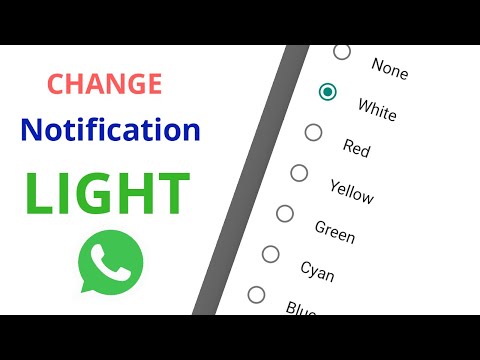 First, exit all chats to the main page. At the top, find the menu in the form of three vertical dots and tap on them. A menu will open in which you will find the Settings item.
First, exit all chats to the main page. At the top, find the menu in the form of three vertical dots and tap on them. A menu will open in which you will find the Settings item.
In the submenu that opens, you need to find the item Chats, and in this item that opens, the item Wallpapers. Here WhatsApp will bring you the last menu: Library, Solid Colors and Photos.
In the Library you can choose a photo for the background from among those already prepared. There can be many of them, they are displayed in the form of tiles. You can tap on any picture to see it better. In this case, it will be possible to scroll through the pictures with a swipe to the right or left.
Solid colors , which can be made the background of the messenger page, is also a lot. You need to work with them in the same way as with a photo library: first view as a tile, and then open any of them and swipe right or left for the final selection.
In item Fot you will be asked to choose any photo you have taken yourself.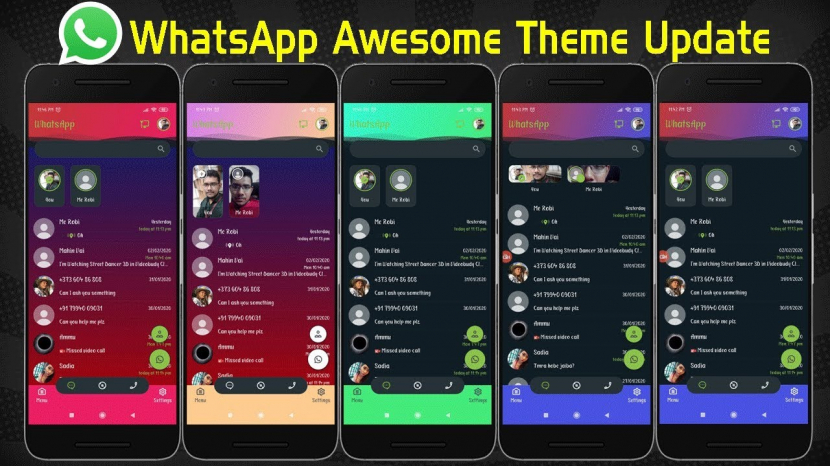
The second way is to change the background on the page of a specific chat. This can be handy for identifying messages or decorating each conversation.
Open the desired chat and at the top of the page, tap on the Settings button - the same three vertical dots. And then everything is the same as when changing the background of the messenger, as described above.
Finally, the third way is to use a special application. For example, WhatsApp Wallpaper, although you can find more than one or two such programs in the Play Market. You just need to install the program on your smartphone. After that, you can change the wallpaper in the same way as described above, just hundreds of new beautiful pictures will be added to the collection.
Customizing the color of the indicator in WhatsApp
How to change the color in WhatsApp in the menu is now clear. Let's look at another interesting option, with which you can set the color of the LED that lights up on the phone when a new message is received.
Important. If the phone does not have an LED or it does not know how to change colors, you will not be able to configure the option.
How to change the color of the LED when receiving WhatsApp notifications:
- Enter parameters.
- Click on the "Notifications" button.
- In the "Messages" section, click on "Light".
- Select the appropriate LED color.
- You can also change the color of WhatsApp notifications in groups. To do this, scroll through the list below and select the appropriate item.
You can only change the LED settings for messages from chats and groups. Missed call notification cannot be configured.
WhatsApp image format requirements on iPhone
How to block a contact on WhatsApp on iPhone
What image formats does the messenger offer to use:
- Standard. The original background is present on all tapes immediately after installation.

- Background color. For decoration, a solid color without images is used. You can choose different colors: black, blue, green, red, blue, burgundy, purple, dark green, lilac and others.
- Gallery. Images for the background are selected in the "Photos" file on the phone.
- Special applications. They offer interesting catalogs of images but require downloading on a smartphone.
Changing the background for chats
If the user is looking for free pictures, then you can find suitable images on the Internet. Before you change the background on the iPhone in WhatsApp by downloading the background image from the Internet, you should determine what image resolution is normally displayed on the user's iPhone. Since WhatsApp images are in the same format as iPhone lock or home screen wallpapers, you need to know the background image formats and resolution for each iPhone version:
- Resolution for iPhone 3G or 3G s 320×480 pixels.

- iPhone 4 or 4s resolution is 640×960 pixels.
- iPhone 5, 5s or SE - 640×1136.
- iPhone 6, 6s, 7 or 8 - 750×1334.
- iPhone 6 Plus, 6s Plus, 7 Plus or 8 Plus - 1080×1920.
- iPhone X, Xs - 1125×2436.
After the owner of the iPhone decides on the desired format, he needs to find images with the required resolution on Google. For example, if you have an iPhone X, you need to type in the search "Wallpaper 1125 × 2436". If you want the wallpaper to be displayed in HD format, you should find "HD" at the end of the note. So searching for HD wallpaper for messenger on iPhone X will look like this: "1125x2436 HD wallpaper".
Please note! The wallpaper is only visible on the device, it is not available to contacts unless the owner of the phone accidentally shares a screenshot of the interface with them.
Change the color of the keyboard
Changing the color of the keyboard in WhatsApp will not work on all phones. You need to check the settings yourself. Changes are made not in the messenger, but in the keyboard itself, the color will change in all services that require text input.
You need to check the settings yourself. Changes are made not in the messenger, but in the keyboard itself, the color will change in all services that require text input.
How to change keyboard color:
- Open a chat, start typing a message.
- Click on the option key on the keyboard.
- Click on Subject.
- Set the keyboard color and save the changes.
The buttons will turn black, red, green or blue depending on the option selected. You won't be able to download new themes or upload your own. Moreover, this setting is not available for all smartphones.
How to change WhatsApp tone? You can customize the background in chats, the theme, the keyboard and the LED. All options are in the messenger menu, you do not need to download additional services for configuration.
How to enable WhatsApp dark mode on PC
There is also a dark option in the desktop application. This became known after analyzing the CSS on the WhatsApp website.
I’ve been developing the Dark mode for @WhatsApp desktop for sometime now and i just saw these updates on v0.4.930 which has their signature dark color. They might release the dark mode soon. Here's how it looks at the moment. Pinging @WABetaInfo pic.twitter.com/JFc40rvZgY
— Mahesh B Wijerathna (@m4heshd) February 24, 2020
Looks like the dark UI hasn't been finalized yet. In particular, emoticons on a light background instead of a transparent one. In general, the colors match the versions in the Android and iOS apps.
The PC variant is not yet available for testing and the dark mode will be released here with a delay compared to Android and iOS. The style can be recreated using the Stylus plugin for Firefox and Chrome browsers. Here you can apply cascading style sheets for different sites.
You can borrow a ready-made style for the web version of the WhatsApp application, it is available for free. The appearance is not identical to the official one, but the effect is similar.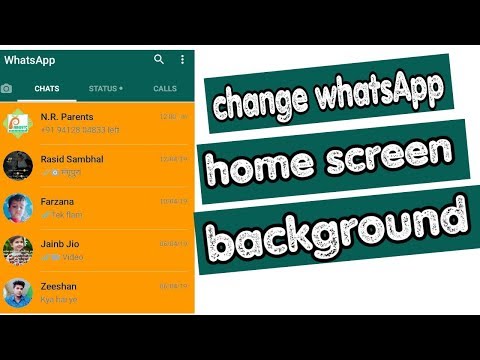
How to make a dark theme in Whatsapp accessible and legal
Press> Switch to Dark Mode)
A bit unusual! But very cool!
For iPhone a little differently: Phone settings > Screen and brightness > Dark design;
Important! Dark mode available for IOS13 (version 2.20.30)
Here we will tell you how to change the background on iPhone?
Let's find out what is attractive about the dark theme of WhatsApp. The advantages of the dark interface are:
- It is more pleasant and better for the eyes. Scientists have proven that dark tones do not irritate the receptors as much as light tones.
- It will save the energy consumption of the device, you will have to charge your phone less often.
- Black screen in Whatsapp will look more stylish, according to users.
Therefore, fans of the messenger write requests to Google and Yandex "Whatsapp dark theme how to enable." And so far, only promises have been received in response.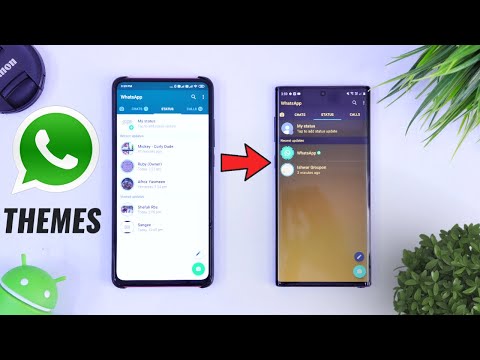
Android
In WhatsApp for Android, changing the theme is quite easy and will take less than a minute of your time. At the time of this material, two interface options are available to users - light and dark. The only condition for a successful transition to the preferred color of the messenger is that it must be updated to the current version. The very process of changing the WhatsApp theme in the “green robot” environment is described in the instructions available at the following link:
More: Changing the design of the WhatsApp interface for Android
In addition to activating the global design theme offered by the WhatsApp creators (or in addition to this action), on Android it is possible to change individual elements of the messenger interface, in particular, the background of all or individual chats. How to change the background in dialogs and groups, is described in detail in the material published on our website:
More: How to change the background in all or individual WhatsApp chats for Android
How to download pictures on a profile in whatsapp?
What we have:
In order not to look for a suitable site with a diverse and interesting gallery for a long time, you can familiarize yourself with the sections on our portal.