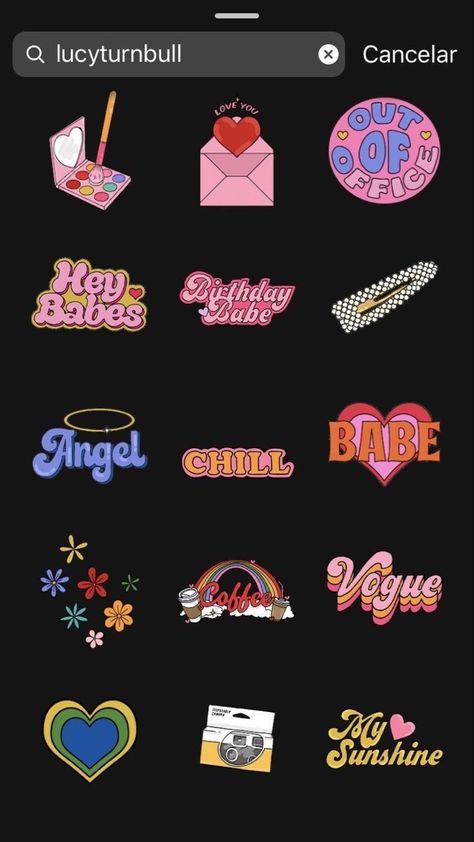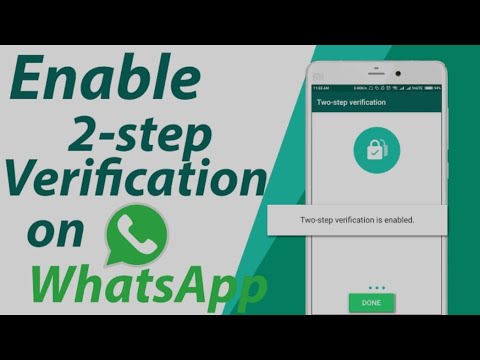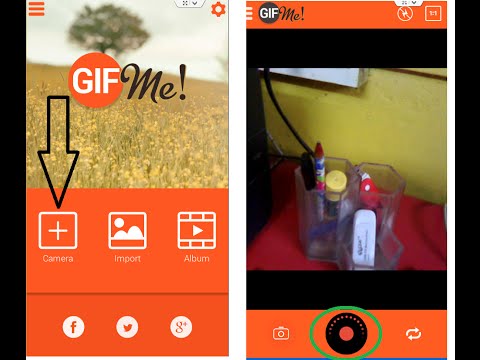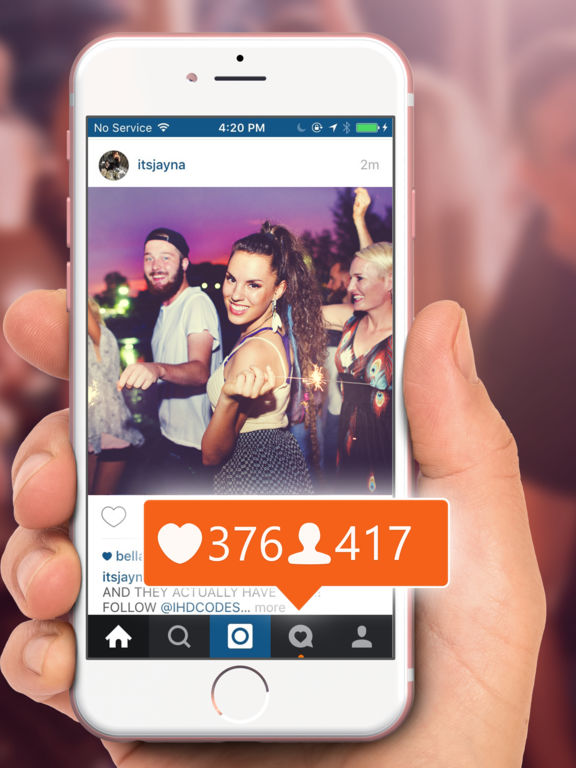How to send image with link in whatsapp status
Check out how to add link to WhatsApp Status
A feature that was slowly getting released, the possibility to add a link to your WhatsApp Status, is now available for most smartphones and tablets. Being able to include a link is especially useful for those who use WhatsApp for business, allowing them to advertise promotions and direct contacts directly to the page, without having to exchange messages unnecessarily.
If you have not yet started sharing links on your WhatsApp Status, check out down below the step-by-step to do so and start receiving visits or closing new sales right now!
Index of this article
How to add a link in WhatsApp Status
1 – Open WhatsApp and tap the Status tab;
2 – Click on the pen icon, just above the green button with the camera;
3 – Enter the address of your website that you will link to your WhatsApp Status. A preview should appear below if the link has been entered correctly. It is possible to put emojis, change the font and change the background color. To insert an emoji, just touch the corresponding icon;
4 – To change the font and leave the link with a style more similar to that of your brand, click on the T-shaped icon;
5 – To change the background color, just touch the palette to the side until you find the color you want;
6 – Click on the green button at the bottom right corner to finish adding the link to your WhatsApp status;
7 – Return to the Status tab and click on My Status to view the post with the link.
Are you already directing your contacts to your website now that you have learned to add links to your WhatsApp Status? If you need more tips for using the messenger to bring more visits to your page and business, we have handpicked some of the best WhatsApp tips and tricks down below!
1. Post GIFs in WhatsApp Status
Unlike what we see in Instagram Stories, the process for posting GIFs in WhatsApp Status is a little different.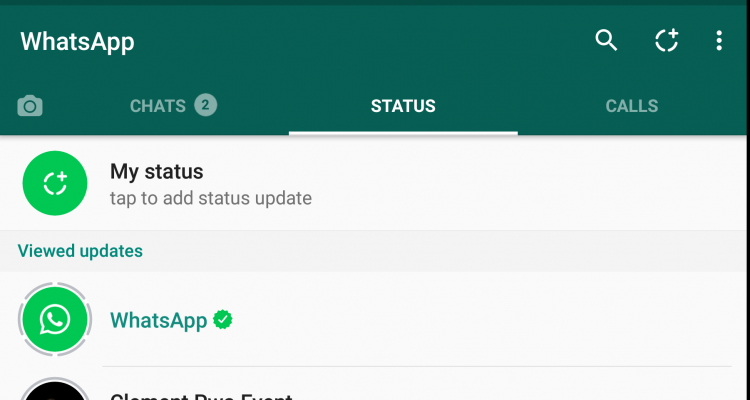 First, you must create a Text Status.
First, you must create a Text Status.
Then activate the GIF keyboard and look for the GIF that will best illustrate your publication. Using GIFs is one of the best ways to “spice things up” when you are adding links to your WhatsApp Status! See more in our complete tutorial.
2. View WhatsApp Status on PC and Mac
If you work on your computer, it is likely that holding your phone all the time will decrease your productivity considerably. Therefore, you should already use WhatsApp on the web or on your computer. Did you know that you can see the Status even if you are on the computer?
To do this, just click on the round icon to access the Status of your WhatsApp contacts, as shown in the screenshot above. From there, choose the contact whose Status you want to see.
3. Configure who can see your Status
Although you are using Status to leverage visits to your website or online store, at times it is inevitable that inconvenient friends or relatives will interact in a non-respectful way. Therefore, it is possible to configure WhatsApp Status privacy, even if you lose some views when you link to WhatsApp Status.
Therefore, it is possible to configure WhatsApp Status privacy, even if you lose some views when you link to WhatsApp Status.
To configure who has access to your published statuses, click on Status on your smartphone. Then touch the icon in the form of three vertical dots and select the Privacy option of the status.
Choose who can see your posts. You can set up for all your contacts to see – the default option – or to remove some contacts. If you are a reserved person and just want few people to see what you post, select Share only with… and define which contacts can view your posts, including when you add a link to WhatsApp Status.
4. Back up your WhatsApp
Although the tips are focused on Status, we made an exception in this item, since it is very important that you make backups of your conversations in the app, especially if you work through the messenger. To backup, your WhatsApp, access the application settings.
After accessing the app’s settings, select the Conversations option. Then, click Conversation Backup and the Backup button to back it up immediately. Remember that it is necessary to have a Google Drive account, to which the backup will be sent.
Then, click Conversation Backup and the Backup button to back it up immediately. Remember that it is necessary to have a Google Drive account, to which the backup will be sent.
In addition, you can also define the periodicity, making backups automatic.
WhatsApp allows you to schedule backup copies to happen every day, every week or every month. We recommend that you are connected to a Wi-Fi connection when backing up or at the time that you have set the automatic backup.
Have you started putting a link on your WhatsApp Status?
As you can see, the process is quite simple, you just need to start creating your status from a button other than the Status tab. Although more limited than a normal Status, the functionality is ideal for those who want to attract customers for discount sales or to publish new content on their blog.
Did you have any questions in this tutorial? Comment below and we will try to help you put a link on WhatsApp Status and how to use it in your business!
Images by Deposit Photos.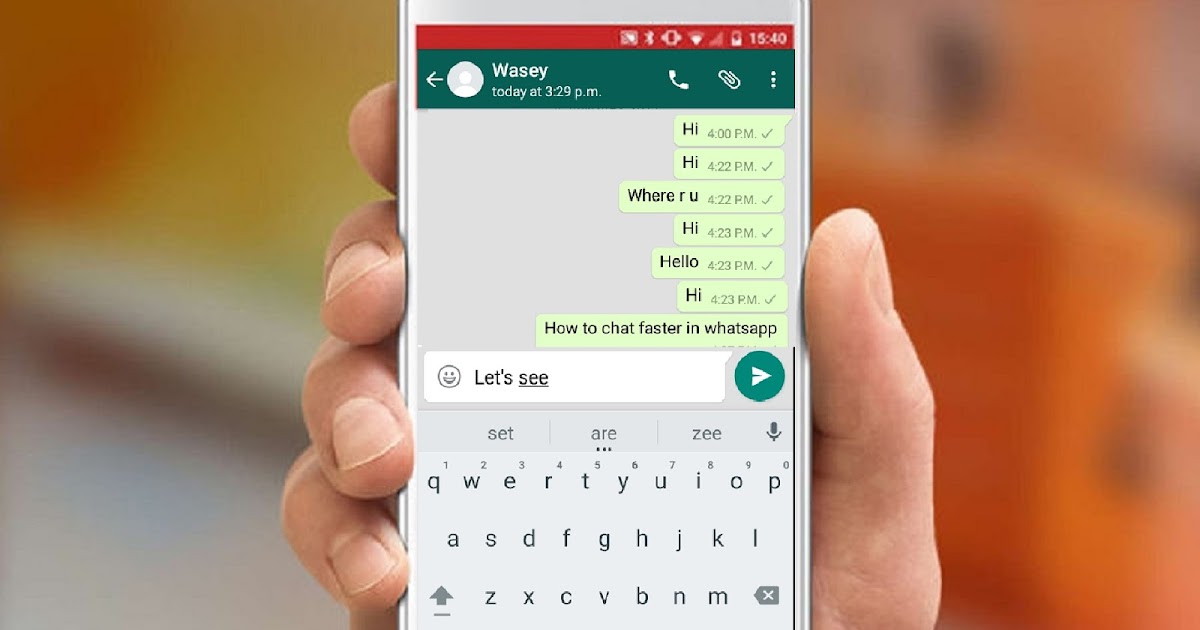
how to send image with link in whatsapp status?
Answer
- first save the image to your phone. Then,
- open WhatsApp and go to the Status tab.
- Tap the + icon and select Photo/Video. Select the image you want to use,
- then tap the Link icon.
- Enter the URL for the image, then tap OK.
How to make whatsapp magic images (click here to open images)
Automatically Send Message with Image Link on WhatsApp
How can I send an image as hyperlink in WhatsApp?
To send an image as a hyperlink in WhatsApp, first save the image to your phone’s photo gallery.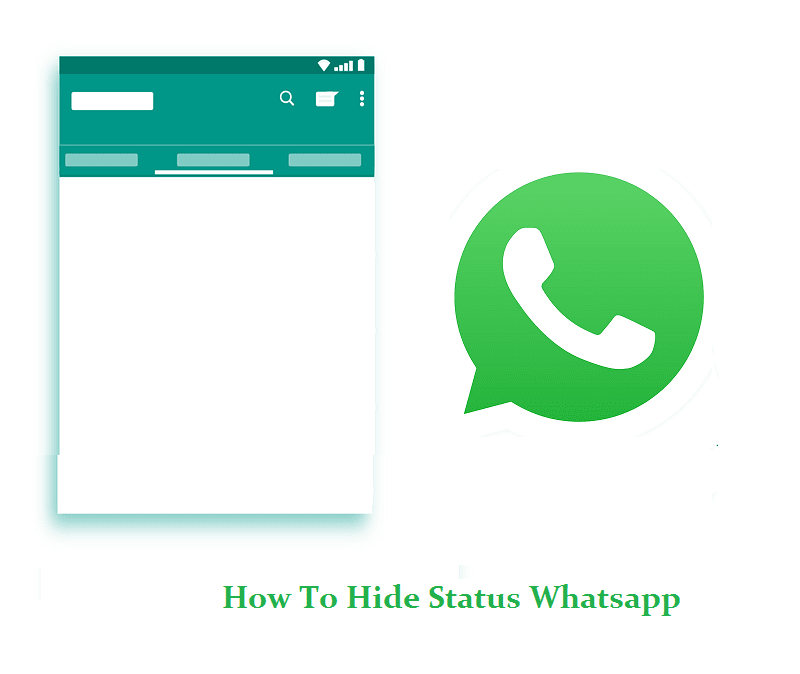
Then open WhatsApp and create a new message. Tap the paperclip icon to add an attachment, and then select the photo from your gallery.
Next, long-press on the image until a menu pops up. Tap “Copy Link.”
Finally, paste the link into your WhatsApp message, and hit send.
Can you put a link in WhatsApp status
Yes, you can put a link in your WhatsApp status. To do so, just copy the link and paste it into the text field in your status update.
How do I make an image a clickable link?
To make an image a clickable link, you need to add an “href” attribute to the tag. The value of the “href” attribute should be the URL of the page you want to link to.
How do I embed a link into an image?
There are a few ways to do this. One way is to use a URL shortener like bit.ly and then add the shortened link as a “text overlay” on your image.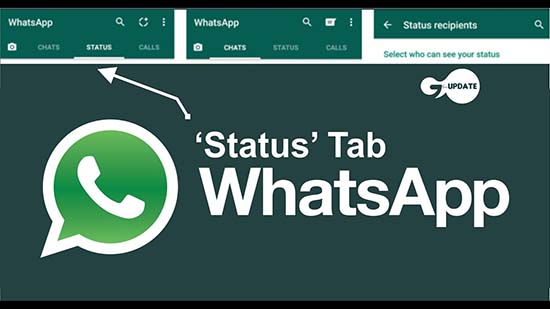 To do this, you’ll need to create an account with a URL shortening service and then create a new short link. When you’re creating the link, be sure to select “image” as the type of link.
To do this, you’ll need to create an account with a URL shortening service and then create a new short link. When you’re creating the link, be sure to select “image” as the type of link.
How do I create a hyperlink?
To create a hyperlink in a document, highlight the text you want to be the link, and then select “Insert” > “Hyperlink” from the menu. In the “Link to” field, enter the web address (URL) of the page you want to link to. Click “OK.
How do I create a WS link?
WS links are created by adding “ws://” before the web address.
Why link is not clickable in WhatsApp?
WhatsApp doesn’t allow links to be clicked because they want to keep users on the app. Links can take users away from the app, and WhatsApp wants to keep users engaged with the app.
Can you add a link to a JPG?
Yes, you can add a link to a JPG.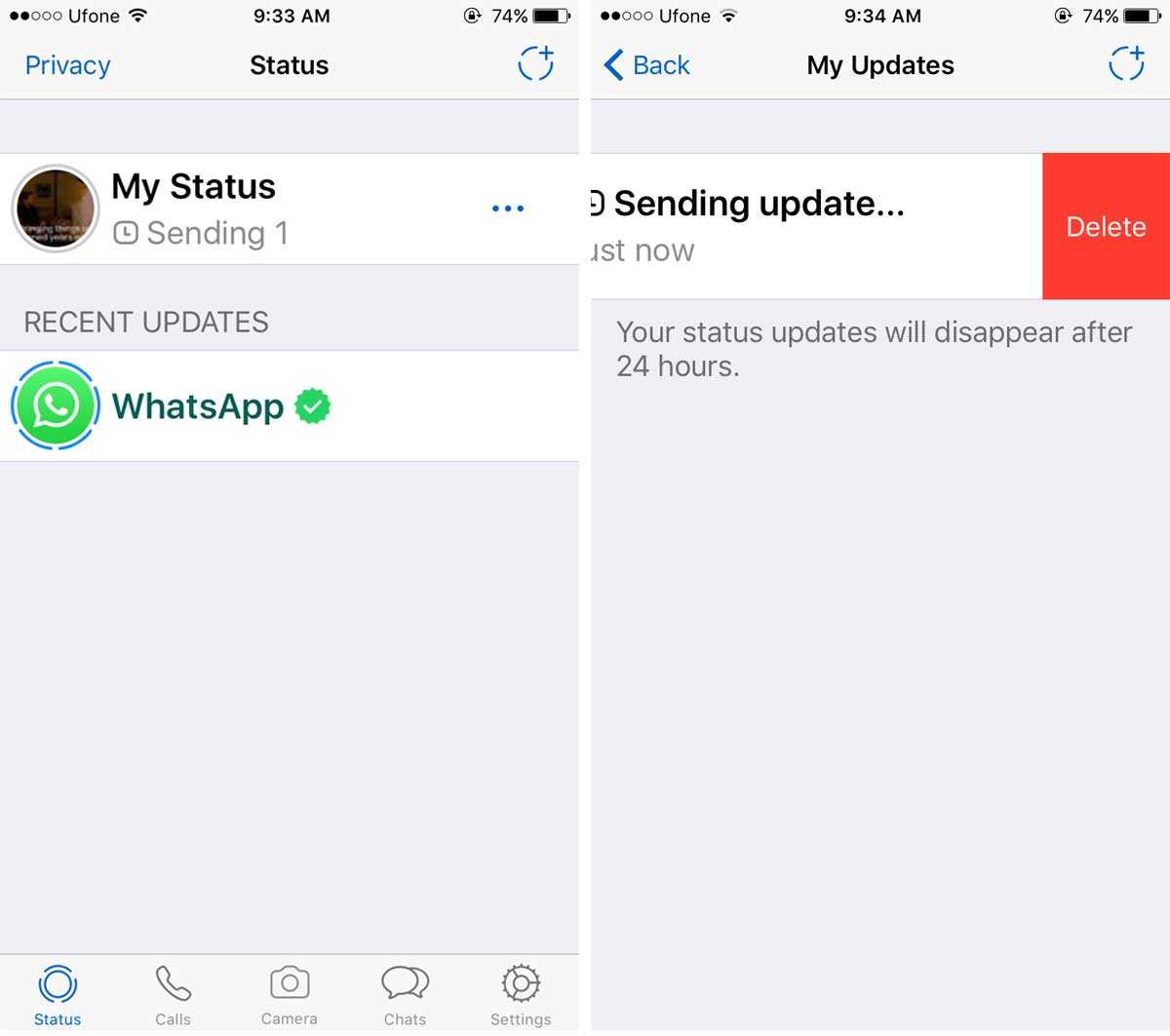 To do so, simply copy the URL of the image and paste it into the text editor. When you publish your post, the image will be included in the post.
To do so, simply copy the URL of the image and paste it into the text editor. When you publish your post, the image will be included in the post.
How do I make a clickable link on a JPEG?
There are a few ways to make a clickable link on a JPEG. One way is to use an online tool like bit.ly or goo.gl to create a shortened URL and then add it to the image as a watermark. Another way is to create an HTML file with an image and hyperlinks and then save the file as a JPEG. When the JPEG is opened, the links will be active.
How do you create a PNG link?
To create a PNG link, you first need to create a PNG file. You can do this in any image editor, such as Photoshop or GIMP. Once you have your PNG file, you need to upload it to a web host. You can use any hosting service you like, such as Google Drive or Dropbox. Once your PNG is uploaded, you need to get the link to it.
How can open black link in WhatsApp?
To open a black link in WhatsApp, you first need to copy the link to your clipboard.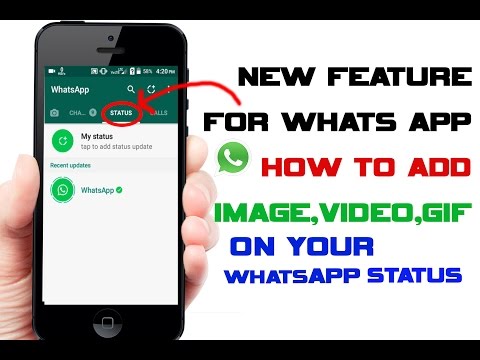 Then, open WhatsApp and tap on the “attach” icon. From there, select “clipboard” and the link will automatically be inserted into the chat.
Then, open WhatsApp and tap on the “attach” icon. From there, select “clipboard” and the link will automatically be inserted into the chat.
Why is my link not clickable?
There are a few reasons why a link might not be clickable. One reason is that the link may be broken, meaning the website it points to no longer exists. Another reason might be that the link is formatted incorrectly, or is hidden in text or an image.
How do you use wa me?
Wa me is used to indicate that you are including yourself in the statement. For example, if you say “I am hungry,” wa me would be translated as “I am hungry too.
How do you change the Colour of the green on WhatsApp?
To change the color of the green on WhatsApp, open the app and go to Settings > Chat settings > Appearance. From here, you can select the color you want for your chat bubbles.
How do I open a link in an app instead of a browser?
Some apps have a built-in web browser, while others allow you to open links in other apps.
To open a link in an app instead of a browser on an iPhone or iPad, hold your finger down on the link until a menu pops up. Then tap “Open in [app name]”.
Status from photos and videos in WhatsApp. Whatsapp stories
Contents:
- How to add status (photo and video) to WhatsApp? Whatsapp stories
- How to remove photos and videos from WhatsApp status?
- How to see the statuses (stories) of friends in WhatsApp?
- Why is there no Stories (Status) in WhatsApp?
Whatsapp status are the same Stories. Now users can share their photos, GIFs and videos directly in the WhatsApp messenger. The function works in a similar way with Instagram and Facebook - the status is deleted after 24 hours. Below we have prepared detailed instructions for you on how to add, change and put the status of several photos and videos in WhatsApp. Let's start testing right now!
back to content ↑
- We pick up your smartphone and launch WhatsApp.
- On the bottom menu bar, you will notice a new "Status" section. Let's go into it!
- Click on the "My Status" button to upload photos and videos. It will be located either in the center of the screen or in the upper right corner.
- So, we get to a typical screen where you can shoot a video online of what is happening to you right now (to do this, you need to hold the shutter button).
 Or you can take multiple photos.
Or you can take multiple photos. - You can also add a photo or video from your gallery (photo feed). To do this, click the corresponding button in the lower left corner.
- After you have chosen a photo, you can edit it - add a signature, sticker, crop, draw on it.
- When everything is ready, click on the blue button at the bottom right in the form of a paper plane and send the photo to Status. If you want to add more photos or videos, click on the plus button to the left of the signature input field.
- After clicking on the submit button, you will see a warning that your status will be sent to all your friends and will be deleted after 24 hours. If you click on the "Privacy" button, you can select only those users with whom you want to share the status.
back to content ↑
How to remove photos and videos from WhatsApp status?
- Automatically the status will be deleted 24 hours after its publication.
 But if you want to do it earlier, you just need to go into it, delete completely or individually photos and videos.
But if you want to do it earlier, you just need to go into it, delete completely or individually photos and videos. - If several photos and videos are uploaded in the status, use the button in the form of three dots. By clicking on it, you will have access to the screen of published photos and videos. Swipe left to get access to the "Delete" button.
- You can also remove photos and videos from the status directly in its view mode. To do this, on the desired picture, swipe from the bottom up. Information about views and a button in the form of a basket will be available here. The photo or video will be deleted from you and everyone who received it.
back to content ↑
How can I see the statuses (stories) of my friends on WhatsApp?
Unlike social networks in the WhatsApp application, you can view other people's statuses in a separate tab "Status".
Why is there no Stories (Status) in WhatsApp?
If you don't have the new feature to add statuses from photos and videos to WhatsApp, check which version of the application you are using. Should be the most up-to-date.
Should be the most up-to-date.
The developers themselves say that WhatsApp Stories do not appear simultaneously for all users. It is possible that you will have a function in a couple of days.
The channel with the best discounts on equipment is here. Promotions, promo codes, sales. New discounts every day.
Sign up soon!
Author: Apple JuiceG+
Found an error, please select the text and press Ctrl+Enter .
Comments
Tags: WhatsApp
How do I upload a WhatsApp status to share with my contacts? Step by step guide
. WhatsApp states also known by the English name Whatsapp status and features, including Whatsapp, for all users. This is nothing more than a new format in which people can share content with their contacts for 24 hours .
They consist of images, videos or text. that are available and viewed by your contacts. It should be noted that, as in the case of Instagram Stories , you can personalize them with stickers, texts and other creative elements.
If you take a picture right now and share it on your WhatsApp Status , it will be saved on your mobile phone. If you want to know how to share them with other users, check out our article on how to download whatsapp status .
Who can see the statuses I upload to my WhatsApp?
First of all, it should be clarified that WhatsApp statuses can be viewed in mobile app, web version and PC version . However, the only way to create them is through a mobile device. How to know who can watch them , usually these are people who are in your contact list. However, in WhatsApp , you can define some parameters related to the theme.
To do this, go to the tab WhatsApp Status , select menu button (represented by three vertical dots) , and click on the option Status Privacy policy . You have three options to choose from. They will start accessing your new states from the moment you set up , meaning your previous states will retain their privacy policy from the date they were posted .
Thus, there are three configuration options available for WhatsApp status:
- My contacts: with this option, not all of your posts are visible only to people you have registered in your whatsapp contact list .
- My contacts except: here you can select users from your contact list which you don't want to see their statuses.
- Share only with: only contacts you choose with this option will be able to see your status updates.

Enfin, If you want to know who has seen your status, click on the eye icon that appears on the screen during playback. The number next to it indicates the number of people who saw it . To find out who they were, tap that eye and contact names and how long they had this fact will be displayed.
State types How is each different?
Two status types allowed WhatsApp . Each of them is used for specific purposes, so they can be modified in different ways .
To help you understand each of them, we will explain them below:
- The text says: are those that are not based on photo or video. As the name suggests, they are designed to write different messages or information. To create them, go to Status and click on the pencil icon. As for their personalization, you can add emojis , change the typography and background color.

- State History: This is the most frequent condition and pictures or videos are posted there . You can customize this type of status with filters, add stickers, emoticons, draw, write texts, cut and rotate them.
La The main difference between between each of these types is that text type is focused on the exchange of information in writing . In addition, 9 options0015 setting Author's coup is not as extensive as in the case of historical reports.
What are the ideal dimensions for the videos and images we upload in WhatsApp statuses?
The platform very clearly defines the maximum size of any published media file, including photos, videos and voice mail messages . In this way, has a maximum size of 16 MB in all versions, ie. in version Development , in L ' statement or in version computer .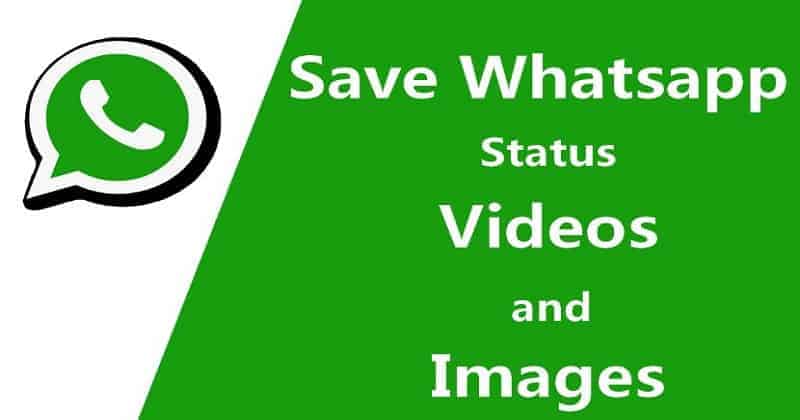
In particular, ideal parameters for use in WhatsApp statuses:
- photos: dimensions 1080 1920 x PV . Maximum size 16 MB .
- Video: maximum length 30 seconds et must not exceed 16 MB .
Step by step instructions to download WhatsApp status
UPDATE ✅ Want your contacts to see a video or picture of their WhatsApp status? ⭐ LOG IN HERE ⭐ and learn how to AVOID SCRATCHES! »
As we explained earlier, there are different types of WhatsApp statuses that you can post . The procedure is almost the same in all cases.
However, we will tell you in detail how to do it step by step to avoid mistakes:
Product photo
Image is multimedia content that you have already saved in Votre gallery mobile, you ne therefore must not use camera .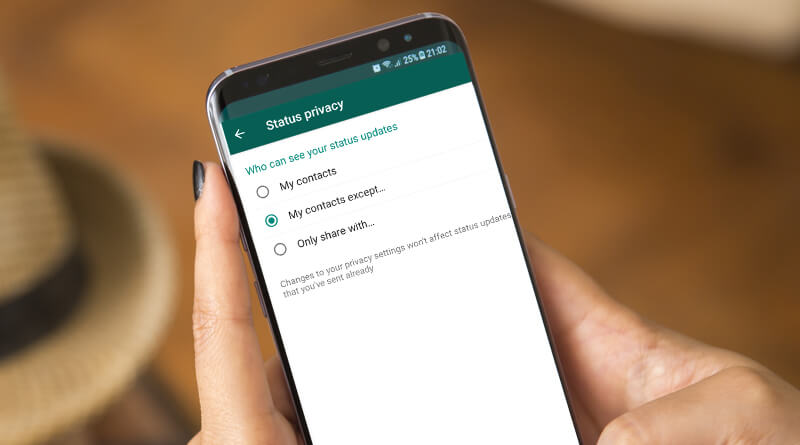
To upload an image to your WhatsApp status, you need:
- Go to section États .
- Click on camera .
- Below are the most recent saved images in gallery phones. If you don't get the image you want, click the landscape icon.
- Choose the one you need
- Personalize this if you like.
- Show this in the bottom right button.
Photo
Most likely post a photo in your whatsapp status refers to action open the camera and take a photo , then share it on the platform.
To do this, use the following procedure:
- Enter États - Unis .
- Click on the icon de la camera to automatically open the PTZ camera.

- From here you can record a video or just take a photo . Take the desired photo.
- Modify this however you like, apply filters, text, emoticons, etc.
- Click on option publish , which is displayed with a green icon in the lower right corner.
Video
before download whatsapp video status , you should know that there is restriction regarding its durée . Because of this it cannot exceed 30 seconds .
For your part, when it comes to downloading them, you should follow these steps:
- Go to États .
- If you want to share the video recorded at the time , tap the camera icon and then press and hold the circle button in the middle.
- If this video is already in your gallery enter Add to my status .
 Access gallery and select the desired video share .
Access gallery and select the desired video share . - Modify this with the available options: filter, text, picture, emoticons, etc.
- Go to publication using the button in the lower right corner of the screen.
Text
when you have you only need to transfer certain information , without having to accompany them with a multimedia file, it is preferable to select them WhatsApp text status .
To post any of them, you must:
- log in in the state section in the whatsapp app .
- Click the pencil icon .
- entry whatever you want.
- Customize text with different fonts, add emoticons, change background color.
- Press button en Lower right to publish.