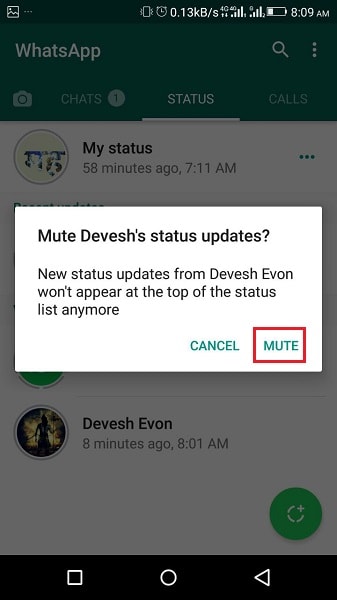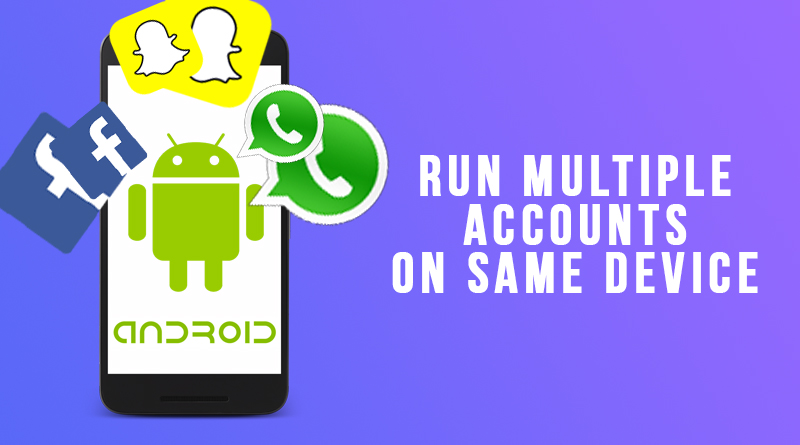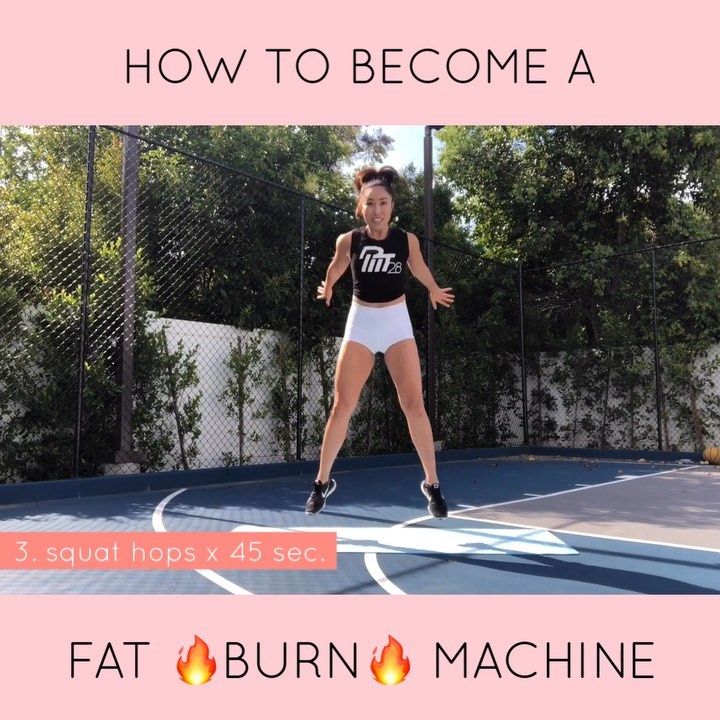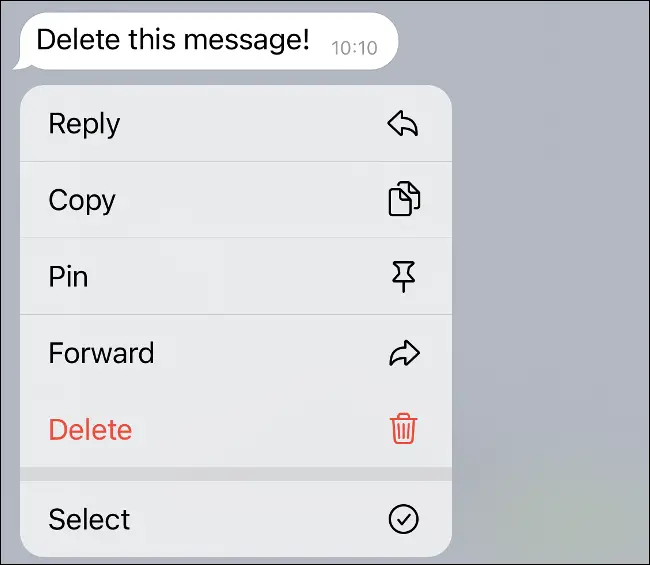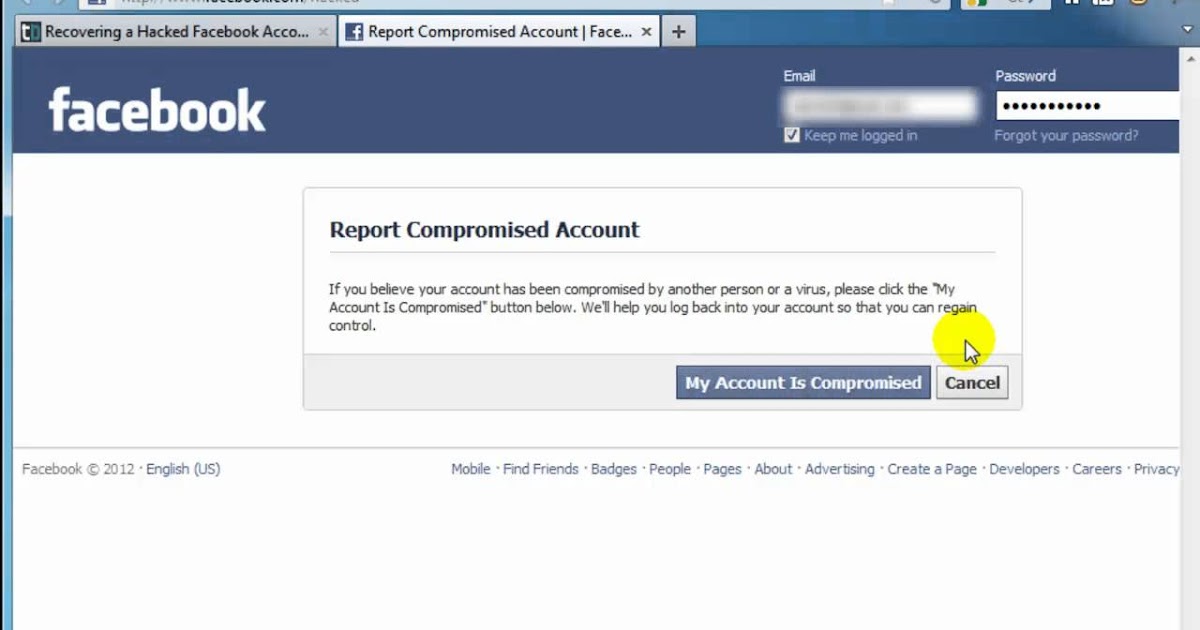How to stop whatsapp saving photos and videos on iphone
How to stop WhatsApp from saving photos to iPhone Camera Roll
By default, WhatsApp saves all incoming downloaded pictures to the iOS Photos app. As a result, a single image has two copies – one in the chat and one in the Camera Roll. To keep the Photos app decluttered and maintain free space, you may want to stop WhatsApp from automatically saving images and videos to the iPhone Photos app. Let me quickly show you how to do this for all chats or specific ones.
- How to stop WhatsApp from auto-saving all media to iPhone Photos app
- Stop WhatsApp from saving photos to iPhone Camera Roll from one chat/person
- How to override this setting for specific photos
- Limit automatic download of photos and videos in WhatsApp
How to stop WhatsApp auto-saving media to your iPhone Photos app
- Open WhatsApp on your iPhone.
- Tap Settings from the bottom right.
- Tap Chats.
- Toggle off Save to Camera Roll.
Stop WhatsApp from saving photos to iPhone Camera Roll from one chat/person
Have a friend who spams you with irrelevant photos, videos, memes, etc.? Here is how to stop them. Repeat the steps for multiple chats/persons.
- Go to WhatsApp and open a conversation.
- Tap the person’s name at the top.
- Tap Save to Camera Roll and choose Never.
In the above steps, you saw how to prevent media from automatically saving to the iPhone Photos app. But what if you receive a useful photo or video that you want to save to the Photos app. Well, don’t worry. It is easy to save media manually even after turning off automatic saving.
- Open a Whatsapp conversation and tap an image or video.
- Tap the Share icon and choose Save.
 This will save the image to the iPhone Photos app.
This will save the image to the iPhone Photos app. - To save several images and videos manually: Long-press an image and tap Forward. After selecting multiple images and videos, tap the Share icon. Finally, tap Save [number] Items.
Limit automatic download of photos and videos in WhatsApp
Now you know how to stop media from automatically saving to the Photos app. But did you know that you can also prevent WhatsApp from downloading photos and videos automatically over cellular data or Wi-Fi?
This will help save your iPhone storage and net allowance if you are on a limited data plan.
- Open WhatsApp on iPhone and tap Settings at the bottom right.
- Tap Storage and Data.
- Under MEDIA AUTO-DOWNLOAD, tap the desired options and choose Never.
- From now, the selected media won’t auto-download. You will have to tap the download icon manually to view it.
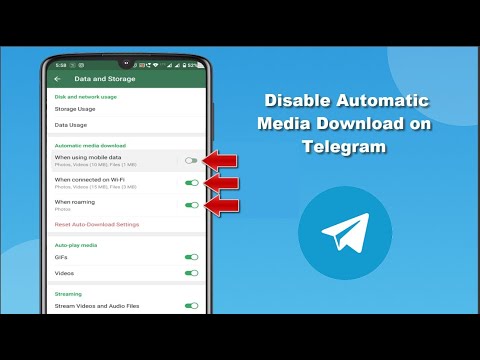
WhatsApp no longer saving photos to your iPhone Camera Roll!
This is how you can prevent WhatsApp chat pictures and videos from saving automatically to the iPhone Photos app. It will help keep your Photos app organized with media that matter!
Have further questions? Feel free to reach us via the comments below.
Other useful WhatsApp related posts:
- How to transfer WhatsApp messages to Telegram on iPhone
- How to message someone who blocked you on WhatsApp
- Ways to fix WhatsApp reconnecting problem on iPhone
- React to WhatsApp Messages with Emoji on iPhone, Android, and web
iGeeksBlog has affiliate and sponsored partnerships. We may earn commissions on purchases made using our links. However, this doesn’t affect the recommendations our writers make. You can read more about our review and editorial process here.
Author
I have been an Apple user for over seven years now. At iGeeksBlog, I love creating how-tos and troubleshooting guides that help people do more with their iPhone, iPad, Mac, AirPods, and Apple Watch. In my free time, I like to watch stand up comedy videos, tech documentaries, news debates, and political speeches.
At iGeeksBlog, I love creating how-tos and troubleshooting guides that help people do more with their iPhone, iPad, Mac, AirPods, and Apple Watch. In my free time, I like to watch stand up comedy videos, tech documentaries, news debates, and political speeches.
How to Stop WhatsApp Auto-Saving Images and Video to Your iPhone's Camera Roll
Some 60 billion messages are sent over the WhatsApp chat platform every day. One of the reasons for the service's massive popularity is that it lets users send and receive as many media-rich messages as they want, which – as long as they've limited WhatsApp's use of their cellular data plan – costs them next to nothing.
That's great news for senders, but one of the drawbacks of receiving multiple images and video clips from your WhatsApp contacts is that they're automatically saved to your iPhone's Photo Library. Apart from being an unwelcome sight in your personal Camera Roll, they can start to take up valuable storage space. Fortunately, you can easily prevent this default behavior by following the steps below.
How to Stop WhatsApp Saving to Your Camera Roll
- Launch the WhatsApp app on your iPhone.
- Tap the Settings icon (the small cog wheel) at the bottom right of the screen.
- Tap Chat Settings.
- Toggle off the Save Incoming Media option so that it no longer shows as green.
Once you've turned off the above setting in WhatsApp, you can still manually opt to save individual media files that you receive in a chat thread. If your iPhone supports 3D Touch, simply hard press on the photo or video clip in question and swipe up to reveal the Save option. Alternatively, you can access the Save option by tapping the photo or clip and selecting the Share icon in the lower left of the screen.
How to Limit WhatsApp Media Downloads to Wi-Fi
If receiving images or video over WhatsApp is sapping your cellular data when you're out and about, you can prevent them from downloading to your iPhone until you're safely back in range of a Wi-Fi connection.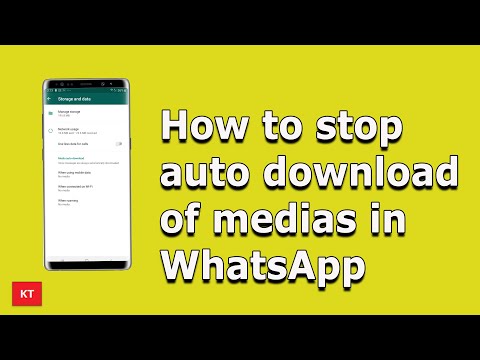
To do so, return to WhatsApp's Settings tab and select Data and Storage Usage. The options under Media Auto-Download let you dictate which types of media can be downloaded and under what circumstances. Make sure that the media types you're happy to wait for are set to Wi-Fi.
Tag: WhatsApp
Popular Stories
iOS 16.2 Expected to Launch in Mid-December With Several New Features
Sunday October 30, 2022 6:53 am PDT by Sami Fathi
iOS 16.2, the next major update to the iOS 16 operating system, can be expected to launch in mid-December alongside iPadOS 16.2, reliable Bloomberg journalist Mark Gurman said today in his Power on newsletter outlining expectations for the remainder of 2022. The first beta of iOS 16.2 and iPadOS 16.2 was released for developers and public beta testers last week, so it's still early to...
Gurman: Apple Planning No New Mac Releases For Remainder of 2022
Sunday October 30, 2022 6:08 am PDT by Sami Fathi
Apple is not planning to announce any new Macs in the remainder of this year, with all planned releases expected to take place in the first quarter of 2023, including updated versions of the MacBook Pro, Mac mini, and the Mac Pro, Bloomberg's Mark Gurman said today. Writing in his latest Power On newsletter, Gurman said Apple has decided to wait until next year to announce new Macs,...
Writing in his latest Power On newsletter, Gurman said Apple has decided to wait until next year to announce new Macs,...
Rumor: New 14-Inch and 16-Inch MacBook Pros Delayed Until Next Year
Sunday October 30, 2022 4:57 am PDT by Sami Fathi
Contrary to rumors that Apple will announce new 14-inch and 16-inch MacBook Pros powered with the yet to be announced M2 Pro and M2 Max chips in November, a new rumor has suggested Apple will instead release the new laptops next year. According to a post from the account "yeux1122" on the Korean blog Naver, citing a supply chain source, the updated 14-inch and 16-inch MacBook Pro models will ...
Top Stories: New iOS 16.1 Features, USB-C iPhone Confirmed, and More
Saturday October 29, 2022 6:00 am PDT by MacRumors Staff
October is drawing to a close with plenty to talk about in terms of new hardware and software releases from Apple, while we're also looking ahead with iOS 16.2 and future hardware.
Read on below for all of the details on everything Apple released this week, including our early hands-on look at Apple's new iPads, plus a rumor about Apple's biggest-ever iPad and more! iOS 16. 1 Released:...
1 Released:...
Some Instagram Users Report Problems Accessing Accounts
Monday October 31, 2022 7:16 am PDT by Sami Fathi
Instagram is currently experiencing an outage in some parts of the world, according to user reports on Twitter and Downdetector. As a result of the outage, some users are reporting that their accounts are being locked and/or suspended for "violations" and some have reported a sudden decrease in follower count. In a tweet, Instagram said it's aware of the problems and is working to fix them. ...
Here Are All the Apps That Have Added Live Activities and Dynamic Island Support for iOS 16.1
Monday October 24, 2022 1:15 pm PDT by Juli Clover
The iOS 16.1 update that was released today introduces support for Live Activities, a new type of lingering Lock Screen notification that lets you track information in real time. Live Activities are visible primarily on the Lock Screen, but if you have an iPhone 14 Pro or Pro Max, they also show up in the Dynamic Island.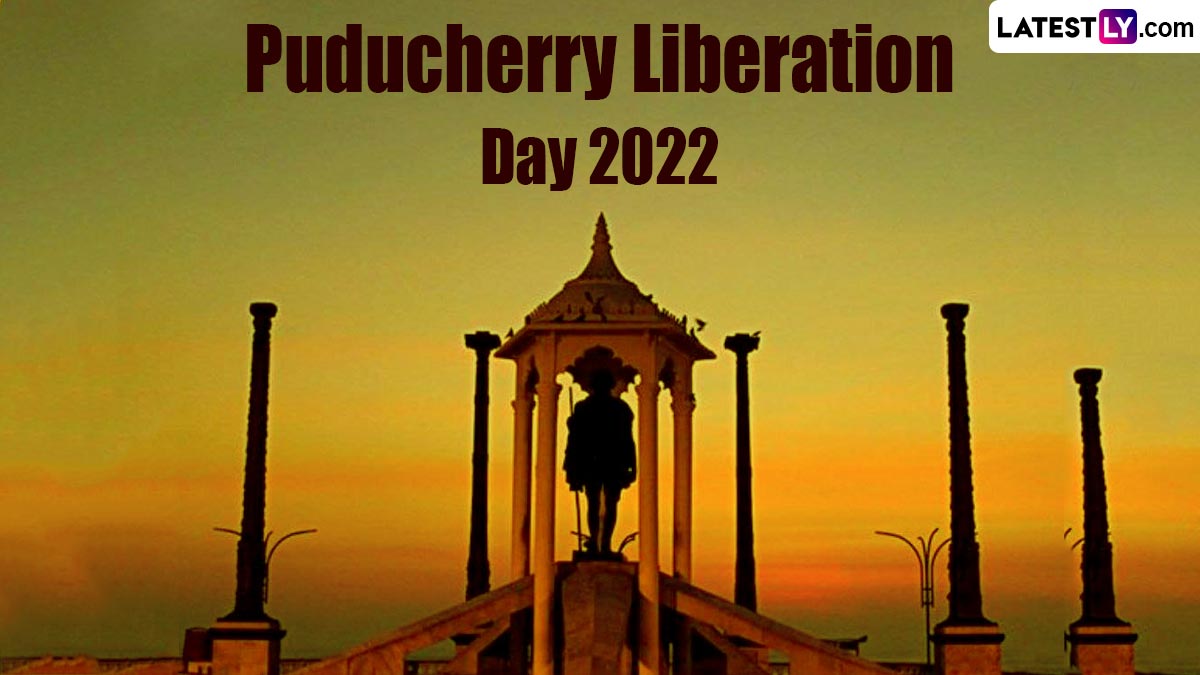 Developers are beginning to implement support for Live Activities, and...
Developers are beginning to implement support for Live Activities, and...
WhatsApp: how to stop auto-uploading photos and videos
How to remove saving photos in WhatsApp?
How to disable auto-saving of photos to iPhone and Android gallery in Whatsapp
- Open Whatsapp.
- In the lower right corner, click on the gear "Settings"
- Select the menu item "Chats"
- Uncheck "Save Media"
How to remove WhatsApp autoload on iPhone?
Incoming images and videos will no longer be saved to the Camera Roll.
…
How to turn off automatic uploading of photos and videos in WhatsApp for iPhone
- Open WhatsApp on iPhone and go to the "Settings" tab.
- Go to the Chats menu.
- Set the switch opposite the "To Film" item to the inactive position.
How to disable autosave in WhatsApp Android?
How to stop WhatsApp media from being stored in the phone gallery
- Open WhatsApp.
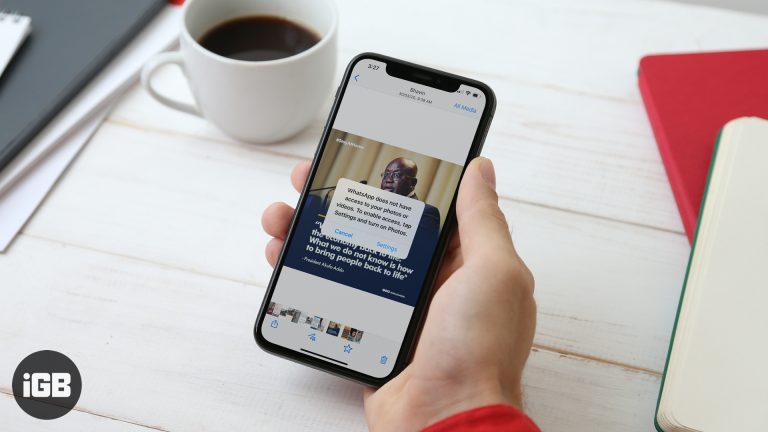
- Click on More Options > > Settings > Chats .
- Disable media visibility.
How to remove a video call from WhatsApp?
From your profile menu, go to the "Settings" section. Open Notifications. Press the "Sound" button located in the "WhatsApp Call" section. Select "Mute".
How to enable saving photos in WhatsApp?
Launch WhatsApp and go to the "Settings" of the program by touching the corresponding icon in the lower right corner of the screen. Open the settings section called "Data and storage". The category of settings we are interested in is titled "AUTO LOAD MEDIA" - tap here "Photo".
How to save photos from WhatsApp to gallery?
We will immediately give an answer to the question of where Whatsapp photos are stored - in the smartphone gallery, with any download method they will be transferred there.
…
Android
- Open WhatsApp and click on the "Chats" button on the top bar;
- Select the desired conversation and open it;
- You will see a gray “Save” arrow above the picture;
How to turn off auto upload photos on iPhone?
How to enable or disable auto download and sync
In the upper right corner of the screen, tap your profile picture or initial icon. Autoload and sync. Enable or disable auto download and sync.
How to remove auto-upload photos in WhatsApp?
On Android smartphones, you can easily turn off automatic saving of files sent by your contacts. Open WhatsApp and go to the "Settings" menu. Navigate to the "Data & Storage" section and look for the "Media Startup" category.
How to turn off photo saving on iPhone?
To turn off iCloud Photos on all devices:
- On your iPhone, iPad, or iPod touch, go to Settings > [your name] > iCloud > Manage Storage > Photos, then tap Disable & Delete.
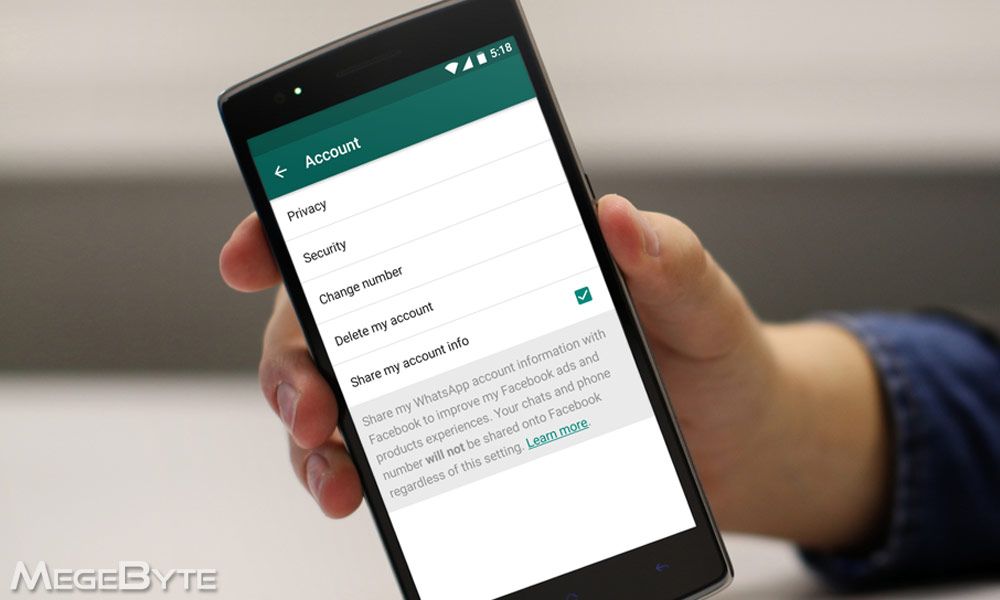
- On a Mac, go to Apple menu > System Preferences > iCloud.
How to turn off WhatsApp backup?
How to turn off WhatsApp backup
- Open WhatsApp, click on the vertical dots.
- Enter "Settings".
- Click the "Chats" section.
- Now in the Google Drive settings, click on Backups.
- Check the box next to “Never”.
How to save WhatsApp photos to a memory card?
To save media files to a memory card, you need:
- open smartphone settings;
- find the “Storage”, “Memory” or “Content settings” section;
- select “Default storage location”;
- check the box next to “SD card”.
Why doesn't WhatsApp save photos to the gallery?
WhatsApp files are stored on the phone in a special WhatsApp folder. But in order for them to be saved, you need to make a note in the WhatsApp settings to always save files. … The application itself creates a new WhatsApp folder.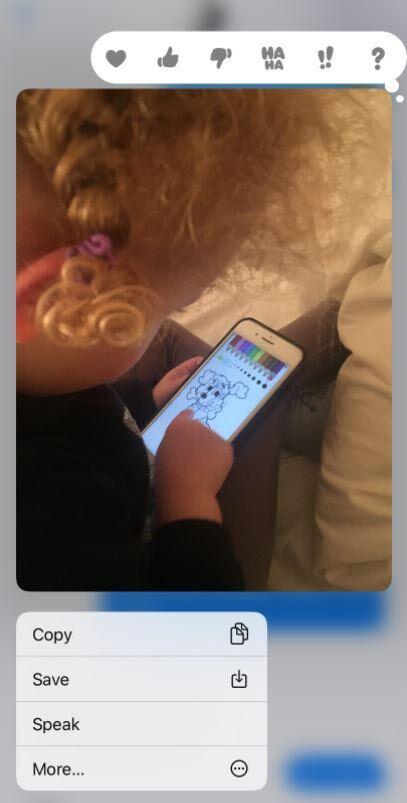 And now everything that comes will be in the gallery.
And now everything that comes will be in the gallery.
How can I remove the video call?
The company's clients - individuals and legal entities (except for PRIVET subscribers), if necessary, can disable the "Video Call" service by submitting a written application in the form established by the company to the A1 sales and service center or to the company's official attorneys.
How to turn off the camera in WhatsApp?
During a video call, press Turn off camera . In this case, your interlocutor will receive a corresponding notification. When your interlocutor turns off his camera, you will switch to an audio call.
How to turn off automatic saving of photos in WhatsApp on iPhone
Nowadays, many people use smartphones, tablets, PCs and laptops. Everyone visits the Internet or uses their favorite applications, receiving positive emotions from this. WhatsApp messenger is an extremely convenient application that makes it possible to exchange useful information and simply communicate with different people. Social networks are the most popular due to their versatility and ease of use.
WhatsApp messenger is an extremely convenient application that makes it possible to exchange useful information and simply communicate with different people. Social networks are the most popular due to their versatility and ease of use.
Contents
- 0.1 Move media to cloud storage or memory card: instructions and features
-
If you do not want to permanently delete the photo, you can simply put everything in Google storage or iCloud drive. To save photos and videos to this storage, you need to:
- Go to the device's cloud storage by opening it;
- Go to settings by selecting iCloud;
- Open the messenger settings by clicking on the item " Chats and copying ", and then it remains to make copies.
Important! iCloud is a cloud for storing documents and various types of files, through which you can access the files of any Apple device if a person is connected to a registered account
To create a copy in Google Drive you need:
- Open messenger and settings;
- Go to " Chats " by selecting the account where the necessary materials will be saved;
- Click " Use " and select the download network.
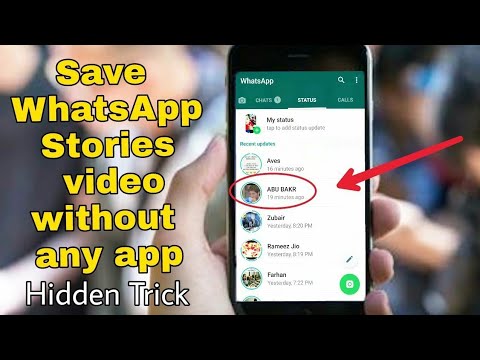
Saving files to a memory card is possible only on older versions of Android. On iPhones, this privilege does not exist. However, you can use a PC by installing iTunes. After using the connected USB, you can select files and move them. To save a photo to the gallery was available, you just need to allow access to the device's media files. It is worth noting that such permission is requested at the time of the first launch of the application. If automatic saving is not enabled, this means that you will have to save the necessary documents yourself. To perform this action, you need:
- Open the application and the desired chat;
- Find a photo in a conversation and click on the icon located in the lower left corner of the screen;
- Click " Save " and the file will move to the gallery.
You need to open the messenger and visit settings. Find and open the "Data" item. It is mandatory to specify the download method.
 You need to check the box next to the “Photo” item, in which case autosave will be active.
You need to check the box next to the “Photo” item, in which case autosave will be active. To disable automatic saving of photos in WhatsApp on iPhone:
- You need to open the settings.
- Next, go to the menu item " Chats ".
- After you need to click on the shutdown and the item "Save to gallery".
Such actions will help keep the device working, as well as get rid of unnecessary information in the storage. Automatic saving can be re-enabled at any time in the same way.
If you want to make sure that pictures or videos are not even in the memory of the messenger, then you should use the following algorithm:
- Go to the settings, which are located at the bottom of the screen;
- Visit the item "Data and storage";
- Select Photo and mark Never.
In addition, you can read the latest topics: how to record a screen with video sound on iPhone 11 or how to turn off calendar notifications on iPhone if you start receiving spam in bulk.

After that, in any case, pictures, videos and music will not be uploaded even to WhatsApp. To save a photo to the gallery was available, you just need to allow access to the device's media files. It is worth noting that such permission is requested at the time of the first launch of the application. If automatic saving is not enabled, this means that you will have to save the necessary documents yourself. To perform this action, you must:
- Open the application and the desired chat;
- Find a photo in a conversation and click on the icon located in the lower left corner of the screen;
- Click " Save " and the file will move to the gallery.
Disable autosave in the Multimedia settings section of WhatsApp
Autosave can be re-enabled at any time by following this algorithm of actions:
- Open the messenger by going to the settings section;
- Open the folder named " Data " and select the download method;
- You need to put a check mark next to the “Photo” item, in which case autosave will be active.