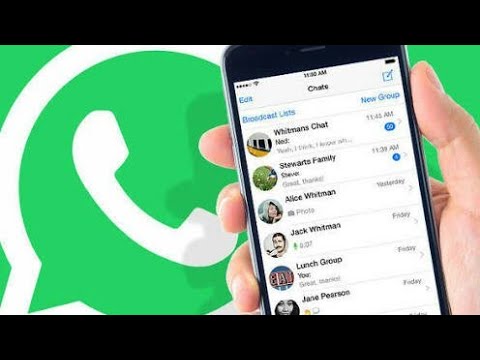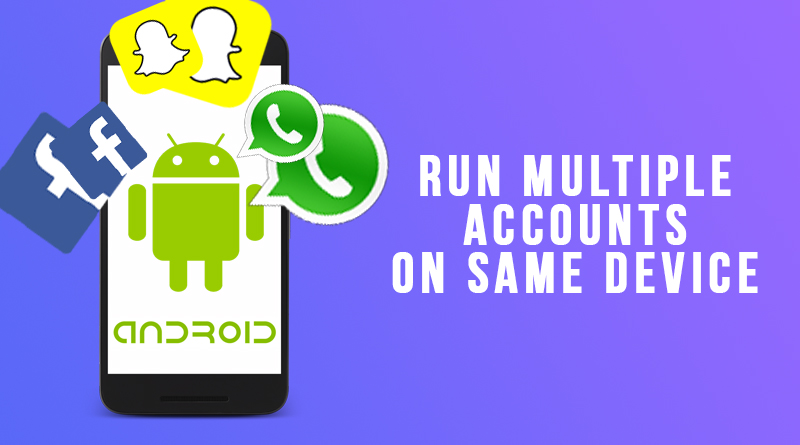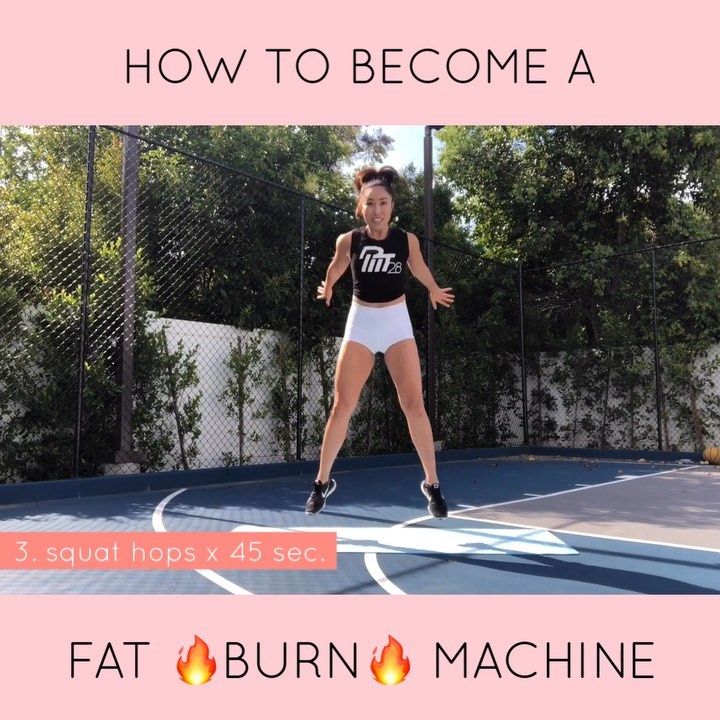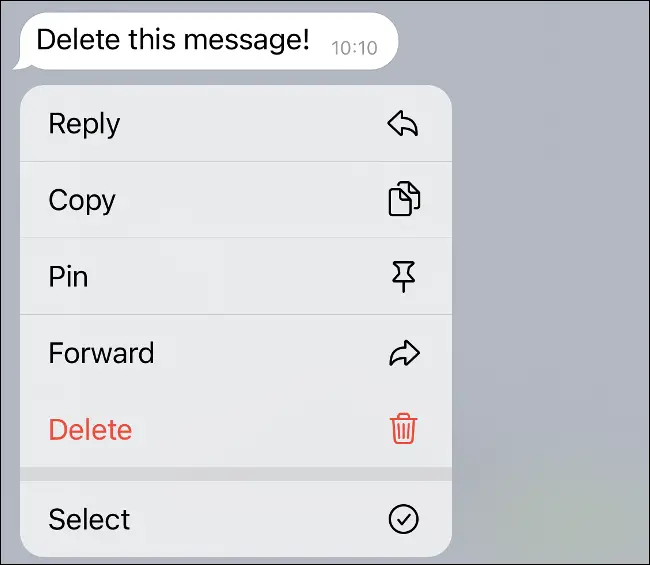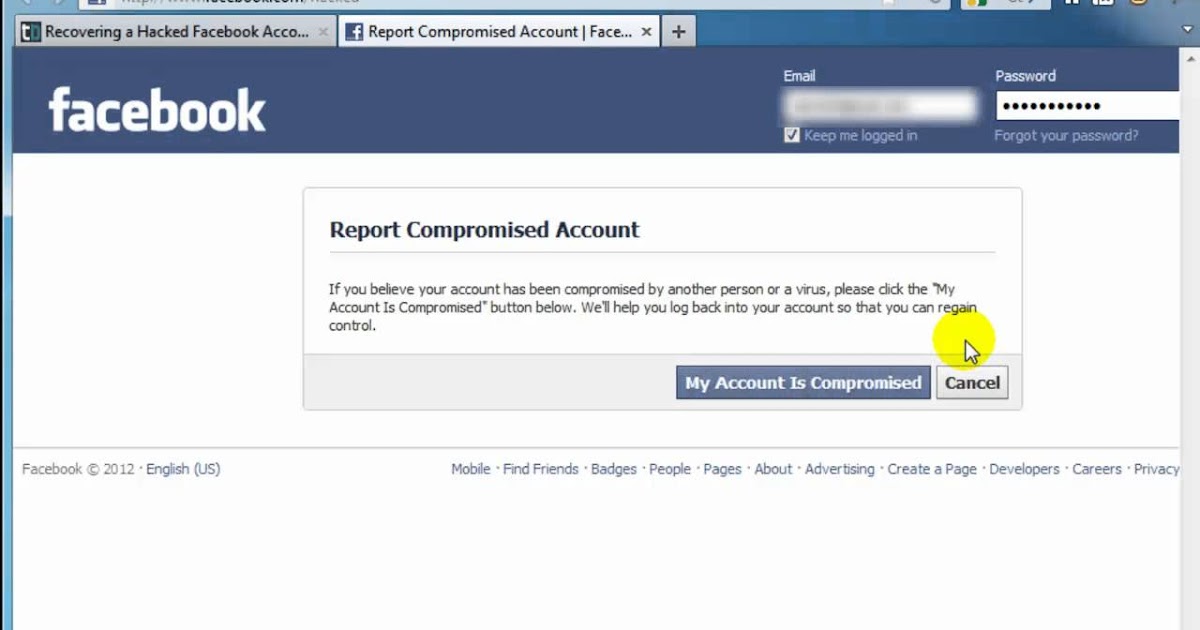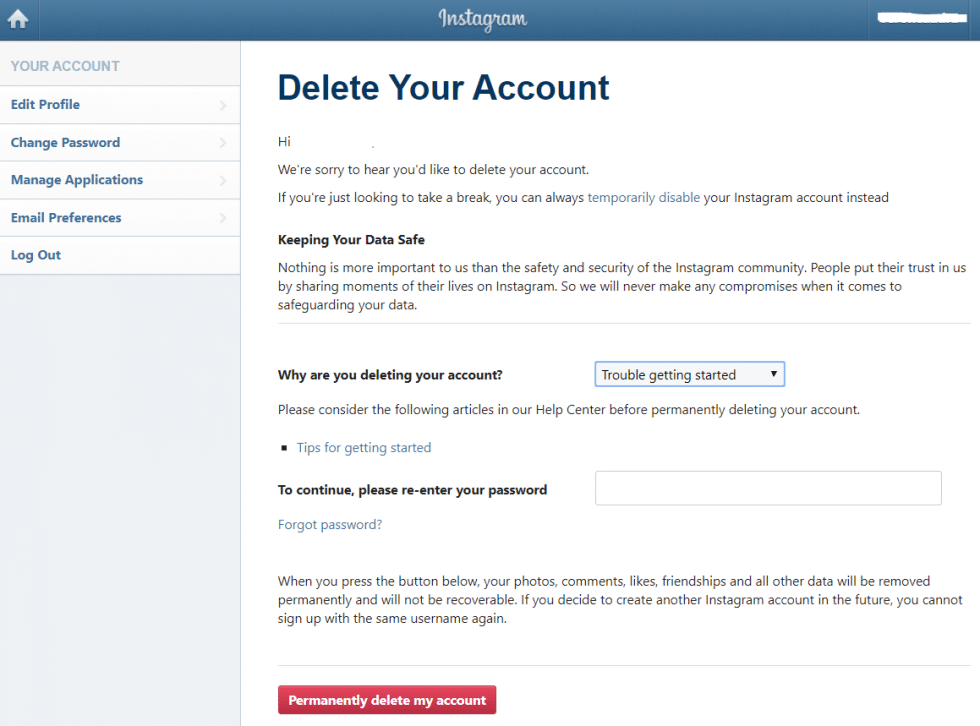How do you connect with someone on whatsapp
How to Add Someone on WhatsApp in 4 Simple Steps
WhatsApp is a communication platform that allows users to call, text and video chat through an internet connection as opposed to their regular cell phone service.
People use WhatsApp to communicate with people who live in other countries. If you have a partner, family member, or friend living abroad, this app makes it possible to affordably communicate anywhere you have a wifi connection.
It could also be used as part of your internal communication plan if your organization has locations around the world.
Steps to add someone on WhatsApp
- Open "chats"
- Begin a new chat
- Create a new contact
- Message your friend
To communicate with those people, however, they have to be friends with you on the app. Read this article to learn how to add friends on WhatsApp so you can stay in touch for the long term.
You add someone on WhatsApp in the same way you add them to your phone contacts: by creating a new contact for them with their phone number.
Yes, that’s right: in order to add someone on WhatsApp, you have to have their phone number. Let’s dive into the details.
1. Open up “Chats”
Make sure you have WhatsApp downloaded and have created your account. In order to begin talking with people, open up the “Chats” window.
2. Begin a new chat
To begin a new chat, click on the icon on the top right corner of the screen.
| Tip: If you already have someone’s contact information, and they already have a WhatsApp profile, you don’t need to worry about adding them! You can simply click on their name and open a new chat. |
Otherwise, you’ll have to add people manually. Begin by selecting “New Contact.”
3. Create a new contact
Add all of the contact information for that person. Keep in mind that if they are in a different country, you will have to enter that in their contact information. Different countries have different country codes which help determine where to send your correspondence.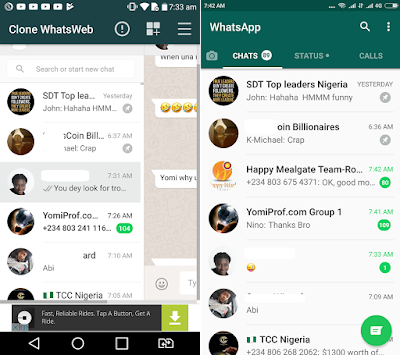
4. Message your friend
Once you’ve saved their contact information, you’re ready to chat. Simply search their name in your contacts list, click on their name, and a new chat window appears. You can begin texting or calling them just as would over the phone!
Now you know what’s up
Now that you know how to add new friends, you’re ready to get chattin’ with anyone, anywhere. Have fun, and tell ‘em I said hi!
Grace Pinegar
Grace Pinegar is a lifelong storyteller with an extensive background in various forms such as acting, journalism, improv, research, and content marketing. She was raised in Texas, educated in Missouri, worked in Chicago, and is now a proud New Yorker. (she/her/hers)
How to Add a Contact in WhatsApp Messenger on Android, iOS
With more than 2 billion worldwide users in 180-plus countries and over 1 billion daily active users, WhatsApp is one of the most popular ways to communicate globally.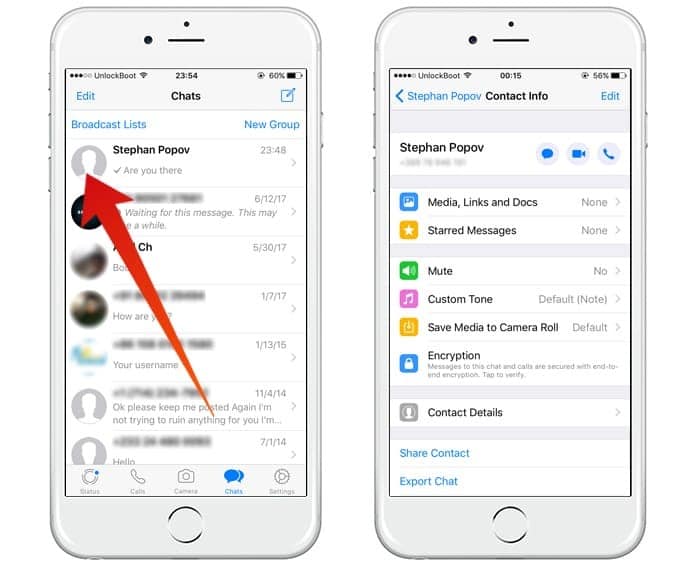 WhatsApp Messenger is now the leading mobile messaging app in 169 countries, including India, Germany, Russia, and the U.K., but not in the U.S., where Messenger dominates the scene.
WhatsApp Messenger is now the leading mobile messaging app in 169 countries, including India, Germany, Russia, and the U.K., but not in the U.S., where Messenger dominates the scene.
Contents
- How to add contacts in iOS
- How to add contacts in Android
- How to invite a friend to join WhatsApp on an iOS device
- How to add a friend from a different country
- How to add a contact via QR Code
Difficulty
Easy
Duration
10 minutes
What You Need
-
Android device
-
iOS device
If you have lots of contacts in your phone, adding them individually to WhatsApp can be tedious and time-consuming. We’ve put together a guide on the fastest and easiest way to get all of your domestic and international contacts into WhatsApp, so you can spend more time chatting and less time tapping. The following examples use iOS 14 and Android 10, but the steps are identical for previous OS versions, as WhatsApp has kept the interface consistent for customer ease of use.
How to add contacts in iOS
Follow these steps to add contacts to your iOS device:
Step 1: In the Chat pane, tap the Chat icon at the upper right of the window.
Step 2: On the next screen, tap New Contact.
Step 3: Type in the name and telephone number of the person you want to add — name, telephone number, and email are mandatory.
Step 4: The contact information will then appear in your Contacts.
How to add contacts in Android
Here's how to add contacts on your Android device:
Step 1: From the Chats pane, tap the Chat icon at the bottom right of the screen.
Step 2: Select New Contact from the next screen.
Step 3: Enter the contact information of the person you want to add.
Step 4: Tap Save at the upper right of the window. The next screen will display the entire contact.
The next screen will display the entire contact.
Step 5: Your new contact will also appear in your address book.
How to invite a friend to join WhatsApp on an iOS device
As you start using WhatsApp more often, you may want to add more people to your contacts. Because you can only communicate with people who already have WhatsApp, you may have to employ some friendly persuasion to get your buddies to download yet another app onto their crowded phones.
Follow these steps to invite a friend to WhatsApp on your iOS device:
Step 1: Go to the Chat window and tap on the chat icon in the upper right.
Step 2: On the next screen, scroll to the bottom.
Step 3: Tap on Invite Friends to WhatsApp.
Step 4: Choose from the menu to Mail or Message the invite.
Step 5: Choose your friend from your contacts list and tap the Send 1 Invite button.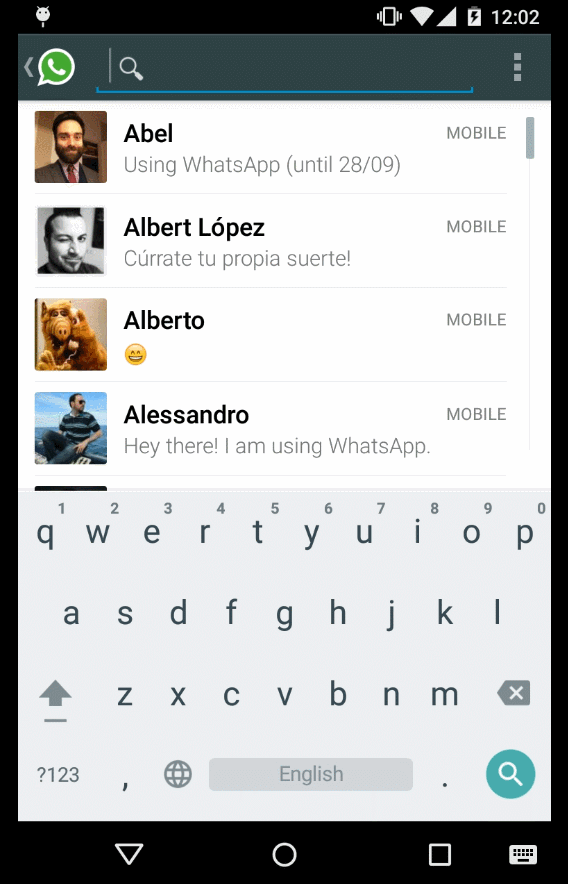
Step 6: WhatsApp sends a prewritten note with an invite and a link to the app in the App Store.
How to invite a friend to join WhatsApp on an iOS device
Follow these steps to invite a friend to WhatsApp on your Android:
Step 1: Go to the Chat pane and start a new chat.
Step 2: In the next pane, tap Invite friends.
Step 3: The app lets you access email and messages, where you can send a message to your friend.
Step 4: Tap Send.
Step 5: Your friend gets a link to WhatsApp Messenger in the Google Play Store that they can download so they can sign in.
How to add a friend from a different country
When you’re adding a friend with an international phone number to your contact list, you’ll follow the same general steps for adding a contact ordinarily. However, you’ll still want to ensure that you enter the foreign phone number properly or it won’t call.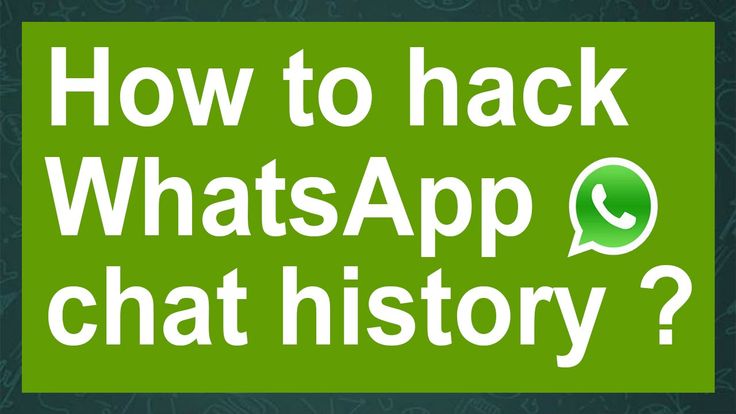
Step 1: When adding the contact’s phone number, always start with a plus sign (+).
Step 2: Type the country code and a nation-specific numerical prefix, followed by the phone number. Search online to find the country code if you don’t know it.
Step 3: Remove any leading zeros or calling codes from the phone number after entering the country code.
How to add a contact via QR Code
Using custom QR codes is an easy way to share your contact information with other WhatsApp users because it will ensure there are no human input errors in creating a new contact — whatever you put into the code will be included in the contact. QR Codes can save or share a contact, start a chat, or add someone to a group. You can easily add a person to your WhatsApp contacts by scanning their QR Code or share your QR code with others via the app’s Share button. Here’s how to create a WhatsApp QR code. The process is the same on both iOS and Android.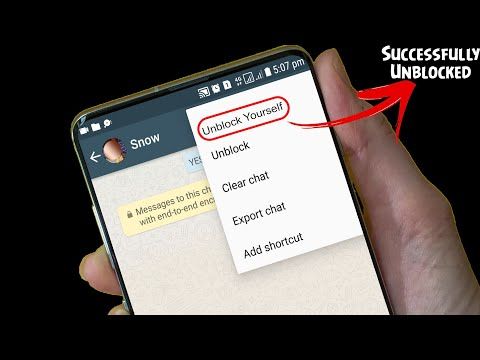
Step 1: Open WhatsApp > Settings.
Step 2: Tap on the QR Code icon next to your name.
Step 3: Tap Scan > OK.
Step 4: Hold your smartphone over the QR Code until it vibrates in recognition.
Step 5: Tap Add to Contacts.
Step 6: Alternately, to use the WhatsApp camera, tap the WhatsApp > Camera icon (top menu on Android, bottom menu on iOS).
Step 7: Center your phone over the QR Code until it vibrates.
Step 8: Tap Add to Contacts.
Editors' Recommendations
- This is the Pixel 2’s secret eye-scanning feature that never was
- How to change the time font on your iOS 16 lock screen
- How to customize your iPhone lock screen on iOS 16
- The best Android phones in 2022: Samsung, Google, and more
- How to take a screenshot on the Samsung Galaxy Watch
WhatsApp users are victims of a new scam
Technology
close
100%
Information security experts have warned about a new fraud scheme using WhatsApp - attackers disguise themselves as a messenger support service in order to gain access to a secret code and, as a result, a user account.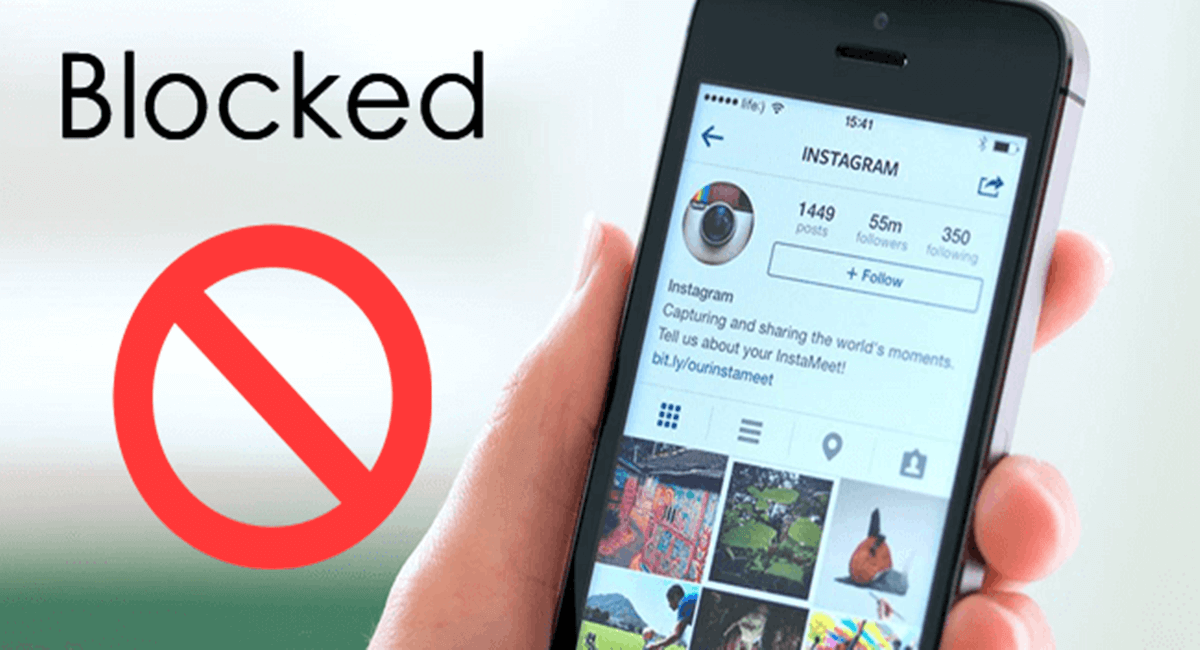 It is reported that this is an improved version of the deception, which first became known back in January 2020 - then the scammers pretended to be a friend of the victim in order to lure secret information from her.
It is reported that this is an improved version of the deception, which first became known back in January 2020 - then the scammers pretended to be a friend of the victim in order to lure secret information from her.
A new scam has been discovered on WhatsApp, reports Forbes . The attackers began to disguise themselves as the administration of the service, sending the victim a message asking them to send them a secret code, with which you can easily take over any messenger account.
The WABetaInfo portal was one of the first to report the new fraud, answering a question from one of its subscribers who received a suspicious message, allegedly from WhatsApp technical support.
“This is fake. The WhatsApp administration never sends such messages, and if it does (this happens in connection with global announcements, but very rarely), then there should be a green verification icon next to the sender. WhatsApp never asks you for personal information or secret codes,” writes WABetaInfo.
This is #FAKE. WhatsApp doesn't message you on WhatsApp, and if they do (for global announcements, but it's soooo rare), a green verified indicator is visible.
— WABetaInfo (@WABetaInfo) May 27, 2020
WhatsApp never asks your data or verification codes.@WhatsApp should ban this account. https://t.co/nnOehPL8Ca
However, as Forbes notes, this is just one of the varieties of a fraudulent scheme that involves stealing a digital combination using a social engineering method.
This scheme is based on the fact that when a WhatsApp user changes his smartphone or reinstalls the app, he needs to verify his phone number.
To do this, he receives an SMS message on his device containing a six-digit code. This code must be entered in the application, after which the messenger can be used.
This algorithm, created for security reasons, led the scammers to come up with new moves to get the secret code. So, for example, a hacker pretends to be a "friend" of the victim. He writes to her that SMS messages do not work for him, and therefore he cannot restore his WhatsApp profile. He allegedly asked the technical support of the service to send a six-digit code to the victim's number so that she could dictate it to her "friend" who found herself in a difficult situation.
He writes to her that SMS messages do not work for him, and therefore he cannot restore his WhatsApp profile. He allegedly asked the technical support of the service to send a six-digit code to the victim's number so that she could dictate it to her "friend" who found herself in a difficult situation.
The victim is unaware that his friend's account, from which messages are sent, has already been hacked, so he decides to help.
Apparently the secret code she sends to the scammer is her own account access code.
Thus, having a phone number and a digital combination on hand, hackers get access to another profile, with which they can continue to exploit the same scheme.
Regardless of whether the author of the message is a possible friend, relative, or WhatsApp support, you should remember that the secret code that opens access to your profile should not be shared with anyone. This approach will help protect yourself from most of these attacks based on the method of social engineering.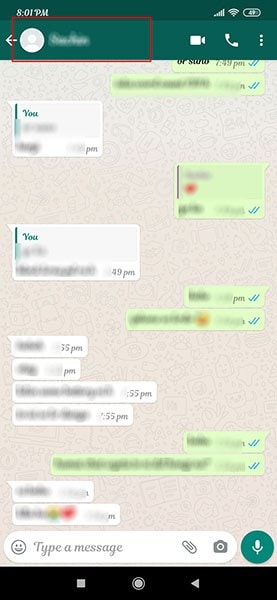
However, there is an additional security layer inside WhatsApp that not all users are aware of, as it needs to be activated manually.
This feature is called "two-step verification". In order to enable it, you need to enter WhatsApp and click on the three dots in the upper right corner of the screen. Next, open "Settings", go to "Account", and then - to "Two-Step Verification". Once you enable this feature, the system will prompt you to assign a six-digit pin code. This pin code will be requested every time the messenger confirms the identity of the account owner in addition to the code that will be sent to the mobile phone in an SMS message. This will slightly complicate the verification process, but will significantly reduce the risk of your profile being hacked.
Subscribe to Gazeta.Ru in News, Zen and Telegram.
To report a bug, select the text and press Ctrl+Enter
News
Zen
Telegram
Picture of the day
Russian military operation in Ukraine. Day 251st
Day 251st
Live broadcast of the Russian military special operation in Ukraine — Day 251
"IVL, fractures - some kind of heresy." What is known about the condition of the chess player Karpov
Grandmaster Karpov is conscious, he can be discharged from the hospital in a few days
Council of bloggers called to unblock Instagram* and FB. The Federation Council said that there is no such organization
The Federation Council said that they do not have such a body as the Council of Bloggers
The balance outlined the deadlines for completing the evacuation of the civilian population from the right bank of the Dnieper
Cavusoglu announced Erdogan's plans to have a telephone conversation with Putin and Zelensky
TASS: five powerful explosions occurred in Donetsk
"112": 33-year-old MMA fighter tested positive for opioid poisoning
News and materials
Russia may export about 5 million tons of wheat in November
RBC: the General Staff proposed to tighten the law on the provision of data to military registration and enlistment offices
Kyiv Mayor Klitschko urged residents to save electricity due to its significant shortage
The Russian Ministry of Defense is developing tactical simulators
Twitter started tagging Ukrainian media controlled by Kyiv
The hacker "Joker" said that he managed to hack the control system of the Ukrainian troops
Die Welt: Germany called on Serbia to make the final choice between the European Union and Russia
A Toulouse-Lautrec painting was splashed with fake blood
In the Urals, a family mistakenly buried a strange man instead of a relative who disappeared in the forest
Ksenia Borodina criticized an expensive restaurant for tasteless borscht
Expert Belogrud called traffic jams the cause of anxiety and sleep problems
Very Large Telescope photographed Neolithic 9 supernova remnants0005
Shoigu told how many tons of scrap metal were removed from the Arctic in seven years
REN TV announces the arrival of the Turkish Ambassador to the Russian Foreign Ministry
Biologists have found that rhino horns are shrinking due to poachers
In Vidnoe, a minibus driver dropped off a woman with a child due to disagreements over fare
Rospotrebnadzor urged to continue disinfecting hands
Two weeks after the tragedy in Yeysk, rescuers found a live cat in one of the apartments
All news
The autumn conscription has begun.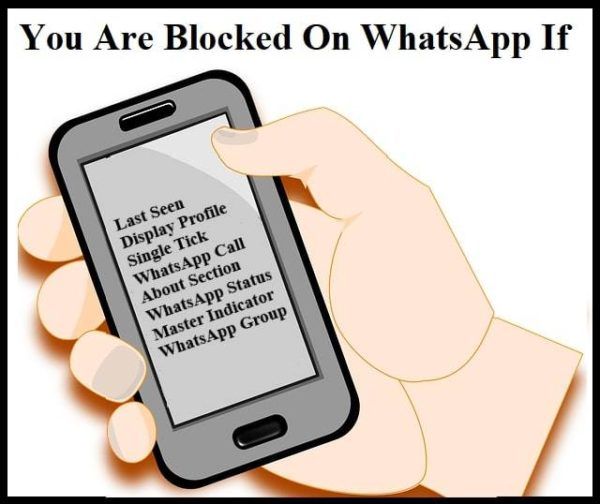 What is known about him? 10:48
What is known about him? 10:48
“Mom had a hard time in Moscow”: Tsiskaridze about his first years of life in the capital
An excerpt from the autobiography of Nikolai Tsiskaridze about moving to Moscow with his mother
Test: can you determine the sexual constitution of a person by appearance and character
Sexologist Tolmacheva: the length of the legs and the amount of hair on the body affect the desire to have sex
"All substances are toxic - it's a matter of dose": what pollutes water and air in Russia
Promecologist Romanovsky told what dangerous substances Russian cities are polluted with
"This conflict has been going on for decades, it must be ended. " What Putin, Pashinyan and Aliyev agreed on
" What Putin, Pashinyan and Aliyev agreed on
Putin said that Moscow would give Baku and Yerevan the most accurate maps of the USSR General Staff
Rocket fragments fell in Moldova. For this, an employee of the Russian Embassy is expelled from the country
Moldova declared the employee of the Russian Embassy in Chisinau persona non grata
Red and sharp: Anthony Kiedis - 60
Ministry of Defense announced the completion of mobilization. On November 1, conscription begins
The Ministry of Defense announced the completion of all measures for partial mobilization
Why the US wants to buy Kalashnikovs
The Drive: The Pentagon is looking for a supplier of AK-74 for the Ukrainian army
Peskov said that without Russia, the grain deal is "hardly feasible." But the ships have already gone
Peskov called a grain deal without Russia's participation "risky and dangerous"
Interview with actress Yulia Topolnitskaya - about a new role, experiments and family
Actress Yulia Topolnitskaya spoke about her role in the series "Girls with Makarov"
Deputy knocked down a six-year-old boy and left
Investigative Committee opened a case against a deputy who knocked down a six-year-old boy near Novosibirsk
Lapenko's dramatic debut, thriller starring "Parasite", Cannes winner: 10th film premiere November
What to watch in cinema in November 2022
Everything you need to know (February 2021)
WhatsApp group chat is a popular WhatsApp feature that allows you to chat with a group of people. In this article, we will look at what is a WhatsApp group and what WhatsApp groups are used for. Also, you will learn how to create a whatsapp group, how to edit whatsapp group names, and how to join whatsapp group using whatsapp group link and whatsapp QR code. We will also explain how WhatsApp Group Call works and how to delete WhatsApp groups.
What is a WhatsApp group?
If you use WhatsApp, you are already familiar with the WhatsApp group. It's a place where you can invite people and everyone can chat. A WhatsApp group is a great place to organize events, plan a night out, or chat with colleagues.
However, WhatsApp groups have a limit on the number of users. A WhatsApp group chat can have a maximum of 256 people.
When to use WhatsApp groups?
The most important element that makes a WhatsApp group special is that everyone can communicate in it. Therefore, it is best to use a WhatsApp group when you want to get information from everyone.
Therefore, it is best to use a WhatsApp group when you want to get information from everyone.
In our experience, we have seen two situations where WhatsApp can be useful in business or if you have profitable online business ideas. When you're working with a client and you need multiple team members to chat.
Or, when you're working on an internal project that requires a lot of negotiation, you want to make sure everyone on the team is on the same wavelength.
Open a WhatsApp group with an important client
The beauty of a WhatsApp group with a client is that it makes it easy to have timely and credible conversations. This makes it possible to provide customers with a super personalized level of support and strengthen relationships.
Whatsapp groups tend to make communication faster. It's easy to ignore an 8 p.m. email, but chats are much easier to deal with. Sometimes a client is pressed for time and needs to know how to do something immediately.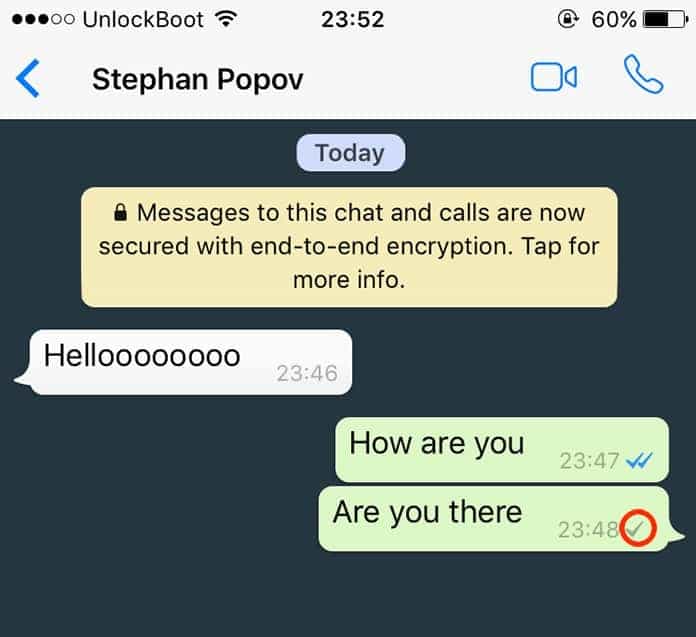 Chat reply is the perfect solution.
Chat reply is the perfect solution.
If you have too many WhatsApp groups, they can be difficult to manage. With a problematic client, sometimes even one WhatsApp group is difficult to manage.
On the other hand, too much posting can hurt your customer rather than improve their experience. The most important thing about WhatsApp groups is to create them sparingly. Ideally, only for the most important clients.
Creating a WhatsApp group chat marketing campaign
Agent Provocateur used WhatsApp groups for his "Ménage à Trois" campaign. The lingerie brand used WhatsApp groups to help women decide which lingerie to choose from their "Naughty or Nice" Christmas collection.
Shoppers were invited to start a group chat with their partners, and Agent Provocateur helped them decide which items from the store best fit their personality.
"Ménage à Trois" style WhatsApp campaign In short, this WhatsApp marketing campaign was a huge success in the UK - 112 conversations took place on the app, 31% of conversations led to visits to physical stores, and 61% of conversations resulted in significant website traffic.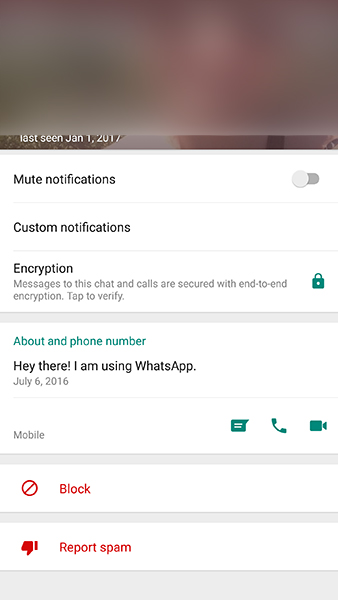
If you want to learn more about WhatsApp marketing, check out our WhatsApp Campaigns article. In addition, when creating a marketing campaign, you need to make sure that it contains high-quality and original content in order to avoid plagiarism. If you need help writing, there are writing services available to help you get a professional look at it.
Use WhatsApp Group for internal team
Last but not least, WhatsApp Groups can be used for internal commands. However, we recommend doing this as a last resort. Because Slack, Google Chat and Microsoft Teams are much better optimized for in-house work.
However, if your company doesn't have any of these apps, try creating a WhatsApp group if you need an extra layer of collaboration to improve employee productivity. Ready to create a WhatsApp group? Read on to find out how.
Setting up WhatsApp groups
In this section, you will learn how to create a WhatsApp group and edit WhatsApp group names, how to change the privacy settings of a WhatsApp group, and how to join a WhatsApp group.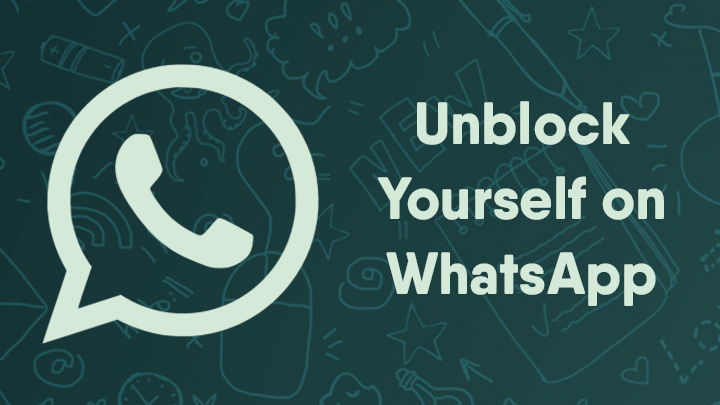
How to create a WhatsApp group and edit WhatsApp group names
Creating a WhatsApp group is very easy. First, click on the three dots in the upper right corner. Then select New Group and select the people you want to add to the group.
How to create a WhatsApp groupThe next step is to add the WhatsApp group name and you are done. Can you change whatsapp group names? Yes, just go to Settings and click on the pencil icon. Then enter the new WhatsApp group name. At this point, you can also add a profile picture for your business, or simply use the online logo wizard if you don't already have one.
If you can't add certain contacts to a WhatsApp group, it's likely that they have turned on the privacy controls of WhatsApp groups.
How to change your WhatsApp group privacy settings
WhatsApp recently introduced new group privacy settings that let you limit who can add you to WhatsApp groups. To access the privacy settings of WhatsApp groups, go to the account options in the settings menu.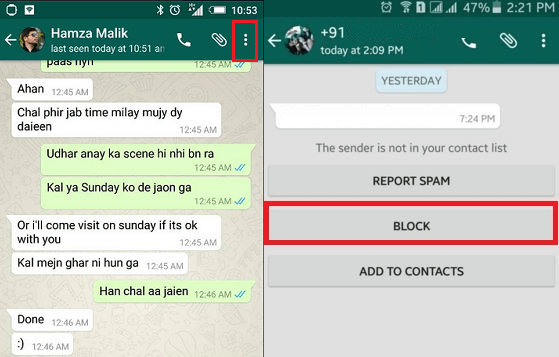
Then click on Privacy and select Groups. Here you can choose who exactly can add you to the group. There are 3 options - All, My Contacts and Except My Contacts.
WhatsApp group privacy settingsIf your contacts have restricted who can add them to WhatsApp groups and you are not in their address book, you can add them privately by sending a temporary link with a limited duration. Please note that the invitation link will expire after 3 days.
After the link expires, you can still invite contacts by sharing a WhatsApp group link or a WhatsApp QR code.
How to join a WhatsApp group using a WhatsApp group link and a WhatsApp QR code
Inviting users via a link is a handy feature if you use your WhatsApp group to report something. You can post the link somewhere on your work's internal site or share it with another group. With an invitation link, anyone using it can join the group.
Unlike the expiration date invitation link, the WhatsApp group link does not expire. If the group is no longer in use, you can revoke the link later to prevent new contacts from joining your WhatsApp group.
If the group is no longer in use, you can revoke the link later to prevent new contacts from joining your WhatsApp group.
To create an invitation link, open the action menu in the upper right corner and enter the group information panel. Then scroll down to members and click the Invite via link button. In the invitation link panel, you will have several options on how to share the link.
You can also create a WhatsApp group QR code for your WhatsApp group. If you share this group QR code with someone, they can join the whatsapp group by scanning it with whatsapp camera.
Managing WhatsApp groups
There is a possibility that your WhatsApp group may get out of hand. Do not be afraid! WhatsApp has provided several tools that you can use to manage your WhatsApp group.
Whatsapp group organization features
In a WhatsApp group, especially if you are dealing with a large number of messages, it is very important to stay organized. There are three features in WhatsApp groups that can help you with this.
There are three features in WhatsApp groups that can help you with this.
WhatsApp group: Group description
Group description helps you and everyone else in the group stay on track. To see a description of the group, you need to click on Group Information.
Add group description in WhatsApp groupTo create a group description, you need to go to the action menu in the upper right corner. Go to group info and then click on description. If you have the right to edit group information, you can do so here.
WhatsApp Group: Search
Search helps you find information that has been sent hundreds of messages ago. After pressing the search button, you will be able to search for the text.
The beauty of WhatsApp search is that it searches in reverse chronological order, so you can start with chats that recently mentioned the term you're looking for and go back to older conversations that mentioned the same text.
Searching a WhatsApp group To search a WhatsApp group, go to the action menu in the upper right corner and press search.
Once in the search interface, you can type text and then click the search button at the bottom right to search. The up and down arrows in the upper right will allow you to move up and down the conversation in which your search appears.
Whatsapp group: Media group
Remember the pdf that someone sent you half a year ago? You have no idea what it was called? Group media can help you with this.
Group media can be extremely useful in a chat that has thousands of messages. It will separate documents or even those very hard to find links that someone shared with you a long time ago and present them to you in the form of a nice list.
Search for group media in a WhatsApp group To view group media, open the action menu in the top right corner and select group media. There you can navigate between media, documents and links. Here you will find all shared documents and links. With links, you can even return to the part of the conversation to which the link was sent.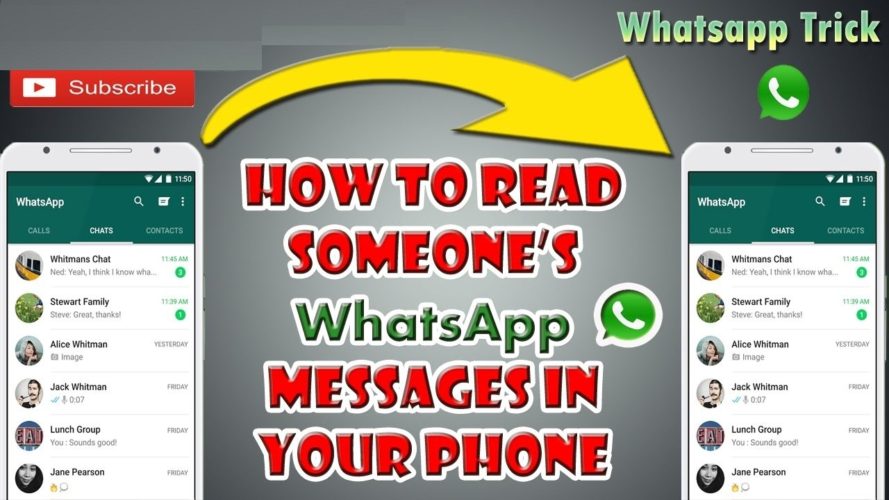
WhatsApp Group Productivity Features: WhatsApp Group Call
Some of the lesser-known WhatsApp groups features are WhatsApp group call and WhatsApp group video call. Sometimes a group call is just what you need to sort things out. Did you know that you can make video calls with up to 8 members in a WhatsApp group?
Starting a WhatsApp group call and WhatsApp video callTo start a call, tap the phone + icon at the top of your WhatsApp group. Once clicked, you can select participants at the bottom of the screen and choose between a voice call and a video call.
WhatsApp group permission settings
Sometimes one person is not enough to manage a group. Perhaps the person who created the group is no longer active and you need someone else to add and remove people from the group. To do this, WhatsApp has several permission settings.
How to add and remove a WhatsApp group administrator
Edit group administrators allows an administrator to add and remove other WhatsApp group administrators from a group.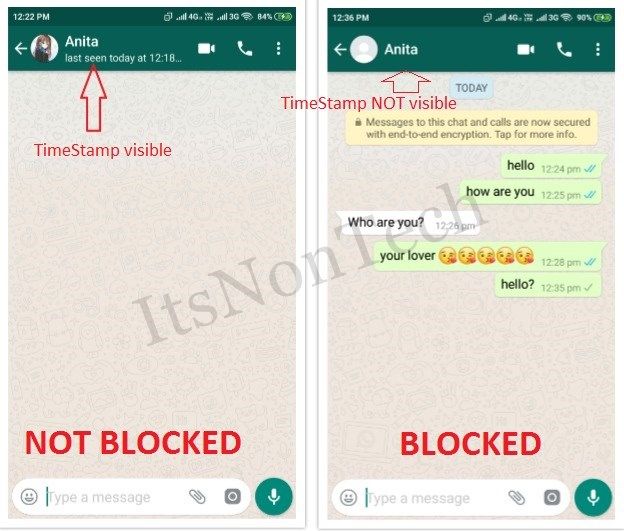 To access the administrator settings, open the action menu in the upper right corner and open "Group Information". There you can open the group settings and then edit the group admins.
To access the administrator settings, open the action menu in the upper right corner and open "Group Information". There you can open the group settings and then edit the group admins.
Administrators can enable or disable the ability to edit group information and send messages to regular group members.
How to Edit WhatsApp Group Member Privileges
Edit Group Info allows you to revoke the privileges of permanent group members. By default, everyone can edit group information. This option allows you to make sure that only administrators can edit group information.
To access this setting, open the action menu in the upper right corner and open the group information. There you can open the group settings and then edit the group information.
Editing Who can edit WhatsApp group information Sending messages allows you to revoke message privileges from regular members of the group. In a way, this turns your WhatsApp group into something akin to a telegram channel. Just a way for admins to share information with everyone in the group.
Just a way for admins to share information with everyone in the group.
To access this setting, open the action menu in the upper right corner and open "Group Information". There you can open the group settings and then send messages.
WhatsApp Groups Sanity Features: Delete and mute a WhatsApp group
We call these features sanity features because they help you stay sane. Those who have had tons of WhatsApp groups before know what a group is that has new messages every 10 seconds or so.
How to leave a WhatsApp group
If you have a WhatsApp group that is bloated, you have the option to leave the group. Just tap the three dots in the top right corner > More > Leave group. Also click on the WhatsApp group name. Then click Leave Group > Leave.
How to leave a WhatsApp group You will be removed from the group if you leave it, but you can still see the group in the Chats tab and read the chat history. If you are the only admin of a WhatsApp group, a new admin will be randomly selected.
If you are the only admin of a WhatsApp group, a new admin will be randomly selected.
How to delete a WhatsApp group
You can delete a WhatsApp group immediately after leaving it. Please note that deleting a group will erase the chat history and the group will no longer appear in the Chats tab.
How to delete a WhatsApp groupTo delete a WhatsApp group, click on the name of the group, click Delete Group > Delete. If you want to delete the group's media, check the Delete media in this chat box.
How to mute WhatsApp groups
Turning off notifications allows you to take a break from a WhatsApp group for a while, but not leave it permanently. You can turn off notifications for any WhatsApp group for 8 hours, one day, or forever.
However, there is one unusual thing: there is a checkbox that you can click to show notifications. Why would you want to show notifications if you turn them off?
How to mute a whatsapp group When you click this option, you will be able to see the whatsapp icon in the top bar when there is an unread message, but you won't see a pop-up notification about what the message is as usual.
To turn off the sound of notifications, open the action menu in the upper right corner, then click turn off notifications. You can then choose how long you want to silence notifications for. To turn off the sound, return to the same menu.
How to set up custom notifications for WhatsApp groups
Custom notifications are the exact opposite of turning off notifications. Instead of muting the group, this setting will allow you to create a custom notification so you can easily share which WhatsApp group needs your attention.
This can be useful when you have many WhatsApp conversations or groups and need to be able to give special attention to one WhatsApp group or multiple WhatsApp groups.
Custom notifications in a WhatsApp group To create a custom notification, open the action menu in the top right corner, open the group information, and then select custom notifications. There you will be able to choose a ringtone, long or short vibration, as well as the color of the notification indicator.