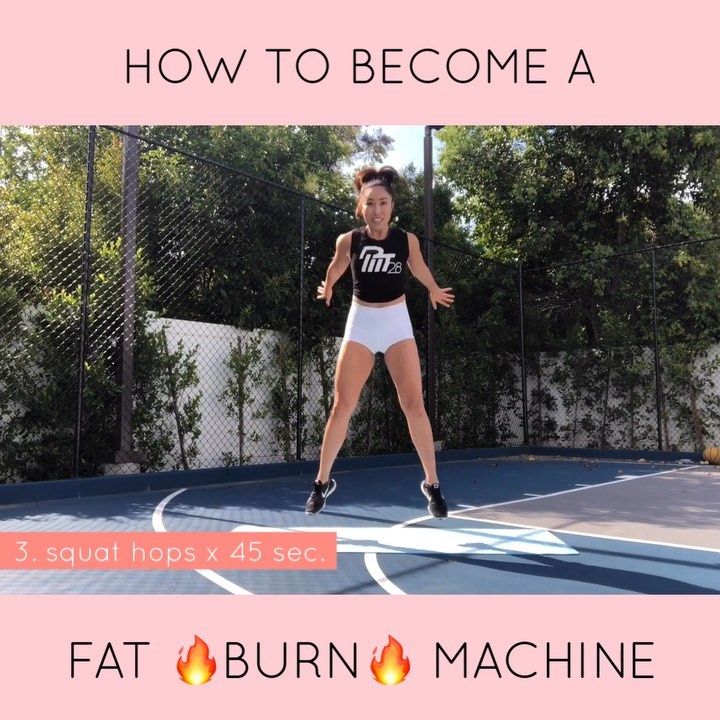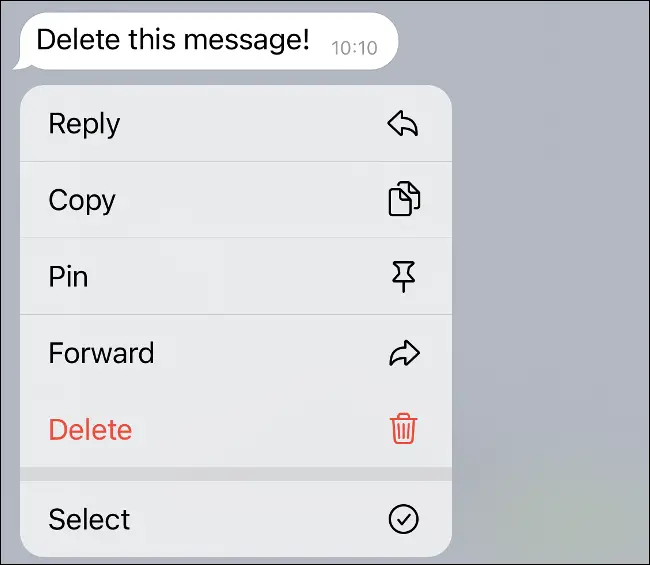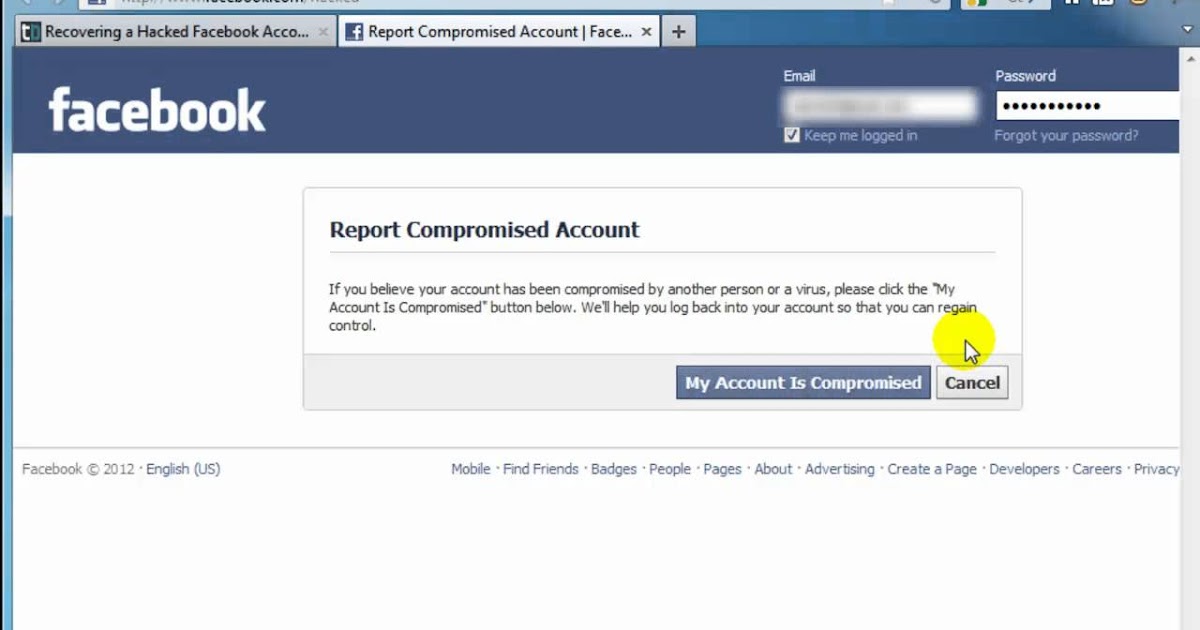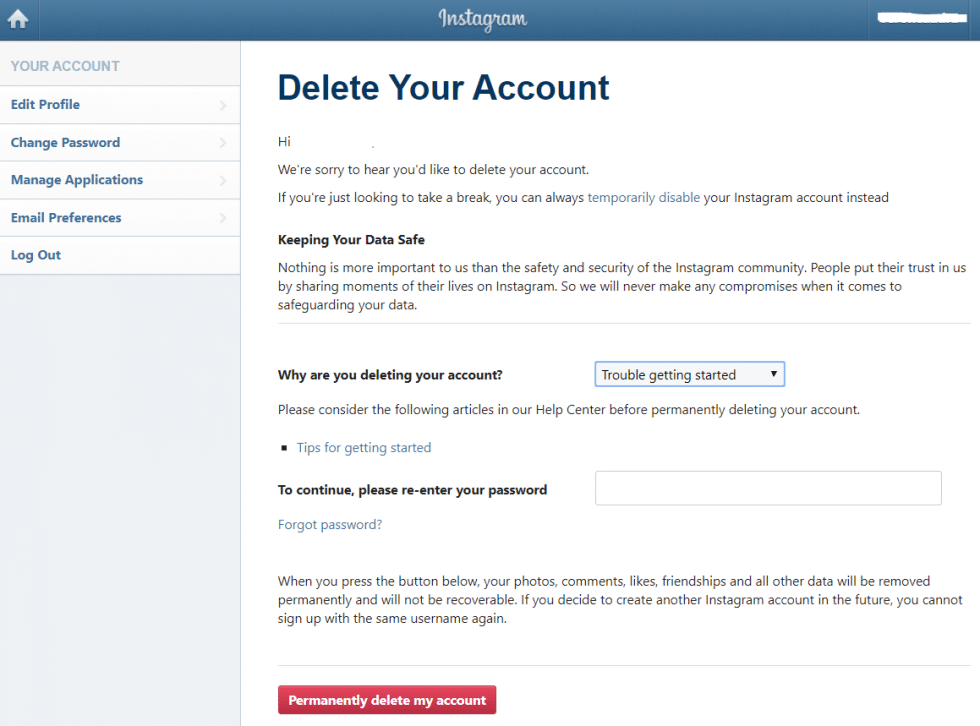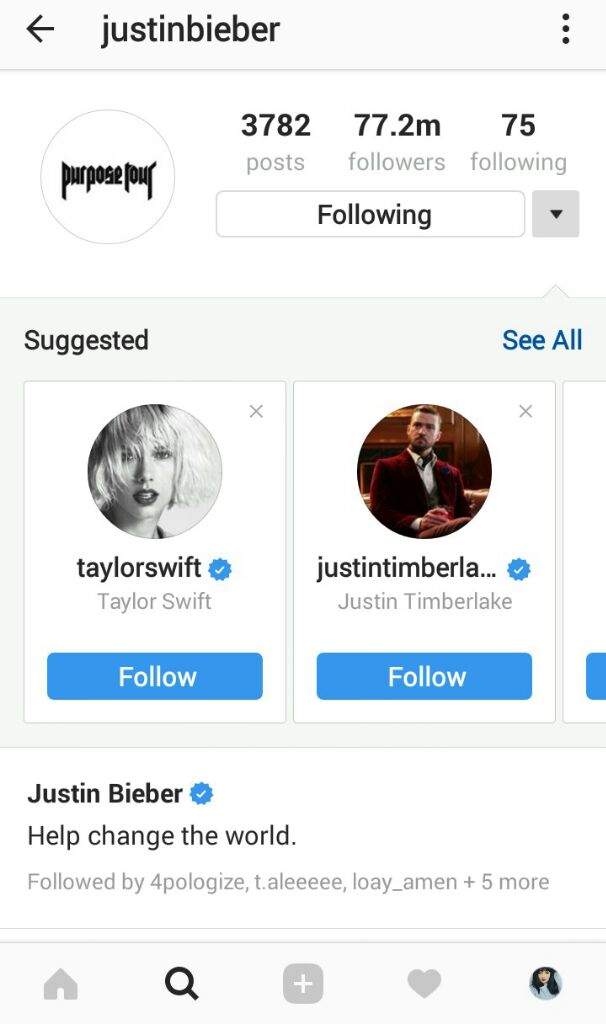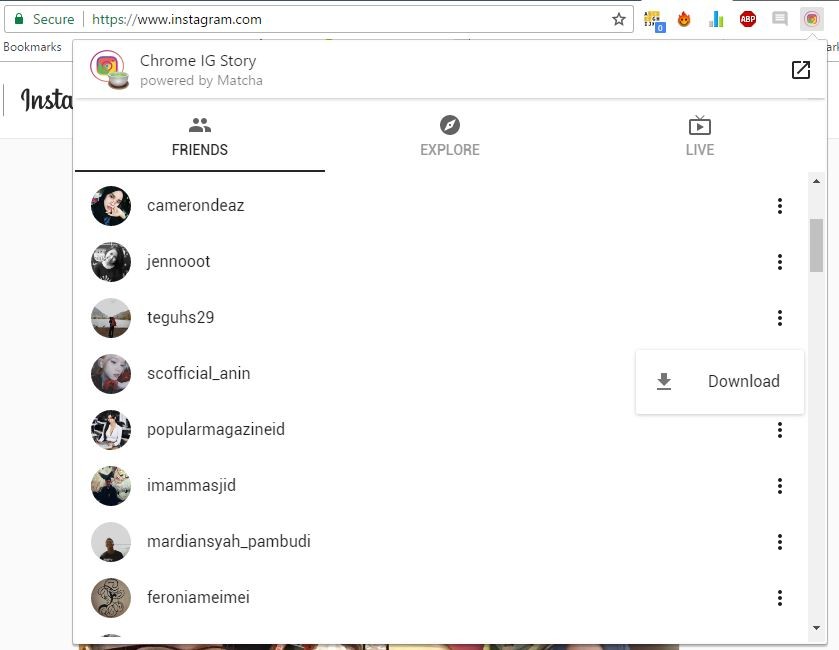How to turn off notifications for instagram
How Turn Off Instagram Story Notifications
Since it was founded in 2010, Instagram has become the go-to platform for people who want to share their lives with friends, family, and the general public. One of the features that have struck a chord among users is Instagram Stories.
To ensure you don’t miss out on the best Stories from the people you follow, Instagram automatically sends you a notification every time someone updates their Stories. But those same notifications can also be a distraction for some and may keep you glued to your device even when you should be focusing on other important tasks.
Instagram Stories offer a raw glimpse into the world of whomever you follow. It’s like getting the opportunity to watch someone else live out their life – even if it’s just a minute or two a day.
Story notifications are great when you want to always be in the loop, but they can also be annoying when you’re trying to avoid social media, perhaps to concentrate on some other task.
In addition, Story notifications are more frequent than other types of notifications because most people use stories to keep their followers hooked on their profiles. As such, Story notifications can be more disruptive than the other less frequent types of alerts.
But we’ve got good news: you can turn off notifications from just Instagram Stories and continue receiving other types of notifications that might be important. If you’re keen to grow your brand, for example, you might still want to be notified whenever there’s a new follow request to respond to.
Instagram goes a step further. You have the option to mute Instagram Stories from everyone or just turn off alerts from a specific user.
Let’s see how each of these options works.
How to Turn Off all Instagram Story Notifications
Instagram comes with settings that allow you to customize your alerts and choose what types of notifications you receive. But you can also choose to turn off all Story notifications if you want to take a “sabbatical” from the platform or simply avoid social media for a while.
Here’s how to turn off all Instagram Story notifications on a mobile device:
- Open the Instagram app.
- Tap on your avatar in the bottom right corner of your screen.
- Tap on the hamburger icon (the three horizontal lines) in the upper right corner. This should open the management section of your account.
- Select “Settings” from the resulting dropdown menu.
- Tap on “Notifications.”
- Select “Posts, Stories, and Comments” from the notification’s submenu.
- Scroll to the bottom of the page and toggle the “Off” button under “First Posts and Stories.”
And with that, you won’t have to deal with pesky Story notifications on your device.
You can also turn off all Instagram Story notifications when using a web browser such as Internet Explorer or Chrome. Here’s how to go about it:
- Sign in to your Instagram account.
- Tap on your profile picture in the bottom right corner of your screen.
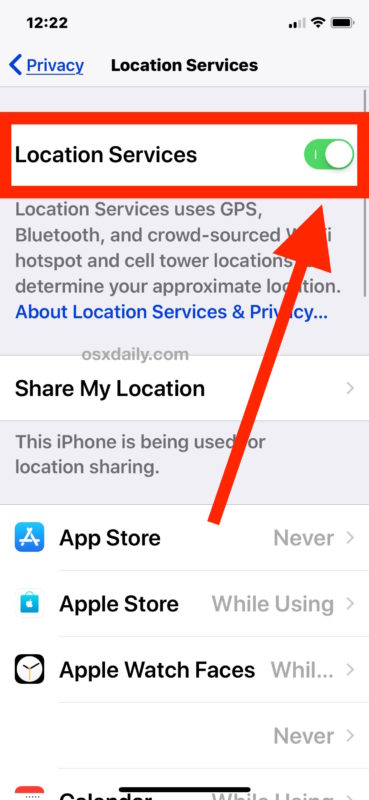
- Select “Settings” from the popup menu.
- Click on “Push Notifications.” This should open a new page where you can manage all types of notifications, including likes, comments, new follow requests and Stories.
- To turn off all Story notifications, simply toggle the “Off” button next to “Stories.”
How to Turn Off Instagram Story Notifications From a Specific User
Whenever someone you’re following updates their Stories, Instagram will send you a notification in real-time. This can be extremely helpful if you’re following someone for work or want to keep tabs on your friends’ lives.
However, there may come a time when you no longer want to get notifications from a specific user. Maybe they have a habit of posting items that rub you the wrong way, or their Instagram activity is too frequent to keep up with. Too many updates from a single user can hijack your feed and make it difficult to view new Stories from other users.
Whatever the reason, you can easily turn the alerts off and keep your notification area quiet and clean.
Here’s how to turn off Story alerts from a specific user when you’re using a mobile device:
- Open the user’s profile.
- Tap on the bell-shaped notification icon in the top right corner.
- Toggle off the button next to “Stories.”
Alternatively:
- Open one of their Story updates.
- Tap on the post’s ellipsis (three horizontal lines) in the top right corner.
- Tap on “Turn off Story Notifications.”
If you’re running Instagram via the Instagram TV app for Android or iOS, here’s how to turn off Story notifications from a specific user:
- Open the user’s profile. You can do so by tapping their username in Feed or by searching for their username.
- Tap on “Following.”
- Toggle off the button next to “Stories.”
And that’s it. After taking these steps, you won’t receive a push notification every time the user shares a photo or video.
Declutter Your Notification Area
Instagram stories are great, but they can also be annoying. On the one hand, you don’t want to miss out on important notifications from your friends and family. On the other, you want to steer clear of highly active profiles that update their Stories many times a day with content that may not add value to your brand or business. It’s also possible you simply want to avoid spending too much time on Instagram.
If you’ve found yourself in any of these situations, the best thing is to turn off alerts from the specific people inundating you with posts. Alternatively, you can toggle off all Story alerts and declutter your notification area for as long as you wish.
Are you an Instagram enthusiast? Have you tried to turn off all Story notifications?
Feel free to share your experience in the comments section below.
How to Turn ON Post Notifications on Instagram? (and OFF)
Alexandra | Aug 24, 2021
Want to be notified when one of your favorite Instagram accounts posts?
Or want to stop receiving Instagram push notifications?
Here is:
- How to turn on post notifications on Instagram for someone’s account.

- How to turn on post notifications on Instagram on laptop
- How to turn off notifications on Instagram for someone’s account
- How to turn on and off Instagram push notifications on your phone
Let’s start.
How to turn on post notifications on Instagram for someone’s account
To turn on notifications ON Instagram for someone’s account:
- Follow the account
- Go to their profile
- Press on the “bell” button in the top right corner of the screen
- Turn on post notifications for posts, Story, IGTV and/or Live videos
You will receive a push notification when the person posts on their feed, Instagram Stories, IGTV or goes Live.
How to turn on post notifications on Instagram on laptop
Unfortunately Instagram doesn’t have a feature at the moment (August 2021) to turn on post notifications on Instagram for a specific person.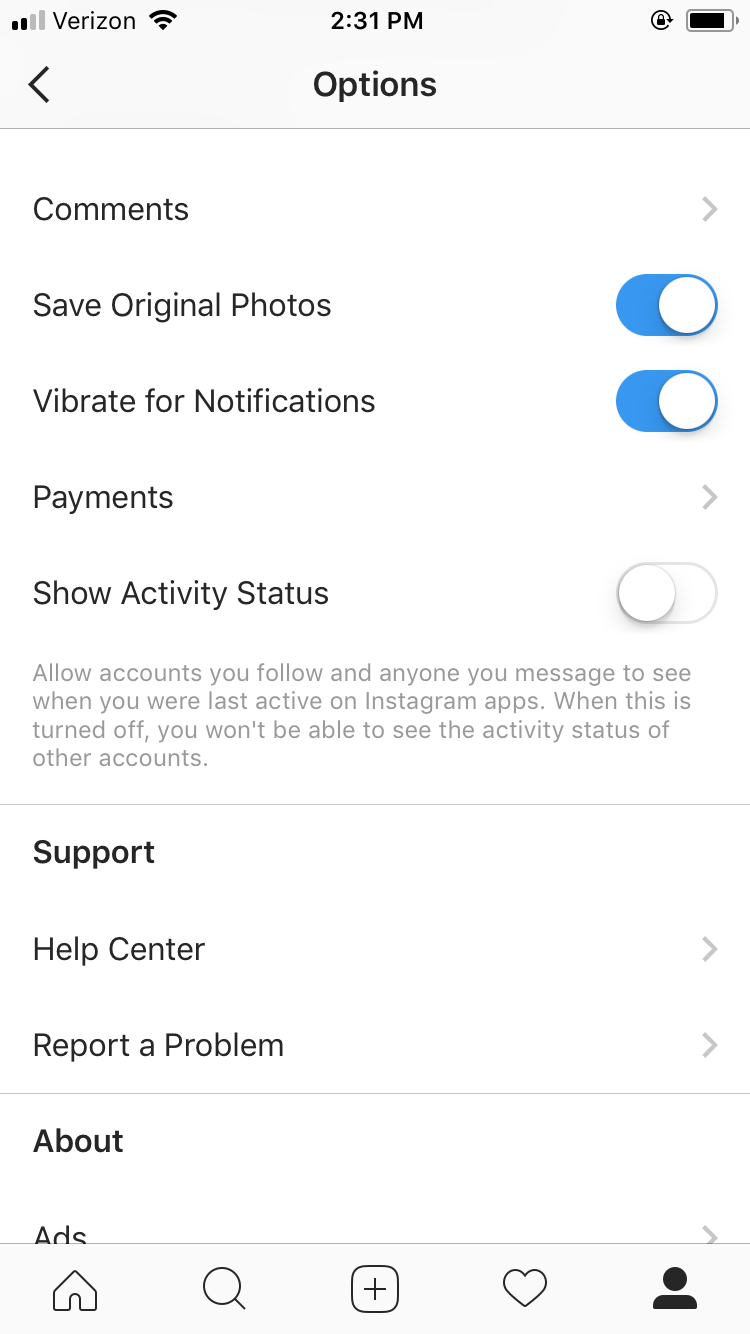
You need to turn on the notifications from your phone (iPhone or Android).
I suspect that the post notification setting on laptop will be here (if they ever introduce it):
How to turn off post notifications on Instagram
What if you don’t want to receive post notifications anymore?
Here is how to turn OFF post notifications:
- Press on the “Bell” button again
- Unselect the options
Done.
How to turn on and off Instagram push notifications on your phone
Push notifications are notifications that appear on your phone, when you are not using Instagram. They appear on your phone’s lock screen, notification center or as a pop-up banner when you are doing something else on your phone.
Don’t want to receive these Instagram push notifications on your phone?
Or maybe you turned them off and don’t know how to turn them on again?
There are 2 ways to do it:
Option 1: In your phone settings
- Open your phone settings
- Notifications
- Turn off “Allow Notifications” or unselect options on your screen
Option 2: In your Instagram settings
Instagram has a setting inside the app to turn off push notifications.
- Open your Instagram settings
- Notifications
- Turn on “Pause All” if you want to turn off all Instagram push notifications, or
- Customize your Instagram push notifications
That’s it!
Want more Instagram tips, tricks and growth hacks?
Click here.
Click here to use it
How to set up (enable / disable) notifications on Instagram
The only reason for the emergence and development of such services as Instagram is human narcissism and the need to satisfy one's own ego, expressed in the mutual setting of "likes" and comments with compliments.
| Apple in Telegram and YouTube. Subscribe! |
♥ RELATED: How to upload photos and videos to Instagram from a Mac or Windows computer.
However, the medal has a downside - if at first the owner of a new account is happy with every guest of his page, then sooner or later active users with a large number of subscribers already feel some discomfort from the notifications about new actions of visitors every second.
A striking example is the video recorded by the former Spartak Moscow football player de Zeuw, whose iPhone, after publishing a post in the feed with 8 million subscribers, instantly receives such a number of notifications about likes and comments that it becomes simply impossible to use the device normally.
♥ RELATED: How to teach your iPhone to say the name of someone who is calling you.
Also in 2016, Instagram launched a live video feature in Stories. Now, when a user starts a video broadcast, all his subscribers are notified about it. Many users are annoyed by the constant messages about live broadcasts, but, fortunately, if desired, this feature can be turned off without completely turning off all notifications on Instagram.
♥ RELATED: Instagram Blue Check: How to get verified status on Instagram.

How to completely disable notifications on Instagram
There are two ways to turn off all push notifications coming from the Instagram application:
» .
2. If notifications were enabled before, open the application Settings and go to section Notifications .
Enter the settings of the Instagram application and move the switch at the very top to position Off .
♥ RELATED: How to see all the photos you've liked on Instagram.
How to set up Instagram notifications on iPhone
To set up (enable/disable) any Instagram notifications, open your profile page and tap the three horizontal lines icon in the top right corner. On the page that opens, press "Settings" .
In the menu that appears, select " Notifications ".
Here is a list of different scenarios for receiving push notifications (for new posts, likes, comments, etc. ) on Instagram, leave only the most necessary ones.
) on Instagram, leave only the most necessary ones.
Also, note the menu item called "Pause All" , which allows you to temporarily disable all Instagram notifications for a selected period of time.
See also:
- How to download photos and videos from Instagram (from any account) to your computer.
- The most followed people on Instagram are the 40 accounts with the most followers.
- Perhaps the most creative account on Instagram.
Please rate the article
Average rating / 5. Number of ratings:
No ratings yet. Rate first.
How to turn off notifications on Instagram, setting up notifications
April 3 Social media instructions
Content:
How to disable all notifications on Instagram on IOS
All actions to disable notifications will depend on the operating system of the smartphone.
MUSTHAVE services for your Instagram!
TapLike - Instagram promotion. Buying followers, likes, story views, comments. Quality Audience! 100% service safety guarantee!
Instahero - instant cleaning of Instagram account from bots! Do a profile analysis for free!
It is important to follow all the instructions carefully.
Notifications come at the most inopportune moment, and most often at a later time. There are several ways to turn off notifications, so each user can choose the one that is more convenient for them.
- Go to the "Settings" section on your phone. To do this, click on the three dots that are located in the upper right corner.
- Find the Alerts section.
- Select the "Suspend all" function. This way you can deactivate all pop-up messages for a certain time.
You can also:
Turn off data and Wi-Fi.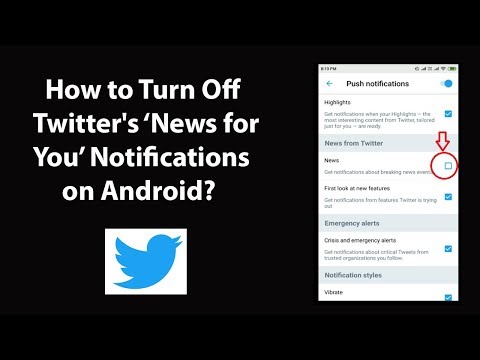 This method is temporary.
This method is temporary.
Go to the iPhone control center. In the same place, find the item "Notifications". A list will open where you need to select Instagram. There will be no notifications.
The last option - during the installation of the application, a window pops up on the phone screen asking you to send signals from Instagram. Here you need to select the "Do not allow" function.
How to turn off all Android notifications
If the user's phone is running on the Android system, then the actions will be as follows:
First you need to go to the settings of the mobile device. There, select "Notifications".
The entire list of programs that are installed on the device will open. The user must find Instagram and tap on the button in front of it.
It should become inactive. Then Instagram notifications will stop coming to the phone.
How to set up notifications on IOS
Turning notifications on or off is one of the handy features of Instagram. It was introduced to facilitate the use of the application. Setting up this option does not take much time, but is activated through the Instagram social network.
It was introduced to facilitate the use of the application. Setting up this option does not take much time, but is activated through the Instagram social network.
Direct
Direct is an option that allows you to conduct private correspondence and send various files. To set up direct messages, you need to activate push notifications. To do this, the user enters the settings, and then selects the "Notifications" item. Check or uncheck the selected options.
“Turn off”;
"From the people you follow";
"From everyone".
If the user wants to activate the submission of messages from the people he is subscribed to, then it is necessary to tick the box "Messages in direct".
To enable notifications in direct, you need to activate sending news in the profile through the settings. In the "Messages to direct" section, check or uncheck the buttons: allow requests for correspondence, messages, live broadcast, etc.
Lucky/comments
Log in to your personal account by entering your login and password.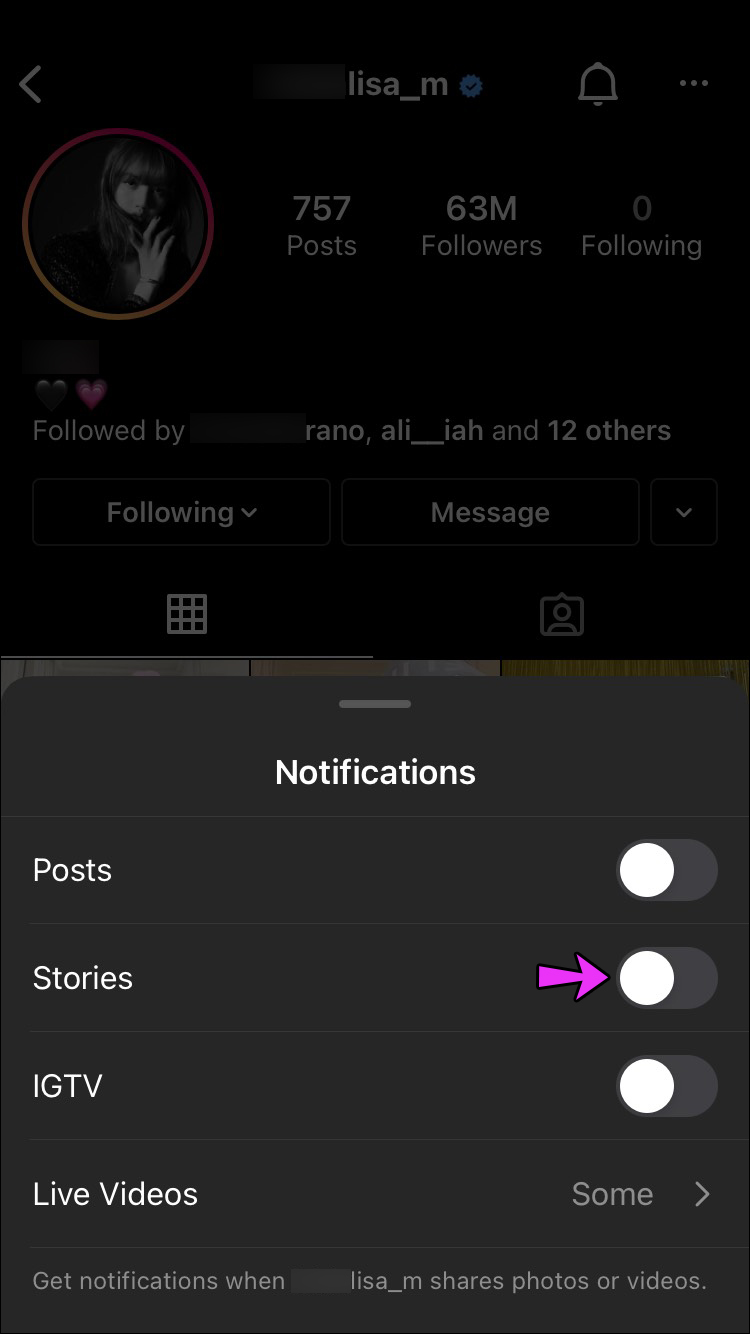 Then go to the main profile page. To do this, click on the icon with the image of a person in the upper right corner.
Then go to the main profile page. To do this, click on the icon with the image of a person in the upper right corner.
Then click on the three dots. They are at the top right of the screen. Find "Settings" and select it.
Click on Push Notifications. The user will see a list of all available functions.
Find notifications about comments and likes in the presented list. Check or uncheck the box next to them.
If the checkbox is unchecked, notifications will not be sent to the phone. If you check the box, then all information about likes and comments on publications will not be sent to the user.
How to set up notifications on Android
If the phone runs on the Android operating system, the steps will be almost identical. The main thing here is to follow the instructions.
Direct
The first step is to log in to the social network. Go to the main page and click on the three dashes that are located in the upper right corner.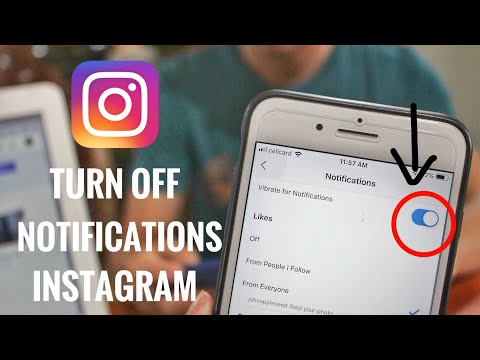
Now you need to go to the settings.
The menu opens. The user must find a sub-item with notifications. Tap on him.
To set up notifications in direct, you need to select "Messages in direct".
A list of various options will open. You can disable/enable notifications here. To do this, just check or uncheck the box next to a specific item.
Likes/comments
To set up likes and comments, you need to go to settings through your personal profile.
There, select the notification item, and then tap on the "Posts, stories and comments" menu.
The user will be presented with all the functions that can be configured.
Notifications from one account (some kind of nonsense here)
There can be many reasons for disabling notifications. All actions are carried out through the settings. But before starting the process, you need to think about which deactivation option to choose.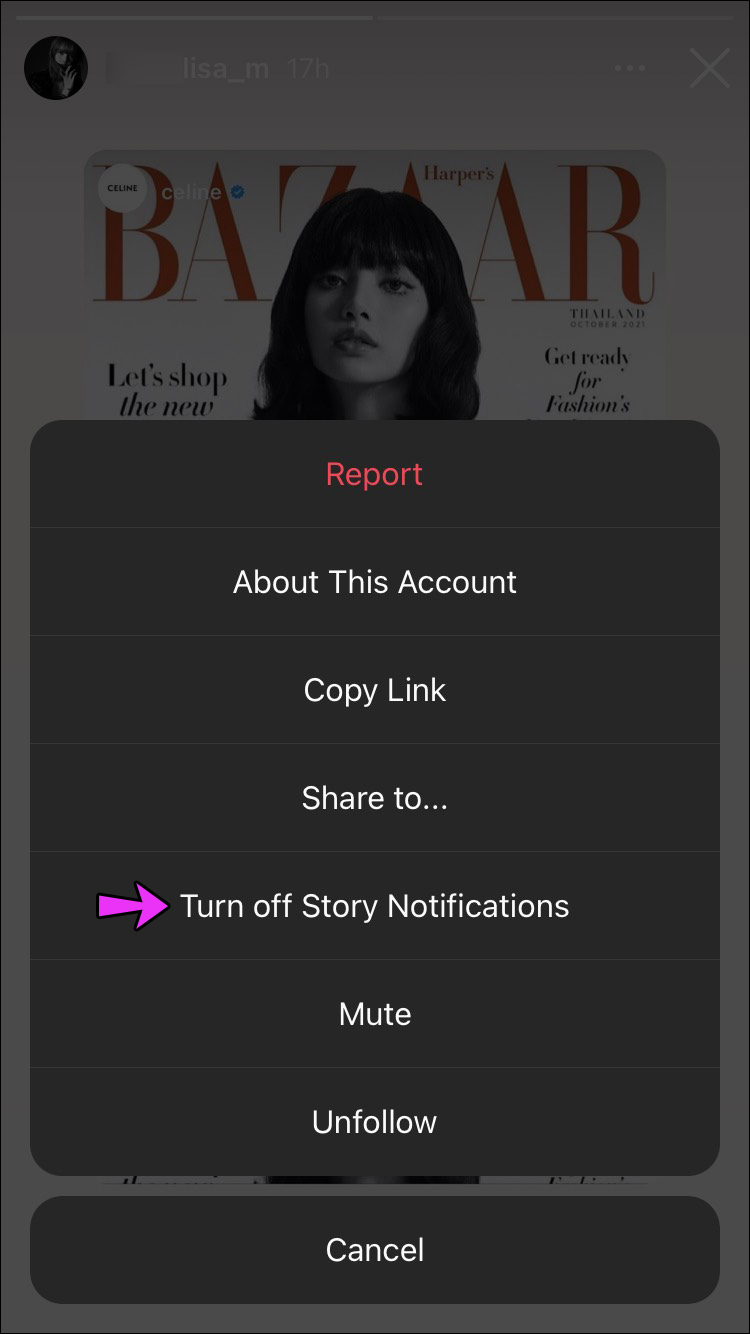
If messages are needed but intermittently interfere, then turn off the sound. This is easy enough to do.
- Go to main menu.
- Go to smartphone settings.
- Go to the software manager.
- A list will appear where you need to find and activate the social network.
All disabled options can be reset at any time.
Is it possible to manage notifications from a PC
You can manage Instagram settings through a personal computer. To do this, open the official website in a browser on a PC.
- Then click on your personal profile photo in the upper right corner. Then select "Settings".
- Find the sub-item "Push notifications" and click on it.
- All available functions that can be operated via the computer will open. To activate any option, you need to tap on the circle icon next to the On / Off item under a certain type (likes, comments).
If you need to remove notifications in Direct for a specific correspondence, you must left-click on the message icon.