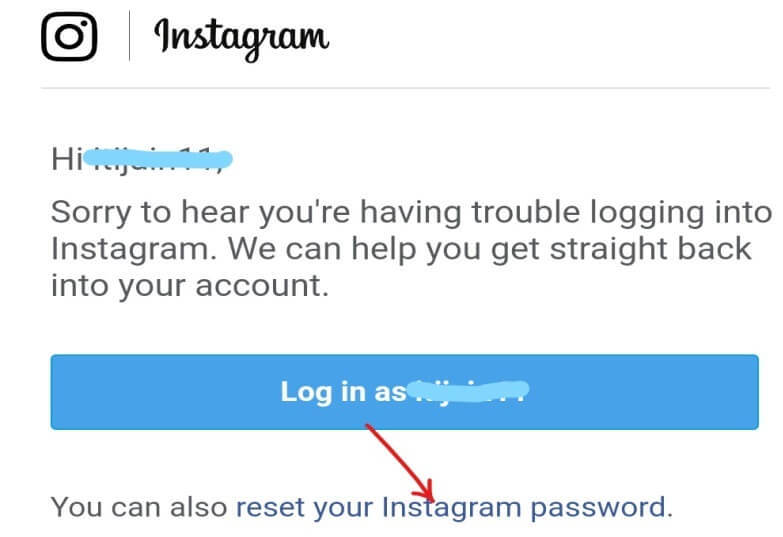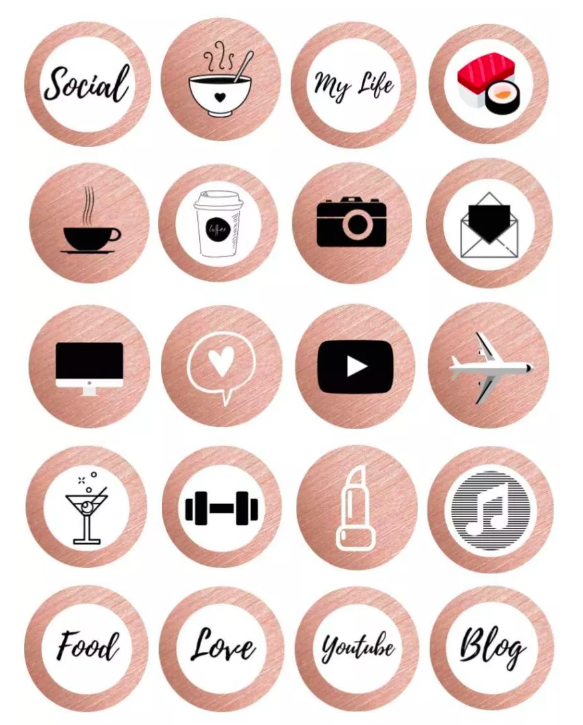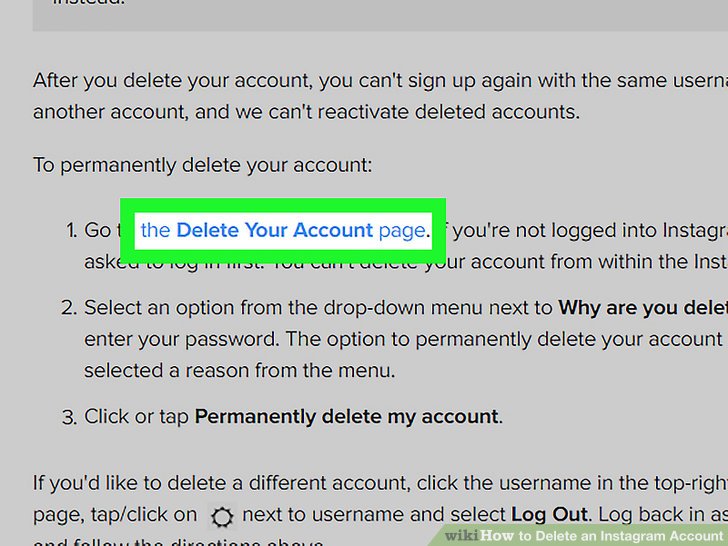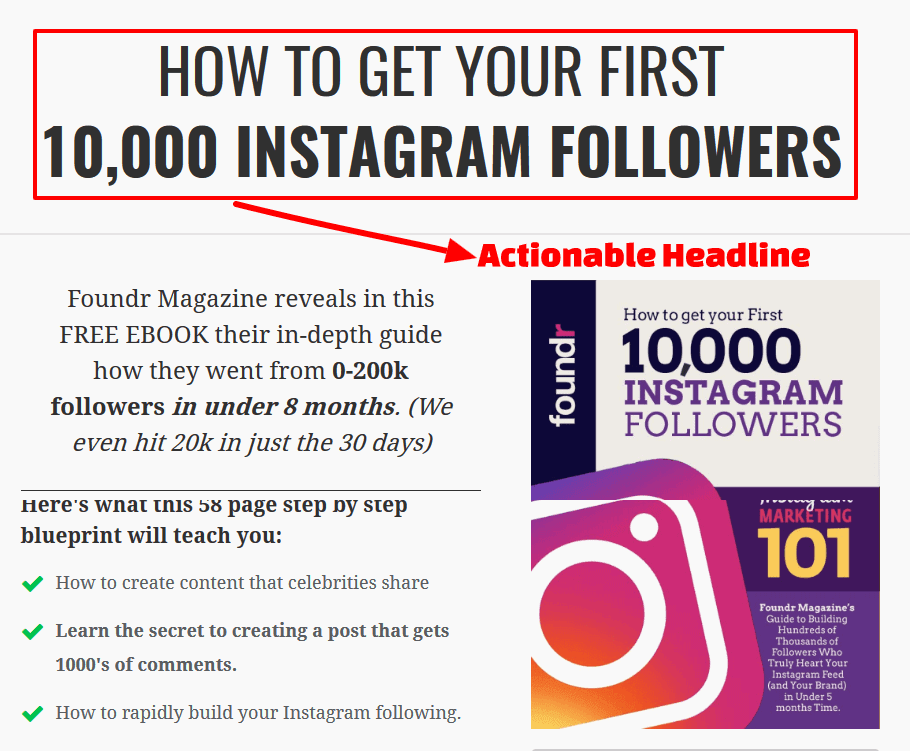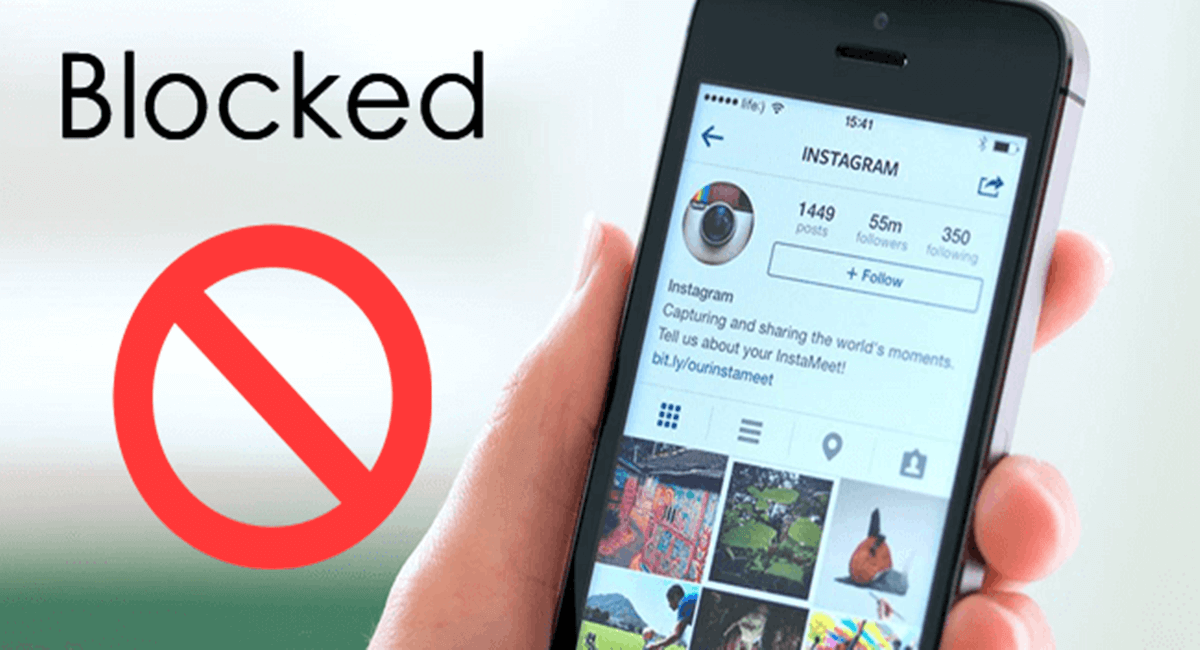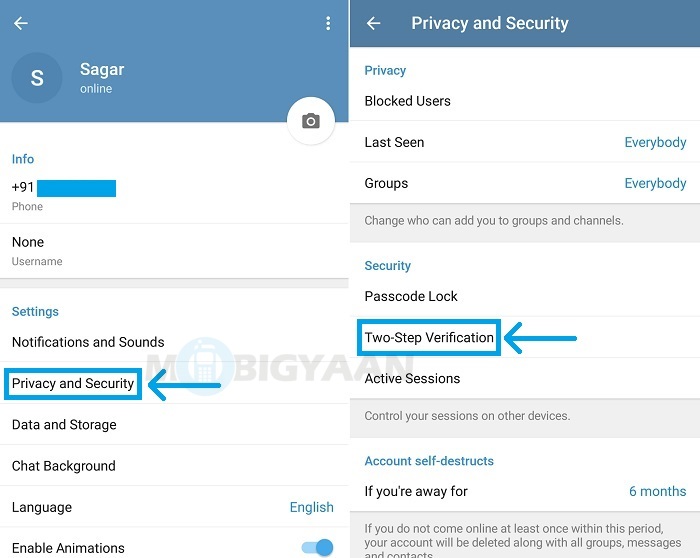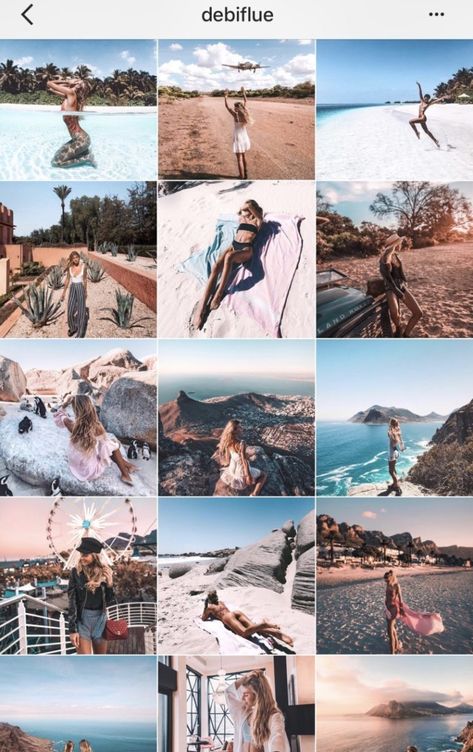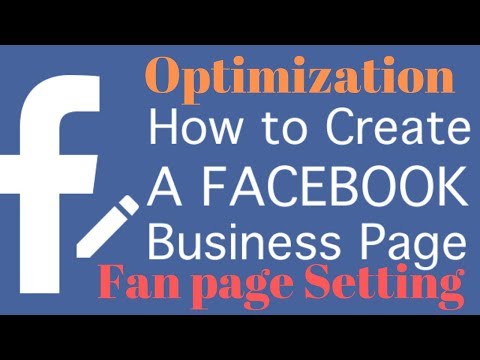How to stay logged into instagram
10 Best Ways to Fix Instagram Keeps Logging Out Issue
Instagram has become one of the most popular social media platforms worldwide. However, several people have complained about being logged out of Instagram recently. It’s easy to imagine how users feel when an app like Instagram keeps logging them out for no apparent reason, not to mention the fact that they’ve to re-enter their credentials every time they want to use the software.
Image: Solen Feyissa (Unsplash)Problems like these aren’t uncommon on Instagram, as bugs occasionally plague the service. On the other hand, Instagram is known for fixing bugs quickly, so the error may only require minor troubleshooting on your end. In this article, we’ll go over what you can do to fix this Instagram issue, as well as some of the reasons why you might be facing the “Instagram keeps logging out” problem.
Table of Contents
Why Instagram keeps logging out?
There are several reasons why your Instagram account may log you out. It is important to remember these reasons so that you can take them into account when you face this issue on your device.
As mentioned earlier, the problem could be caused by Instagram bugs, and in this case, you have no control over the situation. All you need to do now is wait until the bug is fixed and then use your Instagram account normally. The “Instagram keeps logging out” issue could be caused by the fact that many accounts are connected to one Instagram app. So you can try logging out from other accounts to keep your Instagram account stable.
You may also have changed your Instagram password on another device without making the change on the Instagram device you’re currently using. This could be the cause of the error that occurs when you use Instagram. Also, a bug in your device could be the cause of the problem. Regardless, we’ve compiled a list of solutions that will help you fix this issue on your Android and iOS devices.
Fix the “Instagram keeps logging out” issue on Android and iPhone
If you’re facing the problem that Instagram keeps logging out, here are some solutions that you can try to solve the problem on your mobile device:
1.
 Update Instagram App
Update Instagram AppSoftware always needs bug fixes for various reasons, which is one of the reasons why there are new updates for it. If your Instagram app version contains bugs, the app may unnecessarily log you out of your account or affect the app’s performance.
Therefore, it is recommended that you check for Instagram updates on Google Play or Apps Store and get them installed on your mobile device. This will help fix the bug and allow you to get the most out of the app. Here are the methods for updating the Instagram app on mobile devices:
How to Update Instagram App on iOS
Step 1: Open App Store your iOS device
Step 2: Select the profile icon at the top of your screen.
Step 3: You’ll be taken to a screen with a list of apps that require updating; scroll down to Instagram and click Update.
How to Update Instagram App on Android
Step 1: Go to Google Play Store
Step 2: Click your profile icon at the top right corner of your screen.
Step 3: Then select Manage apps & device from the resulting page.
Step 4: Click Updates available and navigate to Instagram on the app list and tap Update.
Wait for the update to complete, then open the Instagram app and log in to your account.
Doing these might help resolve Instagram keeps logging me out issue.
2. Clear Instagram Cache
Caches are small data files that help apps run faster on mobile devices. However, the caches on your devices may be corrupted, causing performance issues for your apps. Clear the Instagram cache on your devices to see if this fixes the “Instagram keeps logging off” issue. Here’s how to do it:
How to Clear Instagram Cache on iOS
Step 1: Open Settings on your iOS device and select General.
Step 2: Click iPhone Storage.
Step 3: Then select Instagram from the App list and click Offload App to clear your Instagram cache
How to Clear Instagram Cache on Android
Step 1: Go to Settings.
Step 2: Select Storage from the Settings page and click Internal shared Storage.
Step 3: Tap Other apps to see all the apps available on your device.
Step 4: Find Instagram from the list and click on it.
Step 5: Then select Clear cache.
After that, open your Instagram app again and log in with your data. If this is the source of the problem, the issue with Instagram logging out over and over again is fixed.
3. Restart your device
Overworking your device could cause problems with your app’s system, which could be the cause of this Instagram issue. However, if the problem is caused by your smartphone, restarting and logging back into your Instagram account can help resolve the issue.
However, if the problem is caused by your smartphone, restarting and logging back into your Instagram account can help resolve the issue.
4. Uninstall and Reinstall Instagram App
Instead of updating your Instagram app, you can uninstall it and install the latest version. This workaround will help by updating Instagram on your device and clearing the cache, which will fix the app’s problem.
Try the other solutions if the problem persists after reinstalling the app and logging into your Instagram account.
5. Disable VPN
Some Instagram users use VPNs on their mobile devices, but if they do, Instagram can be strict and therefore log them out of the app.
To fix the issue, try disconnecting the VPN service on your device to see if that solves the problem of logging out of Instagram.
6. Use only one account with the Instagram App
If you use an Instagram app with multiple accounts, you may run into problems, such as getting kicked out of your accounts.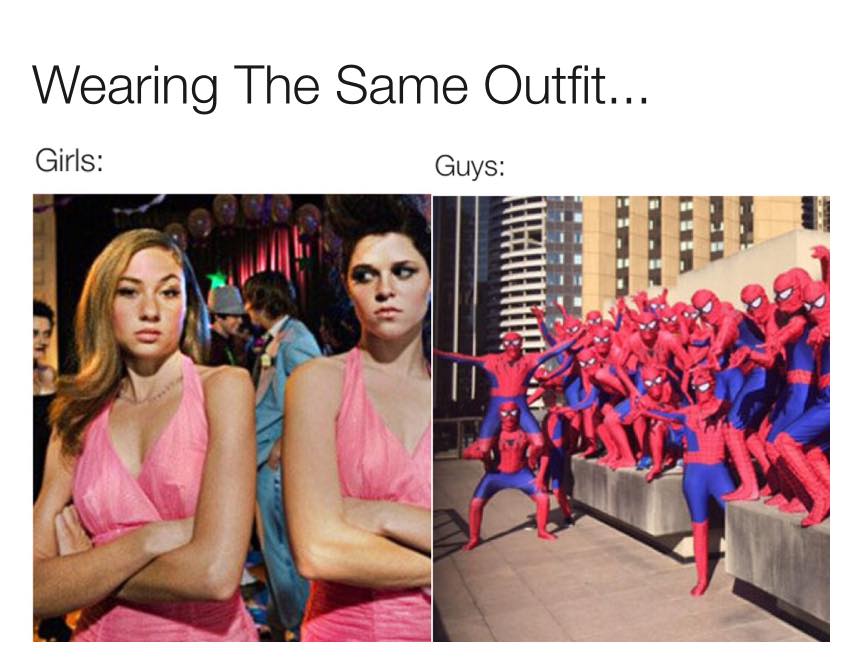 Maybe the app notices this as an irregular sign.
Maybe the app notices this as an irregular sign.
However, you can link your main account to the Instagram app on your phone and use the other accounts through your computer. This is another solution you can try to fix this issue on your phone.
Tip: You can log out of all your accounts at once via Instagram settings. Just select “Sign out from accounts” from the Instagram settings menu.
7. Login with your new password
Some users may have updated their Instagram passwords on other devices or used their web browser without doing so in the Instagram app. As a result, you may experience the “Instagram keeps logging out” issue. Simply log in to the Instagram app with your new password, and the issue should be resolved.
8. Remove Third-Party Apps
The Instagram bot tends to be suspicious of unusual actions. So, if you’ve linked your Instagram account to a third-party app, you might get kicked out. In this case, simply use a browser to unlink the third-party app you recently linked to your Instagram account.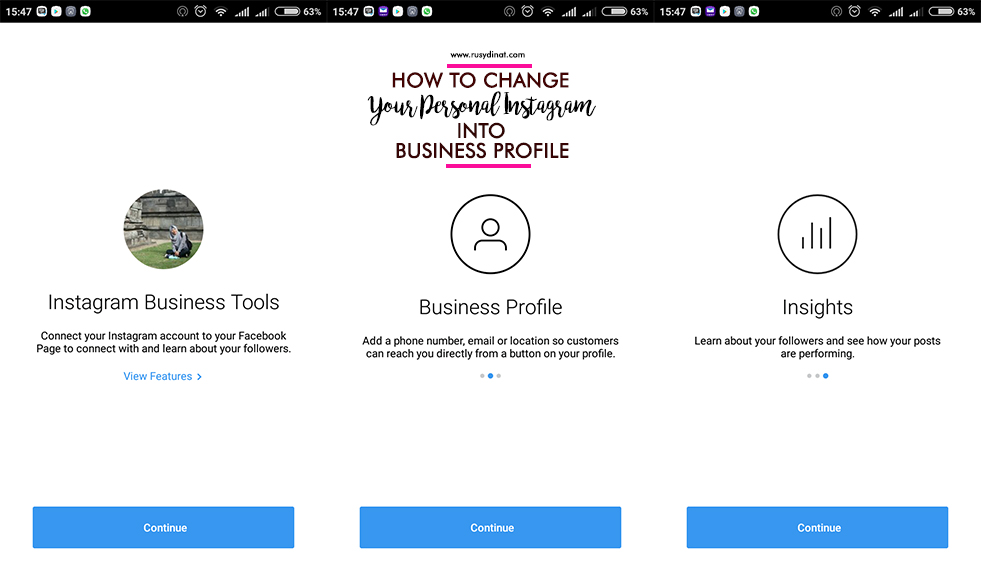 Here’s how:
Here’s how:
Step 1: Log in to your Instagram account via a web browser.
Step 2: Open Instagram Settings and select Apps and Websites.
Step 3: Then click Remove at the bottom of the suspicious app.
This will disconnect your Instagram account from the app, as well as any suspicions Instagram may have about your account.
9. Change your Instagram Password
You may have logged into your Instagram account with someone else’s phone at some point. If the person logs into your account with their device, you may be kicked off Instagram. The only way to save your account is to change your password so that the “Instagram keeps logging out” issue does not happen again.
10. Contact Instagram Support
Finally, if all other options fail, you can contact Instagram Support and report your complaint. Just select the Help Center under the “Help” option in Instagram settings to get there.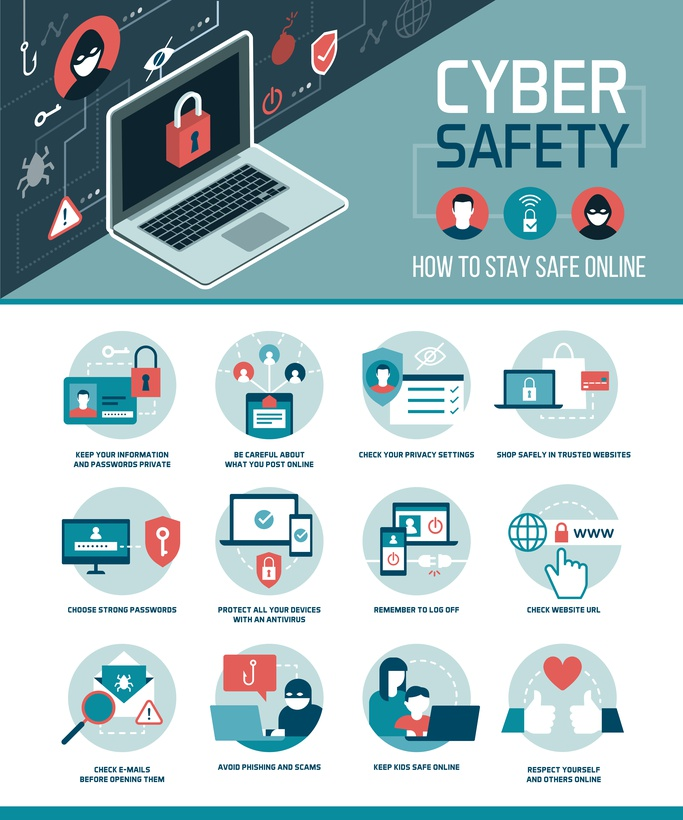 You will find helpful answers to your questions about Instagram on this page. Also, you can file a complaint if you can not find a solution to your problem on the page.
You will find helpful answers to your questions about Instagram on this page. Also, you can file a complaint if you can not find a solution to your problem on the page.
Final Words
If you try one or more of these remedies, you can fix the Instagram problem. However, if a recent Instagram update causes the problem, you can only wait until the bug is fixed before you can use the app again.
FAQs about Instagram Logout Issue
Read Next:
- 4 Best Methods for Instagram Reels Video Download
- How to View Instagram Stories Anonymously on All Platforms
- How to See Liked Posts on Instagram
- How to Reply to a Specific Message on Instagram on Android, iOS and Web
- How to Add Links to Instagram Stories and Gain Traffic
- How to Check if Someone is Logged in to Your Instagram Account?
Was this article helpful?
YesNo
TechPP is supported by our audience. We may earn affiliate commissions from buying links on this site.
How To Fix "Instagram Keeps Logging You Out"
Instagram is growing bigger each day but at the same time it’s getting complicated to users, they face a lot of problems when using the Instagram app, sometimes they receive error messages during login or when uploading pictures from the app and in some cases, the app will just stop working. Another problem faced by some users recently is that they’re logged out of their Instagram account and it happened very often for them.
Some users on the other side find it difficult to logout especially those that are using multiple accounts; the reality is that anyone can experience these problems when using Instagram. The good news is that there is always a way to fix these problems without going through a lengthy process and anyone can do it by spending a few minutes.
This article is aimed at showing Instagram users how to fix the problem of “Instagram Keeps Logging them Out” when they don’t actually log out themselves using the “logout option”.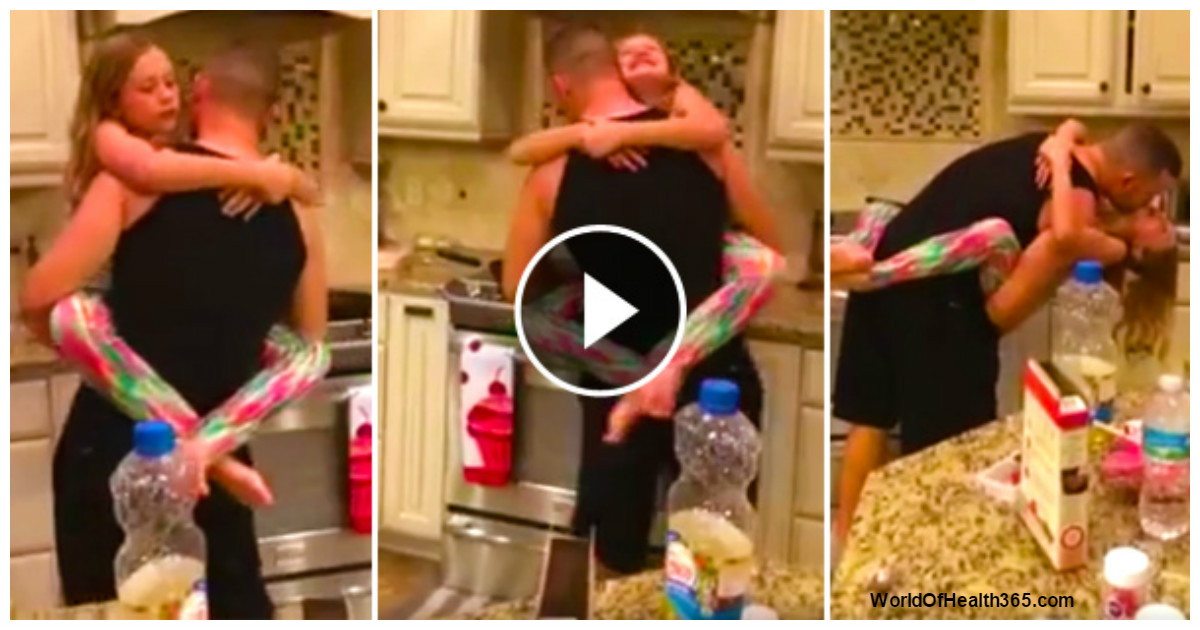 Not only that, but we’ll also show you the common causes so that you can prevent the problem from happening again when you’re logged into your account.
Not only that, but we’ll also show you the common causes so that you can prevent the problem from happening again when you’re logged into your account.
Why Instagram Keeps Logging You Out Of Your Account
There are a lot of technical aspects either from the Instagram app or from your Instagram settings that’s causing the problem of Instagram logging you out consistently. Let’s share some of these major causes so that you can avoid them;
Changing Password
If you have the habit of using other people’s phone to log into your Instagram account, then you might be one of the people that are logged out of their account for no reason. First, someone can change your password and when this happens you’ll be immediately signed out on the current phone you’re using or even if you’re using a browser.
Secondly when you signed in to your Instagram account using another phone and you haven’t signed out, by the time you logged in with another phone Instagram will detect your account is signed in more than one device and as such, they’ll sign you out from the current account you’re using, though some cases you might even receive a notification telling you someone is accessing your account from another device.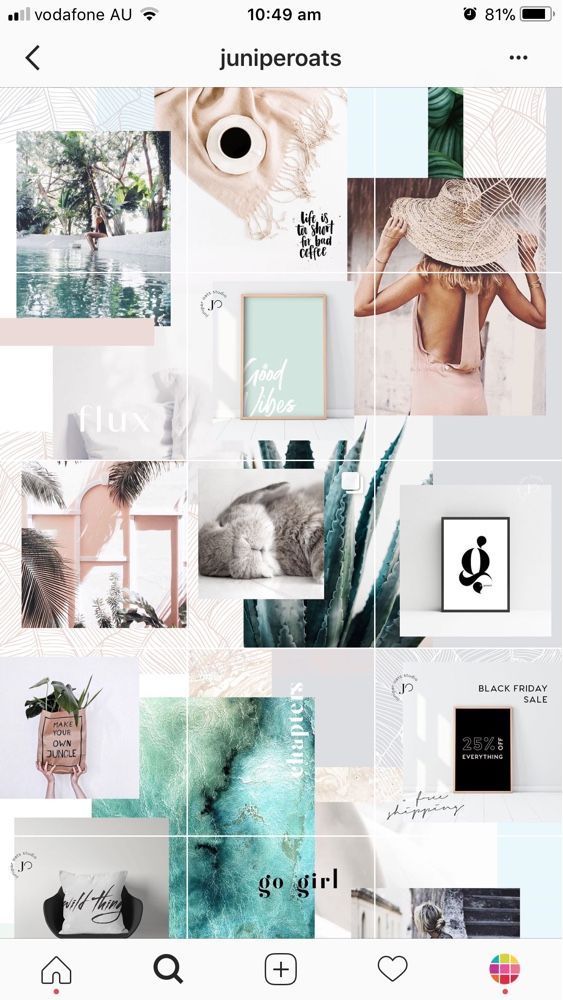
If you must use other people’s phone to access your Instagram account always logout or preferably you should be using a browser whenever you’re using someone’s phone when using browser you should also use incognito mode so that when you close the browser you’ll be signed out of your account and none of your information will be stored on that phone or Pc.
Bugs
Bugs can cause many types of errors when using the Instagram app. Bugs are corrupted files and these files can trigger a lot of actions in your Instagram app. When you signed in to your account they can be forcing the app to sign out or they can interfere with the app functions in a way that the app settings won’t allow you to stay logged in for long.
These bugs rise when you failed to update your Instagram app, most of the update package released are designed to fix bugs and if you’re not of the habit of updating your app you might get problems with your app that are even greater than signing you out, the app can crash at some point when you have too many bugs in the app.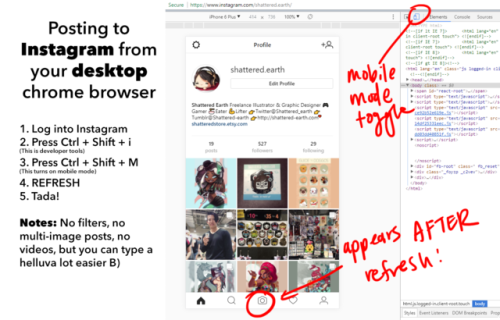
Getting rid of bugs can solve the problem of “Instagram Keeps Logging you Out” fast and the best way to remove bugs is by either updating your Instagram or reinstalling it. Start by updating the app, if it doesn’t work you then move on to reinstall the app, on most cases users get rid of the problem by reinstalling the app on their phone. You should also do the same to see if the problem is solved.
Verification required
Sometimes all is well with your app, it’s just that some verification is required for your account and most of the time Instagram will notify you to verify your account through phone if needed, but in some cases, you won’t receive such notice. You should verify your phone when you start facing login problems.
There are users also that open accounts without phone verification using some tricks, at some point their account will be restricted and they’ve to verify their account in order get access. Such accounts can often be logged out without any reason if you haven’t verified your phone number you should consider verifying it right away in order to avoid restrictions in the future.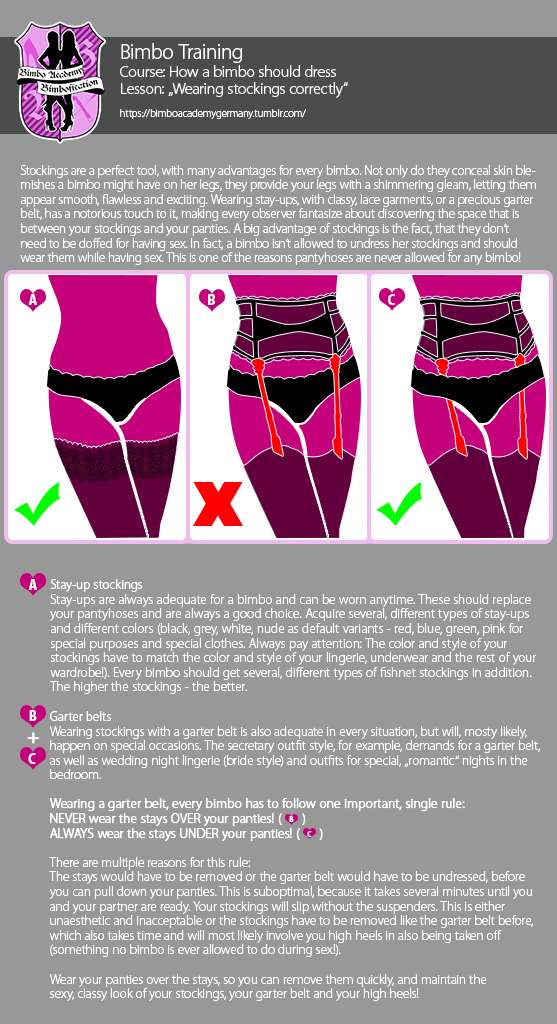
Restrictions
This is yet another reason that can log you out of your account. When Instagram disable accounts they do show a notice, but there are some restrictions that might not be shown, eventually, when you start to perform any action in your account you’ll be logged out, especially when you tried to use some tricks.
Make sure any actions you want to perform on Instagram you’ve not been restricted from doing it, and also if you start receiving such error message after doing unusual activities, like following may people in a short time, mass liking or commenting, then you definitely know that your account is restricted due to the actions you’ve recently done.
Adding Many Accounts
Most people that reported this problem have added many accounts on their Instagram app. Though multiple accounts are supported, you shouldn’t, however, add more than 3-5 accounts, if you want to add more accounts, you should remove some accounts first. You’re not restricted, you can add or remove accounts any time you want.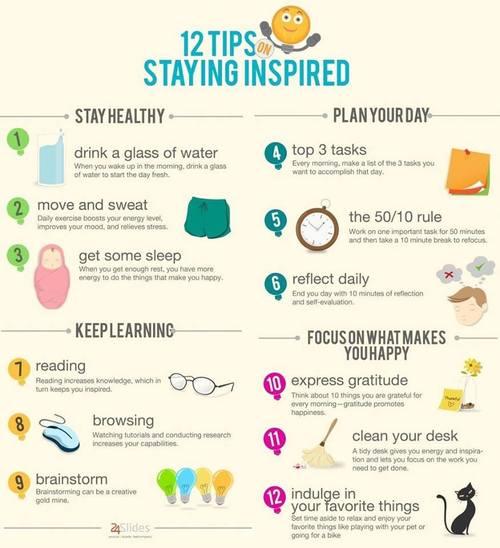 When many accounts are added and there are bugs, you’ll find it difficult to stay logged into your Instagram account. Try minimizing the accounts added and you might get a fix to the problem.
When many accounts are added and there are bugs, you’ll find it difficult to stay logged into your Instagram account. Try minimizing the accounts added and you might get a fix to the problem.
What Do You Do When Instagram Keeps Logging You Out?
The steps we’re going to outline are not hard to implement, so follow them and hopefully, you’ll be able to fix the problem with a simple fix;
Change Your PasswordWhat Do You Do When Instagram Keeps Logging You Out?
This is the first thing to do when Instagram Keeps Logging you Out, as we’ve mentioned earlier there is the possibility of someone trying to access your account on another device and shouldn’t be surprised if you’ve used other people’s phone to log into your Instagram account. By changing your password no one can access your account except you, make sure your password characters can’t be predicted easily. Use a combination of multiple numbers and other characters that makes it difficult for anyone to predict even if they’re using password cracking tools.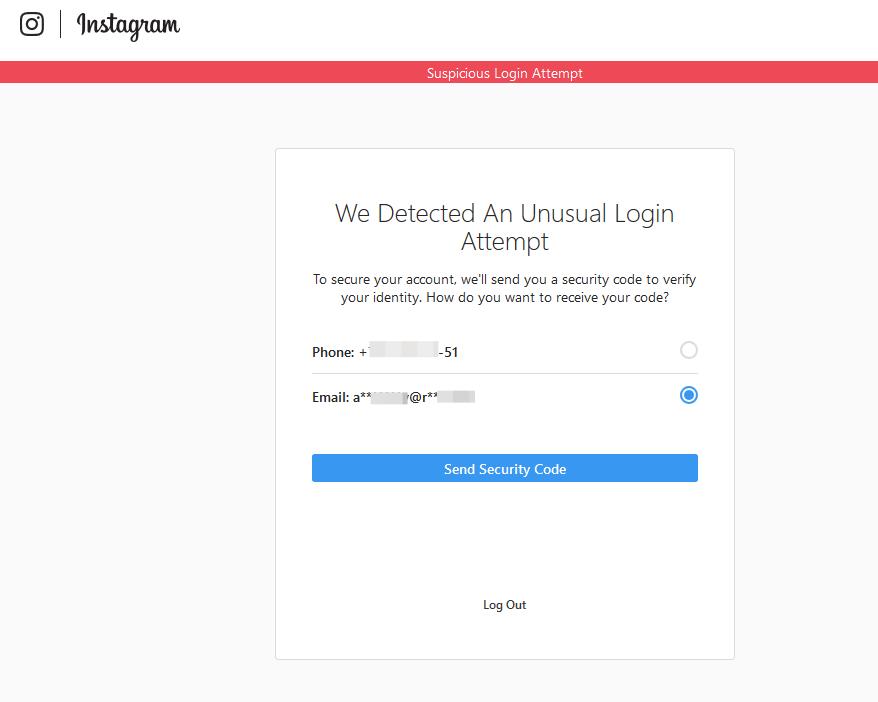
When you changed the new password, log in to see if you can now stay logged in for some time. You can reset your password by opening the app and then tap or click “get help signing in”, then type username and your phone or email where you want to receive the login link. Once you receive the link, you can now change your password by following the steps, log in to your account with the new password to see if things are working.
Confirm there are no restrictions on your Instagram app
If you’ve enabled some restrictions from app settings, you may be logged out often when you try to perform some actions like commenting and liking. Even if you haven’t changed your settings chances are someone has altered the settings for you, especially when other people access your phone. Security verification settings can be accessed through your phone settings, depending on your android or iPhone version, head over to settings and you can view this under general settings and can disable Instagram if it’s enabled.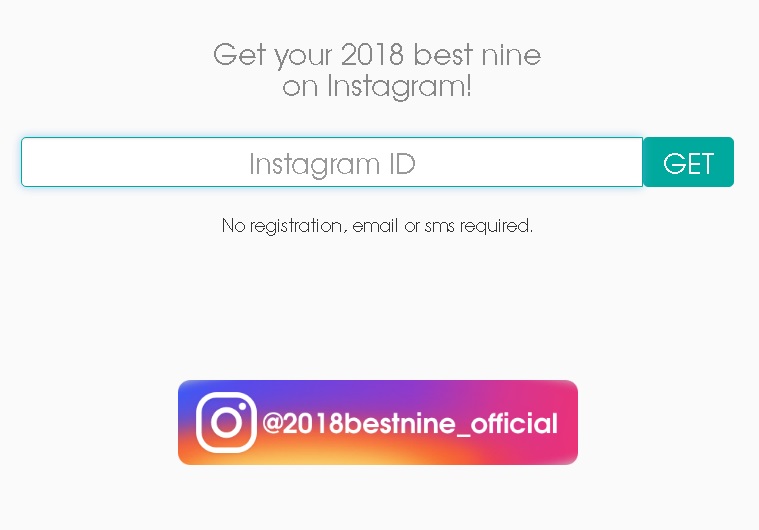
Log in using another device
When you’re receiving the error message of “Instagram Keeps Logging you Out” it might be due to login problems and you need to use another device in order to log into your account and see if the problem is solved. You can try using the browser if you’re using the app, or alternatively uses your pc to login. Some users also have solved the problem by changing the device; it’s a simple fix you can try to see if that works for you. when you log in with a different device and you no longer face the problem of “Instagram Keeps Logging you Out”, by now you’ll realize the problem is either with your phone or Instagram app and you should try the next steps we’re going to outline in order to fix the problem.
Update the appHow to Fix Instagram Keeps Logging You Out?
As we’ve mentioned earlier not updating the app is among the major causes of this problem. Not updating your Instagram app leads to receiving different types of error messages and this error message of “Instagram Keeps Logging you Out” is one of such messages you’ll encounter when you fail to update the app.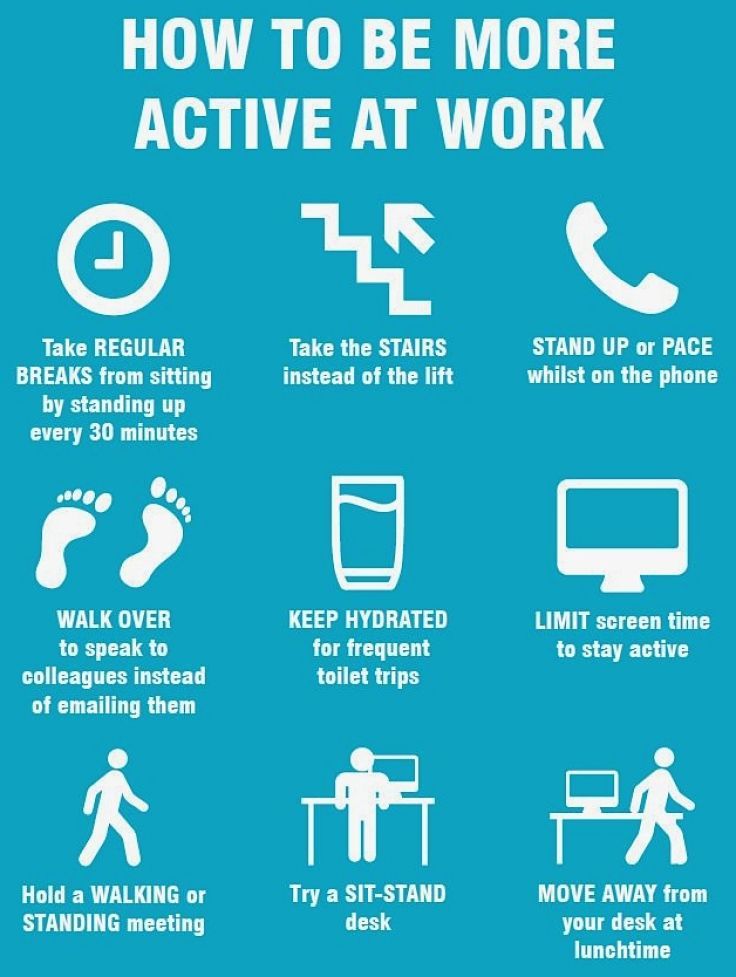 head to your app store and download update if available, even if you have missed most of the previous updates it only takes a few minutes to install all the updates you haven’t added to your app.
head to your app store and download update if available, even if you have missed most of the previous updates it only takes a few minutes to install all the updates you haven’t added to your app.
Reinstall Instagram App
If the problem persists it means your app is corrupt, updating the Instagram app can’t fix such problems and the next thing to do is uninstall the app and then download again. You should tap settings > apps and games > find Instagram app > you’ll notice the option to uninstall the app from your phone. When you’re done, visit play store and download Instagram again, when the app finishes installing you then launch.
Most times if the problem is caused by your app, you should be able to login to your Instagram account successfully because you’ve removed any problem from the app and there is no any harmful file that will interfere with the app activities. Before uninstalling your Instagram app you should backup your data from the app, though even when you delete the app data isn’t removed, all data will be saved when you install the new app.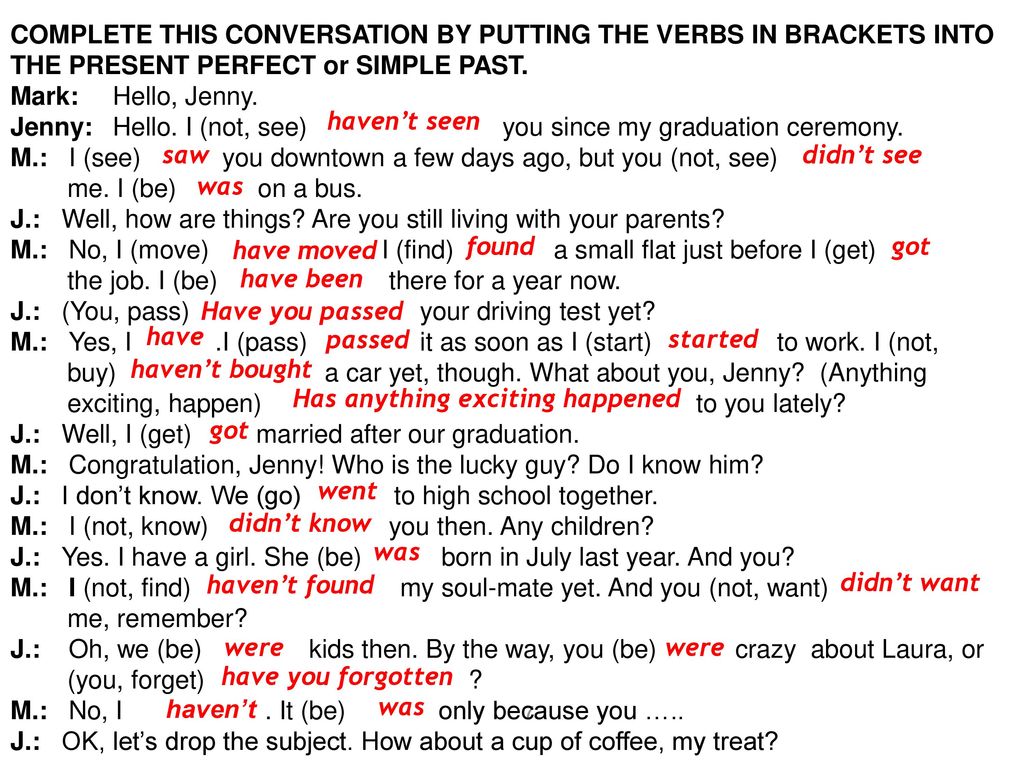
If after reinstalling the app you’re still facing the problem of logging out, you should consider deleting all the data for Instagram, Instagram data can also affect app performance, so clear all data and cache. This can also be done by tapping settings on your phone and then your apps; you’ll see the option to delete Instagram app data and cache.
Sign out all Instagram accounts
When you’re using multiple Instagram accounts and you’re facing the problem of “Instagram Keeps Logging you Out” you need to sign out of the accounts, then login to one account at a time. Adding more than six accounts on your Instagram app will result in login problems, removing some accounts will help you log in successfully.
You can sign out all your Instagram accounts at once from the Instagram app, tap settings from your app and you’ll see the option “log out of accounts”. When you’ve signed out you then get back to log into the account you want.
Check Your Antivirus Settings
When you install security and antivirus apps on your phone it’s possible they’re the ones causing the problem, most of these apps alter your security and privacy settings on your phone and they can prevent your app from working properly.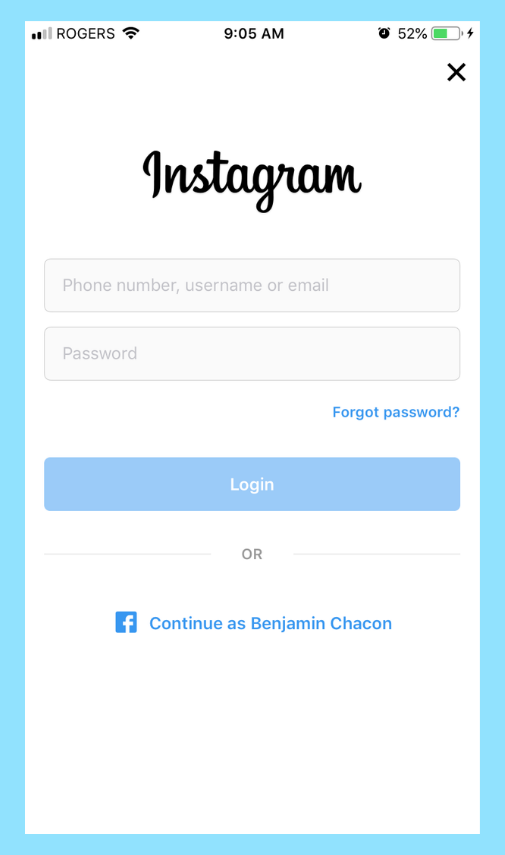 Check your phone cleaner and antivirus apps to ensure they haven’t restricted Instagram from performing any action.
Check your phone cleaner and antivirus apps to ensure they haven’t restricted Instagram from performing any action.
So far this are some of the fixes that have worked for most people when they’re experiencing the problem of “Instagram Keeps Logging you Out” and this will help you also get rid of the problem. Most of the time it’s privacy settings or app malfunction.
If you’ve restricted privacy on running apps, then chances are Instagram has been restricted on some activities and hence you receive error messages, you need to check that first before doing anything else. Also, you should link your Facebook account to your Instagram account, if you’re having login problems, signing in with Facebook can solve the problem most of the time, you can solve a lot of login problems with your Facebook account.
That’s it for this article, let us know in the comment section if the steps outlined have solved your problem or if not let us know in the comment below what has worked for you.
Tags: How to fix Instagram logging me out, how to fix Instagram logging you out, Instagram keeps logging me out, Instagram logging me out fix, what do do when Instagram app logs you out always
SearchStart a 24 hour free trial
The most effective Instagram Growth tools on the Internet.
The most advanced and effective Instagram Automation tools. Grow your Instagram accounts without lifting a finger.
© 2021 All rights reserved. Team Gramto
When trying to log in to instagram
Innovations in Instagram are a frequent phenomenon, accompanied by numerous problems in the social network and, accordingly, massive requests from Instagram users for support.
The official sections of the FAQ do not describe all the difficulties that arise with logging in or registering accounts on Instagram, as well as the possibilities for solving them. The most common errors when entering Instagram and how to solve them are collected in this article:
The most common errors when entering Instagram and how to solve them are collected in this article:
Errors when authorizing via mobile device
Difficulties with logging into Instagram via a mobile device (Android, iOS) can occur for several reasons and are accompanied by the display of messages on the screen that an error has occurred in the Instagram application.
Changing your password to enter Instagram
If you forgot the password for your account (for example, after changing your mobile device), difficulties with logging into it are inevitable.
The best way to solve the problem is to change the password via mail (namely from a new device).
Useful : How to view Instagram without registering
We use Facebook for authorization
Do not forget that it is possible to log into your Instagram account through your Facebook account. You can log in from the main page of the service by selecting the “Login with Facebook” option.
You can log in from the main page of the service by selecting the “Login with Facebook” option.
However, this method will only work if the Instagram account is linked to the Facebook social network in advance.
Error “Unable to complete your Instagram request”
As a rule, it occurs after changing the phone or login password (by you or without your knowledge). The error is due to the fact that the application cannot be authorized in the same way as before.
Solutions
Step 1 . Reinstall Instagram on your phone or update through the Play Market. Reboot your phone. This is the most basic step, universally applicable for this kind of bug.
Step 2 . Make sure the password you entered matches the one you used on your old phone or other platforms (Mac OS, browser, iPhone, tablet). By the way, you can find out your password using the password recovery form or by going to the Chrome browser settings and finding authorization data for Instagram in the password manager.
To do this:
- go to Settings - Autocomplete - Password Manager
- in the search enter Instagram
- click on the "eye" icon to display the saved password.
Step 3 . Re-login to Instagram through the social network Facebook.
“You are logged out - please log in again”
The simplest error indicating that the user logged out on his own or not on his own initiative. Accordingly, access to the social network is limited.
The user can correct the authorization error by logging in to the account again. You can do this from any device and location - the main thing is that the login/password combination is correct.
Error feedback_required
A “breakdown” called feedback_required occurred to users relatively recently. It is due to the fact that the Instagram platform has become more likely to identify its visitors as bots. Indeed, some IP networks are increasingly being used for spamming, mass actions, hacks, and other incidents.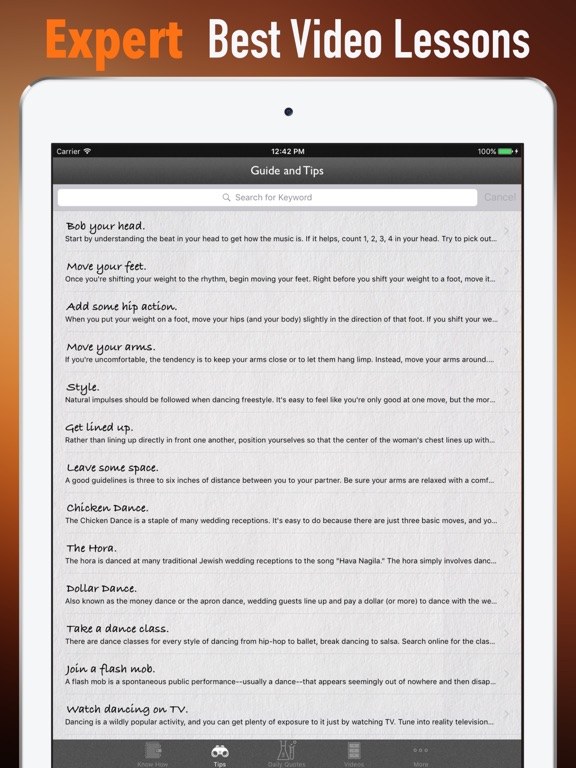
Resolving “feedback_required” error
Method 1 . The first non-obvious solution is to go to Menu > Settings > Security > Data access, restart the Instagram application. It is impossible to explain the method, but, according to reviews, it really works.
Method 2 . If your IP address is blocked (which is a consequence of the feedback_required error), try logging into the social network through a mobile Internet or wi-fi hotspot.
Method 3 . Use a VPN app to mask your real IP address on the internet.
“Device not recognized”
Next in the error window is the text: “Use the device from which you logged in before and try again.”
This is a fairly rare problem with the social network. Following the description, it occurs when changing the mobile device. That is, you purchased a new phone, changed your AppleID (for example), or performed actions after which Instagram refuses to accept you as “their own”.
Solution
Method 1 . If possible, access your old device and log out of your account. Log in again.
Method 2 . Access the social network via VPN or TOR browser. Use the password recovery form and change it through the link that came to the mail.
Using the new authorization data, log into Instagram from a new device.
Method 3 . Contact technical support through the service center (however, as a rule, this does not lead to anything).
Method 4 . Create a new account on a new device if the previous profile is not of significant value to you.
"Challenge required" solution
This error is similar to the previous one.
There is no solution in the help center on how to log into Instagram from a phone that has not previously been used to access this account.
Solution
If “Challenge required” appears when entering the login (and the account on the old phone also cannot be opened), you must:
- Go to the web version of Instagram at https://www.
 instagram .com/.
instagram .com/. - As an alternative, you can use the convenient shell of this application in the Opera browser.
- When trying to login, the Challenge required window will be displayed,
- Confirm that you are the legitimate user who is trying to log in.
- Once authorization occurs, you can log in again from your iOS or Android mobile device.
“Try Again Later” Error
If you get a “Try Again Later” error when trying to sign in to Instagram, there are probably authorization problems through a specific application or from a specific device that has technical errors.
Solution .
Try the following step by step:
Step 1 . Install the Instagram app for Windows 10, also available for the Windows platform. This is a convenient shell that will replace the similar Instagram mobile application for a while.
Step 2 . Link your Instagram and Facebook accounts by connecting your Facebook profile. Next, you need to wait 5-10 minutes and try to enter the network again. These actions are due to the fact that sometimes Facebook is unavailable or, as a result of a technical failure, authorization through FB “flies”.
Step 3 . Alternatively, try logging into Instagram from your phone - also through your Facebook profile.
Most likely, there will be no further problems with account authorization. At least for the near future.
Login to Instagram through a browser
If the previous method does not work for any reason, then you can log into Instagram from your phone through the web version of Instagram:
-
Log in to Instagram,
-
Go to settings and check the box "Temporarily block my account" (in the lower right corner of the page),
-
From the suggested reasons, select "Startup problems".
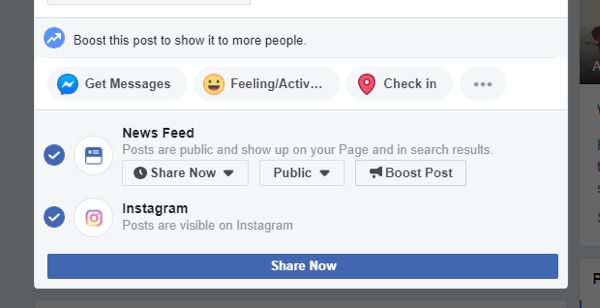
Of course, the account itself will not disappear, in a couple of hours you can return to this issue. Unlocking must be done through a mobile application.
With a similar algorithm of actions, problems with authorization should no longer be observed.
“Help with login” option
If all of the above methods did not work, it makes sense to use the option that the social network itself offers us. To do this:
- On the authorization page, you need to find and click on the inconspicuous link "Help with logging in",
- In the window that opens, specify the e-mail specified during account registration,
- Click on the "Send email" link.
- In the mail, having opened the letter, after clicking on the blue button and receiving the question: “with what help to open the social network ...”, select Instagram.
- Check the "Always use this selection" option.

Network connections denied
Another reason for the sign-in failure is that network connections are disabled for the Instagram app. In this case, you need to open the settings of the application that controls access to the Network (firewall, proxy server, VPN client) and configure the appropriate permissions.
Phone reset
Well, the most radical way, which should be used only after weighing all the possible consequences many times, will be resetting the phone to factory settings: “Settings - General settings - Reset - Reset settings”.
How to reset the settings correctly, read here: Hard Reset on Android.
Important note. When performing a Hard Reset, all user data stored in the internal memory of the phone will be deleted. So make sure you back up your important files beforehand.
Reinstalling the Instagram application
Authorization difficulties may occur due to the Instagram application not working properly. If you have not updated the programs on your phone for a long time, this can also cause a login error.
If you have not updated the programs on your phone for a long time, this can also cause a login error.
Uninstalling and reinstalling the Instagram app helps in this situation.
Problems when registering an Instagram account
Not only those who are trying to log in, but also those who are just creating an account can encounter problems with the Instagram mobile application.
Message “Sorry, an error occurred while creating your account. Please try again later" is the protection of the Instagram service from fictitious registrations.
Disabling the proxy server
This error can occur if a proxy server in the browser is used during registration. To solve this problem, just disable the proxy.
For example, in Chrome, the corresponding option is called “Open proxy server settings for the computer”. Clicking on the link will open the Windows OS settings where you can check the proxy settings.
Restarting the router
If the proxy server is not used and the problem persists, you need to restart the router so that the computer receives a new IP address. This option will only work if the ip is dynamic.
With a static ip, the best option would be to register from another location.
Difficulties and errors when authorizing through a PC browser
When trying to enter Instagram through a browser, the user is redirected to the authorization page, while Instagram does not report the reason for the authorization refusal.
Possible solutions:
-
It is necessary to make sure that the correct login-password pair is entered;
-
Clear browser history (in Chrome - “More tools - Clear browsing data ...”), and if the error persists, try to recover the password via email.
Unknown Instagram network error
The message "Unknown Instagram network error" appears on the authorization page.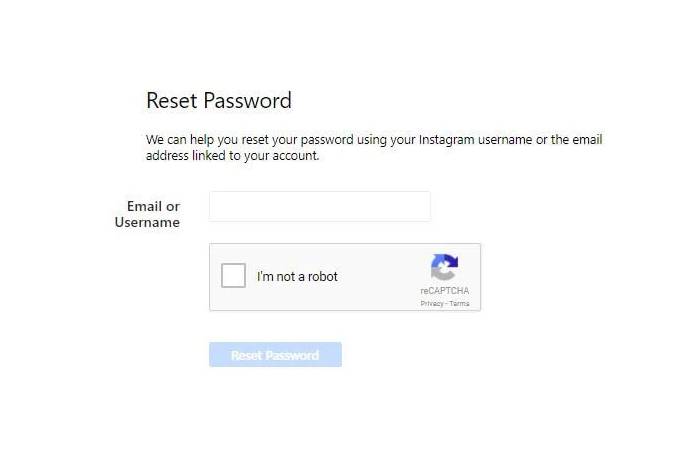 Solutions:
Solutions:
-
The first step is to check the Internet connection, for this you can try using the mobile Internet (if the PC supports this option)
-
Attempt to log into your Instagram account from your smartphone.
If the login attempt is successful, the problem is with your ISP. It is hoped that over time this problem will disappear without any effort on the part of the user.
Questions from readers
I can’t log in to Instagram, it says that there was a suspicious login attempt and sends a code to the number to which access was lost. What to do?
Reply . You can restore access not only through the phone, but also by email or Facebook account. Try the alternative methods described in this article.
Reset phone to factory settings. Now I can't install Instagram through Play Store. It says "your phone does not support this app". Even though it was installed before.
Even though it was installed before.
Reply . You can update your Android version and try the installation again. If that doesn't help, look for older versions of Instagram at www.apkmirror.com. As a last resort, use the browser version of Instagram to log in.
After resetting the settings, Instagram is not installed. The notification “No internet connection. Check the connection to WI-FI or cellular network and try again. "The most interesting thing is that both WI-FI and the network are connected. I already checked: the correct system date and time in the hosts file (everything is fine, 127.0.0.1). What else to make it possible to install applications?0003
Reply . Check if proxy or vpn apps are installed on your phone. They should be uninstalled or set up direct access to Instagram. Alternatively, update or reinstall the Instagram app (maybe this version no longer connects to the social network).
Troubleshooting: Sorry, there was an error on Instagram And any updates on Instagram are usually accompanied by massive glitches and problems in the network.
 This is such a familiar process that for some time I did not pay attention to the biggest mistake of recent weeks: "Sorry, there was an error."
This is such a familiar process that for some time I did not pay attention to the biggest mistake of recent weeks: "Sorry, there was an error." Recently, another type of the same error is common, when Instagram does not write any problems, but you still cannot log into your account.
In the article, I have collected all the known options for solving the problem with logging in to an Insta account on a phone. Let's go.
Variant 0.
Use another phone. Most likely it will not help you, but there is a small chance. The highest probability that this method will help is for to take a phone on which you have already logged into your Insta account. Very often the problem is related to the fact that Instagram "doesn't seem to believe you." Therefore, the chances from the old phone are higher.
Dnative in Telegram .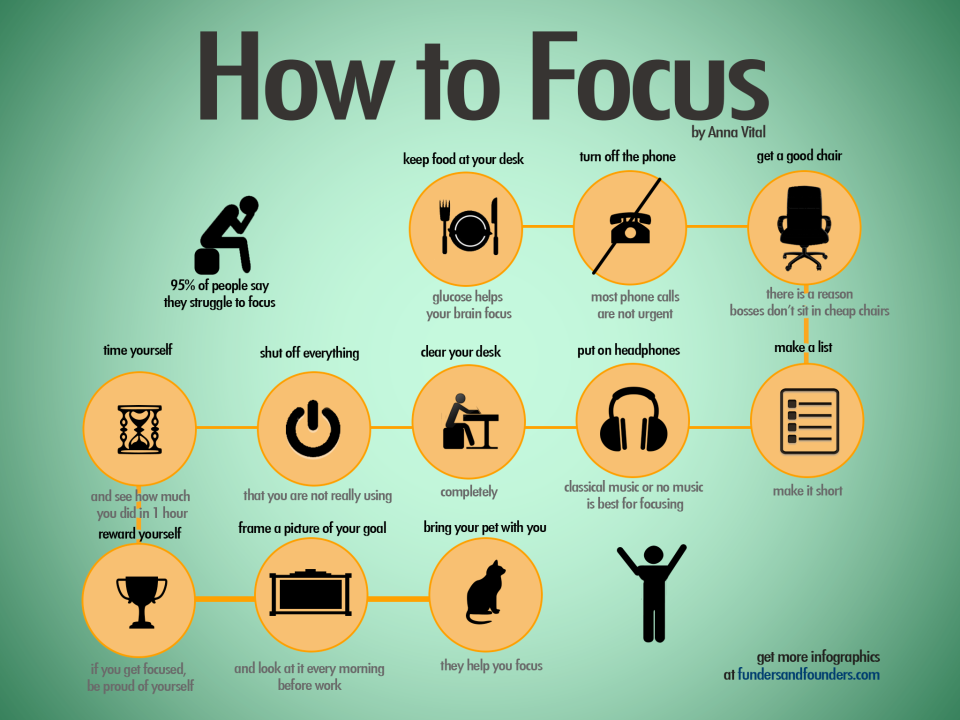 The author's view on the right SMM.
The author's view on the right SMM.
Breaking news, research, market insights and expert articles on how to make SMM quality. Subscribe .
Option 1.
The first thing you should do is try to access Instagram using Facebook. Obviously, this method is only suitable if you have previously linked Facebook to Instagram. We prepare sleighs in the summer, right? The link between the two networks is extremely useful not only for Facebook itself, which will be able to better target ads to you and earn additional billions of dollars, but also protect your account from hijacking and ... And allow you to enter your profile if you catch the error “Sorry, an error occurred” .
One more time. You received a similar error - try to log in through the Facebook profile linked to your Insta account. Personally, this option helped me today and I entered one of my profiles.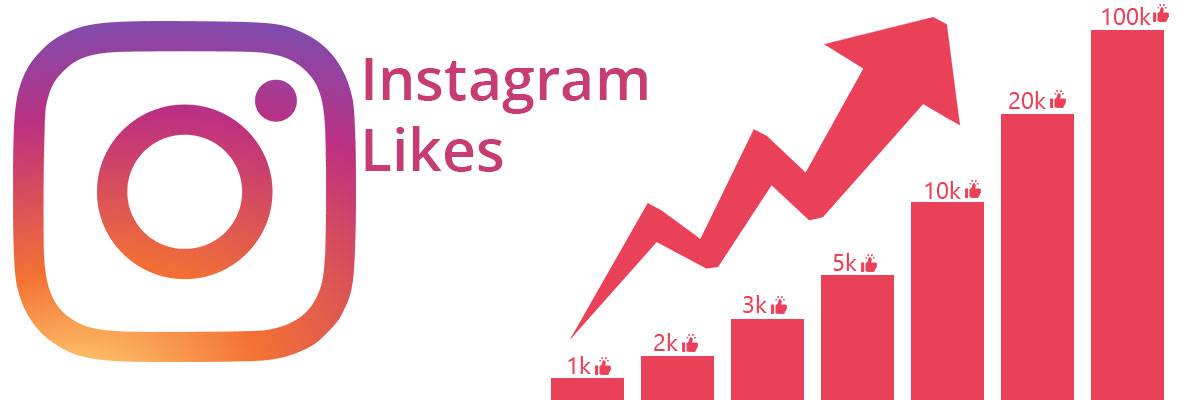
Option 2.
Everything is fine, but what if you haven't linked your Instagram and Facebook accounts? And then I can start lecturing you about the importance of security and all that nonsense, remind you of the situation with backups, which no one thinks about until the moment when they need it. But why? We solve problems as they come.
With the "Sorry, an error occurred" problem, you can access the web version of Instagram, but it does not allow us to link to Facebook. Therefore, of course, you can look through the tape, but it will not help us with anything more.
It's time to think about the Instagram app for Windows 10. If you didn't know, then you can use Direct on a laptop (only if you don't have a Mac) for a long time and without dancing with a tambourine. The program looks like this:
On Instagram under Windows 10, you can log in without problems, even if your account has caught a known error.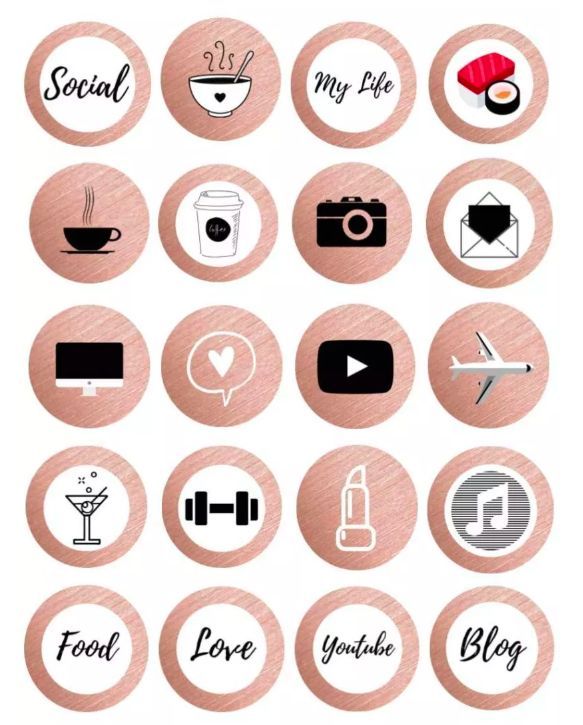 I checked on three problematic profiles and all were able to enter. Yes, the selection is not the most extensive, so if you suddenly have a problem with this, write about it in the comments to the article, if it’s not difficult for you.
I checked on three problematic profiles and all were able to enter. Yes, the selection is not the most extensive, so if you suddenly have a problem with this, write about it in the comments to the article, if it’s not difficult for you.
After we logged into our account using the Windows application, we run to read the direct and answer all customers, and only then we go to the settings and look for the “Facebook Friends” item. We connect our Facebook profile, wait a bit, congratulations, the problem is almost solved.
Trembling, with happiness and anticipation, hands, take the phone and press the coveted button Login with Facebook.
Helps in most cases, but alas, not all. We understand further.
Alternative.
Some users do not have the opportunity to use the client for Windows 10, or this method did not work. Readers in the comments shared another way: download any VPN client for the phone, use it to open Instagram with country selection (in the VPN application) from neighboring developed countries (Germany and so on). When Instagram launched us, we link Facebook to the profile, the problem is solved.
Readers in the comments shared another way: download any VPN client for the phone, use it to open Instagram with country selection (in the VPN application) from neighboring developed countries (Germany and so on). When Instagram launched us, we link Facebook to the profile, the problem is solved.
Important! A VPN can only exacerbate the problem by catching profile confirmation via SMS without the possibility of login.
Variant 3.
The following actions are a bit like the dances of the Indians, who tried to make rain with them. Sometimes it coincided, which convinced the Indians even more that there was a certain correct ritual and procedure, thanks to which droughts could be stopped. Well, they danced until Columbus made a mistake with the mainland. Something I got carried away.
Back to the web version of Instagram. Anticipating the question, yes, it exists and is located at Instagram. com. We log in, go to the settings and at the bottom we notice the line "Temporarily block my account." Feel free to press, do not worry, the profile will not disappear. Zuckerberg won't let go of his user so easily :)
com. We log in, go to the settings and at the bottom we notice the line "Temporarily block my account." Feel free to press, do not worry, the profile will not disappear. Zuckerberg won't let go of his user so easily :)
Next, we select "problems with the entrance", because of which you want to commit sacrilege and give up on Instagram for a while, agree and block. Then you can finally chat with your family, walk the dog and even drink foam. You do not touch the account for the next 2-3 hours, no matter how much you would like to.
An account is returned from temporary blocking only with the help of a login in the application. which will be successful. I do not fully understand the mechanics of this magic, but they work for the vast majority of users who have encountered a problem.
Option 4.
Congratulations, you are the chosen one, since the previous methods did not suit you. So, on the authorization screen, we are looking for a subtle inscription "help with logging in." On the next screen, select the top option, which does not fully fit into the screen.
So, on the authorization screen, we are looking for a subtle inscription "help with logging in." On the next screen, select the top option, which does not fully fit into the screen.
There we enter the email address to which the account is registered and select "Send an email". We check the mail, we find the following envelope:
This is a very important letter! Here carefully. We click on the big blue button and get a question from the system, with which to open the link: Chrome, Instagram, and so on. Select Instagram if you haven't already done so and click on "Always use this selection". Congratulations, you have entered your profile.
Variant 5.
Resetting the phone to factory settings, i.e. complete reset. I do not believe in performance, but sometimes the stick shoots. On a couple of forums there were reports that the chakras opened in people and Instagram let them in after a complete reset of the phone, i.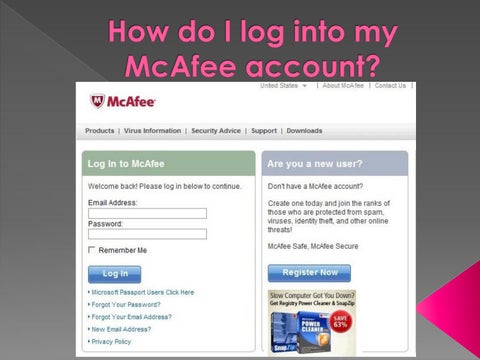 e. resetting ALL information. Think thrice.
e. resetting ALL information. Think thrice.
Option 6.
Delete the Instagram app and reinstall. For a small part of users, this method really helps.
Option 7. Last.
Wait 14 days. 14 days is a magic number and even shadowban goes through 14 days itself without any magic. Therefore, if you cannot log into your account now, use another device on which you are already logged into your profile and wait 2 weeks. He always lets go after that.
Total.
Login problems run deeper than a simple system glitch. I hope the great Marketer will save us from the worst-case scenario, but for now I recommend linking your Instagram and Facebook accounts in advance so that you don’t experiment with logging in later.