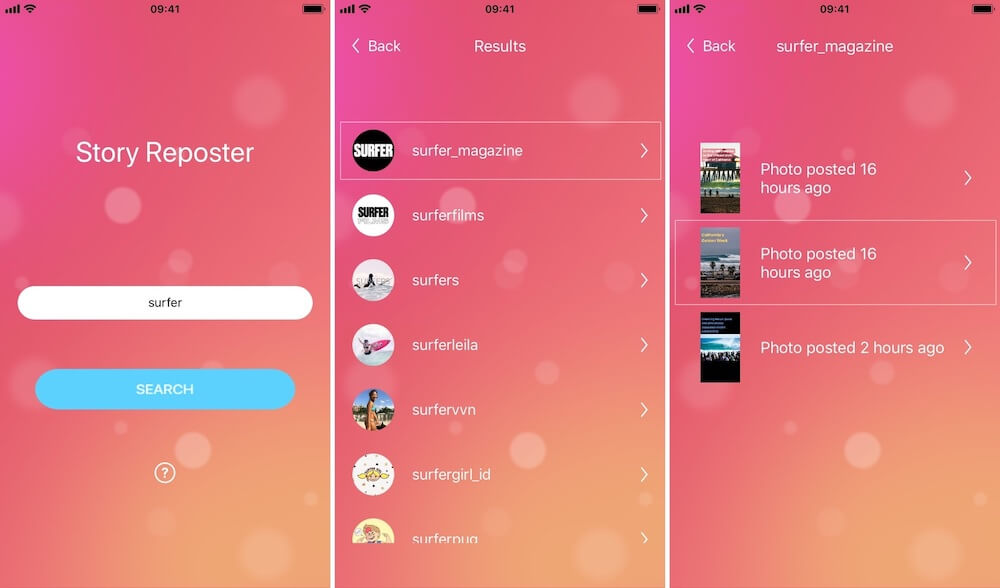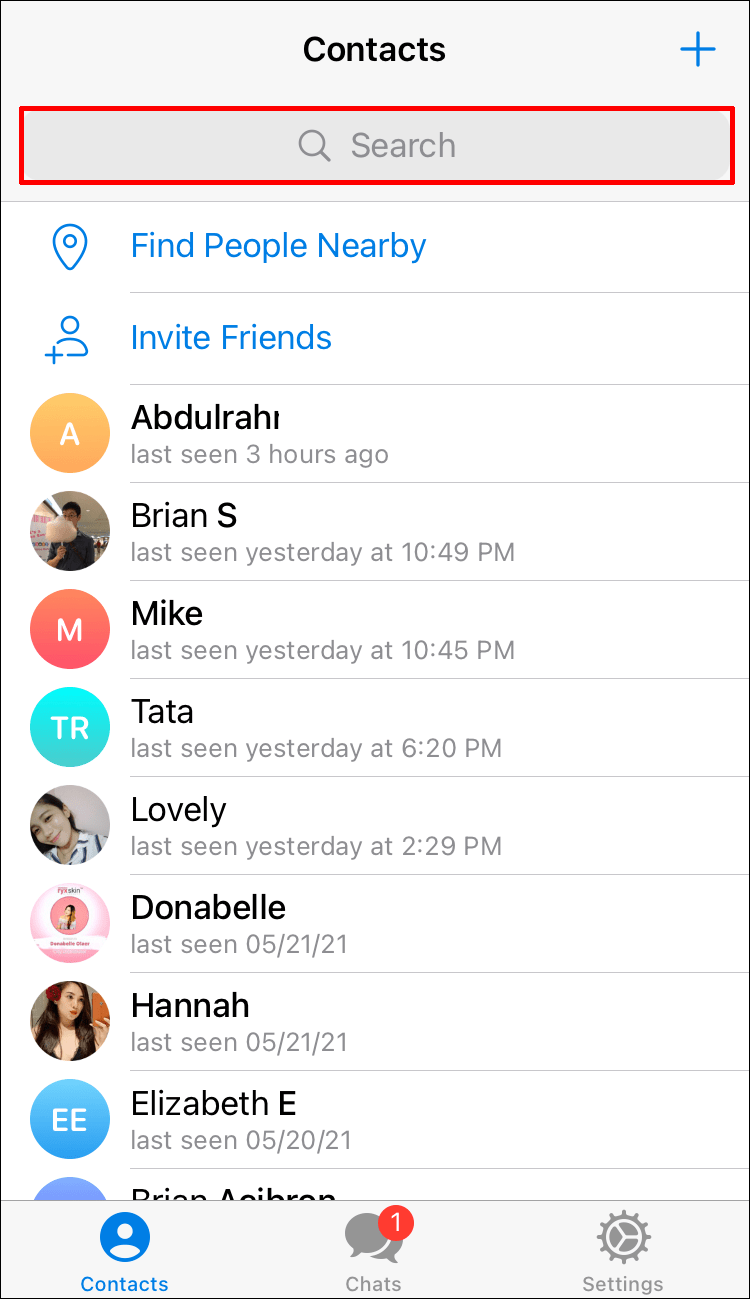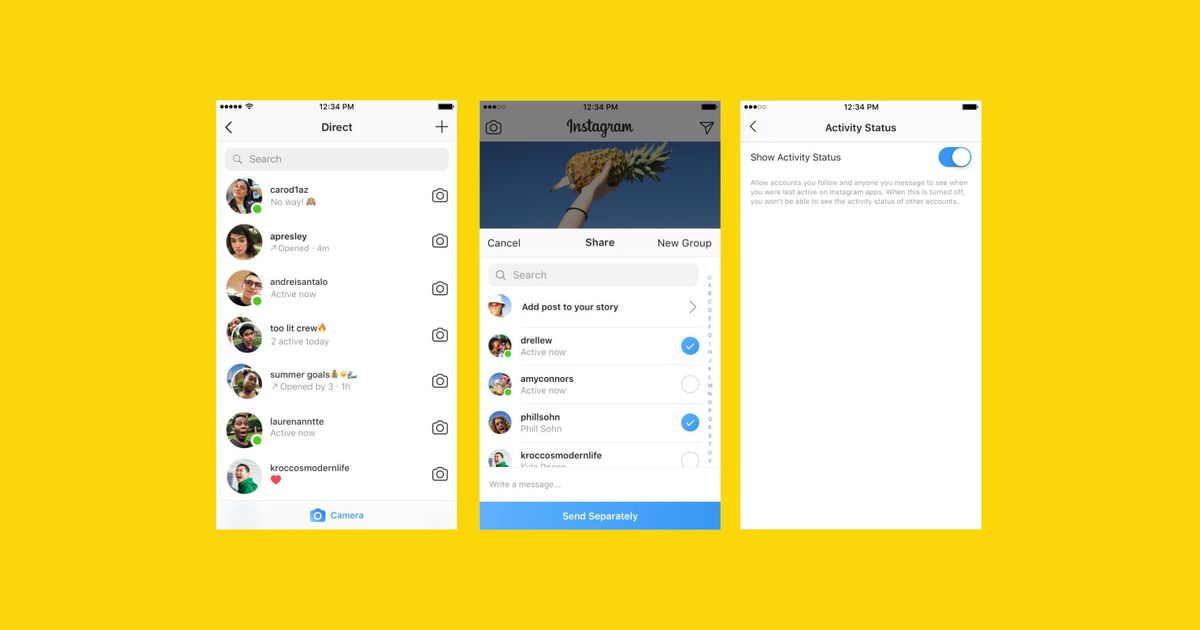How to show archive chat in telegram
How to archive and unarchive chats in Telegram
Do you want to keep your Telegram chats list organized? Do you want to hide some of your inactive conversations? In any case, we’re here to help you. Follow our guide below to learn how to archive your chats on Telegram. AS a bonus, we’ll teach you how to unarchive them as well.
Tutorial
If you want to hide some of your existing conversations in Telegram to keep your chats list organized, you can choose to archive them. When you do, they’ll appear on another folder instead of your default chats list.
When you archive a chat, it won’t appear on your chats unless you receive a notification from it. However, muted conversations stay archived until you choose to unarchive them.
With that in mind, follow our tutorials below to learn how to archive your chats on Telegram. Whether you’re using the desktop or mobile app, we got you covered.
How to archive Telegram chats
Archiving a chat on Telegram is pretty simple. All it takes is a few clicks, taps, or a swipe to hide a conversation from your chat list.
If you’re having some trouble finding the option to archive a message on your Telegram app, don’t worry, we got you covered. All you have to do is follow our tutorials below.
On the mobile app:
If you’re using the Telegram mobile app, there are two ways to archive your chats. You choose to archive them one-by-one or select multiple conversations before doing so.
To archive a single chat, swipe one of your conversations to the left. Whether it’s a group, channel, or private conversation, it doesn’t matter since you can hide any of them.
As for archiving multiple chats, you first need to select the ones you want to hide. Once you do, tap More options (three-dot icon) and select Archive on the menu.
After archiving your chats, you can find them in a separate folder at the top of your chats list. You can hide the folder by swiping it to the left.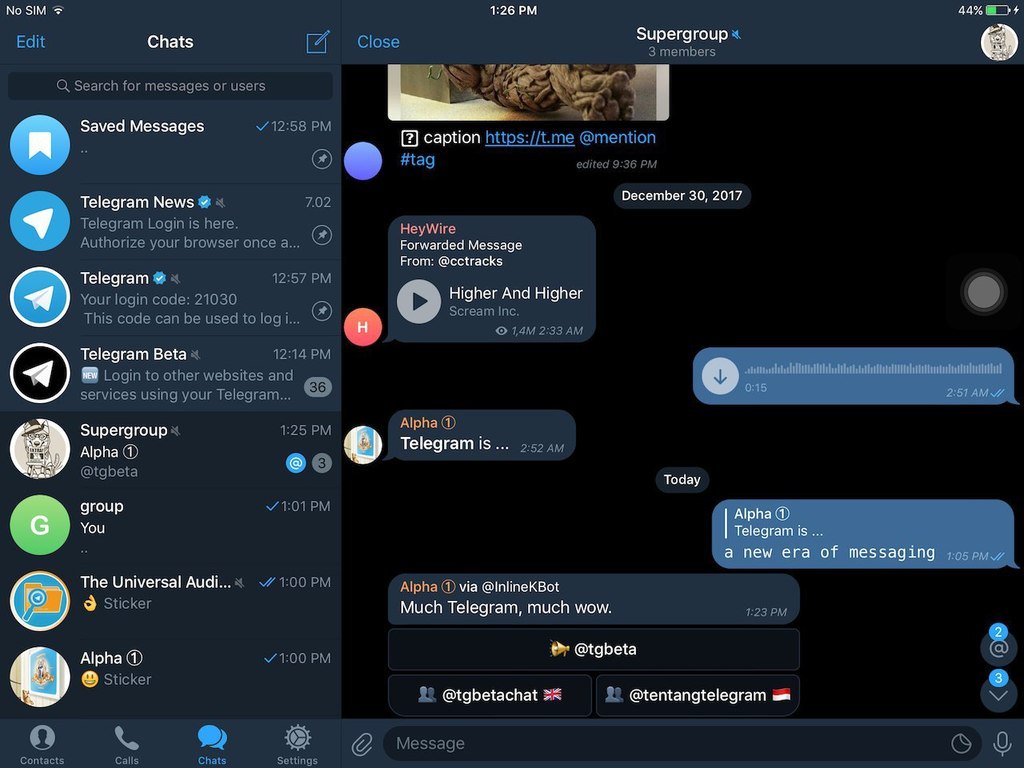 To make it appear back on your chats list, swipe down.
To make it appear back on your chats list, swipe down.
On the desktop app:
On the other hand, archiving on the desktop app is pretty simple. All you have to do is right-click a chat and select Archive from the menu that appears on your screen.
You can find your archives folder on the top of your chats list on the left. If you find it distracting, you can right-click and move it to the main menu.
How to unarchive chats in Telegram
If you’re using the mobile app, you must first navigate to your archives folder. Once you’re inside, you can swipe left on a chat to unarchive it. Alternatively, you can select multiple chats, tap More options, and select Unarchive.
As for those using the desktop app, open the archives folder on the top of your chats list or the main menu. Once you see all the archived chats, right-click on one of them and select Unarchive chat.
That’s how you unarchive your Telegram chats. Always remember that unless you mute your archived conversations, they’ll automatically appear on your chats list once you receive a notification from them.
Always remember that unless you mute your archived conversations, they’ll automatically appear on your chats list once you receive a notification from them.
To wrap it all up
Now that you know how to archive your Telegram chats, you can go ahead and hide some of your inactive conversations from your chats list. In this way, you get to keep your account organized.
You can find all your archived groups, channels, and private chats in a separate folder at the top of your chats list. Please remember that muted chats stay archived unless you change the option manually.
That’s everything we have on our guide about archiving and unarchiving chats on Telegram. If you want to see more tips, tricks, and tutorials, hit the bookmark button, and visit us regularly for our daily posts and updates.
Archived Chats, a New Design and More
Today's update gives you the tools to sort your messages with archived chats, a new design on Android and a handful of other nifty features to make the most of your messenger.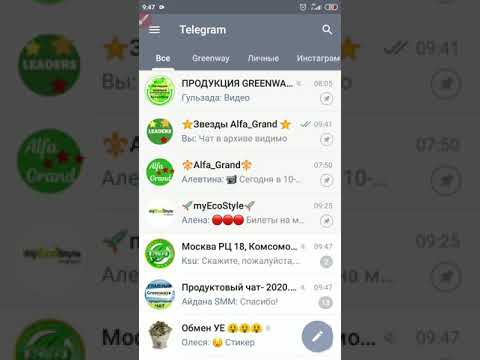
Everything in its place
Introducing archived chats, the new tool for spring cleaning in your chat list. Sort your active and inactive chats, separate personal stuff from work or banish annoying contacts to your archive for some spectacular revenge!
Swipe left on a chat to transfer it to your archived chats folder. When an archived chat gets a notification, it will pop out of the folder and back into your chat list. Muted chats will stay archived forever.
You can hide the archive by swiping left on it. See it again by dragging the screen down.
Pin an unlimited number of chats in your archive to keep your messages in the order you want. When chats pop out of your archive with a notification, you can archive them again to return them to their original place within the folder.
Bulk actions for a busy chat list
Time is money and money buys cat food, so don't waste time and make the most of the bulk actions in your chat list, now also available on Telegram for Android. Long tap on a chat to open the new menu where you can select multiple chats and then pin, mute, archive or delete them, all faster than ever before.
Long tap on a chat to open the new menu where you can select multiple chats and then pin, mute, archive or delete them, all faster than ever before.
Android's new clothes
Telegram for Android got a lot slicker, starting with the app's new icon and down to every menu in the app sporting a new design.
New app icon
Slick new menus
Selecting messages in chats is now not only more stylish but also more functional – note the new quick forwarding button which appears right under your thumb:
More info at a glance
With the expanded chat list, you can see more text from the messages in your list. Simply select Three lines in the Chat Settings menu to see up to three lines per chat instead of the usual two.
Chat list view settings
Share and share a lot
Want to share a message far and wide? Pull up the new streamlined sharing menu to cover the entire screen and select your whole gang. And don‘t fret if you’re short on words, the comment field now supports emoji.
And don‘t fret if you’re short on words, the comment field now supports emoji.
New sharing menu
The new design also makes it easier to share sticker packs.
New sticker pack viewer
You shall not pass
Meanwhile on iOS, passcode settings have been made more stylish and more robust to accommodate 6-digit codes, in addition to the previous 4-digit and custom alphanumeric options. Keep it secret, keep it safe .
Another new feature on iOS allows clearing your recently used stickers so nobody can prove how much you love sending funny dog stickers.
Clear recent stickers
We also thought that large emoji feel more natural without chat bubbles and made them look like little stickers instead. Aren't they cute?
New look for large emoji
Easier forwarding, links to messages, online badges
Ever selected the wrong chat when forwarding a message? Tap the message snippet above the text box before sending to change where the message is forwarded to.
Switch recipient
If you'd rather point to a particular spot in a conversation, you can now copy links to messages in private groups and channels – just like you could with public messages. Needless to say, links to private chats will only work for members of their respective communities.
Links to individual messages
Last but not least, you can now instantly see who's online from the chat list and sharing menu to find out who else might be watching cat videos in the middle of the night.
As always, stay tuned for more updates on all our platforms — we look forward to popping back out of your archive with the next version.
May 9, 2019
The Telegram Team
Telegram archive - what is it and how to use
Tanya Kopylova
May 24, 2022
How to use the Telegram archive on a smartphone How to use the Telegram archive on the desktop version Answers to frequently asked questions
Telegram archive is a special folder where you can send chats that are not needed on the main screen.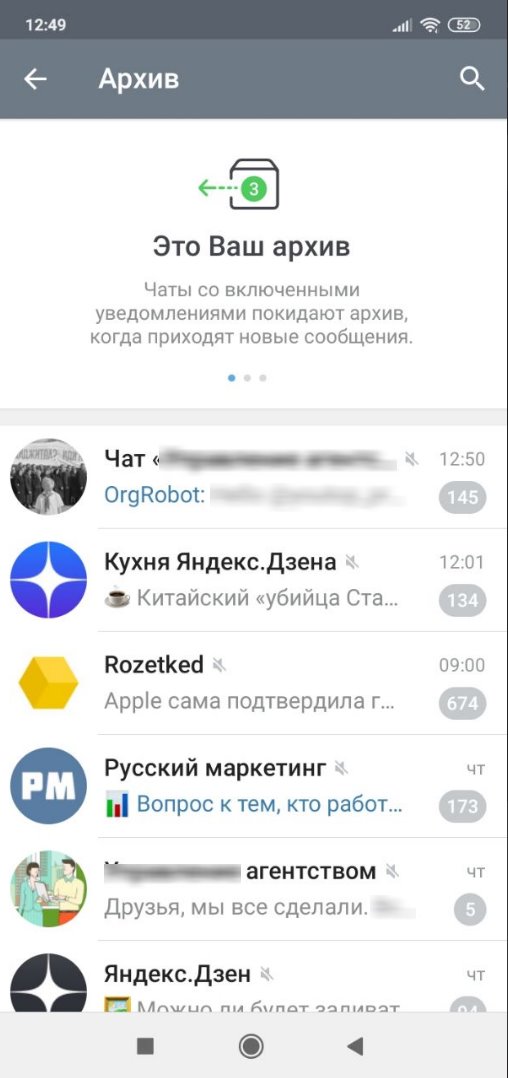 This helps to clean up the general list, leaving only the most necessary in it. You can archive any personal chat, channel or group.
This helps to clean up the general list, leaving only the most necessary in it. You can archive any personal chat, channel or group.
How it works:
- you move the chat to the archive - only the most useful correspondence and channels remain on the main screen;
- all archived chats are stored in a separate folder that can be accessed at any time;
- new messages continue to arrive in chats that you have added to the archive, you can always read them.
I'll tell you how the Telegram archive works in the mobile and desktop versions of the messenger.
How to use the Telegram archive on your smartphone
Add chat to archive
In the general list, tap on a chat and hold your finger until a menu with available commands appears at the top. Then click on the archive icon - the chat will be archived.
View archived chats and channels
If you have not used the archive function before, the archive folder will be available by default in the general chat list. Also, depending on your individual settings in the messenger, the Archive folder may be hidden. To see it, go to Telegram and drag down the list of chats with your finger.
Also, depending on your individual settings in the messenger, the Archive folder may be hidden. To see it, go to Telegram and drag down the list of chats with your finger.
The folder with the archive will appear on top, above the rest of the chats. Now you can go into it and view all archived correspondence, channels and groups.
A folder with an archive can be pinned to the general list. To do this, click on it and hold your finger. When the menu appears at the bottom, select "Pin to Chat List". Now the folder with archived channels and conversations will be displayed above the list of other chats.
Hide archive folder
You can hide the pinned archive at any time. To do this, click on the folder and hold your finger. When a menu appears at the bottom, click "Hide Above Chat List".
The archive folder will disappear.
How to return a chat from the archive
You can return the archived chat or channel to the general list at any time. To do this, go to the "Archive" folder. Select the chat you want to unarchive and click on it while holding your finger. A menu will appear at the top. Click on the extended list of commands - it's an icon with three dots on the right. Select Revert.
To do this, go to the "Archive" folder. Select the chat you want to unarchive and click on it while holding your finger. A menu will appear at the top. Click on the extended list of commands - it's an icon with three dots on the right. Select Revert.
After that, the chat will reappear in the general list and disappear from the Archive folder.
How to use the Telegram archive on the desktop version
Archive a chat
Select the chat you want to archive and right-click on it. In the menu that appears, click "Archive".
View archive
On the desktop, the archive is displayed in collapsed or expanded form.
When collapsed, the folder looks compact - it's just the word "Archive" above the general list of chats. It also displays the number of unread messages inside the folder.
To expand the folder, right-click on the word "Archive" and select "Show".
When expanded, the archive folder looks the same as any of the chats.
You can collapse the folder again at any time if you prefer the compact look. To do this, right-click on the folder and select "Minimize" from the drop-down menu.
To view archived conversations, groups and channels, just go to the folder.
Also in the desktop version of Telegram "Archive" can be moved to the main menu of the account. To do this, right-click on the folder and select "Move to Main Menu".
Now the archive will be available not in the chat list, but in your profile menu. To enter it, click on the menu icon - three bars in the upper left corner. When the menu opens, select "Archive".
To return a folder from the main menu to the general chat list, right-click on "Archive" and select "Move to chat list".
Unarchive a chat
To move a chat to the general list, go to the "Archive" folder and right-click on the desired chat. In the drop-down menu, select "Restore from archive".
Answers to frequently asked questions
Chat itself returned from the archive.
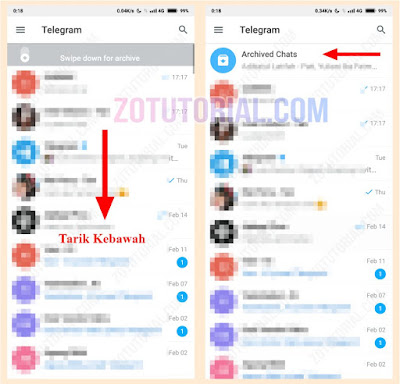 Why?
Why? If you archived a chat with notifications turned on, such chat will be displayed in the general list again when new messages appear in it.
Chats that have notifications disabled will be stored in the Archive folder until you manually retrieve them from there.
Chat archived itself. How did it happen?
Perhaps you added the chat to the archive yourself and did not notice. This happens if you accidentally swipe the chat to the left instead of just clicking on it. In the Telegram settings, the action "Swipe left" can be equated to "Add to archive".
Here's how to fix it.
In the mobile version of Telegram, go to the main menu - three bars in the upper left corner. Once you're on your profile, go to "Settings" - "Chat Settings".
Scroll down to the Swipe Left in Chat List box. Here you can choose what action is taken when you swipe the chat to the left.
Several options available:
- read;
- archive;
- turn off the sound;
- delete;
- change folder;
- to fix.
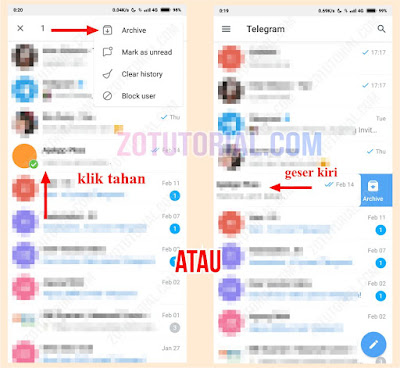
If you leave the default action as "Archive", just check the "Archive" folder from time to time - you may have sent some important chat there by accidental swiping.
The chat is archived, and new messages in it are displayed in the list of folders. This is fine?
Yes, that's fine. Adding a chat to an archive does not automatically remove it from the folder. Correspondence, channel or group disappears only from the main list of chats. Inside folders, chats continue to be shown, and a counter of new messages is displayed in the left folder menu.
Share
LATEST ARTICLES
Other materials from this category
Don't miss new articles
Subscribe to social networks
Share news and fresh articles, talk about new service
Articles by mail
Once a week we send a selection of fresh articles and news from the blog.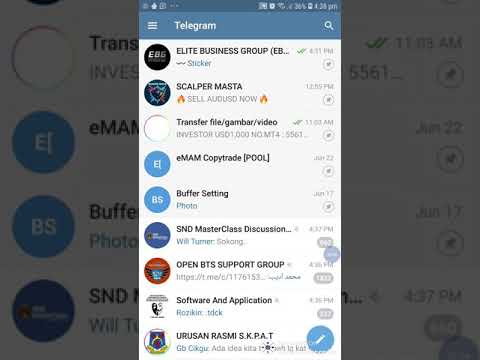 Trying joke, but it doesn't always work out
Trying joke, but it doesn't always work out
Our lawyer will swear if you do not accept :(
How to start email marketing from scratch?
In the free course "Rock-email" we will tell you how to set up email marketing in a company in 15 letters. At the end of each letter we give broken tattoos about email ⚡️
*Together with the course you will receive the Unisender
blog newsletter By leaving my email, I accept the Privacy PolicyOur lawyer will swear if you do not accept :(
where is it, how to return the chat from the archive
The archive in Telegram is a kind of storage that many do not know about. Let's figure out what an opportunity is and where to look for it. We will also learn how to use it on a smartphone - add channels and remove them.
Let's figure out what an opportunity is and where to look for it. We will also learn how to use it on a smartphone - add channels and remove them.
What is it, you know? This is a built-in messenger feature that allows you to remove some dialogs, groups or channels. A very relevant option in the modern world, when we are surrounded by an incredible amount of information. You can hide chats for a while and not receive notifications - while the information received is kept intact.
The definition is clear, but where is the archive in the Telegram? You will see it on the main screen in the "Chats" section, but only if you decide to use the storage!
Let's try to start using this option? To understand how to find the archive in the Telegram, you need to add a chat there:
- Open the Telegram messenger;
- Find an unwanted group or channel, conversation;
- Swipe it from right to left until the box icon appears;
- Click the Archive icon.
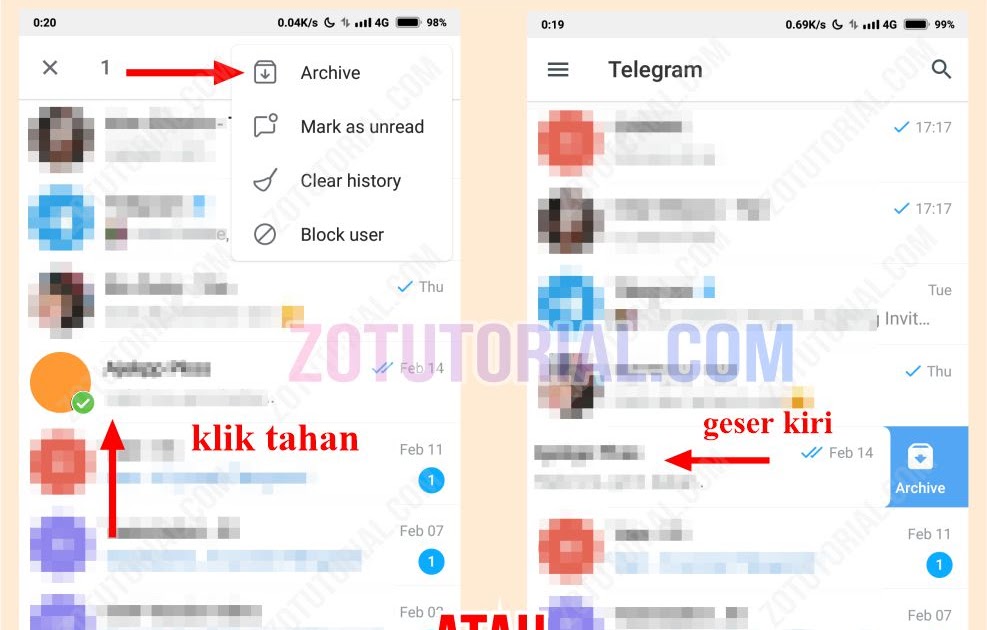 Ready!
Ready!
Instruction is suitable for both iPhone and Android. If you use the desktop version, you need:
- Open the program;
- Find correspondence in the menu on the left;
- Right-click and select Archive Chat.
Now you will find out where the archive is in Telegram! Look at the top of the screen - you will see a line with a familiar box. On smartphones, you need to slightly pull the screen down to open the vault.
Now let's get to the controls! You need to remember a few simple steps, but first click on the box to open the vault.
On iPhone, swipe left to access these actions:
- Pin dialog;
- Pull the chat back to the main screen;
- Delete (leave the conversation and remove it from all screens).
If you hold down the title, you can select the following actions:
- Mark as read;
- Enable notifications.
An interesting fact is that you can archive an unlimited number of chats.