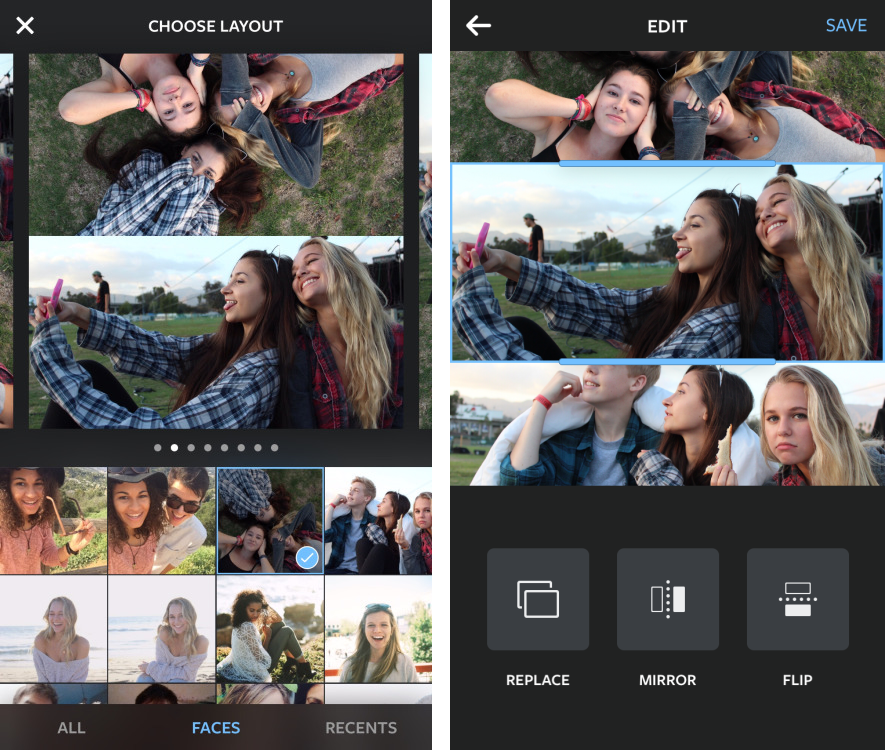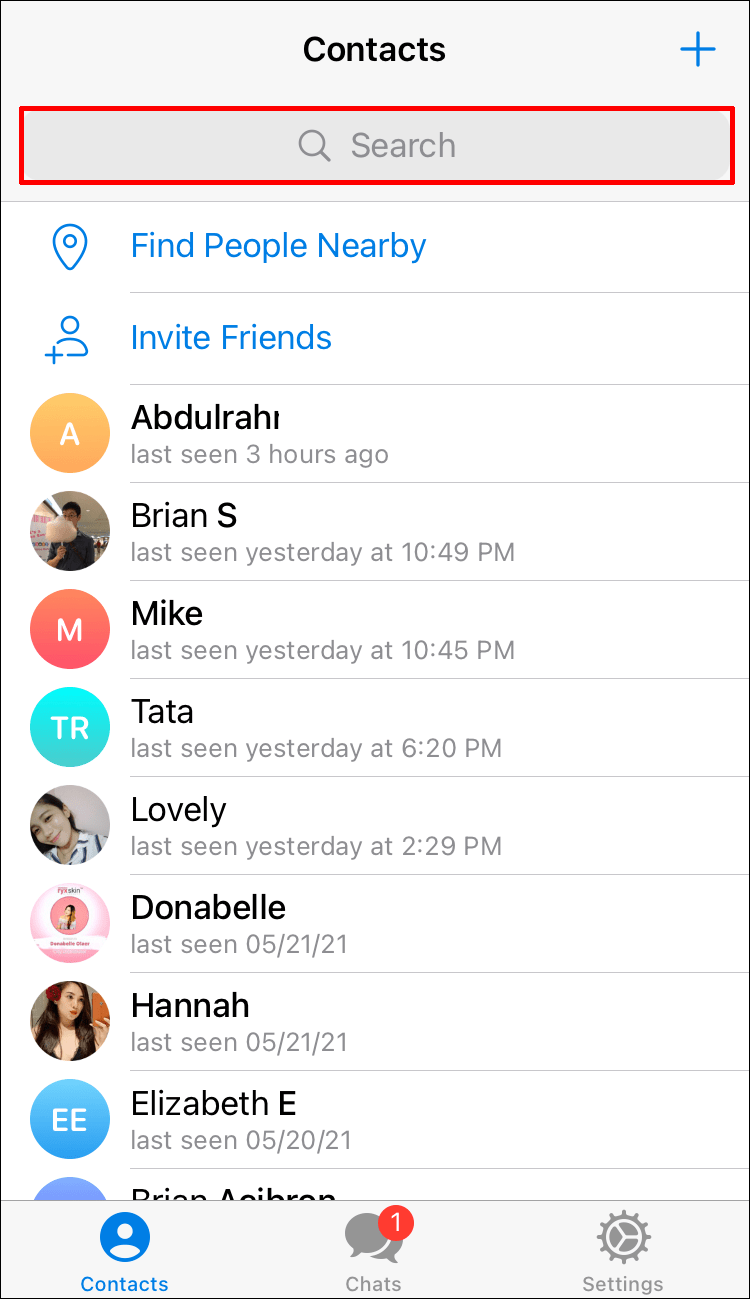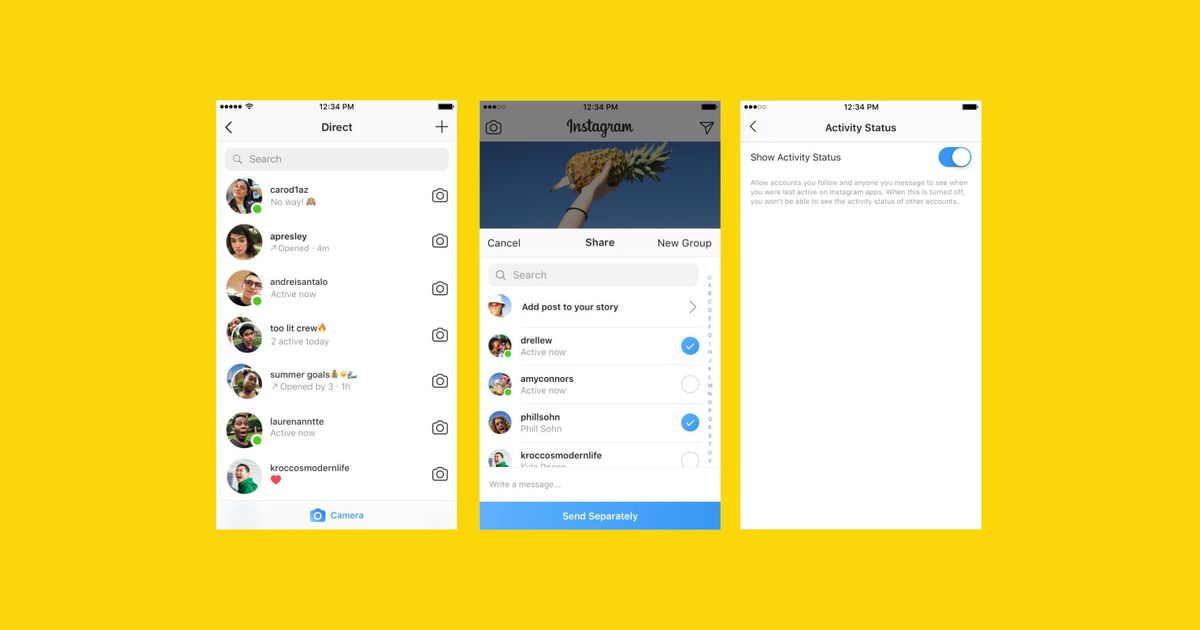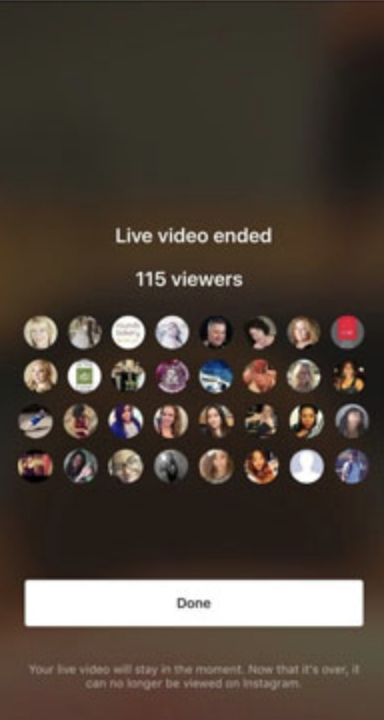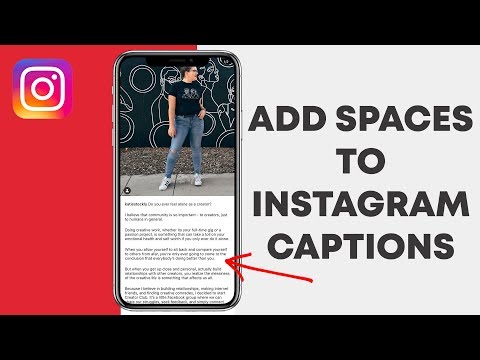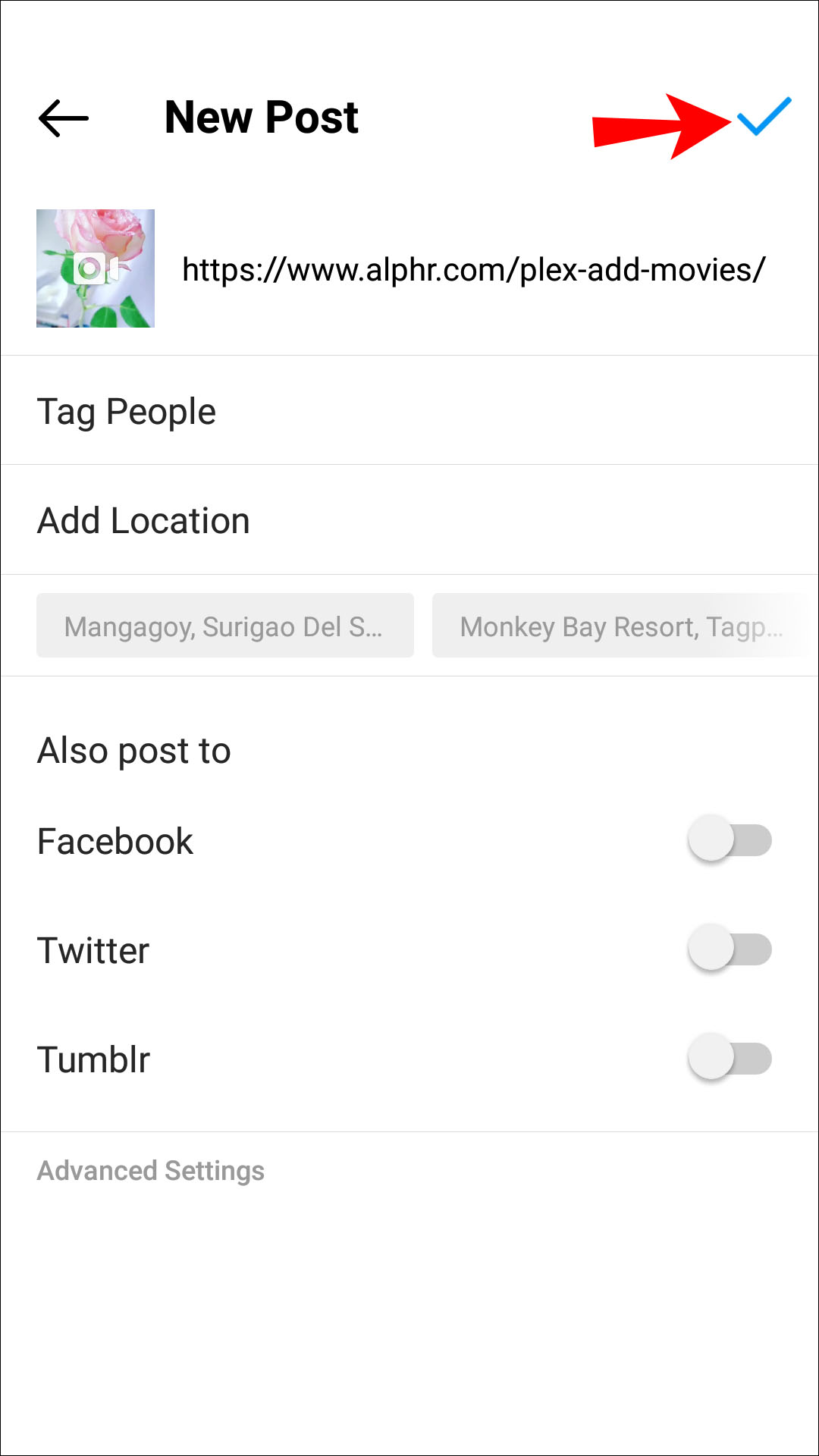How to see all tagged photos on instagram
Best Ways To Find All Tags And Mentions In 2022
Page Contents
Have you ever seen tagged photos on Instagram that take you to another Instagram page when you tap on them?
Tagging on Instagram is a useful feature that many people use to connect with other people’s related posts. Instagram tagged photos search can be contentious, and you may have many questions in this regard.
Your Instagram account can be tagged or mentioned by your friends, customers, clients, and your audience as a whole. Additionally, you can use location tags, and doing so will increase your Instagram engagement rate.
This Instagram feature is crucial if you have a lot of interactions. To see all tags and mentions related to your account, you can use both your mobile phone and the web. You can also use third-party apps like AiSchedule to see them.
So, let’s see the answer to your questions including how to search Instagram tagged photos, how to hide tagged photos on Instagram, how to see tagged photos on Instagram and all other related questions about it.
Tagging is one of the most important features of Instagram. You can tag products on Instagram if you have access to the Instagram Shoppable feature, and add location tags to your posts and stories to make them suitable for your target audience.
How to view tagged photos on InstagramTagging your friends and other users on Instagram to show them your relevant content is also common. On Instagram, ‘tagged’ photos are those that have a mark on them that, when you tap it, links you to the user’s profile.
Tagging An Instagram Account vS. MentioningNow that you know what tagging means on Instagram, you may ask what is the difference between tagging and mentioning. Generally, mentions and tags have three differences:
- While tagging is done on the image of your original post and a tag will appear on that image, mentions are made by placing the @ symbol before the name of an Instagram page.

- On Instagram, tagging can be done on an image, but mentioning can be done in a post’s comment or caption.
- Users and followers can also mention pages in comments, but only the page owner can tag an image.
So now you know what is tagging and how to see who is tagged in an Instagram post, so let’s dive into how to do an Instagram tagged photos search.
How To Search Instagram Tagged Photos On A MobileYou can search for tagged photos on Instagram by using the search feature on both the official Instagram app and the website in any desired web browser.
To use Instagram tagged photo search, open the Instagram app on your mobile device and sign in, then follow the guidelines below.
1- Instagram Tagged Photos Search- In-App SolutionYou can see your tagged photos or other people’s tagged photos by going through every person’s profile. Instagram tagged photos search can be done in the tag folder of the mobile version of Instagram.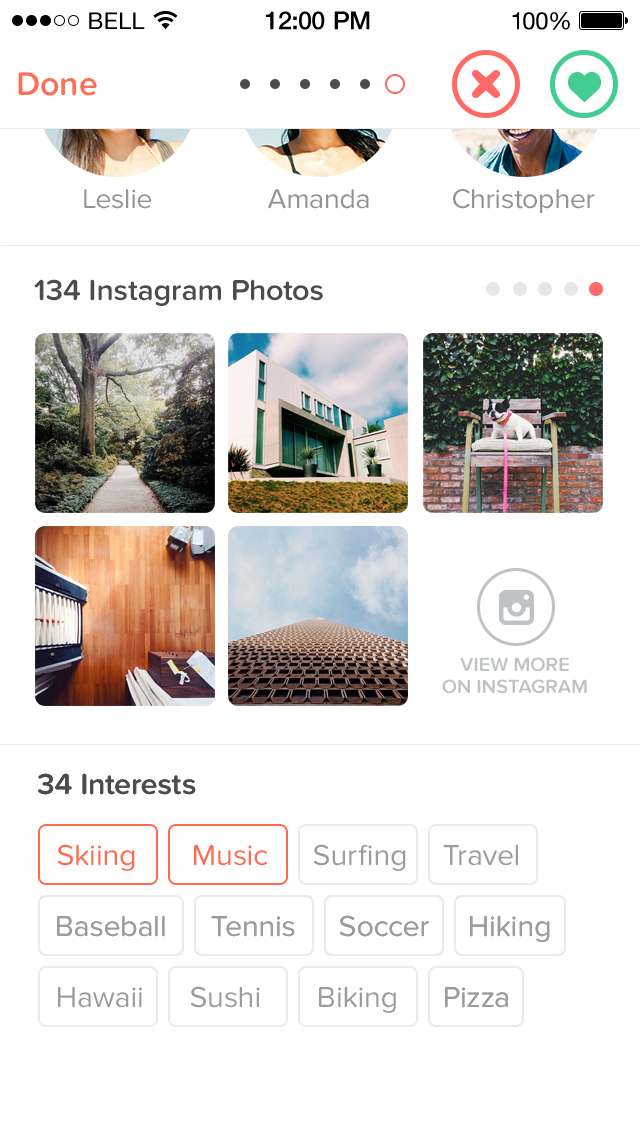
If you want to see pictures that someone else has tagged you or your friends in, go to your profile or your friend’s profile and look in the tag folder.
However, this will only work if the profile owner has not disabled the feature. If you go to a friend’s tag folder, you’ll just see pictures that they have tagged from the private page you have followed or a public page where the images are shown to everyone.
Instagram tagged photos searchAs you know, tagging is different from mentioning an account on Instagram. There is a disadvantage to just tagging an account and not mentioning it on Instagram.
While the tag on a post displays all of the accounts that have been tagged, most users would not tap on the content to see who has been tagged and who has been mentioned.
In this situation, it’s also a good idea to mention all of the tagged accounts in the caption so that the average person reading it sees their usernames as well.
2- Use AiSchedul To Track All Your Tagged PhotosUse third-party apps to view all Instagram posts where you or someone else has tagged in. One tool you can use to track all of your Instagram-tagged photos is AiSchedul.
One tool you can use to track all of your Instagram-tagged photos is AiSchedul.
Using AiSchedul, you can see all posts that mention your name in the ‘Listening and Repost’ section of your AiSchedul account. The screenshot below shows the user interface and the section where you can see all tags and mentions.
How to see tagged photos using AiSchedulAiSchedul is a multi-featured Instagram-based platform and one of the best scheduler tools on the market. It’s also the best app for reposting on Instagram because it has more functionality and options than the competition.
Not only can you repost any content with it, but you can also schedule IG posts and stories, react to comments automatically, and so on. This app allows you to look for Instagram posts using IG hashtags, locations, and other criteria.
Using AiSchedul to track all your tagged photos is useful, especially for Instagram professional accounts of brands and businesses because they can see what their customers have said about them on social media.
In case you have organized an Instagram contest or giveaway, you can check all the User-Generated content (UGC) in one place on the desktop.
The advantage of using AiSchedul over the desktop version of Instagram is that you can repost the contents in which you are tagged from a desktop.
So, your audience can see the posts and realize that you have interactive followers. As a result, they find it easy to trust you and buy from you because they know about your credit on Instagram.
In addition, they get interested in taking part in your Instagram User Generated Content campaigns in the hope of appearing on your feed. Now let’s know how to see tagged photos of others on Instagram on a desktop.
How To View Tagged Photos On Instagram On ComputerOn Instagram’s desktop platform, tagged photos/pictures are now available. To see tagged pictures of people and accounts you follow, you no longer need to use the app on your mobile phone.
This is part of Instagram’s latest desktop feature. On the page of the account you’re following, it’ll be below the bio section. ‘Posts’ and ‘tagged’ are located immediately above the photo area.
On the page of the account you’re following, it’ll be below the bio section. ‘Posts’ and ‘tagged’ are located immediately above the photo area.
You can also access tagged Instagram images and posts on the website by typing ‘tagged’ in the address bar after the Instagram account you’re following (For example https://www.instagram.com/instagram/tagged/).
This is particularly useful when you don’t want to use your phone to see how other users are interacting with the accounts you follow. You can then follow those accounts in return or learn about new ones to visit or try.
Here is the tagged section of @lancomeofficial:
How to view tagged photos on Instagram web versionTo view tagged photos on the Instagram web version, enter the account name of the person whose tagged images you want to view. You can enter the search term with or without the hashtag symbol. If you can’t find what you’re looking for, use the Tags tab to narrow down the results without tags.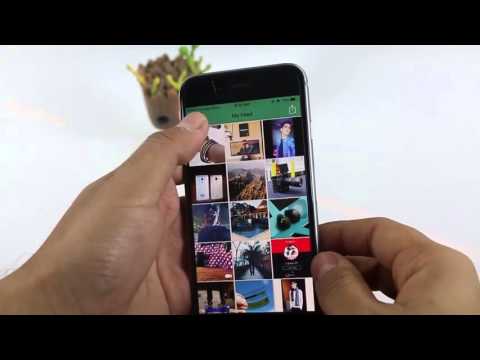
We should mention that you can view Instagram tagged photos using the official Instagram web version but you cannot repost any of them.
Using AiSchedul, you can repost any posts you are tagged in from your computer.
View And Repost Tagged Photos On Instagram From A PCAs already mentioned, you cannot repost tagged photos from the official web version of Instagram. If you want to repost your UGC or any other content that you are tagged in, you should use Instagram tools.
For reposting multiple photos on Instagram using AiSchedul, follow these steps:
- Open the AiSchedul website on your browser and sign up for free.
- After you’ve signed up, go to your Instagram account and start handling it.
- Pick Add Instagram account from the Dashboard. You can connect up to 80 accounts at once and handle them all at once.
- Select Manage Account after signing into your Instagram account.
- Click on Repost and choose where you want to repost it, Feed, or Story.

- After clicking on Feed, you can choose the way you want to find the content. You can repost by hashtags, usernames, locations, or URLs.
You may want to hide tagged photos from other users’ views after viewing and discovering them, but how should you do so? Continue reading.
How To Hide Tagged Photos On InstagramThere are various ways to hide and unhide tagged photos on Instagram. Simply select the option that works best for you. In this way, you can hide your tagged photos from your profile.
However, keep in mind that this will prevent anyone browsing your profile from seeing your tagged photos, but your tagged photos can be seen by searching them.
To hide the tagged photo from your profile on Instagram, follow the steps below:
- Go to your profile by pressing the profile picture or username on the home screen of the Instagram app.
- Look for the picture that has been tagged to see if the photos are still there.
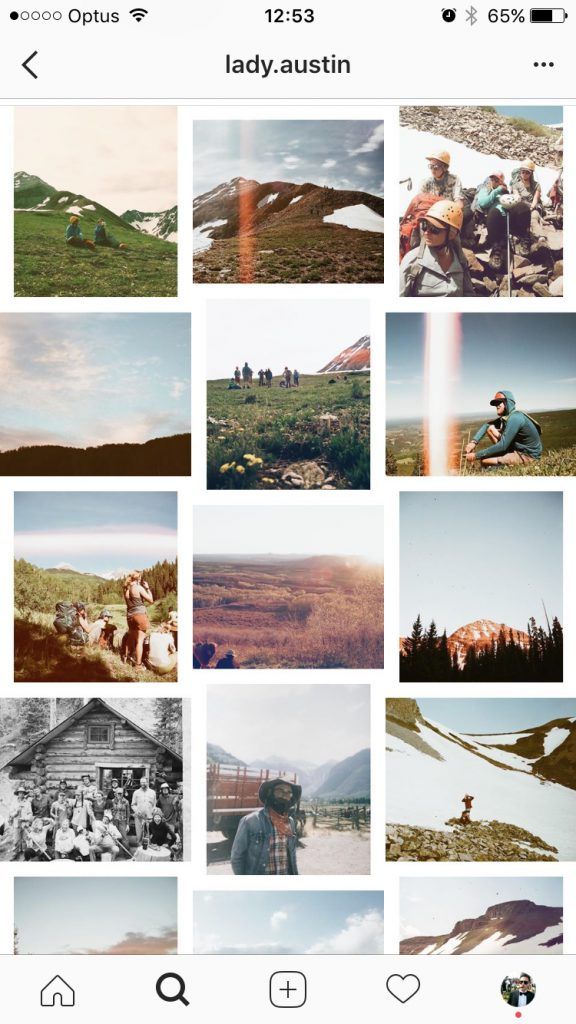
- On the top right, tap the hamburger button.
- Go to Settings.
- Open Privacy.
- You should see a list of pending tagged photos and their number which you should open.
- Hide any picture you want by tapping on it.
To unhide Tagged Instagram Photos:
- On the top right of the selected frame, tap the three-dot icon.
- Post Options should be available.
- Select Show on My Profile.
There may be more questions about how to see tagged photos on Instagram and tagged photos search, here in this section, we will briefly answer some of the most frequently asked questions.
1- How Do You See Someone’s Hidden Tagged Photos On Instagram?Well, you can’t. It is not possible to see someone’s hidden tagged photos on Instagram. Just as you cannot see the posts of a private account on Instagram, you cannot see the tagged posts of private accounts either.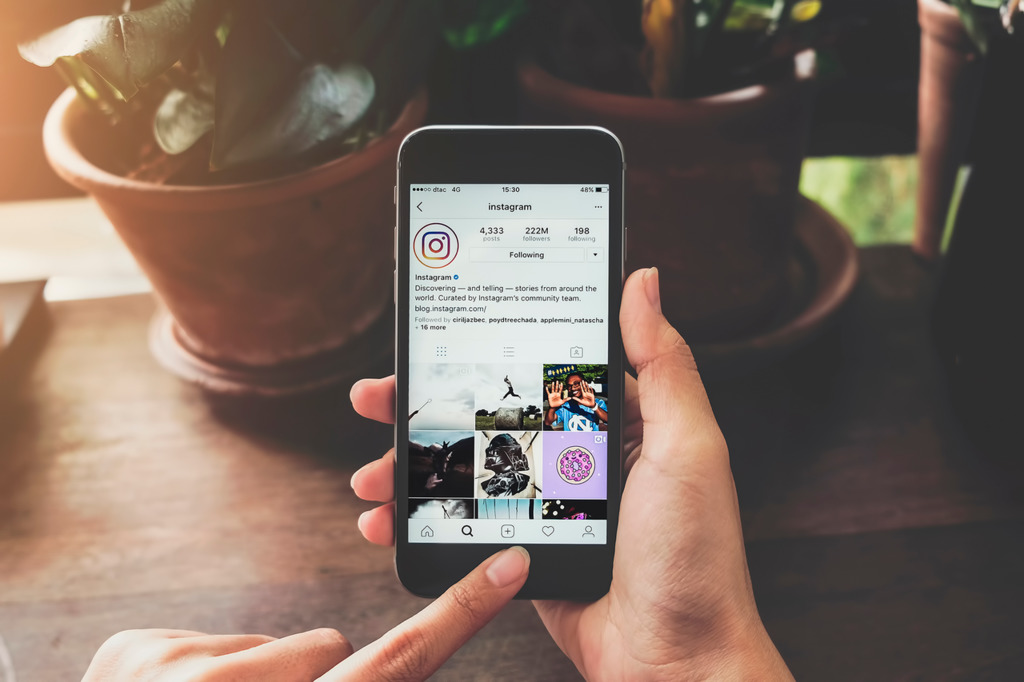
On Instagram, you can choose whether to allow posts to appear on your profile manually or automatically. So, if your tagged images aren’t appearing on Instagram, search the feature called ‘Photos of You.’ Set it to ‘Add Automatically’ to get all the tagged images added to your profile automatically.
Bottom Line on Instagram Tagged Photos SearchNow you know how to see someone’s tagged photos on Instagram. Additionally, finding all your tagged photos on Instagram and mentions of your Instagram account is necessary, especially if you have a business on Instagram.
You should know what your audience is saying about you because it plays an important role in your Instagram marketing strategies.
Using AiSchedul, you can find all tags and mentions on your Instagram account in one place, and you can repost them on your feed or story if you want.
How To Unhide Tagged Photos/Videos On Instagram
Home » How To » How To Unhide Tagged Photos/Videos On Instagram
by Hemant Mendiratta
As an Amazon Associate and affiliate of other programs, I earn from qualifying purchases.
Tagging someone in your pictures or videos is a useful feature that lets you inform others about the people who are in it. Not only that, but the tagged photos are also added to the user’s Instagram profile. If you don’t quite like the images you are tagged in you can always hide or untag yourself and remove them from Photos of You section on your profile. But what if later you change your mind and you wish to get them back? Well, in this tutorial we have got you covered. Here’s how to hide or unhide tagged photos on Instagram from an Android or iOS device.
Contents
- 1 Hide Tagged Photos on Instagram
- 2 Unhide Tagged Photos on Instagram
- 2.1 Hide Multiple Tagged Photos At Once
Hide Tagged Photos on Instagram
The screenshots used here are from the iPhone app but there isn’t any difference in method for Android.
1. Open the Instagram app and go to your profile by tapping on the profile icon at the bottom right.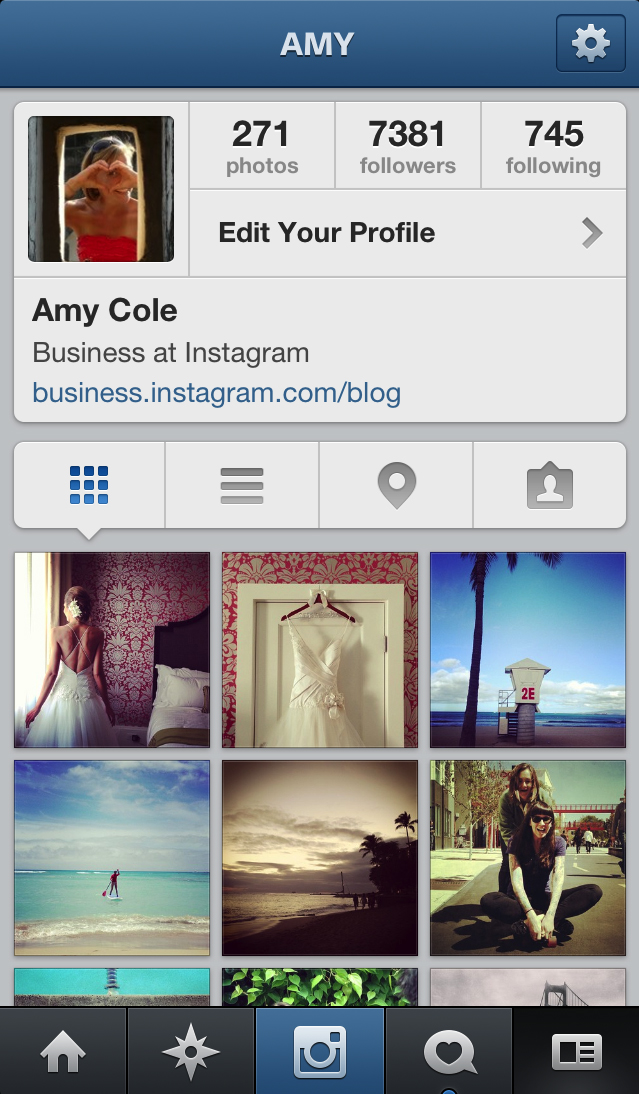
2. On your profile tap on the Photos of You section. This will show all the posts in which you are tagged. Tap on the desired photo or video that you want to hide.
3. Now, tap on the 3 dots at the top right of the post and select Photo Options or Post options.
4. On the pop-up box, select Hide from My Profile and select Done at the top right. Or toggle Show in Your Profile button to Off.
It is also possible to untag yourself from the photo. But before you do that please note that you won’t be able to bring back the photo or video on your profile later if desired. However, if you only hide you can always unhide and make the post reappear in Photos of You section on your profile. Here’s how.
Unhide Tagged Photos on Instagram
1. Open the Instagram app and go to the person’s profile whose photo you hid earlier.
2. Now, tap on the desired photo to open it.
3. Next, tap on the 3 dots at the top right of the post and select Photo Options or Post Options.
4. On the pop-up box, select Show on My Profile or Show in Your Profile.
5. Finally, tap on Done to save the changes.
Doing this will unhide tagged photo on your profile. To check for yourself head over to your profile and tap on Photos of You tab. The unhidden photo will be there at the top irrespective of the published date of the post.
Similarly, you can unhide other tagged photos/videos.
The drawback is that you need to remember the hidden posts in order to unhide them. Instagram doesn’t show the hidden tagged posts in a particular section so you need to have a sharp memory to recollect the hidden photos.
Also Read: How to Report on Instagram
Here’s another quick method which lets you quickly hide multiple tagged photos or videos at once.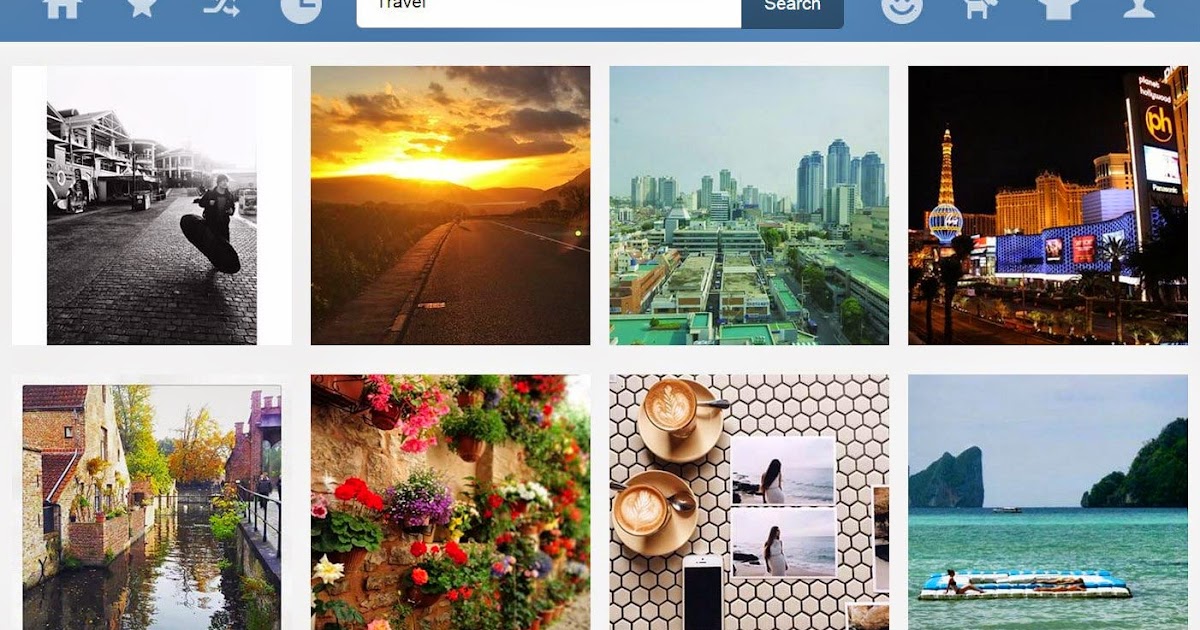
Hide Multiple Tagged Photos At Once
1. Open Instagram and go to Settings.
2. Next, select Photos and Videos of You.
3. Now, tap on Hide Photos and Videos.
5. From here select the multiple photos and videos you wish to hide and tap on Hide Photos(iOS) or hide icon(Android) at the top right. Confirm by selecting Hide From Profile.
With this, the selected tagged photos and videos will be hidden from your profile.
We hope that you were able to hide or unhide tagged photos. If you found the information helpful then share this article to help others.
In case of any queries drop a comment below to let us know.
Hemant Mendiratta
Hemant Mendiratta is a passionate blogger and keeps a keen eye on useful apps and gadgets. Absolutely loves running and is currently training for his first Marathon. You can connect with him on: Facebook, Twitter.
How to show tagged photos on Instagram?
Content:
If you don't know where you tagged or hid photos on Instagram, you can undo this action, as I explain here.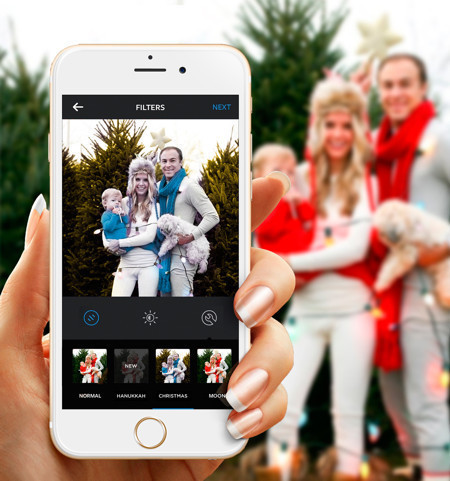
How to show tagged photos on Instagram?
To show tagged Instagram photos, you need to go to the Tags section under Privacy.
To show tagged photos on Instagram:
- Open the Instagram app and go to your profile by clicking on your profile picture or home username.
- Find the tagged photo and check if there are any images there (then you can use the above method and display them directly from your Instagram profile)
- Click on the hamburger icon in the top right corner.
- Go to setting
- Open Privacy
- Find tags. You should see pending photos with tags (with their number), open them.
- Click on any photo you want to show.
- Click on the three-dot icon in the upper right corner of the selected photo.
- You should see Publish Options.
- Click on Show on my profile
You can see tagged photos on your profile in the tagged section if you go back to your profile.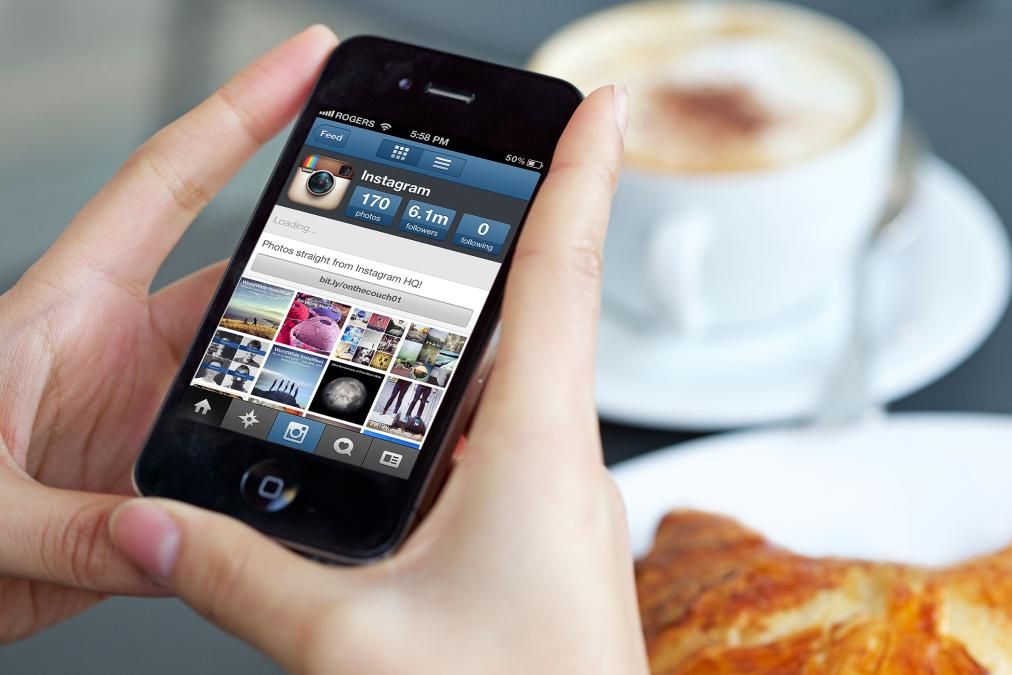
How to hide tagged photos on Instagram?
If you don't feel comfortable showing tagged photos in your Instagram feed, remove your name or hide it from your profile. Both options are available.
Method #1: Hide tagged photos directly from your profile
If you're looking for photos you've been tagged in, you can go to your Instagram profile page. Click the icon below your bio. If someone tagged a photo to you, you can see it there.
You can click on the picture; There are two options available: remove me from the message and hide me from my profile. Click on the button to enable "Hide from my profile". It will also disappear from your profile for your followers.
- Open the Instagram app and go to your feed by clicking on your profile picture.
- Find the tagged section and open it to see tagged photos on Instagram.
- Click on the photo you want to hide.
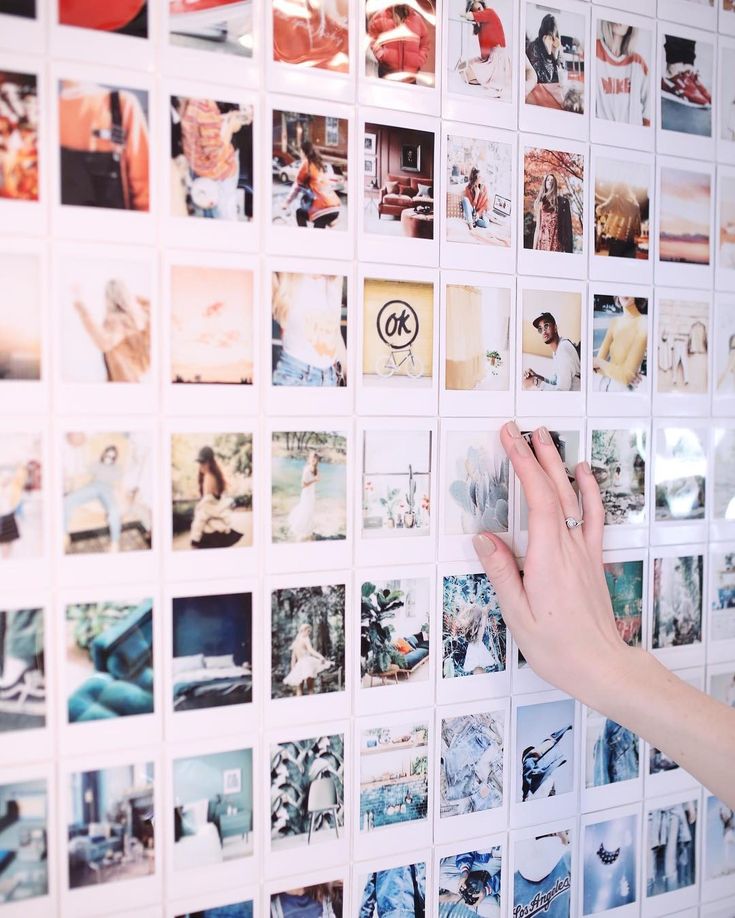
- Click on the three-dot icon to see multiple options.
- Select Hide from My Profile right here
However, if you have already removed the tag, the photos will not be in the tagged photos section unless someone tags you again.
To do this, repeat the previous instruction. At the end, select "Remove me" from the message. This way, the post will no longer appear on your Instagram feed.
You can also remove your name from posts in the Tags section of Instagram under Settings > Privacy.
If you go back to the Instagram feed and tap the tagged section, you won't see the photos anymore. You can find hidden tagged photos in Settings > Privacy > Tags.
If you're wondering how to tag people while you're uploading an image, you can see the bottom section below the photo.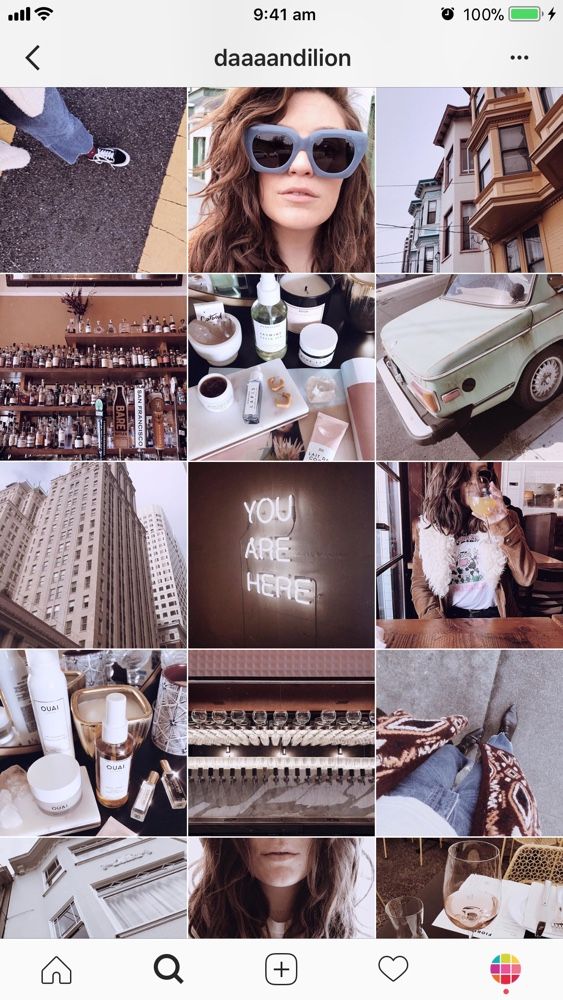 You can click on this and write the name of the user you are going to tag.
You can click on this and write the name of the user you are going to tag.
Even if you have posted a picture, you can continue to publish. In the upper left corner of the image, click on the icon and select edit. While editing is open, you can click on the tag icon and write the names of the users you want to tag.
You can revert a hidden photo tagged by you in Instagram back to your profile, unless you have removed the tag from your images. If you removed the tag, someone has to tag you in the picture again.
Have you ever been tagged in those Instagram photos that are spammy or unprofessional but don't want them on your profile? For example, a picture of your drunken face at a friend's wedding or spam from an unknown business account. I'm here to tell you that you can take your mind off these unwanted photos.
Phew! Correctly? Don't worry, I'll help you get through this. Just follow the instructions and you'll be fine.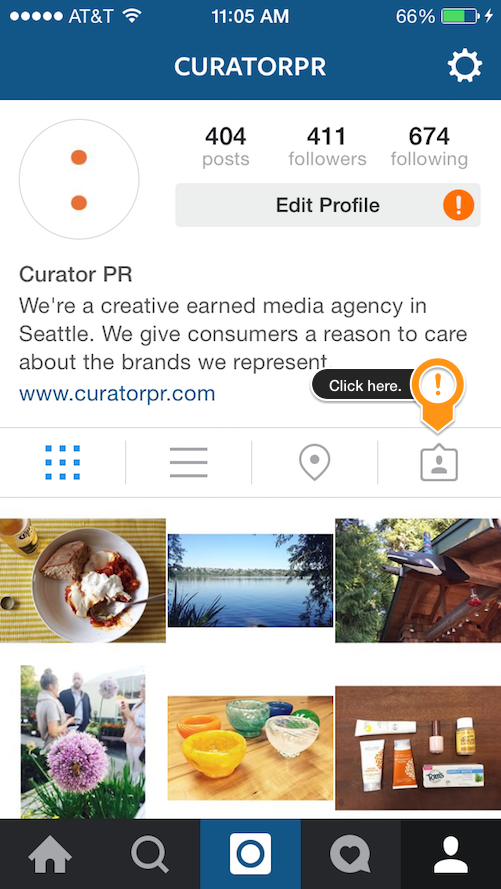
Just like Facebook, you can quickly get rid of unwanted tagged photos or images that don't even apply to you!
If you want to see photos tagged:
1- Go to your Instagram profile
Your tagged photos are stored here. If you have a photo that you no longer want to be tagged in, keep reading this article and I'll show you how to remove them from your profile.
How to untag a photo on Instagram?
Instagram allows you to remove yourself from tagged photos. The only thing you need to do is follow these steps:
Note: If you just want to hide this photo from your profile (and not untag it), click Hide from My Profile.
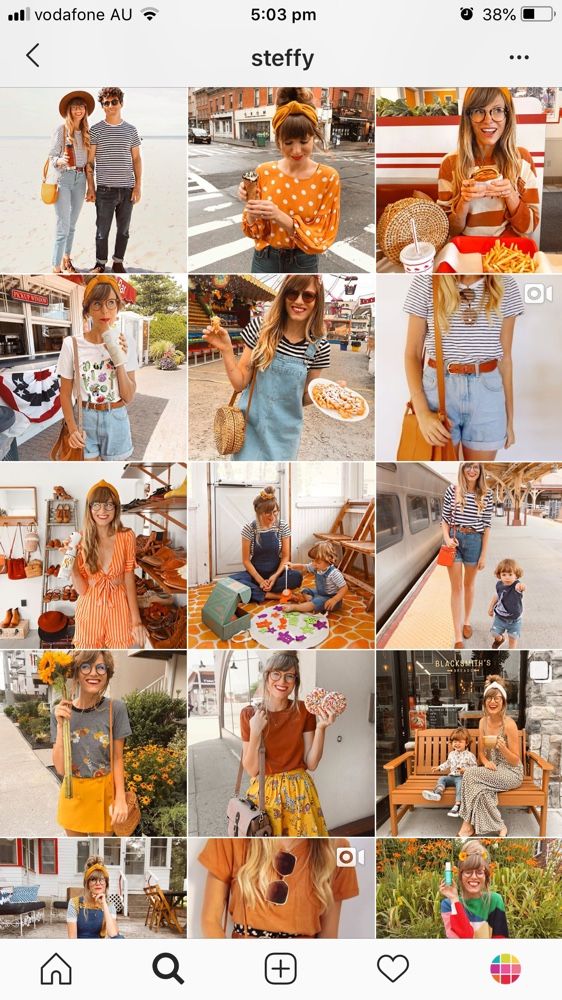
And you're done! Nothing to worry about.
Summary
Article title — How to hide and show tagged photos on Instagram? Description If you are a regular user of Instagram, you certainly know how to use its features like feed, stories, tagged photos. Instagram has an option that allows people to tag you in an image that, once approved, will appear on your Instagram feed.
Tags for Instagram - why are they needed and where to see the most popular of them
Updated April 4, 2022 Views: 102 952 Author: Dmitry PetrovHello, dear readers of the blog KtoNaNovenkogo.ru.
Attention! After recognition of Meta as an extremist organization in the Russian Federation its activities in Russia are prohibited. The ban concerns the activities of Facebook and Instagram in Russia.
The ban concerns the activities of Facebook and Instagram in Russia.
Not so long ago, we looked at what Instagram is, registration and the online version of this application for a computer. Let's move on.
How to make the number of followers (subscribers) on the Instagram page more than before? How to make your photos popular?
Foreign visitors to this social network have long understood how to use the possibilities of Instagram in their own interests. And now it's time to share information with domestic users of the social network. The key point that will help make your page popular is hashtags for Instagram . And before we consider the main tags, consider the principle of operation of this scheme.
Why do you need Instagram tags?
At first it is quite difficult for users to understand how Instagram works. Photo search, which many are accustomed to when using search sites (or other social networks), in the classical sense of this term is not.
And especially in order to simplify the search for photos, Instagram introduced a feature such as search by tags. Tags are short inscriptions, words or phrases that are written before the "#" symbol and are placed in the description of photos on Instagram. And the rating system, in turn, is built on the number of likes and followers.
In a nutshell, tags are only there to make the user's photos more popular, and any time the tag is requested, they appear in the top posts. On the one hand, it's pretty simple. On the other hand, it will not work to collect a large number of likes when using one or two tags.
If only because these tags are used by several million more people under their photos. And that is why it is advisable to put as many tags under the photo as possible when creating a post on Instagram, but do not overdo it - after all, users are more interested in your photo, not a list of words.
Popular tags on photos on Instagram
Many of the tags are universal, so they can be combined into any group and simply called “feel free to put under any photo.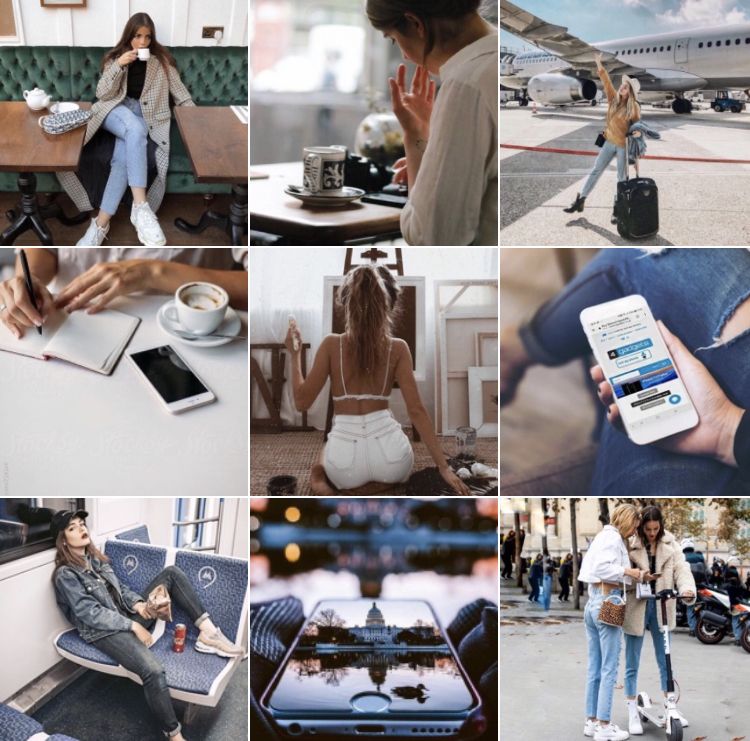 ” Others are used exclusively in certain cases. That is why Instagram tags can be divided into several categories:
” Others are used exclusively in certain cases. That is why Instagram tags can be divided into several categories:
- Popular Instagram tags "for all occasions". These include the following: #instagood, #photooftheday, #me, #love, #followme, #lol, #smile, #happy, #sun, #nature, #like, #fashion, #bestoftheday, #friends, #cat, #food and so on. The number of the most popular tags is no less than 80-100 words, most often used to briefly describe photos.
- Holiday tags: #newyear, #christmas, #tree, #gift, #instagood, #celebration, #snow, #santa, #candles, #christmaseve, #red, #green and the like. Also here are tags that describe trips to clubs, concerts and parties: #party, #goodtime, #happy, #chill, #guys, #girls, etc.
- tags to describe people : #followme, #hair, #friends, #swag, #sexy, #hotguys, #guy, #boy, #boys, #fashion, #igers, #instagramers, #photooftheday, #live , #forevercouple, #cute, #adorable, #kiss, #kisses, #awesome, #instaeyes, #vision.
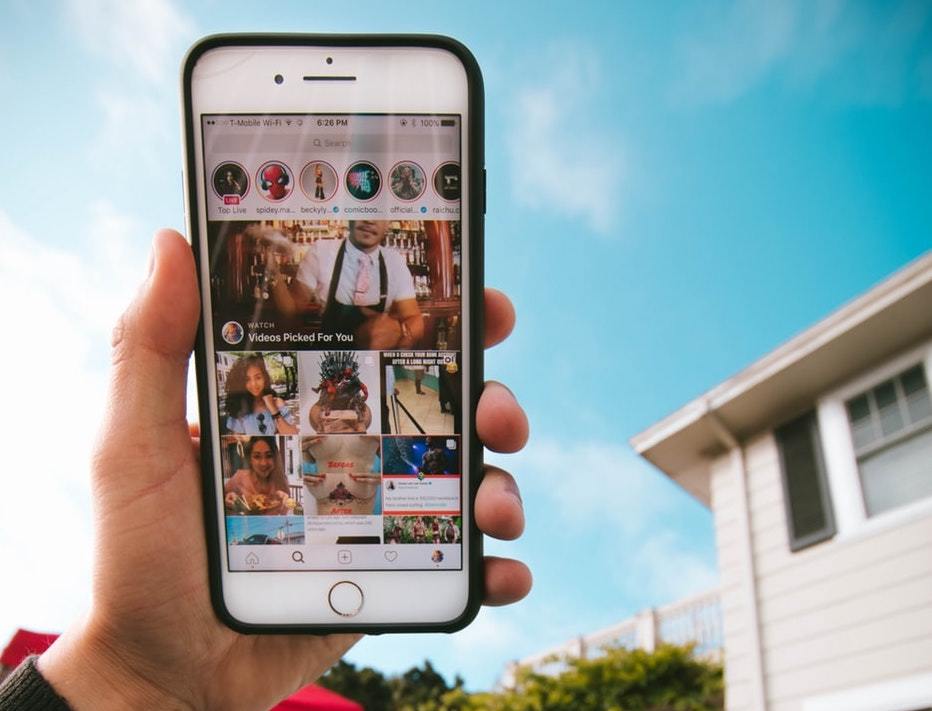
- Tags to attract followers : #like4like, #liker, #likes, #instagood, #commentteam, #commentback, #follow, #f4f, #followme, #followforfollow, #follows, #follower, #following.
It is worth noting that there are popular Instagram tags exclusively for Russian-speaking users. But there are not so many of them today, because for more effective promotion (and an unambiguous hint of knowledge of the English language), Russian-speaking users use English tags.
But if you make up top Russian tags on Instagram , then you can put the following in the first places: #russia, #moscow, #winter, #autumn, #leaves, #photo, #girl, #rest, #beautiful, #me , #auto. Of course, some users may object to the popularity of certain words, but it is worth considering that their number is limited only by the user's imagination and vocabulary.
Many Instagram account promotion services use tags in order to be able to select those users of this social network who are suitable for the advertiser.