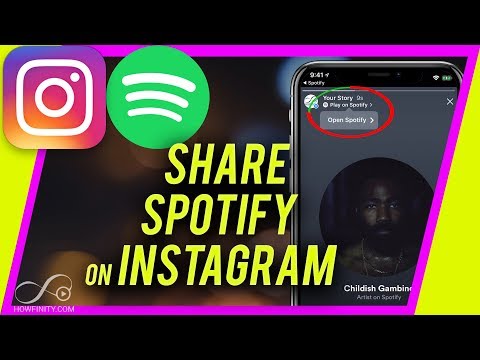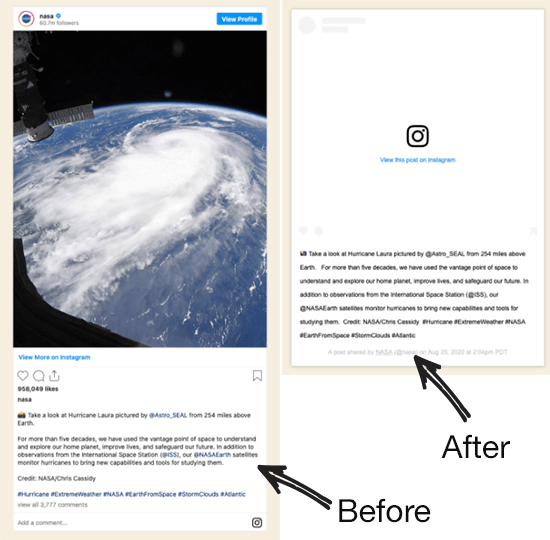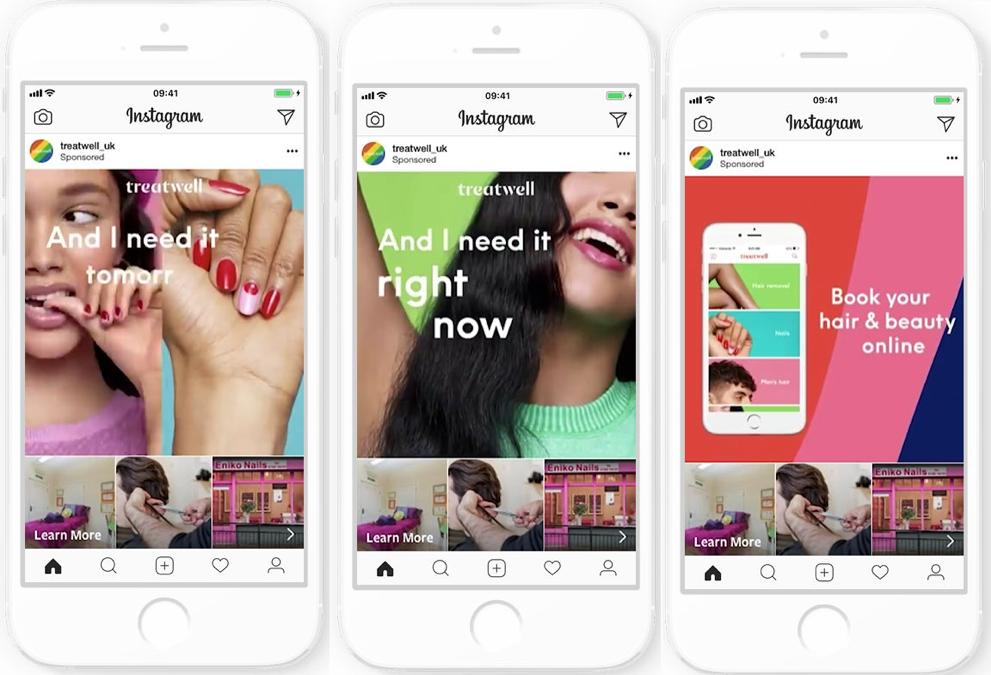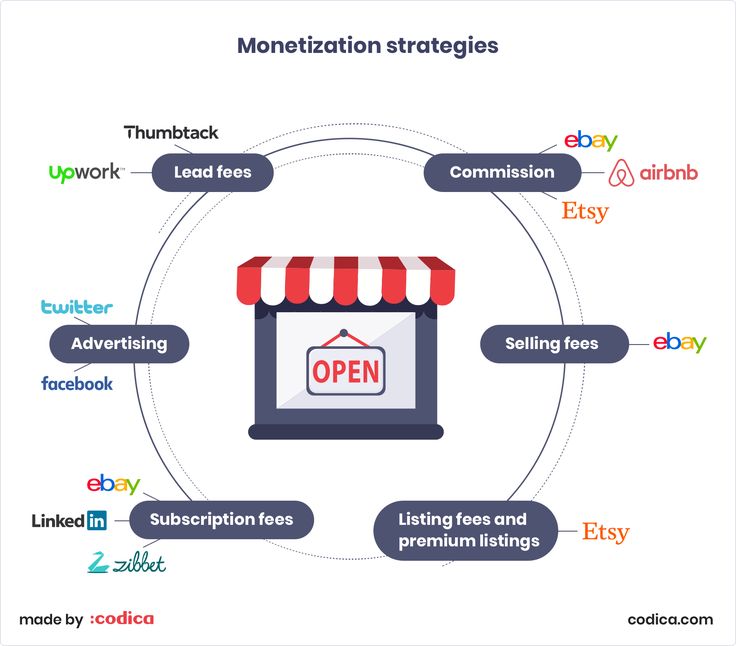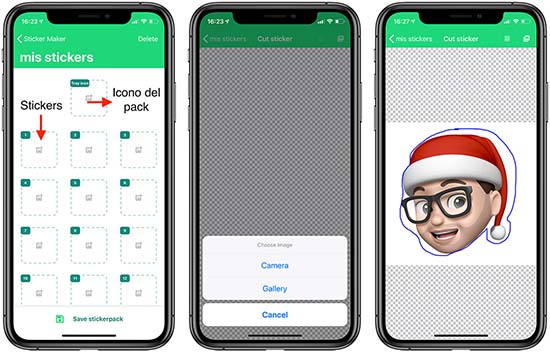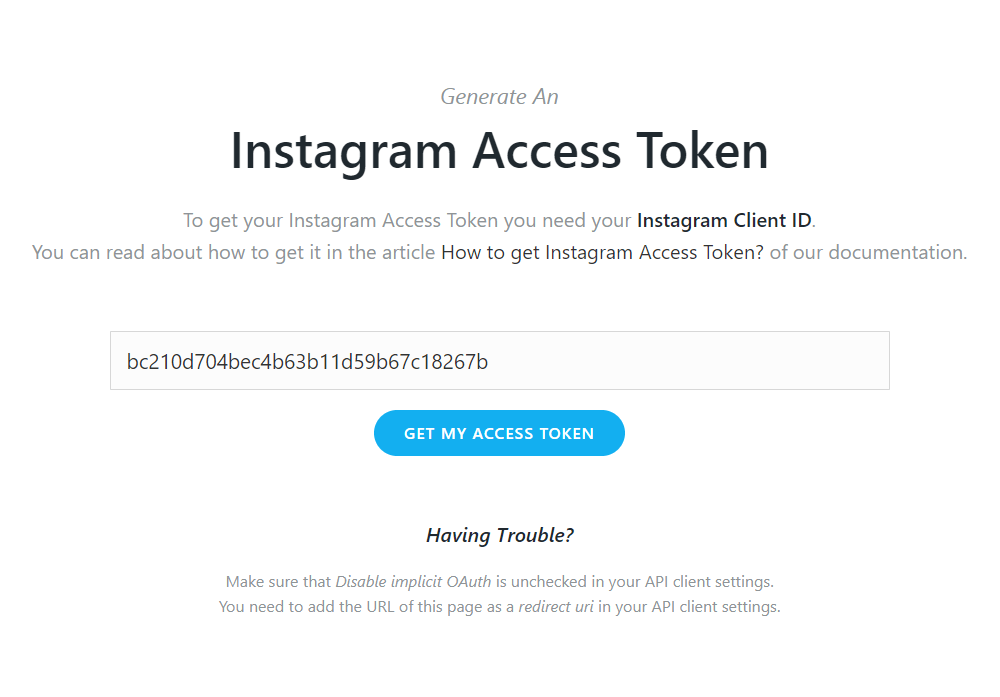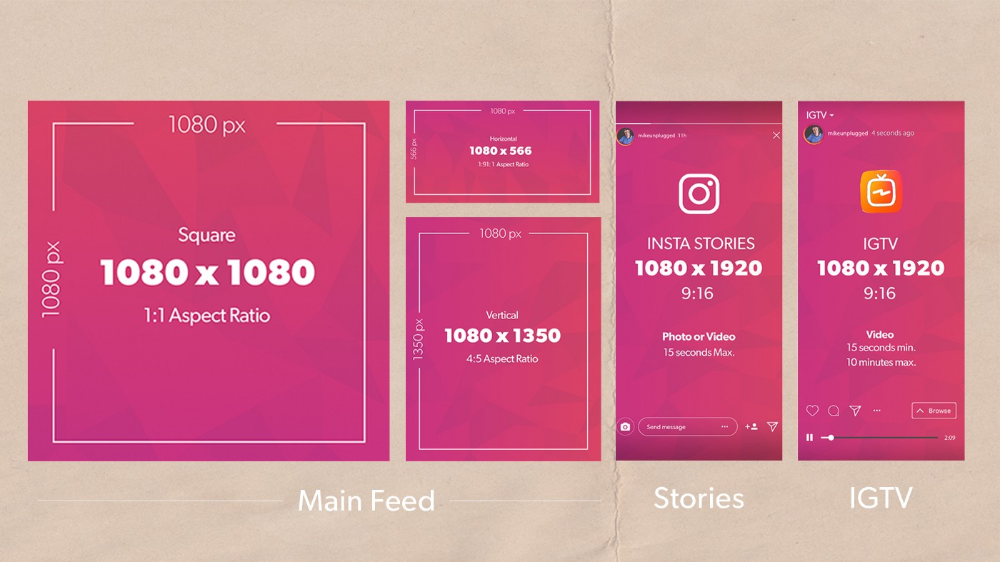How to share spotify on instagram story with background video
How to Share Spotify Song on Instagram Story with Background/Video
Spotify now has integration with many social media apps like Twitter, WhatsApp, Snapchat, Facebook, Instagram, and more, which attracts more and more people especially who love streaming music. Instagram, as one of the most popular social apps, is beloved by many people including popular stars. Instagram users like to share their things on Instagram by posting Instagram stories. When you are posting an Instagram story, you often add music to your story to make it more fascinating, right?
If you are using Instagram and want to share Spotify songs on Instagram, you cannot miss this article. Today we will mainly talk about Spotify Instagram tips including how to share Spotify on Instagram story, how to play Spotify on Instagram, and more.
- Part 1. Share Spotify Song on Instagram Story with Background
- Part 2. Share Spotify Song on Instagram Story with Video
- Part 3.
Play Spotify Song on Instagram Story Android/iPhone
- Part 4. Conclusion
Part 1. How to Share Spotify Song on Instagram Story with Background
Since Spotify has teamed up with Instagram, you can directly share Spotify songs on Instagram. Songs you share on Instagram allow your friends to see and listen to what you are listening to, even if they don’t have Spotify. Here are the steps to do it:
Step 1. Open the Spotify app. Start to play a song that you want to share on Instagram.
Step 2. Click on the three-dots icon at the top right of the playing screen.
Step 3. Tap on “Share” and select the “Instagram Stories” option from the list.
Step 4. It will automatically link the Spotify song to a new Instagram story. You can now edit your story. Once finish, tap on “Send to” at the bottom to post your story on Instagram.
Step 5. Click the “Share” button next to your story to share Spotify on Instagram story.
Part 2. How to Share Spotify Song on Instagram Story with Video
If you want to share Spotify on Instagram story with video, you can refer to this part. To add Spotify on Instagram stories with great audio quality, you need a professional tool – AudKit SpotiLab Music Converter.
It is dedicated to downloading Spotify music with original sound quality and converting Spotify music to multiple audio formats like MP3, AAC, M4A, M4B, and more. It’s designed as software and supports both Windows and Mac computers. Therefore, you can use it to download Spotify music as local files to listen to offline on your computer. This helps you break the restriction that only Spotify Premium users can download Spotify music, you can enjoy offline listening without a subscription to a Spotify Premium account.
What’s more, you are able to listen to Spotify on other platforms including Instagram after converting Spotify music to compatible audio formats. Thus, quickly get this perfect tool by clicking the “Download” button below! There are a large number of advantages waiting for you to discover, such as a high conversion speed of 5X, no ads interruption, well-kept metadata, and so on.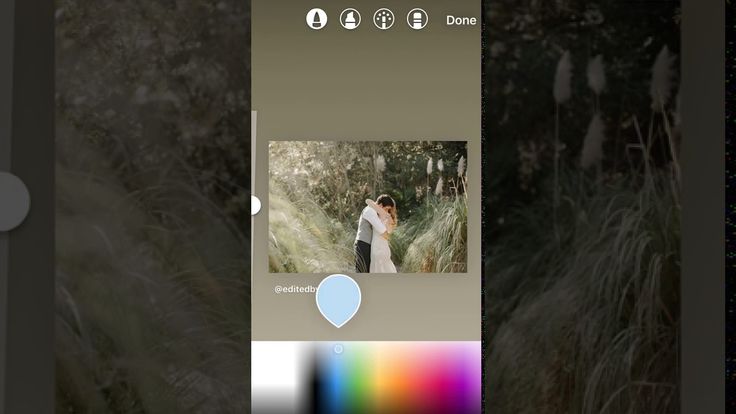
- Convert songs from Spotify to MP3, M4A, M4B, etc.
- Help to share Spotify on Instagram story with ease
- Preserve 100% original sound quality and all metadata
- Download Spotify music to offline listen without Premium
Download
Download
After downloading this converter on your computer, now you can follow the steps below to convert and add Spotify on Instagram story.
Step 1 Add Spotify music to AudKitLaunch the AudKit app, and it will immediately open the Spotify app for you. Select the music from Spotify that you want to add to your Instagram story. Just drag and drop it to AudKit. Or you can right-click the song >choose the “Share” option >click “Copy Song Link” to copy the URL. Then go to AudKit to paste it into the search bar at the top. Finally, click “+” to load the Spotify music.
Step 2 Customize output settings for Spotify InstagramOn the AudKit, click the menu icon >choose Preference option >click the Convert button.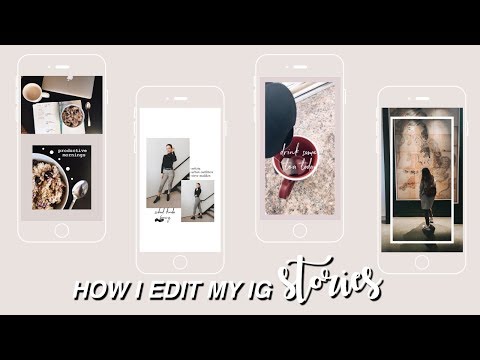 Here you can customize output settings including output formats, bit rate, channel, sample rate, etc. To add Spotify on Instagram story, you can set the output format as MP3.
Here you can customize output settings including output formats, bit rate, channel, sample rate, etc. To add Spotify on Instagram story, you can set the output format as MP3.
Step 3 Download Spotify music for InstagramJust click the Convert button at the bottom, and AudKit will start to convert and download Spotify music as MP3 local files on your computer. When the conversion is over, you can find them by clicking the Converted icon. Or you can browse your computer folder to find them.
Step 4 Share Spotify on Instagram story with video via InShotNow you can transfer the converted Spotify music files to your phone by using a USB cable. Then, you can use the InShot Video Editor app to add Spotify music to your video.
1) Download and install the InShot Video Editor on your phone.
2) Open InShot and start to create a new project.
3) Tap the Add Music icon at the bottom. Browse your local folder to add Spotify music.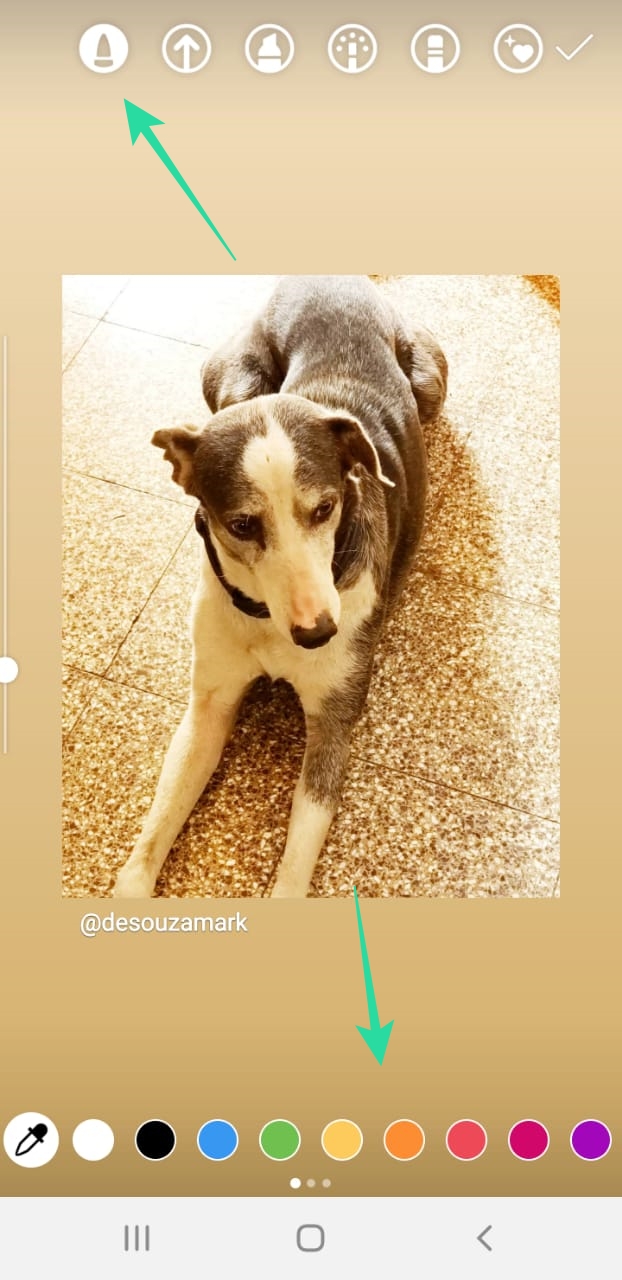
4) Edit your video and finally post the video to your Instagram story.
Part 3. How to Play Spotify Song on Instagram Story Android/iPhone
How to play a song from Spotify on Instagram story? If you find a good story and want to listen to a Spotify song from others’ story on Instagram, you can follow these steps:
Step 1. Open the Instagram story which contains the Spotify song you would like to listen to.
Step 2. Tap on the “Play on Spotify” at the top.
Step 3. Select the “Open Spotify” option. Then it will immediately open Spotify and play the song.
Conclusion
All in all, you have got three Instagram Spotify tips, among which you can know how to share Spotify on Instagram story and how to play a Spotify song on Instagram. They are easy to operate so you just need to follow the above steps one by one. With the AudKit SpotiLab Converter, you can choose to share Spotify songs, albums, and playlists on Instagram stories.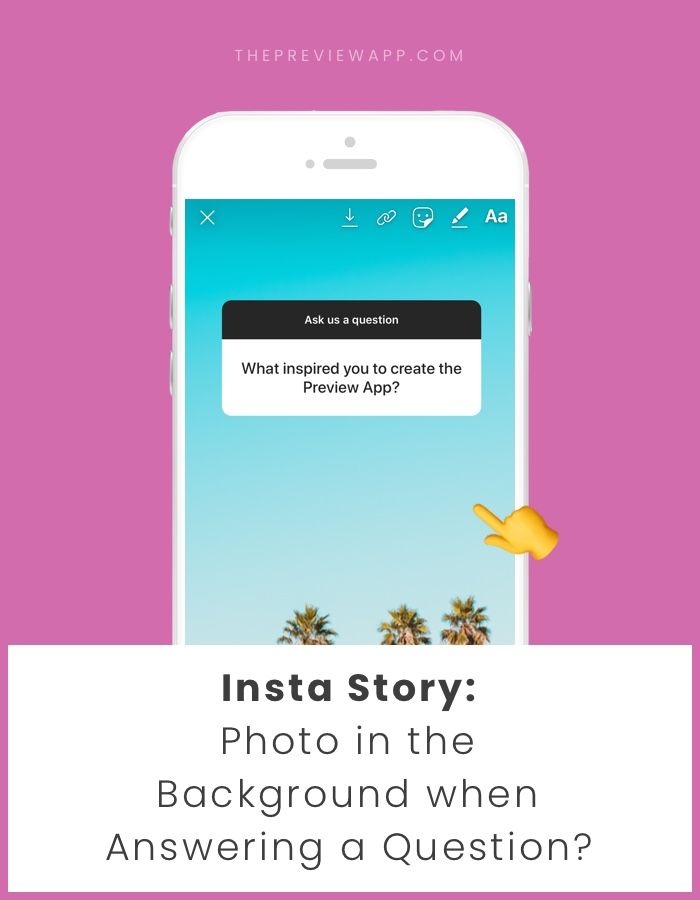 You can also add Spotify music to your video to make your video more attractive. To add high-quality Spotify songs on Instagram story with video, AudKit SpotiLab Converter gives you a perfect solution. In summary, choose the AudKit to help you play Spotify on Instagram story or listen to Spotify on any device or burn CD from Spotify.
You can also add Spotify music to your video to make your video more attractive. To add high-quality Spotify songs on Instagram story with video, AudKit SpotiLab Converter gives you a perfect solution. In summary, choose the AudKit to help you play Spotify on Instagram story or listen to Spotify on any device or burn CD from Spotify.
how to share spotify on instagram story with background video?
Answer
- There is no one-size-fits-all answer to this question, as the best way to share Spotify on Instagram Stories will vary depending on your account and preferences.
- However, some tips on how to do this include using Spotify’s own story sharing feature or using a third-party app like Storify.
How to add video background of spotify music in Instagram story (android & ios)
How to share Spotify stories in Instagram with background music | Trexie Xandra
Yoast FAQ
Why does Spotify only play preview?
Spotify previews are designed to give you a sense of what you’ll hear before you decide to buy the song or album.
Why does Spotify cut short?
Spotify sometimes cuts short songs because they are running out of space on the user’s device. They may also do this if a song is not being streamed frequently enough.
Does deleting Spotify delete songs?
Yes, deleting Spotify will delete songs from your library.
Why does my Spotify keep pausing at 7 seconds?
There could be a few reasons why your Spotify is pausing at 7 seconds. It could be because you’re using an older version of Spotify that doesn’t support the new play queue feature, it could be because you have too many tracks in your playlist and they’re taking up too much space, or it could be because you’re using a low bandwidth connection and the music is loading too slowly.
How do you only play 10 seconds on Spotify?
There is no way to only play 10 seconds on Spotify. You can only play a certain amount of songs before it starts queuing up more songs.
Why is Spotify only playing 9 seconds?
There is no way to only play 10 seconds on Spotify. You can only play a certain amount of songs before it starts queuing up more songs.
Why is Spotify pausing every 30 seconds?
Spotify is pausing every 30 seconds to buffer songs so that the playback is smooth. If you have a fast internet connection, you may not experience any pauses at all. If you have a slower internet connection, there may be occasional pauses.
Why do my Spotify songs stop playing after 10 seconds?
There are a few reasons why your Spotify songs may stop playing after 10 seconds:
-The song may have been deleted from your library
-The song may have expired and been removed from Spotify’s streaming service
-You may not have enough data remaining on your account to stream the song
Why is Spotify not working 2022?
Spotify is not working in 2022 because it will have been discontinued that year.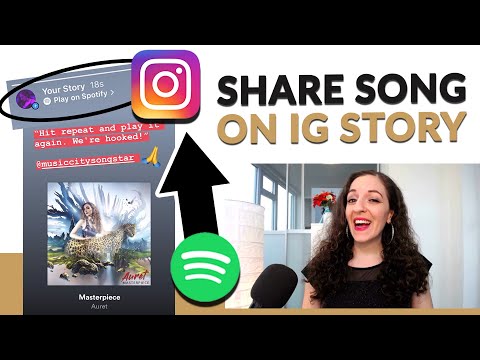
Why does Spotify pause when I close it?
Spotify may pause when you close it if it’s in the middle of a song or if there’s an active playlist.
Why Spotify stops playing when screen is off?
Spotify sometimes stops playing when the screen is off to save power. If you want to continue listening to music even when the screen is off, you can manually turn on the screen by pressing any button or tapping on the screen.
How do I keep Spotify playing in the background on my Iphone?
There are a few ways to do this. One is to use an app like Launchy which will keep Spotify playing in the background. Another way is to use a service like Focal, which will keep Spotify playing even if you switch apps.
How do I stop Spotify from closing?
There is no one-size-fits-all answer to this question, as the best way to stop Spotify from closing may vary depending on the specific circumstances. However, some tips on how to prevent Spotify from closing can include regularly updating your software and ensuring that you have a sufficient bank account balance. Additionally, it is also advisable to keep your music library organized and up-to-date, as well as to avoid streaming music for an excessive amount of time each month.
However, some tips on how to prevent Spotify from closing can include regularly updating your software and ensuring that you have a sufficient bank account balance. Additionally, it is also advisable to keep your music library organized and up-to-date, as well as to avoid streaming music for an excessive amount of time each month.
How do I make Spotify not close?
There are a few ways to make Spotify not close:
-Open Spotify and sign out of your account. This will stop Spotify from trying to keep track of your activity and may improve performance.
-Disable automatic updates in Spotify’s settings. This will prevent new features and bug fixes from being installed.
-Use a different browser or device to access Spotify. This will stop Spotify from tracking your activity and improving its performance based on your usage patterns.
How do I keep videos running in the background?
There are a few ways to keep videos running in the background:
-Use a task manager like Windows Task Manager or Mac OS X Activity Monitor to keep track of which tasks are using up your CPU and memory, and kill off those that aren’t needed.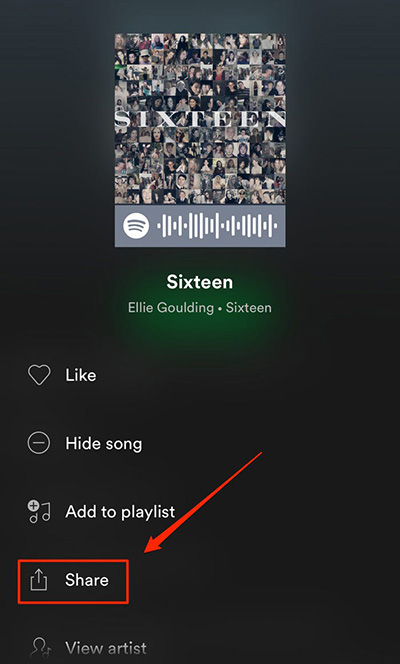
-Set your browser to always keep open new tabs or windows with video content, so that videos can run in the background without interruption.
All ways to share your Spotify tracks on social media - Spotify for Artists
How fans and followers can discover your music on Instagram, Snapchat, Facebook and other platforms.
Our goal is to help performers connect with their listeners. We know that social networks play a very important role in this. That's why we've focused on creating tools that make it easy and convenient to connect Spotify with social networks, including Instagram, Facebook, and Snapchat. There are also a few more cool features that are prepared especially for the Spotify for Artists community. You can unveil a new track, celebrate an album release anniversary, or share a playlist you've put together yourself. And all this in a few clicks! The influx of new listeners will not keep you waiting.
Of course, you can always share music via SMS, Messenger, Twitter, WhatsApp or email.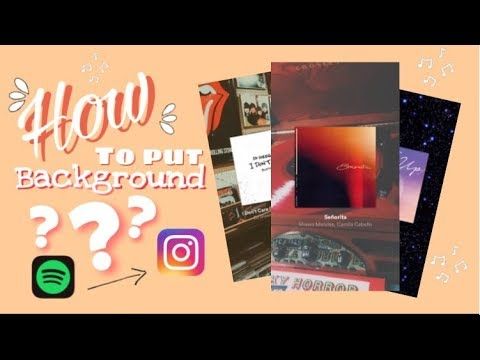 To do this, go to the profile, track, playlist or album, click on the three dots, select "Share" and "Copy link".
To do this, go to the profile, track, playlist or album, click on the three dots, select "Share" and "Copy link".
However, a link is no longer the only way to share. There are more convenient and visually appealing options: Instagram and Facebook stories, Snapchat and more. We have collected 7 effective ways for you to instantly share music from Spotify.
Instagram Stories
How to Share in Instagram Stories
The days of screenshots are over. Spotify's integration with Instagram stories allows you to link them directly to content on our service. To do this, navigate to the desired track, album, playlist, or artist profile in the Spotify app, tap on the three dots, select Share, and then select Instagram Stories. A new Instagram story will be created with your content cover. You can add emojis, captions, and any other eye-catching elements and post your story. In its upper left corner, subscribers will see a button "Listen on Spotify".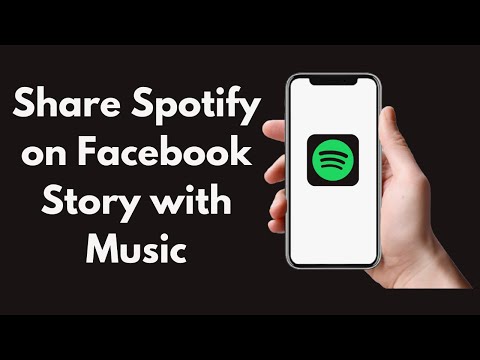 Such a link increases the response of fans and followers on both Instagram and Spotify, and gives them instant access to your music.
Such a link increases the response of fans and followers on both Instagram and Spotify, and gives them instant access to your music.
Facebook Stories
How to Share in Facebook Stories
Spotify's integration with Facebook Stories works the same way, with the difference that audio is added to the story. In Spotify, navigate to the desired track, click "Share", select "Facebook Story", design it and publish it. When viewing a story, users will hear a 15-second snippet of the track you shared. To listen to it in its entirety, you need to click "Listen on Spotify". If you manage to interest listeners, they will go to your profile to get to know your work better. Right now, audio snippets are only available for tracks, but you can also post direct links to albums, playlists, and Spotify profiles on your Facebook story. Please note that the integration currently only works for Facebook profiles, not pages.
Snapchat
How to share on Snapchat
Sharing music on Snapchat is also easy and convenient. Navigate to the desired track, album or playlist, open the Share menu and select Snapchat. A new Snap with album art will appear automatically. Make any changes and submit it. While browsing, your friends and followers will be able to swipe up to open the track in Spotify.
Navigate to the desired track, album or playlist, open the Share menu and select Snapchat. A new Snap with album art will appear automatically. Make any changes and submit it. While browsing, your friends and followers will be able to swipe up to open the track in Spotify.
Spotify Scannable Codes
How to share with Spotify Scannable Codes
Spotify codes allow you to share content instantly and work just like QR codes. To get the Spotify code (it looks like a sound wave located under the cover of the content), go to the desired profile, track, album or playlist in the application. Click on the three dots, tap the cover with the code, and save it to your device's memory. Now you can share the photo online or play with it creatively. For example, the code for a new album can be printed on flyers, posters, stickers, or even t-shirts. To scan the code, fans will need to open the Spotify app, go to Search, click on the camera icon, and point the camera at the code.
Posting an Intro to Instagram Stories
How to Share an Intro to Instagram Stories
An Intro is a 3-8 second repeating clip that is attached to a track and opens up new opportunities for self-expression. This is a great way to draw attention to a new composition or remind you of an old one. Tracks with an intro are more shared (up to 200%) and have more plays and views overall. To post an intro to Instagram stories, open the track with it in the Spotify app and click Share. Instead of a static image, a looped video will appear in the story. As with other Instagram stories created on Spotify, there will be a "Listen on Spotify" link in the top left corner of the screen. This will allow users to share your splash screen too.
Unique links to editorial playlists
How to share personalized editorial playlists
Spotify personalized editorial playlists give artists more exposure and listeners more of their favorite content.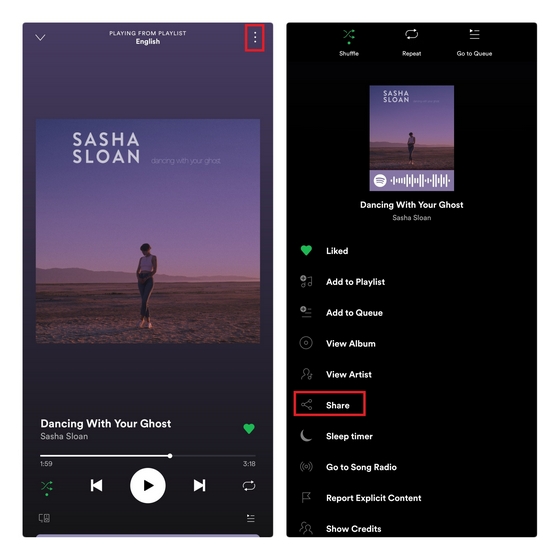 They include tracks selected by our editors, but the order is selected individually for each listener. This means that different users will see different versions of the same playlist. But when a listener clicks on your unique link, then your track appears in the playlist in the first place. To get a unique link, open the Spotify for Artists app, click on the music tab, go to the page of the desired track and select the playlists tab. The Recent playlist adds section will show all the playlists this track has entered in the last 7 days. For personalized playlists with your track, the Copy unique link option will be available. This link can be shared on social networks. Anyone who clicks on it will see your track in the first place in the playlist for 24 hours.
They include tracks selected by our editors, but the order is selected individually for each listener. This means that different users will see different versions of the same playlist. But when a listener clicks on your unique link, then your track appears in the playlist in the first place. To get a unique link, open the Spotify for Artists app, click on the music tab, go to the page of the desired track and select the playlists tab. The Recent playlist adds section will show all the playlists this track has entered in the last 7 days. For personalized playlists with your track, the Copy unique link option will be available. This link can be shared on social networks. Anyone who clicks on it will see your track in the first place in the playlist for 24 hours.
Something to be proud of: placing a track on the New Fridays playlist
How to share a track placement on the New Fridays playlist
If your track is on the New Fridays playlist, this is worth sharing with your fans! After all, more than 3.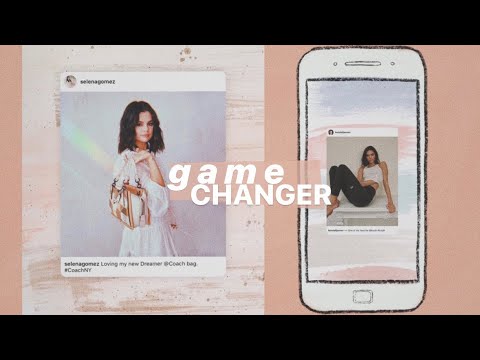 5 million users have already subscribed to the collection, and this is not the limit. When a track hits a playlist, the artist is notified in Spotify for Artists with a link to a card that can be shared on social media such as Instagram, Facebook or Twitter. This could be a turning point in your career, share it! This feature is now available to artists whose tracks have been featured in the New Fridays playlist worldwide and in Canada.
5 million users have already subscribed to the collection, and this is not the limit. When a track hits a playlist, the artist is notified in Spotify for Artists with a link to a card that can be shared on social media such as Instagram, Facebook or Twitter. This could be a turning point in your career, share it! This feature is now available to artists whose tracks have been featured in the New Fridays playlist worldwide and in Canada.
The Spotify for Artists team
Spotify for Artists will help you build an army of fans and achieve all your creative goals.
Share story
Popular stories
how to share Spotify in Instagram story with background video?
By Milena Anderson Reading 4 min. Views 13 Posted
Short answer
- There is no one-size-fits-all answer to this question as the best way to share Spotify to Instagram Stories depends on your account and settings.

- However, some tips on how to do this include using Spotify's own story-sharing feature or using a third-party app like Storify.
How to Add Spotify Music Background Video to Instagram Story (Android & iOS)
How to share Spotify stories on Instagram with background music | Trexie Xandra
FAQ of Yoast
Why only Spotify play previews?
Spotify previews are designed to give you an idea of what you'll hear before you decide to buy a song or album.
Why is Spotify cut off?
Spotify sometimes cuts songs because they don't have enough space on the user's device. They can also do this if the song doesn't air often enough.
Are songs deleted when Spotify is deleted?
Yes, deleting Spotify will remove songs from your library.
Why does my Spotify keep freezing for 7 seconds?
There may be several reasons why your Spotify freezes at 7 seconds. This may be because you are using an older version of Spotify which does not support the new play queue feature, this may be due to there being too many tracks in your playlist and taking up too much space, or it may be due to c because you are using a low bandwidth connection and the music is downloading too slowly.
How can you only play 10 seconds on Spotify?
Only 10 seconds cannot be played in Spotify. You can only play a certain number of songs before they are queued.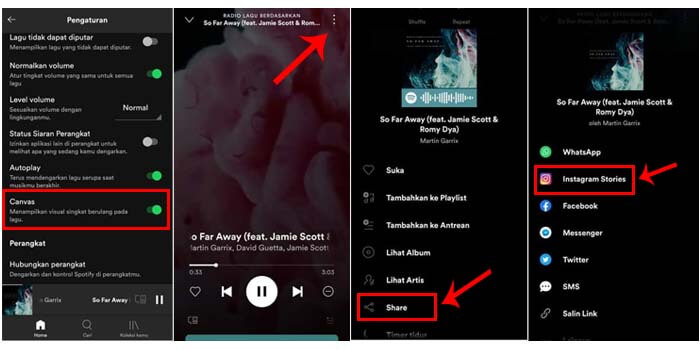
Why does Spotify only play for 9 seconds?
Only 10 seconds cannot be played in Spotify. You can only play a certain number of songs before it starts queuing new songs.
Why does Spotify pause every 30 seconds?
Spotify pauses every 30 seconds to buffer songs for smooth playback. If you have a fast internet connection, you may not experience any pauses at all. If you have a slower internet connection, you may experience pauses from time to time.
Why do my Spotify songs stop playing after 10 seconds?
There are several reasons why your Spotify songs may stop playing after 10 seconds:
- The song may have been deleted from your library
-The song may have expired and been removed from the Spotify streaming service
-Your account may not have enough data to stream the song
Why is Spotify not working in 2022?
Spotify won't work in 2022 because it will be discontinued this year.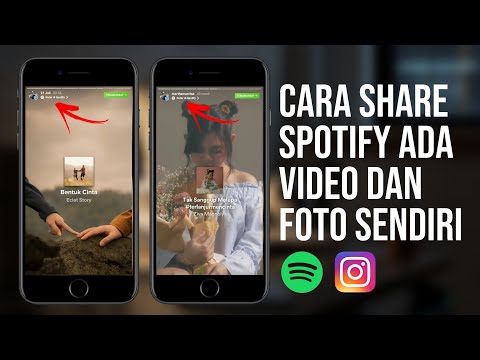
Why does Spotify pause when I close it?
Spotify may pause when you close it if it is in the middle of a song or if there is an active playlist.
Why does Spotify stop playing when the screen is off?
Spotify sometimes pauses playback when the screen is off to save power. If you want to keep listening to music even when the screen is off, you can manually turn on the screen by pressing any button or touching the screen.
How do I keep Spotify playing in the background on my Iphone?
There are several ways to do this. One is to use an app like Launchy which will keep Spotify playing in the background. Another way is to use a service like Focal, which will keep Spotify playing even if you switch apps.
How to prevent Spotify from closing?
There is no one-size-fits-all answer to this question, as the best way to prevent Spotify from shutting down may vary depending on specific circumstances.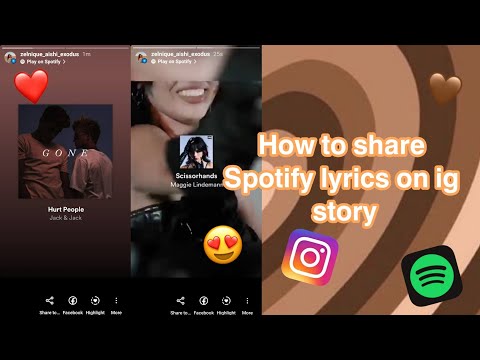 However, some tips on how to prevent Spotify from shutting down might include keeping your software up to date and ensuring you have a sufficient bank account balance. In addition, it is also recommended to keep your music library organized and updated, and avoid streaming music for an excessive amount of time each month.
However, some tips on how to prevent Spotify from shutting down might include keeping your software up to date and ensuring you have a sufficient bank account balance. In addition, it is also recommended to keep your music library organized and updated, and avoid streaming music for an excessive amount of time each month.
How to do it? Am I making Spotify not close?
There are several ways to keep Spotify from closing:
-Open Spotify and log out of your account. This will prevent Spotify from trying to track your activity and may improve performance.
- Turn off automatic updates in Spotify settings. This will prevent installation of new features and bug fixes.
-Use a different browser or device to access Spotify. This will prevent Spotify from tracking your activity and improving performance based on your usage patterns.
How can I make the video run in the background?
There are several ways to keep video running in the background:
-Use a task manager such as Windows Task Manager or Mac OS X Activity Monitor to keep track of which tasks are using your processor and memory and remove those that are not needed.