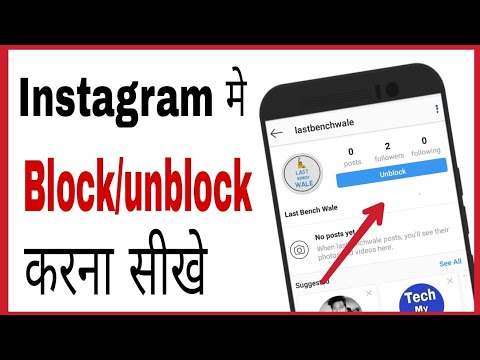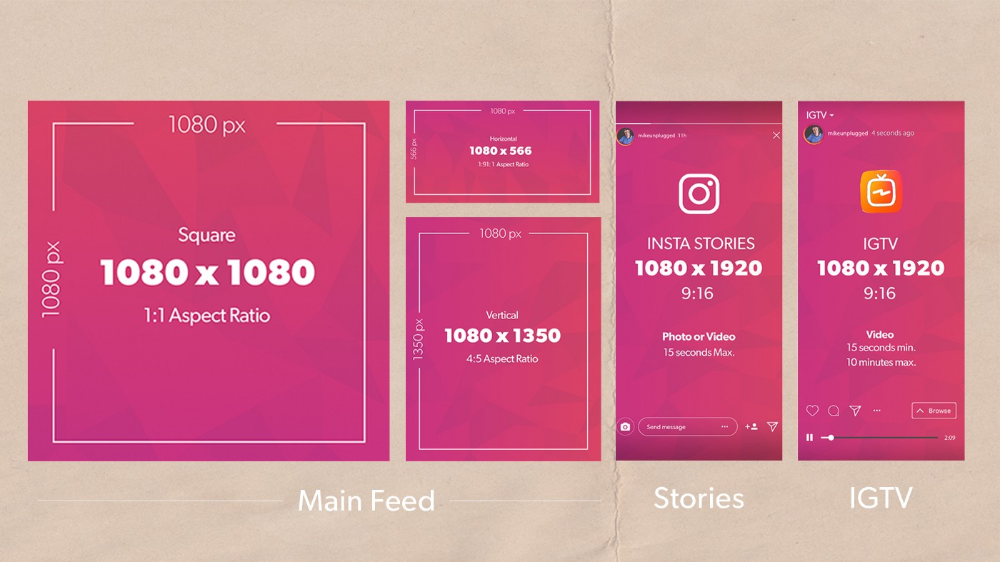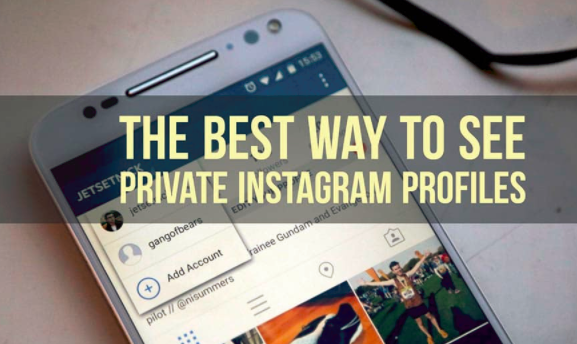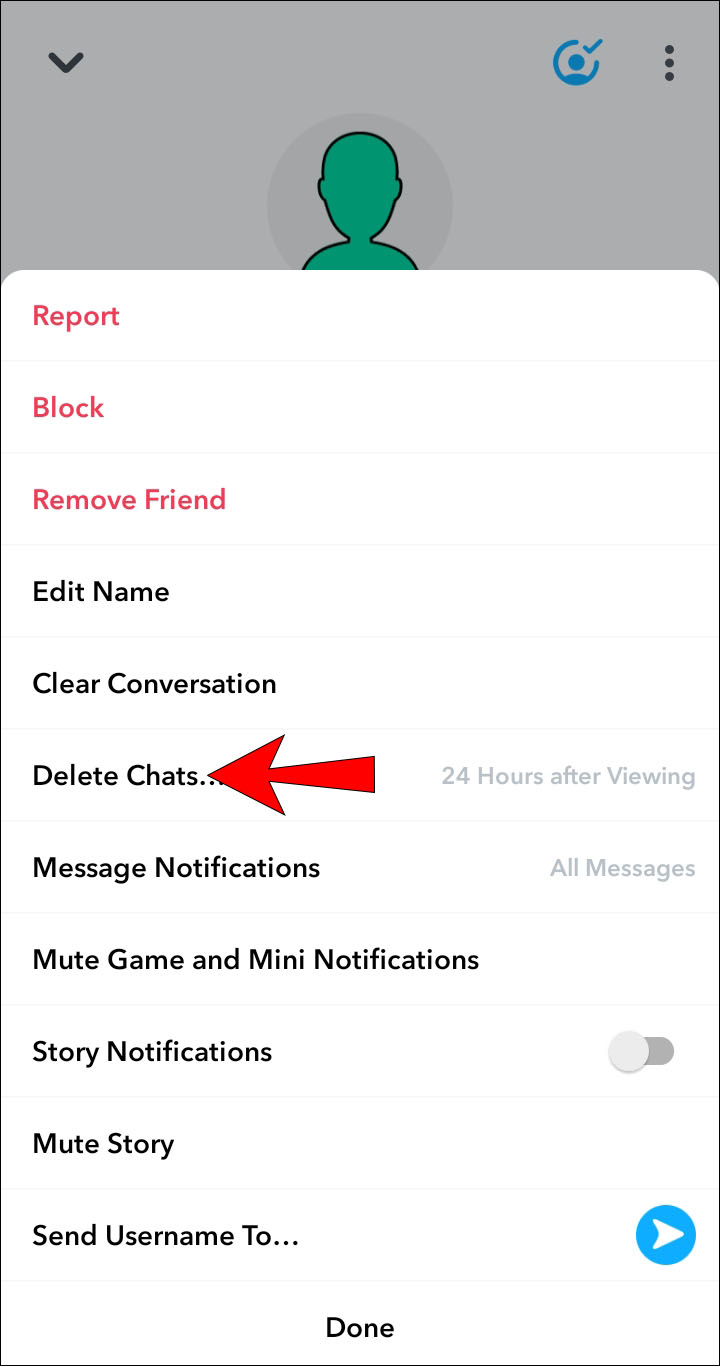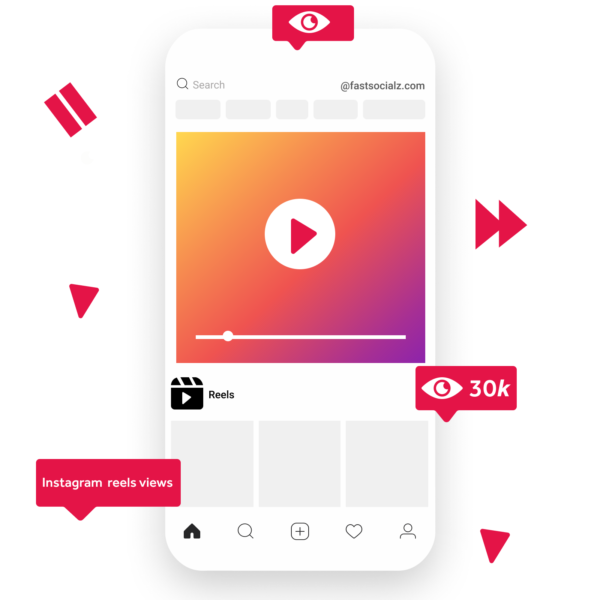How to block a tag on instagram
How To Block Hashtags On Instagram: A Step-By-Step Guide
Commentary
By
David A
Published on
With so many users posting photos and videos on the platform each day, it is easy to feel overwhelmed by content.
This article will provide you with a step-by-step guide for how to block hashtags on Instagram, unfollow hashtags, or remove specific content.
unsplash.com
When you start to think about the numbers on Instagram, your brain can start to hurt very quickly!
With so many users posting photos and videos on the platform each day, it is easy to feel overwhelmed by content.
To help categorize the volume of content posted on the social media platform, Instagram introduced hashtags. Hashtags allow users to tag specific terms for phrases with their posts as an unofficial way to categorize their content.
If you search for a specific term or phrase on Instagram, all of the related content will appear based on recency and what hashtag was used.
However, that doesn’t always mean you want to see content related to every hashtag. In fact, there might be some hashtags you want to block altogether, as you don’t want to see any photos or videos related to that term.
In total, content creators can add as many as 30 hashtags per post, and some do, which can be very annoying.
When people add so many hashtags, they often defer to the most popular ones in an attempt to increase how people view their posts.
While this might seem harmless to the content creator, it can be stressful for some viewers that don’t want to see content related to specific hashtags.
This article will provide you with a step-by-step guide for how to block hashtags on Instagram, unfollow hashtags, or remove specific content.
Blocking Hashtags On Instagram: A Step-By-Step Guide
unsplash.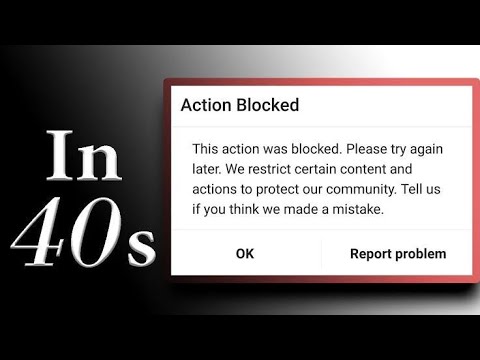 com
com
Unfortunately, there is no specific option to block hashtags completely on Instagram. While it would be ideal to have a button or a setting where you can block hashtags, sadly, that is not the case.
However, you can reduce how often you see specific topics that tend to relate to the hashtags you would like to block. Here’s how:
- Open your Instagram account. Firstly, you will need to log into the social media app before you can start restricting your content. You can log in on your mobile phone or laptop to complete this step-by-step guide.
- Locate posts that include the hashtag you no longer want to see. Once you have logged into your account, start searching for posts that use the hashtag you would like to block from your social media page.
- Select the three dots. Once you have discovered a post that meets those criteria and you are keen to block it, click on the three vertical dots that appear on the right-hand side of the post.
- Select “Don’t Show For This Hashtag.
 ” Once you have selected the three vertical dots, a menu will appear with several options for you to choose from. Search until you discover the “Don’t Show for This Hashtag.” choice, and press on it.
” Once you have selected the three vertical dots, a menu will appear with several options for you to choose from. Search until you discover the “Don’t Show for This Hashtag.” choice, and press on it. - Repeat this process. Once complete, continue doing this for several more posts until you are satisfied.
It is important to note that because Instagram utilizes an algorithm to highlight posts for you based on your viewing habits, it doesn’t have any control over what hashtags creators choose to add to their posts.
However, removing several posts that have a specific hashtag associated with them will help your personal algorithm stop showing you content related to that word or phrase. Therefore, content including that hashtag will appear less frequently on your timeline in the future.
Blocking Specific Content On Instagram
While it can be quite difficult and inefficient to block specific hashtags on Instagram, it is much easier to stop seeing specific content.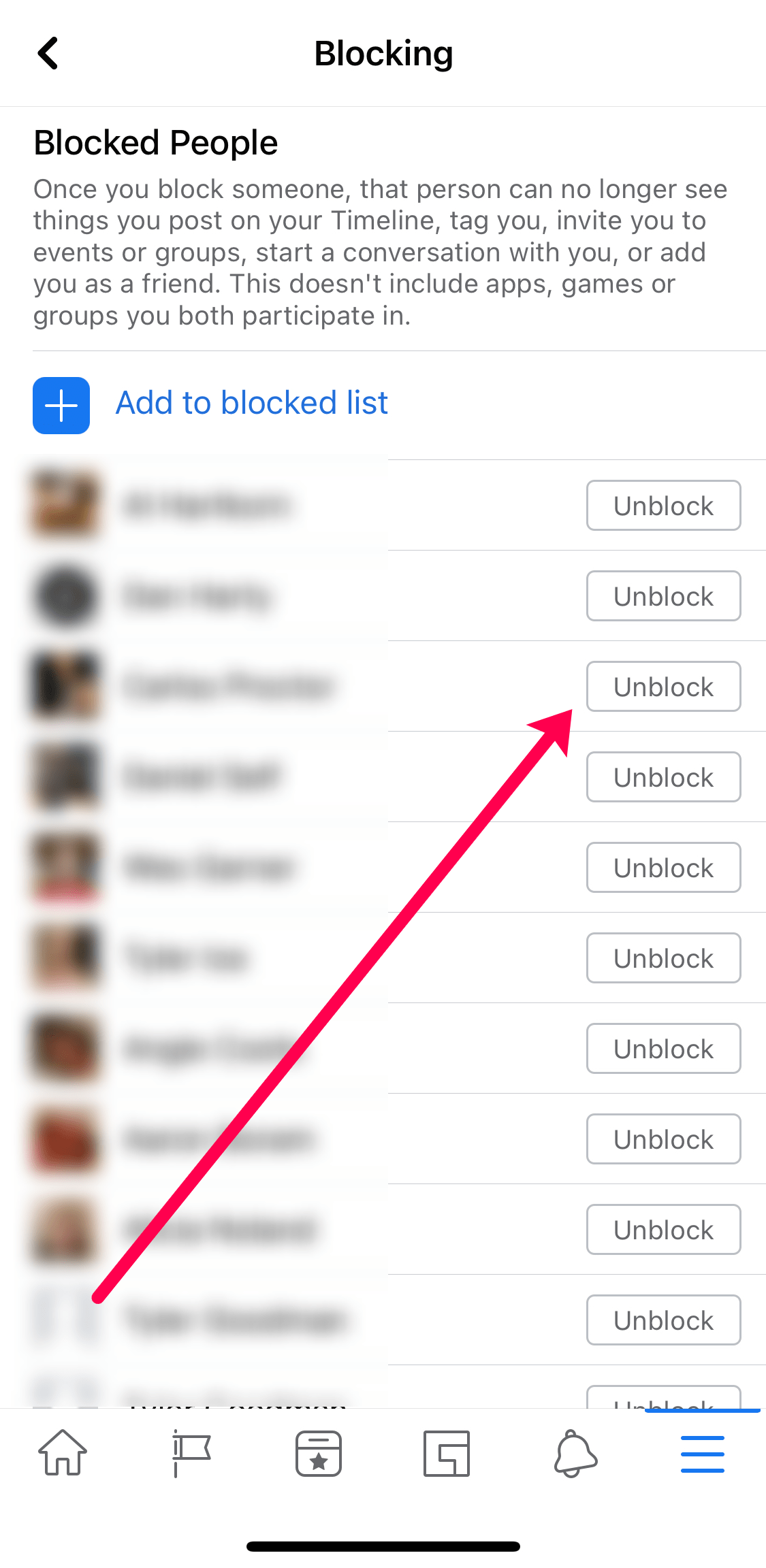
There are two options when considering what content you want to stop seeing. Do you want to stop seeing specific content or content posted by a specific person?
The simplest way to remove specific content from your feed is by unfollowing certain accounts.
- Log in to your Instagram account. Firstly, you need to log into your account, as you did in step one of blocking hashtags on Instagram. Again, this can be done on your phone or laptop.
- Discover the account you no longer want to see content from. Once logged in, search for the account you no longer want to see content from and click on it.
- Unfollow that account. Once inside the page, you can select the “Following” button, and a drop-down menu will appear. Select the “Unfollow” option, and you will no longer get shown pictures or videos from this account.
Unfollowing Hashtags On Instagram
unsplash.com
As well as blocking hashtags and content, you can also unfollow specific hashtags on Instagram. Unlike blocking hashtags, it is much easier to unfollow hashtags on Instagram. Here’s what you need to do:
Unlike blocking hashtags, it is much easier to unfollow hashtags on Instagram. Here’s what you need to do:
- Log into your account. As with the other step-by-step processes, the first thing you need to do is log into your Instagram account, either on your mobile device or laptop.
- Search for the hashtag you no longer want to follow. Once you have successfully logged in on your chosen device, you need to track down a hashtag that you no longer want to follow. Don’t worry: there is a quick and easy way to do this! Scroll through your news feed and identify the most recent post that uses your chosen hashtag, then click on it.
- Unfollow your chosen hashtag. Once you have clicked into the account, click on the hashtag, and you will find yourself on the homepage for that specific hashtag. Here, you will only see content that has used that hashtag. You will also see a button that says “Unfollow.” Click on it, and you should no longer see content related to this hashtag unless it is posted by an account that you follow.

Final Thoughts
unsplash.com
In summary, there is no simple way to block hashtags on Instagram, but there are several steps you can take to ensure you see specific hashtags appear much less frequently on your timeline.
To successfully remove as many harmful hashtags as possible:
- Block hashtags to update your algorithm.
- Block specific content related to a hashtag.
- Unfollow specific hashtags.
By following these steps, you should see a lot less content related to your chosen hashtag and improve your experience using the Instagram platform.
Related Topics:Instagram
David A
David Adler is an entrepreneur and freelance blog post writer who enjoys writing about business, entrepreneurship, travel and the influencer marketing space.
More in Commentary
How To Block Tags on Instagram?
Many Instagram users use the tagging function to build connections and increase engagement on their posts.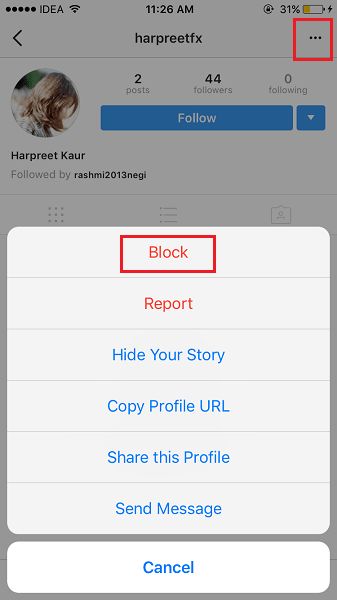 For example, if you attend a product launch event and take a group photo, tagging people in the picture increases the post’s visibility and encourages more comments.
For example, if you attend a product launch event and take a group photo, tagging people in the picture increases the post’s visibility and encourages more comments.
Unfortunately, it’s common for people to tag others in irrelevant and promotional content in an attempt to increase their engagement. Luckily, there’s a way to block tags on Instagram.
To learn more about blocking tags on Instagram, read this article to the end.
Table of Contents
- Overview of Blocking Tags on Instagram
- Ways to Blocking Tags on Instagram
- Method #1: Change Your Tagging Audience Settings
- Method #2: Enable Manual Approval For Tags
- How To Untag Yourself on Instagram?
- Summary
As stated earlier, tagging on Instagram increases brand engagement and grows your following.
Suppose you are an upcoming influencer collaborating with a skincare brand.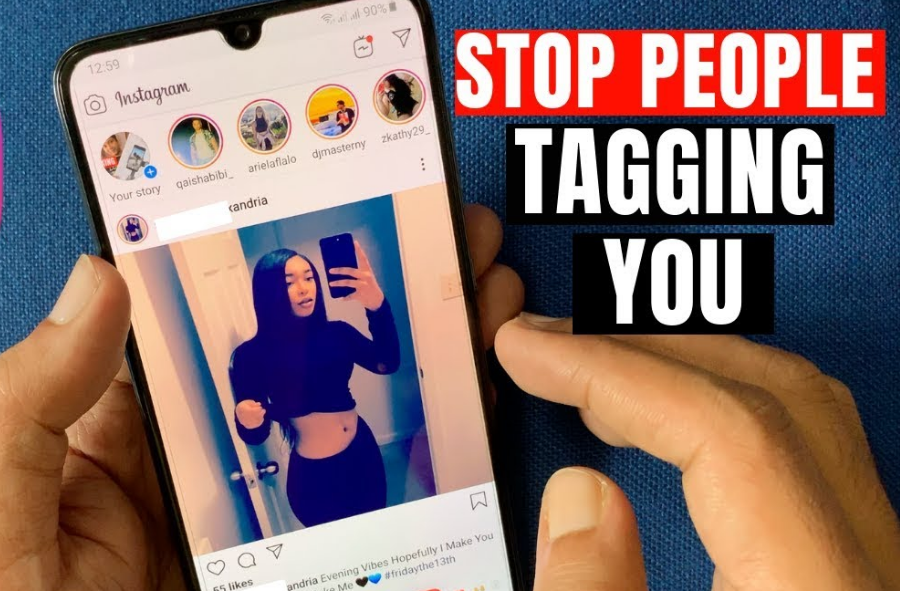 In that case, you can tag other established influencers who’ve worked with the same brand to increase the reach of your posts.
In that case, you can tag other established influencers who’ve worked with the same brand to increase the reach of your posts.
Even though tagging is a valuable feature, strangers tagging you on irrelevant and promotional posts or memes can quickly become annoying.
It’s essential to note that Instagram’s default settings allow anyone to tag you on their posts. People can also mention you to link your Instagram account to their live videos, comments, stories, or post captions.
Remember, there’s a distinct difference between tagging and mentioning on Instagram. Mentioning is when you place the “@” symbol before a person’s Instagram username so you can alert them or gain their attention.
Tagging, on the other hand, is when you add someone’s user name when posting a photo. For example, when posting a group photo, tags are what identify each person in the image.
Another notable difference between tagging and mentioning is that only the person posting the photo can tag you. But anyone can mention you. Luckily, you can restrict tags or mentions from your privacy settings.
But anyone can mention you. Luckily, you can restrict tags or mentions from your privacy settings.
Next, we cover various methods to block tags on Instagram.
Ways to Blocking Tags on InstagramThere are two primary methods you can use to block tags on Instagram.
Method #1: Change Your Tagging Audience SettingsFollow the steps below to disallow tags from everyone:
- Launch the Instagram app on your mobile device.
- Tap on the profile icon in the bottom right corner.
- Tap on the hamburger menu icon in the top right corner.
- Select “Settings and privacy.”
- Scroll down and tap on “Tags and mentions.“
- Choose “Don’t allow tags” from the “Who can tag you” section.
- Tap on “Disable” on the pop-up message to confirm.

You can use the manual approval method to retain relevant tags but block promotional and unnecessary tags. Here’s how to do it:
- Launch the Instagram app on your smartphone.
- Tap on the profile icon in the bottom right corner.
- Tap on the menu icon in the top right corner.
- Tap on “Settings and privacy”.
- Scroll down and tap on “Tags and mentions.”
- Tap on the “Manually Approve Tags” under the “Who can tag you” section.
- “Turn On” the toggle next to “Manually approve tags“.
After enabling this setting, you will have to approve tags before they appear in your feed. You can view pending tags under the “Tagged posts” section below the “Tag controls” toggle.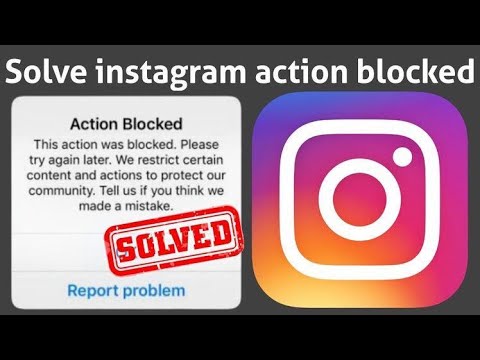
How To Untag Yourself on Instagram?
After blocking tags on Instagram, you may want to untag yourself from irrelevant videos or photos you’ve been tagged on. Follow the steps below to untag:
- Open the Instagram app on your mobile device.
- Tap on the profile icon in the bottom right corner.
- Tap on the tagged icon below the highlight section.
- Tap on the video or photo you wish to untag yourself from.
- Click on the three dots at the top-right corner of the post.
- Select “Tag options.”
- Select the “Remove Me from Post” option.
Follow the above steps for every post you want to untag yourself from.
SummaryTagging on Instagram is one of the best ways to grow your audience and increase engagement on your posts.
If you use the tagging feature frequently, it’s essential to avoid tagging people on irrelevant posts or several promotional posts.
If many people have tagged you on annoying memes and posts, you can block the tags by changing your tagging settings to “No one.”
If you wish to retain relevant tags, such as those promoting your products, you can manually change post settings to approve tags.
After selecting the blocking tags method that works for you, you can untag yourself from any posts you don’t want to be tagged on.
How to block Instagram tags and mentions in comments Story
Instagram has implemented more granular controls to reduce negative interaction and improve the experience for everyone on the platform. Read on to learn how to block Instagram mentions and tags in comments, captions, and stories.
Instagram aligns with its ongoing efforts to combat online bullying, and some of the latest examples include the ability to mass-delete comments, as well as control over who can tag and mention you in comments, stories, and captions.
New features are already available (if you don't like them, try updating Instagram). You will find the new settings (if available) in Settings > Privacy on Instagram for iPhone,
You will find the new settings (if available) in Settings > Privacy on Instagram for iPhone,
Windows apps, mobile apps, games - EVERYTHING is FREE, in our closed telegram channel - Subscribe :)
iPhone: how to block instagram mentions and tags
- Open Instagram and go to your profile (lower right corner of the app)
- Click Three -line icon , then choose Settings
- Now click Conventionality
- In the upper part you can choose from the comments, tags, mentions and history of
- , "Taken down" , mentions, or responses in Everyone, People You Follow, or Nobody.
- Privacy settings for tags, stories, and comments provide even more controls such as manual approval and more.
Here's what these steps look like on iPhone:
After choosing the options you want to customize, choose who you want to tag or mention you.
In the "Tags" section, you can allow their approval manually, and in the "Comment" settings, you can block individual users.
Read more 9to5Mac lessons:
Windows programs, mobile applications, games - EVERYTHING is FREE, in our closed telegram channel - Subscribe :)
Related entries
How to fix a frozen MacBook in seconds
If your MacBook Pro or MacBook Air is frozen, you can fix the problem in seconds and get back to work or watching Netflix. Sometimes your MacBook may freeze and become unresponsive to keystrokes and/or the touchpad. If it stops responding, you will usually need to reboot your device, although there are several other ways...
Read More How to Fix a Stuck MacBook in SecondsContinue
Apple's next big thing could be support for its little things
Every fall, it's as predictable as the leaves fall: a lot of Apple products get brand new updates. Some of them, such as the iPhone or the Apple Watch, have become annual events that do not require much forecasting.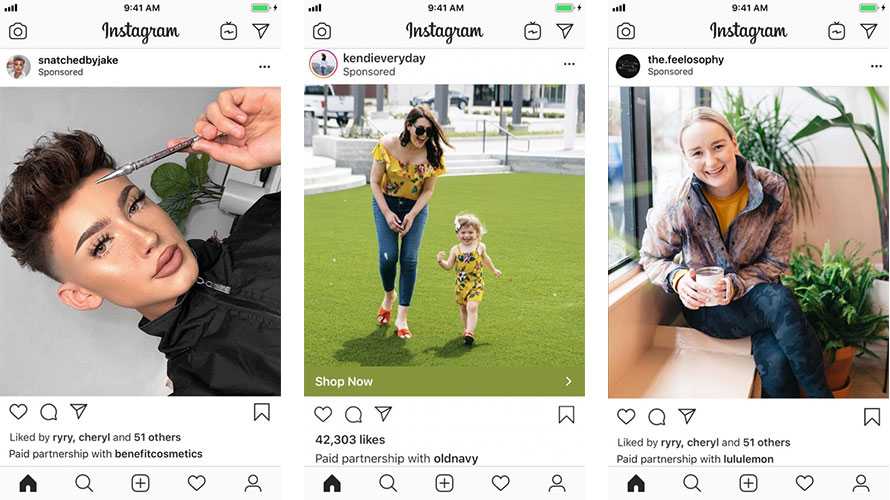 Others, such as the iPad or Mac, are reviewed more irregularly, depending on the lifespan of existing products. But there is a third category: products that…
Others, such as the iPad or Mac, are reviewed more irregularly, depending on the lifespan of existing products. But there is a third category: products that…
Read more Apple's next big thing could be support for its little things Continue
Best Apple Watch Deals: June 2022
Apple Watch is the best smartwatch on the market for many, offering a high-quality smartwatch, but it's not cheap - from $399 / £379 Apple Watch Series 7 costs as much as iPhone SE. However, if you know where to look, there are some fantastic deals on the Apple Watch. You can also find a deal that bundles the Apple Watch…
Read More Best Apple Watch Deals: June 2022Continue
Apple Watch: How to see your heart rate history
Apple Watch can be a great health and fitness tool, but do you use the useful data it records? Follow the instructions on how to view your heart history in different categories such as rest, walking, and day, month, and year variability. Even if you're not tracking your workouts with Apple WatchTo measure your heart rate while in…
Read more Apple Watch: how to see your heart rate historyContinue
How to unfollow an Instagram hashtag
Modern Instagram is hard to imagine without hashtags, with which you can sort posts and promote your account. This feature appeared on the social network in December 2023. Users quickly realized that working with hashtags can significantly speed up the promotion of their accounts, so this feature has become very popular.
This feature appeared on the social network in December 2023. Users quickly realized that working with hashtags can significantly speed up the promotion of their accounts, so this feature has become very popular.
Words not marked with a hashtag are not hashtags and are not indexed in searches.
Instagram hashtags: how to follow and unfollow, how to follow them
These tags are used to designate the topics of publications, navigate through materials and attract subscribers. The term "hashtag" comes from the English hash - "lattice" and tag - "label". Examples of hashtags:
We take the horoscope hashtag as a sample. We type in the search bar with the inscription "Find" the word "horoscope" and click on the icon "#" located below.
We tell you how you can subscribe to hashtags on Instagram and unsubscribe from them.
Hidden text
Select the first line and go to the hashtag page. It remains only to click on the big blue button that says "Subscribe".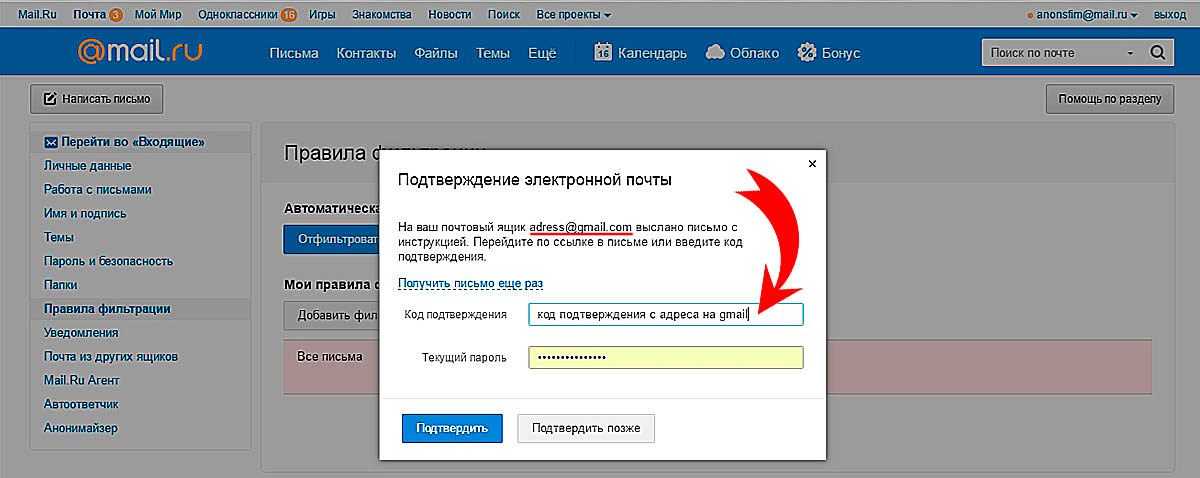 After that, the best publications for this hashtag will begin to appear in our feed.
After that, the best publications for this hashtag will begin to appear in our feed.
Instagram hashtags
Tens of millions of people post their videos and photos on Instagram every day, tagging them with appropriate hashtags. Users add tags to their profile, in the "Subscriptions" section. This allows you to follow the most interesting thematic publications not of a single user, but of many different profiles. How to subscribe to the hashtag
How to unsubscribe from the hashtag on Instagram
If we change our mind about unfollowing, click on the button that says "Cancel", if we still want to unsubscribe, select the second button. After that, hashtag publications stop appearing in our feed.
Hashtags or hashtags are social media keywords that consist of a term or phrase and an upcoming symbol:
Subscribe to hashtags to promote on Instagram
Hashtag examples.
What is the most important thing for you in a smartphone?
TrendingReliability
Instagram is a super popular social network with over 100 million users. Instagram is hard to imagine without hashtags, with which you can structure your account information and promote it on the Web. We tell you how you can subscribe to hashtags on Instagram and unsubscribe from them.
Instagram is hard to imagine without hashtags, with which you can structure your account information and promote it on the Web. We tell you how you can subscribe to hashtags on Instagram and unsubscribe from them.
Everyone is used to the fact that tags in stories look just huge, and if there are a lot of them, they even overlap the photo. A lot of people don't like it, so people ask the question: how to make a label in history invisible? We agree that the topic is interesting, but there is very little information on it. But we have prepared two ways to implement our plans.
How to remove hashtags from the description of a post or story on Instagram
This tool allows you to increase activity on the page, add new, and most importantly, live followers. Registration will not take much time, and the prices will pleasantly surprise you.
But it's much worse when you poorly understood the rules of a social network and placed a forbidden hashtag under a photo.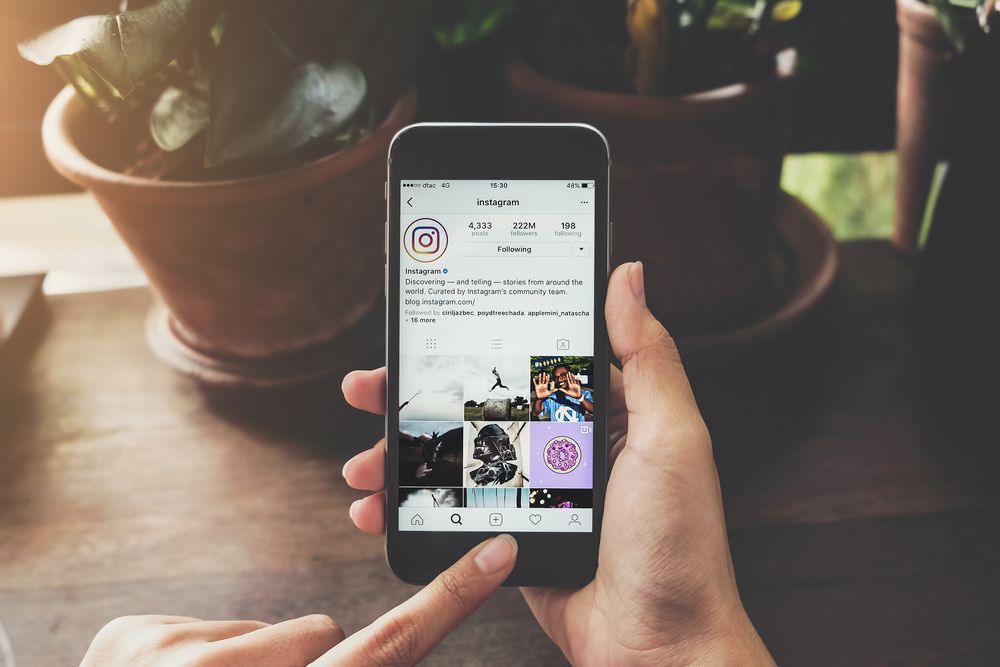 In this case, Instagram algorithms can automatically delete the publication, and even worse, block the account. If someone told you or you yourself noticed that a certain label violates the terms of use, then it must be removed immediately.
In this case, Instagram algorithms can automatically delete the publication, and even worse, block the account. If someone told you or you yourself noticed that a certain label violates the terms of use, then it must be removed immediately.
Despite the official information from Instagram about the rules for ranking posts in the feed from subscriptions by hashtags, at the moment, it is not entirely clear how this actually happens. Sometimes a hashtag post appears 4th in a row, and after updating the feed, there is not a single post at all.
Subscribe to hashtags on Instagram
It is also necessary to create viral content, because thanks to subscriptions to hashtags, its popularity, the number of likes and views can increase dramatically, even with good indicators already gained.
December 12, 2023 Instagram informed its users about a new feature - subscription to hashtags. Few people expected this update so soon, but Instagram promotion specialists have been talking about the need for such a feature for a long time.
But if you don't have much confidence in the previous option involving the use of comments, then we suggest trying to hide the tags in the text of the publication.
You can also hide keywords from competitors running their own Instagram page. Let's say that you have found tags that positively affect the promotion of a post. And so that strangers do not know about them, it is enough to hide secret information.
How to hide hashtags on Instagram under a post or in stories
First of all, it is desirable to understand why hidden hashtags are needed on Instagram. On the one hand, they allow you to further promote the publication on Instagram, and on the other hand, they do not take up space in the description.
We looked at how to hide hashtags on Instagram, but how do you remove them? If you chose the first method for yourself, then the answer is no way. The only solution is to get rid of the entire post and then add it to the profile again. Here is a guide on how to do it:
Here is a guide on how to do it:
First of all, using the standard Instagram features, you simply cannot completely hide keywords.
How to hide hashtags in the description of a post (read more...)
For better promotion of posts on the Instagram social network, it is customary to use hashtags, that is, keywords that reflect the essence of the post. For example, you posted a new photo that was taken while traveling.
How to hide hashtags in stories
You will say that all tags have also automatically disappeared, and you will be partially right. Yes, we do not see the words, but they are still tied to our post. How to remove hidden hashtags on Instagram
How to hide hashtags on Instagram
If you do not understand the essence of the method, now we will explain everything. The fact is that to view the full description, you will need to click on the “More” button located under the post.
So, we have successfully completed the theoretical part, so it's time to figure out how to hide keywords on Instagram.