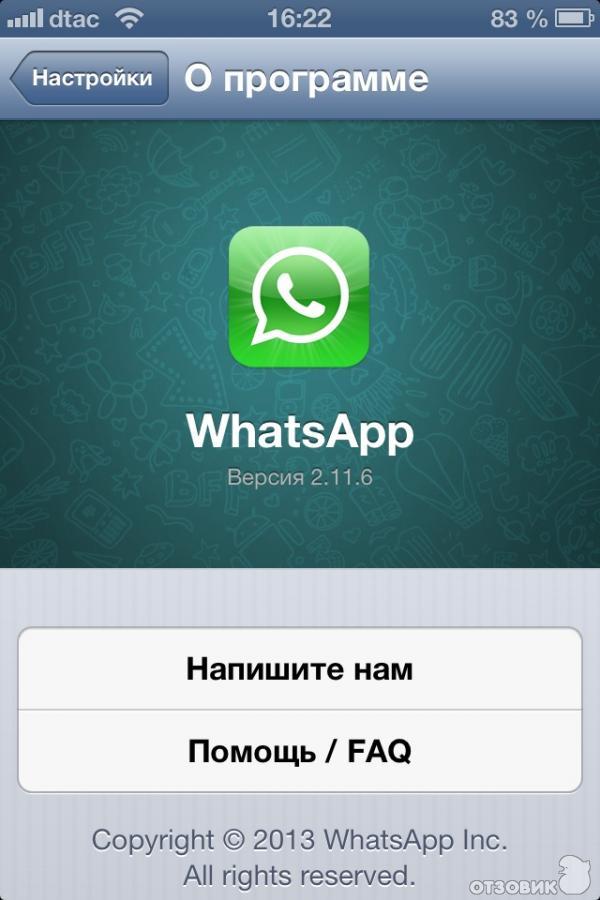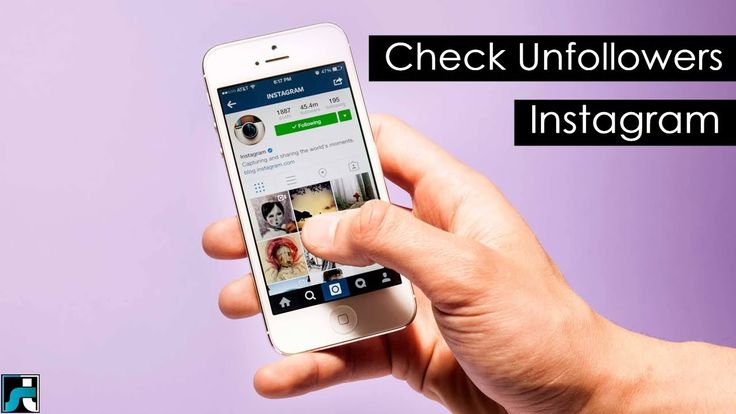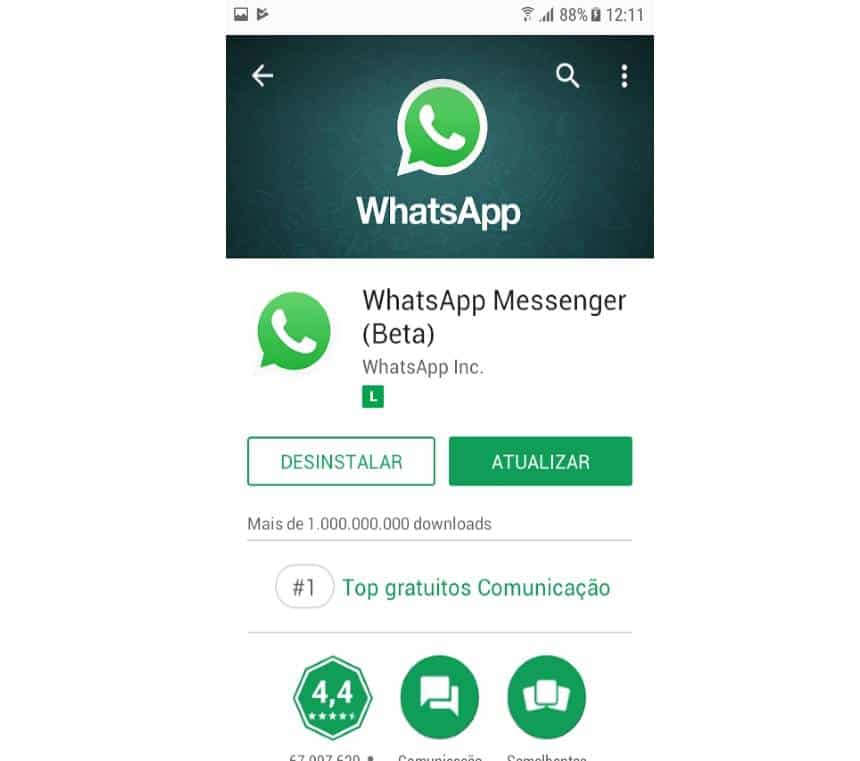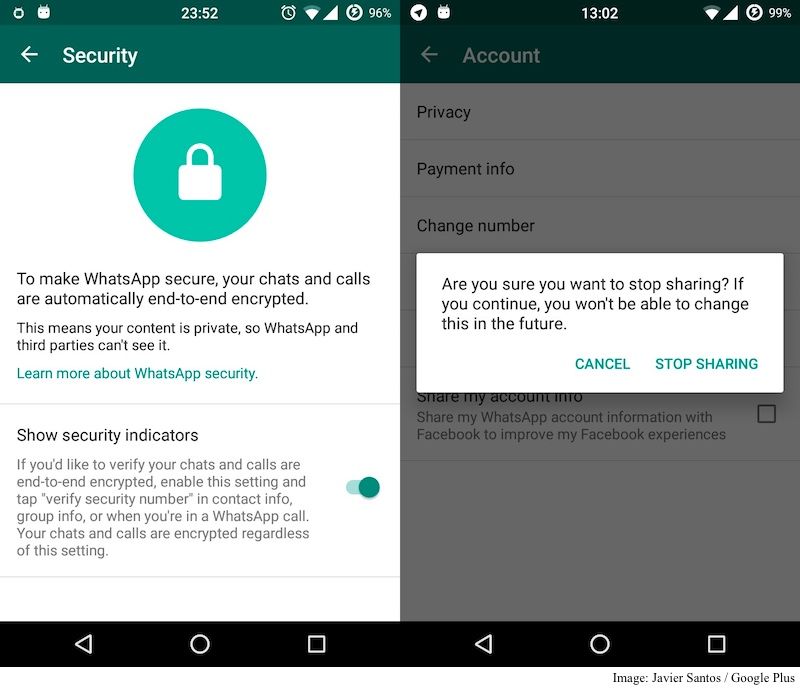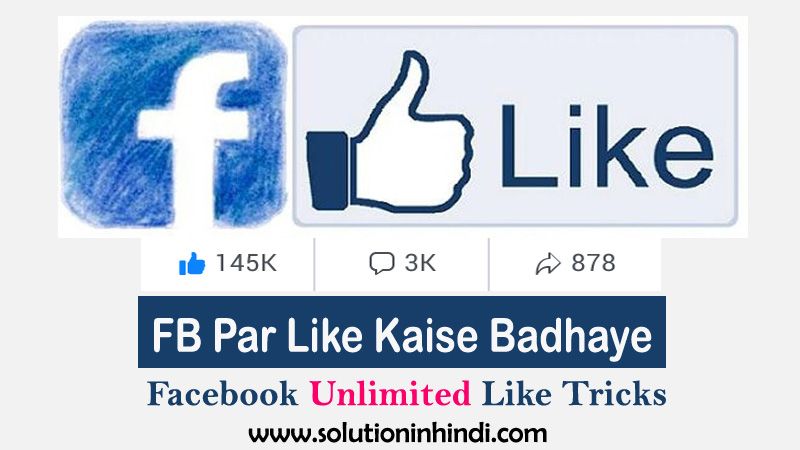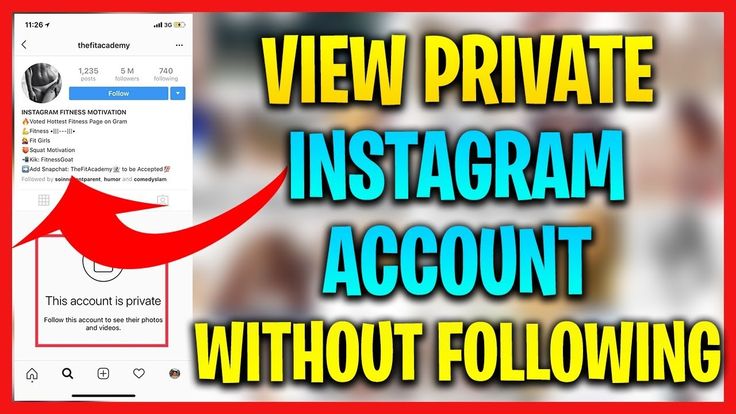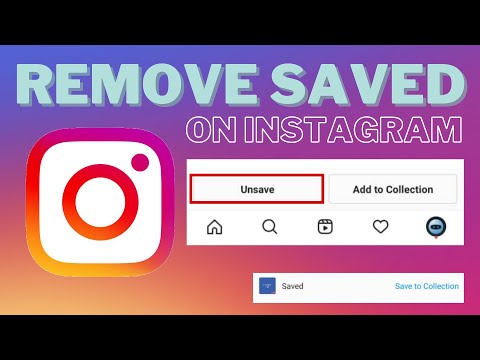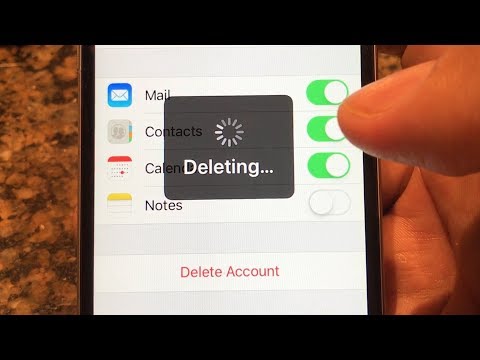How to share multiple contacts on whatsapp
WhatsApp tips: Share multiple contacts in just a few steps
Home How To WhatsApp tips: Share multiple contacts in just a few steps
WhatsApp allows you to share multiple contacts at once. Not aware of it? Know this WhatsApp trick to share multiple contacts at once.
WhatsApp, the instant-messaging app is not just meant for messaging now. In the last few years, the Meta-owned application has seen tremendous growth into other functions too. It is now a multi-purpose social media platform that has more than 2 billion users across the globe. Messaging and texting is just part of it- WhatsApp users can share photos, videos, documents, links. Moreover, users can even connect with friends and family via audio and video calls too. With plenty of useful features, WhatsApp has become a part of life for almost everyone whether it is for students to share and connect for studies during the pandemic, friends to gossip and even carry on professional activities of various kinds. WhatsApp has truly become a friendly communication tool for all.
With such a huge list of features, WhatsApp includes the option to let you share the saved contacts from your device with others just like other media and files. So to share the contact details, you need to check the process. First, you need to move towards the saved contact list of your smartphone and select the person's contact details, copy that and then move back to WhatsApp and paste the copied information in the receiver's account. Else, you can tap on the share button while enabling the contact number as well as name to share it directly into the WhatsApp chat. But what if you need to share multiple contacts instead of just one? You can share multiple contacts from your device on WhatsApp in just a few simple steps. Here's how.
How to share multiple contacts on WhatsApp
Step 1:
First of all, open WhatsApp on your smartphone either Android or iPhone.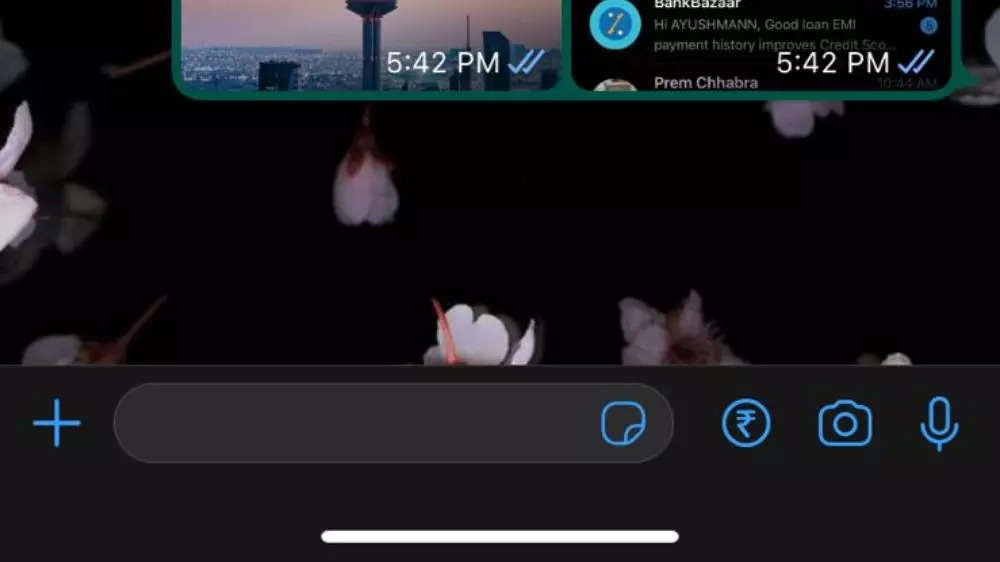
Step 2:
Then go to the individual chat or the group where you want to send the contact details.
Step 3:
In the case of an Android smartphone, you will need to tap on the paperclip icon available in the message box. While the iPhone users will need to tap on the '+' icon at the bottom of the screen to share the contact.
Step 4:
Now, from the menu, click on Contact, which will pop up the entire list of contacts from your device.
Step 5:
Select the multiple contacts that you want to share on WhatsApp.
Step 6:
Finally, tap on the Send button and it's done! Your selected contacts will be shared to the designated space.
Follow HT Tech for the latest tech news and reviews , also keep up with us on Twitter, Facebook, Google News, and Instagram. For our latest videos, subscribe to our YouTube channel.
For our latest videos, subscribe to our YouTube channel.
First Published Date: 25 Mar, 10:14 IST
NEXT ARTICLE BEGINS
Tips & Tricks
Instagram tips and tricks: Use vanish mode to send disappearing messages- Know how
Bought the new iPhone 14? Check out 5 tips to take stunning photos with your iPhone
Fantastic! Get iOS 16 magic for iPhone 14, iPhone 13 photos; just do this
These 5 iPhone 13 tips and tricks will awe you and your friends
Get an exciting iPhone 13 ringtone! Stop the boring sound and ring in the new now
Editor’s Pick
Google Pixel 7 Review: Defines THE smartphone experience
Google Pixel 7 Pro Review: Stellar cameras, Splendid experience
Apple iPhone 14 Plus in for review: Big iPhone for small(er) wallets
Kodak Matrix QLED TV review: Cinematic TV experience now affordable!
Xiaomi Smart TV X50 Review: Great 4K experience, stellar audio
Trending Stories
Apple iPad 10th Gen in for Review: Step towards a modern era
Google Pixel 7 Review: Defines THE smartphone experience
Apple iPhone 14 Pro Max Quick Review
iPhone with USB-C: Apple confirms it but will it be the iPhone 15?
iOS 16.![]() 2 Beta update released! Top features, bug fixes to how to download and more
2 Beta update released! Top features, bug fixes to how to download and more
Valorant Black Friday deals 2022: Know the November Night Market date, rewards, schedule
Sony’s God of War Ragnarok Is Set to Jump-Start Slow Year for Hits
GST law panel working on definitions of games of skill, chance
Weak yen helps Nintendo lift annual net profit forecast
Games24x7 to invest ₹400 crore in Indian startups in 5 years
How to Send WhatsApp Message to Multiple Contacts [Fixed]
Were you in a situation where you want to share some news with your friends but are too lazy to message them individually?
Communicating with people from everywhere has never been so easy especially in this modern world that we currently live in. Sending a message can be done with a few taps in our phone and the receiver will receive it in real-time. It has now become a norm for all of us to have different communication applications such as Whatsapp. Whatsapp makes it easy for us to add our friends and begin chatting with them by just having their phone numbers.
Another good thing about using applications such as Whatsapp is that you can send your messages to multiple contacts. A great example of this is receiving some good news for yourself which is already good by itself. but do you know what is better? If you can share these with your loved ones and friends. There are multiple ways that you can do this on Whatsapp and we will show you how in this article.
Method 1: Send a Message to Multiple Contacts on WhatsApp By Creating a Group
The first method that we will be talking about is how to send a message to a few contacts by creating a group on Whatsapp. This is one of the easiest methods to follow if you want to send the same message to a few of your contacts. . Below are the steps that you can follow to create a group and send a message.
- Step 1: In Whatsapp, click the “Chats” tab. After that, you can tap on the “New Message” icon.
* For iOS users, the icon looks like a sheet of paper with a pen on it.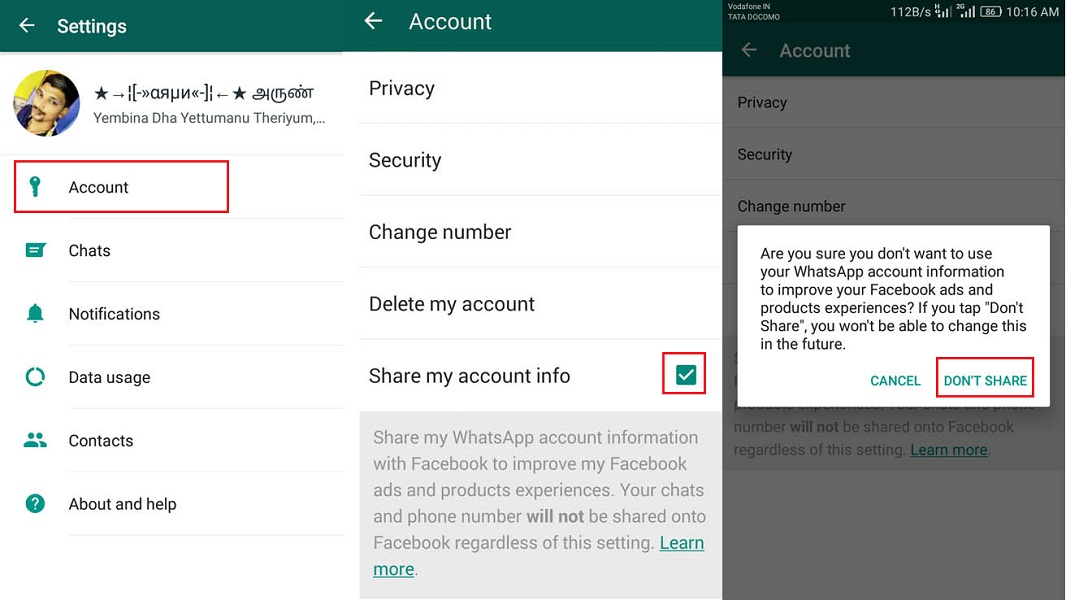
* For Android users, it will look like a speech bubble.
- Step 5: You will then be asked to create a name for your group. In this step, you can also add a photo for the group by tapping on the “Camera” icon. Then tap on “create” after.
- Step 4: Next, you can start choosing the contacts you want to add to the group by tapping on their name. The maximum number of contacts you can select is up to 256 persons. Then once done, you can tap “Next”.
- Step 3: You can tap on the “New Group” option, which is located on top of the contacts.
- Step 6: You will then be redirected to the group you created and you can start typing the message you want to send.
Method 2: Send a Message to Multiple Contacts on WhatsApp Without Creating a Group
If you do not want to create a group but still want to send a message to a few contacts, that is possible due to the Whatsapp broadcast feature.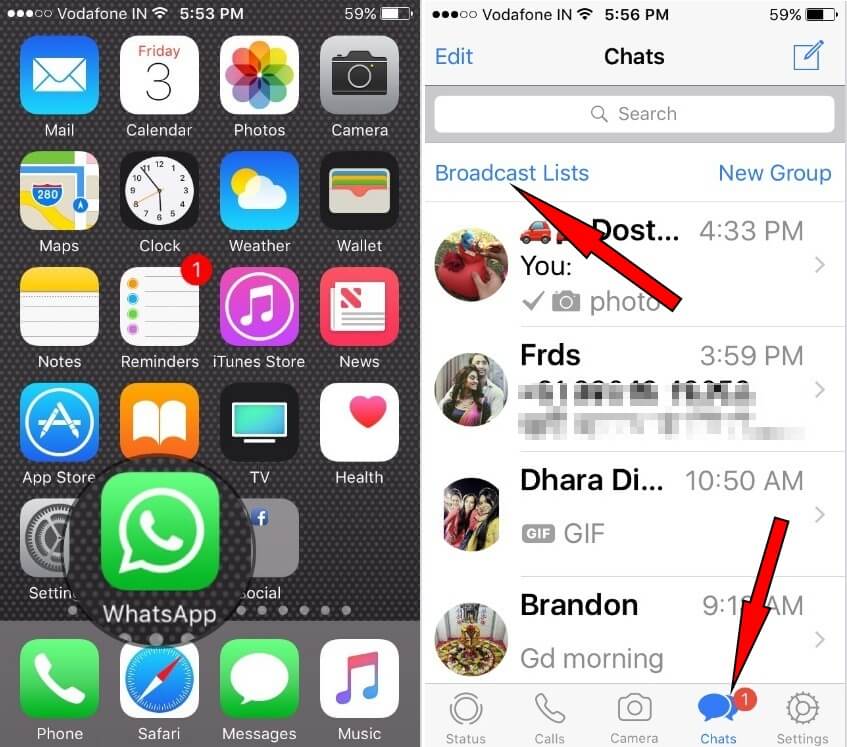 They would be able to receive your message as long as they have your number saved on their phone. When they reply, you can also receive the messages as a chat and won’t be seen by other contacts in the group. You can follow these steps to send a broadcast to selected contacts.
They would be able to receive your message as long as they have your number saved on their phone. When they reply, you can also receive the messages as a chat and won’t be seen by other contacts in the group. You can follow these steps to send a broadcast to selected contacts.
- Step 1: Go to the upper right portion and look for the icon with the three dots. Choose and tap the “New Broadcast” option.
- Step 3: Then you can choose the contacts that you wish to send your broadcast message to by tapping on their names. Once done, click on the check icon.
- Step 4: The broadcast group that you created will show up under the “Chats” tab. You can click on the group and start typing the message you want to send.
We also have another article on how you can create and edit your broadcasts on both iOS and Android. You can read more about it on "How to Create and Customize WhatsApp Broadcast on an iPhone or on Android".
Method 3: How can I send messages to multiple contacts on WhatsApp without broadcasting and without making a group?
If you still prefer to not create a group chat or do a broadcast message, there are still other options that you can try to send the same message to multiple contacts on Whatsapp. Here are the options that you can choose to follow to send your message.
Option 1: Forwarding Messages on Whatsapp
Another option you can do to send the same messages to different contacts is to forward the messages to the people you want to send the message to. When you forward a message, the receiver will know that the message you sent came from someone else as it comes with the status that says it is forwarded.
You are also able to forward a message to a maximum of 5 chats in one go. A lot of content can be forwarded such as media, location, or even contact. You can follow the steps below on how to forward a message
- Step 1: Choose a message from an individual chat then you can tap and hold the message you want to forward.
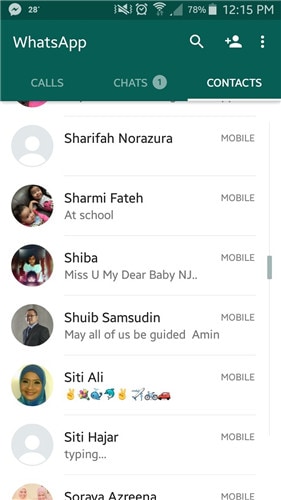
- Step 2: A list of options will appear and you can choose “forward”.
- Step 3: Then choose the contacts you want to forward the message to by tapping on their name.
- Step 4: Once done, you can tap on “send”. It will then show up on your chosen contact’s chat.
Option 2: Sending multiple messages on Whatsapp Web
Another way is to send your messages via Whatsapp Web. It is also an option that requires more steps but can be a simple solution for the users. However, an advantage of using Whatsapp Web to send your message if you can personalize each message faster than when you send it via mobile. Follow the steps below to send a message on Whatsapp Web.
- Step 1: Make sure that you have downloaded Whatsapp Web on your computer. Once you have it, you can open it and connect your Whatsapp account.
- Step 2: You can now type the message you want to send and copy the whole text.
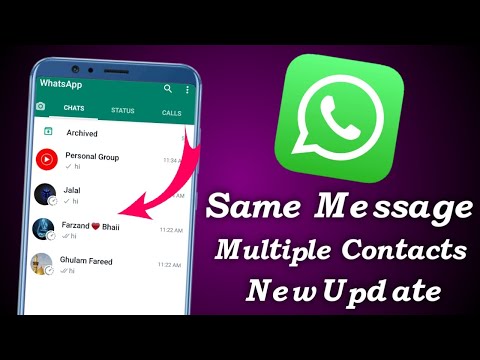
- Step 3: Click on the contact you want to send the message and paste the message there. Once done, then you can send it.
FAQ: WhatsApp Broadcast vs group: What's the difference and When To Use Which?
For Broadcast, it is better suited to be used if you don’t want to let the receiver know that you have put them in the group and is the best option if you want them to think that you are just sending the message to them.
For groups, it is best suited to use if the people you will add already know each other and they are aware that you are sending the message to everyone in the group.
You can know more about Whatsapp and how to clear them by reading the article “How to Clear Whatsapp Cache on Phone” .
Conclusion:
Sending the same messages to different contacts can save you a lot of time from typing each message to each person. It also depends on what impression you want to show to each contact. Whether you want it to be personalized or to be sent to everyone all at the same time. Both of these can be done when communicating on Whatsapp or even more. These features are readily available for you to utilize on your own.
Both of these can be done when communicating on Whatsapp or even more. These features are readily available for you to utilize on your own.
MobileTrans - Transfer WhatsApp between iOS and Android
Easy WhatsApp transfer between different phones. The 1-click solution to backup WhatsApp chats on iOS/Android devices.
Try it freeTry it free
safe & secure
New Trendings
How to share a contact on WhatsApp: instructions
How to share a contact on WhatsApp if you need to reset the phone number for communication between two people? There is such an opportunity, we will talk about it in detail in this review - we will consider all available platforms (both mobile and desktop).
On the phone
Even an inexperienced user will guess that the messenger has a special option that allows you to quickly send the necessary information - without additional tricks.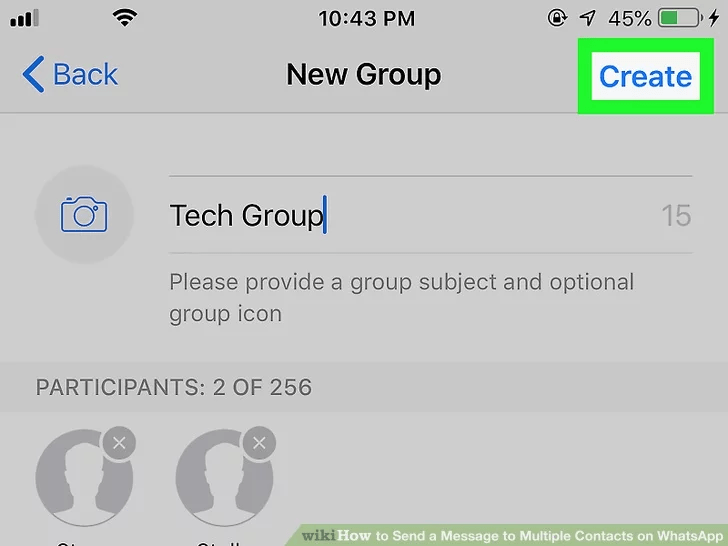 We will introduce you to this feature and teach you how to send a contact card in a few seconds!
We will introduce you to this feature and teach you how to send a contact card in a few seconds!
- Enter the messenger and open a chat with the desired user;
- If you have an iPhone, look for the plus sign at the bottom right;
- If you use Android, there is a paperclip icon in the message input line;
- Press the desired button - a menu will appear;
- You can easily guess how to share a contact on WhatsApp on Android or iPhone - you just need to select the appropriate icon from the list that opens;
- The phone book will load in a new window - you can select one or more users whose cards you want to share;
- Check the appropriate names and click "Finish";
- Make sure you want to send the WhatsApp contact to another person and double-check the data in the new window;
- Click the send icon again.
Congratulations, you did it! A user card will appear in the correspondence - it indicates the name (under which the person is recorded in your phone book).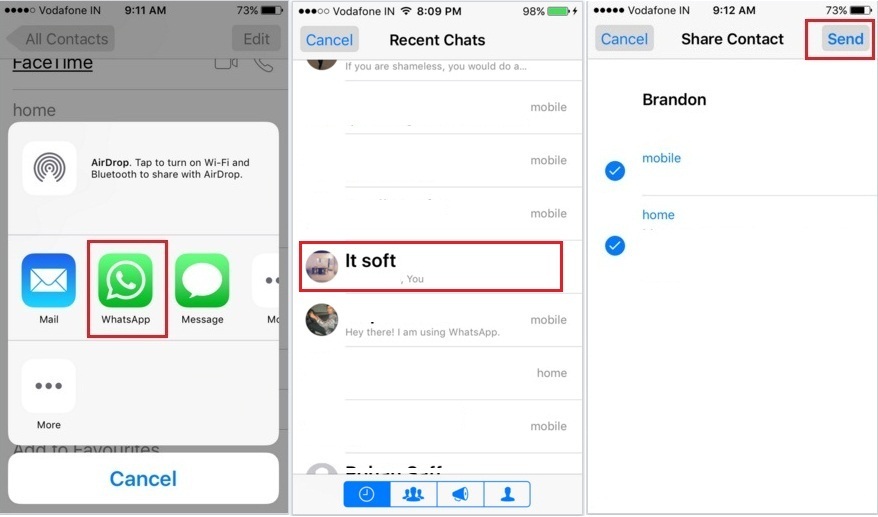 Just below there is a "Message" button, it transfers to a chat with a specific user. As well as the "Save" button, which allows the interlocutor to add a contact to his phone book.
Just below there is a "Message" button, it transfers to a chat with a specific user. As well as the "Save" button, which allows the interlocutor to add a contact to his phone book.
If the recipient clicks on the card, detailed information will open - mobile phone number. There is also a button to save to the phone book, as well as call icons (video and audio), as well as messages. Very convenient - you not only figured out how to send a contact to WhatsApp to another person, but also learned how to use the available functionality of the card!
We have discussed how the built-in function works in the mobile app - is it possible to use a similar option in the desktop version? If you have the program on your computer (or the web version in your browser), you can try it!
On a computer
You can send a contact to WhatsApp on a computer, but with some limitations. On a smartphone, you get access to the entire phone book, it includes people who are registered in the messenger. Even if you have not communicated with them, you can share the card!
Even if you have not communicated with them, you can share the card!
On a computer, you can only upload the data of a person with whom you have ever had a conversation. If you have saved the number, but there is no dialogue, do not blame me. Everything is logical, because on the computer there is no way to access the book - therefore, the system uses only the available data from the list of dialogs.
Let's talk about how to send a WhatsApp contact to another contact on a computer:
- Open the desktop application or the web version of the messenger;
- Find the desired chat in the list on the left;
- Click on the paperclip icon - it is located below, and click on the contact icon;
- Select the person whose data you want to share and confirm the action.
- Check this and confirm the shipment.
Done - figured out how to send a WhatsApp contact to another person on a computer (or laptop)! The interlocutor will receive an already familiar card, which contains all the necessary information - and will be able to save the data, contact the person directly or leave the phone number for further use.
You have learned how to send a WhatsApp contact to another user - you will agree that it is very easy. If necessary, you can quickly share the necessary data.
WhatsApp now has the ability to share multiple contacts at once
X
Use Google search
04/04/2017
master, doctor, shop, etc.
In one of the most popular mobile Internet messengers WhatsApp , you can do this simply by attaching contact details to a chat message. What if we need to send several contacts at once? Now this has become possible.
The new beta version of WhatsApp for Android allows us to select and send several contacts at once instead of sending one contact in a separate message.
This is as easy as sending several photos at once: in the text input field in the chat, press the button with the image of the text, select contacts, press and hold first one contact and after it is selected, do this with the next , and so on, until all contacts to send are selected.
Quite convenient, isn't it?
Let me remind you that the new feature is currently only available in the latest beta version of WhatsApp, which you can download from this Google Play Store page after joining the community of beta testers.
You can also download the APK of WhatsApp Beta v2.17.123 at this address
0003 New applications for Android. Supersonic Fun Voice Messenger by Area 120 appeared in Google Play Store Mobile apps. WhatsApp instant messenger received a new status for its birthday Android apps. The new version of Chrome browser (58) will be able to run Progressive Web Apps in full screen mode 5 Fresh materials:
Realme 10 5G. Smartphone with MediaTek Dimensity 700 processor, 50MP triple camera and 33W fast charging for $182 and up
Teclast M40 Plus. $179 10" MediaTek Kompanio 500 Android Tablet with 7000mAh Battery
Leica Leitz Phone 2.