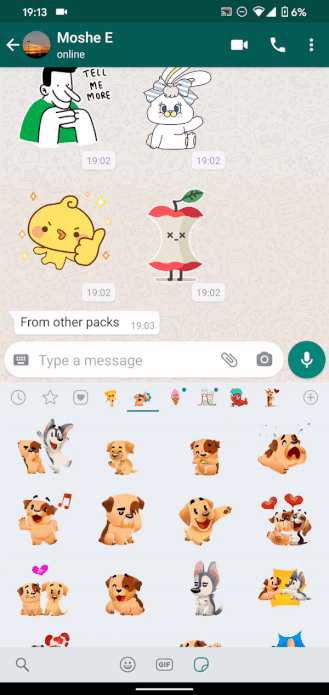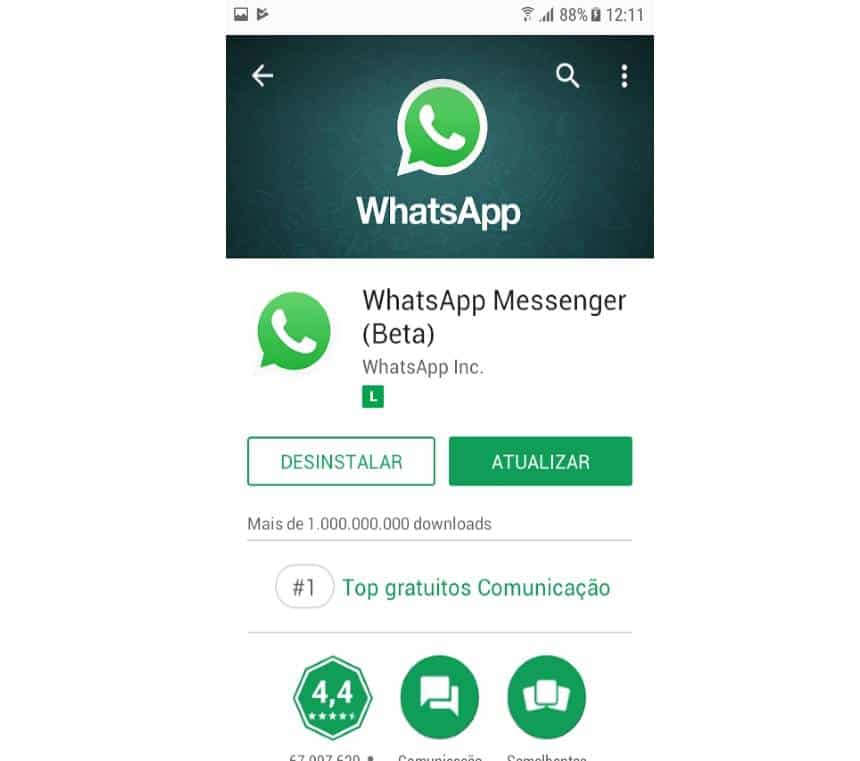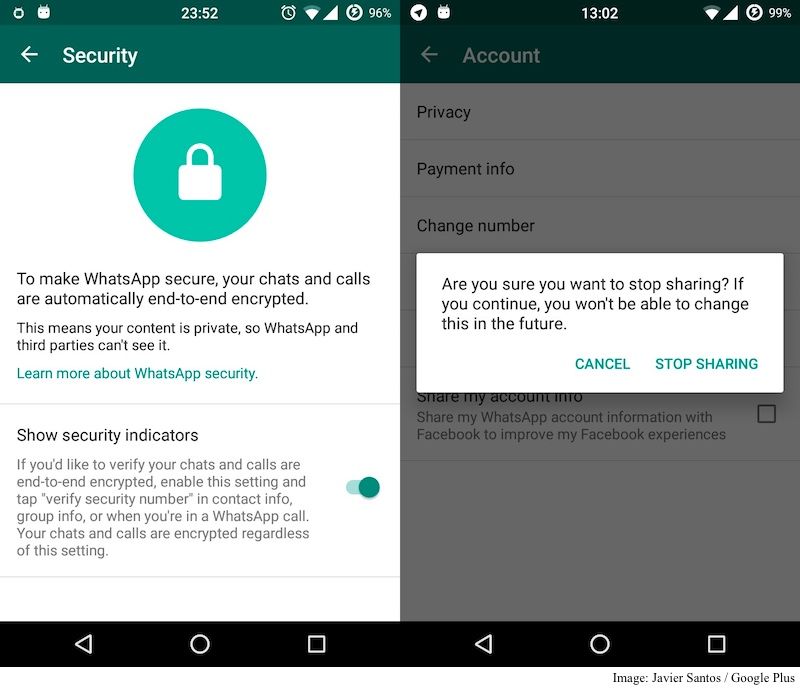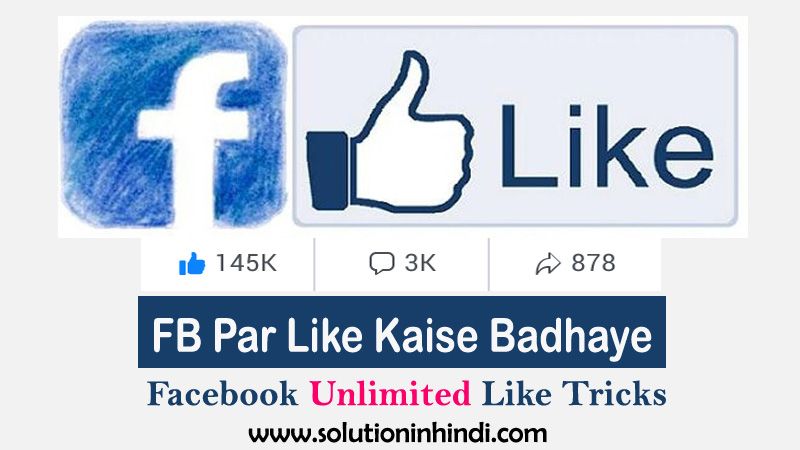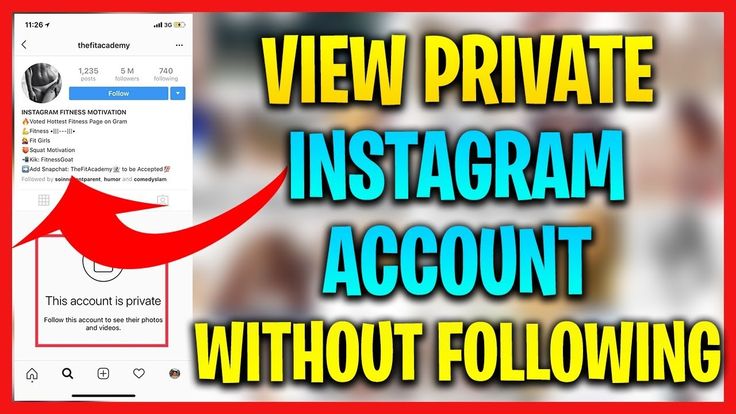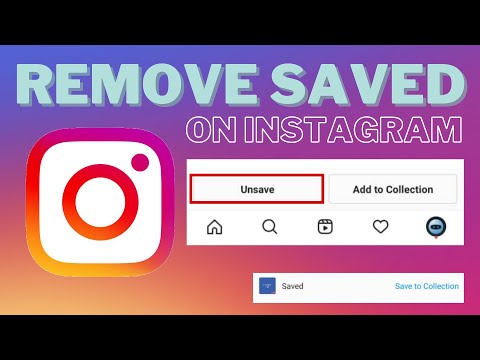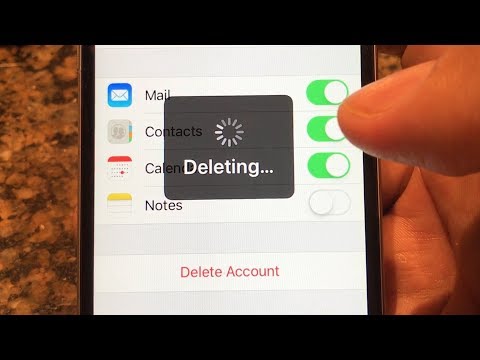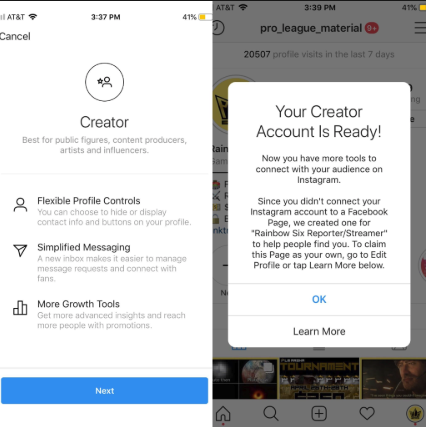How to create animated stickers for whatsapp
How to Create Custom Animated WhatsApp Stickers on Android and iPhone
Last Updated:
Stickers add an extra layer of fun to our WhatsApp conversations. Although third-party stickers could be imported into WhatsApp, custom animated stickers were not possible. WhatsApp, however, now lets you import custom animated stickers into WhatsApp with the latest update. That means you can use any video or GIF to create your own animated stickers.
Let’s see how to create and import custom animated WhatsApp stickers on Android and iPhone.
Create and Import Custom Animated Stickers to WhatsApp on Android
WhatsApp does not allow you to add animated third-party stickers directly. You’ll have to rely on third-party apps to get the job done. To make animated stickers for WhatsApp, we’ll use the Sticker Maker app.
- Install the Sticker maker app on your Android phone.
- Launch the app and click on “Create a new sticker pack.
”
- Type a name for your sticker pack and enter your name. Hit the Create button.
- Tap on the sticker pack that you just created to add animated stickers to it.
- Tap on the first box and choose Select file from the menu.
- Select the video or GIF file from which you want to create a sticker. The app will automatically compress the GIF or video and create a sticker out of it.
- Similarly, tap on other boxes in step 5 to add three animated stickers to the sticker pack.
- Once you have added a minimum of 3 stickers, press the Add to WhatsApp button at the bottom.
- Launch a chat in WhatsApp and open the sticker panel. You will find the newly created animated stickers over there. Just tap on the sticker to send it.
You can later add more WhatsApp animated stickers to the same sticker pack by repeating the steps above. You can even change the sticker pack icon that will show in WhatsApp by tapping on the Tray icon while adding animated stickers.
Related: How to Get Animated Stickers on WhatsApp
Create and Import Custom Animated WhatsApp Stickers on iPhone
For iPhone users, the steps are almost similar. However, you will have to use a different app to create custom animated WhatsApp stickers using your iPhone. Here we use the Sticker Maker Studio app for the same. Follow the below method to import custom animated stickers to WhatsApp on your iPhone.
Related: How to Send Animoji or Memoji As WhatsApp Stickers
- Install and open the Sticker Maker Studio app on your iPhone.
- Enter the sticker pack and author names in the given boxes. Hit the Create button to save it.
- Tap on the newly created sticker pack.
- You will see various boxes. Tap on the first box and choose Files from the menu.
- Navigate to the video or GIF file and select it.
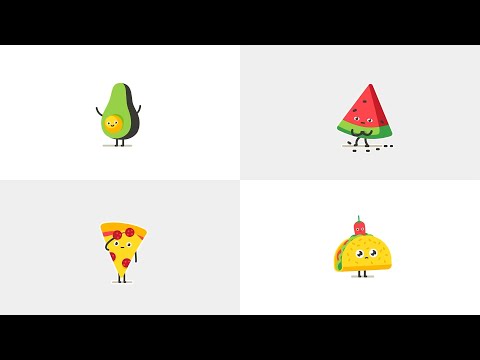 Similarly, add other stickers to the pack.
Similarly, add other stickers to the pack. - Once you have at least 3 animated stickers in the pack and an automatically generated Tray icon, tap on Add to WhatsApp.
- In case the tray icon appears blank, tap on it. Otherwise, you will face issues while adding the sticker pack to WhatsApp. Choose a tray icon from your images.
- A pop-up will appear asking WhatsApp to be opened. Tap on Okay.
- To import animated stickers to WhatsApp, tap on Save in the pop-up window. That’s it. Your custom animated stickers are ready to use in WhatsApp on your iPhone.
Related: How to Make WhatsApp Audio and Video Call on PC and Mac
How to Remove Custom Animated Stickers From WhatsApp
If you want to remove the animated sticker pack (or any other custom sticker pack) from WhatsApp on your iPhone or Android phone, follow these steps:
- Open any WhatsApp chat on your Android phone or iPhone.

- Go to the sticker screen from where you add stickers to your chat. Tap on the add (+) icon.
- Tap on My Stickers.
- On iPhone, tap on Edit at the top and hit the red Remove icon next to the pack.
- Tap on Done.
- On Android, tap on the Delete icon next to the sticker pack that you want to remove.
We hope you were able to import your favorite stickers into WhatsApp. As you must have guessed, using the same steps, you can import animated stickers from your favorite apps such as Telegram, Facebook Messenger, etc. Just download the animated stickers in the GIF or video format and import them as shown in the above steps. When it comes to GIFs, you can make them from still images present in your phone’s gallery and then export them to WhatsApp as an animated sticker.
Disclosure: Mashtips is supported by its audience. As an Amazon Associate I earn from qualifying purchases.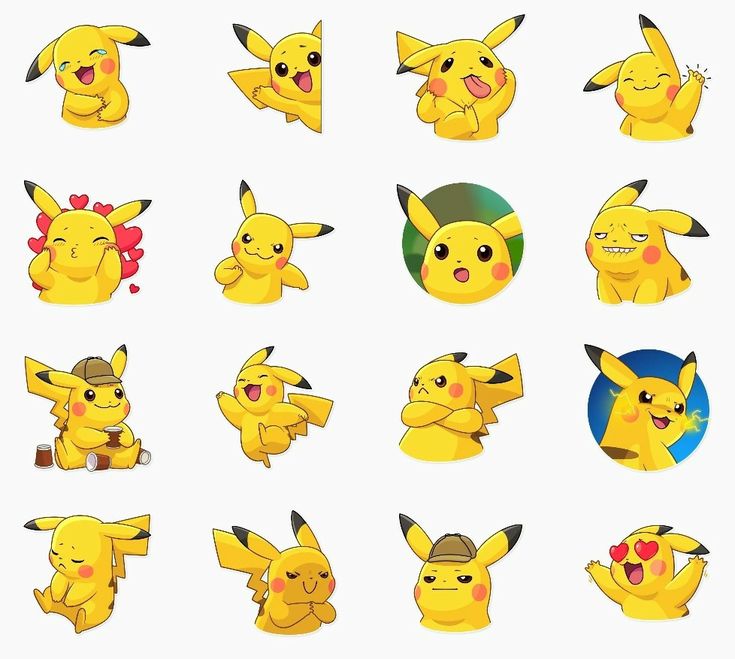
Ways to Create Custom WhatsApp Animated Stickers?
Wondershare Anireel
The Easy Way to Create Riveting Explainer Animations.
Smoother animated video creation to bring your imagination fast to life.
Try It Free
Back in March 2021, WhatsApp released a new update that allowed users to import their custom animated stickers to the app. The custom WhatsApp animated stickers make the conversations more fun and add a personal touch as well.
But, how to create your own custom animated stickers for WhatsApp? We'll explain the best solutions to create new animated stickers and add them to your WhatsApp account.
In this article
01 How to Add Animated Stickers to Your WhatsApp Chat?
02 How to Send Animated Stickers on Android, IOS?
03 How Do Those Best Known WhatsApp Sticker Makers Create Custom Stickers?
Part 1 How to Add Animated Stickers to Your WhatsApp Chat?
Open WhatsApp and click on the chat to whom you want to send the stickers.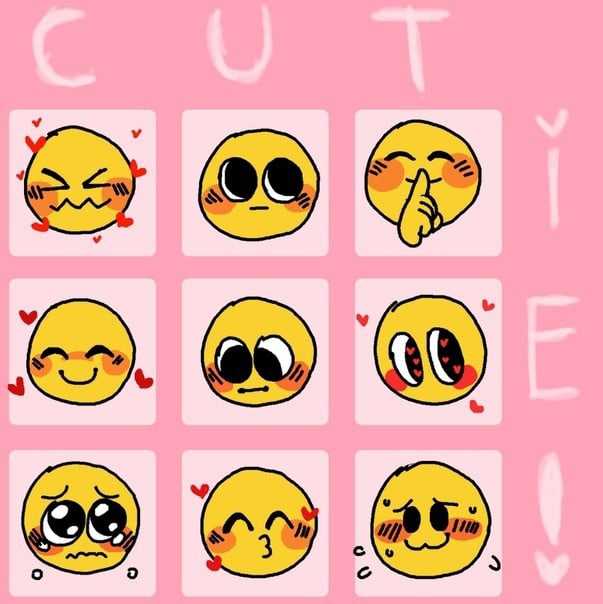 Click the "Emoji" icon at the bottom-left corner and select the stickers options.
Click the "Emoji" icon at the bottom-left corner and select the stickers options.
If you want to download additional sticker packs, simply click the "+" icon and you'll be prompted to WhatsApp's Sticker Store immediately.
Scroll through the list of all the animated stickers and tap the "Download" icon next to the Sticker pack that you want to use.
Once the downloading process completes, you'll be able to send these WhatsApp animated stickers to your contacts and make the conversations more interactive.
Part 2 How to Send Animated Stickers on Android, IOS?
So, once you've downloaded the dedicated sticker pack on your WhatsApp account, you can follow these steps to share them with your contacts.
Step1Open and Tap
Open WhatsApp and tap on the person's name with whom you want to share the stickers.
Step2Switch to the "Stickers" Tab
Tap the "Emoji" icon and switch to the "Stickers" tab.
Step3Select New Sticker Pack
In addition to the default stickers, you'll see the new sticker pack in the list.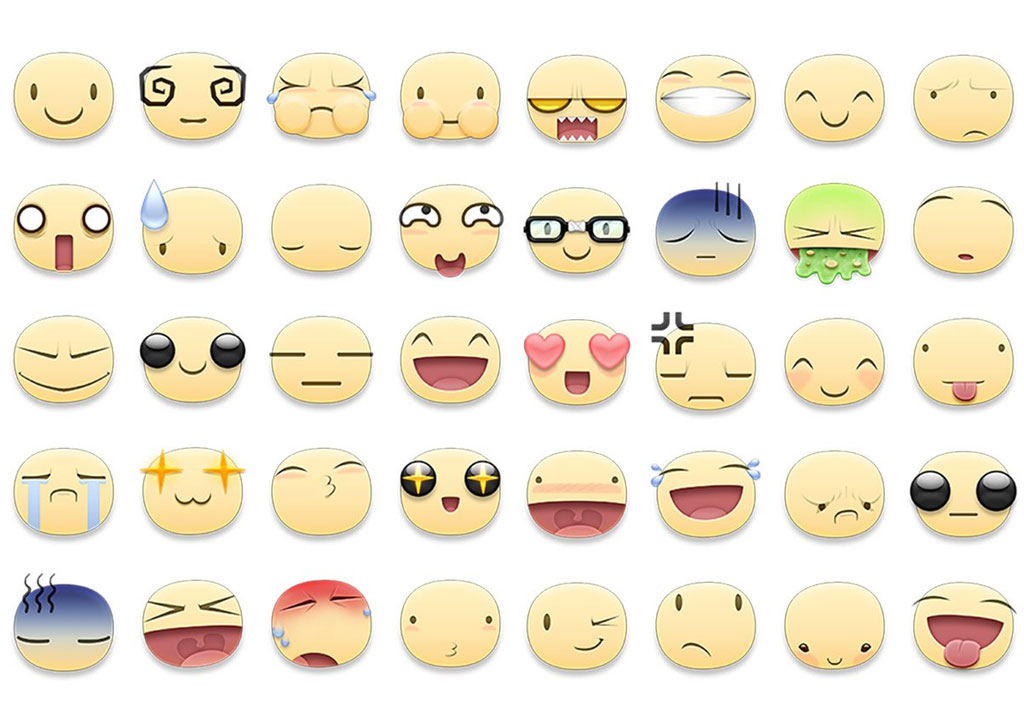 Select this pack and click on the sticker that you want to send.
Select this pack and click on the sticker that you want to send.
The sticker will be automatically shared with the person. Being an animated sticker, the other person will be able to see the animation on his screen. Keep in mind that this animation will only play once. If someone wants to play it again, he/she'll have to tap the sticker in his/her chat.
How to Send Animated Stickers on WhatsApp on Android?
How to Send Animated Stickers on WhatsApp on Android?
Note: If you have not updated your WhatsApp, First Update it by going to the Play store.
Animated Stickers
Part 1 How Those Best Known WhatsApp Sticker Makers Create Custom Stickers?
We have listed six different tools that'll allow you to create your own custom animated stickers using GIFS/pictures and share them on WhatsApp.
1. Sticker Maker
Sticker Maker is the most popular tool to create custom animated stickers for WhatsApp. You can find Sticker Maker on Google Play Store and download it directly on your Android devices.
Pros
Directly Export your Custom WhatsApp Animated Stickers to the App.
Cons
Directly Export your Custom WhatsApp Animated Stickers to the App.
2. Sticker Maker Studio
Sticker Maker Studio is another popular tool that you can use to create custom stickers for your WhatsApp account. It's a cross-platform tool that you can install on both Android and iOS and create custom animated Stickers by importing your pictures as well as GIFs.
Pros
One-click Solution to create and send animated stickers to WhatsApp.
Cut out your pictures or import GIFs to design personalized animated GIFs.
Cons
The app has too many ads that might ruin your editing experience.
Sticker Maker Studio has limited editing functionalities.
3. Wemoji
Wemoji is a sticker maker for Android that's specifically designed to create custom stickers for WhatsApp on Android devices. It's compatible with the latest Android version, which means you'll be able to create a custom sticker without any hassle.
Pros
Edit your custom stickers using the dedicated editing panel.
Cons
Unexpected crashes are quite common in Wemoji.
4. DIY Sticker Maker
DIY Sticker Maker is an editing app that'll allow you to create animated stickers for WhatsApp on your iPhone/iPad as well as Android devices. As the name implies, DIY Sticker Maker will allow you to design your stickers easily.
Pros
Create custom animated stickers on iPhone as well as Android.
Cons
Creating image cut-outs is not an easy process.
5. Stickify
If you want to create conversational and character anime stickers, Stickify is the right answer. It's an editing tool that'll allow you to design WhatsApp animated stickers on your Android devices.
Pros
Complete editing panel to edit your custom WhatsApp stickers.
Available for free.
Cons
You'll find too many ads in Stickify.
The user interface may seem a bit overwhelming for first-time users.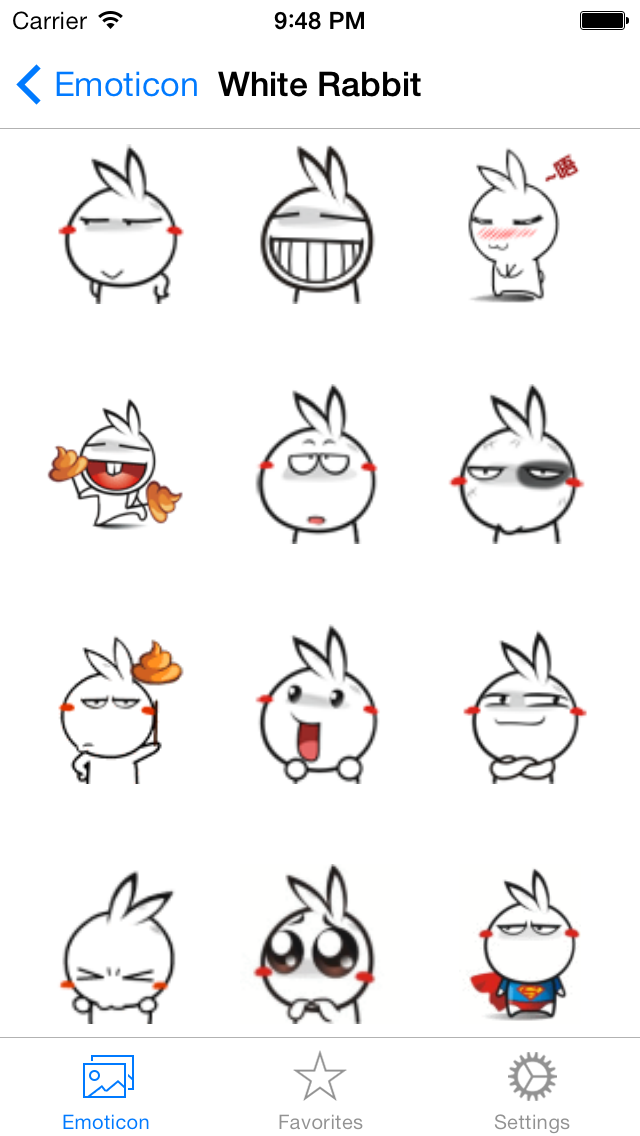
6. Personal Sticker Maker
Personal Sticker Maker is another decent sticker maker app that you can use to create animated WhatsApp stickers on iPhone/iPad for free.
Pros
Designing stickers is extremely easy.
Create your cut-outs or edit existing stickers.
Cons
The app often crashes while exporting the sticker pack to WhatsApp.
Doesn't support Gboard exports.
Part 4 How to Animate Scripts to These Animated Stickers?
Apart from the traditional character animated stickers, many users also want to design script-based stickers to make their conversations more fun on WhatsApp. To do this, you can't use any of the above-mentioned tools, especially if you want the stickers to be visually appealing.
Wondershare Anireel is a Windows-based animation maker that'll allow you to create different types of animations easily. Thanks to its user-friendly interface, anyone can use AniReel to design custom animated stickers for WhatsApp.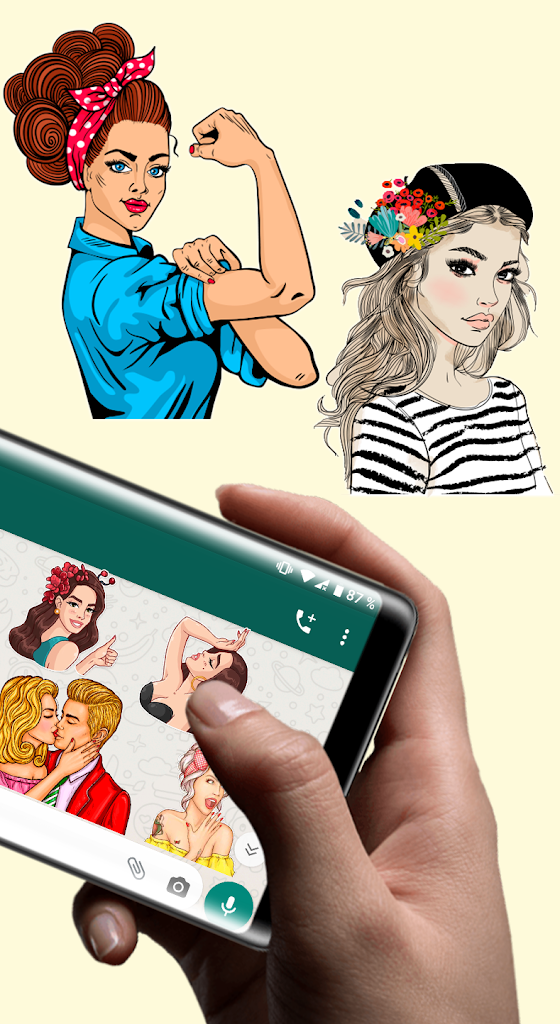
Wondershare Anireel - Easy Tool for Creating Animated Explainer Videos
Try It Free
Built-in rich animation templates, including characters, actions, props, text, audio. Drag and drop to use for ease
Easy Text-to-Speech conversion through deep learning technology.
Anireel can animate built-in and imported material. It includes intro & outro animations and keyframing functions for more versatility.
Anireel will instantly match your script to rich animations, convert the text into voice-over, and generate complete and vivid Animated Explainer Videos.
Each animated character speaks in sync with accurate mouth movements according to the audio.
Here are some of the exclusive features of Wondershare AniReel that make it the best tool to create animated stickers for WhatsApp.
Features of Wondershare Anireel:
● Turn scripts into video animations with one click.
● Turn pictures/videos/GIFS into dedicated animations.
● Built-in editing panel to edit your animated stickers.
● Multitrack editing timeline for advanced editing applications.
● Use Character Lip Sync to adjust the Character's Mouth Movement to the Voiceover in the background.
Key Takeaways from This Episode
● WhatsApp animated stickers are used by almost every user while talking to a friend or family member.
● With WhatsApp's new update, it has become extremely easier for people to import their own custom animated stickers.
● All you need to do is use one of the above-mentioned editing tools and design animated stickers for WhatsApp.
How to create animated stickers for WhatsApp
Whatsapp stickers are one of the best ways to express emotions and feelings in a chat. Of course, these graphic elements are much more attractive with animation. Is it possible to create fully personalized stickers of this type? Yes, and it's very simple.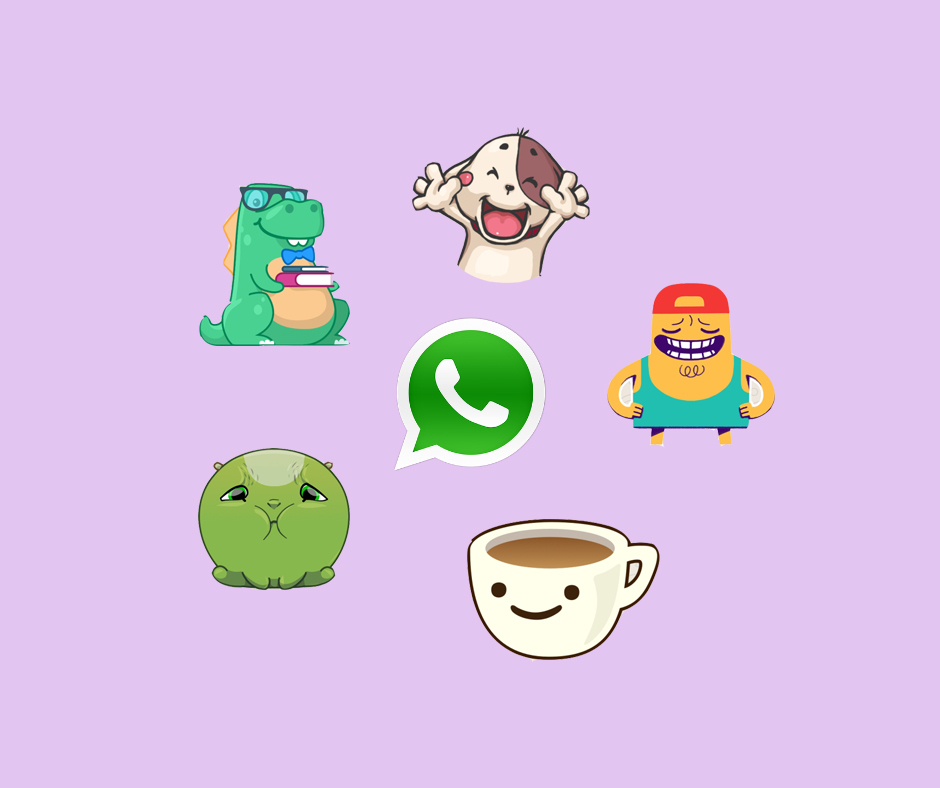
Language English
O.S. Android
License free
All you have to do is download the Sticker Maker app. Right here you have a trusted link that will help you get the APK file. Once you've installed this tool, open it and click Create New Stickerpack.
Create a new package
Give your sticker pack a name and enter the author's name. Then click Create, to continue.
Name the package
First of all press icon tray, to add the icon to your sticker pack. It is recommended to use one that identifies the content well. This will help you find your own package if you have installed a lot of them on WhatsApp.
Add badge
Select the icon source from the following pop-up menu.
Open the gallery
In our case, we used the phone gallery to find our favorite images.
Select an image for the icon
Clip the image outline or press Select All, to use all graphics.
Cut badge
Press Save sticker to confirm.
Confirm adding the icon to the package
At this point, your sticker pack already has a title, author, and even an icon to identify it. However, you don't have an animated sticker yet. Use one of the empty spaces to add the first sticker.
Add a new element to the package
Browse the gallery or file browser until you find the GIF or video file you want to use to create the animated sticker. Remember that you can get these types of files from repositories like GIPHY.
Choose GIF or Video
The application starts the process and converts the GIF or video clip into a sticker.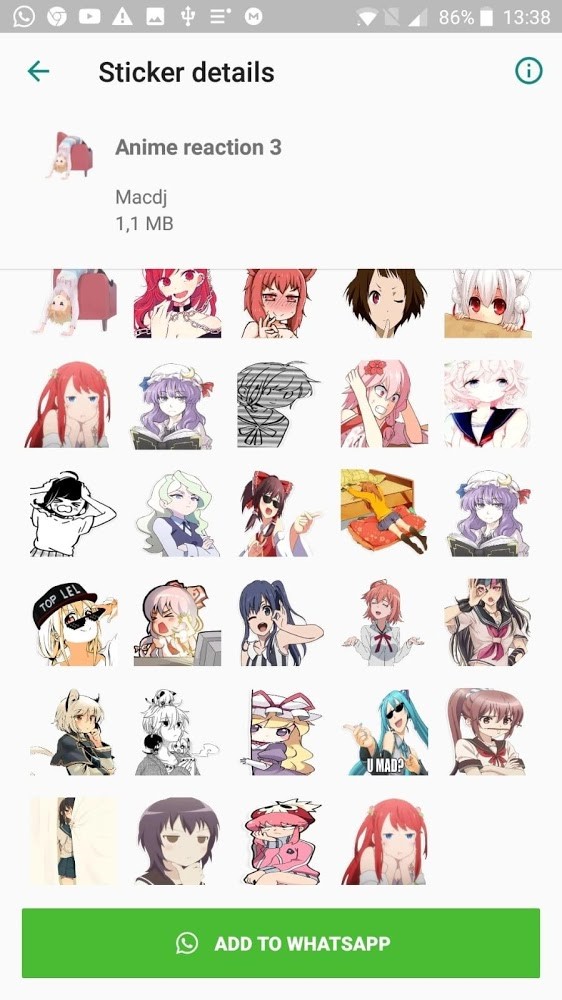
Creating a new sticker
Repeat the process to add up to 30 animated (or static) stickers to your set. When you're done press Add to WhatsApp .
Add to whatsapp
Confirm that you want to add the package using the button Add .
Confirm package export
Finally, open WhatsApp and make sure the animated sticker pack has been added to your account.
Using the package in WhatsApp
Don't forget that if you back up your messages to Google Drive, the stickers you create will also be saved.
How to make animated stickers for whatsapp ▷ ➡️ Creative Stop ▷ ➡️
A friend just sent you a sticker en Whatsapp but unlike the ones you usually get, this one is animated. Interested and wanting to send something like this to his contacts, he rushed to the Internet to get more information about it, and ended up here in this guide of mine.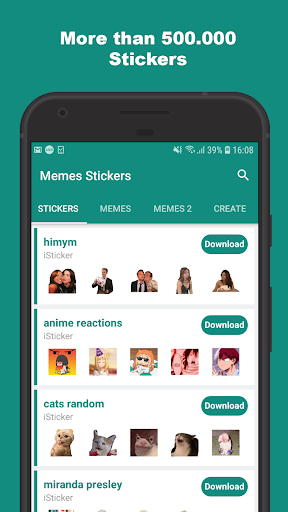
Sorry? This is exactly the situation and you would like to see if I can help you understand how to make animated stickers for whatsapp ? Of course. Don't worry. If you give me a few minutes of your free time, I can actually show you how to achieve your goal across all platforms and devices where the famous messaging app is available.
In all cases, don't worry, there's nothing complicated to do or install. applications are difficult to set up. Now enough talk and let's get down to business. Happy reading and most importantly, have fun!
- How to make WhatsApp animated stickers
- How to make WhatsApp animated stickers: Android
- How to make WhatsApp animated stickers: iOS
- How to make WhatsApp animated stickers: PC
- How to create WhatsApp animated stickers
Index
- 1 How to make animated stickers on WhatsApp
- 1.
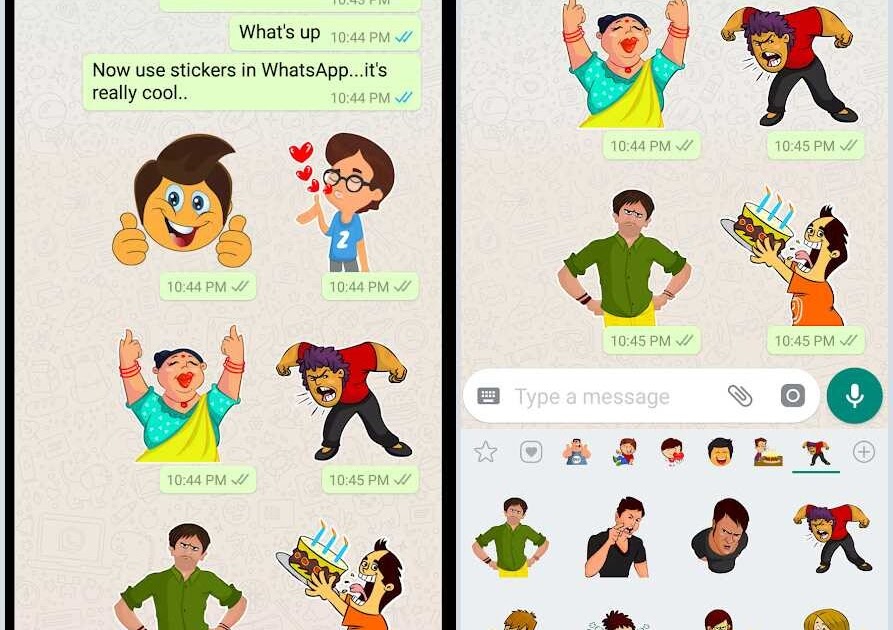 1 How to make animated stickers on WhatsApp: Android
1 How to make animated stickers on WhatsApp: Android - 1.2 How to make animated stickers on WhatsApp: iOS
- 1.3 How to make animated stickers on WhatsApp: PC
- 1.
- 2 How to make animated stickers on WhatsApp
How to make animated stickers on WhatsApp
If you want to learn how to make animated animated stickers in whatsapp following the instructions regarding Android , iOS e PC … You will find it right here. As it was said at the opening, it's not difficult, don't worry.
How to make animated stickers in WhatsApp: Android
having a mobile phone Android and you want to understand how to make animated stickers for WhatsApp ? Then first take your mobile phone, unlock it, open start screen I to drawer and start WhatsApp app.
Now that you see the main screen of a famous messaging app (the one that contains running chats, which you can access by selecting tab Chat located at the top), select the conversation to intervene in (or create a new one by touching the icon with comics located in the lower right corner) and click the icon Emoji displayed in the text input field at the bottom.
Then touch the icon glue appears in the box that opens at the bottom of the screen and selects the animated sticker that you want to use. You can also filter stickers by type by selecting icons … Specially placed on top. I emphasize that animated stickers can be distinguished from static ones because they “move”.
If you don't see any animated stickers or you don't like the ones already on the list, you can add more by clicking the (+) button place in the box below the text box and select sticker set what do you prefer from All stickers of the new screen you are shown.
To make sure that you really have selected animated stickers and not static ones, click on one of them in preview so that the corresponding animation can be played.
If, after following the previous steps, you want to continue downloading the sticker pack of your choice, click the download button. After that, you can use animated stickers as I explained earlier.
To see a complete list of all the stickers installed on your WhatsApp (including static ones), click on the icon with Emoji in the text input field in chats, then on the icon glue and finally on the button (+) .
Then open the card My sticker on the new screen that pops up and you're done. On the screen that opens, you can see the installed stickers and, if you like, you can also remove packages that are no longer interesting by clicking on the corresponding preview and then on the button delete .
How to make animated stickers on WhatsApp: iOS
If you use iPhone First take your smart phone, unlock it and access start screen Me to Shelving app and launch whatsapp app.
Now when you see the WhatsApp main screen (the one with running chats, which you can go to by tapping Chat at the bottom), select chat to act (or start a new one by tapping the icon with paper and pencil in upper right corner) and tap glue is displayed in the text input field.
Then touch the icon glue in the box below the text field and select animated sticker What do you want to chat? You can also filter stickers by type by selecting icons … Specially placed on top. Keep in mind that animated stickers are easy to distinguish from static stickers, as the former show animation.
If you don't see any animated stickers or don't like the ones you already have, you can add them. To do this, press button (+) in the field below the text field and select sticker pack … This suits you best.
To make sure that you have chosen not static, but animated stickers, click on one of them in preview and see if the animation is going on. Thus, if you are sure that you want to download the selected package, click the button download .
You can then use animated stickers in chat as described above. If you want to see a complete list of all the stickers on your WhatsApp (animated and non-animated), press the 9 button0003 glue in the chat text box, then on the icon glue is displayed in the window that opens, and finally on the button (+) .
Then select My sticker which you will find on the new suggested screen and analyze the list of installed stickers.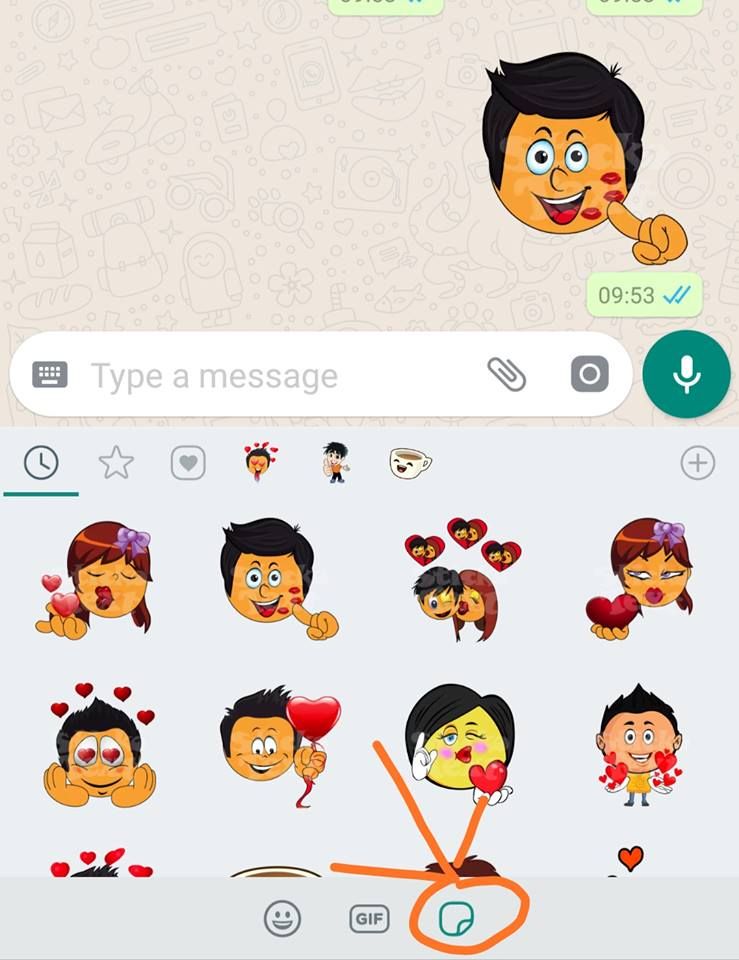 Optionally, you can also remove sticker packs that you no longer are interested in by clicking on the respective preview and then on the button delete .
Optionally, you can also remove sticker packs that you no longer are interested in by clicking on the respective preview and then on the button delete .
How to make animated stickers in WhatsApp: PC
And now let's see how to make animated stickers in WhatsApp as PC and then using client service for Windows / macOS o su web version .
To do this, launch the WhatsApp PC application or connect to WhatsApp Web. So, if you are not already connected, scan the QR code displayed on your computer with the WhatsApp application on your smartphone: I have explained how to proceed in my WhatsApp for PC guide.
Now that you see the WhatsApp home screen on your desk, from the list on the left, select conversation where you want to send animated stickers (or create a new one by clicking the icon with comics on Windows and the WhatsApp website or on paper and pencil in macros).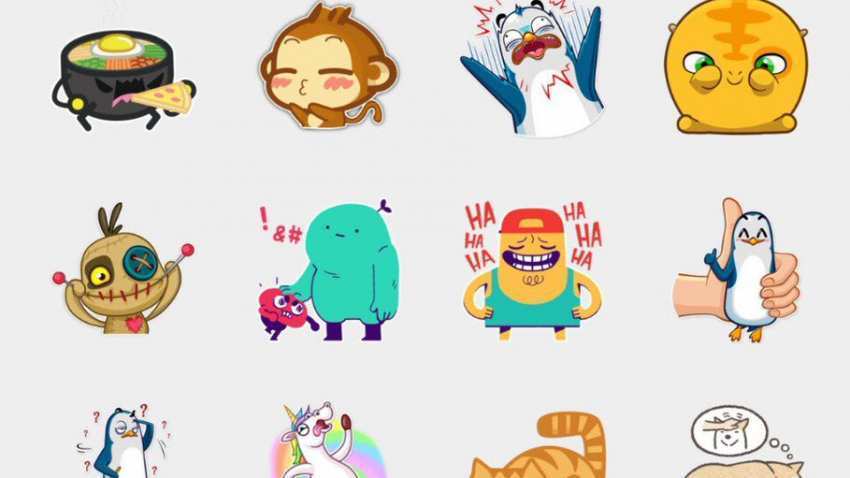
On the chat screen that opens, click the chat icon. Emoji is located to the left of the text input field, and then on the icon, glue will appear at the bottom of the displayed window, and then select animated sticker you want to start a conversation and that's it.
Please note that in the specific case of WhatsApp for desktop, you cannot add new stickers. In fact, the client is a "repeat" application for a smartphone and tablet, so it only shows the stickers that are available on the latter.
How to create animated stickers for WhatsApp
The animated stickers that are available "out of the box" in WhatsApp are not to your liking, so you would like to see if you can create some of them. personalizado ? Sorry, but no. Unlike what can be done with static stickers, which can be easily created with apps for this purpose, there is still no easy way to go about animated stickers.