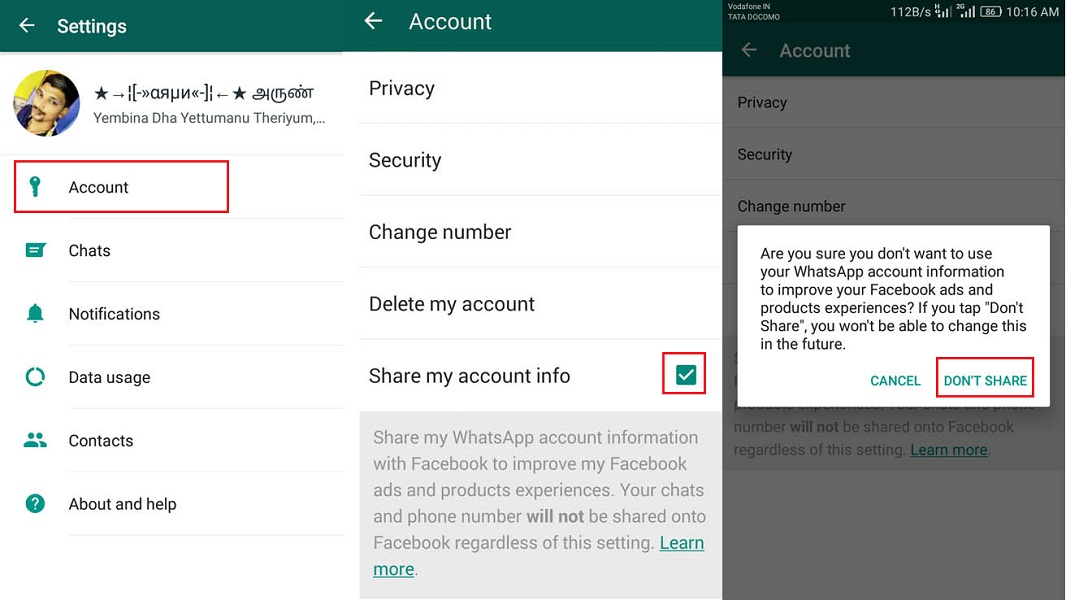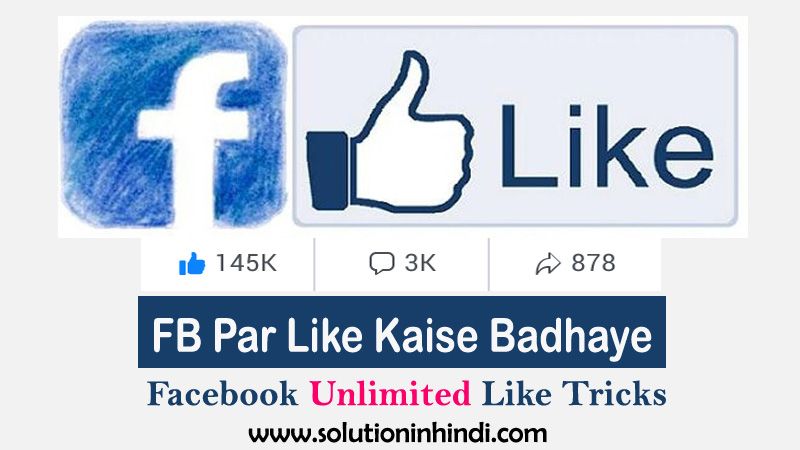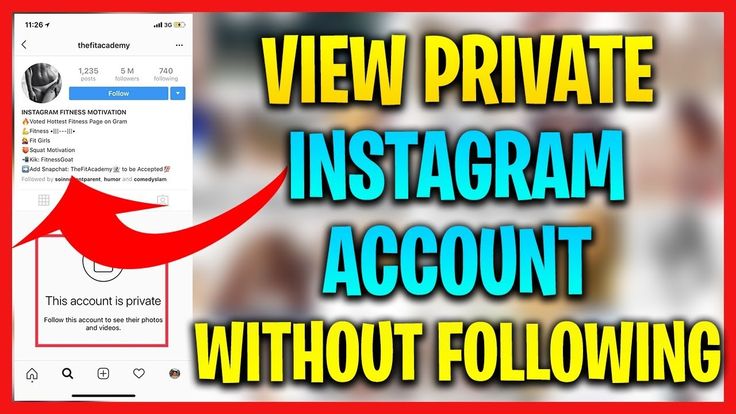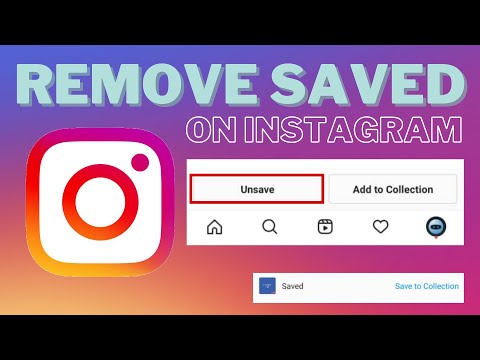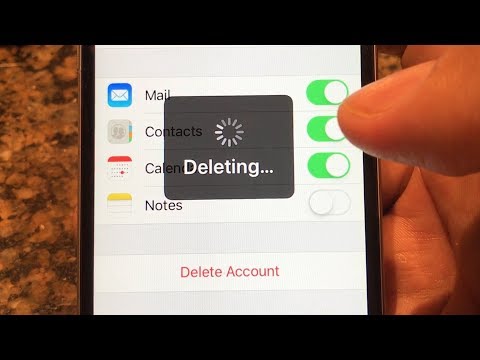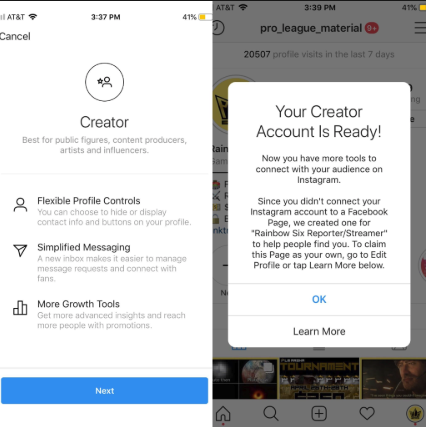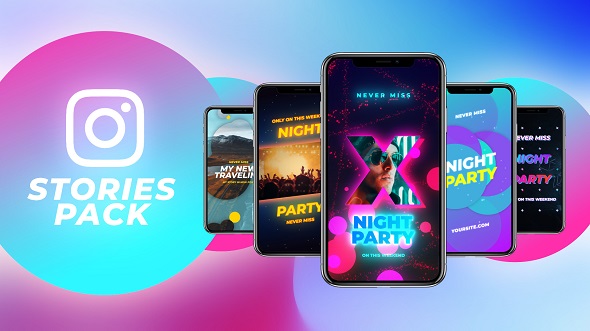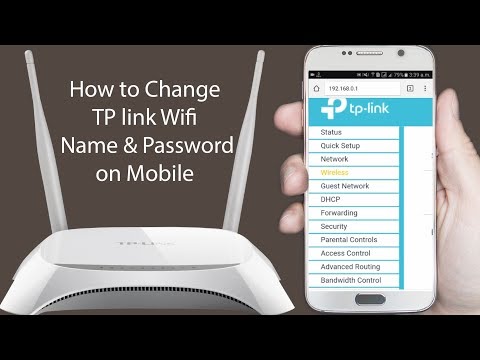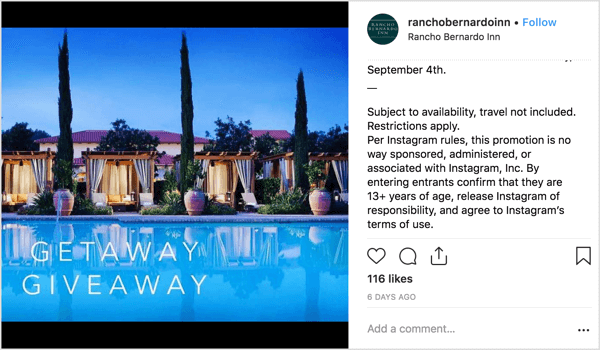How to add whatsapp number in facebook page
How to Add a WhatsApp Business Number on the Facebook Page [2022]
While running a business, it is essential to look for effective ways to contact your current and future customer base. With that in mind, learning how to add WhatsApp number on the Facebook page will help your business be in touch with prospective customers. However, the process is not simple as not all WhatsApp users get the chance to add their WhatsApp number as a button on Facebook Page. Well, you must be aware that WhatsApp now comes under Facebook. So, only those business owners who have WhatsApp business numbers get the option to add WhatsApp number on the Facebook page.
How to add WhatsApp Business number on the Facebook page?
This simple guide focuses on how to add WhatsApp number on the Facebook page easily. For the purpose, it is indeed crucial to have a proper understanding of the process of how to add WhatsApp business number on the Facebook page. The essential requirement for it is:
- Owning a Business
- Have WhatsApp business profile/ WhatsApp business number
- Adding the WhatsApp business number on Facebook Page.
Thus, the required steps cover in two Parts:
Part A- How to create WhatsApp Business Profile through the business app?
For all aspiring business owners, the WhatsApp business application is the most feasible solution to tackle day to day customer data. This application is free for both Android and iPhone device users. So, without any further delay, move to the respective play store and download WhatsApp business App, that will assist you as below-
- • To create a Business Profile
- • Access to Quick replies
- • Contact organizer with different labels features
- • Automated message facility
- • Various messaging tools and statistics data
So, you can download the application from the WhatsApp Business page.
Part B- How to add the WhatsApp button on the Facebook page?
After you are over setting up the WhatsApp business profile, it’s the time to move ahead with your real goal to understand how to add the WhatsApp button on the Facebook page. Many of the users might want to know real benefits stated under adding the WhatsApp button on the Facebook page.
Many of the users might want to know real benefits stated under adding the WhatsApp button on the Facebook page.
So, some of the key benefits if you learn well how to add WhatsApp business number on the Facebook page:
- • Whoever visits your Facebook page able to see your WhatsApp business button on the Homepage.
- • Important Lead generation tactic
- • If a user clicks on the WhatsApp business button, that will prompt your Whatsapp chat page. Thus enabling them to converse with you and your business directly.
Required steps to add WhatsApp business number on the Facebook Page:
Step 1: Log in to Facebook Account
The first thing is to open a web browser window and log in to your Facebook Account
Step 2: Visit Settings
On opening up, the Homepage of the Facebook, look at the top right corner of the screen, from the given sub-menus choose the Settings option
Step 3: From the left Panel, locate ‘WhatsApp. ’
’
Under the Settings, from the left side panel, you need to scroll down the cursor to locate the WhatsApp option. When you find it, click on it to proceed further.
Step 4: Enter the WhatsApp Number Details
After that, to connect your WhatsApp Business account, enter specific details, such as your country code, the WhatsApp business number, etc. Then click on the ‘Send Code’ button to receive the code on your WhatsApp business number.
Step 5: Verify WhatsApp Business Number
The next step is to check your phone to receive the code and then enter the pop-up window to verify your WhatsApp business number. If there is a lag in receiving the code, wait, or use the pop-up window to send it again.
Step 6: Add the Button
Once you successfully verify the number and get connected to the Facebook page, a pop-up message will appear asking your permission.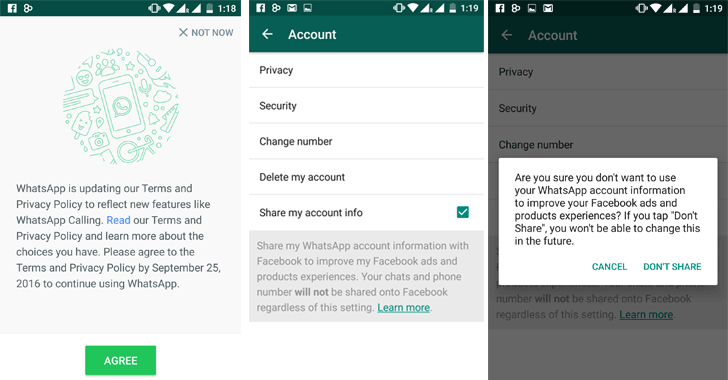 Here you have to click on the ‘Add Button’ option to add the WhatsApp button on the Facebook page just below the Cover image.
Here you have to click on the ‘Add Button’ option to add the WhatsApp button on the Facebook page just below the Cover image.
The process about how to add Whatsapp number on the Facebook page is not so complicated. Of course, you need to know the right procedure. We promise, if you follow the step guidelines given above, then in no time with the WhatsApp button on the Facebook page, you would be able to boost up your business.
Conclusion
There is no doubt that WhatsApp is the most accessible and most trendy instant messaging service at present. If you are a business owner whose sole wish is to expand their business range, then understanding how to add WhatsApp business number on the Facebook page will be the most viable solution. That will not only gives a lead to your business but also acts as a call to action link for the prospective user base. Facebook, one of the biggest social media platforms and a link button to WhatsApp, provides the right approach for the customer who needs direct conversation or link to your business.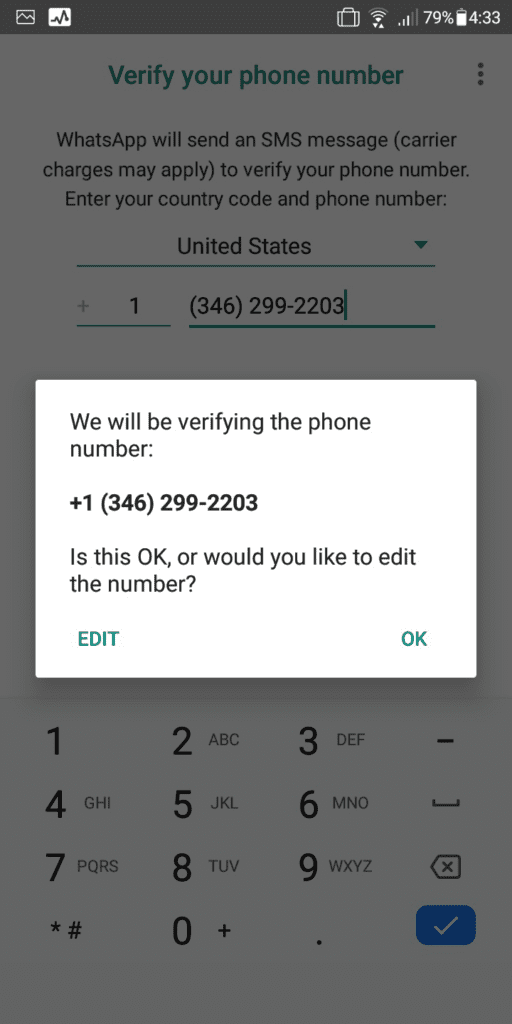 Thus, it is rightly advisable to add the WhatsApp button on the Facebook page and take a step to boost your business in the virtual world with real user-base.
Thus, it is rightly advisable to add the WhatsApp button on the Facebook page and take a step to boost your business in the virtual world with real user-base.
download download
New Trendings
How to connect your Facebook page to the WhatsApp Business App
How can you connect your Facebook page to the WhatsApp business app? What are the advantages? Here you’ll get step-by-step instructions on how to set it up and valuable tips for the right interaction between Facebook and WhatsApp Business.
Having a dialogue with your followers, customers, or fans has several advantages. Your content may be brilliant – but the consumer often finds himself acting as a silent observer. And in most cases, he remains that way. If you get into a conversation with them, you tie them much more strongly to your brand and content.
To drive traffic from your Facebook page to your WhatsApp Business account, you should not miss out on linking your apps.
💡 Companies that already use a WhatsApp Business API – or would like to use one in the future – can of course also connect their Facebook page to WhatsApp Business.
Get to know more about it in a Live Demo with one of our Messenger experts and feel free to ask us all your questions.
Here’s what you’ll find out in this post:
- WhatsApp Business and WhatsApp Business API explained
- Step-by-step: How to connect your Facebook page to the WhatsApp Business app
- These are the opportunities you’ll have after connecting
- Take your customer communication to the next level!
1. WhatsApp Business and WhatsApp Business API explained
WhatsApp Business gives you advanced features compared to the regular WhatsApp version, which is primarily intended for personal use. This includes a product catalog, a company page and the labeling of conversations for a better overview.
The free app is especially useful for small businesses with fewer than 5 employees and self-employed people.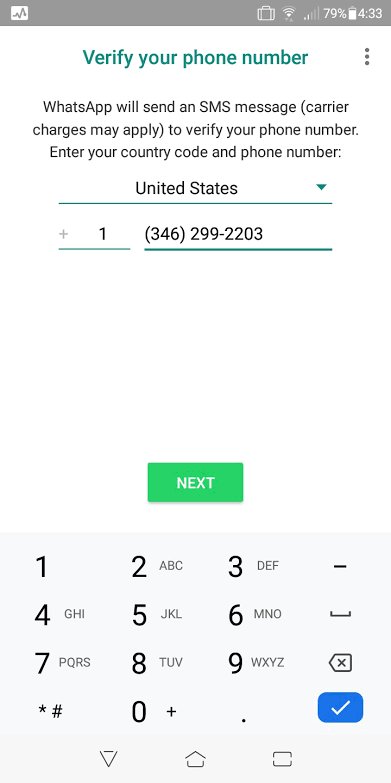 In these cases, less traffic can be expected and the handling and GDPR hurdle is therefore easier to overcome.
In these cases, less traffic can be expected and the handling and GDPR hurdle is therefore easier to overcome.
For larger companies and enterprises, however, a WhatsApp Business API in conjunction with an official business solution provider such as MessengerPeople by Sinch is recommended.
In contrast to the free WhatsApp Business app, you can handle data with the API in a GDPR-compliant manner. It’s also possible to connect WhatsApp to your in-house CRM platform and make life easier for your customer support team. Also for companies that plan for a lot of requests or manage multiple departments or locations, a WhatsApp Business API in conjunction with an official business solution provider is an enormous help. Greater efficiency is the keyword here.
You can find a comprehensive insight into the topic in our article “WhatsApp Business for Companies – Everything you need to know!“.
2. Step-by-step: How to connect your Facebook page with the WhatsApp Business app
…via the Facebook Business Manager
- Go to your Facebook company page.
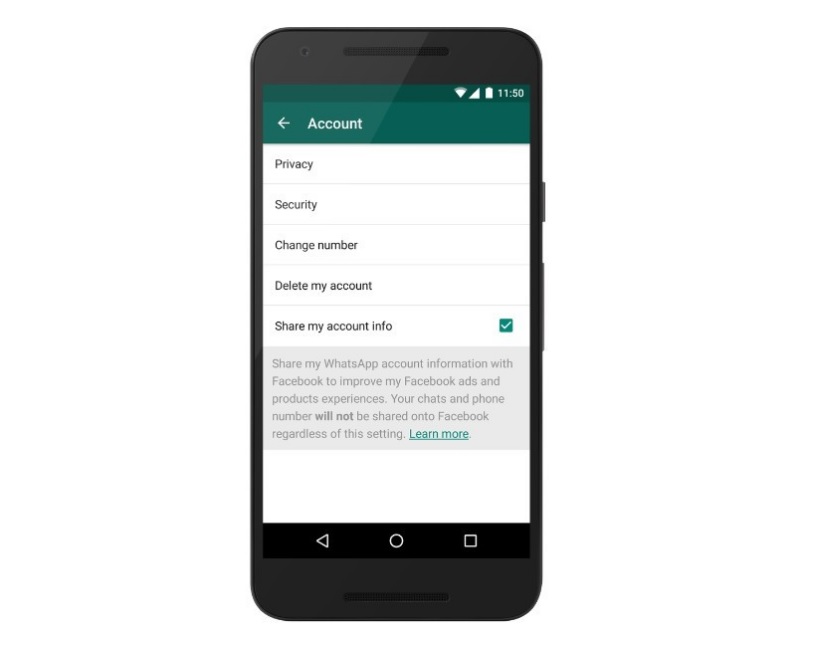
- Click Settings.
- In the left column, click WhatsApp.
- Select your country code.
- Enter your WhatsApp phone number and click Send Code.
- Enter the code and click Confirm.
Now you have linked your Facebook page with WhatsApp.
… via WhatsApp Business
- If you don’t have it yet, you need to download the WhatsApp Business app first.
- Open the WhatsApp Business app.
- Android users click More options. iPhone users click Settings.
- Click Business Tools > Facebook and Instagram.
- Click Facebook > CONTINUE. This will open the Facebook login page.
- Enter your Facebook login information. Click Sign in.
- Select the Facebook page you want to link to your WhatsApp Business account. Click Add > Done.

3. These opportunities are available after connecting
After connecting your Facebook page to the WhatsApp Business app, you can, for example, add a “Send a message” button to your organic posts or run Facebook Ads that start a conversation on WhatsApp with a swipe or click – so-called Click-to-WhatsApp Ads.
Example of a Click-to-WhatsApp ad to start a dialogue with your customers.
In addition to the Click-to-WhatsApp Ads that you can easily run on Facebook, you also have the option to make your WhatsApp account visible to your customers on Facebook.
You can either display your phone number in the header of your Facebook page or show a “WhatsApp button”. Through this button, the users can start a WhatsApp Chat with your company with one click.
This is how you can embed the button into your Facebook page.
The WhatsApp button and the phone number are displayed.
This is how the WhatsApp button will appear on the Facebook page:
What’s useful about the WhatsApp button is that it remains clearly visible even while scrolling through posts:
4.
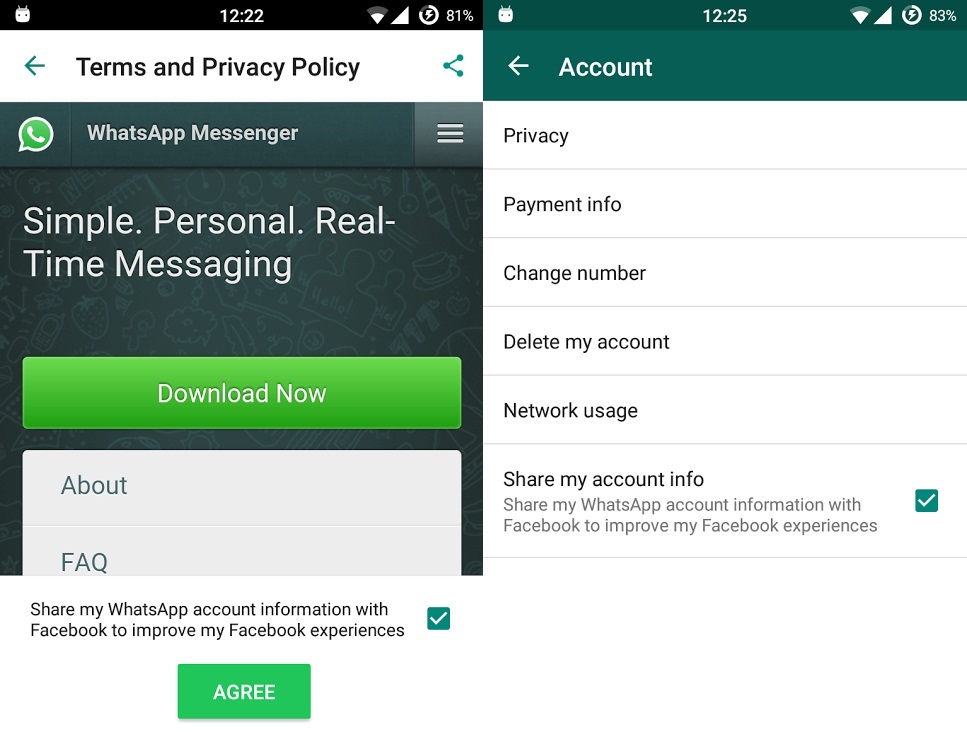 Take your customer communication to the next level!
Take your customer communication to the next level!The Age of Conversational has already begun in many countries around the world. In many places, people have been surfing, shopping, and getting information using Messenger for a long time. Not only in China (WeChat) have messengers long been used along the entire customer journey to serve everyday customer needs.
WhatsApp is the messenger with by far the largest user base worldwide (over 2 billion users) and is already successfully used by numerous companies along the entire customer journey.
Combining Facebook and WhatsApp Business, you can use your social media communication to break the contact barrier with your customers. Let them participate in your company and use your WhatsApp Business app to engage in conversations with them.
Remember, if you have more than 100 requests on your WhatsApp channel every day, this amount won’t be manageable with a WhatsApp Business account.
The topic of GDPR also plays a major role here. WhatsApp Business does not offer support for data privacy compliant handling of your chats. Using a WhatsApp Business API is essential for exactly such cases.
WhatsApp Business does not offer support for data privacy compliant handling of your chats. Using a WhatsApp Business API is essential for exactly such cases.
Here you can read about the differences between the individual variants of WhatsApp accounts and in this article you’ll learn about the advantages and disadvantages of the WhatsApp Business app.
Our “Messenger Communication Platform” is your starting point for customer communication via WhatsApp and other relevant messaging apps. Deep integration with Chatlayer by Sinch allows you to create AI-driven virtual assistants that don’t feel like chatbots, and use them for any channel you want.
With the combined powers of Chatlayer and MessengerPeople, you can…
👨⚖️ … use WhatsApp and other messaging apps in a fully GDPR-compliant way for your customer service.
🚀… start immediately and without any IT effort – even from your home office!
💻… Manage and reply all messages centrally – no matter from which messaging app they were sent.
↔ … assign tickets to responsible colleagues manually or automatically via auto-routing
🤖 … start with simple automation and take it to the next level with Conversational AI
💕 … use integrations to your existing customer management software / CRM to drive personalized customer experience
💰 … use the No. 1 communication channel effectively and at fair prices and without a set-up fee for maximum personal digital consulting!
You can get a first impression of our product here:
👉Tip: Schedule a live demo for the Messenger Communication Platform now. We will guide you through the product via web demo and give you expert tips as well as answers to all your questions.
You want more examples for WhatsApp Business and Co.? Subscribe to our newsletter!
Subscribe now
More about WhatsApp and Messenger communication
Anil Soeyuenmez
Hi, I'm Anil. I am a Junior Content Marketing Manager, interested in Tech and an enthusiast when it comes to words and writing. I love to play and study Chess (but I'm not too good at it), I am crazy about Martial Arts and addicted to Food and Travelling.
I am a Junior Content Marketing Manager, interested in Tech and an enthusiast when it comes to words and writing. I love to play and study Chess (but I'm not too good at it), I am crazy about Martial Arts and addicted to Food and Travelling.
Add WhatsApp number to Facebook profile, page, marketplace
Content:
If you want to add a WhatsApp button to your Facebook page or profile, you just need to follow a few steps to add a WhatsApp number that opens in the app or on the web to start a chat.
You can simply add an API link with a target number or check WhatsApp on your Facebook to display a WhatsApp button on your profile or page.
You can even add a whatsapp button to the Facebook market and the article will help you in that case too.
To add a WhatsApp number to your Facebook profile, first go to edit profile , just select WhatsApp and add the API link with the number in the Social Links section. You have to make it public to make it visible to all people from your Facebook profile and now when someone clicks on the whatsapp icon it will be redirected to the chat.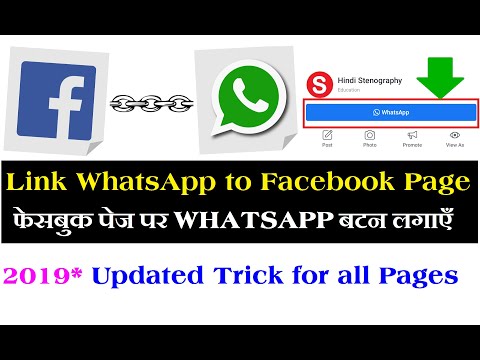
To add whatsapp number to facebook page first you need to go to page settings and from there just find whatsapp button and go to very and then verify whatsapp with verification code and this button will show on facebook page.
In this article, I will explain the methods to help you add a WhatsApp number or button to display on your profile, and it can be done in a few steps.
Add WhatsApp number to your Facebook profile
If you want to add a WhatsApp number to your Facebook profile, you need to add a WhatsApp social network link and save it to your profile. To help you with these steps, just follow these steps:
1. First, setting up WhatsApp.
First of all, you need to create a profile on your WhatsApp or, if you already have one, continue.
2. Add WhatsApp to your Facebook profile.
- Go to the Edit Profile section of your Facebook profile.
- Then, under the "Contacts and basic information" option, find the "Websites and social links" option there.

- Now select the WhatsApp icon and add your username, for example: https://api.whatsapp.com/send?phone=CDXXXXXXXXXX (replace CD with your country code and then XXXXXXXXXX with your mobile number).
- Once you save this as public and if someone clicks on it, the chat will open.
How to add whatsapp button to facebook page?
Linking a WhatsApp button to a Facebook page greatly helps you grow your business and also improves your ability to communicate with customers around the world.
If you want to add a WhatsApp button to your Facebook page, you just need to verify WhatsApp by following a few steps.
1. Link to Facebook
- In this method, firstly, you need to open the Facebook app on your device.
- After opening the application, click on settings.
- After that, click the WhatsApp tab on the left sidebar.

- Don't forget that this step can be done on both Android, IOS and desktop devices.
- But, if you can't see the icon, be sure to set a reminder and review it in a few days.
2. Enter your WhatsApp number.
- As soon as you open the WhatsApp tab, a pop-up page will appear on your screen.
- On this screen, you need to enter your details, especially the country code and WhatsApp number.
- Once you've entered both of these details, click the send code icon.
- A verification code will be sent to you.
- This step is important for knowing where you are.
3. Code check
- When you click on the send code icon, a pop-up window will appear on your screen.
- You simply enter the code that Facebook sends.
- After all, the verification step is crucial in every procedure, both offline and online.
4. Add button
- Once you've been verified with Facebook, you can add anything to your Facebook page.
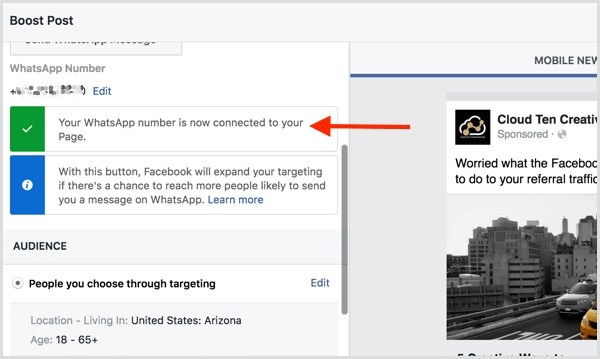
- Easily add a WhatsApp button to your Facebook page.
- And the button will appear right below your cover image.
- After that, the WhatsApp button will be installed successfully.
- When the connection is successful, just view it on the main page of your Facebook page.
How do I add a WhatsApp number to a Facebook message?
If you want to add a WhatsApp link or option to a specific post, you can do so from a Facebook ad in a few simple steps:
1. Opening a message on Facebook
- First of all, find the post you are posting on your page.
- Now take a look at this post, which can be boosted using the Boost Post button.
- Now click on the button and proceed to edit the option.
- You will then be given the option to add a WhatsApp number to send messages.
2. Select the WhatsApp button.
- Many varieties are available, you have the option to choose anything, such as contact us, send messages, send mail, etc.
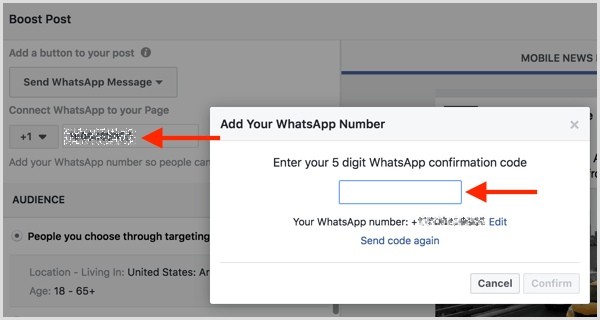
- You need to press the whatsapp button if you want to add your whatsapp number.
3. Setting up
- Then set up your WhatsApp number correctly.
- And finally it's done, now anyone who clicks on this icon will be redirected to whatsapp.
- You can increase the number of posts on your page by adding to your WhatsApp number to get more leads.
Add WhatsApp Number to Facebook Marketplace
You can even list whatsapp number in Facebook marketplace to get more attention and leads directly, but make sure it's allowed by Facebook, otherwise you might have to fix Facebook marketplace issues first.
- First, go to your Facebook application.
- Then press the "Hamburger" button in the far right corner.
- Then go to the house icon representing the market.
- After that, select the image icon available in the left corner.
- This will bring up a pop-up page on your screen, then click the profile icon.

- The extension notification will then flash on your screen, just click on it.
- Now you need to set up your WhatsApp number.
- When you're done setting up, anyone who clicks on that person's icon will be directly redirected to WhatsApp.
That's all you need to do.
Totals:
This article describes all the methods to help you add WhatsApp on any side of your Facebook, be it a Facebook page, profile or marketplace.
How to place or add a WhatsApp button on my Facebook page
Social networks
0 1.497 3 minutes to read
For some time, companies can add different buttons to their posts on Facebook . In the advertisements you place on said social network, you will have a call button option that will immediately redirect the person to your WhatsApp profile , attached with a predefined message.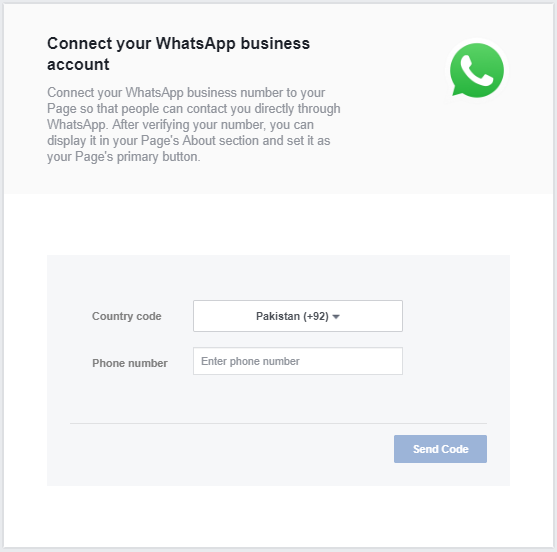
This is a variant that aims to maximize and support these merchants so that users have a much more direct communication with them. Thanks to this project and ease of communication, many companies have achieved greater growth in sales and public engagement.
It is important that you learn how to use it, because if you are the owner of entreprise who has a place on Facebook, it will help you increase sales, reactions to offers and promotions that you share with your followers.
All this web revolution happened when Facebook acquired WhatsApp and introduced it as part of their services, so it is also possible to create a WhatsApp link to Facebook. However, it is important to note that despite the fact that this company was taken over by another, this did not affect the use of its tools. So it's always free.
When you make a post type , a WhatsApp button will appear in your company profile in the advertisement, with which you will see that it is easier for users to contact you.
How do I place a WhatsApp button in my Facebook ad?
If you agree to all the terms of advertising that Facebook places for businesses and enterprises, you can easily place a contact button so that all users can access phone number . To do this, you just need to follow these steps:
- To get started, all you need to do is go to your Facebook page and start the process of creating ads. When you do that, you just have to select the message, settings , and the details you want to have in said advertisement.
- Once all these settings are ready, go to the " Publish Boost " button. This can be easily found in the same commercial.
- Once you click this option, you will see that the option " Add button "Appear where you should be on the button" Send a message via WhatsApp Which you can quickly find in the bottom menu.
It will open there a small form in which you must follow a series of instructions in order to be able to add, set up and confirm the WhatsApp number on which you want to receive messages or calls from your those arrive.