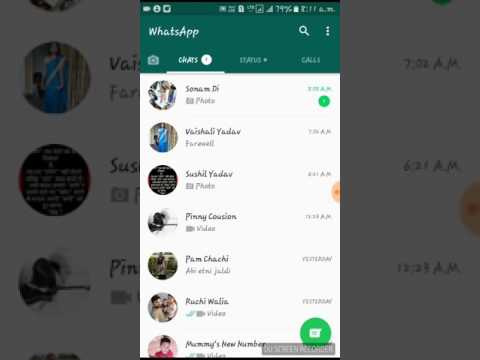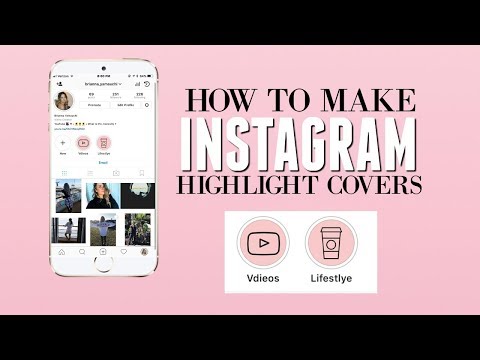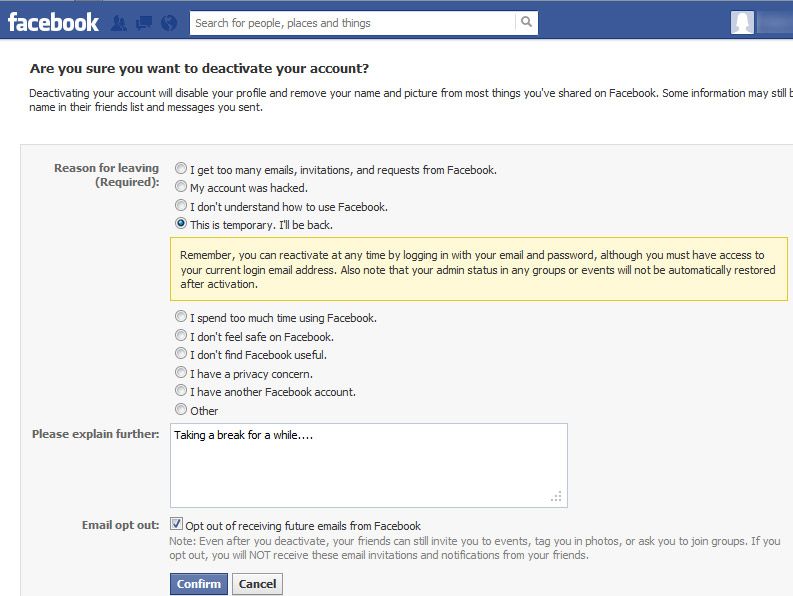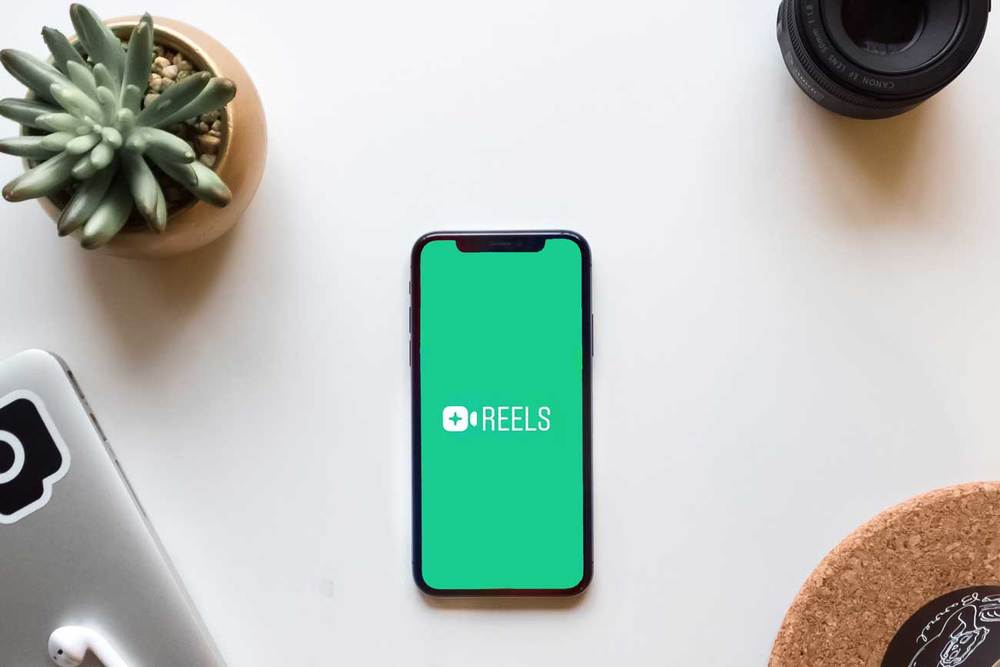How to send video via viber
How to Send Videos on Viber
Sometimes, images are not enough when you want to share one excellent experience. Pictures appear to be just a preview of the actual moment, they might speak of a thousand words though, but I say videos are more convincing and true-to-life. This article will teach you how to send videos on Viber.
Today’s generation, as we all know, are more involved on social media. People tend to spend most of their time trying to look good in it in the hopes that reality would come close to what their virtual profiles are suggesting. But as much as people would want to share about hashtag “how awesome the adventure was” or “how great the party is,” it would be more convincing and appreciated when it had been captured as a video than as a photo. And as this problem arises, social networking sites and even messaging applications rose to the need of the netizens of sharing their captured videos to the world.
Sharing a video on Viber can be done in two (2) ways, it can be a video already taken and saved on your gallery, or it can be a video that you are about to capture through Viber.
Share a Saved Video on Viber
While there can be two (2) sources of videos to be shared on Viber, this tutorial will be about the video already saved on your gallery:
1. Open Viber. A violet-colored icon with a telephone symbol.
(Be reminded that this application needs to be set up first, if you haven’t, do so before continuing on this tutorial.)
2. Choose a recipient. Open the conversation you choose by tapping on your selected conversation name, may it be a personal message or a group chat.
3. Select the second icon from the bottom left of the screen. Select the second icon found at the bottom left of the screen to direct you to the media file storage.
4. Tap icon with 3-by-3 dots at the bottom left of the screen. After step number 3, you will find your screen with the same set up as seen below
5. Tap on the “Videos” tab. To access your media storage for videos, tap on the “videos” tab.
6. Choose a video. For step number 6, this is the part where you get to select the video you want to share with your recipient.
7. Write a caption. Once you have chosen the video you want to share, you can write a caption to express your message further.
8. Sending. Send your video message by simply tapping the violet circle found at the rightmost part of the text field and you are done.
Share a Live Captured Video on Viber
For videos captured through Viber, these are the easy-to-follow steps:
1. Open Viber. A violet-colored icon with a telephone symbol.
(Be reminded that this application needs to be set up first, if you haven’t, do so before continuing on this tutorial.)
2. Choose a recipient. Open the conversation you wanted to be recipient by tapping on your selected conversation name, may it be a personal message or a group chat.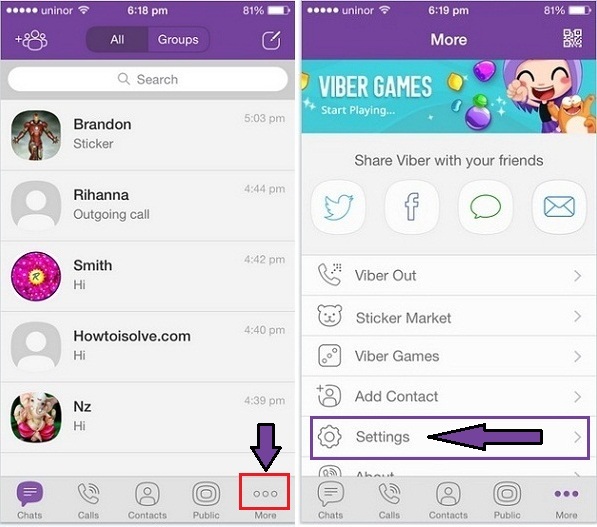
3. Tap the camera icon. Tap the camera-shaped icon found at the bottom right of the screen, third from the left.
4. Tap and hold on the capture button to take a video. Long tap the capture button to immediately record a video. Let go of the capture button to stop from recording.
5. Write a caption. Once you are done with step number five (5), write a caption that you desire to express your message further.
6. Sending. Send your video message by tapping the violet circle found at the rightmost part of the text field and you are done.
Frequently Asked Questions:
Q: Does Viber limit the length of the video we send?
A: Yes. The maximum video length Viber can cater is 180 seconds or videos that do not exceed 200MB. If your videos exceed the limit, then you may need to edit them before you can share them.
Q: I sent a video to a friend. Can I unsend it?
A: You can recall a message so that the video message you sent will disappear from the recipient’s device.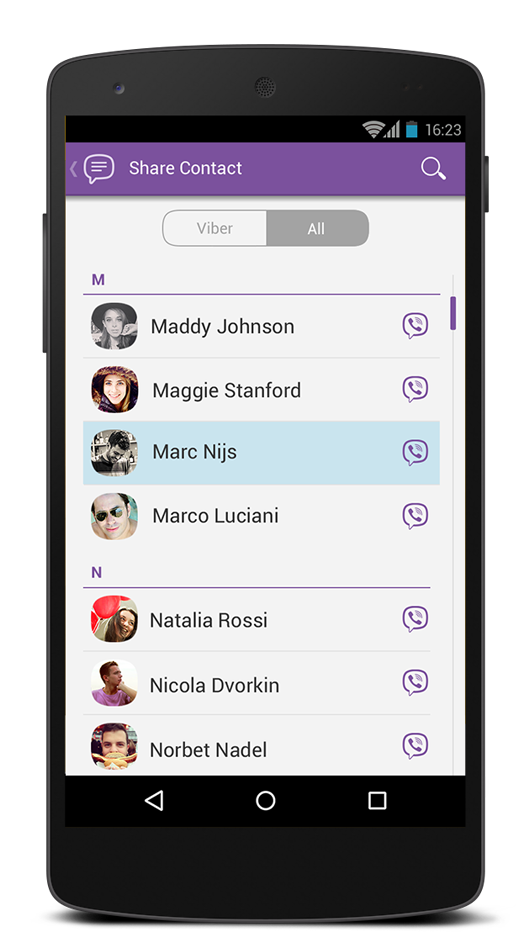
Q: My recipient has downloaded my Viber video. Can I remove it from his device?>
A: If the recipient has already downloaded the video, then there is no way you can remove it from the recipient’s device unless you ask him to remove it from his device.
Sending video messages is now even easier with Viber
- Home
- News
- Sending video messages is now even easier with Viber
Sending video messages is now even easier with Viber
I've got some good news for those who prefer using Viber to other more popular services like Messenger or WhatsApp. The mobile versions of the application have just been updated with a few new features that you will surely love. Viber has just made it very easy to send video messages and now offers third-party integration with a bunch of services. The update is rolling out as we speak and should already be available for both iOS and Android devices.
Let's begin with the video messages option: from now on, all you have to do is to keep your finger pressed on the video button that's in the text box, record your video, then take your finger of the button and the video message will be instantly sent. Just so you know, there's a maximum time limit of 30 seconds, so don't try anything too elaborate. If you're unhappy with the message that you're currently recording, simply swipe left and it will disappear allowing you to start over.
The other major feature, the third-party integration (Live Chat Extensions), allows you to quickly access websites like TheMovieDB, Wikipedia or Giphy without having to exit Viber. All you have to do is to tap the @ button that shows up on the bottom of your screen during your conversations and choose the extension that you want to use.
Since we're already talking about Viber and messaging apps, you might also want to read some of our other related stories like: "Viber tips and tricks for Android users" or "5 best Skype alternatives to use at work".
Referenced applications
-
Viber
Mac
-
Viber
Windows
-
Viber Messenger - Messages, Group Chats & Calls
Android
Author's other posts
- ArticleHow to make your Mac kid-friendly?
- NewsSamsung's next Galaxy phone is already up for reservations
- NewsFind out which Android phones will be able to run Fortnite
- ArticleMac security tricks
- NewsFacebook is trying out paid subscriptions for Groups
- ArticleChoose between Google Home and Amazon Echo
Previous story Cortana for iOS and Android just got a major update Next story Dropbox is rolling out a Smart Sync feature
file size and how to compress them
Posted by Updated by
Video recordings preserve the history of our lives.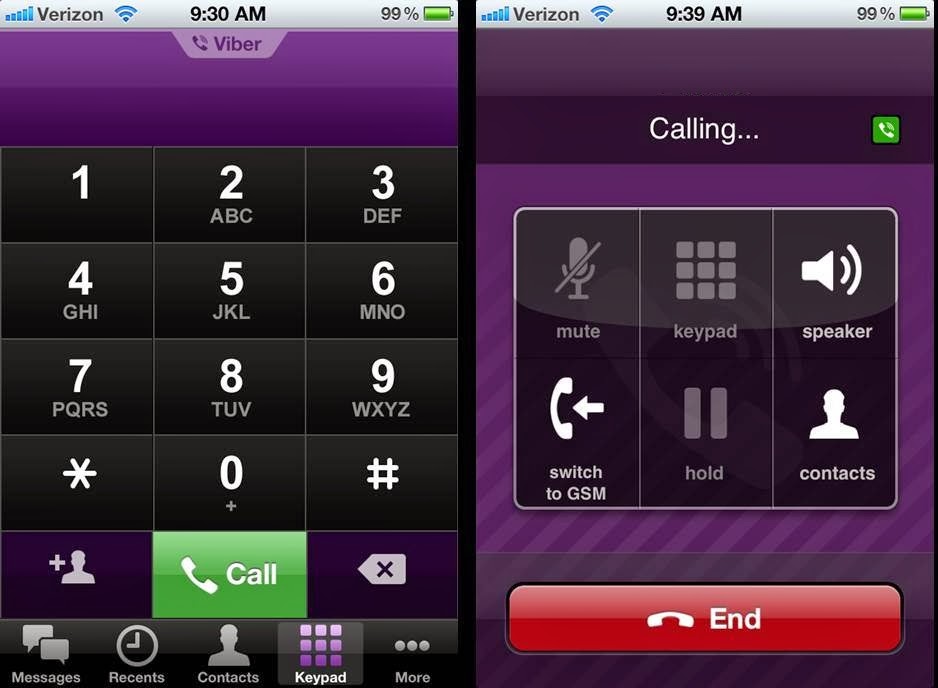 With the help of excerpts from films, video clips, we confess our love, share our impressions, talk about ourselves. It’s good when loved ones are nearby - then the video that touched the soul can simply be shown. But what if the one you want to share with now lives hundreds or even thousands of kilometers away? In this case, you can send a video via viber.Our article is about how to send a video in viber.
With the help of excerpts from films, video clips, we confess our love, share our impressions, talk about ourselves. It’s good when loved ones are nearby - then the video that touched the soul can simply be shown. But what if the one you want to share with now lives hundreds or even thousands of kilometers away? In this case, you can send a video via viber.Our article is about how to send a video in viber.
Article outline:
- How to send a video in viber via phone or computer
- How to send a large video
- How to compress a video to send via viber
- Conclusions
- Video review
- open the desired chat;
- on the phone, press the three horizontal dots
- select a video file from the gallery.
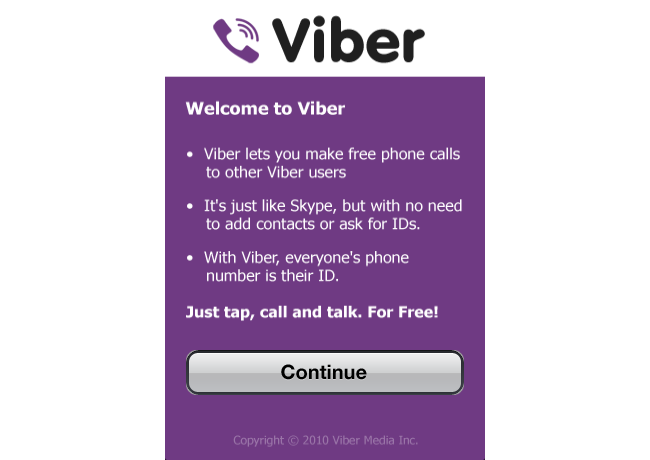 At this stage, you can add a description to it, as well as to a photo, create a greeting card, set up a disappearing message;
At this stage, you can add a description to it, as well as to a photo, create a greeting card, set up a disappearing message; - click "send".
- open the clip;
- on the video track, select the area you plan to keep and move the borders;
- save.
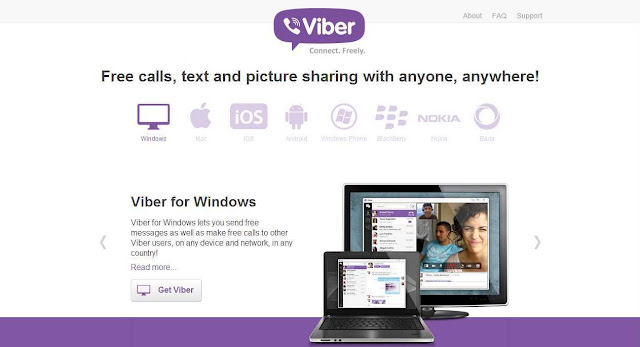
- save the video on the cloud server, send the link;
- upload the recording to YouTube, share with your friends.
- video compress is suitable for android. The application supports various formats, converts the source into an audio recording, and allows you to save the file in any quality. You can send the result directly from the application. The program is available in PlayMarket;
- video compressor works on iOS. There is also an online version.
 Supports multiple formats, keep original quality;
Supports multiple formats, keep original quality; - video optimizer will help you compress a heavy file on your smartphone and computer. Only the paid version is available. The application allows you to compress the source, crop it, improve quality, increase contrast, color;
- movavi does a great job of compressing on PC.
- microsoft WMV;
- filmora video editor;
- cloud convert;
- files.
- Allowed maximum length is 3 minutes;
- The size limit is 200 MB.
- Upload the video file to the cloud service;
- Copy data to clipboard and share;
- Send a link to a file to another user.
- Enter the Viber messenger and go to chats;
- Open a conversation with the desired user;
- Click on the picture button on the bottom panel;
- Select the desired file from the smartphone gallery;
- Add a comment if necessary;
- Click on the airplane icon to send a message.

- Go to the conversation with the selected person;
- At the bottom of the screen, find the three dots icon;
- Click on the line "Send file without compression";
- Select a video clip from the list and click on it;
- Click the Done icon in the top or bottom right corner;
- Write a message and click on the purple airplane icon.
- Open the Viber messenger and find the desired chat;
- Click on the camera icon below the text entry field;
- If necessary, give the system permission to take pictures;
- Locate the round button in the center of the bottom bar;
- Hold down until you finish recording a clip;
- Add a description and click on the purple airplane to send a message.

computer
To send a video file, you must first save it on your device. You will have to do this, even if you received your favorite entry through VK, classmates, instagram.
Next, to send the video from the phone:
The procedure for sending on a computer is similar, only to go to the gallery you need to click the “+” sign.
The process is slightly different if you have just shot a video on purpose. After completing the recording, click on "send".
Any clip may take some time to upload, please wait until it is completed.
How to send a large video
Messenger will not allow you to send documents larger than 200 MB. The duration should not exceed 3 minutes. Due to these limitations, users are often faced with the need to downsize video files they send.
In iPhones, the problem with a long recording is solved simply - just shorten it:
This method only works if the user can shorten the entry by removing unnecessary fragments.
To send a large file from Android, use one of the following methods:
Before sending a large clip to a PC, archive it first.
How to compress video for sending via viber
There is another way to prepare large recordings for sending via viber. The main principle of its action is compression.
There are programs to work on different devices:
You can also reduce the size of videos before sending them via viber using online editors:
Conclusions
Viber allows you to share any clips. In the event that it exceeds the allowable size, it is recommended to use compression programs.
Video review
Rate the author
How to send a video in Viber via phone: instructions
How to send a video in Viber to another user is the topic of our new review. Let's look at the available algorithms and learn how to send videos to interlocutors.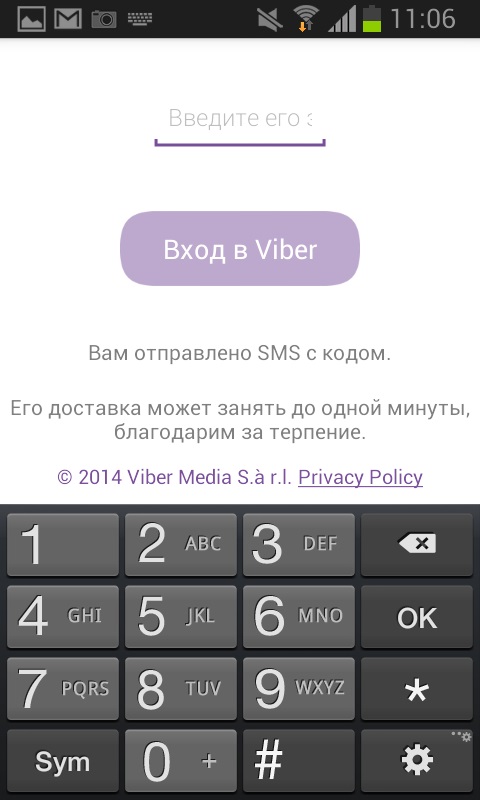 And we will also touch on the rules for sending, so as not to miss the file size.
And we will also touch on the rules for sending, so as not to miss the file size.
Restrictions
Before sharing a video in Viber, we note the restrictions imposed by the developers:
If your video does not fit within the established limits, we advise you to do the following:
If this option does not suit you, it's time to talk about how to send a video via Viber via phone. Do you agree with the established restrictions?
Instructions for sending
The algorithm given by us is relevant for Android and iPhone users, there are no differences in the instructions. If you want to transfer video in Viber from the gallery, you need to do the following:
There is an alternative option to send the video via Viber if the file has been saved to the phone's memory:
You can also send a video to Viber, filmed online. Got something to show? We recommend doing this: