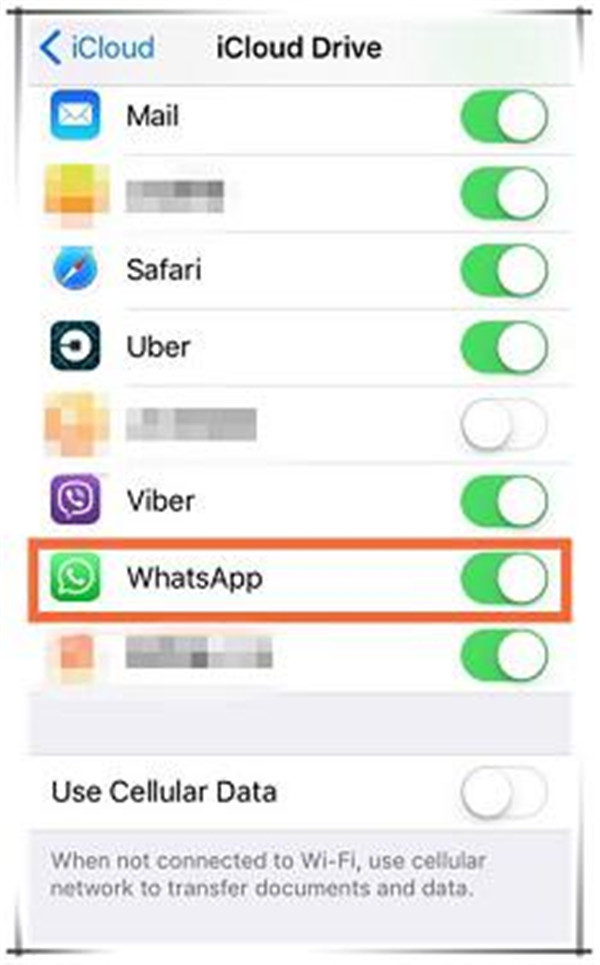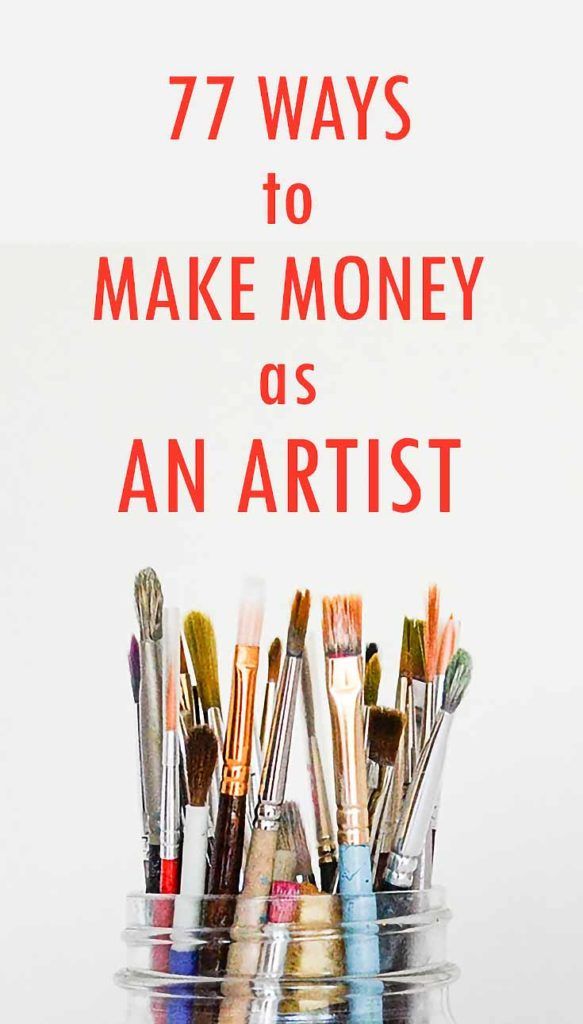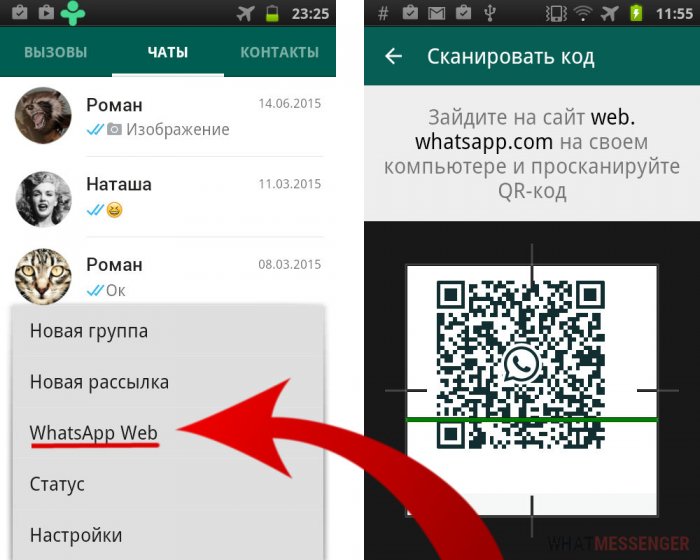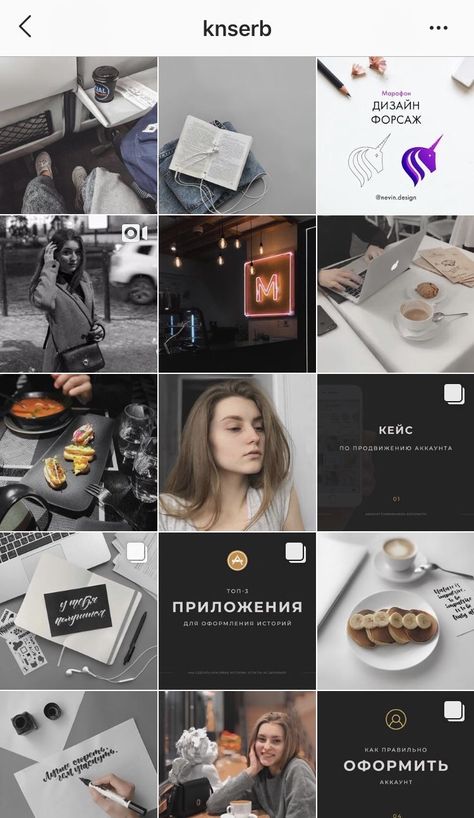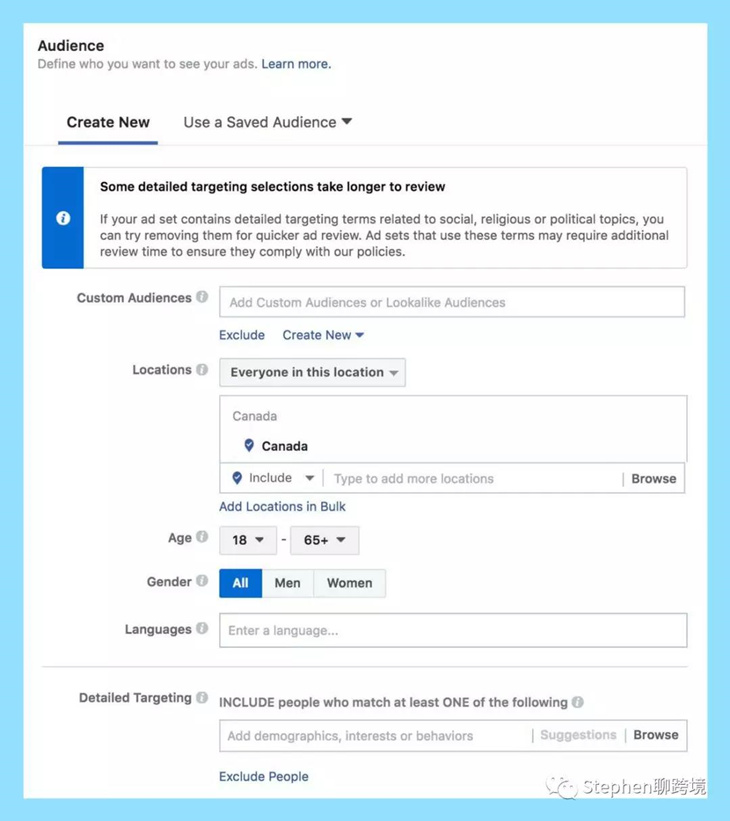How to send audio on whatsapp iphone
How to send Music files on WhatsApp from iPhone
The iPhone version of WhatsApp has one major limitation over its counterparts on other platforms: It doesn’t let you share songs from the music library. But why this limitation? Does it mean that WhatsApp for iPhone doesn’t support audio files?
No, the limitation in question here might be a consequence of Apple’s strict App Store Review Guidelines. According to one of its clauses, third party apps are not allowed to facilitate file sharing or include the ability to save media from sources like, iOS Music Library (Apple Music), without explicit authorization. And, this might be the reason for WhatsApp to not include the music sharing option in its iPhone version.
Continue reading below
Well, we have good news for you! Here, we have mentioned a few workarounds to share music files via WhatsApp on iPhone. And the best part, these workarounds do not require you to jailbreak your device.
Page Contents
- 1 Share songs from Music Library on WhatsApp from iPhone
- 2 Send MP3 files on WhatsApp from iPhone
Share songs from Music Library on WhatsApp from iPhone
For this to work, you need an app that allows you to select a song from the iPhone Music Library and then share it via WhatsApp using the Share Menu (Open In). This is the trickiest part, as you wouldn’t easily come across an app on the App Store that directly provides such features.
Fortunately, though, there’s one way to get the job done. The Shortcuts (previously Workflow) app lets you create custom workflows & automation based on basic & complex iOS operations, including “Select Music” action (which allows you to pick a song from the iPhone Music Library), “Encode Media” (which converts a media file into the desired format) and “Send Media on WhatsApp” (which allows you to share photos & other media files on WhatsApp). Create a custom shortcut/workflow with these three actions, and you’ve got just the feature you’ve been looking for.
To save you some time, we have already created the custom workflow for you. All you need to do is to add it to your Shortcuts app and then invoke it whenever you need. The below steps will guide you on how to use the particular workflow in order to share an MP3 via WhatsApp on iPhone.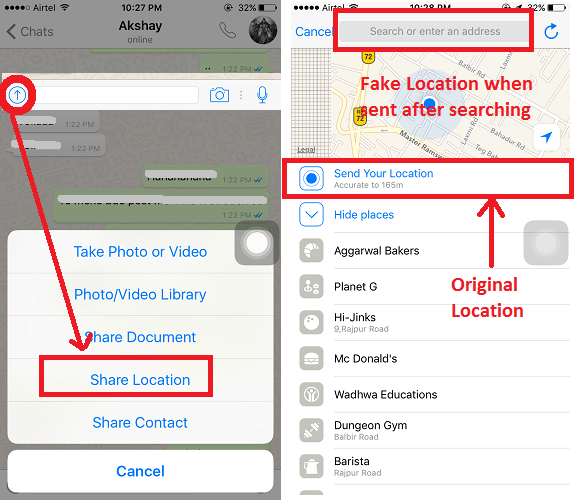
Continue reading below
- Go to Settings >> Shortcuts on your iPhone and enable “Allow Untrusted Shortcuts”. If you’re unable to do so, open the Shortcuts app on your iPhone and use any one of the available shortcuts.
- Open this link on your iPhone and tap on Add Untrusted Shortcut to add our custom (Share Music – 7labs.io) workflow to your Shortcuts list.
- Once added, go to My Shortcuts tab within the app and launch the newly added shortcut.
- Tap on the Play button in the bottom-right corner to execute the shortcut. If not already provided, you may need to “Grant Access” to let the Shortcuts app access your Music Library (First time only).
- When the workflow starts running, you’ll be asked to pick a song from the Music Library.
- Once you select a particular music track, you’ll be redirected to the WhatsApp Share screen, where you can pick your preferred contact or group to share it with.
The song will be shared with the selected WhatsApp contact or group.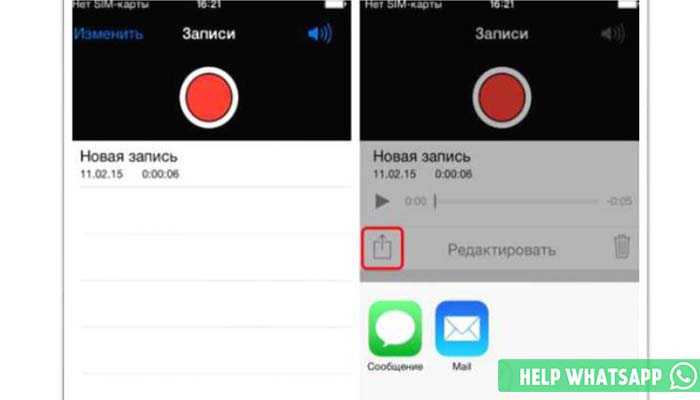
Ideally, you can launch this workflow from “My Shortcuts” section of the app. But you can also add it as a widget, or create a shortcut on the Home Screen as an independent app, for faster access. To add a workflow to the Home Screen, do the following:
- Launch the Shortcuts app and tap on “Share Music – 7labs.io” from My Shortcuts section.
- Tap on the Share icon on the top left corner and choose Add to Home Screen from the Extensions menu (bottom row).
- You will be redirected to a webpage in Safari, where you need to select Share icon >> Add to Home Screen again.
- Finally, tap on Add in the top right corner.
The workflow should now get added as a shortcut on your iPhone Home Screen.
Workflow was initially launched as a paid app. But ever since its recent acquisition by Apple, the app is now available for free on the App Store.
Note: This method will only work with DRM-free music files. Sharing DRM-protected files, such as those downloaded from Apple Music, is not supported. Also, the song you’re trying to share on WhatsApp should be available offline on your iPhone.
Also, the song you’re trying to share on WhatsApp should be available offline on your iPhone.
You might also be interested in the following how-to’s for WhatsApp on iPhone;
Continue reading below
- How to save audio from WhatsApp on iPhone
- How to share large media files on WhatsApp (iPhone)
- How to send photos, videos on WhatsApp with Original Quality
Send MP3 files on WhatsApp from iPhone
We often download MP3 audio from the Internet, which we might want to share with our WhatsApp contacts. In that case, we need a download manager app that allows us to download MP3 files from the Internet, and export them to WhatsApp (using the Open In feature).
The below steps will guide you to share an MP3 file on WhatsApp from third party download managers and file management apps. In this demonstration, we’ve used Documents app, you may use any other file management app that supports Open In feature.
- Download and install Documents app from the App Store.

- Download (using the built-in download manager) or import (via iTunes or WiFi transfer) an audio file to Documents’ local storage.
- Browse to the location of your file and tap on Edit in the top right corner to enable selections.
- Select the particular file and tap on More from the bottom right corner.
- Select the Open In option and then choose WhatsApp from the menu.
- Tap on the contact or group in WhatsApp that you want to share the audio file with.
The audio file will be shared with the particular WhatsApp contact or group.
You might also like:
- Transfer Music, Videos, Ebook, Ringtone to iPhone without iTunes (Wi-Fi)
- Add Ringtone to iPhone without iTunes And Computer
Disclaimer: We do not encourage music piracy in any way. The only purpose of this article is to provide knowledge to the readers. 7labs does not take responsibility for any misuse of this information.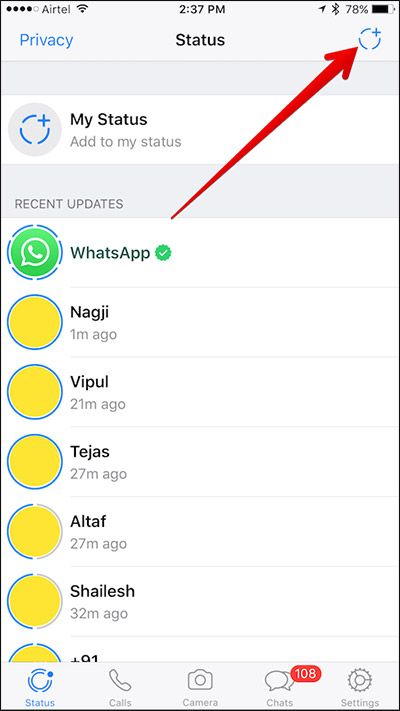 If you love music, you should also support the artists by purchasing their creations.
If you love music, you should also support the artists by purchasing their creations.
#featured#General Tips#iPhone
All posts on 7labs, including this one, are compliant with our Content Disclosure policy.
How to Send Audio Messages on WhatsApp [Updated]
• Filed to: WhatsApp Tips • Proven solutions
WhatsApp is the latest tool to be in touch with your friends and loved ones. It has introduced its audio message feature to further simplify our social media communication. You don't even have to call someone, listen to their spiel and wait for a beep. Simply, record and send voice missives with one press of the Mic icon.
WhatsApp has now not kept length limits for the recorded messages and plays audio within the app instead of switching over to a media player. Playback automatically switches over from the handset's speakers to its earpiece when the device is held to your ear. Further, the Mic icon turns blue when recipients have listened to spoken memos. Now let's learn how to send audio message in WhatsApp.
Further, the Mic icon turns blue when recipients have listened to spoken memos. Now let's learn how to send audio message in WhatsApp.
- Part 1: Sending Audio Message in WhatsApp
- Part 2: How to Transfer WhatsApp Other Messages to Another Device
Part 1: How to Send Audio Message in WhatsApp on iPhone and Android
It is extremely simple to send an audio message using Whatsapp on any Android or iPhone phone.
Step 1. Start the WhatsApp application on your phone.
Step 2. Open the group or recipient that you want to send the voice message to.
Step 3. Long press the Microphone icon and start speaking your voice message.
Step 4. You can record the message for as long as your finger is kept on the microphone icon and the voice memo is completed. Once you release your finger from the microphone icon, the audio message is send automatically.
Part 2: How to Transfer WhatsApp Messages to Another Device
Knowing how to send audio message in WhatsApp seems not to be enough to well manage WhatsApp message. You may wonder how to transfer WhatsApp videos or text messages. If so, we will recommend you to adopt dr.fone - WhatsApp Transfer, an extremely powerful program that enables transfer, backup and restore messages, photos, videos, and more from WhatsApp.
dr.fone - WhatsApp Transfer
Send WhatsApp All Sorts of Data in One Click
- It can transfer between any iOS or Android phones/tablets.
- It is able to one-click backup WhatsApp messages with no hassle.
- Transfer WhatsApp messages, photos, documents, videos and more from iPhone to Android simply and easily.
-
100% security guaranteed.

Free Download Free Download
3,990,656 people have downloaded it
Steps to transfer WhatsApp messages between different devices via dr.fone - WhatsApp Transfer
Step 1. Run the application and then choose the 'WhatsApp Transfer, Backup & Restore'. From the second window, select the “Transfer WhatsApp messages”. Remember to connect your iPhone or other device to the computer with USB cable.
Step 2. Prepare to transfer WhatsApp messages from iPhone/iPad to another iOS device. Login WhatsApp account and hit on “Transfer” button at the screen below.
Step 3. When you receive a notice stating “Transfer completed”, you can remove your destination phone from the computer and check whether all of data is transferred successfully.
Conclusion
Given that you may wonder how to send audio message in WhatsApp, a necessary skill in this age of information, we give a detailed tutorial in the post.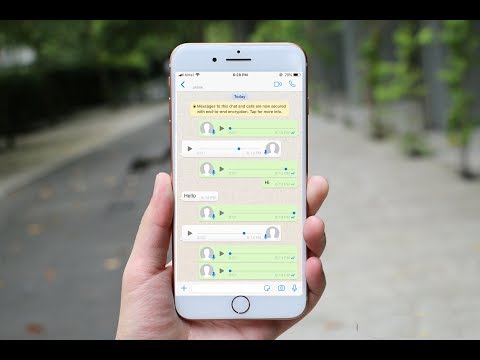 What's more, considering the need of transfering other WhatsApp messages like video, text messages or other types of data, we also suggest resorting to a multi-function program dr.fone - WhatsApp Transfer to help do that. We do hope that this post works for you!
What's more, considering the need of transfering other WhatsApp messages like video, text messages or other types of data, we also suggest resorting to a multi-function program dr.fone - WhatsApp Transfer to help do that. We do hope that this post works for you!
How to send audio to WhatsApp on iPhone and Android?
Time to read the article 3 minutes.
The information is up to date! The material was checked on 06/08/2022.
How can I easily and quickly send audio in whatsapp messenger if I'm still a beginner and I'm afraid to press something wrong? Don't worry, we'll help you here too.
Let's start with the fact that WhatsApp is an improved version of the virtual correspondence format. That is, instead of a boring and inexpressive SMS, you now have the opportunity to send and receive a message, complemented by a beautiful photo, video file or music. You can do this one-on-one with a person, or create a special chat and please several close people at once (read about expanding the friend feed here “How to find a person by number in WhatsApp”). In addition, the service involves several other interesting features that will open up to you as you use it (in particular, is it possible to read deleted messages on WhatsApp - you will find out in another section of our site).
In addition, the service involves several other interesting features that will open up to you as you use it (in particular, is it possible to read deleted messages on WhatsApp - you will find out in another section of our site).
The application works with voice messages, so listening to whatsapp audio is a breeze - through the speaker or through the receiver. If something doesn’t work, check the settings on your phone: it happens that the volume settings for notifications, the speaker differ, and in general, when playing media files, the sound can be muted. Just turn it back on.
How to send audio to a friend on whatsapp from iphone?
There are some nuances associated with Apple's copyright policy and protection. As you can see in the photo, there is not even such a button. Sending any audio in WhatsApp from iPhone in one click will not work, you will need a third-party program called iTransfer. Further, all actions will go through the library with music. How to download music from WhatsApp on iPhone? - will be discussed in another article.
How to accurately send an audio recording in WhatsApp on Android?
-
- Go to the window of the chat you need and select the button with a cute paper clip.
-
- We are still clarifying a couple of our actions
- Click and look at the list of suggested files of suitable resolution. If you wish, you can choose not one, but several songs, and make several of your interlocutors happy at once.
You can even send compositions from one friend to another according to this scheme: in the original chat, mark what we want to forward to another, and click on the gray thick arrow. We return to the one with whom we had a dialogue before, and send it. So you save both time and traffic (the media file will not be uploaded again).
Why can't I send audio to WhatsApp?
Check track size. Please note that the service has a limit on the amount of data for transfer, namely 16 MB. Also make sure that everything is in order with the Internet connection.
Also make sure that everything is in order with the Internet connection.
Postcard catalog
Profile pictures
Statuses for all occasions
Fun for you
How to transfer music to iPhone via WhatsApp, do you know how to send MP3?
While it must be admitted that since Facebook bought WhatsApp, the app has been updated more frequently and includes a lot of exciting news, you can always ask for a lot more from the most popular messaging app on the planet. For example, since it allows us to send documents, it won't hurt share music from iPhone via whatsapp . But if you can't officially, we can always find a little trick to skip a certain restriction.
It's no secret that iOS is not as open a system as Android, which sometimes makes us take more steps to complete the same task, but send music Using WhatsApp from our iPhone is not a difficult and expensive task since we can share songs using free apps like Documents 5.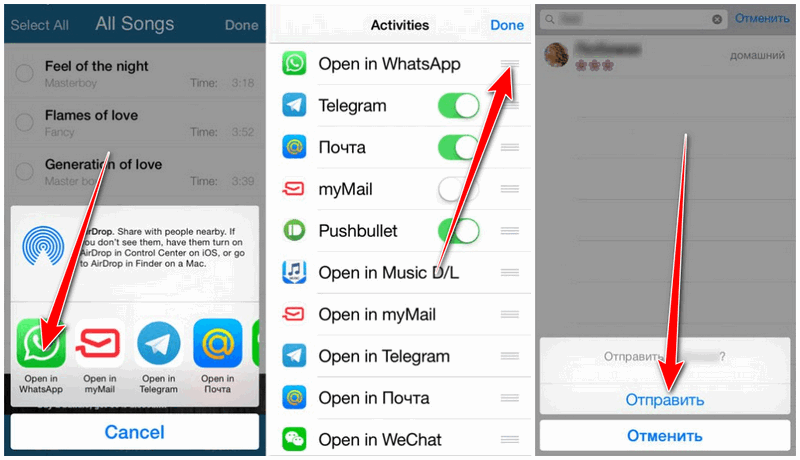 Here we offer several ways to send songs from iPhone via WhatsApp.
Here we offer several ways to send songs from iPhone via WhatsApp.
Postcode
- 1 Send MP3s via WhatsApp with Documents 5
- 2 Send songs via WhatsApp using Workflow
- 3 Send MP3s via WhatsApp using third party applications that allow it
- 4 How to save songs received by WhatsApp
Send MP3 via WhatsApp with documents 5
As I mentioned in the previous paragraph, one of the applications that will allow us to send music via WhatsApp and completely free of charge is Required documents 5 , a viewer for all kinds of documents that also allows us to share them. While the process seems simple once we know it, I must admit that it may not be as intuitive as other methods. To avoid confusion, below I detail the steps to follow to send songs via WhatsApp using Documents 5: download).

Send songs via WhatsApp using Workflow
Subscribe to our Youtube channel
Good. We have already talked about the free way to send songs via WhatsApp. Now it's the turn of the payment method that I usually use. It's about doing this with Workflow , a very powerful app that we can describe as Automator for iOS. At the time of this writing, Workflow had price 2.99 € , but it's worth every penny they ask us. Actually I paid 4.99 euros and it still seems cheap. Here are the steps you need to follow to send songs via WhatsApp using Workflow.
- If we do not have Workflow installed, as is the case with Documents 5, the first step is to go to the App Store and install it.
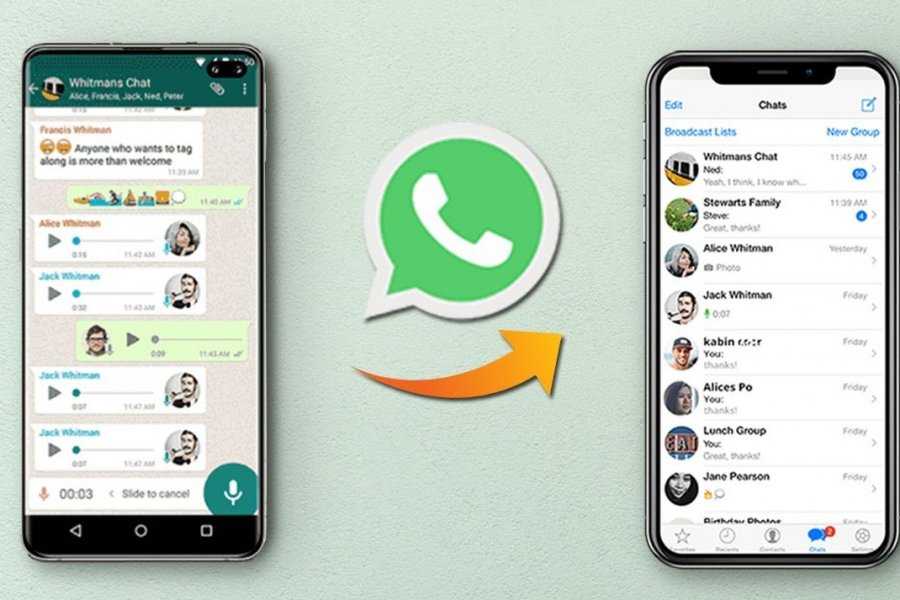 You can download it from HERE.
You can download it from HERE. - We will also need to create a workflow that will allow us to retrieve the songs we store locally and share them. Some time ago I created a simple but effective program that you can find HERE. You must open it with Workflow.
- Next, we open the Workflow and start the Send Music workflow that we downloaded in step 2. To start it, we will have to tap on the play button indicated in the image.
- Then, an interface similar to that of the iOS Music app will open. Here we have to select the songs we want to send. We can choose several if we want.
- The nice thing about this workflow is where I usually end up, and that is that the last step is a preview, meaning we could play the song if we clicked on the play button. I say it's good because by clicking on the share icon, we can send the song through WhatsApp, as well as through any other compatible application. After explaining this, at this point we have to touch the share icon.

- In the next step, select WhatsApp.
- Finally, we select the contact we want to send the song to.
Send MP3s via WhatsApp using third party apps that allow it
In truth, the Apple Music app is one of the few that doesn't allow you to share music directly from the app. What does it mean? It's good that if we have a song saved in another application , such as VLC or Ace Player, we can touch the share button to bring up applications where we can send them, among which will be WhatsApp.
The way to send songs from third-party applications may differ, but they all have one thing in common: we must find the share icon and click on it and then select WhatsApp as the destination. For example, in VLC, we need to touch Edit first, then mark the file, and finally touch the Share icon.
How to save the songs received by WhatsApp
Save the songs What they sent us via WhatsApp is not a difficult task, but we will also need to go to the App Store to get it.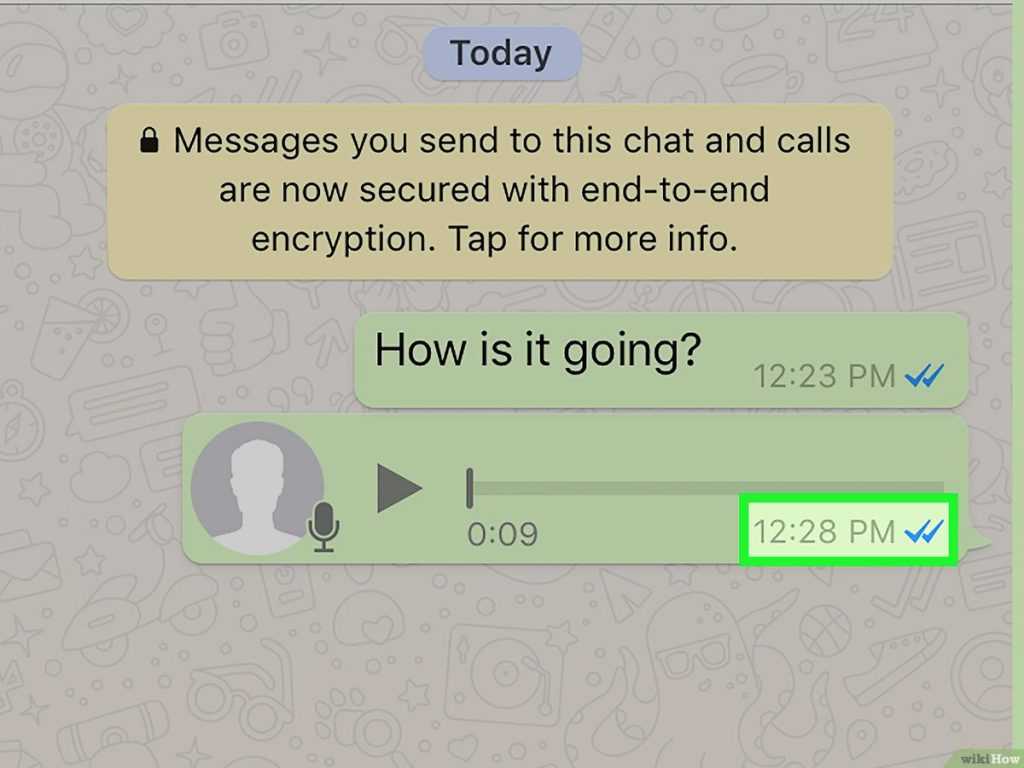 I'll explain how to save them using VLC (free media player) as an example, but it can be saved to any other compatible app or cloud. We will have to follow the following steps:
I'll explain how to save them using VLC (free media player) as an example, but it can be saved to any other compatible app or cloud. We will have to follow the following steps:
- We touch and hold the resulting audio file to see the options. If you have an iPhone with 3D Touch, be careful with how hard you press; if we go too far, it won't understand what we want, and since there is no corresponding 3D Touch gesture, it won't do anything. You have to touch with the same force we vibrate apps to move/remove them from the home screen.
- From the options that appear, we touch Forward.
- If we touch the arrow at the bottom left, it will try to resend it via WhatsApp. If we want to save it (or send it through another application), we will touch the Share button, which is located on the other side of the screen.
- Finally, we select the application in which we want to save it. In VLC, it is saved, but the penalty is that without the cover or any metadata that includes the name, that is, neither the title of the song, nor the artist, nor the disc, etc.