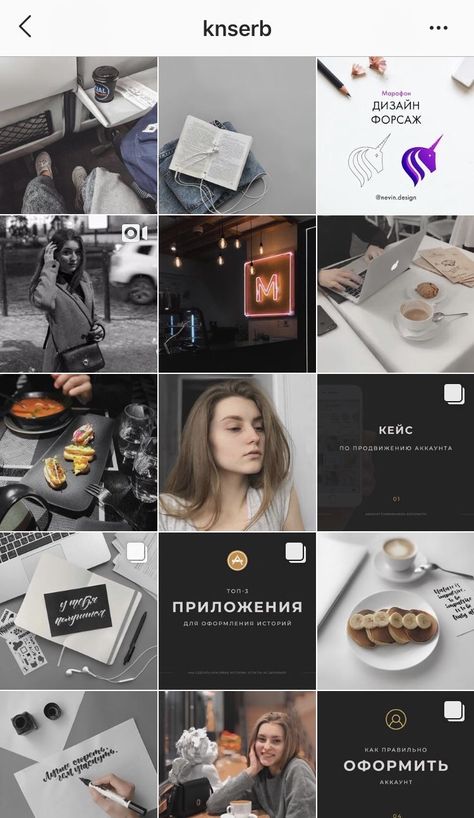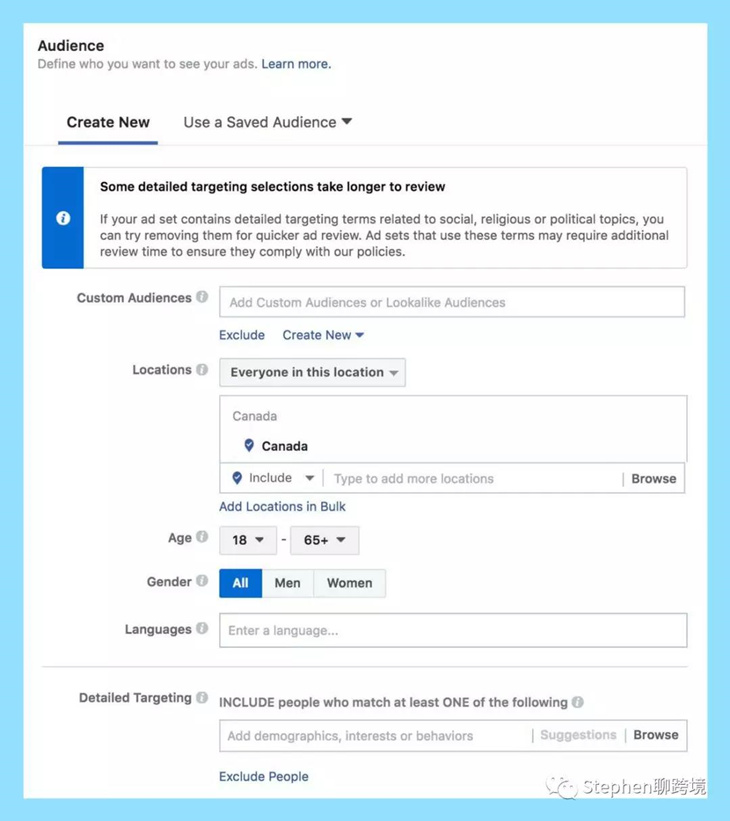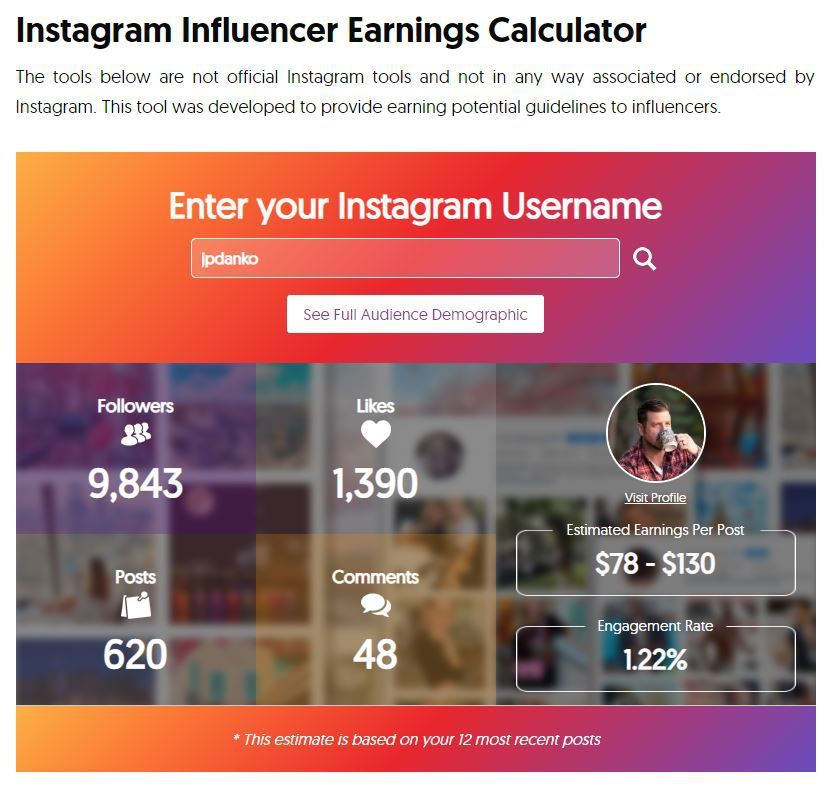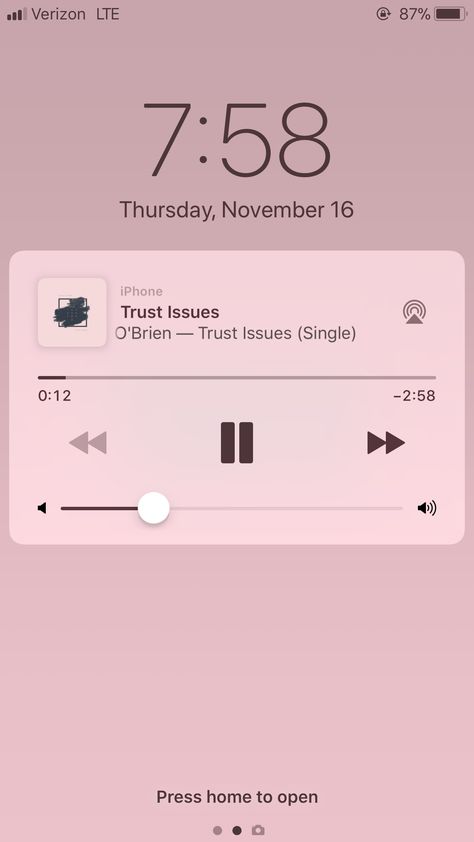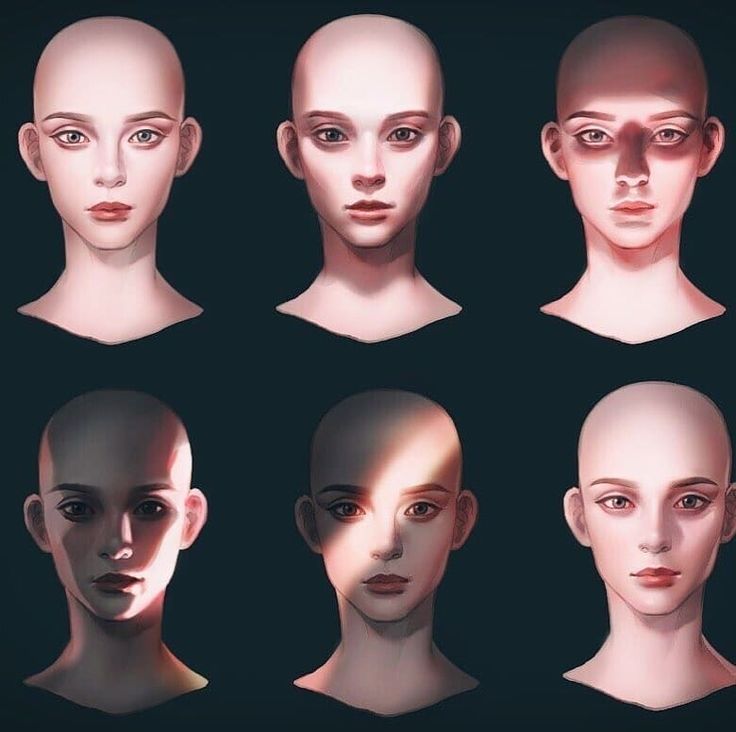How to unread messages in whatsapp
How to Mark WhatsApp Message as Unread on Android and iPhone
by Hemant Mendiratta
As an Amazon Associate and affiliate of other programs, I earn from qualifying purchases.
Instant messaging via WhatsApp is without a doubt a convenient way to communicate in a flash.
But at times it happens that you already read a message but don’t want to reply to it at that point in time. Later you forget to reply to that message.
Now, this can have a negative impact on your relationship with that contact be it personal or professional. As the other user is notified that you have read the message via read receipts. If you don’t already know there is a WhatsApp Unread feature that can be used to mark WhatsApp message as Unread. This feature goes a long way in making sure that you do reply to a conversation.
Here we mention the steps of how you can unread WhatsApp message on Android and iOS.
Contents
- 1 Mark WhatsApp Message as Unread
- 1.1 Android
- 1.2 iPhone
- 2 Final Words
Mark WhatsApp Message as Unread
Android
- Launch WhatsApp and long tap on the conversation you wish to mark as unread.
- Now, you can select multiple conversations to mark as unread if desired.
- Once you are done selecting the contacts, tap on 3 dots at the top right corner and select Mark as unread.
With this, the selected conversation(s) will be marked with a green dot and the Chats unread count will include the chats that are marked unread.
The conversations will be read once you open the chat. Or long tap on the unread conversation and tap on 3 dots and select Mark as read this time around.
iPhone
- Open WhatsApp and swipe right on the desired conversation.
- It is the same gesture to be used for pinning chats on iPhone but this time select Unread.

Once you do this, the chat will be marked with a blue dot meaning it’s unread. Similarly, you can unread other messages if need to be.
If you wish to mark it as read without opening the chat then right swipe on the conversation and select Read.
Note: Marking chats as unread won’t hide or undo the blue tick if you have already read the message earlier. This means the other person will still know that you have read their message. This feature is just to help you in making sure that you attend to a conversation at a later time.
Also, this trick won’t work with WhatsApp stories (you can read more about it here).
Final Words
So, from now on don’t forget to mark your conversation as unread on WhatsApp when you don’t feel like replying at that particular moment. And we are sure you will not forget to reply to the messages at some point.
Hemant Mendiratta
Hemant Mendiratta is a passionate blogger and keeps a keen eye on useful apps and gadgets.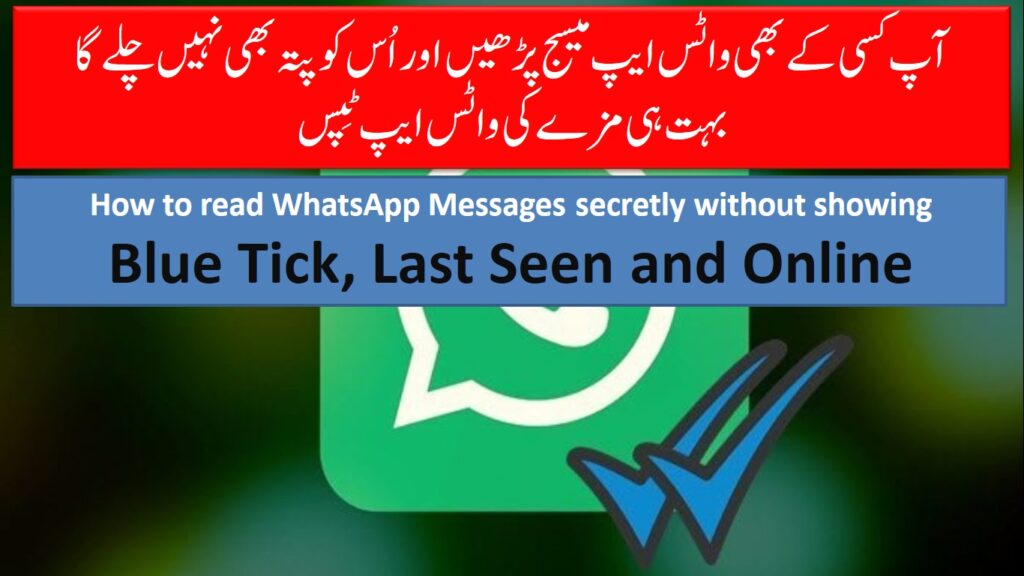 Absolutely loves running and is currently training for his first Marathon. You can connect with him on: Facebook, Twitter.
Absolutely loves running and is currently training for his first Marathon. You can connect with him on: Facebook, Twitter.
How to Secretly Read a WhatsApp Without the Sender Knowing
Home / How-To / Phone How-To
How-To
Stop WhatsApp reporting read receipts until you're ready to reply to your messages
By Marie Black
Editorial Director, Tech Advisor SEP 29, 2022 3:47 pm BST
WhatsApp makes it far too easy to tell when someone has read your message. It’s handy when you are the sender of the message, but less welcome when it’s the other way around. You can’t hide under the duvet and pretend it didn’t happen. The sender knows you’ve seen their message and that you haven’t replied.
WhatsApp messages are just one of many modern intrusions in this digital age that do not take into account what we’re doing or how we’re feeling when they arrive on our phones. Sometimes you might want a chance to think about what to say before replying, yet not appear rude by not doing so immediately.
But that’s difficult unless you can stop WhatsApp from telling the sender you’ve opened the app and read their message.
How does someone know when you’ve read their message on WhatsApp? The most obvious way is through the tick symbols that are displayed at the end of every WhatsApp message: one grey tick is sent; two grey ticks is delivered; two blue ticks is read.
To make matters worse, you can select any message and tap the three dots icon, followed by Info, to see the exact time the message was delivered and when it was read.
And then there’s Last seen: even if you get around the tick system and the timing issues, can you really explain being online 10 minutes ago and not having seen the message sent to you an hour ago?
Here’s how to get around some of those problems.
How to turn off WhatsApp read receipts
You can get around WhatsApp’s tick system the official way or the sneaky way.
The official way is best if you don’t want anyone ever knowing when you’ve read their messages, but you’ll need to accept that you also won’t be able to tell when they’ve read your messages.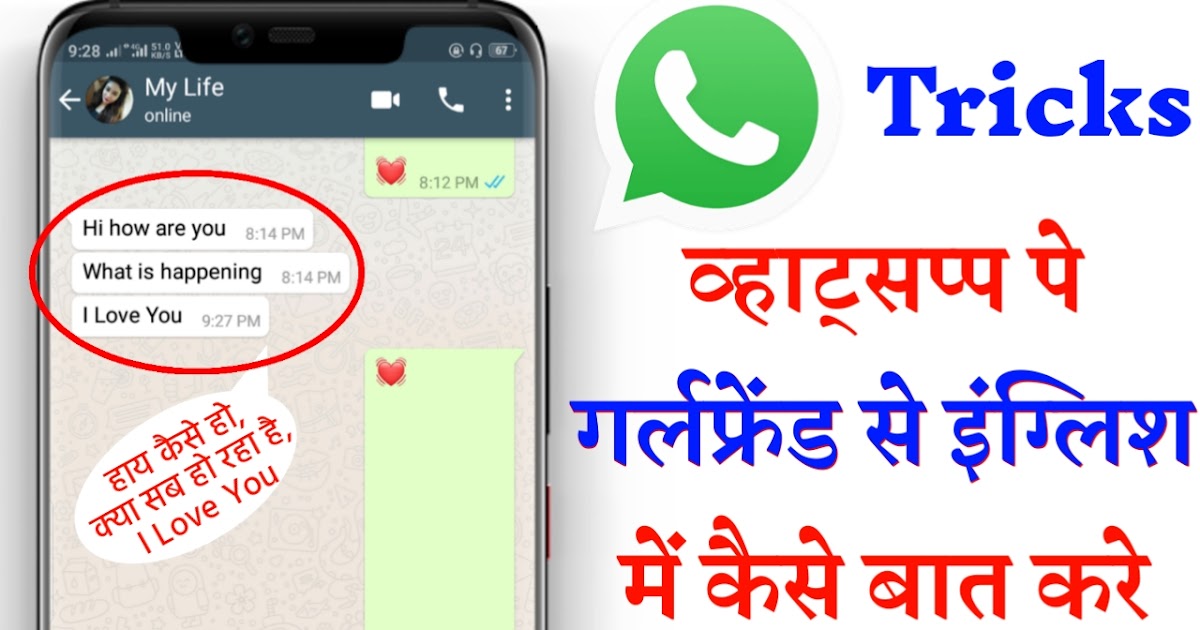
The sneaky way is best if you’re wanting to achieve this on an ad hoc basis – perhaps it’s just the one person you’re avoiding, rather than the whole world.
The official way to disable WhatsApp read receipts
Launch WhatsApp, tap the three dots icon at the top right, then choose Settings.
Select Account > Privacy. Scroll down to and toggle off the option for Read receipts.
Note that this does not apply to group messages, though it is less obvious when you have read a message in these conversations because the two ticks won’t turn blue until everyone has seen the message. You can still check who has read messages you have sent within group conversations by selecting the message, tapping the three dots icon and choosing Info.
The sneaky way to get around WhatsApp read receipts
There are various ways to read WhatsApp messages without the app realising you have read them. Most of these are made possible by you never opening the app in the first place.
Here are some places you can read WhatsApp messages without opening them:
- In notification previews – at the top of your screen, in your notification menu, and even on your lock screen
- In the WhatsApp home screen widget
- On a connected smartwatch or fitness tracker that supports WhatsApp notifications
- While using your phone in Aeroplane mode – but only for as long as it stays offline
You can turn on high-priority notifications in Settings > Notifications. This will make the appear at the top of your screen when they arrive, and you can read them and then swipe them away without ever opening them.
Lock screen notifications are also possible when you go to Settings > Notifications and look for this option under Messages.
Blocking someone is a last resort, especially if you want to remain friends. You can achieve this by opening the conversation thread, tapping the three dots at the top and choosing More > Block. Don’t forget to unblock them later if you do go down this path.
For as long as they remain blocked they won’t know whether you’ve read their message, but there will be other clues to the fact they are blocked: your profile picture and status will disappear, none of their messages will appear to be delivered, and they won’t be able to call you.
The following ‘tips’ will not allow you to read WhatsApp messages without being seen:
- Marking messages as unread
- Deleting WhatsApp messages after you have read them (this isn’t Inspector Gadget)
How to turn off Last Seen
It’s no good turning off read receipts if your message sender can see that you’ve been on WhatsApp and haven’t bothered to read their message. In fact, it’s worse.
As with read receipts, this works both ways: you can’t see when they were last online if you don’t let them see when you were.
Launch WhatsApp, tap the three dots at the top right of the screen and choose Settings.
Select Account > Privacy, then select Last seen.
You can then choose who should see when you were last online: everyone, no-one or only your contacts.
It’s also possible now to control who can see whether you’re online or not in WhatsApp.
- How to use WhatsApp on a computer
- Most common WhatsApp scams
Author: Marie Black, Editorial Director
Marie is Editorial Director at Foundry. A Journalism graduate from the London College of Printing, she's worked in tech media for more than 17 years, managing our EMEA and LatAm editorial teams and leading on content strategy through Foundry's transition from print, to digital, to online - and beyond.
How to read a WhatsApp message so that it remains unread
Sometimes you want to read messages in the messenger so that the interlocutor does not see it. Thanks to certain tricks, a WhatsApp message can be read unnoticed and left unread.
Thanks to certain tricks, a WhatsApp message can be read unnoticed and left unread.
August 08, 2021 Miscellaneous
3 minutes, 9 seconds read
96389
Miscellaneous
Some people like to accuse other users of reading received messages and leaving them unanswered. Senders will know about this because the read message has a special designation - two blue checkmarks.
If you don’t want to show on WhatsApp that the message has been viewed, but you still want to read it, you need to perform a series of actions in the privacy settings:
1. In the application, click on the special sign “⋮” at the top of the screen and go to the “Settings” menu
2. On your Android device, select "Account" > "Privacy"; on an IOS device, select "Account" > "Privacy";
3. From the list of section options provided, find "Read Receipts" and click "Off".
From the list of section options provided, find "Read Receipts" and click "Off".
Thanks to this option, you can discreetly read almost any message on WhatsApp, with the exception of group conversations, where read reports are not disabled.
There are a couple more nuances:
1. The function of disabling the display of blue checkmarks works in both directions: both for the interlocutors and for yourself. This means that you will also not be aware whether the recipient has read the sent message.
2. Turning off automatically hides the ability to view the status of other subscribers.
Read message via desktop widget
Android phones have a special widget for WhatsApp, with which you can view the text of messages without the “read” mark. Its only negative is that text messages and emoticons are available for reading. Other formats such as voice messages, video files or photos open directly in the application's interface.
How to install the WhatsApp widget:
- Long press on an empty space on the Desktop to open Widgets
- Click on them and select the "WhatsApp" icon.
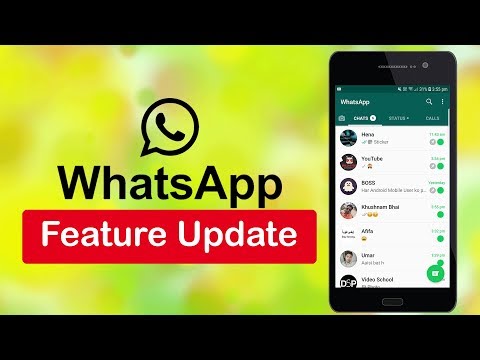
- Drag the widget onto the screen so that its window always displays SMS that come in the messenger itself
Note: on Android models above version 5, the widget is added automatically when you install the application on your phone.
Turn off internet before reading messages
A simple trick for users who don't want to turn off browsing reports. Turn off the Internet on your phone before opening a dialog box with a new message.
To quickly do this on your smartphone, swipe the notifications and icons from the top, click on the “WI-FI” and Mobile Internet icons to turn them off. Or you can turn on Airplane Mode so that all networks are unavailable.
After completing these steps, you can safely open correspondence and read messages, because the phone will not be able to send a viewing report to the WhatsApp server.
However, you should be careful, because when gaining access to the network, the phone will be able to send a report.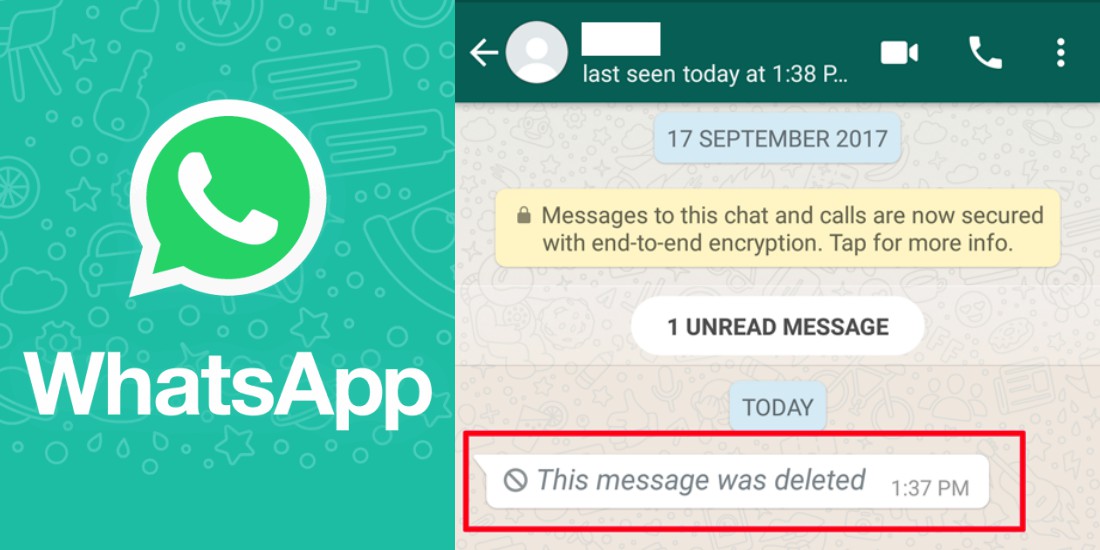 You can prevent this by following the instructions:
You can prevent this by following the instructions:
-
Return to the list of chats and pinch the desired correspondence with your finger
-
In the list that opens, select "Mark as unread" and click on it
-
Turn on the mobile Internet, and the interlocutor will not know that you have read his message
If you really care about making messages unread for others, try one of the above methods and enjoy this benefit on your own.
8 secret WhatsApp features that no one knows about
Disappearing messages
Messages that live a few seconds after being opened are a feature of almost all modern instant messengers. But few people know that such a function is in Votsap. To send a disappearing message to the interlocutor, just hold down the icon with his name in the chat, select the "Messages" option and activate the "Temporary messages" function. After that, self-destructing messages will become available for sending, which will be deleted from the chat after reading.
Message read report
When the interlocutor opens a sent message, it is marked with two blue checkmarks, signaling the sender. To prevent the sender from knowing if the message has been delivered, this feature can be turned off. The first and easiest way is the main application settings. Open WhatsApp and find the "Settings" section. Next, you need to go to "Account" and select "Privacy". It contains the "Read Receipts" option, which can be disabled for privacy. The main and, perhaps, the only drawback of this method is that it works both ways. The sender will also not be able to see read receipts from other users.
The second method is only available for Android and cannot be used for iOS. To hide read receipts, just install a special widget on your desktop. These widgets are available in PlayMarket - a small 4x2 cm window will allow you to view all dialogs and chats without actually opening them. In new versions of the widget, some messages can be deleted from WhatsApp directly from the main screen.
Download immediately: 8 reliable instant messengers that will replace Whatsapp, Facebook and Instagram with a new failure
How to read another person's messages without reading them
If the other person has sent several messages that you need to read incognito, do not rush to open them on your phone. First, try turning off the Internet - all messages will be saved in the cache, and the lack of connection will not send a read report to the interlocutor. To avoid sending a report to the interlocutor after turning on the mobile network, you need to open the dialogue menu. To do this, hold the chat on the main screen and wait a second - after that, the "Mark as unread" option will appear. You can turn the Internet back on - the interlocutor will not suspect anything.
Hiding photos of contacts in WhatsApp
For a profile photo, you can not only get your account deleted, but also go to court if the image posted on the avatar violates the laws of any country.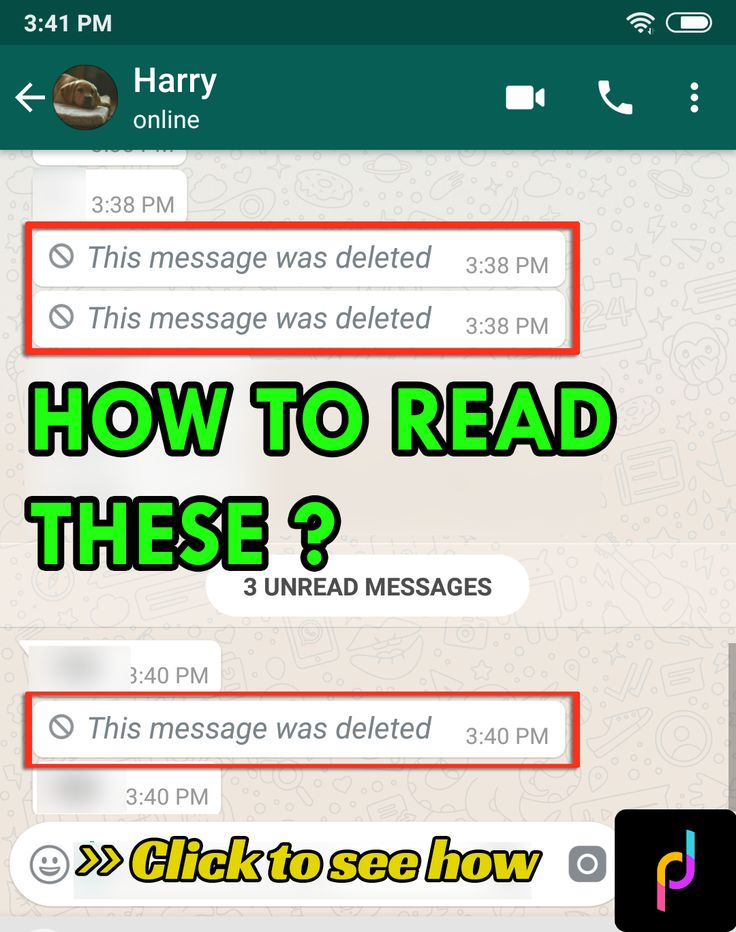 To avoid unnecessary problems, you can simply hide it from strangers. To do this, go to the application settings and open the "Account" - "Privacy" section, and move to the "Profile photo" item. By default, the profile picture is visible to everyone, but the setting can be changed to "No one" or "My contacts" - in the latter case, only friends will see the profile picture, but for security reasons it is better to hide it from everyone.
To avoid unnecessary problems, you can simply hide it from strangers. To do this, go to the application settings and open the "Account" - "Privacy" section, and move to the "Profile photo" item. By default, the profile picture is visible to everyone, but the setting can be changed to "No one" or "My contacts" - in the latter case, only friends will see the profile picture, but for security reasons it is better to hide it from everyone.
Share location
Photo © Shutterstock
With this feature, WhatsApp can send the current location to the other party. To share your geolocation, open the dialog and click on the add content button as if you were uploading a photo or file. After that, in the list you need to select the type of data to be sent, but not a photo or video, but a place. The same function is available not only for individual interlocutors, but for the entire chat as a whole.
How to read deleted messages in WhatsApp
Reading deleted messages cannot be called a fully working way - there are only two methods that work only on Android.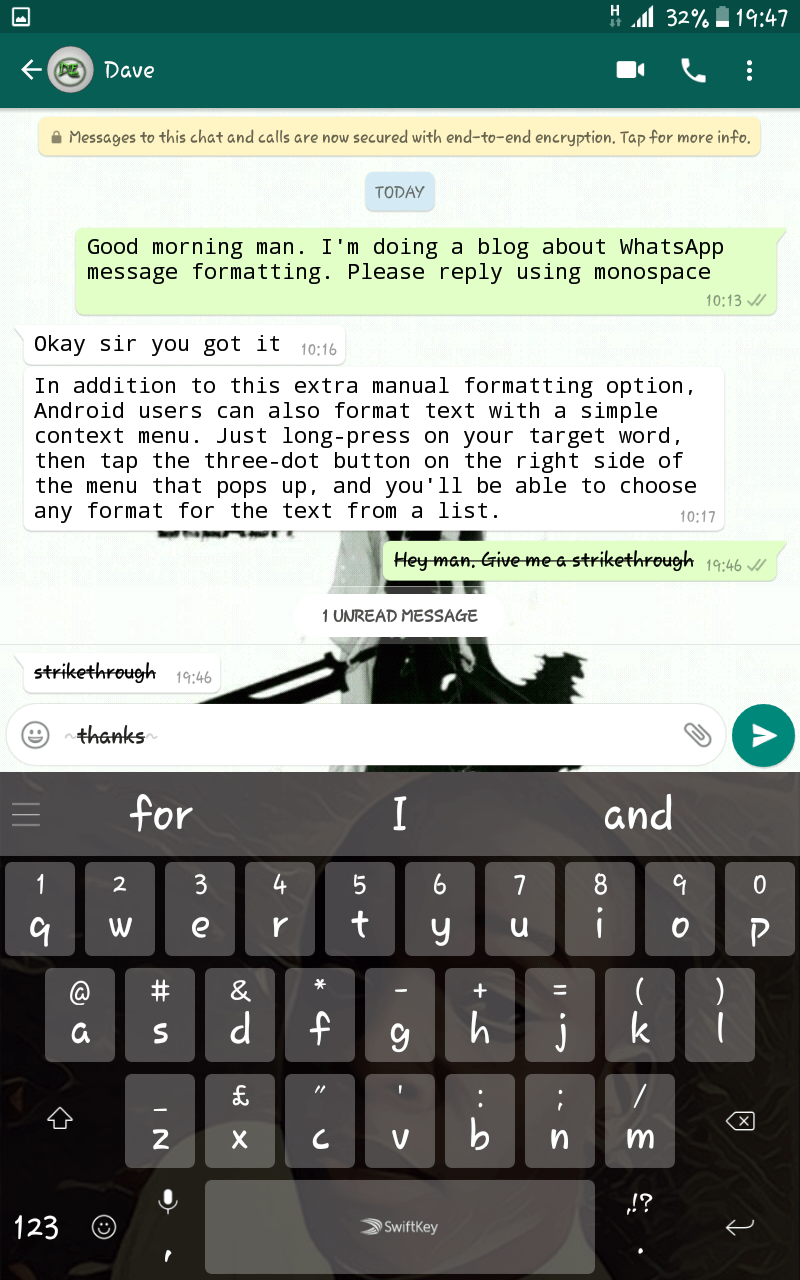 The first is setting up a notification log through a special widget. The WhatsApp widget on Android has an interesting feature - recording notifications. It can be activated in the display settings. Once activated, it will be able to record the text of all messages, even those that were first sent and then deleted. If the widget does not work, then there is a simpler way - download a third-party program from PlayMarket. The WhatsRemoved+ program is installed "on top" of the messenger and requests access to messages and contacts. Next, you need to allow access to notifications and configure which programs WhatsRemoved + will study. The list includes Instagram, Facebook, and several other popular programs. Whether this method of reading messages is considered safe is unknown, so before installing it, you should think several times whether it is so important to read deleted messages from other users.
The first is setting up a notification log through a special widget. The WhatsApp widget on Android has an interesting feature - recording notifications. It can be activated in the display settings. Once activated, it will be able to record the text of all messages, even those that were first sent and then deleted. If the widget does not work, then there is a simpler way - download a third-party program from PlayMarket. The WhatsRemoved+ program is installed "on top" of the messenger and requests access to messages and contacts. Next, you need to allow access to notifications and configure which programs WhatsRemoved + will study. The list includes Instagram, Facebook, and several other popular programs. Whether this method of reading messages is considered safe is unknown, so before installing it, you should think several times whether it is so important to read deleted messages from other users.
Refuse immediately: Why you need to urgently delete WhatsApp from your phone
How to hide the time of the last visit
WhatsApp has the ability to hide information about the last visit.