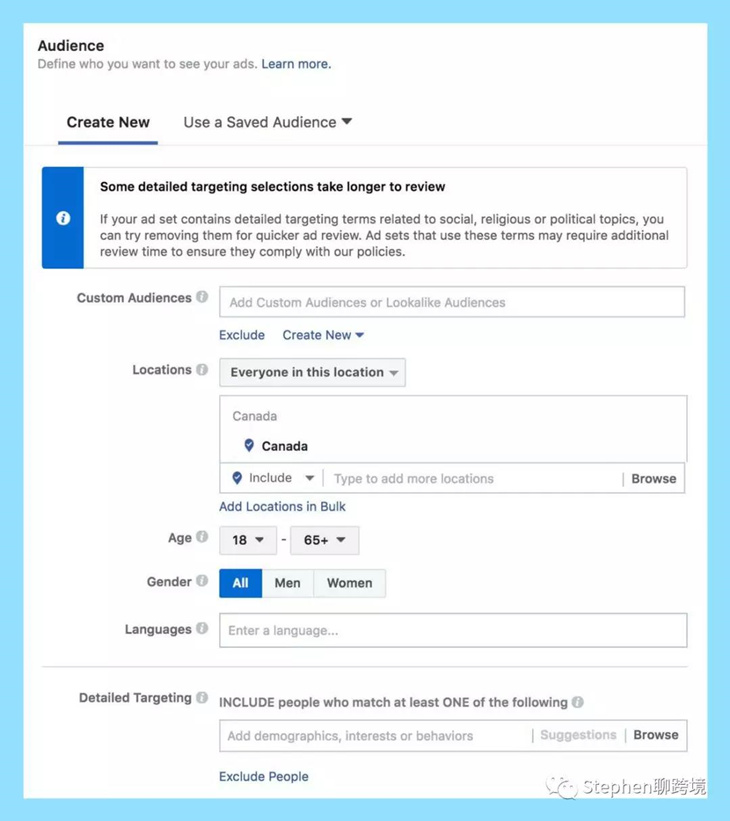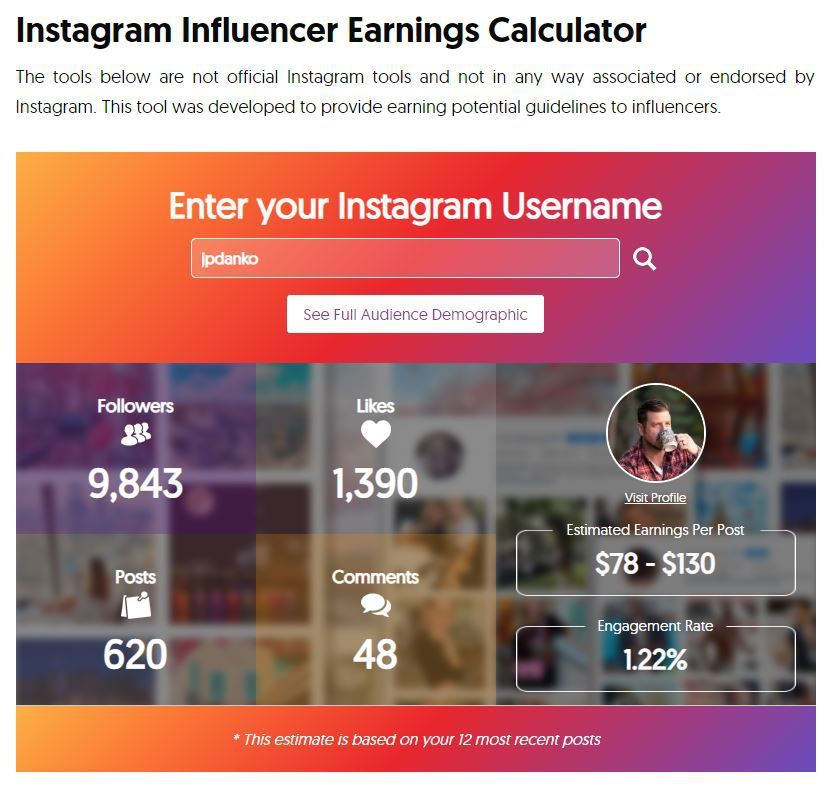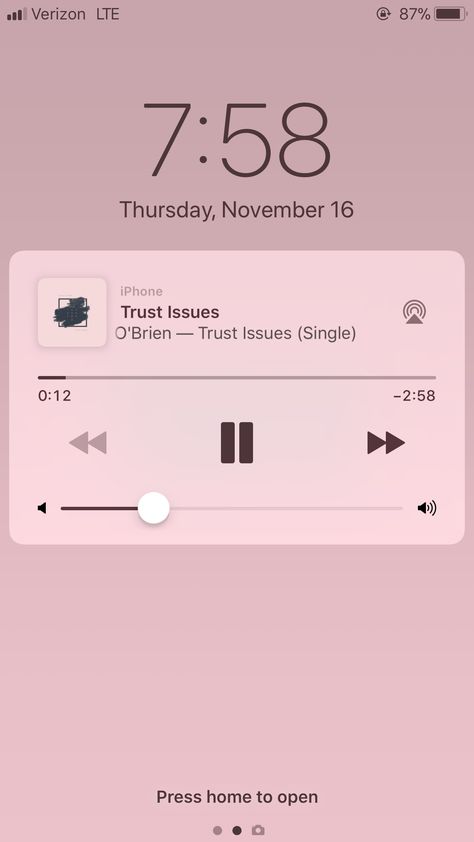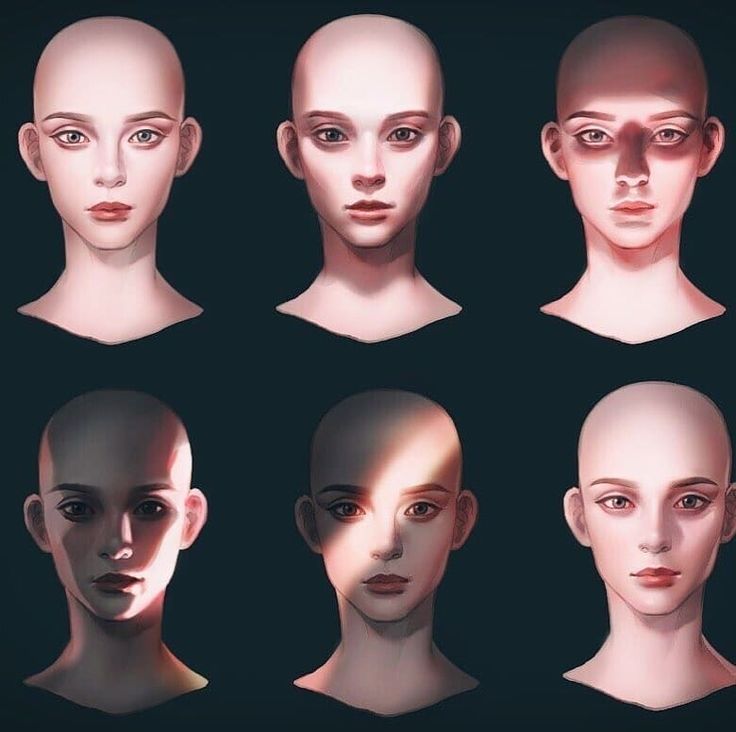How to make instagram shopable
How to Sell on Instagram Using Shoppable Posts
After months of testing, Instagram announced a big change to its user interface (UI) in late 2020: replacing the user "Activity" tab with the "Shop" tab, the social platform's latest move to be more business-friendly.
It's a big evolution from where the feature was just a few years ago. Today, it's infinitely easier for users to shop products from brands without ever leaving the app.
So, how exactly does the tool work and how can you leverage it to generate revenue? Find out everything you need to know in the sections below.
Why Your Business Should Sell on Instagram
Thanks to the Instagram shoppable posts feature and other supportive tools (like the product wishlist, product launch reminder, and shopping stickers on Instagram Stories), users can go through the entire buyer's journey, from discovery to checkout.
Social media platforms are typically seen as great brand awareness tools. However, Instagram's new integrations have made it a big revenue driver.
A 2019 Facebook study revealed that 54% of respondents purchased items in the moment or some time after seeing a product or service on Instagram.
And it's not only direct-to-consumer brands that can benefit from using Instagram's shopping features. A Q4 2020 report by HootSuite revealed that 36.2% of B2B decision-makers use the app to source new products and/or services.
Shoppable posts are marked with a clickable shopping bag icon that displays the product information and the "View Products" call-to-action to visit the brand's Shop page.
This creates a seamless experience for the user and allows you to advertise your products without being too promotional.
How to Sell on Instagram
- Meet the eligibility criteria.
- Upload your product catalog.
- Submit your account for review.
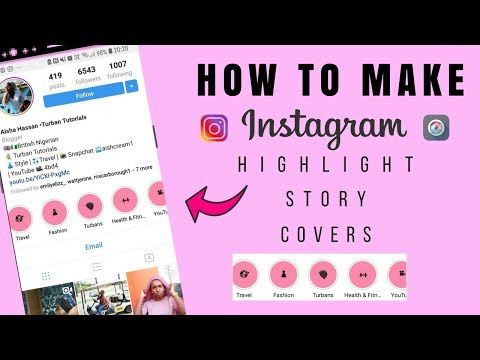
1. Meet the eligibility criteria.
There are a few eligibility requirements you must check off before you start selling on Instagram. You must:
- Be located in one of these markets.
- Have an Instagram business or creator account.
- Sell physical goods that comply with Instagram's merchant agreement and commerce policies.
- Connect your Instagram account to a Facebook Business Page.
Once you meet the above requirements, follow the steps below.
2. Upload your product catalog.
Your catalog is a file that contains the products you want to sell along with their information, such as pricing and description. There are two ways to upload your product catalog:
- Take the do-it-yourself route through the Facebook Business Manager by manually adding the items.
- Connect to an ecommerce platform partner, such as Shopify or BigCommerce. Find a full list of compatible partners here.
How to Upload Your Products Manually
To create a catalog through Facebook, you must first have a Facebook Business Manager account, which is different from a Business page. From there, head to the Commerce Manager and set up your catalog.
From there, head to the Commerce Manager and set up your catalog.
Here's a step-by-step guide on how to do it.
It's very important to keep your product catalog synced with your Instagram Page, and that your product descriptions and prices are accurate. If you're running a sale or promotion, be sure to update your product catalog to reflect it.
How to Upload Your Products through an Ecommerce Platform
A second way to connect your Instagram Business Profile to a Facebook catalog is to do it through an ecommerce platform. Here are the steps using two popular platforms.
Shopify
Before you get started, you need to have the Facebook sales channel (included in all paid Shopify plans) installed on your Shopify store, which creates a Shop tab on your Facebook page.
For specific details on how to connect your Facebook page to your Shopify account, you can view the Shopify guide here.
Once you've done the above, you can easily add the Instagram Sales Channel to your Shopify store, which connects the products from your Shopify page to your Instagram business profile.
To do this, head to your Shopify admin and click on the "+" button located beside the "Sales Channels" heading.
Next, on the "Add sales channel" dialogue, click "Instagram" and then "Add channel."
You'll need to log into your Facebook account page to authenticate your Instagram account in the sales channel.
Once the Instagram Sales Channel is installed, you can enable the feature in your settings on Instagram.
BigCommerce
Start by opening Channel Manager on your BigCommerce account and click "Get Started" next to Facebook.
On the next screen, confirm that you're using a compatible currency, sign up for a Facebook account (if you don't have one), review the product requirements, then click "Get Started."
Next, fill out your details on the Configuration page, including your business' contact email, phone number, and the Facebook Page you'd like your shop to appear on.
Here's the complete BigCommerce guide on how to do it.
Once Facebook approves your catalog, head back to Channel Manager, click "Get Started" next to Instagram, and confirm that your store meets the requirements.
3. Submit your account for review.
Once you've connected your product catalog to your Instagram account, you can submit your account for approval.
1. Go to your professional dashboard. Once there, click on "Set Up Instagram Shopping."
2. On the setup page, click on "Get Started."3. Select your catalog.
4. Review the details and click "Submit for Review."
The approval process can take a few days. You may also need to provide additional information, such as domain verification.
How to Tag Products with Instagram Shoppable Posts
Once you get access to shoppable posts on Instagram and you've completed all the steps listed above, adding tags to your posts is quick and easy.
1. Upload your image and once you're done editing, hit "Next."
2. Click on "Tag Products.
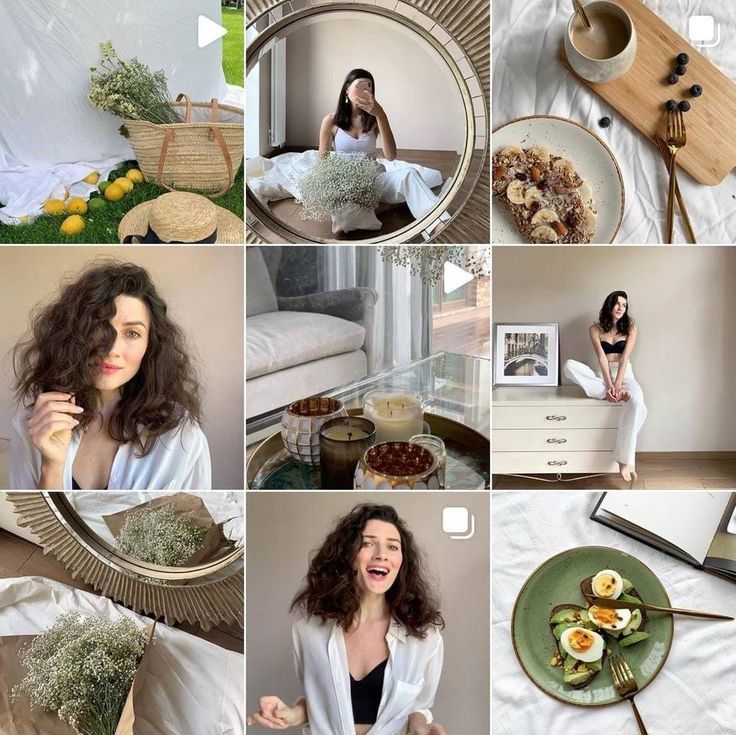 "
"3. Tap on the item in your image you want to tag.
4. Search for the product and select it.
5. Click on "Done" and share the image.
Have an older post that still gets good traction, but doesn't have a shoppable tag? You can tag products in both new and existing posts from your Instagram Business Profile, up to five products per single image post or 20 products per multi-photo (or carousel) post.
How to Optimize Your Posts for Shoppable Purchases
1. Create posts that feel natural to the Instagram feed.
While selling on Instagram is easier than ever, remember that your audience shouldn't feel like they are being sold to. You should maintain their current content strategy, incorporating shoppable tags on photos that are a natural fit for your profile.
2. Leverage influencer content.
A great way to organically add shopping tags to your post is by leveraging posts from consumers. Studies show consumers trust influencers much more than brands and these posts serve as social proof, i.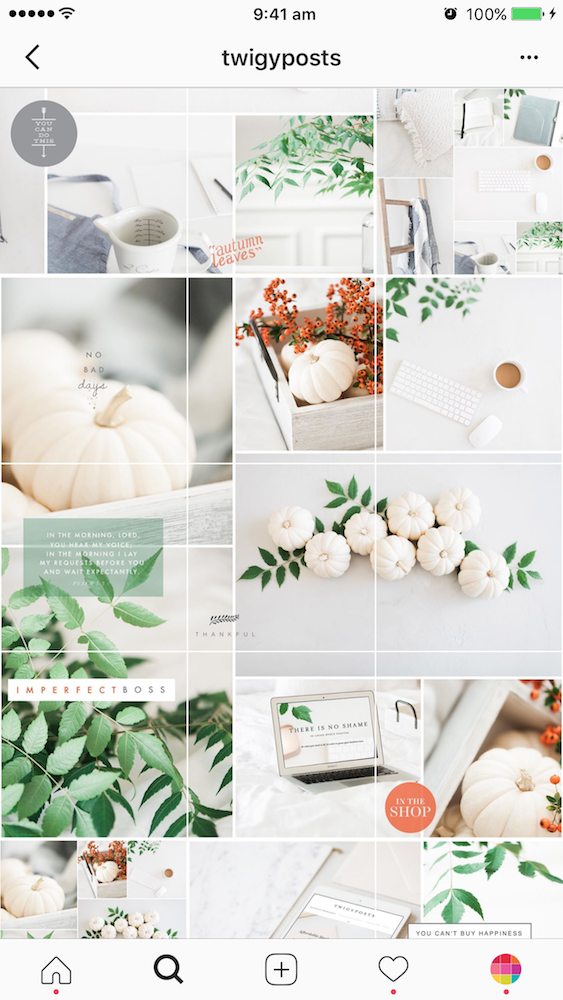 e., credibility and validation for the brand.
e., credibility and validation for the brand.
For example, Fe Noel recently reposted this post from a fashion influencer and added the product tag.
You can also optimize your Instagram sales strategy by using influencer posts. Influencer collaborations and sponsorships have nearly replaced traditional ads and are a huge part of social media strategies today.
55% of fashion shoppers have purchased a fashion item after seeing it promoted on the platform, according to a 2020 post from Instagram's creator account.
Below, popular fashion model Michelle Dee is shown sporting a Herschel Supply suitcase on the brand's profile:
An Instagram influencer's stamp of approval goes a long way and is a great strategy to drive sales from your Instagram shoppable posts.
3. Optimize your post with multiple tags.
Lastly, including multiple shopping tags in your photos will help your audience explore and browse through your products quickly. You can also try adding shopping tags to carousel posts to test their performance against single-photo posts.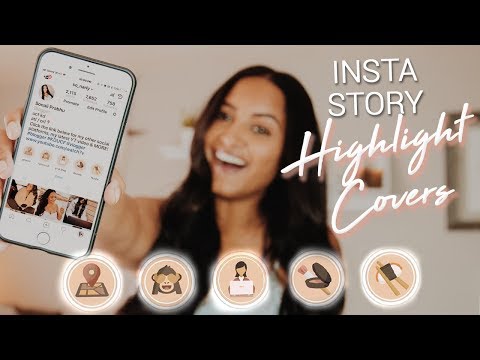
4. Activate the Shop page on your Instagram profile.
Create at least nine shoppable posts to activate the "Shop" tab on your Instagram profile. This will group all your shoppable posts under one tab for easy shopping and product discovery.
Measuring the Results of Your Shoppable Posts
Instagram business accounts have access to analytics for their shoppable posts, including data on how many people viewed product information and clicked through to the product page. This information helps determine what type of products resonate with your Instagram followers and identify gaps in the buyer's journey.
As with all of your social media marketing efforts, you should measure performance data to see what drives the best results (and why) and use that to inform future posts.
Once your business begins selling on Instagram, keep experimenting with images, copy, shopping tags, and other factors that may contribute to your sales.
No matter what type of products you sell, delving into your analytics allows you to understand your audience's wants, improves your content, and ultimately helps you drive more traffic and sales.
Selling on Instagram is a unique opportunity to reach users in all stages of the buyer journey through a seamless experience.
What Is Instagram Shopping? Everything You Need To Get Started
Create a business accountGet a personalized marketing planCreate successful postsAdvertise on InstagramBoost my postsSet up a shop on InstagramInspire people to take actionOptimize your shopCollaborate with creatorsFEATURED
SHOPPINGHere is your guide on how to start reaching customers with your shop
DOWNLOAD THE GUIDE
Products
Ad SolutionsVideo SolutionsInstagram ShoppingBranded ContentFeedStoriesReelsInstagram DirectFEATURED
REELSHere is your guide to how to create effective Reels ads.
DOWNLOAD THE GUIDE
For Creators
Inspiration
Latest News & TipsHouse of Instagram EventsCase StudiesFEATURED
CREATORS Here’s your guide to help get the most out of creators for your business.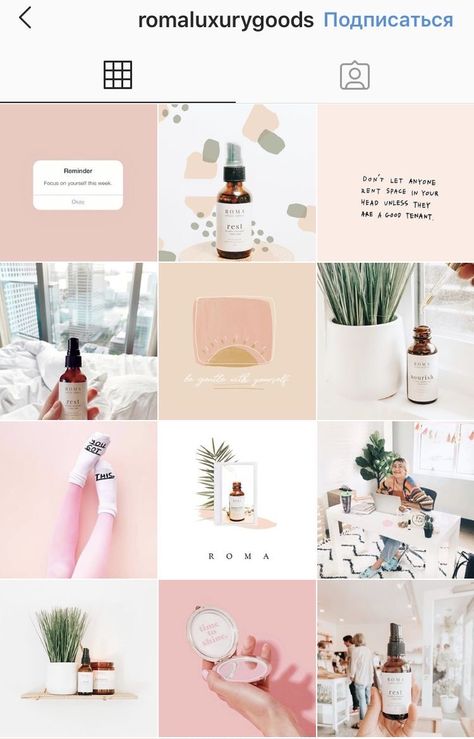
DOWNLOAD THE GUIDE
Instagram Help CenterFacebook Ads GuideFree Online CoursesNearly half of people say they use Instagram to shop, weekly.1
So, what is Instagram Shopping?
Instagram Shopping is a set of features that allow people to easily shop your brand’s photos and videos all across Instagram.
It all starts with your shop, your storefront on Instagram.
People can shop your products throughout Instagram.
How to set up Instagram Shopping:
Open your shop by completing the set-up process below in Commerce Manager.
1. Make sure selling on Instagram is right for your business.
- Review our Commerce Eligibility Requirements to ensure you sell eligible products and comply with our policies, like our commerce policies, terms of use, community guidelines and more.
- Make sure your business has its own website domain. Your shop must contain product listings that are available for direct purchase from your business’s website, and you must represent the store or website associated with the domain provided.
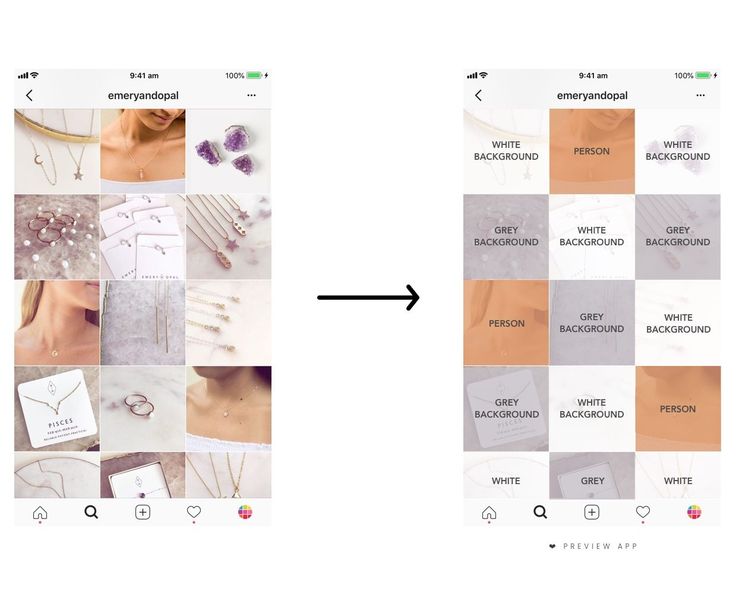
- Check to see if you are in a supported market.
- Confirm that your Instagram profile is a business or creator account. You will need to connect it to a Facebook Page if you plan to sell on both Instagram and Facebook.
- If you don’t have one already, set up a Business Manager account. You'll need a Business Manager account to set up your shop in Commerce Manager. Business Manager lets you manage your ad accounts, your pages and the people who might be working on them.
- Review our Commerce Eligibility Requirements to ensure you sell eligible products and comply with our policies, like our commerce policies, terms of use, community guidelines and more.
- Make sure your business has its own website domain. Your shop must contain product listings that are available for direct purchase from your business’s website, and you must represent the store or website associated with the domain provided.
- Check to see if you are in a supported market.
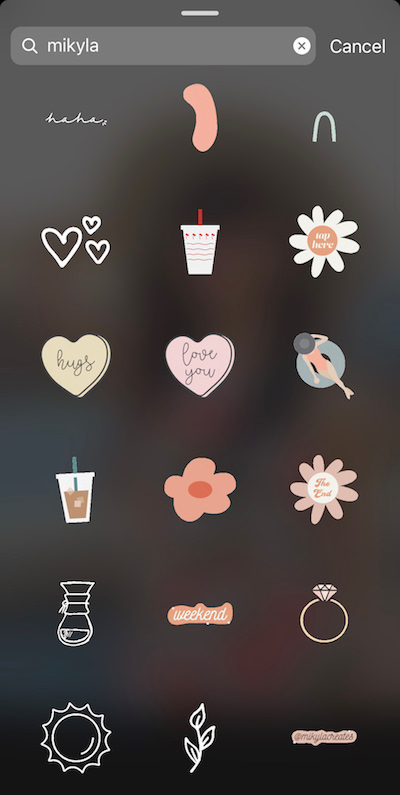
- Confirm that your Instagram profile is a business or creator account. You will need to connect it to a Facebook Page if you plan to sell on both Instagram and Facebook.
- If you don’t have one already, set up a Business Manager account. You'll need a Business Manager account to set up your shop in Commerce Manager. Business Manager lets you manage your ad accounts, your pages and the people who might be working on them.
2. Pick a tool to start the onboarding process.
You can choose to onboard onto Instagram Shopping by setting up your shop in Commerce Manager or a supported platform. Or, you can get started directly within the Instagram app.
You can choose to onboard onto Instagram Shopping by setting up your shop in Commerce Manager or a supported platform. Or, you can get started directly within the Instagram app.
3. Fill out your shop details in Commerce Manager.
- First, choose how you want your customers to complete their purchase by selecting a checkout method.
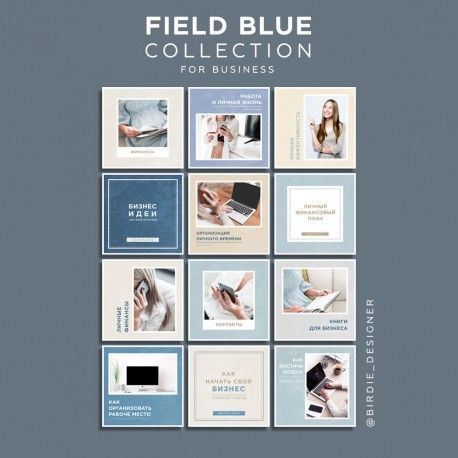
- Next, choose your sales channels by selecting whether to have your shop on Instagram, Facebook, or both.
- Add products to your shop by connecting your existing product catalog or by creating a new one.
- Finally, review your shop, then submit it to Instagram for review!
- First, choose how you want your customers to complete their purchase by selecting a checkout method.
- Next, choose your sales channels by selecting whether to have your shop on Instagram, Facebook, or both.
- Add products to your shop by connecting your existing product catalog or by creating a new one.
- Finally, review your shop, then submit it to Instagram for review!
GET STARTED IN COMMERCE MANAGER
Get the most out of shopping on Instagram.
@shop
@instagramforbusiness
@creators
How to add a product catalog to Instagram, how to tag products
Elena
Sergeeva Targeted advertising specialistAccording to Facebook Ads, 70% of users learn about new products from Instagram.
To help sellers promote them, Instagram created the Instagram Shopping tool, which became available in Russia in March 2021. We will tell you why to connect this tool and how to set it up.
What is Instagram Shopping
Instagram Shopping is a tool that allows you to tag products in your posts and Stories. Instagram takes information about products from the catalog that the seller uploads.
The profile with the option enabled looks like this:
There is a bag icon on the photo, which means that if you open a post, goods will be marked in it. Source: COSSeveral items can be noted in the photo. When clicking on shopping tags, users will see the price and description of the product, and will also be able to follow the link and place an order on the site.
In addition to prices and the products themselves, the user also sees additional information about them: in the description, you can specify the composition of the fabric, size, available colors, etc.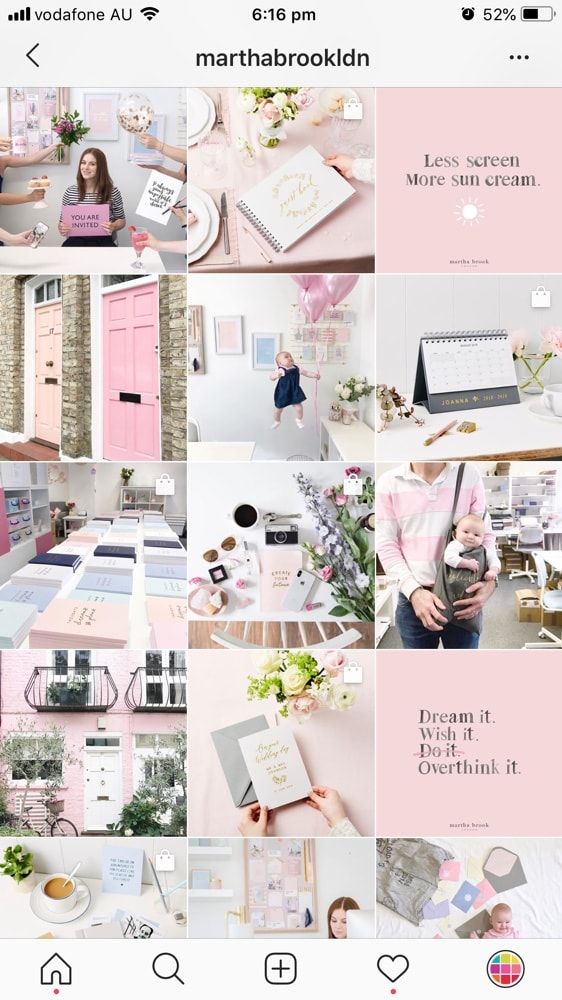 The user can also view the item from different angles in the gallery or learn about other products of the online store All this without leaving Instagram.
The user can also view the item from different angles in the gallery or learn about other products of the online store All this without leaving Instagram.
To get to the catalog with goods, you need to click on the "View store" button. Inside the store, products can be grouped into thematic collections, such as new arrivals or gifts.
US residents can pay for items within the app using Facebook Pay. In other countries, including Russia, this option is not yet available: users follow the link on the product to an external site and pay for the order there.
Why include Instagram Shopping
- The selling element is integrated into the content, which is convenient for both the buyer and the seller. The buyer does not need to switch between applications and communicate with the seller to select a product and find out its characteristics. And the seller can do without the same type of posts in the “follow the link in the description” format.

- Sellers don't have to create multiple posts for different products: they can be placed on one photo. Adding products does not take much time, and you can mark them not only in posts, but also in Stories.
- Also can be found in automatic recommendations in the "Shop" tab, which appeared for some users. You can keep up to date with the latest from your favorite brands.
Setting up Instagram Shopping: Getting Started
- Read the Facebook Ads Trade Agreement : it describes the requirements for goods, the responsibility of the parties, etc. For example, Facebook prohibits the sale of brand replicas and any products with copyright infringement, and in order for the system algorithms to work correctly, the advertiser must consent to the transfer of data from his site. Violation of the trading agreement can result in account suspension.
- Create an Instagram account - for business or for the author.
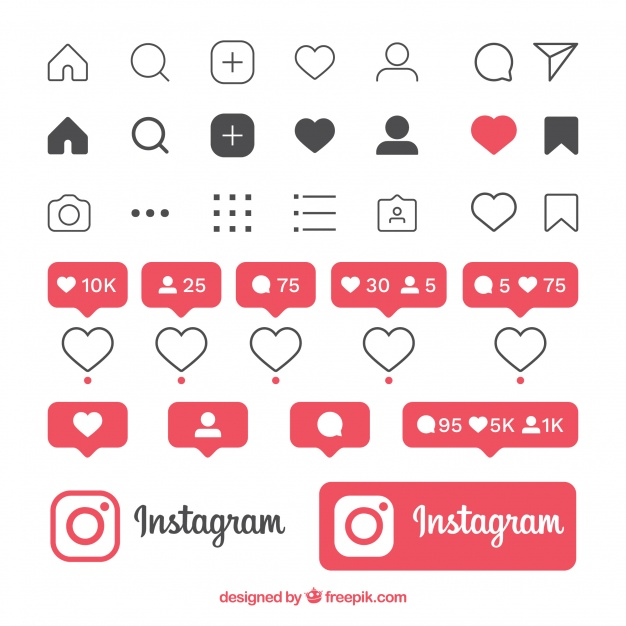 You can't post items on your personal profile. How to set up a business account on Instagram, we tell in the instructions.
You can't post items on your personal profile. How to set up a business account on Instagram, we tell in the instructions. - Link your Instagram account to your Facebook business page . For more information on how to do this, we have described in the article. If you don't already have a business page, create a Facebook Business Manager account first, you'll need it to set up your store in Commerce Manager. With Business Manager, you can manage your Facebook and Instagram accounts and pages, and assign people who can work with them.
- Download product catalog . The new catalog is created in Facebook's Commerce Manager, a section within the social network where you can manage your inventory and sales. If you already have a catalog, you can add it using one of the partner platforms: OpenCart, WooCommerce, Shopify, etc. We will talk about this when we go through the setup.
In the catalog you can
- Manage products: create them, edit the image, description, price and other important characteristics.
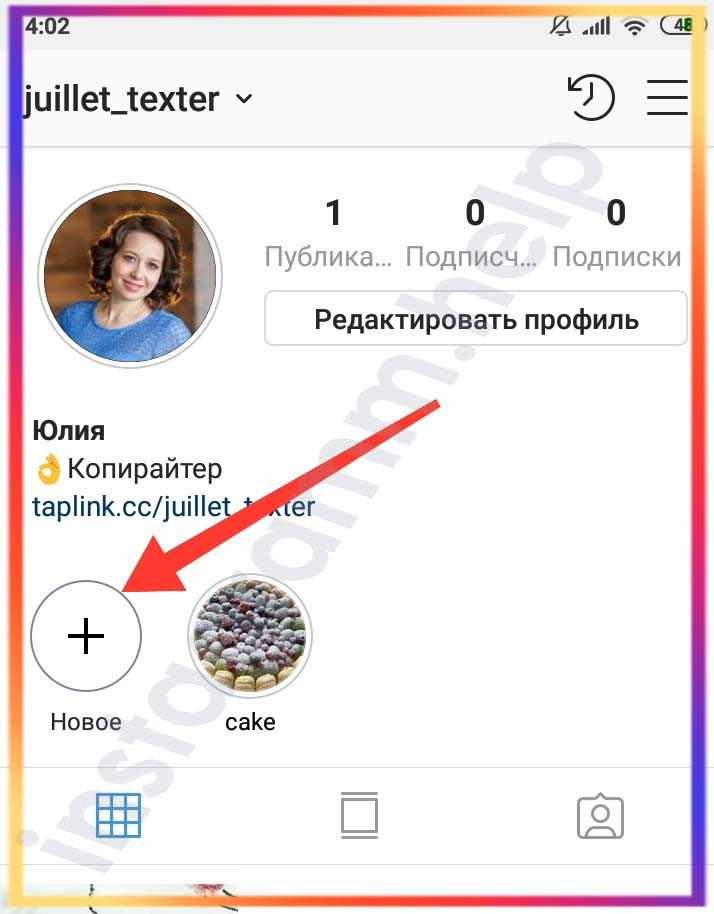
- Combine products into collections to show customers exactly what they are interested in.
- Give access to product management to other people or partner companies.
- Set the country and language so that buyers see the correct information and the correct prices.
How to add products to Instagram through Commerce Manager
Log in to Commerce Manager, also found in your ad account.
The system prompts you to create a shop or catalog. The store is a single storefront for Instagram and Facebook, which is available to companies with physical goods. To promote products on Instagram, click Add Catalog. Choose the type of catalog depending on the subject of your business, e-commerce is suitable for online stores.
In the next step, you need to configure the parameters and method for loading products. From the drop-down list, select the advertising account to which the catalog will be linked.
You can create a catalog yourself - by uploading a spreadsheet or by connecting a pixel - or through integration with one of the partner platforms.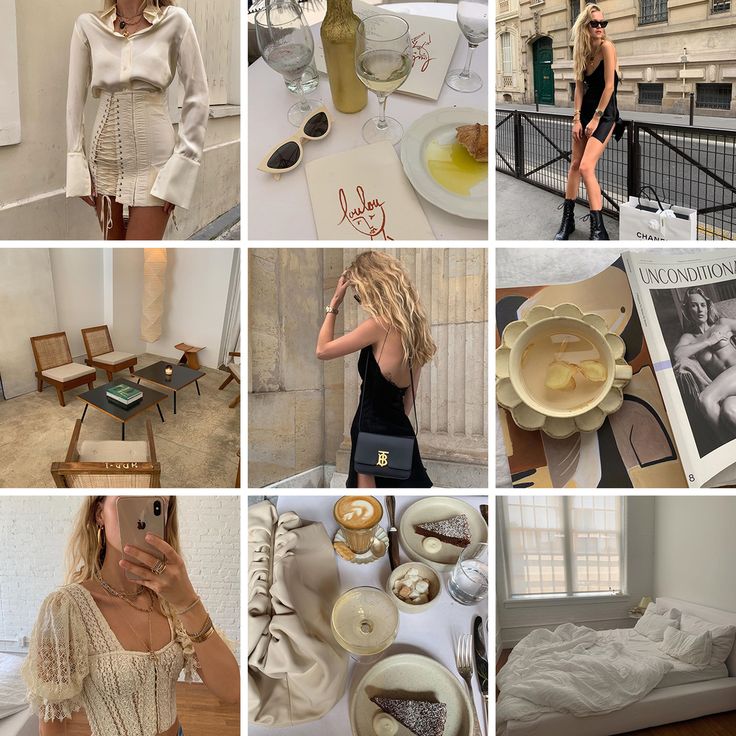 In the second case, the goods will be loaded from an existing online store.
In the second case, the goods will be loaded from an existing online store.
Click the "Create" button - the catalog is ready.
Important : the catalog must contain exact prices and information about the availability of each item. In addition, the rules for returning goods must also be indicated - on the store's website or in the Instagram account.
To proceed with product creation, select the desired catalog in Commerce Manager and then click Add Products.
Add products using one of the following methods:
- Manually - this method involves filling out a form for each product and is suitable for companies with a small assortment.
- Via a data feed (spreadsheet). You can download many products at once and set up regular updates. Files in CSV, TSV and XML (RSS/ATOM) formats are supported, as well as Google Sheets.
- Automatically - through integration with one of the partner platforms. In this case, the goods will be loaded from the existing store.
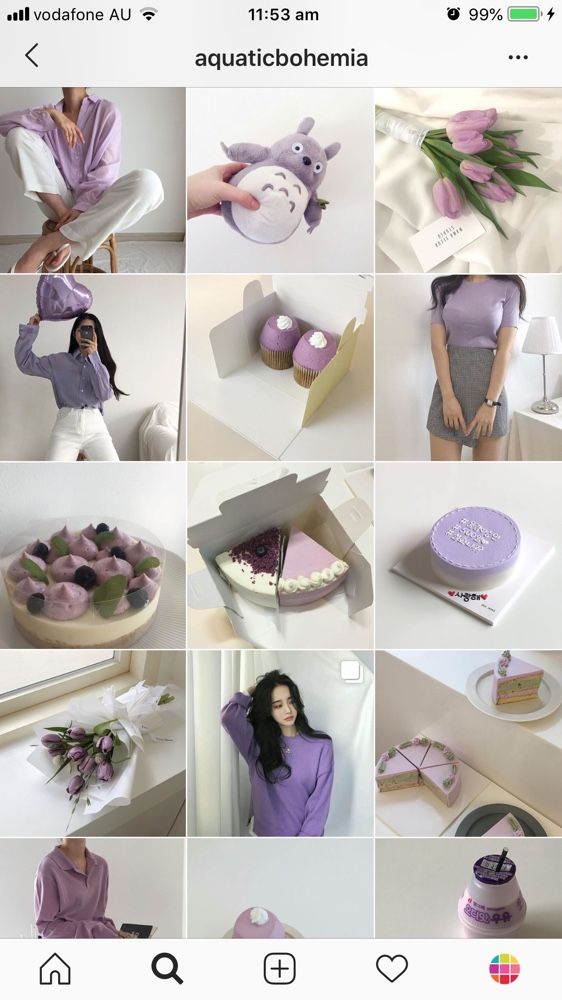
- Using the Facebook pixel. If you haven't installed the pixel yet, we recommend contacting the webmaster.
If you choose to download manually, a form will open. In it you need to add the name of the product, its description, images, link to the site and price. The system will tell you which data is not required.
After completing the form and uploading, the products will appear in your catalog.
How to create a collection with products
Inside the catalog, products can be grouped into collections: for example, by subject, season, upcoming holidays, etc. Collections help sellers to get to the user's interests more accurately, and users to quickly select goods.
You can create not only the standard collections, but also those that will attract more attention, such as "Top 10 coats" or "Gifts for best friends".
You can combine products into groups manually or using filters, for example, if there are a lot of products.
At the final stage, specify the name of the collection and click the "Create" button.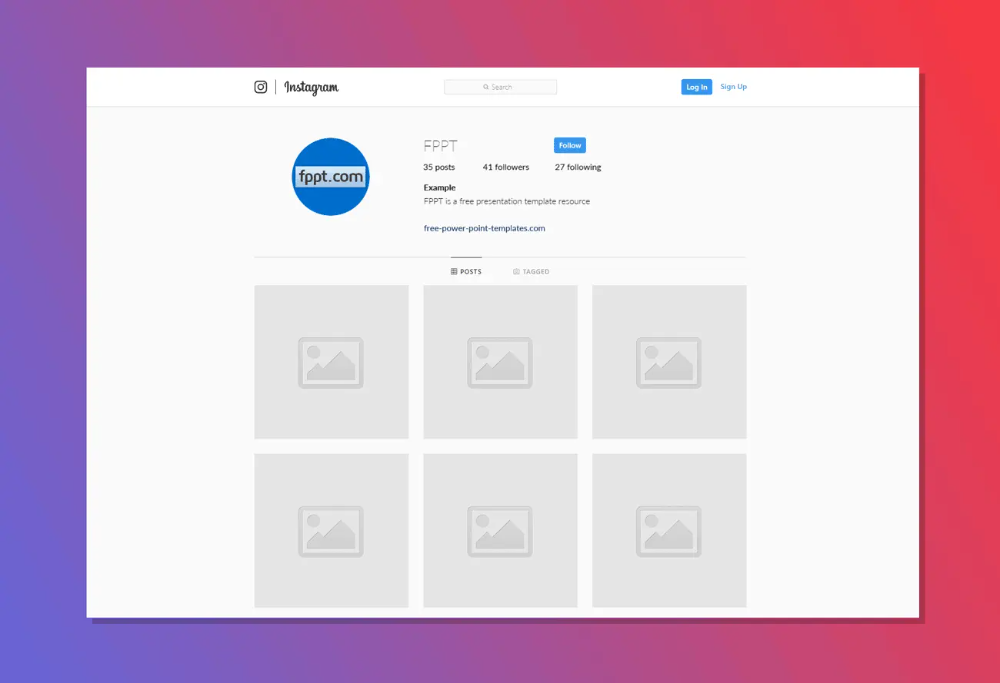
After creating a product catalog, you need to send an account for verification. The verification may take several days.
How to add products to Instagram
To add a catalog to Instagram, go to the "Settings" section in the application and select the "Company" tab.
Then click "Set up Instagram Shopping" and follow the prompts.
If the catalog passes the check, a "Purchases" section will appear in your Instagram account. Once your account is approved, turn on Instagram Shopping. To do this, in the "Purchases" section, select the product catalog that you want to connect, and click "Finish".
How to tag an item
To tag an item in a post, start posting as usual - add a photo and post text, and then follow these steps:
- Click Mark Items.
- Find the product you need and select it from the catalog.
- Click "Done" and share the post with your followers.
You can also mark the product in Stories.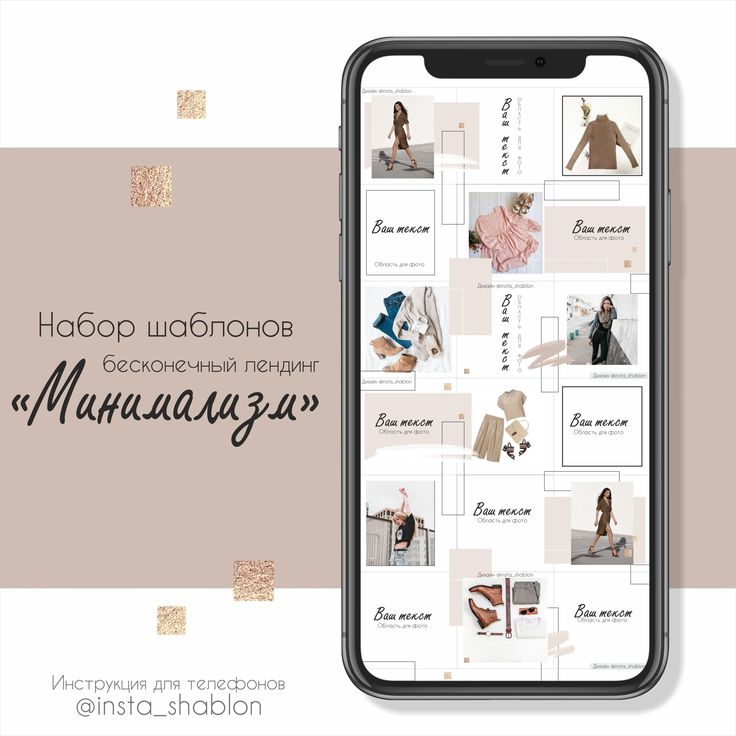 To do this:
To do this:
- Select an image to publish and click on the sticker icon in the upper right corner of the screen.
- Select the product sticker and the desired product in the catalog.
- Tag a product with a sticker and share your story with your followers.
Up to 5 products can be tagged in one photo, up to 20 in total in the gallery. In Stories, a sticker is added to only one product, but you can change its color and text.
In conclusion
Instagram Shopping will increase sales and user engagement in your account. The product catalog can be used not only to familiarize subscribers with the assortment, but also to set up targeted advertising on Facebook and Instagram.
We especially recommend this tool for e-commerce: the user immediately sees the price and all information about the product. True, if a product or service involves preliminary communication with the client and a long transaction cycle, then the published price may scare the user away. Therefore, before using Instagram Shopping, consider whether the tool suits your product and the behavior of your target audience.
Therefore, before using Instagram Shopping, consider whether the tool suits your product and the behavior of your target audience.
Online store advertising is easier with eLama
15+ systems in one service, tools to simplify the work with advertising, closing documents and support at every stage
Try eLama
It's done! Instagram Shopping in Russia - a review for beginners, how it all works - Social networks on vc.ru
Be the first to know and understand the nuances in order to be clever in the companies of SMMs and sell more than others.
50 112 views
Instagram Shopping is an Instagram feature that allows users to buy products directly from your photos or videos in any section of the app.
When creating a store, you can choose how purchases will be made: on your website, on Facebook, on Instagram, or through private messages. But there is a nuance ⬇
The nuance is that in Russia you cannot sell inside the application. So we are forced to only show tags, information about the product in the "card" and then take it to the site. But thanks for that. And now about everything in order.
So we are forced to only show tags, information about the product in the "card" and then take it to the site. But thanks for that. And now about everything in order.
Answering questions:
- What is a store?
- Is it possible to buy goods inside Instagram
- What are collections?
- What are product tags?
- Is it possible to mark a product in the text for publications and in the biography?
- Can I pin a product live?
- Is it possible to make a collab with a blogger so that our product is tagged in his photo?
- Can I customize ads with product tags?
- Where do we transfer a person from advertising?
- Is it possible to announce the appearance of a new product?
- Assortment management in Instagram Shopping
- Steps to create a store
- Useful links
As told by Instagram Product Director Ashley Yuki, a small number of Russian business accounts will get access to the features at random , and Shopping will become available to the rest in the coming months.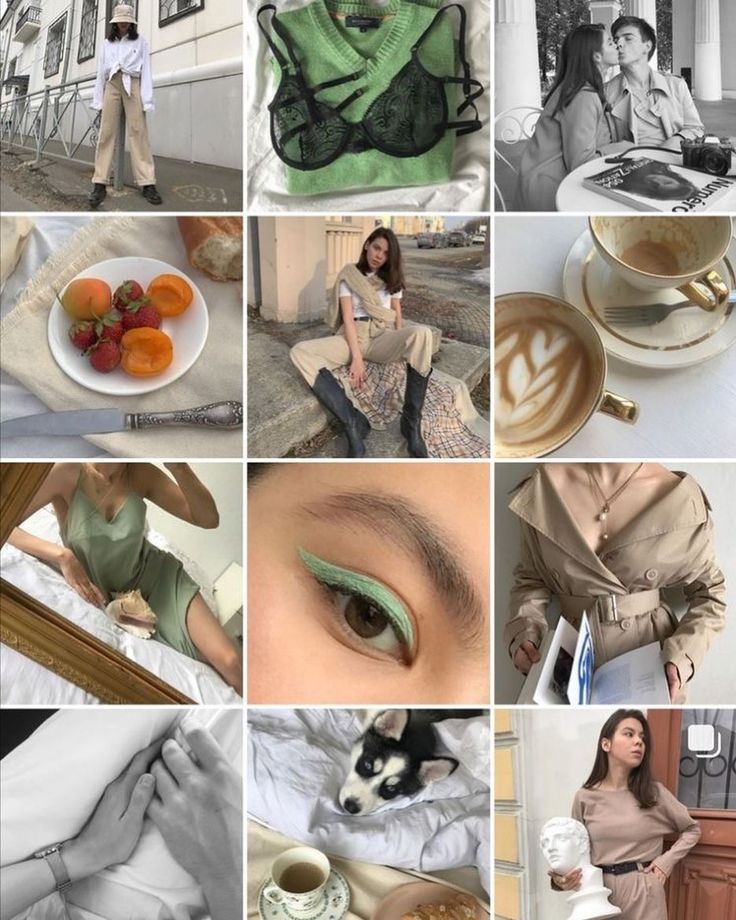
What is a shop?
Shops on Instagram create a showcase on your profile so people can easily find your products.
Customers can go to the store through the company's Instagram profile, feed, and stories. In the store, you can explore the range and go to your favorite products.
What does the user see?
In the search on the "shops" tab, a person will see:
- stores
- editor's choice
- compilations
- travel guides
- video
And you can buy goods inside Instagram...
...in Russia?
— No, in Russia you cannot buy goods inside the app and arrange delivery. The button on the product details page will redirect customers to your site to complete the checkout.
...in the USA?
- Yes, Instagram checkout is available (Currently, checkout is available for all sellers in the US and some companies in other countries).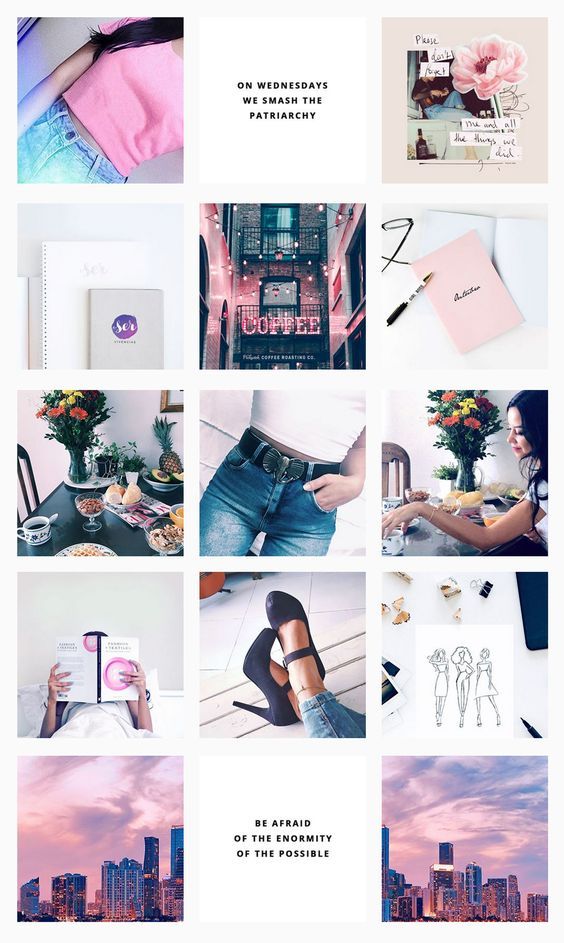
Instagram's checkout feature allows U.S. businesses and creators (that qualify) to sell their products directly within the app. It works on the basis of the Facebook Pay service.
Companies decide for themselves whether or not to enable the checkout feature on Instagram. If they decide not to connect, they will be able to transfer the user to the site, and use Instagram solely as a showcase.
Your company and bank account must be registered in the US. If you're temporarily in a country where Instagram Shopping isn't available (for example, while traveling), you may lose the ability to tag products. Restoring access may take up to 2 weeks.
What are collections?
- You can group products by topic in the same way as categories on the site or by topic, season, and even events, helping people find exactly what they need.
It is not necessary to be limited to dry category names, as well as "big sale", "black friday", "premium", "new", "bestsellers", "best deals", "buy in time".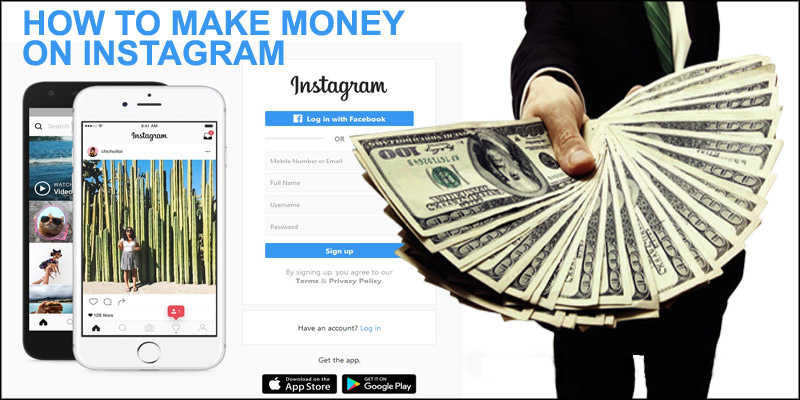 Analyze foreign competitors and create your own selections, for example:
Analyze foreign competitors and create your own selections, for example:
- TOP 10 gifts for mom
- the fisherman dad will love it
- everything for spring
- hygge time! creating a cozy home
- Top 30 Body Products
What are product tags?
- By clicking on the label (tag), a person will be taken to a page with information about the product, from where they can go to your site and make a purchase.
Is it possible to mark the product in the text for publications and in the bio...
...in Russia?
— No. Until there is a function for registering and paying for goods in the application, most likely it will not be possible to configure this.
...in the USA?
- Yes, if the business uses Instagram's checkout feature.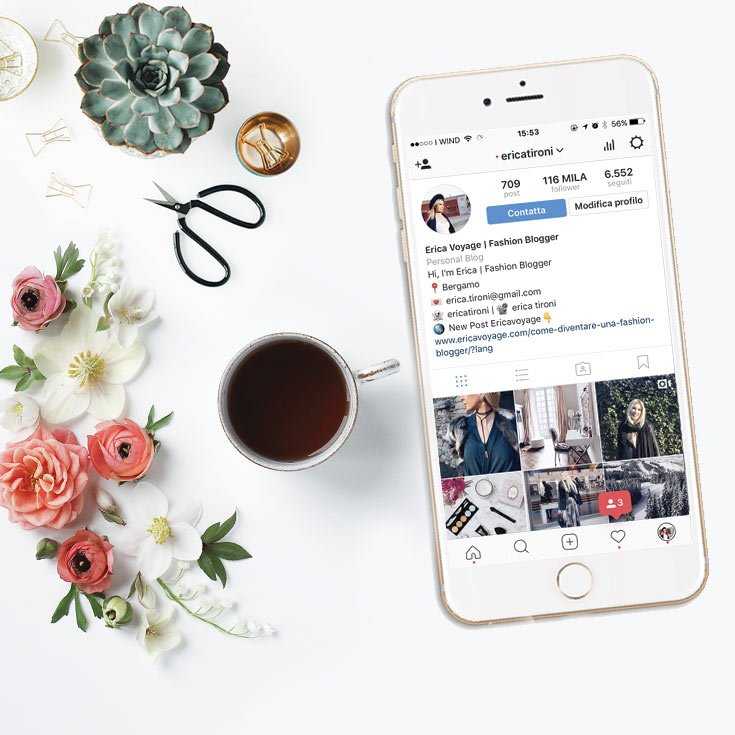
You can pin the item live...
...in Russia?
— No. Until there is a function of registration and payment for goods in the application.
...in the USA?
- Yes, if the business uses Instagram's checkout feature.
Can I pin a product on IG TV?
Yes.
Is it possible to make a collab with a blogger so that our product is tagged in his photo...
...in Russia?
— No.
...in the USA?
Yes. A blogger can put a product tag on his photos and people will be able to buy this product directly on Instagram. Of course, if checkout is set up.
Can I customize ads with product tags?
- Yes. You can promote in the feed and in the popular existing publications with tagged products or create ads from scratch in Ads Manager.
Shopping ads
In Russia, only 1 option is possible so far (on the left).
See Shopping ads guide.
Custom Audiences
You can create custom audiences for advertising - segments of buyers who performed certain actions, for example, clicked on a product tag, viewed / saved the product. Thus, we catch a person who wanted to buy, but something went wrong.
If you're already running Shopping ads, you can create a new custom audience in Ads Manager to reach new buyers.
This will allow you to find new people who are similar to your most valuable customers, have not yet interacted with the content, but might be interested in the company's products.
See the audience setup guide.
Where do we transfer a person from advertising?
...in Russia?
- Clicking on an ad with a product tag will take a person to a page with information about the product, from where they can go to your site and make a purchase.
...in the USA?
- Tagged ads direct users not only to the website, but also to checkout on Instagram. But let me remind you that just placing an order on Instagram is currently only available in the United States.
Is it possible to announce the arrival of a new product...
...in Russia?
- No, because you can't sell inside Instagram.
...in the USA?
Yes. Companies will be able to announce the arrival of new products or the start of a sale on Instagram, and users will be able to set reminders when sales begin. But this feature is currently only available to businesses that use Instagram checkout.
Instagram Shopping Assortment Management
To sell products on Facebook and Instagram, you need to upload them to the catalog. This will require the Commerce Manager tool. The service helps to create a catalog, process orders, and so on. With Catalog Manager, you can change the following information (and more) at any time:
With Catalog Manager, you can change the following information (and more) at any time:
- Product Images: Each product must have at least one image.
- Product name: if the names do not match the site, it may be that they will be removed from the catalog.
- Price .
- Link to the site: URL of the product, by which information about it is checked.
- Product Description : It must be short, clear and understandable. You can use rich text or HTML.
- Product options : sizes, colors. Product group IDs help you manage product variants.
Important! Product information in Facebook Commerce Solutions must contain accurate pricing and availability information. Your return policy must be clearly stated and available on your website or on Facebook or Instagram.

Steps to create a store
Step 1: Check eligibility
Step 2: Convert your profile to a business account
Step 3: Connect your Facebook Page
Step 4: Upload the product catalog
Step 5: Get your account verified
Step 6: Enable Instagram Shopping
Step 7: Start creating content that you can interact with
Useful links:
- Adding a Facebook Store Using the E-Commerce Platform
- Requirements for trading activities - from the interesting: "Your professional Instagram account must demonstrate its reliability, authenticity and activity (for example, have a sufficient number of followers)."
- Trade Regulations
- About ordering on Facebook and Instagram
- Assigning permissions in Commerce Manager
- Domain validation process
Detailed video instructions will be recorded later and posted on the "Marketing Tools" channel.