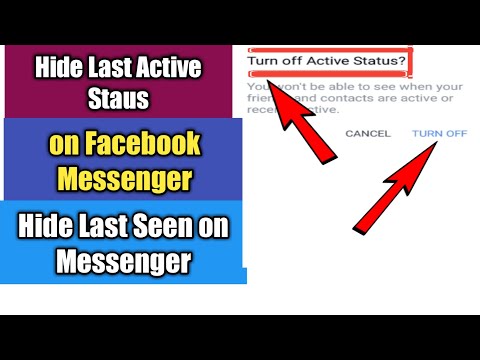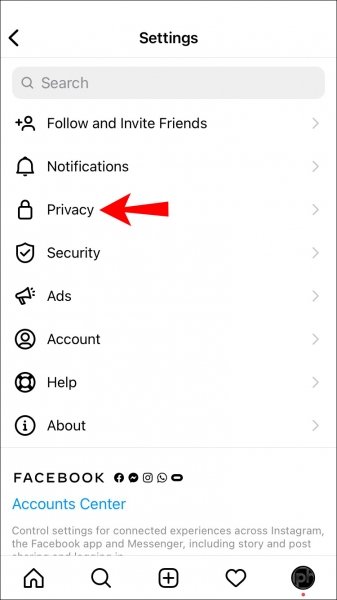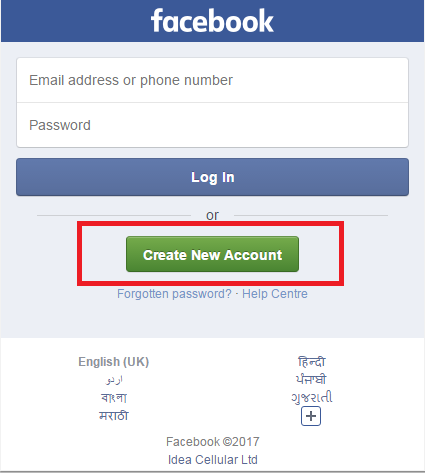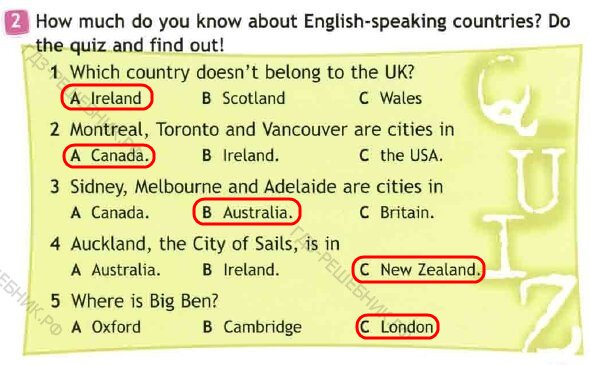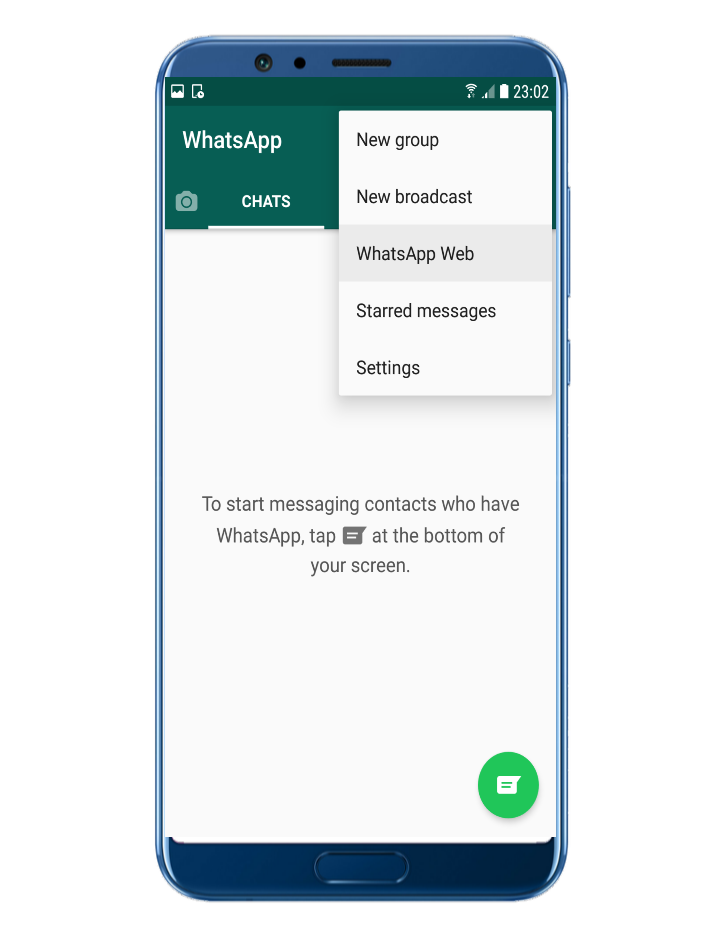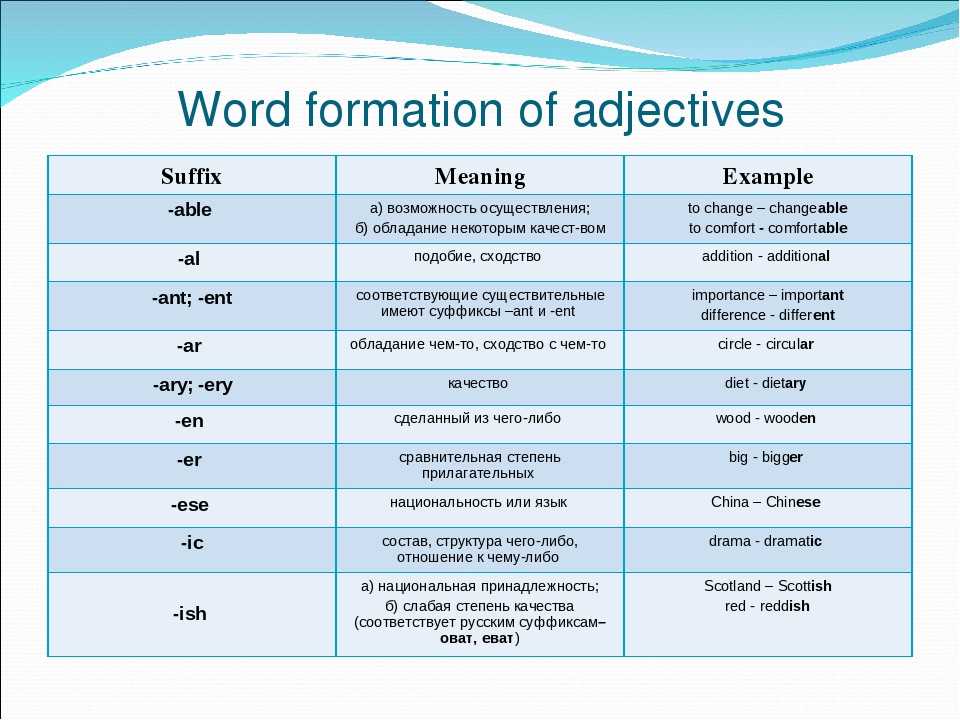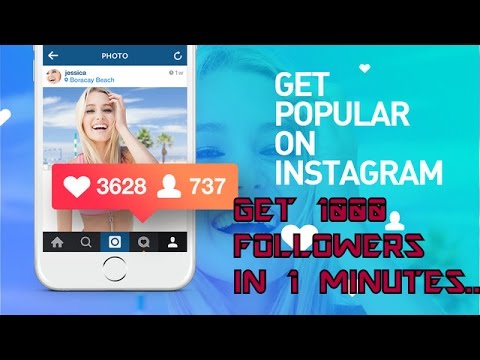How to see someones status on facebook
How to Check if Someone Is Active on Facebook
If you use Facebook often, you might’ve wondered if there’s a way to see if someone is online. Perhaps you want to catch up with a family member, a friend, a coworker, or you could just be curious.
Fortunately, Facebook has made this an easy process. In this article, you’ll learn how to check if someone is active on both PCs and mobile devices.
The Best Way to See if Someone Is Active on Facebook Using a PCFollow the steps below to find out if someone is active on Facebook using a web browser:
- Go to the “homepage” by clicking the Facebook logo icon or the “Home” button.
- On the right, you will see the “Contacts” tab which contains a list of your friends. If the “Contacts” tab doesn’t appear automatically, you need to click the “Contacts” icon.
- To be able to see the activity status of your Facebook friends, make sure your “Active Status” option is turned on.
Click on the “Options” button located within the “Contacts” card and select the “Turn on Active Status” option.
- Look for the green dot between the profile picture and your friend’s name. If you see it, it means that they are currently active on Facebook or Messenger app.
Note that the green dot next to the user’s name can have two meanings. The person uses either Facebook or Messenger since Messenger was recently removed from Facebook and is now a distinct application. If you see the green dot, it doesn’t necessarily mean that they’re using Messenger itself.
As a result, you may message someone on Facebook Messenger after seeing the green dot, but you may not receive a response. The user may be merely browsing the Facebook application and not using Messenger right now. Based on that, you should not immediately think that a person is deliberately ignoring you.
Another simple way is to click on the Messenger icon next to your name. A list of your friends will open, with a green dot next to active users. Those without a dot will have a last active time status instead.
Those without a dot will have a last active time status instead.
If you don’t see any activity status indicator, it may be for the following reasons:
- The person has not used Facebook for more than 24 hours
- The person has disabled the “Active Status” option
- The person has blocked you on the messenger
As in the previous example, it should be noted that Facebook and Messenger are currently two separate applications. The green dot indicating that the person is active will remain green as long as you’re engaged on Facebook or Messenger. A green dot will become grey once you’ve signed out of Facebook and ensured that both programs are not functioning in the background.
When you open the Facebook Messenger application, a horizontal bar with currently active users will be displayed at the top of the screen.
Another way to do so is by selecting the “People” icon at the bottom of the screen.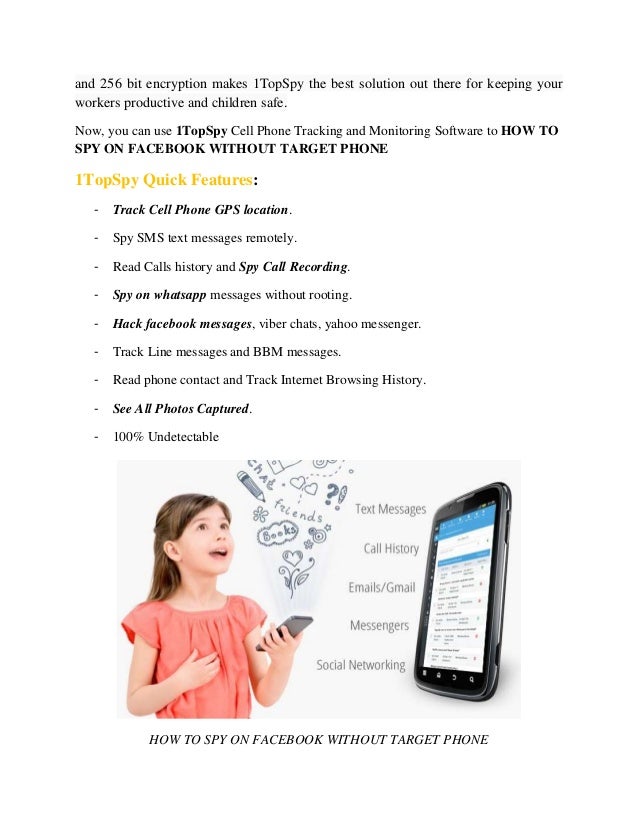 Once you do that, a list of users currently using Messenger or Facebook will be displayed.
Once you do that, a list of users currently using Messenger or Facebook will be displayed.
To see active users in this way, the “Active Status” option must be enabled on your account. If this option isn’t turned on automatically, follow the steps below:
- Open the Facebook Messenger application.
- Select account settings by clicking on the user’s profile picture in the upper left corner of the screen.
- Within the “Profile” settings, select the “Active Status” option.
- Check the “Show when you’re active” option. This way, you can see the users with the Active Status option enabled.
Another way to see if someone is active on Facebook Messenger is by searching their profile.
- Click on the search bar in Messenger and enter the user’s name.
- The requested person will be displayed. If there is a green dot next to their profile picture, the user is active either on Messenger or Facebook.

Two green dots may appear when you click on someone’s name in Messenger. The first appears next to their profile photo, while the second appears next to the video icon. When you see a green dot next to the video icon on Messenger, it implies the person is reachable via video chat.
You can also use a web browser to access Messenger itself and check if someone is currently active.
- Log in and access your account at the Messenger webpage.
- Select the “Settings” option (illustrated with three dots) on the left side of the screen.
- A drop-down menu will open where you need to select the Active Contacts option.
- On the left, under the name “Contacts”, a list of those currently active will be displayed.
If the list is empty, the Active Status option may be turned off. You can turn it on by selecting the settings option, then preferences, where you need to select and enable the “Turn On Active Status” option.
Unfortunately, Facebook doesn’t allow us to check the activity status of people not on our friend list. However, there is one exception.
You can check if someone is active on Facebook while not being a friend if you’ve previously exchanged messages with them. If they are active, ’you’ll see the green indicator. If not, you’ll see the last time they were active.
To check the activity status in this way, the requested person must have the “Active Status” option enabled, same as you. If you aren’t sure how to enable this option, we covered it earlier in the article.
You could also send a message to the individual whose online presence you wish to discover through Messenger. If the reader sees the message you sent, it will display a “Seen” notification underneath the user’s name, indicating that they have seen your message.
Keep in mind that a person can see your message even without feedback in the form of “Seen” status.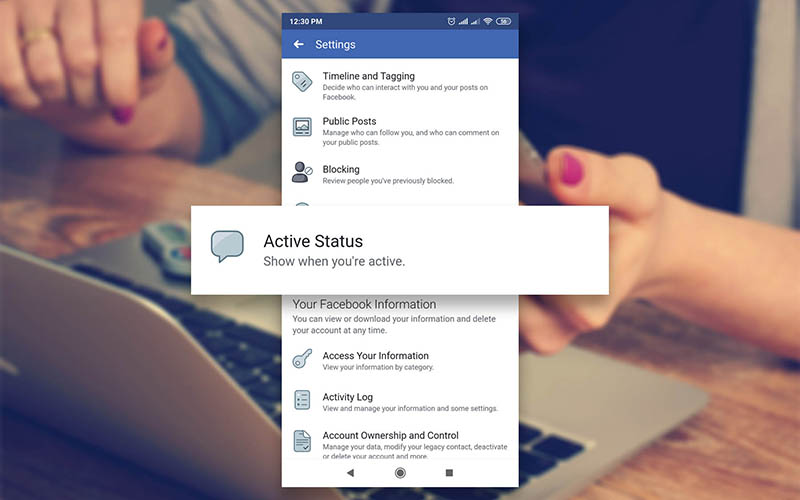
As you can see, checking the activity status of Facebook users is pretty simple. Just make sure you have the “Activity Status” option enabled. As long as that’s the case, you’ll have an insight into active users through visual indicators.
It’s that simple, just look for the green dot next to the user’s name.
Do you often check to see if someone is active on Facebook? Have you tried any of the above-mentioned suggestions? Let us know in the comments section below.
How to See Someone's Activity on Facebook: 4 Simple Ways
Do you remember the time when getting in touch with someone on the other side of the continent was almost impossible? You had to send a letter and wait for the response for about a few months.
Those days are long gone. Now thanks to the Internet, people can easily connect with anyone anywhere on the planet. What’s more, social media platforms have made communication both instant and smooth. And Facebook is one such platform where people tend to spend hours communicating with friends, relatives and colleagues.
And Facebook is one such platform where people tend to spend hours communicating with friends, relatives and colleagues.
However, along with advantages and improvements, apps like Facebook have introduced dangers into people’s lives. In this article, we’ll discuss why and how to see someone’s activity log on Facebook.
Table Of Contents
Why View Someone’s Activity on Facebook: The Most Common Dangers
The desire to see someone’s activity on Facebook can be caused by different reasons. But most of them are related to online safety.
It’s no secret that scammers share corrupted links in emails and social media chats to intercept someone’s personal information and credit card details.
Another significant danger is cyberbullying and online predators. Millions of them seek their next victims on Facebook. This especially relates to the younger generation, who are inexperienced in such issues.
Unfortunately, Facebook is the perfect match for bullies, predators, and scammers.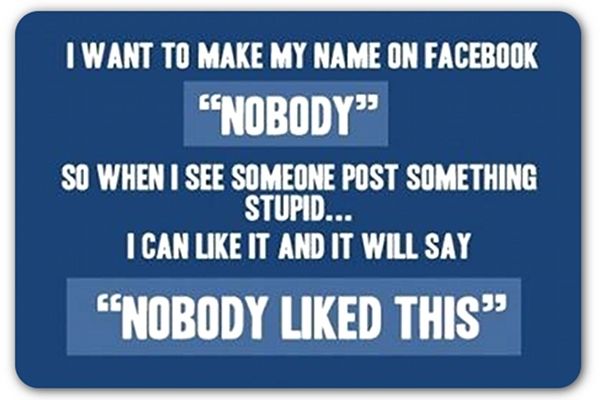 Most users carelessly accept friend requests from strangers and read their messages. As a result, they could get into trouble even from the comfort of their homes.
Most users carelessly accept friend requests from strangers and read their messages. As a result, they could get into trouble even from the comfort of their homes.
If you want to prevent your loved ones from being abused or harassed on the most popular social media platform, consider learning how to see everything someone does on Facebook.
How to See Someone’s Facebook Activity: 3 Easiest Ways That Anyone Can Nail
1. How to View Someone’s Activity on Facebook With mSpy
One of the easiest and most beneficial ways to see someone’s Facebook activity is to use a parental control app. A monitoring tool, such as mSpy, can come in handy if you need to gain full insight into another person’s online activity.
After installing mSpy on the target cell phone, you can intercept their Facebook chats, shared media files, contacts, and calls. What’s more, you can monitor other social media apps, including Kik, Snapchat, WhatsApp, etc.
To monitor someone’s Facebook activity with the mSpy app, follow these steps:
- Go to mSpy.
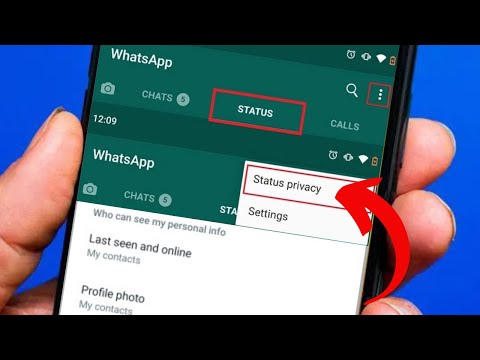 com and sign up.
com and sign up. - Select and buy a subscription.
- Open your inbox and find a welcoming letter. Follow the installation instructions that you find in it.
- Log in to your mSpy account and connect the target device.
- Start monitoring the target person’s Facebook activity.
We understand that you might want to test mSpy before buying it. That’s why we offer a live demo that can demonstrate how to monitor Facebook activity free of charge.
2. How to View Someone’s Activity Log on Facebook Using the Side Tab
If the person you want to monitor is on your Facebook friends list, you can check their activities, such as group messages, new posts, comments, and friend requests. However, you can do it only if they share their posts in public.
The first thing you need to do is check the notifications center. Log into your Facebook account, click on the bell button next to the chat tab, and find the recent activities mentioned above.
If you can access the target phone, consider exploring the Activity Log, including other posts, stories, and photos where others tagged the target user.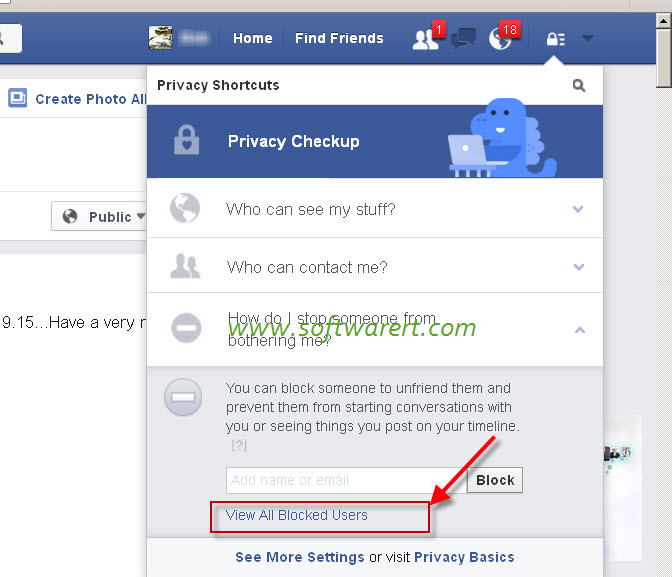
3. How to View Someone’s Facebook Activity by Checking Likes?
Here’s another method to peek at someone’s Facebook activity that also requires a person to be on your friend list. All you need to do is to check their likes by visiting their profile. For this method to work, the profile of the targeted person has to be private. Actions are pretty simple:
- Log into your Facebook account and open a person’s profile.
- Click on About info.
- Find the Like session.
- Click on See all to view what the person likes.
Now you know how to get a better understanding of a person’s interest. Seeing someone’s activity on Facebook is especially useful for parents or partners who feel like their loved ones have become distant. What’s more, you don’t even need to install any additional app, but it still won’t give the whole picture of what’s stored on their phone.
4. Сan You See Someone’s Activity on Facebook Using Cookie Files?
If the methods of seeing someone’s Facebook activity seem too simple for you, think about using cookies. These are files that sites utilize to collect information about Internet users.
These are files that sites utilize to collect information about Internet users.
Since cookie files track browsing sessions, they may contain sensitive data, such as Facebook usernames and passwords. If you’re in dire need to see what the target person is up to on Facebook, you can try using their cookie files.
Note that you and the target person need to be connected to the same Wi-Fi network. You also need to download the specific extension to the target person’s browser to start storing cookies.
You need to understand that cookie files won’t give any direct login credentials. Instead, you can trick the browser and make Facebook believe that you’ve already authenticated as the target user.
It’s natural if you want to prevent your loved ones from getting into trouble. It’s also ok if you need to monitor their Facebook activity to accomplish this goal. Of course, we don’t encourage you to perform any scamming actions. We only say that monitoring someone with a legal parental control app won’t violate anyone’s privacy.
Using a monitoring app, such as mSpy, is likely considered legitimate in your jurisdiction if the target person is your underage child (always double-check first). In other cases, you need to get the target person’s consent to be monitored.
Agnes W Linn
Agnes Linn was born into the family of an eloquent preacher (parish priest), with the inevitable passion for writing. She received classic education in Philosophy, as well as Modern Mass Media Management; married, mother of one kid.
Facebook hidden features you should know about – AIN.UA
February 08, 2015, 16:00
234366
Read on UA
More than a billion people use Facebook every day, but not everyone knows what this friendly site is really capable of. It is constantly updated, and no one, except for the “Facebook gods” themselves, can keep track of how the social network algorithms change. Time journalists have named the hidden features of Facebook that will allow you to always be in control of this game.
Time journalists have named the hidden features of Facebook that will allow you to always be in control of this game.
In 2021, the editors of AIN.UA decided to update this text. We've added new instructions to Facebook's hidden features, as well as a few new features that the company has implemented since its 2020 redesign.
Find the very first message
You can go back in time without endless scrolling of the message feed. The easiest way to find your first message to a friend is to download all of your Facebook data. Facebook's hidden features offer to do just that.
To do this, go to settings, select "Your information on Facebook" and click "Download information". On the Browse tab, add the categories of data you want to upload to the query and click Create File.
Search by correspondence
The easiest way to do this is in the Facebook Messenger mobile app. Open the conversation with the right person and click on his name at the top of the screen. In the "More actions" section, select "Search in conversation." Here you can enter any word or phrase you want to search for in the dialog.
In the "More actions" section, select "Search in conversation." Here you can enter any word or phrase you want to search for in the dialog.
Disable read receipts
Trying to ignore someone? Then you're obviously not a fan of read receipts - that little "Seen" or "Seen" label that appears below a message when you click on it.
You cannot turn off notifications in Facebook itself - there is no such option. But there are options. For Chrome, you can install the Facebook Unseen App. There is also Crossrider's Chat Undetected, which works not only with Chrome, but also with Firefox and Internet Explorer. You can also block read receipts in the new version of AdBlock Plus. You can enable this feature in the extension settings. However, Facebook does not approve of such actions on the part of the user and warns about this in its privacy policy.
Hide activity history
Facebook's mobile messenger has another category of notifications that privacy advocates may not like.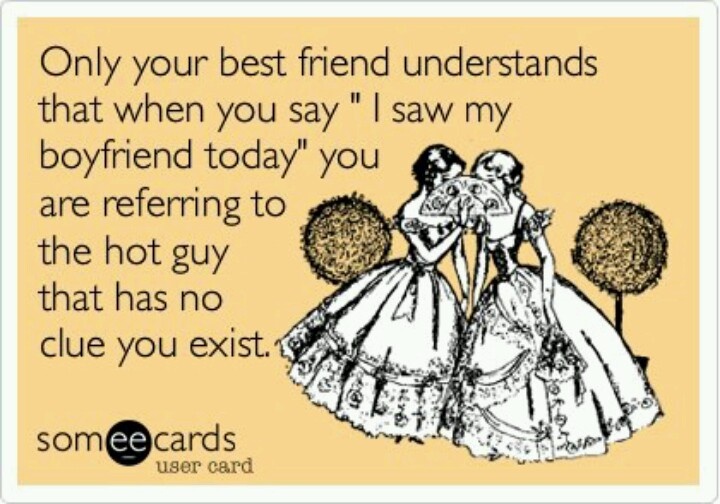 This is an activity notification like "Active 1m ago" or "Last activity 1 min".
This is an activity notification like "Active 1m ago" or "Last activity 1 min".
In order to hide the online status, you need to go to messages, click on the ellipsis at the top of the screen and click "Turn Off Online Status". It is noteworthy that previously the functions of Facebook did not provide for this possibility.
Maximize photo privacy
What do you think people will see first when they get to your profile? To do this, go to your profile and click on the images of the eye, and then - "View as".
Now you are looking at your profile through someone else's eyes. You may have noticed that if you search “Photos of John Doe” on Facebook, you will even see those photos of him that he has hidden. And all because he could be tagged in photos of friends with public access. And you could too.
If you are tagged in photos with public access or with visibility settings for "Friends of Friends", then your photos can be seen by people you don't know.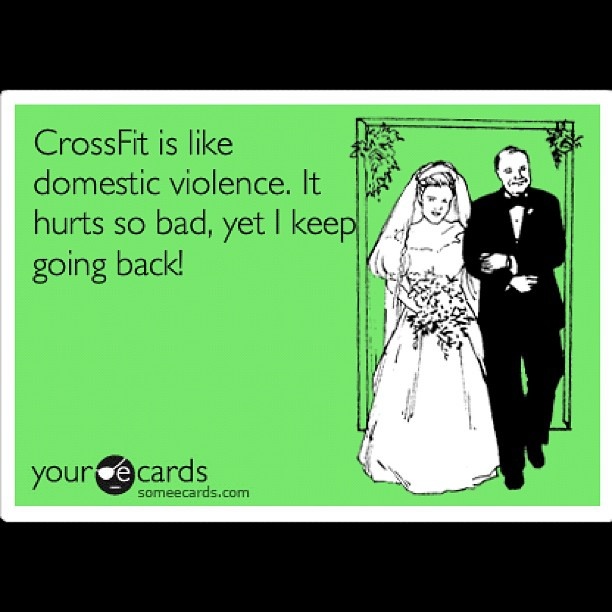 How to find out which indecent photos could be on public display? Go to "Photos", and then pay attention to the "photos with you" tab and see which photos are available to everyone, which ones are only for friends, and which ones are for friends of friends. You can also view photos hidden from timeline.
How to find out which indecent photos could be on public display? Go to "Photos", and then pay attention to the "photos with you" tab and see which photos are available to everyone, which ones are only for friends, and which ones are for friends of friends. You can also view photos hidden from timeline.
If your friend has posted a public photo of you, you can hide it from your timeline by selecting the appropriate options in the individual photo's settings.
Check spam
You might not know, but it's true. Messages you don't receive from friends may end up in a hidden inbox, which most people think is a spam filter for annoying event messages. To view them, go to messages and go to the "Other" tab by clicking on the ellipsis icon.
If you're having a boring evening and have absolutely nothing to do, dig through this very folder. Perhaps you will find something interesting in it. Or even your love. After all, Valentine's Day is just around the corner.
Wall search
You can search for posts by a word or phrase in people's profiles, company pages, and groups.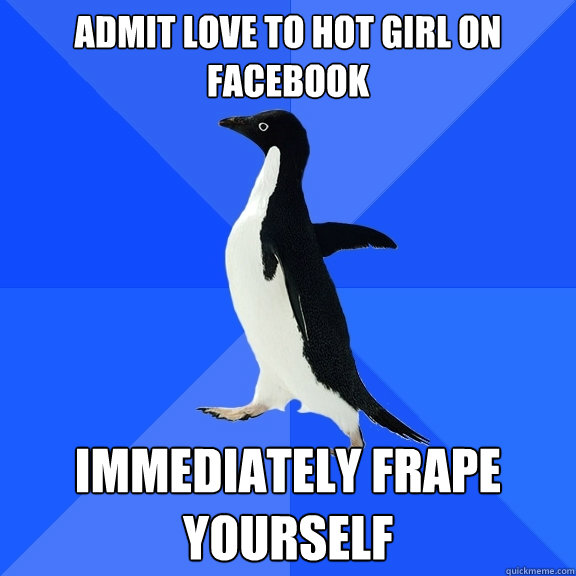 To do this, open the required page and click on the three dots in the profile header. Select "Search by profile" and enter the required phrase.
To do this, open the required page and click on the three dots in the profile header. Select "Search by profile" and enter the required phrase.
8 Little-Known Features of Facebook — Company Secret
We use Facebook every day, but we don't know about many of its features. With the help of secret tricks, you can surprise your friends or entertain yourself during boring workdays. "Secret" talks about the fun and useful features of the social network.
Find the first message in a conversation without endless scrolling
In moments of nostalgia, when you want to remember how your relationship with your beloved friend or old friend began, the user is ready to spend a couple of hours scrolling messages in personal correspondence to get to the very first ones. But there is a way to speed up the process. First you need to go to the mobile version of Facebook and select the desired correspondence. Then right-click and in the window that appears, click on "View older messages" - they should open in a new tab.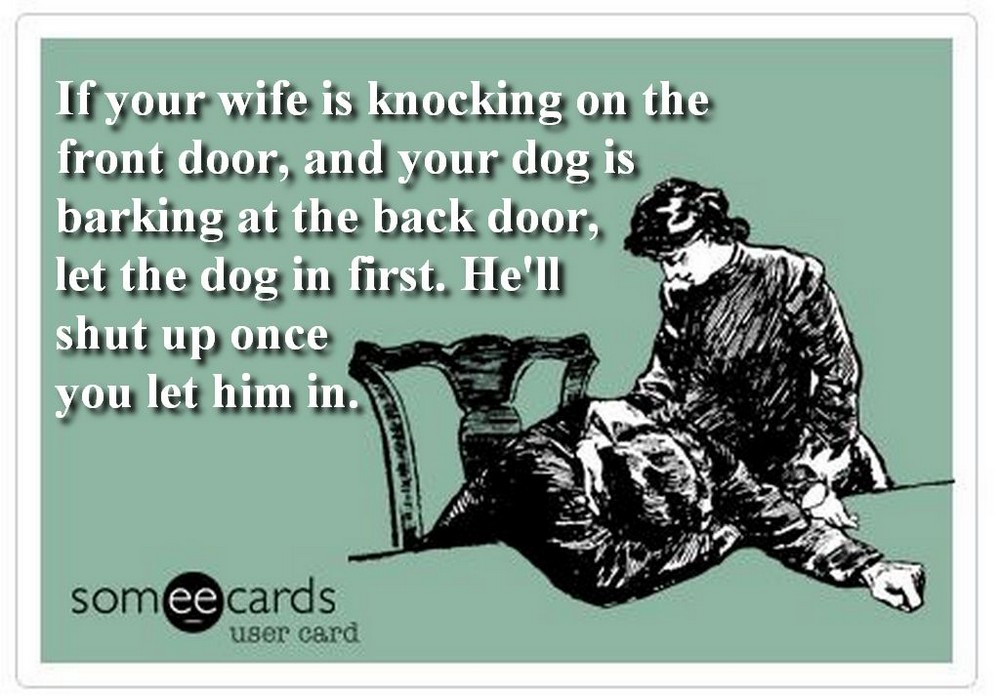 This page will have a long URL. In it, you need to find a section of the form &start=7. Seven here denotes the number of the message, it must be replaced with the number of one of the first messages. You can recognize it in the desktop version, when the social network offers to download older messages - the total number of messages is indicated in brackets. This number must be inserted in place of the seven. Now the first messages are in front of you.
This page will have a long URL. In it, you need to find a section of the form &start=7. Seven here denotes the number of the message, it must be replaced with the number of one of the first messages. You can recognize it in the desktop version, when the social network offers to download older messages - the total number of messages is indicated in brackets. This number must be inserted in place of the seven. Now the first messages are in front of you.
Play chess in a chat with a friend
For chess lovers in 2016, Facebook introduced the ability to play chess in chats — both through mobile and desktop versions, and in the messenger. To do this, in a conversation with a friend, send him a message @fbchess. In response, you will receive an automatic message: "'@fbchess play' to start or '@fbchess help' for help". After that, a miniature chessboard will appear in the chat. Each piece is moved by the players in turn with the help of new messages, which indicate the cell numbers.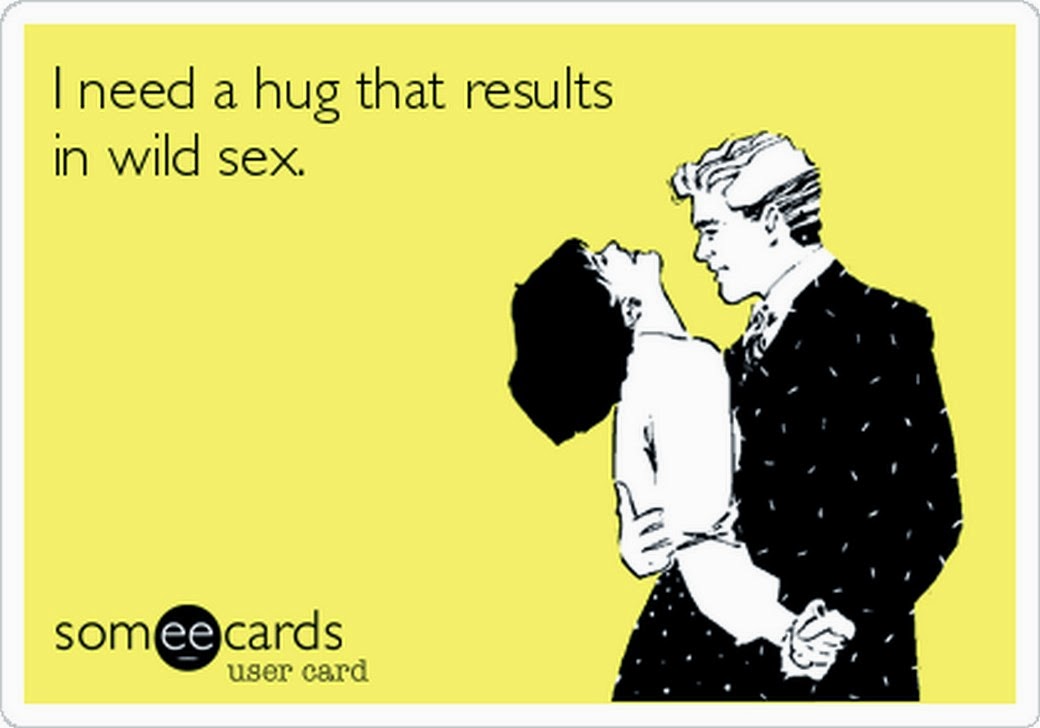 For example, to move a white pawn one square forward, you need to enter @fbchess e3, and to move a black pawn - @fbchess e6. The results of all games are saved, and you can return to the interrupted game at any time. When playing in a chat with several people, you can select a specific opponent by sending @fbchess play white [player name] (@fbchess play white Viktoria). You can also finish the game you started with another opponent or arrange group tournaments in the general chat. If you get tired of the game ahead of time, you can resign using the @fbchess resign command or offer your opponent a draw by sending @fbchess draw offer. If a friend sends a similar message in response, friendship will win.
For example, to move a white pawn one square forward, you need to enter @fbchess e3, and to move a black pawn - @fbchess e6. The results of all games are saved, and you can return to the interrupted game at any time. When playing in a chat with several people, you can select a specific opponent by sending @fbchess play white [player name] (@fbchess play white Viktoria). You can also finish the game you started with another opponent or arrange group tournaments in the general chat. If you get tired of the game ahead of time, you can resign using the @fbchess resign command or offer your opponent a draw by sending @fbchess draw offer. If a friend sends a similar message in response, friendship will win.
If you are not interested in chess, just send a message to a friend @dailycute - there will be a photo with a cute animal.
Searching for a user using a mobile phone
In 2015, Facebook users noticed that, knowing a person's phone number, it is very easy to find him on the social network - just enter this number in the search bar. Linking your number to your profile is offered by Facebook itself for greater security. If the user refused to add his number, it will not be possible to find it in this way. In the event that you want to protect your page from stalkers who recognize your number, you need to go to the "Privacy" section in the settings and find the "Who can find me?" block. Automatically in the column "Who can find you using the phone number you provided?" the option is included in which any user can find a person by number. You can fix this to "Only for friends and friends of friends" or "Only for friends." A similar situation is with the search by mail.
Linking your number to your profile is offered by Facebook itself for greater security. If the user refused to add his number, it will not be possible to find it in this way. In the event that you want to protect your page from stalkers who recognize your number, you need to go to the "Privacy" section in the settings and find the "Who can find me?" block. Automatically in the column "Who can find you using the phone number you provided?" the option is included in which any user can find a person by number. You can fix this to "Only for friends and friends of friends" or "Only for friends." A similar situation is with the search by mail.
Flip Facebook
For those who are bored with the familiar interface of the social network, Facebook suggests choosing a different version of the language in the settings. There are four versions of English. The Upside Down option will flip all the captions on your profile. Other users will not notice the change. Another option to entertain yourself with the language settings on Facebook is to select English (Pirate).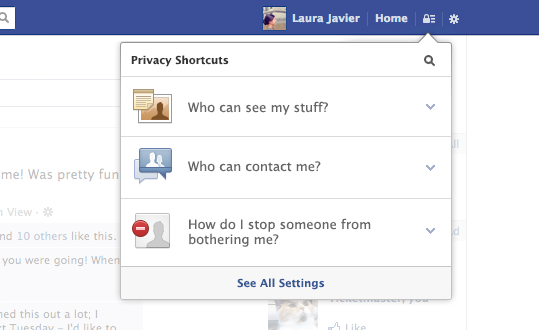 In this case, the interface will be translated into "pirate English". From now on, you have no friends, but there are "Me Hearties", no photos, but there are "Portraits".
In this case, the interface will be translated into "pirate English". From now on, you have no friends, but there are "Me Hearties", no photos, but there are "Portraits".
Smart Search
In 2013, Facebook introduced Graph Search, a smart social network search. With it, you can find posts, photos and a person without knowing his name, by setting certain parameters and commands. Officially, the development of this tool was stopped in 2014, but the presented functions are still working. Graph Search commands are only available in English, so please switch the interface language to English US before you start searching. To find a person who likes a certain page, you need to enter “People who like [page name]” in the search. Your friends will appear first in the search results, but? if you click "See More" below, you can see the rest of the users. This can come in handy if you're looking for a person on Tinder (the app shows pages that both users have liked) or for more boring purposes like marketing. Knowing who liked your brand page can help you understand your audience in more detail.
Knowing who liked your brand page can help you understand your audience in more detail.
You can search by many parameters, but for this you need to have at least minimal knowledge of the English language. Some common search examples are: "People who are not my friends and like [page name] and live in [city/country name]", "People who graduated from [university name] and work at [company name]", "Photos taken in [city/country name] from [date]", "Posts of [username] from [date]", "Pages liked by people who like [page name]" and so on.
Customize your feed
A fairly well-known, but no less useful tool on Facebook is the ability to customize the order in which posts appear in your feed. If you are tired of the fact that the first thing you do when logging into a social network, you see posts from users of little interest to you, instead of reading the latest statuses of friends, pay attention to the "News Feed" line on the left side of the page. If you hover over it with the cursor, a small “Edit Preferences” icon will appear on the left. Inside the window that opens, you can select the "Priority of news for display", namely the pages and friends whose news will be displayed first in the feed. There's also an "Unfollow People to Hide Their Posts" feature that lets you unfollow a friend without their knowledge.
Inside the window that opens, you can select the "Priority of news for display", namely the pages and friends whose news will be displayed first in the feed. There's also an "Unfollow People to Hide Their Posts" feature that lets you unfollow a friend without their knowledge.
Disable Live Video Notifications
Ever since Facebook launched the live video feature in April of this year, users have been getting annoying notifications every time their friends and brands are turned on. The next time you get a broadcast start notification, click on the little gray arrow at the bottom next to it and select the "Disable Live Video Notifications from [username/page]" option.
Give friends extra powers in the event of your death or other problems
Hardly anyone can say with certainty that he knows what will happen to him tomorrow. For unforeseen cases, we need friends who are ready to help, including on Facebook. Therefore, the social network allows users to select "trusted contacts" in the settings (Settings > Security > Trusted Contacts).