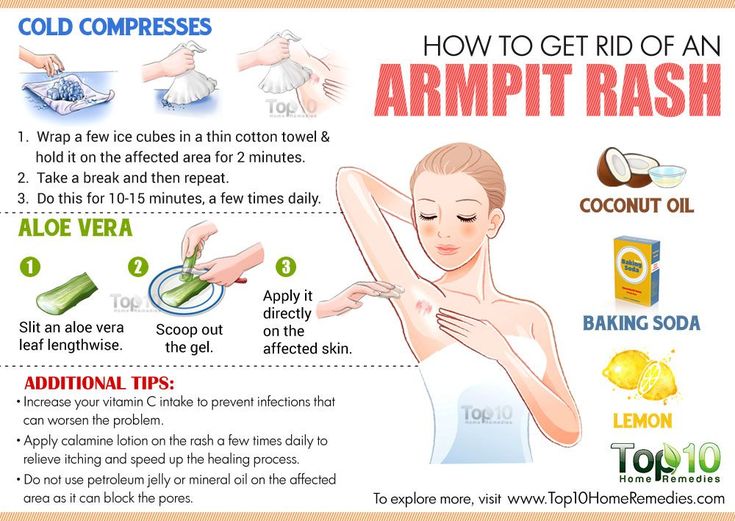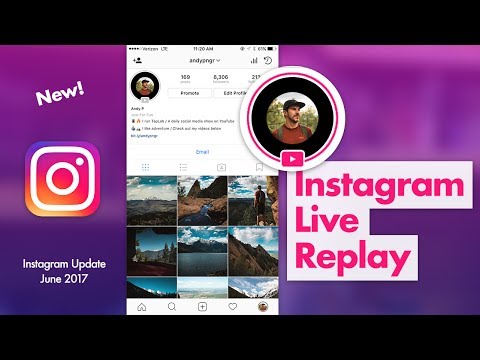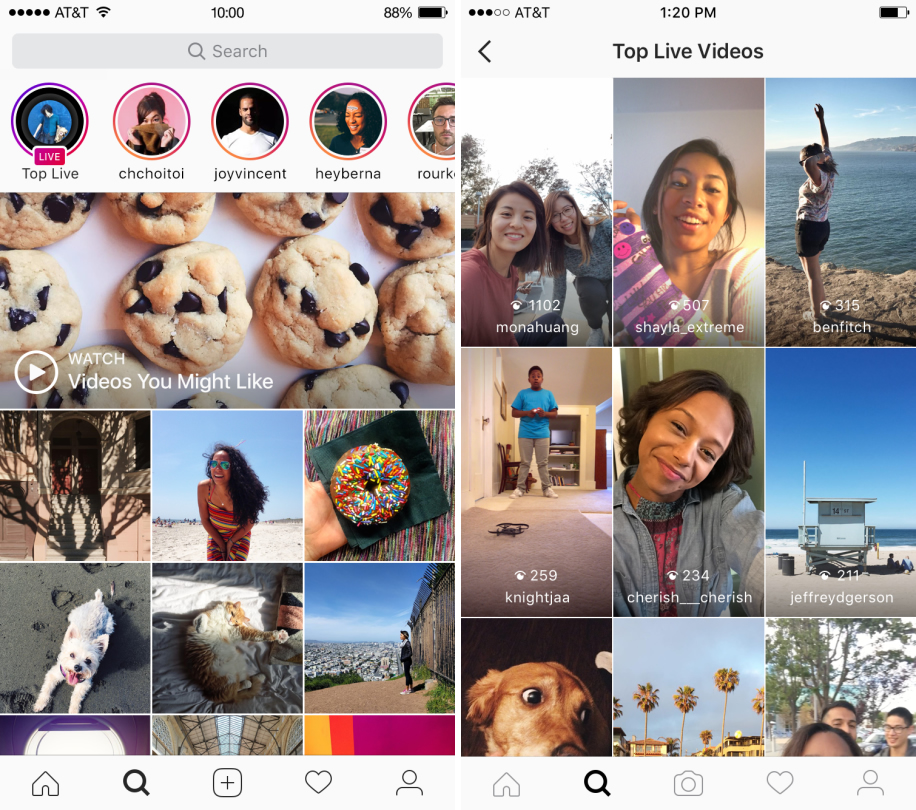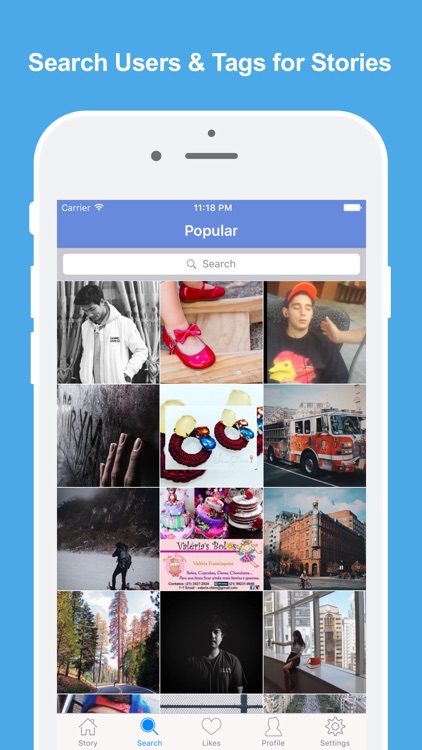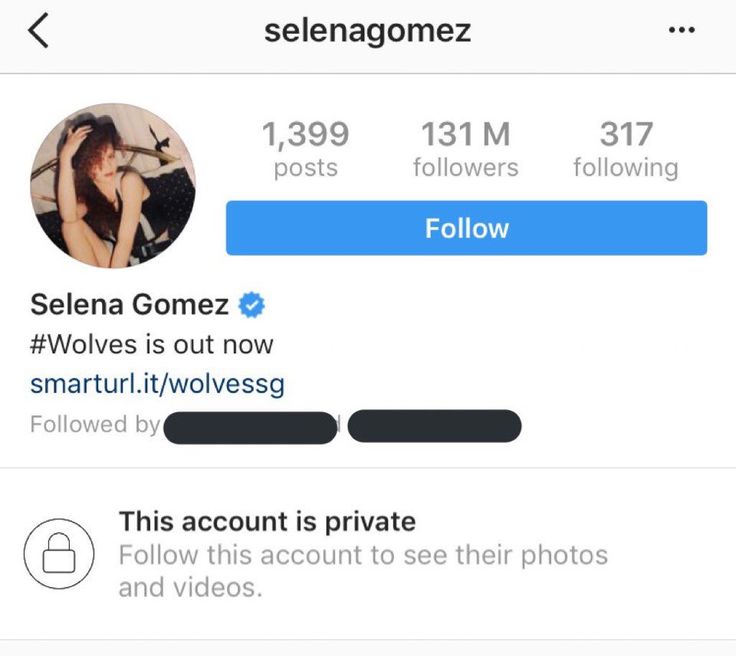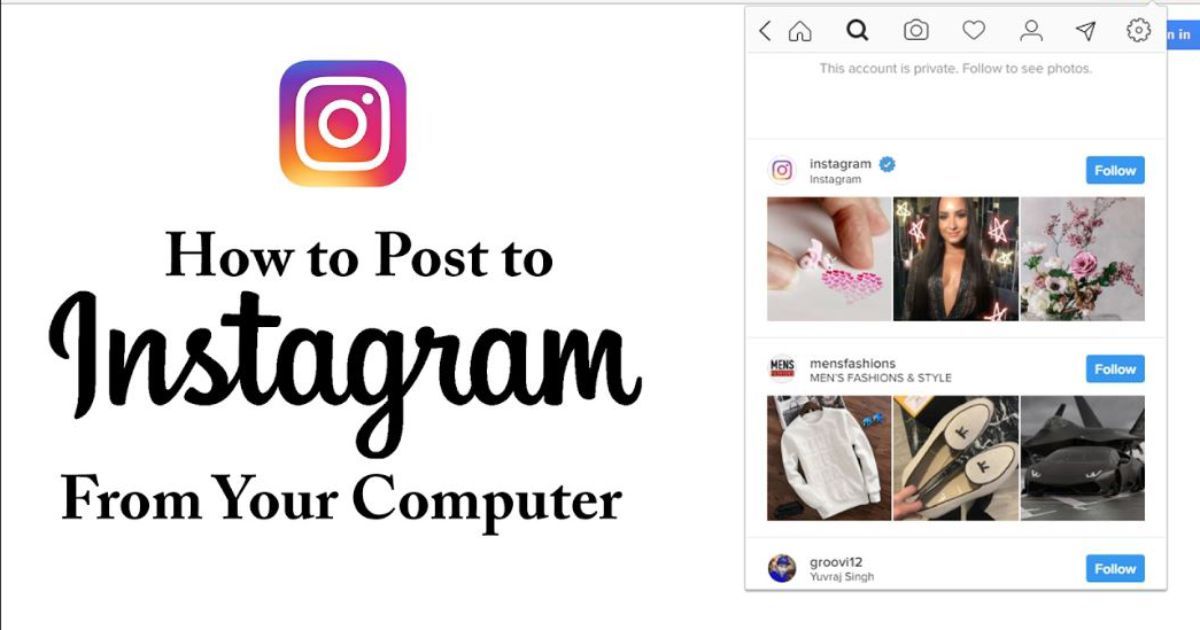How to see someone is online on whatsapp
How to Check if Someone is Online in WhatsApp
WhatsApp is one of the most popular chat apps out there. It is popular, user-friendly, and simple overall. Although everything seems straightforward with this app, it does hide more than a few neat tricks. They will make your experience much better.
With this in mind, here’s a list of excellent WhatsApp tips and tricks that you might not have known about before.
Checking If Someone Is Online
If you frequently use Facebook Messenger and other apps, you’re used to being able to see whether someone is online at all times. All it takes is looking at the person’s icon in your chat list, and a green circle will indicate that they are online.
With WhatsApp, things aren’t this straightforward. This feature isn’t hidden, either, but you won’t be able to see if someone is online by looking at their profile pic within the chat list.
To see whether a user is online, open the WhatsApp app, and navigate to Chats. This tab will be available from the bottom or top of the screen, depending on whether you’re using an iOS or an Android device.
Once you see a list of your chats, find the one with the person you want to check. Tap this chat, and you should see their status beneath their chat name. If they’re online, it should read “online.” If not, it should read “last seen [insert date/time].”
If the contact in question is recording audio or typing at that particular moment, that’s what will be displayed instead.
Turn Last Seen Off
As mentioned, you can see when a person was last online on WhatsApp by opening your conversation with them. Some people don’t want other people to know this. And this is full well within their right for privacy.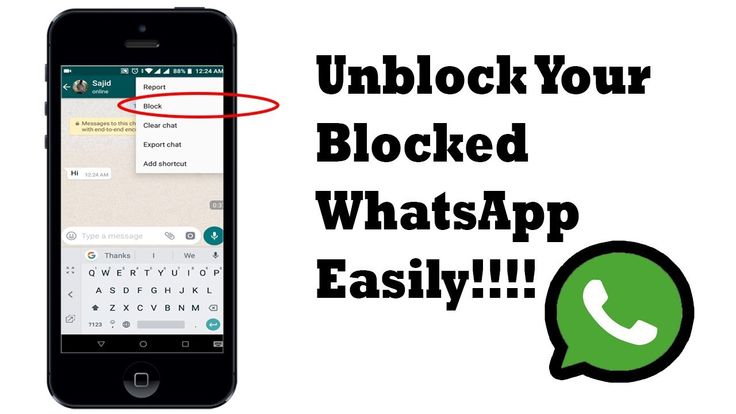 WhatsApp allows the users to turn the “Last Seen” feature off.
WhatsApp allows the users to turn the “Last Seen” feature off.
To do this, go to Settings inside the app, then select Account and navigate to Privacy. From there, choose an option that suits you best.
Reading the Messages Without Causing a “Seen”
Ah, the good old “seen.” Nobody likes the feel of ending up on the receiving end of this. On the other hand, you probably aren’t a fan of having to answer somebody’s message right then and there because you don’t want to leave them with a “seen.” Sometimes, you may wish that you could see how urgent a message is without notifying the sender.
Well, you can do this on WhatsApp. All you need to do is turn on the flight mode on your phone and then open WhatsApp to read that message. The sender won’t see a double blue tick mark, and you’ll be able to read the message.
Additionally, you can mark the chat as “unread,” so that you don’t forget to check out the message, but this won’t remove the “seen” mark. To do this, swipe right and tap the unread for iOS devices. For Android devices, press and hold the conversation to mark as unread. Use the airplane mode and mark the chat as unread in combination.
To do this, swipe right and tap the unread for iOS devices. For Android devices, press and hold the conversation to mark as unread. Use the airplane mode and mark the chat as unread in combination.
Disable Auto Media Downloads
By default, WhatsApp saves all media that is sent in your conversations automatically. That way, you can end up with a lot of photo/video clutter that will take up space on your Android/iOS device. Fortunately, this feature is easy to turn off.
Inside the WhatsApp app, go to Settings. Then select Chats and turn off the “Save to camera roll” option for iOS devices. For Android devices, turn off the “Media visibility” option.
Do you want WhatsApp to save media on your device for some chats only? Well, open a conversation and tap the name of the group/contact towards the top. Then, navigate to Save to Camera Roll for iOS devices or Media Visibility for Android and choose your preferred settings.
Delete Messages
The message deletion option was available for some time on most chat apps. However, you could only delete a message for yourself. In other words, other conversation participants would still be able to see it. However, some time ago, WhatsApp introduced an option where you can delete a message for everyone.
To do this, select the message by tapping and holding it. Then, select Delete and then Delete for everyone.
Keep in mind, however, that WhatsApp will notify other people that you’ve deleted a message there. Everyone will still know that you’ve sent and deleted a message.
Change Font
WhatsApp doesn’t have text editing capabilities like business-oriented chat apps. It can, however, do more than you probably know. For instance, you can convert the plain font to italics or bold. To do that, type an asterisk then start a piece of text and end it with an asterisk. To make the text italicized, start it and end it using an underscore.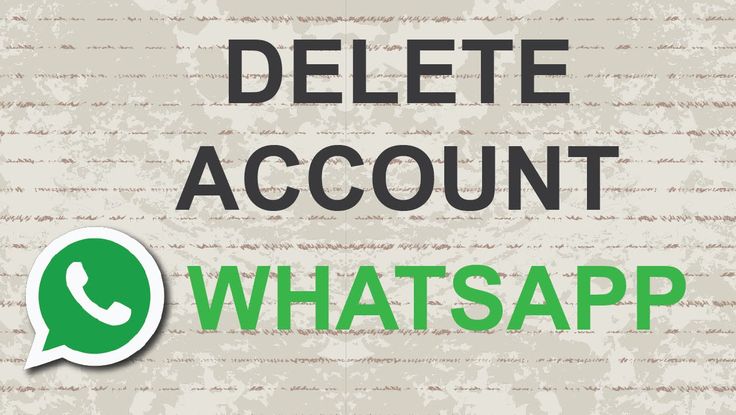
You can also add a strikethrough. To do this, start the text with a tilde and, you guessed it, end it with a tilde. That gives you cool text styling options that you may not have been aware of before.
Spice Up Your Pics
People love sending pictures while chatting. It’s becoming an art form. WhatsApp, of course, supports this option. It also supports adding various doodles and emoticons to your pictures on the go. To add doodles, emojis, or text to a photo, select it as you would before sending it, but don’t tap the send arrow. You’ll see doodle, text, smiley, and crop & rotate options on the screen. Have fun with these options, and then send the photo.
Navigating WhatsApp
WhatsApp comes with various features, some apparent, others less so. Although you surely know some of the ones from this list, you probably didn’t know about all of them. To use WhatsApp to the fullest extent, it’s best that you these tips.
Which tip/trick did you find the most useful? Do you have any other cool ones up your sleeve? Feel free to let everybody know in the comment section below.
How To Know If Someone Is Online On Whatsapp 2023
Do you want to learn how to determine if someone is online on WhatsApp?
WhatsApp is one of the most popular instant messaging tools in the world, and it has tons of features that let people communicate with each other. However, one of the functions that the WhatsApp app lacks is the online status function.
Knowing the online status of a WhatsApp account is incredibly useful for people who want to monitor a WhatsApp chat.
Whether you’re a parent monitoring your children’s social media use or an employer who’s on the lookout for employees not working, you need to know how to know if someone is online on WhatsApp.
Contents
- 1 2 Ways To Know If Someone Is Online On WhatsApp
- 1.1 Using mSpy WhatsApp Tracker
- 1.1.1 How To Know If Someone Is Online With mSpy
- 1.
 2 Using WaStat
2 Using WaStat- 1.2.1 How To Know If Someone Is Online With WaStat
- 1.1 Using mSpy WhatsApp Tracker
- 2 FAQs
- 2.1 How Can You Tell If Someone Is Online On WhatsApp?
- 2.2 Does Online On WhatsApp Mean They Are Talking To Someone?
- 3 Know If Someone Is Online On WhatsApp: Conclusion
2 Ways To Know If Someone Is Online On WhatsApp
Knowing someone’s WhatsApp status can be difficult if you’re working with nothing but the app. Fortunately, there are plenty of tips and tricks that can help you do this, such as this tutorial.
There are two main methods that you can use if you want to know someone’s WhatsApp online status, mainly through a third-party app like WaStat or mSpy WhatsApp tracker.
In this section, I’ll go through the specific steps to know when someone is online on WhatsApp via two methods.
Using mSpy WhatsApp Tracker
Similar to WaStat, mSpy is another third-party app that can tell you the online status of a WhatsApp user. However, the similarities end there.
However, the similarities end there.
mSpy is a parental monitoring tool. This is a spy app installed on a target device. It uploads all the data from the device to an online platform accessible to the mSpy user, including whether or not the target device is online on WhatsApp.
But it doesn’t just end there. As a dedicated spy app, mSpy has plenty more monitoring features that parents can use to protect their children. You can see my full thoughts in this comprehensive mSpy review.
Installing mSpy means that parents can monitor their children’s SMS, MMS, browser history, calendar, emails, and social media accounts, including Facebook Messenger.
Parents can even use it as a way to track their children’s GPS location to ensure that they always know where they are.
mSpy is a reliable spy app with plenty of potential applications for parents who want to keep their children safe. Although you still need to learn how to use it, it’s not that difficult, even for those who aren’t particularly tech-savvy.
Although you still need to learn how to use it, it’s not that difficult, even for those who aren’t particularly tech-savvy.
How To Know If Someone Is Online With mSpy
This section will discuss how to see if someone is online on WhatsApp using mSpy.
However, before I dive into the tutorial, you need to know that mSpy requires a paid subscription. Before you can download this spy app, you need to head to their website and buy a subscription.
Get mSpy now!
Once that is said and done, let’s dive into installing mSpy.
- Installing mSpy is not as straightforward as installing WaStat, because the app isn’t on Google Play. Instead, the first thing you need to do is log into the mSpy platform on your browser.
- You will then need to follow the instructions for installation. This means you will need to disable your Play Protect, which you can navigate to by going to the Play Store and tapping your profile picture on the top right.
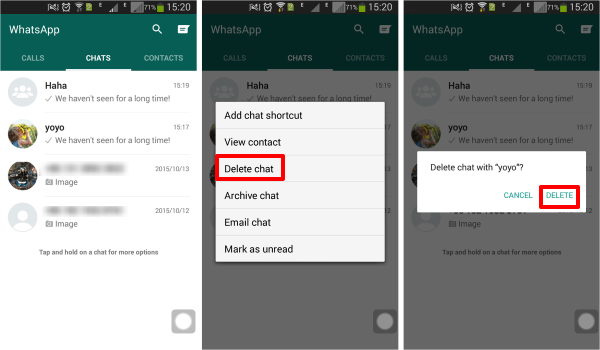
- You will then need to download the mSpy app and follow the on-screen instructions on the mSpy platform to install the app entirely. Once you succeed, the main platform should refresh and you will see the mSpy dashboard.
- From the dashboard, you will have easy access to the features you need to determine whether the target device is online on WhatsApp. Simply head to the toolbar on the left side of the interface.
- Then, scroll down to look for the WhatsApp feature. It should be under the Social Networks category.
- Click it to see if the target device is online on WhatsApp. You can also read WhatsApp chats by selecting which message thread you want to read.
mSpy offers users plenty of other features compared to WaStat, which will only show you whether the WhatsApp account is active or not. With mSpy, you can even see the messages sent back and forth from the target device.
Get mSpy now!
However, it does have a few disadvantages.
For one, mSpy can be challenging to install. If you just need to learn how to know if someone is online on WhatsApp, you can skip the hassle and quickly achieve that effect by using WaStat, the app we’ll talk about next.
Also, since mSpy isn’t built for this purpose – it can only see the current online status of the device and not the intervals. If you want to see analytics, WaStat is still the way to go.
Lastly, an mSpy subscription isn’t cheap – especially when compared to how much you will pay for WaStat to achieve the same effect.
Get mSpy now!
Here’s a video showing mSpy’s tracker:
Using WaStat
WaStat is a third-party app that you can install on your Android devices.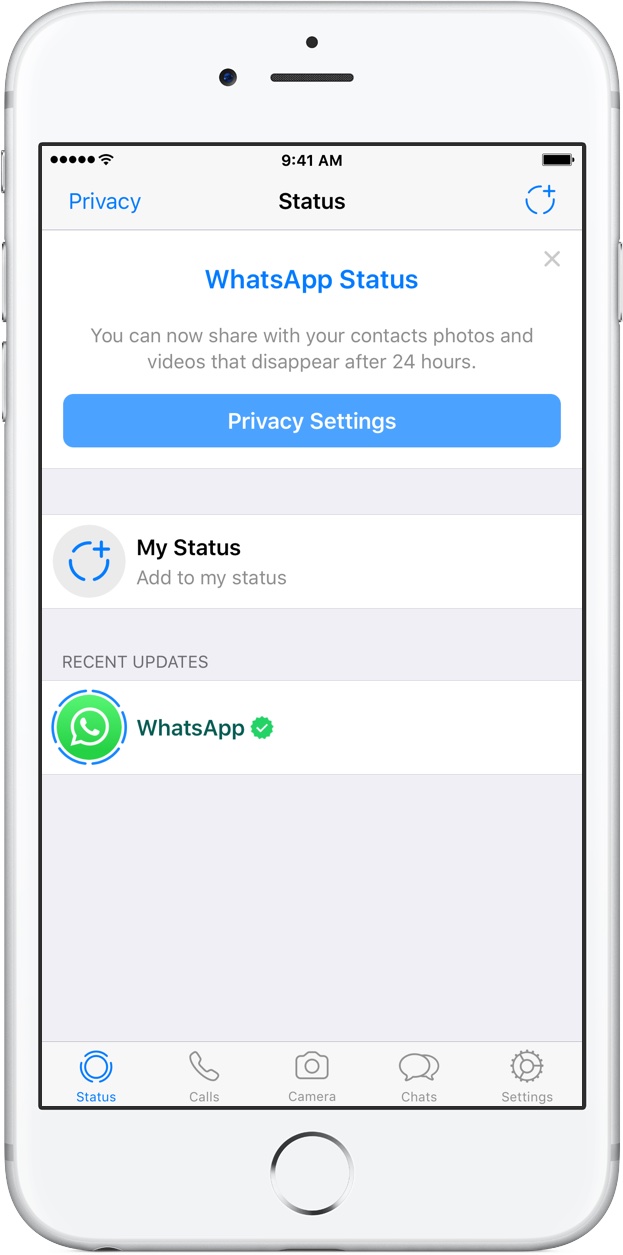 This app is specially made as a WhatsApp online tracker, and you can download it from Google Play Store on your Android phones or via the Apple App Store if you’re an iPhone user.
This app is specially made as a WhatsApp online tracker, and you can download it from Google Play Store on your Android phones or via the Apple App Store if you’re an iPhone user.
With this app, you can track the online status of up to 10 profiles and track the intervals between each online session. There’s also an analytics feature that helps you analyze the online status of the account for the past month.
You can also rest assured that WaStat abides by WhatsApp’s terms and conditions. No hacking happens when you use this app. This is why you can simply download it from the Google Play Store.
Overall, WaStat is a handy WhatsApp online tracker for looking for a comprehensive but straightforward tracker. In the section below, I’ll talk about how you can use this app.
How To Know If Someone Is Online With WaStat
In this section, I will discuss the step-by-step process of how to download WaStat on your Android device.
- Since this app is available on Google Playstore, you’ll have to go there first. Navigate to the Playstore app on your Android and type WaStat in the search bar to go to the WaStat page.
- Once you’re there, go ahead and tap Install. When it finishes the installation, simply tap Open.
- Before you can get the app to work, it needs access to your phone’s storage. Go ahead and permit it by tapping Continue.
- Then, choose whether you’re a new user or an old one. If you’re a new user, tap the corresponding button, and you will be brought to the Privacy Policy page. Tap Agree, then Accept.
- Once the app has finished setup, you will be brought to the app’s dashboard, where you will see an empty green screen.
- But don’t worry, it’s only empty because we haven’t used the app yet.
 To add a number to monitor, tap the Add Contacts icon on the top-right corner of the interface. It should look like a person with a plus sign right beside it.
To add a number to monitor, tap the Add Contacts icon on the top-right corner of the interface. It should look like a person with a plus sign right beside it. - But don’t worry, it’s only empty because we haven’t used the app yet. To add a number to monitor, tap the Add Contacts icon on the top-right corner of the interface. It should look like a person with a plus sign right beside it.
- To track a number, you will have to input their number and name in the following pop-up window. Be sure to include the international code for their number.
- If you’ve added the number, you should be able to see the profile on your home page.
- You can also tap the profile on your home page. It will show a window with a 12-hour clock, which will tell you which time of day the account was active and for how long.
- With this, you can see the online status of the WhatsApp chat that you selected.
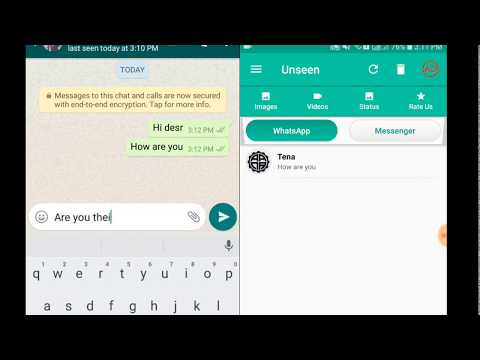 However, you need to buy the app to monitor more than one number. Also, keep in mind that this free subscription only lasts for one day.
However, you need to buy the app to monitor more than one number. Also, keep in mind that this free subscription only lasts for one day.
WaStat is a convenient third-party app that can function as a WhatsApp online tracker. As you can see, with this app, not only can you find out the online status of the phone number that type, you can also see the intervals of their online sessions.
However, it’s pretty limited, especially if you’re only trying it out. If you want to have the full version, you’ll need to secure a subscription first. Otherwise, you can only monitor one phone number.
Additionally, you can’t use any other features because the app’s comparison analytics requires at least one more monitored number.
FAQs
How Can You Tell If Someone Is Online On WhatsApp?
You can tell if someone is online on WhatsApp at a particular time by using third-party WhatsApp trackers, such as WaStat, or spy apps, like mSpy. Take note that you can only use mSpy if you have access to the target device. Otherwise, you can only use WaStat.
Take note that you can only use mSpy if you have access to the target device. Otherwise, you can only use WaStat.
Does Online On WhatsApp Mean They Are Talking To Someone?
Someone being online on WhatsApp doesn’t necessarily mean that they are talking to someone. It simply means that the user has WhatsApp open on their phone. It doesn’t tell you anything about their interactions – except if you have a spy app like mSpy, of course.
Know If Someone Is Online On WhatsApp: Conclusion
WhatsApp is a popular instant messaging app used by Android and iPhone users. This app can let you send and receive messages, talk on the phone, or even update your WhatsApp status.
You can also turn the notifications on or off, regardless of the WhatsApp version. However, it doesn’t let you know whether someone is currently online on WhatsApp or not.
Thankfully, there are tricks that you can use to tell someone’s online status, even when the official functionality isn’t on the app itself.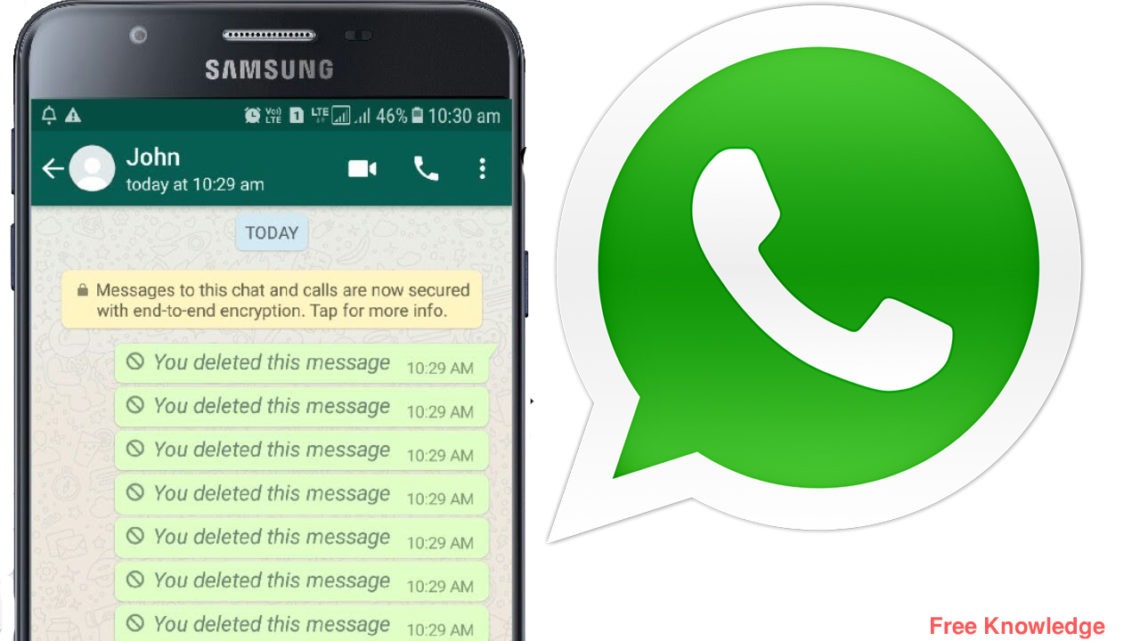 We discussed two main methods: WaStat and mSpy.
We discussed two main methods: WaStat and mSpy.
You can also do many other things with WhatsApp beyond its original features. You can download a WhatsApp status, send a fake location, find someone, and hide your last seen entry from specific people.
Did you learn something from this article? Leave me your comments below!
Find out if someone is online on WhatsApp
Content:
If you are looking for someone to check if they are online or not without opening a whatsapp chat, you can follow a few steps that may be helpful for you to figure it out.
whatsapp will tell you if you just see someone's whatsapp or chat profile then it will be labeled as online if the person is on whatsapp. You just need to save the contact on your mobile phone and then you can view their profile and check their online status.
In addition, there are some other tools that you can also use to find out if this person is online on WhatsApp or chatting with someone else.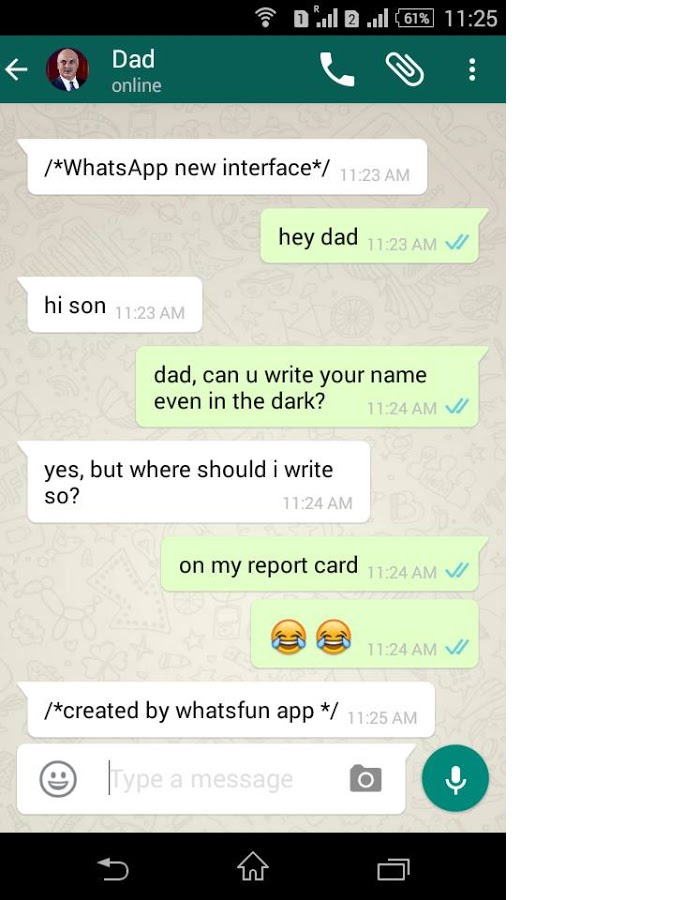
☛ However, you can try the method of receiving notifications when someone accesses the network via WhatsApp.
To find out if someone is online on WhatsApp , you can do this without opening a chat. First, you need to click on their DP icon in the chat and then that person's profile will be displayed. Under his name, the time of the last visit or the status "Online" will be displayed. Now, if the person is online, they will show as "Online", otherwise you will see the last seen time.
In this article, I will explain the methods and easy steps you can follow to check if a person is online on WhatsApp.
Find out if someone is online without opening WhatsApp
You may be looking to talk to a contact in real time and want to know when they are online. Another possibility is that someone you were talking to suddenly disappeared and you're wondering when they'll be back online.
So if you don't know how to see someone's whatsapp for the last time without opening their chat.
To check if someone is online without opening WhatsApp,
Step 1: Select contact
After launching WhatsApp, you want to check when someone was last online without putting blue checkmarks on their text. First, you need to click on their contact and then select it.
Step 2: View contact
You can open contact information without opening a chat. In a WhatsApp chat, press the DP of that chat and then a pop-up screen will appear where you need to press the "i" icon to view the profile status. Once you click on this, the profile details will be displayed.
Step 3. Find out if there is a person online
When the contact information is open, you can notice the time of his last activity, indicated in the picture under the name of the contact. If they are connected to the Internet, it will show "Online" instead of the last seen time.
 When you know the online status of this person, you will be able to reply to his text or not.
When you know the online status of this person, you will be able to reply to his text or not. Using the OnlineNotify application - receiving a notification
On the other hand, if you are an iPhone user, there is an app available that will alert you when the user logs in/out of WhatsApp without opening a chat.
OnlineNotify is a paid hack app that informs you when a specific WhatsApp contact goes online and more.
- The first step is to download and install OnlineNotify on your device.
- Now when the application asks for permissions, you need to click the "Allow" button.
- Once the setup is complete, open the "Settings" tab in Whatsapp and click the "Notify Online" button.
- Select contacts for which you want to enable notification when they are online, offline, typing.
- You will now receive notifications inside and outside of WhatsApp when contacts go online or offline. (This only applies to the contacts you have selected in the registered user table)
What else can be done:
- Get notified when your contact starts typing text.
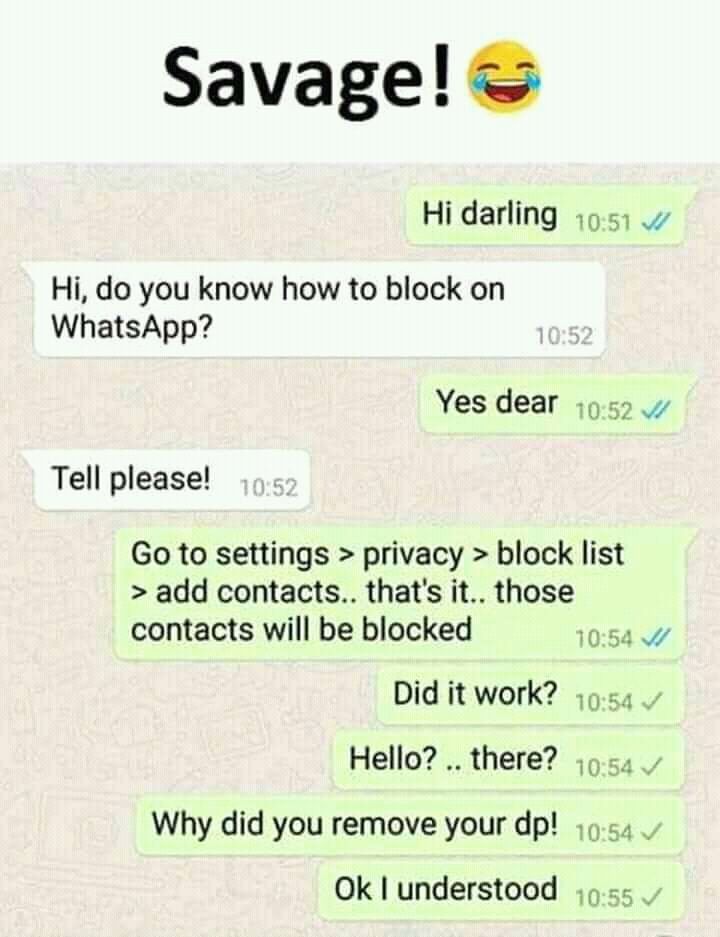 (This applies to all your contacts unless you select the "Enter for Selected" option)
(This applies to all your contacts unless you select the "Enter for Selected" option) - Also get notified when a contact has read texts you've sent.
- Add an online indicator next to online users in the group's main information and favorites list.
- A flip switch is also available to enable/disable notifications directly from the control center.
- Now you can get all the information you need through the notification center instead of constantly opening and closing Whatsapp.
As stated by the developer, WhatsApp should always be running in the background for this online tracker to work effortlessly. Wi-Fi also needs to stay connected even when the phone is locked for the app to work properly. Also, don't forget to select the WhatsApp version you want to run the tracking app on. This ensures that you are not shown as online in the main whatsapp.
Does an online connection on WhatsApp mean that they are chatting with someone?
This is what we all assume when we look at our online status. While the status suggests that the person is currently using the app. It just confirms that the app is running in the foreground on their device. In addition to this, they have an active Internet connection. However, this does not necessarily mean that they are chatting with someone.
While the status suggests that the person is currently using the app. It just confirms that the app is running in the foreground on their device. In addition to this, they have an active Internet connection. However, this does not necessarily mean that they are chatting with someone.
This can be confusing when you need an answer and the user's "online" status is testing your patience.
Let's look at some of the possibilities when it's shown on the web:
- Person is on a one-on-one or group audio/video call on WhatsApp.
- A person is listening to an audio recording or watching a video file sent to them.
- The screen does not lock automatically after they leave their device unattended with WhatsApp enabled.
- They are streaming a third party application such as Youtube due to content received from WhatsApp.
- This person posts a WhatsApp status.
- They view the status of their WhatsApp contacts.
- They are streaming a third party application such as Youtube due to content received from WhatsApp.

- The phone screen is frozen and stuck on the WhatsApp chat page.
- They may have many other people to answer before you.
- They appear in the image gallery after clicking on an image received in a WhatsApp chat.
Totals:
This article explains a method you can use to find out if someone is online without even opening a chat. Just follow the steps above to make it more accurate.
How to find out when a person last visited WhatsApp
According to statistics, WhatsApp is used by more than 2 billion people and this makes it the most popular instant messenger in the world. The messenger has many unique tools. For example, how to find out when a person went to WhatsApp.
Content
- How to find out when a person visited WhatsApp - briefly about the settings in the application that allow you to hide the visit
- Your account has been blocked by the interlocutor
- No access to the Internet
- How to find out the visiting time, available tools in WhatsApp
- Third-party programs for tracking the appearance of the interlocutor on the network
- WaStat
- Conclusion
dialogue with him.
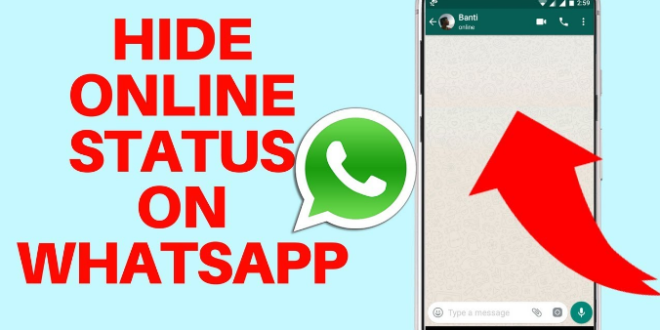 Under the nickname, the time of the last visit will be displayed. If it is online, the status will be appropriate.
Under the nickname, the time of the last visit will be displayed. If it is online, the status will be appropriate. The user can hide his visit using the privacy settings. In this case, none of his friends will know about his last visit.
Why it is not visible when the contact was online, reasons
If you know how to look in WhatsApp when the person was online and do not see this data, then this opportunity is simply blocked. This may be for several reasons.
The user has hidden the time of the visit
The user can easily restrict the viewing of the time of his last visit through the privacy settings. He can do this for his contacts, and for those who are not listed in the phone book. In this case, users will only see his name without displaying the time. If he goes online or prints a message to you, the corresponding statuses will be displayed.
Incorrect settings in your profile
If you mistakenly hide your own status on your phone, you will not be able to view the visit times of other contacts either.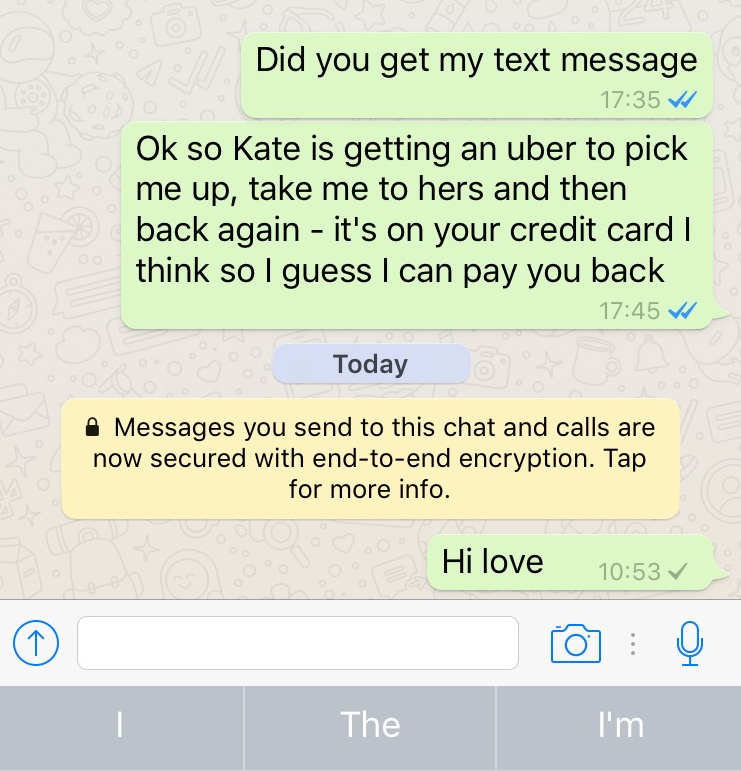
To make sure that the settings are correct, follow the following navigation chain:
- Call the application menu using the marked icon.
- Next, go to section "Privacy" .
- Click on item “Last visit time…” .
- Check that your online status is not hidden from other people. If this is not the case, then set the mode for both items "All" .
Your account has been blocked by the other party
If a user has blacklisted you in their application, you will no longer be able to monitor their status. Along with the time of the last visit, his avatar will no longer be displayed. Your voice and text messages will not reach him.
No internet access
If your device has no network connection, you will not be able to view your last seen time, send or receive messages.
How to find out the visit time, available tools in WhatsApp
To know how to track when a person enters WhatsApp, you need to be able to use the application tools.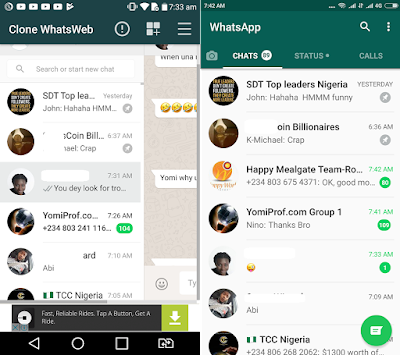 For example, it's useful to know how to see when a person was online on WhatsApp without opening a conversation with them.
For example, it's useful to know how to see when a person was online on WhatsApp without opening a conversation with them.
To do this, follow these steps:
- Open the application.
- Without entering the dialog, click on the avatar of the required user.
- In the new window, tap on the information icon (letter i in a circle).
All information about the contact will be available on the new page.
Third-party programs for tracking the appearance of the interlocutor on the network
How to find out the time of visit in WhatsApp if it is hidden? Third-party spyware can help with this.
WaStat
Using the program, the user can not only check the visit time of other contacts, but also hide his data. Also configure anti-deletions. Those. Sent messages cannot be deleted.
Application features:
- handy tips;
- data exchange without loss of quality;
- using a fingerprint to gain access;
- changing fonts;
- messages without saving the number;
- automatic deletion of messages.