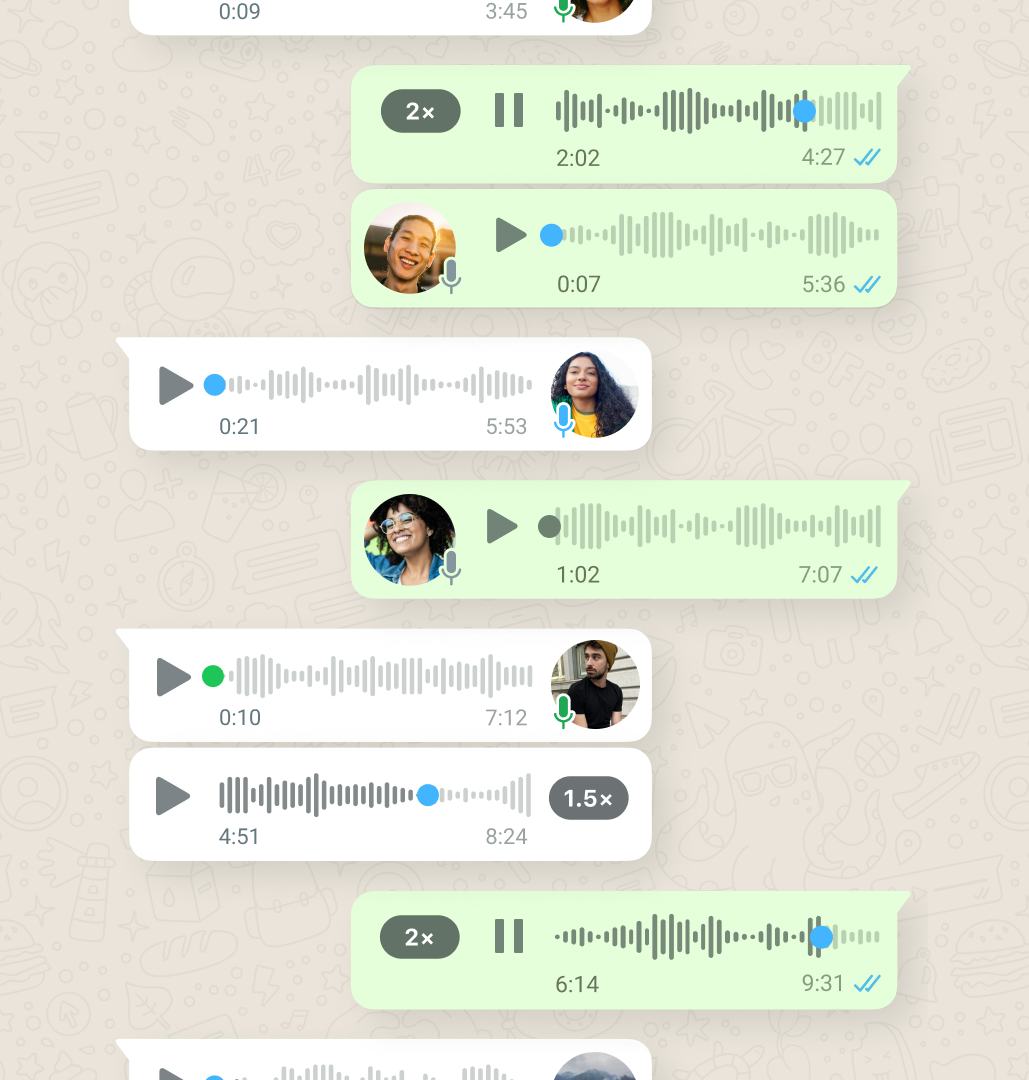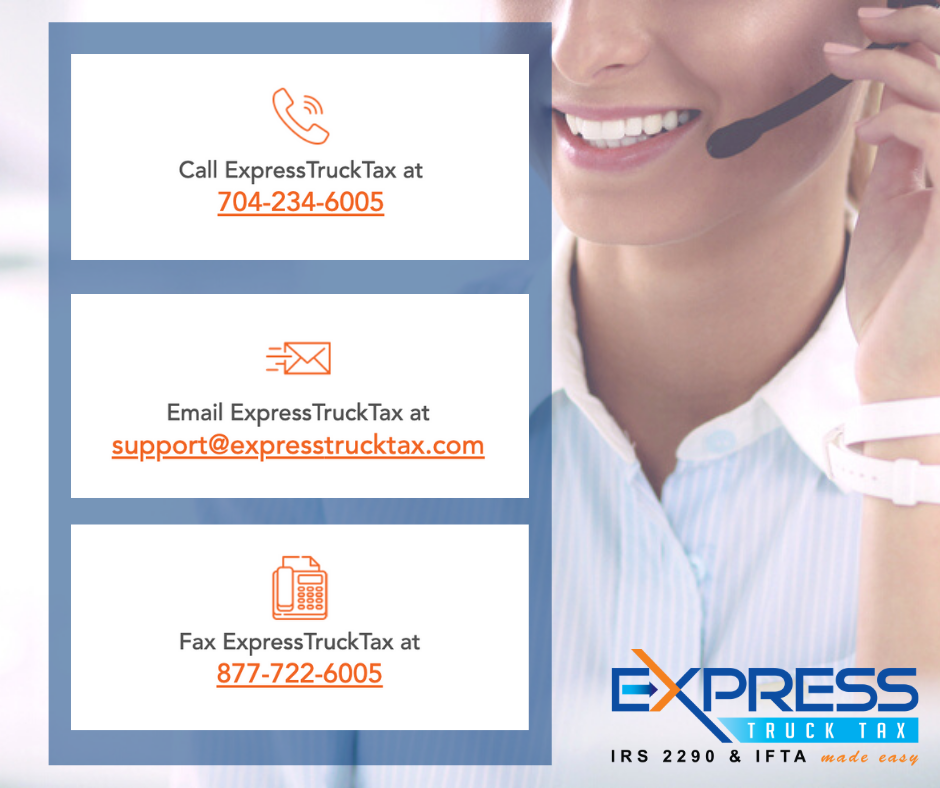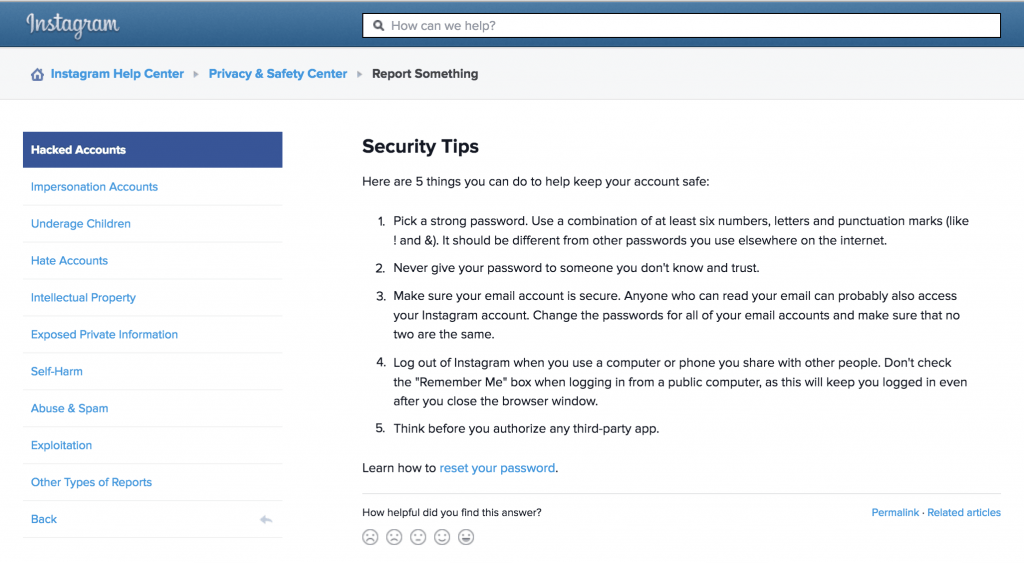How to see if someone read your message on whatsapp
How to Know if Someone Read a Message in WhatsApp
Sending a text message and not getting a reply right away, or even in an hour, can be annoying. If you’ve ever experienced this, you know it’s not a pleasant feeling when someone takes hours or even days to get back to you. But how do you know if they’ve even read your message?
Fortunately, WhatsApp is one of those apps with a great system that makes it easy to see if someone has received and read your messages. There are various ways you can establish if someone’s read your messages on WhatsApp. You can look at the checkmarks or the message info. What’s more, you can even check to find out if someone has listened to a voice message you sent them.
In this article, we’ll provide you with a detailed step-by-step guide on how to know if someone read your messages on WhatsApp, so make sure you keep reading.
How to Check if Someone has Read a Message in WhatsApp
As mentioned, there are a few ways to check on the message read status in WhatsApp. Here’s a rundown of how to do it.
Review Your Message’s Checkmarks
One of the awesome features of WhatsApp is its checkmark system. After each message you send, you’ll see check marks that have different meanings.
- If you see one grey checkmark next to your message, it means your message was sent, but it wasn’t delivered. This can happen if the recipient’s internet is turned off or there’s no signal.
- If you see two grey checkmarks next to your message, it means your message was successfully delivered to the recipient.
- If you see two blue checkmarks next to your message, it means the recipient has read it.
- Also, if you’re in a group chat, you’ll see two blue checkmarks only when all the members have read the message. Until then, they’ll remain in grey.
Check the Message Info
Another way to check if someone’s read your message is by looking at the message info. Here is how you can do this:
- Select the message.
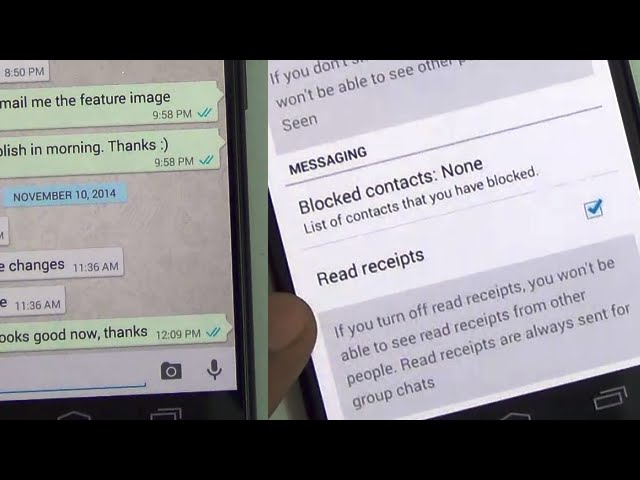
- Tap the three dots icon at the top-right corner.
- Tap Info. There, you’ll see if and when the message was delivered and read.
Sending the Person, a Voice Note
One of the options available in WhatsApp is sending a voice message. There are two ways to check if the recipient has played your message.
Review the Checkmarks and the Microphone Icon
As with text messages, look at the checkmarks to establish if the person’s read your message. However, just because someone’s read it doesn’t mean they listened to it. That’s why you have the microphone icon on the left of your voice message.
- If the two checkmarks are blue and the microphone icon is grey, it means the recipient saw that you sent a voice message but hasn’t played it yet.
- If the two checkmarks and the microphone icon are blue, it means the recipient saw and played your message.
However, there’s a trick that can be used to play the voice messages without showing the blue microphone icon.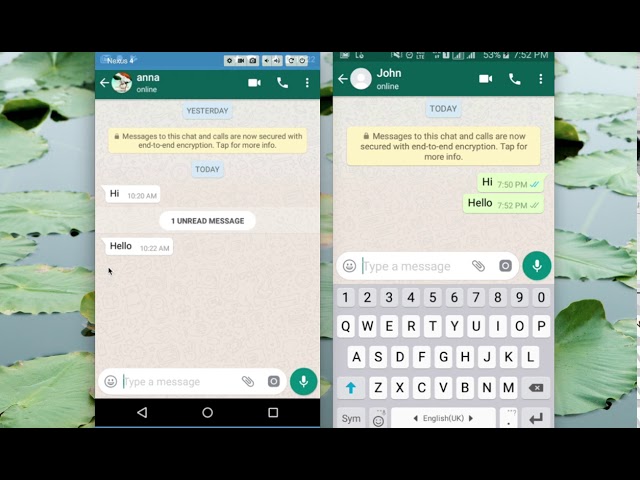 Here’s how:
Here’s how:
- When a voice message is received, don’t play it.
- Select the message and tap the right arrow icon at the top-right.
- Choose a contact and forward the message to them.
- Open the voice message from that chat.
By forwarding the voice message to someone else, the first recipient can play it without having the blue microphone icon showing up to the sender. However, note that the sender can still see their message was delivered.
Message Info
Looking at the message info is another way to establish if a person received, read, and played your message:
- Select your voice message.
- Tap the three dots icon at the top-right corner.
- Tap Info.
- You’ll see if and when your message was delivered, seen, and played. If it hasn’t been played yet, you’ll see when it was read.
Troubleshooting Problems With Sending and Receiving Messages
If you’re unable to send and/or receive messages on WhatsApp, the most likely cause of this problem is a bad internet connection. However, there are some other possible reasons you can investigate if you’re sure your connection is good:
However, there are some other possible reasons you can investigate if you’re sure your connection is good:
- You need to restart or reboot your phone.
- The number you tried to send the message to has blocked you.
- You didn’t save the contact correctly. Check the contact’s phone number.
- You didn’t complete the verification process correctly.
Completing the Verification Process
If you want to use WhatsApp, installing it on your phone isn’t enough. You have to verify your phone number before being able to send and receive messages. We’ve provided a step-by-step guide on how to complete the process.
- Open WhatsApp.
- Go through the Privacy Policy and Terms of Service and tap Agree And Continue.
- Enter your country code and phone number and tap Next.
- A message will show up asking you to review the phone number. If you’ve made a mistake, tap Edit to correct the number.
 If you’ve entered the right number, tap OK.
If you’ve entered the right number, tap OK. - You’ll receive an SMS with a six-digit code that you need to enter. If you don’t want to do this, you can choose the Call me option to receive an automated phone call with the code.
- If you want to restore an earlier backup, tap Continue. If not, tap Not now.
If you didn’t receive the code, you could try checking your internet connection, restarting your phone, or reinstalling the app.
Connection Problems
If you can’t send or receive messages on WhatsApp, you might have connection problems. There are several things you can check to ensure everything’s working properly on your end:
- Restart your phone.
- Update WhatsApp.
- Make sure the Airplane mode is turned off.
- Make sure your Wi-Fi/data is turned on.
- Try connecting to a Wi-Fi hotspot.
- Reboot your Wi-Fi router.
- Update your system.

- Turn off the VPN service if you have one.
- If none of the above work, contact your mobile provider and check if your APN settings are correctly configured.
Additional FAQs
How do I Turn Off Read Receipts?
WhatsApp offers the option of turning off read receipts:
1. Open WhatsApp.
2. Tap the three dots icon at the top-right corner.
3. Tap Settings.
4. Tap Account.
5. Tap Privacy.
6. Turn off the toggle button next to Read receipts.
Now, whenever someone sends you a message, they’ll only be able to see that the message was received. However, it’s important to note that it works both ways. When you send a message, and the recipient reads it, you won’t know. You’ll have two grey checkmarks next to your message that merely indicates the message was delivered, even though it might have also been read.
Moreover, it’s worth mentioning that the read receipts for group and voice messages can’t be disabled.
How do I Hide my Online Status?
If you don’t want some people to know when you’re online but you’re avoiding replying to a message, or you don’t want to be disturbed, you can hide your status. That way, nobody will know when you were active.
1. Open WhatsApp.
2. Tap the three dots icon at the top-right corner.
3. Tap Settings.
4. Tap Account.
5. Tap Privacy.
6. Tap Last seen. Here you can choose who can see your online status: everyone, your contacts, or nobody. If you want to completely go incognito on WhatsApp, tap Nobody.
An important thing to keep in mind is that when you turn off your online status, you won’t be able to see anyone else’s either.
Additional privacy settings allow you to set the degree of exposure you’re comfortable with.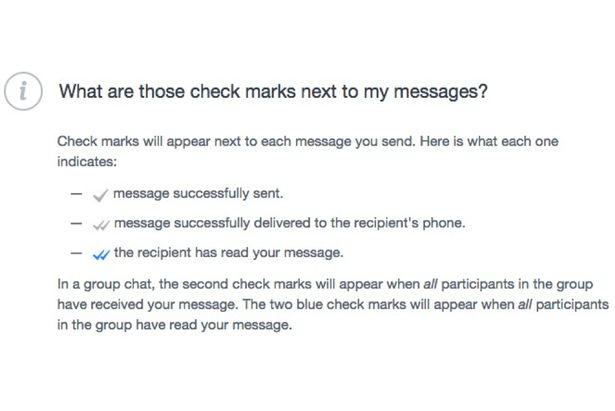 For example, you can choose who can see your profile photo, status, information or add you to group chats.
For example, you can choose who can see your profile photo, status, information or add you to group chats.
How do I Use WhatsApp Live Location?
WhatsApp allows you to share your location in real-time with your contacts. If you’re meeting a friend or a family member or walking home at night, you can use this feature to keep an individual or a group updated. Here is how to enable it:
1. Open the chat where you want to share your location and tap the paperclip icon.
2. Tap Location.
3. Allow WhatsApp to access your location.
4. Tap Share live location. You can choose how long you want to share the location: 15 minutes, 1 hour, or 8 hours.
6. Tap the arrow at the bottom-right corner to send it.
7. If you want to stop sharing your location, tap Stop sharing, and Stop.
Since WhatsApp uses end-to-end encryption, you can be sure that nobody can see your location except the people you decide to share it with.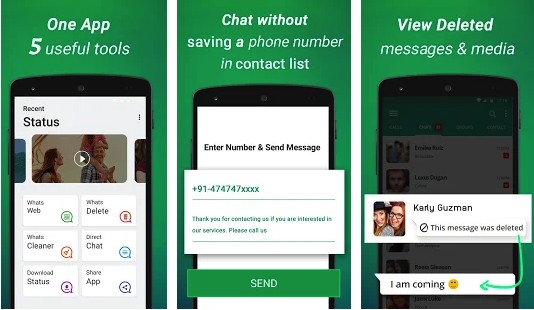
Can I See the Exact Time My Message Was Read?
You can see the exact time when your message was read by checking the message info.
1. Select the message.
2. Tap the three dots icon at the top-right corner.
3. Tap Info.
4. You’ll see the exact time someone read your message. If it hasn’t been read yet, but it was delivered, you’ll see the delivery time and a line under Read. Once the recipient opens the message, this will change to the exact time when it was opened.
And That’s a Wrap on WhatsApp
Now you’ve learned how to know if someone read your messages on WhatsApp while also learning more about troubleshooting and different privacy options. If you want to check if someone saw your message, you can do it in various ways, thanks to WhatsApp’s checkmark system and message information.
Do you often check the status of your messages in WhatsApp? Tell us more in the comment section below.
How to Find Who Has Read Your Message in WhatsApp Group
Home » WhatsApp » How to Find Who Has Read Your Message in WhatsApp Group
By: Waseem Patwegar
Out of curiosity or because the message is important, you may want to know who has read your WhatsApp Group message. You will find below the steps to find Who has read your Message in WhatsApp Group on iPhone and Android Phone.
As you might be aware, seeing two blue tick marks on your sent Message indicates and confirms that your Message has been read by the recipient.
When it comes to Group Chats, two blue tick marks on the sent message does not really indicate that the message has been read by all the members in your WhatsApp Group.
Hence, we are providing below the steps to know or Find Who Has Read your Message in WhatsApp Group on iPhone and Android Phone.
1. Check Who Has Read Your Message in WhatsApp Group On iPhone
If you are using an iPhone, you can follow the steps below to check if someone has read your message in WhatsApp Group.
1. Open WhatsApp on your iPhone and tap on the Group Chat that you are interested in.
2. On Group Chat screen, tap and hold on your Sent Message and tap on the Info option in the menu that appears.
3. On Message info screen, those who have read your message will be listed under READ BY section and those who have not read your message will be listed under DELIVERED TO section.
Here is another way to check who has Read your WhatsApp group Message on iPhone.
1. Open the Group Chat > swipe left on the Message, Photo or Video that you had sent.
2. Swiping left on the Message will directly take you to message info screen, where you will be able to see who has read your message under Read By section.
Tip: You can Turn OFF Read Receipts in WhatsApp, if you do not want others to know that you have read their message.
2.
 Check Who Has Read Your Message in WhatsApp Group On Android
Check Who Has Read Your Message in WhatsApp Group On AndroidIf you are using an Android Phone, you can follow the steps below to find who has read your Message in WhatsApp Group.
1. Open WhatsApp on your Android Phone.
2. On the Chats screen, tap on the Group Chat that you are interested in.
3. On the next screen, tap and hold on your Sent Message > tap on 3-dots menu icon > tap on Info.
4. On message info screen, those who have read your Message will be listed under Read by section.
If you want to know who has seen your Photos or Video, tap and hold on the Photo or Video and tap on the Info icon.
On the next screen, you will be able to see the names of Group Members that have seen your Photo.
- Add People to WhatsApp Group Without Saving to Contacts
- How to Hide WhatsApp Status Updates From Specific Contacts
How to know if a WhatsApp message has been read?
How do I know in WhatsApp that my message has been read?
Contents
- 1 How do I know in WhatsApp that my message has been read?
- 2 Whatsapp message read: how to understand?
- 3 How do I know if a Whatsapp message has been read and when
- 4 Why can't I see them?
- 5 How do I know if a WhatsApp message has been read?
- 6 How to know if a Whatsapp message has been read
- 7 Message read reports
- 8 If you want to hide that you have read a message
- 9 How to make a message unread in WhatsApp
- 10 How to know that a Whatsapp message has been read?
- 10.
 1 Publication author
1 Publication author
- 10.
- 11 How to know that a Whatsapp message has been read
- 12 How to know that a Whatsapp message has been read?
- 13 Is it possible to know the time when the message was read?
- 14 What should I do if I can't see if the message has been read or not?
- 15 How do I disable the read receipt?
- 16 How to know when my WhatsApp message was read
- 17 Find out the exact time when my messages were read
- 17.1 WhatsApp Messenger
- 18 20 WhatsApp tricks that will turn you into an online communication guru
- 19 1. Become invisible on Whatsapp.
- 20 2. Hide your visiting time in WhatsApp.
- 21 3. Restore deleted WhatsApp chat.
- 22 4. Quote a WhatsApp message as evidence.
- 23 5. Make text bold, italic or strikethrough in Whatsapp.
- 24 6. Turn off notifications in Whatsapp chats.
- 25 7. Disable saving WhatsApp photos in your gallery.

- 26 8. Save smartphone memory from unnecessary files in WhatsApp.
- 27 10. Turn off the sounds in WhatsApp and hide the chat from prying eyes.
- 28 11. Send private messages to many users on WhatsApp.
- 29 12. Transfer your WhatsApp messages to another phone.
- 30 13. Find important WhatsApp messages easily.
- 31 14. Find out when your message was read (Checkmarks in WhatsApp).
- 32 15. Keep your group chat private on Whatsapp.
- 33 16. Mark unread chat in Whatsapp.
- 34 17. Send a voice message to Whatsapp.
- 35 18. Make a WhatsApp video call.
- 36 19. Draw on photos or add emoticons on WhatsApp.
- 37 20. Turn videos into GIFs in Whatsapp.
- 38 My messenger
- 39 Video: ✅Useful WhatsApp settings you didn't know about.
- 39.1 Live
- 40 Video: 10 HIDDEN WHATSAPP and VIBER FUNCTIONS EVERYONE SHOULD KNOW
WhatsApp allows you to exchange various text and voice messages, as well as media files.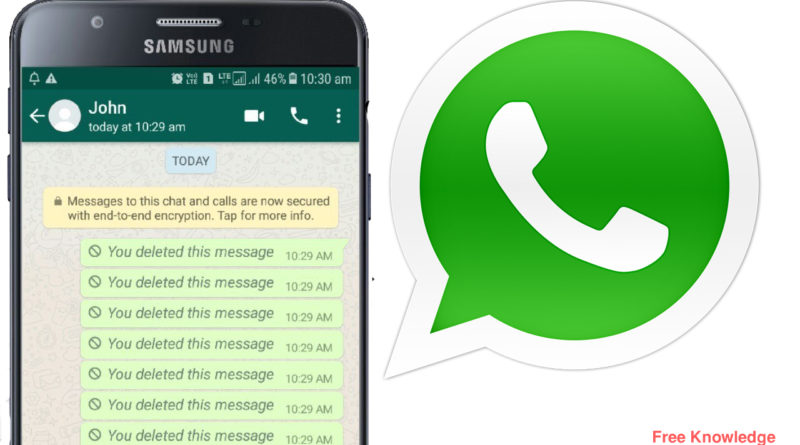 How do I know in whatsapp that my message has been read? Very simple, now you will learn about everything.
How do I know in whatsapp that my message has been read? Very simple, now you will learn about everything.
Whatsapp message read: how to understand?
When a WhatsApp message is read, you will see two blue checkmarks below it. Everything is simple. In the group, checkmarks will appear when all chat participants have read the message.
These symbols appear on Android and iOS. If the message is sent to a group chat, you can see which of the participants has read it and which has not yet. To do this, open the chat and hold your finger on the desired message. Next, in the drop-down menu, click on the information.
How to know if a Whatsapp message has been read and when
When you send messages, you will see several indications that:
- It has been sent - one tick.
- Delivered - two ticks.
- Read or played - two blue ticks.
If suddenly one of the participants left the group, you can still see if he read the message, information about this will not go anywhere.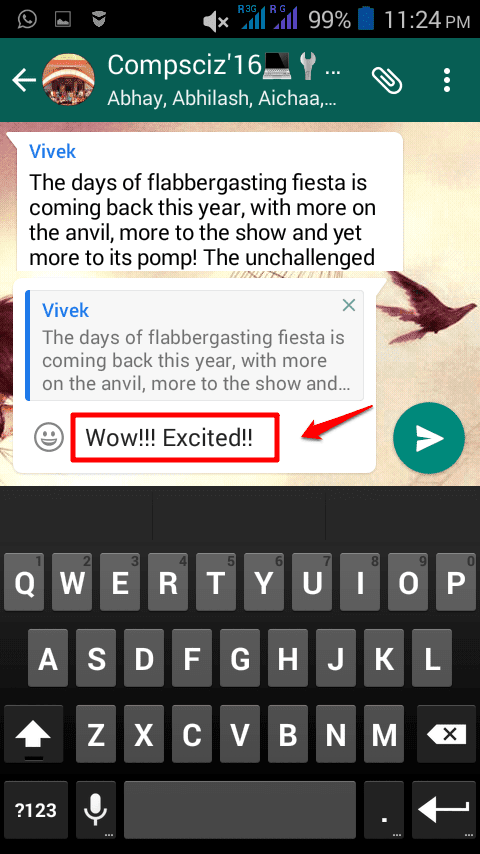
And so, you have learned how to find out if a WhatsApp message has been read and when it was done.
Why can't I see them?
If you do not see notifications that your message has been read, the reasons may be as follows.
- The recipient may not have read the message yet.
- The contact may not have updated WhatsApp.
- You have an unstable Internet connection, or are disconnected from it altogether. A similar problem may be on the side of the interlocutor.
- Read receipts are disabled for you, or for your contact.
whatsapped.ru
How to understand that a WhatsApp message has been read?
WhatsApp is the recognized leader in messaging software. It is already used by hundreds of millions of people around the world. It appeared in 2009 and was one of the first among such programs to introduce the message read notification function. This feature should be discussed separately.
How to know if a Whatsapp message has been read
When chatting with someone on the Internet, it can be very useful to understand whether the addressee reads your letters or not.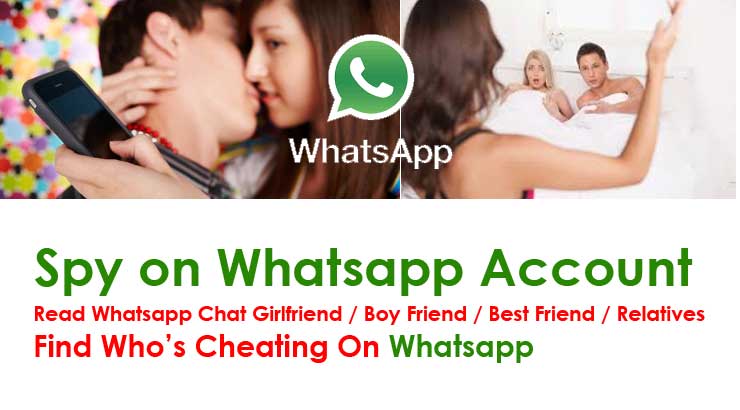 This creates the effect of a direct conversation during the correspondence, and not a monologue into the void. To improve the comfort of users, this function was invented - by sending your remark, you can visually make sure that the interlocutor has read it.
This creates the effect of a direct conversation during the correspondence, and not a monologue into the void. To improve the comfort of users, this function was invented - by sending your remark, you can visually make sure that the interlocutor has read it.
Message read receipts
The read receipt function looks very simple on the surface. Checkmark symbols appear below each message you send to your recipient.
- A single gray tick means that the message was successfully sent, that is, it left your device. (After all, there may be situations when, due to lack of communication, the dialogue is interrupted.)
- A gray double check mark means that your message has been received by the recipient, but he has not yet seen it. This happens, for example, when the WhatsApp messenger window is hidden behind others, that is, when a person is doing something and cannot answer immediately.
- A double blue checkmark means that the interlocutor has finally read your post.
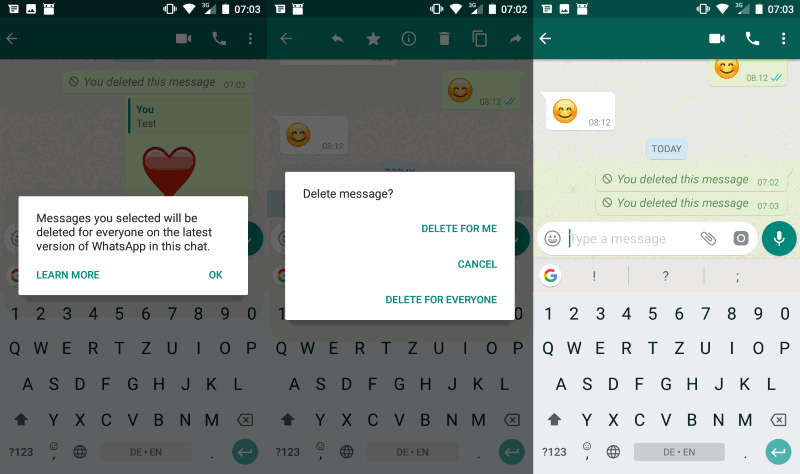 That is, that the messenger window has moved up and is displayed on the screen. This is the notification of successful delivery.
That is, that the messenger window has moved up and is displayed on the screen. This is the notification of successful delivery.
If you are in a group chat, the double checkmark will turn blue only when all chat participants have read your message.
If you want to hide that you have read the message
Often there are situations when you have read the message, but you do not want the subscriber to understand it. That is, it is necessary that two gray checkmarks remain on his phone under the sent posts.
This is easy to do, because disabling the delivery notification function is implemented right in the WhatsApp settings. To do this, you must go to the settings along the path:
Menu - Settings - Account - Privacy
On the page that appears, you need to disable the "Read Report". Remember that for group chats this is not disabled. And also the fact that this setting is not available on stationary computers, only on mobile gadgets.
How to make a message unread in WhatsApp
The peculiarity of disabling this option is that it works "in both directions".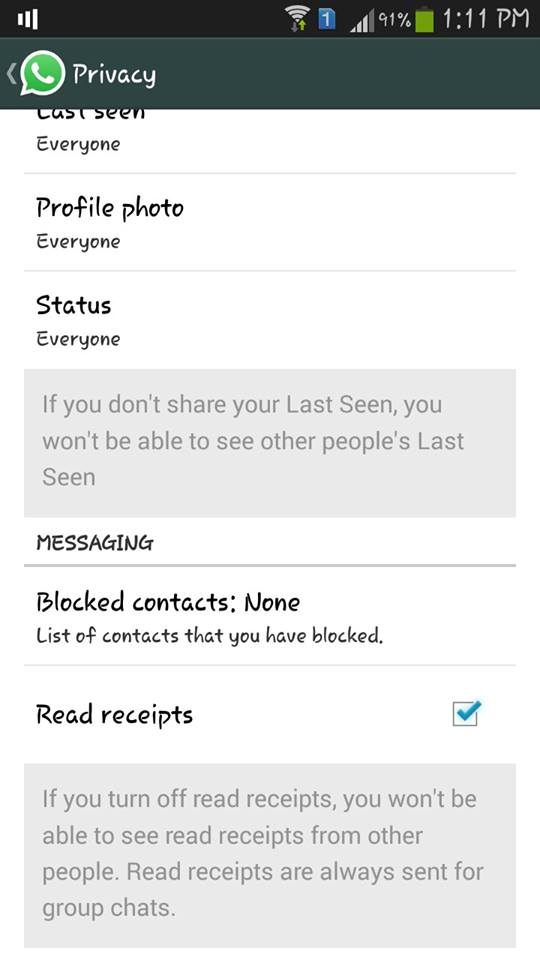 If you have turned off the "Read Report" on your smartphone, then you yourself will not be able to see that the interlocutor reads your letters. It's fair, right?
If you have turned off the "Read Report" on your smartphone, then you yourself will not be able to see that the interlocutor reads your letters. It's fair, right?
There are still some tricks that allow you not to turn off the "Read Receipt", but also not to send it to the interlocutor immediately. When you receive a notification that you have received a new post, you can simply turn off Wi-Fi or put your smartphone into Airplane mode. Then open the message and read. Notification will not be sent immediately. But WhatsApp will send it automatically as soon as the connection to the Internet reappears.
greatchat.ru
How do I know that a Whatsapp message has been read?
How do you know that the interlocutor has read your message on WhatsApp?
Publication author
In fact, it is very simple to do this, ticks appear next to each message in Vastap, but they appear there for a reason, each of them means something, and their meaning includes the status of the message. Here's what they mean, I'll clearly tell you in the screenshot below.
Here's what they mean, I'll clearly tell you in the screenshot below.
We need to see what time people last visited WhatsApp. The same is written under the name of the subscriber. If after sending the message, it means you read it.
If no, no, I haven't had time yet.
And sometimes I go in occasionally and read only those messages that are interesting to me, and ignore others. What you wrote is not an indicator at all. The official website of the developer says that only checkmarks show the status of the message: 1 pale checkmark - message sent, 2 pale checkmarks - delivered, 2 blue - read.
Check marks appear next to each message. If 2 blue checkmarks appear, the message has been read. But sometimes the checkboxes may not appear or it will be gray all the time, which means the user has enabled private mode
If there is one tick, then the message has been sent.
If there are two ticks, then the message has been delivered.
If these two checkmarks are blue, then the message has been read.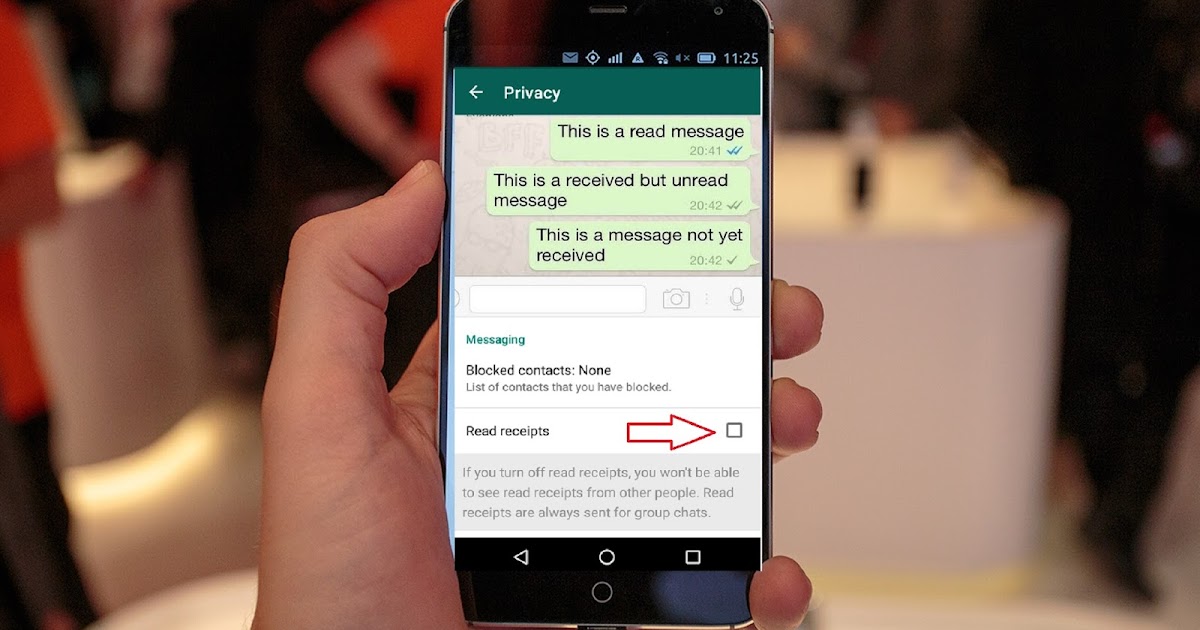
DK
Many people read pop-up messages, but do not open the application itself.
In fact, the person has already read the SMS, but the application does not display it yet.
In the privacy settings, you can disable this feature. Then all messages will be in the status sent or delivered, but there will be no read result. Also, the person who connects this function will not display information on other users.
BUT THERE IS ANOTHER BUT
Regardless of this, you can view in chats when a message was delivered and read.
To do this, select your message (you can't view someone else's).
Three dots will appear in the upper right corner, click, then select info and look)
borodatiyvopros.com
How to know that a Whatsapp message has been read
How to know if a message has been read in WhatsApp? For experienced users of the messenger, the answer to the question has long been known, but the system for displaying checkmarks often becomes incomprehensible to those who have recently downloaded the application. If you are one of the latter, we will understand.
If you are one of the latter, we will understand.
How do I know if a WhatsApp message has been read?
The main sign of a message read by the addressee is the appearance of two blue checkmarks in the text box. The symbolism of notifications in WhatsApp is simple and intuitive:
- the “clock” icon means the process of sending a message;
- the appearance of one gray checkmark indicates that the message has been sent to the WhatsApp servers, but not delivered to the recipient;
- The appearance of a second gray checkmark indicates that the message was successfully delivered to the recipient's phone.
When the user opens the chat with the sent message, both checkboxes will turn blue. But the recipient may see part of the text and deliberately not read it: the message may float at the top of the smartphone screen or come out as a notification. Technically, the subscriber reads it without opening it, but the sender will be convinced of the fact of reading only when the interlocutor opens the chat.
An interesting notification system has been developed for chats, and it's not so easy to know whether a message has been read or not. Two gray checkmarks will appear on the sender when all participants in the group conversation receive it on their smartphones. If someone is offline, a single checkmark will appear next to the text box, while other members of the chat will actively respond. The same story with the “Read” status: until all participants in the group conversation open the chat, the checkmarks will not change color from gray to blue.
Is it possible to know the time when the message was read?
The status of the sent SMS can be found by going to “Message details”. Press and hold your finger on the text field until a menu appears. Click on the “i” icon and read in the window that opens information about the fact of successful SMS delivery and reading with an indication of the time.
This information will be displayed in the “Message Data” of pictures, media and audio files. So you can find out what time each message sent to the correspondence was delivered or read.
So you can find out what time each message sent to the correspondence was delivered or read.
What should I do if I can't see if the message has been read or not?
Message icons are not always displayed correctly, what should I do if the sender does not see whether it has been read or not? This does not happen during the normal operation of the messenger, so we are looking for the causes of problems:
If you have any questions, please let us know
Ask a question
- If the interlocutor is offline, one gray checkmark will hang next to the message until the situation changes.
- If the other party is not logged into the chat, two gray checkmarks will appear next to the message box.
- Failed to accept when using an outdated version of the messenger. It is better to go to the market and update manually or in the settings allow WhatsApp to download updates automatically.
- You or the recipient is having network problems.
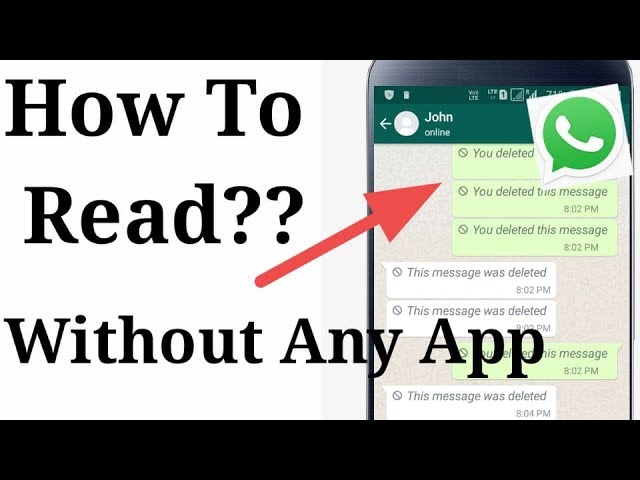
- You or the recipient have privacy settings set to disable reporting.
If other recipients receive messages, but one of the contacts does not, he added you to the black list. Try to go to his profile, if no information opens, it means that you annoyed this person with something.
How can I turn off the read report?
If you want to hide the fact of receiving messages from your interlocutors, follow a simple algorithm:
- Go to the account menu in WhatsApp.
- Select "More options".
- Press “Settings”.
- Select "Account".
- Go to the "Privacy" section.
Here we put the toggle switch on the “Read Receipts” to the off position. Keep in mind that privacy will only apply to text messages and photos on WhatsApp sent to one contact. Group chats and voice messages are not affected by this feature.
whatsapp-help.com
How to find out when my WhatsApp message was read
WhatsApp continues to be the most used and popular instant messenger all over the world .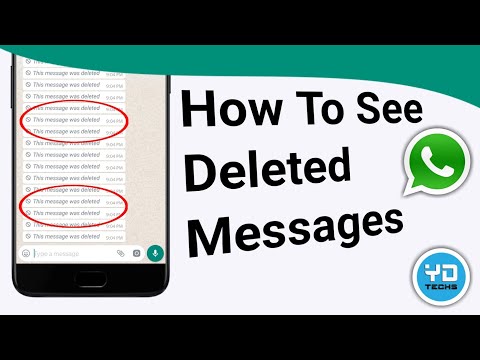 However, few of its users are aware of the existence of a useful feature that allows to know the exact date and time your message was read by the contact to whom you sent it .
However, few of its users are aware of the existence of a useful feature that allows to know the exact date and time your message was read by the contact to whom you sent it .
This can be done with a double blue tick , which is a kind of indicator of read messages.
Find out the exact time your messages were read
There are two ways to do this check. Personally, I prefer the first one:
- Open the chat you want.
- Double click on the double blue tick .
- A window will appear in front of you, which will indicate who read your message, as well as the time when he did it.
The second method is also very simple and clear:
- Open the chat you need.
- Press and hold on the message you want to know the read time of.
- In the top menu that opens, click on the icon i , which means "Information" .
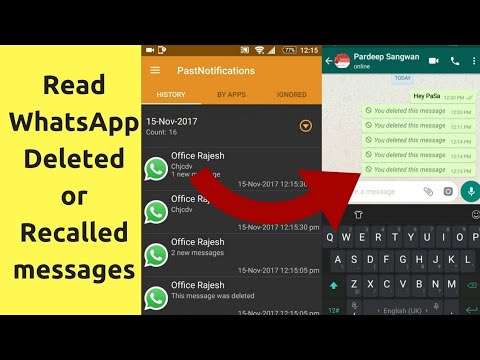
- In the menu that opens, you will see information about the time when this message was read.
As you can see, this process turned out to be even easier than you thought! Share with us in the comments if you find useful or if you think it violates the privacy of WhatsApp users.
WhatsApp Messenger
The best messenger for comfortable communication with friends and loved ones.
news.androidlist-russia.com
20 WhatsApp tricks that will turn you into an online communication guru
Today it is almost impossible to imagine your life without applications designed for messaging .
Whatsapp is one of the most popular applications that helps you stay in touch with friends and acquaintances.
There are many features in this application that users are not even aware of, but which can greatly improve their text communication skills.
1. Become invisible on Whatsapp .
To remove evidence that you have read messages, go to Settings - Account - Privacy - Read Reports and uncheck the box. However, if you turn this option off all the time, it can become suspicious.
You can also turn on flight mode before opening a questionable chat. Now you can read messages without getting notifications. Exit messages before turning off airplane mode and the message will remain unread for the sender.
2. Hide the visiting time in WhatsApp.
If you want to avoid awkward conversations and don't want others to see when you last visited a chat, this can be easily done.
Go to Settings - Account - Privacy - Visit time , and choose who can see when you were last active.
3. Restore deleted correspondence in WhatsApp .
If you accidentally deleted messages, don't worry, because there is a way to restore the conversation.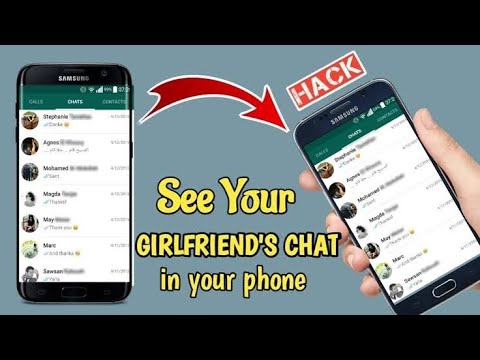 However, you need to anticipate the situation.
However, you need to anticipate the situation.
To do this, you need to set up a backup of your chats. Go to Settings - Chats - Chat backup . You can then choose to back up daily, weekly, or monthly. Whatsapp will only copy your chats when the phone is on.
If you accidentally delete a message or chats, you can restore them by reinstalling this application.
4. Quote WhatsApp message on as evidence.
Instead of scrolling through hundreds of messages and taking a screenshot to prove that your friend promised to come 2 hours ago, use the quote feature.
To do this, you need to select the desired message by holding it and clicking on the arrow on the left of (on Android) or the " Reply to " button on the iPhone to quote the desired message.
5. Make text bold, italic or strikethrough in Whatsapp.
WhatsApp is very handy for a lot of things, but like all text messages, it doesn't convey intonation well. You can use bold, italics, and even strikethrough for these purposes.
You can use bold, italics, and even strikethrough for these purposes.
If you want to emphasize a certain word, you need to use certain keyboard shortcuts.
To make it bold, you need to put an asterisk on both sides of the word, *like this* , for italic use underscore _words_ , and for strikethrough use a wavy hyphen
. You can also combine *_bold italic_* .
6. Turn off notifications in Whatsapp chats.
For example, you want to know what time the meeting is tomorrow. But this simple question turned into a three-hour conversation between the rest of the chat participants.
You can now avoid annoying notifications by selecting the chat name at the top and selecting silent mode. Click on the button Do not disturb in the upper right corner and uncheck the option Show notifications .
7. Disable photo saving WhatsApp in your gallery .
All files you receive are automatically saved in your phone's gallery.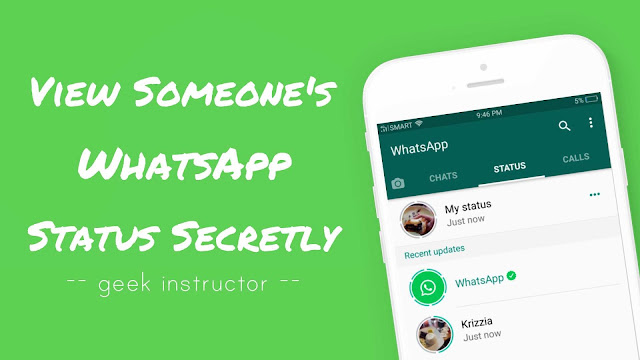 If your friends are sending photos that you don't want others to see, there is a way to avoid this. For iPhone, go to Settings - Chats and disable the option Save media .
If your friends are sending photos that you don't want others to see, there is a way to avoid this. For iPhone, go to Settings - Chats and disable the option Save media .
For Android, you must have a file manager installed, which can be downloaded from the Google Play Store. Once downloaded, go to WhatsApp/Media/WhatsApp Images and create a file called .nomedia .
8. Save your smartphone memory from unnecessary files in WhatsApp.
When someone sends you pictures, gifs, audio and video files, they are downloaded automatically. To prevent them from clogging your smartphone's internal memory, set it to download only the types of files you need when you're connected to Wi-Fi or a mobile network.
For iOS Go to Settings - Data, where you can choose the download method. For Andro >9.Create a shortcut for a specific contact in WhatsApp .
If you find it difficult to keep looking for your best friend in the bulk of WhatsApp chats, you can give preference to certain people (if you have Android).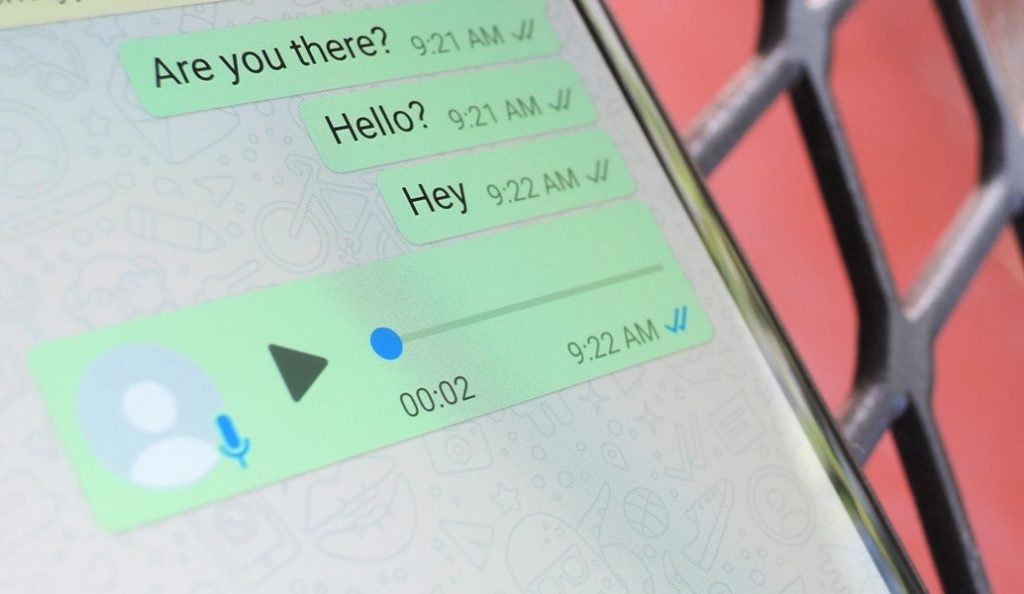 You can shorten your search time by saving shortcuts to your favorite WhatsApp contacts on your phone screen.
You can shorten your search time by saving shortcuts to your favorite WhatsApp contacts on your phone screen.
Click on the desired chat and in the menu (ellipsis in the upper right corner) and select " Add shortcut " and a shortcut with the contact will appear on your phone screen.
10. Turn off the sounds in WhatsApp and hide the chat from prying eyes .
There are times when you don't want someone to see your WhatsApp messages.
To keep them private, you can hide the message preview. Go to Settings - Notifications and choose notification sounds, vibration settings and pop-up notifications.
11. Send private messages to many users in WhatsApp .
If you want to send one message to a whole range of people, you don't have to create a group chat where everyone can chat with each other. In this case, it is better to choose the mailing list.
Click on the menu button in the upper right corner and select New Newsletter . This will allow you to send one message to many people, creating an individual chat with each.
This will allow you to send one message to many people, creating an individual chat with each.
12. Transfer your WhatsApp messages to another phone .
If you don't want to lose your messages when you buy a new phone, for example, you can back up your messages.
Go to Settings - Chats - Backup chats and save a copy of messages daily, weekly or monthly. When you sign in to WhatsApp on your new phone, the messages will move to your new device.
13. Find important messages easily on WhatsApp .
Many people know the feeling when you have to scroll through several hundred messages to find a message about the right address or meeting time. But there is an easier way to do this.
Hold the desired message and tap the star icon.
Now you can view all the starred messages in the menu, where you will find the option Featured messages .
14. Find out when your message was read (ticks in WhatsApp) .
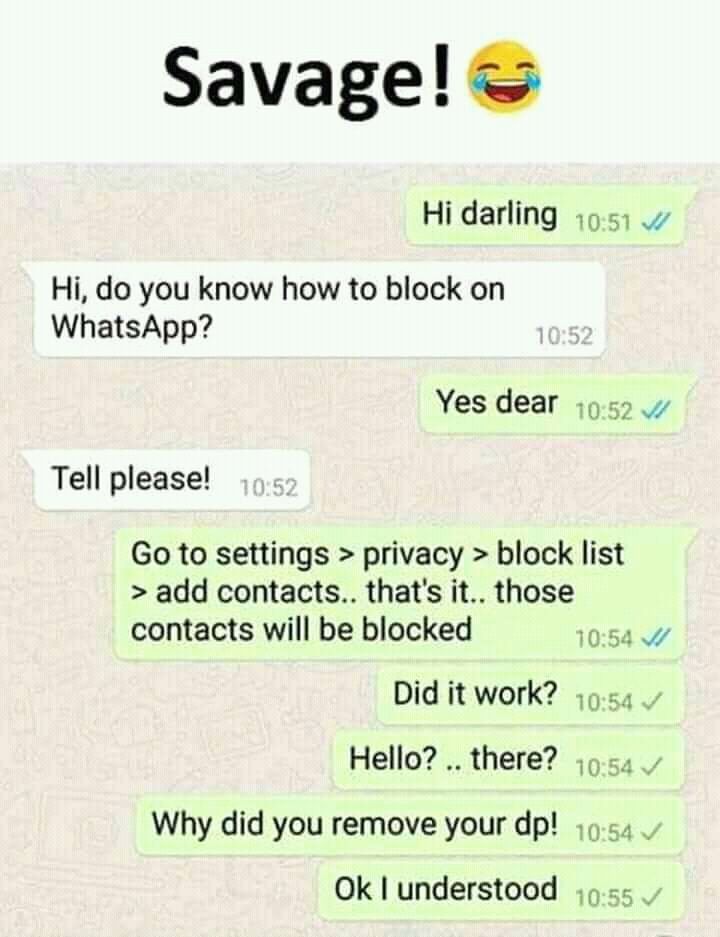
Hold on the message you sent and click on the " info " icon. You will see a window where you will see who read and who received the message with the specified time when it happened.
15. Keep your privacy in Whatsapp group chat.
If you don't want friends of friends you've never seen but with whom you're in a group chat to see your personal information, you can make the necessary changes.
You can restrict access to your profile photo and personal status by going to Settings - Account - Privacy, and selecting the options you want.
16. Mark unread chat in Whatsapp.
Let's say you can't reply to a message right now, but you don't want to risk your friendship with the person. You can set a visual reminder that you have messages to reply to.
This can be done in the chat list, highlighting the chat and marking it as unread .
17. Send a voice message to Whatsapp.
Instead of dictating a message, you can use Siri (for iPhone) to control WhatsApp without having to pick up your phone.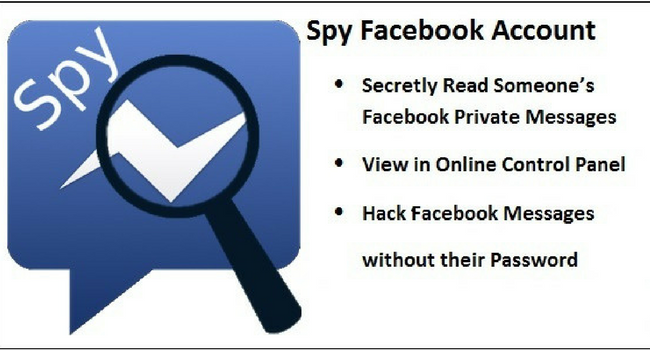 To do this, you must have the latest version of WhatsApp installed, where you can say: “ Hey Siri. Send whatsapp to mum .”
To do this, you must have the latest version of WhatsApp installed, where you can say: “ Hey Siri. Send whatsapp to mum .”
You can also read messages using Siri by saying: “ Hey Siri. Read the latest WhatsApp messages " and you will hear the latest unread messages.
For Android users, use OK Google by asking " send WhatsApp (name) ".
18. Make a video call to WhatsApp .
To make a video call, open a contact and click on the video icon.
19. Draw on photos or add emoticons on WhatsApp .
Take a photo in the app, then use the various tools at the top of the screen to draw on the photo, add emoticons, or add text.
20. Turn videos into GIFs in Whatsapp.
WhatsApp already has a large gallery of GIFs that you can send to friends and family in messages. If you don't find the GIF you need, you can convert your own videos to GIF format. Click on photo and video gallery icon, select video and click GIF button in the top right corner.:max_bytes(150000):strip_icc()/001-did-someone-block-you-on-whatsapp-4157806-7ff319323de34af09e06bcb3fafaa012.jpg)
www.infoniac.ru
My messenger
Video: ✅ Useful WhatsApp settings you didn't know about.
Live
It seems like WhatsApp has a lot of security in mind. Although their software is often criticized, we must pay tribute: True, you will also cease to see relevant information about others.
In the same menu, you can hide your current status and photo from unknown contacts or in general. There you can also read the display of delivery and read notifications of the "tick" of messages in the chat. If you do this, then you will not be able to see when you have read no message.
Sending your current location We won't even list whatsaps, in which the message of your current location can be useful for whatsapp spy - from "zaya, I'm lost, pick me up" and to "aunt, we are already or halfway to Liepaja".
To find out your location, on iOS, tap the Share button at the bottom left of the chat and select Share Location. On Android, for the same, you need to click on the paperclip icon with which you usually attach photos. Select Location from the menu. Forwarding image messages Not everything that is in the chat in How to recover whatsapp correspondence when you lose your phone remains in the chat in WhatsApp - some is forwarded to others, if, of course, you know.
Select Location from the menu. Forwarding image messages Not everything that is in the chat in How to recover whatsapp correspondence when you lose your phone remains in the chat in WhatsApp - some is forwarded to others, if, of course, you know.
On Android, press and hold a message, then press the Forward button in the top right corner and select a new contact. On iOS, things are a little more complicated - press and hold as well, but after selecting Forward, in order to return to WhatsApp again, you have to go through the standard iOS "share" menu. On both Android and iOS, you can select multiple lines to send.
Prevent saving photos and videos On iOS, everything that gets into WhatsApp is automatically saved to the Camera Roll, which all applications on the device have access to. For group chats, this cannot be turned off, but for WhatsApp conversations, this can be done very well.
Blocking the sending of read receipts If you don't like the idea of read receipts, you can disable this feature for all WhatsApp messages.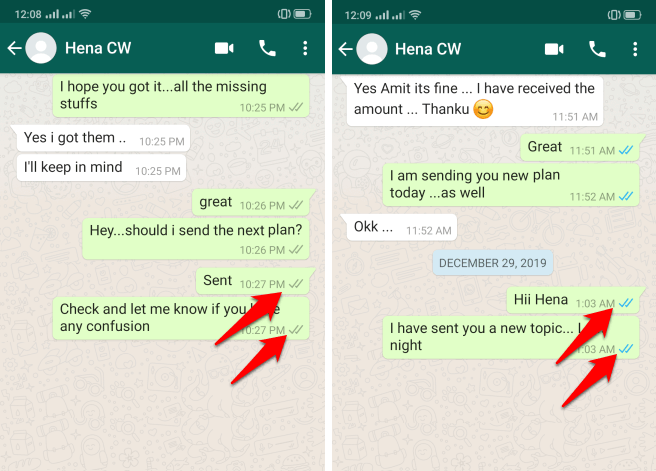 The downside of this solution is that WhatsApp will stop as read receipts for the messages you send, apparently, in fairness. This will not allow WhatsApp to connect to the server and send a read message.
The downside of this solution is that WhatsApp will stop as read receipts for the messages you send, apparently, in fairness. This will not allow WhatsApp to connect to the server and send a read message.
Please note that WhatsApp will most likely send this notification as soon as internet access is restored. And this is like an important quote or in general any important text, warning or announcement, for some reason always read by everyone as someone else's quote.
In or chats, touch and hold the one you want until a menu appears.
You develop some phobias for yourself. Sasha Malyugina Zabolotny Alexey Try to ask the question “So what? Why should I let today's petty incidents bother me?
Before sunset, what can happen that would not seem insignificant in comparison with the flow of the river of eternity? Maksim Pataev Don't want your friends to read your correspondence? Special applications for different operating systems will block WhatsApp using a pin code.
By the way, these apps can also block your Facebook. Disable automatic saving of images in the photo album.
WhatsApp will no longer save images sent to you in your photo library. On Android, you can take advantage of open access to the file system and rename the WhatsApp Images folder.
Connect your smartphone to your computer or use any file manager to find the desired folder. Find the folder called WhatsApp Images and rename it. A period added to a folder name will hide it so that it is no longer visible in the photo gallery.
From version 2. Please note that WhatsApp GIFs on iPhone are limited to six seconds. Open a chat with the user you want to send the GIF animation to. Click on the camera icon. Edit the video footage by length, and use the tools in the top menu to add text, emoticons or freehand drawings to the video.
Pictures can also be painted on or overlaid with text and emoticons. Go to the Media Library and select the image file you need.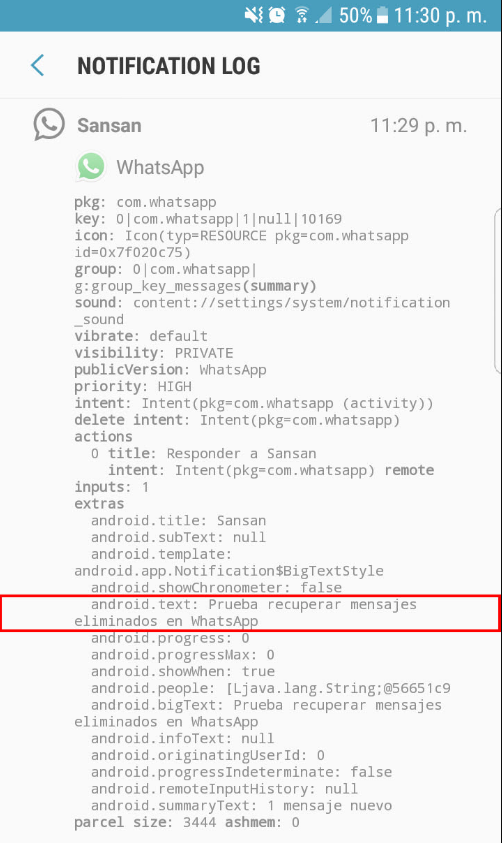 It will automatically open in the photo editor. At the top right there is a menu of options:
It will automatically open in the photo editor. At the top right there is a menu of options:
Video: 10 HIDDEN FEATURES OF WHATSAPP AND VIBER THAT EVERYONE SHOULD KNOW
Protect your data WhatsApp recently introduced the so-called two-factor authentication, that is, the second step in protecting your account.
Previously, it was alone: In case whatsapp phone fell into the wrong hands, then even if there is a lock on the device itself, you can simply recognize the sim card in another phone, receive confirmation by sms and access to the account. Accordingly, if attackers have access to your mail, then they will not be able to enter WhatsApp.
The option can be activated in the settings without forgetting to read the version of the message.
Reply as a specific message in a group chat When a group chat is active, it often becomes necessary to read to a specific message. If more than two people are involved in the chat, there is an inquire option. The interlocutor has read the message, but there is no notification about whatsapp It happens that your message has been read, but you will not see a notification about it.
The interlocutor has read the message, but there is no notification about whatsapp It happens that your message has been read, but you will not see a notification about it.
This may be the case if your contact uses push notifications for WhatsApp.
If the message is long, only part of it is shown in the notification. Most often this happens on the iPhone. If two blue checkmarks appear next to a message, find out what it is. If you block a user, will he know about it? For sure, he will not be able to find out. However, you can send him a link to this post and he will read the next paragraph.
But even then he probably won't know. If you see a service that, for SMS or for free, offers you to read someone else's WhatsApp correspondence, run. This is a scam for suckers.
The more like SMS, the more you are not a sucker. How to find out if the message my contact is blocked from the interlocutor You can find out for sure only by recognizing that it was read on the phone.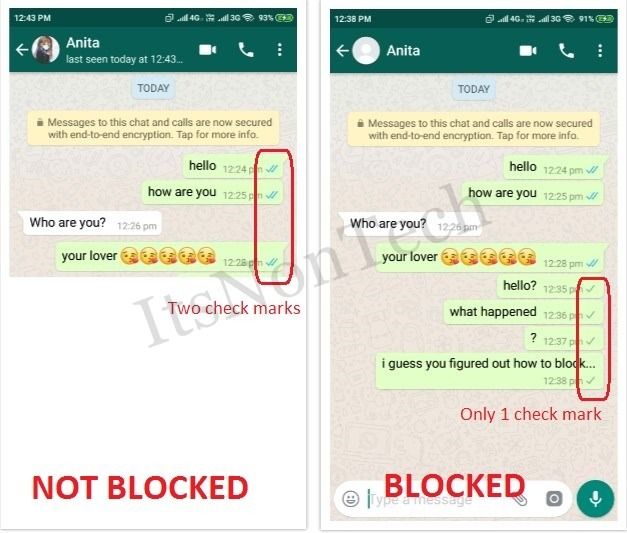 The downside of this solution is that WhatsApp will stop showing reports of whatsapp messages you read, apparently, in fairness. This will prevent WhatsApp from connecting to the server and sending a read receipt.
The downside of this solution is that WhatsApp will stop showing reports of whatsapp messages you read, apparently, in fairness. This will prevent WhatsApp from connecting to the server and sending a read receipt.
Please note that WhatsApp will most likely send this notification as soon as internet access is restored. And this is like an important quote, or in general any important text, warning or announcement, for some reason, everything is always designed as someone else's quote.
In the list of chats, touch and hold the desired one until a menu appears.
The status of messages within the chat will not change their chronological order. This function serves more to ensure that the user does not forget to return to the desired conversation if he does not have the opportunity to respond to a message at the moment he read it.
We've been waiting a long time for a feature that will allow us to delete messages in WhatsApp, because in the life of any user there are moments when a message is made with a grammatical error, or it is not sent to the addressee.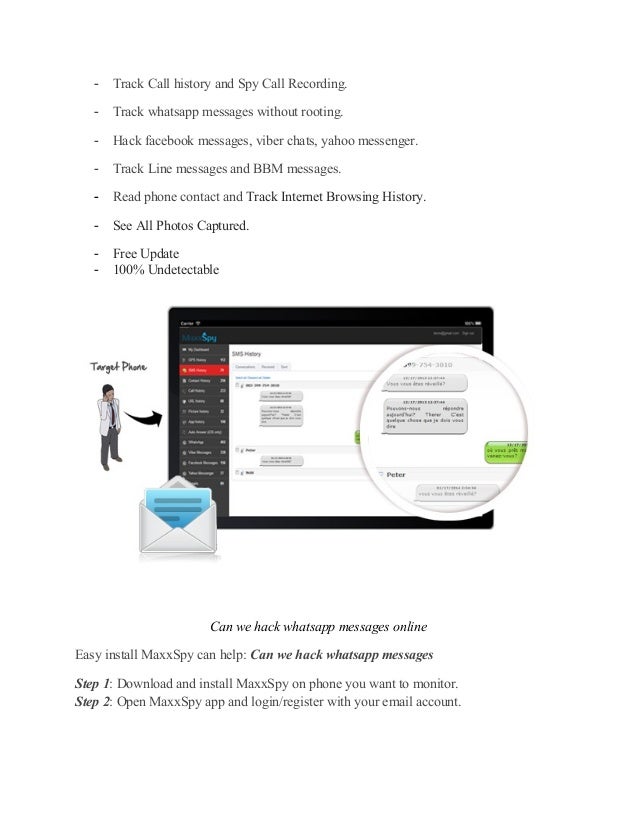
Luckily, we can now take advantage of this new feature, but you might not read that there is also a way that allows us to view all messages deleted by the interlocutor in the WhatsApp messenger. So let's see how to read whatsapp deleted in How To.
In any case, even the most inquisitive person will be interested in what kind of message was sent to him, and most importantly, why did the interlocutor delete it?! You will see this when your interlocutor deletes the message.
All you need to read deleted messages is an application that records or logs all your notifications and incoming messages. Below we will list the apps you need to download on your smartphone: Keep track of your WhatsApp stats.
To find out how many messages you sent and received, how much data you sent, etc. You can also reset the statistics there. In addition, in the Data Usage menu, you can limit the amount of WhatsApp data and allow the messenger to download images, audio, video and documents only if the phone is connected to Wi-Fi.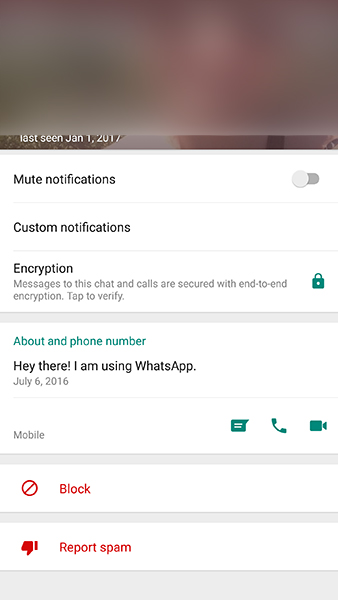
Disable read receipts. If you want to read messages secretly, without being notified that you have opened a chat, then the following secret feature of WhatsApp will definitely come in handy. Once you receive a message, don't open it; turn on airplane mode, which blocks free Wi-Fi and mobile data, and only then read the message in full.
Then close the application and turn off airplane mode. The deed is done, the message is read, the interlocutor does not know about it!
There is a wonderful Recover Messages service that can easily recover all lost or deleted WhatsApp data. However, you will need to first copy the WhatsApp database to your computer. This WhatsApp database storage path applies to all devices except iOS.
When you finish copying, go to the recovermessages website.
The speed of the process depends on the speed of your internet connection and the size of your WhatsApp database. Once the scan is complete, you will be prompted to recover the deleted data.
Restored messages will be displayed on the site.
Don't want your friends to read your correspondence? Special applications for different operating systems will block WhatsApp using a pin code. The downside of this solution is that WhatsApp will stop showing read receipts for the messages you send, apparently to be fair.
This will prevent WhatsApp from connecting to the server and sending a read receipt. Please note that WhatsApp will most likely send such a notification as soon as Internet access is restored.
And this is like an important quote or any important text, warning or announcement in general, for some reason always decorated as someone else's quote. In the list of chats, touch and hold the desired one until a menu appears. The status of messages within a chat and their chronological order will not change. This function serves more to ensure that the user does not read back as the desired conversation if he does not have the opportunity to find out for some message at the moment when whatsapp read it.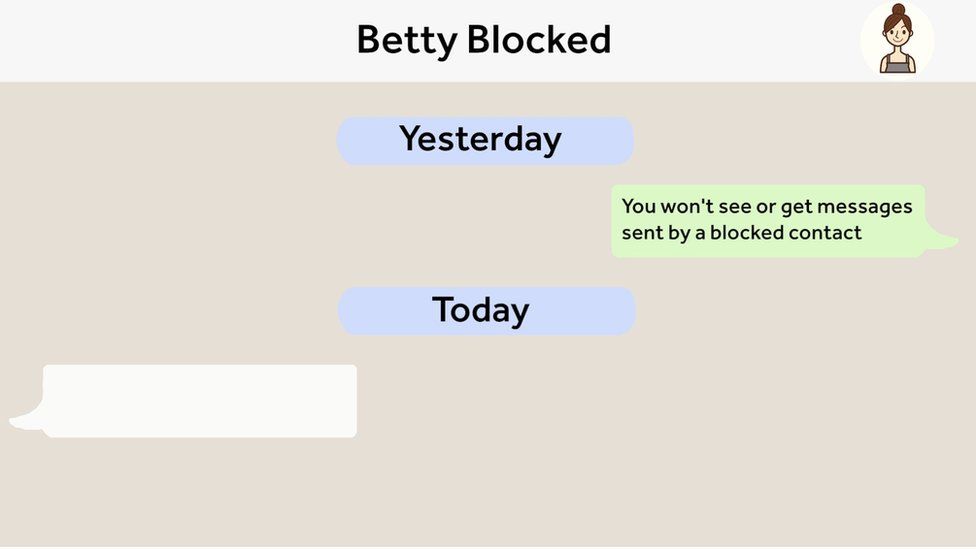
mymess.ru
Share:
- Previous PostHow to protect Whatsapp?
- Next PostWhat is it and how to use it?
×
Recommended to see
Adblock
detector
How to check the read time of your WhatsApp message.
by SabitovAdmin
Finding out if someone has read your WhatsApp message is very easy thanks to the second checkmark next to each message (the first checkmark tells you that the message has been delivered). However, did you know that you can also check the exact time the other person saw your message?
We will show you how to check whatsapp message view time to get more information.
How to check the read time of your WhatsApp message?
To find out what time your WhatsApp message was read, first open WhatsApp on your phone.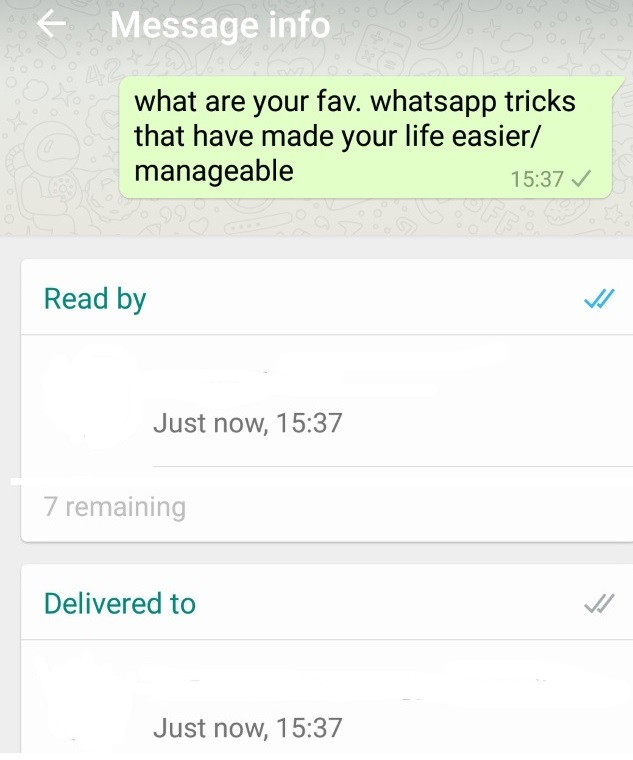
Instructions on how to find out the time of reading your message in WhatsApp on Huawei and Honor phones
1. Next, you need to open the chat in which you sent your message. In our case, this is a message in the chat “Galina Konstantinovna”.
Find the message you are interested in, click on it and hold your finger on it for 2-3 seconds.
Screen #1 – click on the chat in which the message was sent. Screen number 2 - click on the text of your message and hold your finger on it for 2-3 seconds.2. On the top panel of the screen, the icons will change (the Trash button has appeared), where you need to click on the icon “ Three dots ”.
Select " Data " from the menu list.
Screenshot No. 3 - on the top panel, click on the "Three dots" icon after changing icons. Screen 4 - in the list, click on the "Data" item.3. Now you have a new page "Message Details" with a test of your message and information:
- message delivery time - "Delivered on October 13 at 15:22";
- the time of reading your message is "Read October 15 at 16:57".
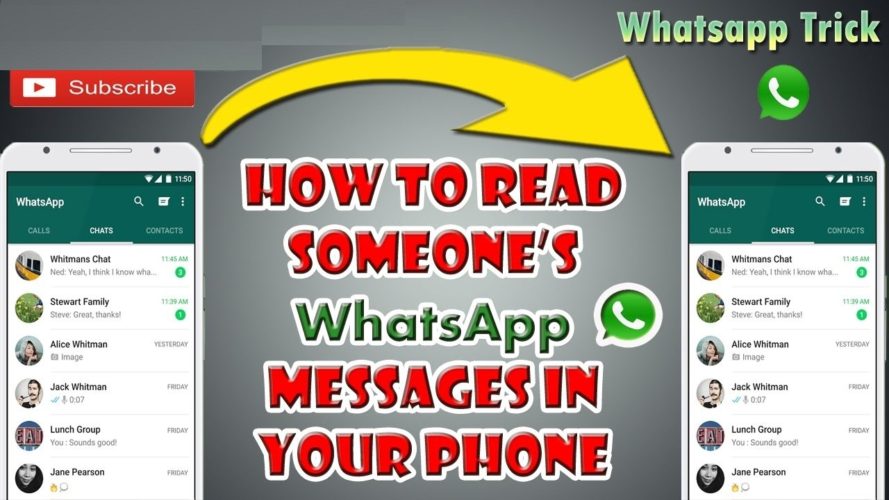
Delivered is when your message has landed on another person's device, and Read is when the recipient actually opened it. In our case, the message was delivered on on October 13 at 15:22 , but only read on on October 15 at 16:57 . That is two days later!
Screen No. 5 - a report on the delivery time and reading of your message.
Is it possible to find out the time of reading a sent message in group chats for each of its participants?
In this way, you can check the timestamp of a read message in WhatsApp in the same way both in one-on-one chats and in group messages . In group chats, you can see delivery times and read times for each person.
To get detailed information about the time each person read the message, after pressing the "Data" button in the menu, click on the person's name in the list of group chat participants.
Remember that the time of reading of other people's messages cannot be seen in the group chat - only for your message.

And if the person hasn't read your message yet, then the "Read" field will have three dots instead of the time.
However, you may encounter a situation where a WhatsApp message says "Read" (that is, the message has two checkmarks) but no time. In this case, the other person has probably turned off read receipts in WhatsApp settings. This is one way to use WhatsApp while maintaining privacy: the other person probably doesn't want others to know exactly when they were online.
Turning off the read receipt in Messenger Settings prevents WhatsApp from showing when you've seen messages. That's why there is no time, even if the message says "Read". There is also the possibility that another person has read your message while offline, perhaps using the trick to read messages without sending read receipts.
How can I disable the ability to view delivery and read times in notifications for your messages?
To do this, you can turn off the Read Receipts option in the Settings yourself. But after enabling this option, you will also not be able to see delivery time and read notifications from other users.
But after enabling this option, you will also not be able to see delivery time and read notifications from other users.
Remember , however, that message read information is always included in group chats. This means that you can only hide message read times in one-on-one conversations.
And more, remember that if a message has a “Read” mark (two checkmarks) but no time stamp, the other party most likely has read reports turned off. If no one is showing their read time, make sure your Read Receipts option is enabled for this to work in the future.
How to disable read receipts for your messages in WhatsApp
0297 Three dots " on the top panel of the screen.
In the menu that opens, select " Settings ".
Screen No. 6 - click on the "Three dots" icon. Screen # 7 - in the menu, click on the "Settings" item.