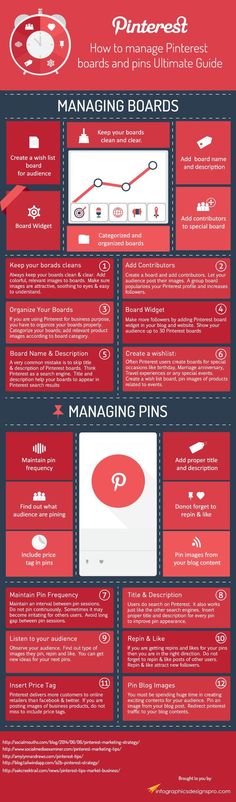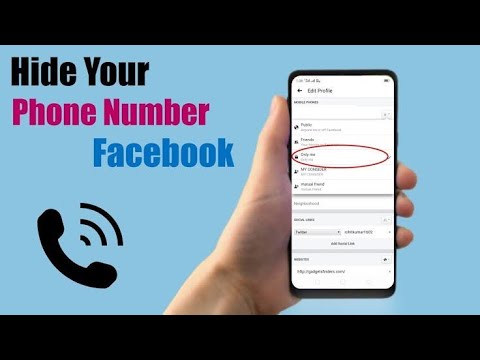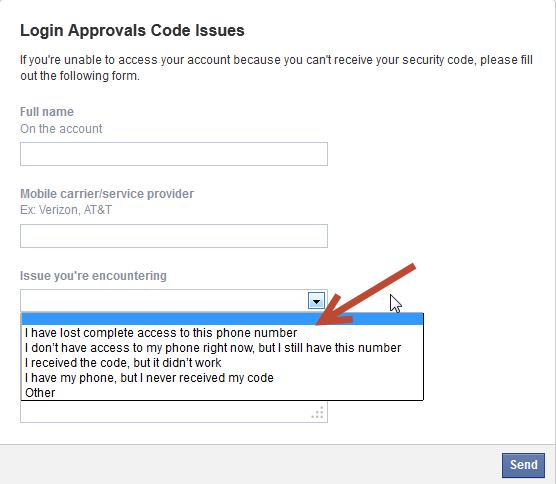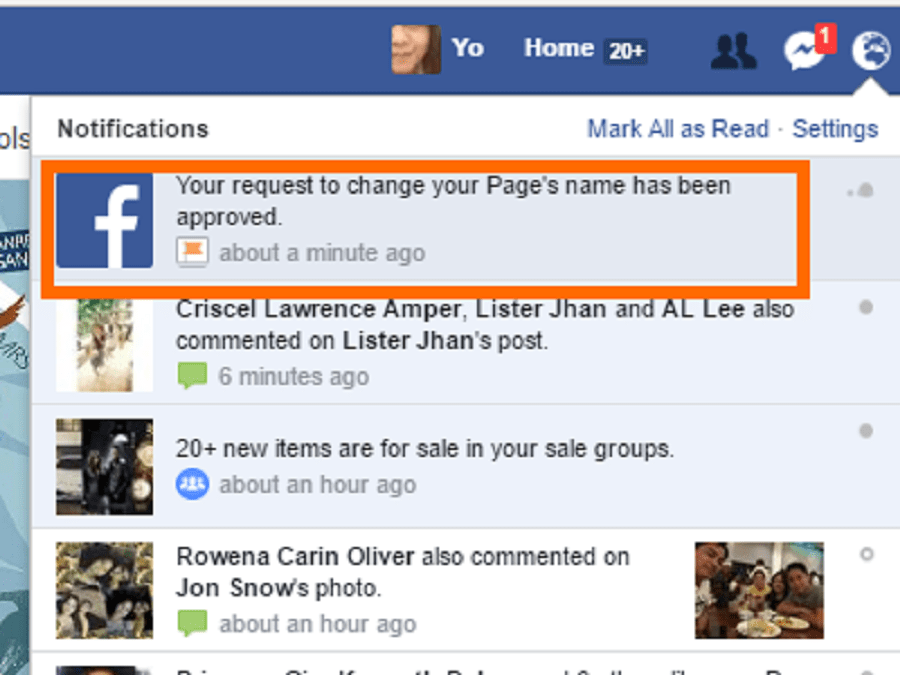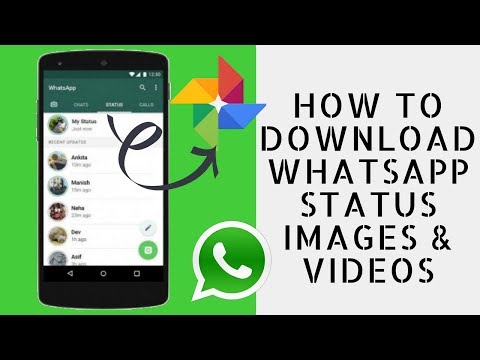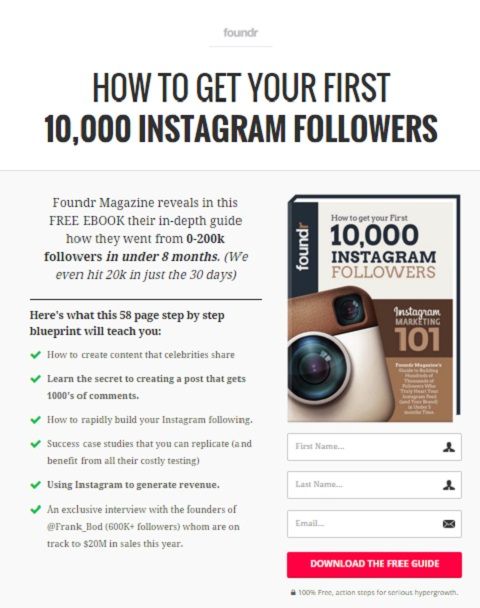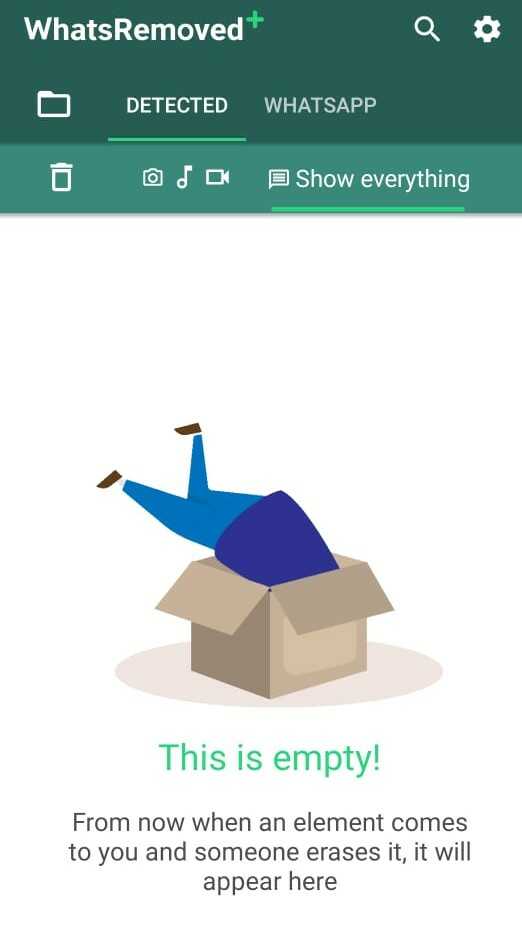How to search facebook nearby friends
What is Nearby Friends on Facebook?
A few days ago I shared how your iPhone keeps tabs on where you are. Well, Facebook does too. “Nearby Friends” on Facebook mobile lets friends know that you’re nearby. If you have the Facebook app on your phone (iPhone or Android) you have this feature available. Nearby Friends is an opt-in feature; meaning, it is OFF unless you turn the feature ON.
Let’s take a closer look at Nearby Friends, including what it might mean for teens.
How Nearby Friends works on the Facebook mobile app
Nearby friends is found within the FB app on the “More” tab at the bottom. Click the “more” tab and then you’ll see Nearby Friends. If turned off, you’ll be prompted to turn it on.
Once on, you’ll see a list of Nearby Friends – those on your Facebook friends list who have ALSO decided to turn on this feature. (This means you won’t see all your friends listed here).
(Faces blurred because they don’t want to admit they know me ;-))
Click the settings icon in the upper right (as in the screenshot above). This is where you can choose who can see your location. For example if you have set up lists in Facebook, you can choose to share your location with just that particular list, such as Close Friends. The default is “Friends” as shown on the left; just select and then choose from your available lists.
You can also share your precise location with a friend, if you wish. For example you might see that a friend is nearby and you want to meet up with them. Click the arrow icon next to their name and then choose how long they can see your every move.
This video from Tech Crunch shows exactly how this works.
How to turn off Nearby Friends in Facebook
If you’ve used Nearby Friends and decided it’s not for you, just turn the feature off. Follow the same steps (More tab > Nearby Friends > Settings) and then slide the slider to the left until the slider is no longer green.
The tiny text on the screen lets you know that even though you have turned off Nearby Friends, the app is still building a “history of your precise location even when you’re not using the app”.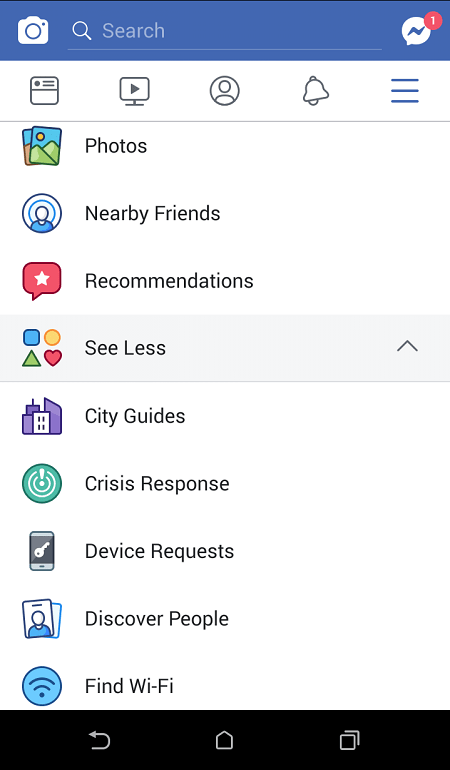 If you feel this is a bit intrusive, take a look at the Location Settings.
If you feel this is a bit intrusive, take a look at the Location Settings.
On the Location Settings screen, slide the slider to the left to turn off Location History. This doesn’t delete your previously saved history; that is still lurking around on your Activity Log. While you are the only who can see this log (it is not shared with friends) you can remove your history if you prefer.
To get to the history log, click the “More” tab again, scroll all the way down and find Activity Log. Choose the Filter at the top, and select Location History (It’s near the bottom of the list). Once selected, you’ll have a filtered view of your activity that only shows location history. Select “Clear Location History” (shown here).
Learn more about Facebook Nearby friends on the Facebook help page.
Teens and Nearby Friends
For those with teens who are active on Facebook, this would be a great time to review their Friends lists.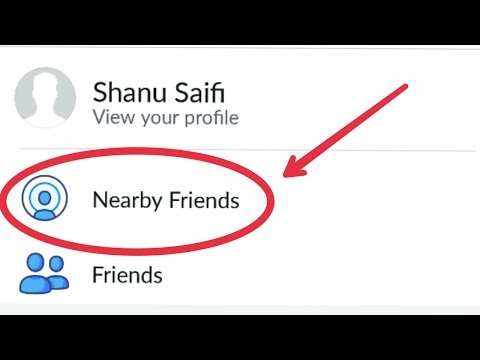 Teens are more likely to have a large number of Facebook friends. Their friends list is probably more of a “random acquaintance” list. They could be sharing their whereabouts with hundreds of people. Unless they are selective when adding friends they might be making their general location known to more people than you’d like (or they even realize).
Teens are more likely to have a large number of Facebook friends. Their friends list is probably more of a “random acquaintance” list. They could be sharing their whereabouts with hundreds of people. Unless they are selective when adding friends they might be making their general location known to more people than you’d like (or they even realize).
Again, this is an opt-in feature, so talk with your teen about whether they should use this feature if they have Facebook on their phone. If they do, perhaps limiting the sharing to “Close Friends” would be a wise approach.
So what do you think? Does this feature sound like a good idea? If you think you might find this useful, like the young hipsters in the TechCrunch video meeting up for coffee, you may want to turn this feature on. I only see value if most of your friends use Facebook on the go and also turn this feature on. If you are concerned about privacy and sharing your location data with others – even if they are your friends – or you don’t think you’ll ever use it, then leave it off.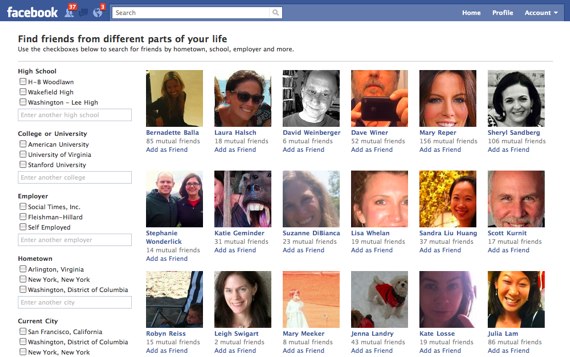
Facebook to discontinue Nearby Friends
Filipe Espósito
- May. 5th 2022 5:07 pm PT
@filipeesposito
Facebook on Thursday began informing users that Nearby Friends and other location-based features will soon be discontinued at the end of the month. While the reasons are currently unclear, the company claims that all information related to these features will be deleted from Facebook’s servers.
Users have been getting a notification in the Facebook app for iOS and Android about the end of Nearby Friends, a feature that lets people share their current location with other Facebook friends. At the same time, Facebook also says that Time Alerts, Location History, and Background Location are also “going away soon.”
According to the company, Nearby Friends and other location-based features will no longer be available to users after May 31, 2022.
Nearby Friends and Weather alerts will no longer be available after May 31, 2022.
Information you shared that was used for these experiences, including Location History and Background Location, will stop being collected after May 31, 2022, even if you have previously enabled them.
Some of the data, such as the user’s location history (which automatically uses your location to create a map of places you have visited, will be available for download by August 1, 2022. After that, Facebook says that this data will be deleted.
Unfortunately, this doesn’t mean that Facebook’s app will stop collecting users’ location. The company states that location data will still be collected “for other experiences.” Of course, you can always disable the Facebook app’s access to your location by going into the iOS Privacy settings.
You can download the latest version of the Facebook app for iPhone and iPad on the App Store.
More about Facebook:
- Leaked Facebook document shows the company has no idea how to manage user data
- How to deactivate or delete your Facebook account or change privacy settings on iPhone
FTC: We use income earning auto affiliate links. More.
More.
Check out 9to5Mac on YouTube for more Apple news:
You’re reading 9to5Mac — experts who break news about Apple and its surrounding ecosystem, day after day. Be sure to check out our homepage for all the latest news, and follow 9to5Mac on Twitter, Facebook, and LinkedIn to stay in the loop. Don’t know where to start? Check out our exclusive stories, reviews, how-tos, and subscribe to our YouTube channel
About the Author
Filipe Espósito
@filipeesposito
Filipe Espósito is a Brazilian tech Journalist who started covering Apple news on iHelp BR with some exclusive scoops — including the reveal of the new Apple Watch Series 5 models in titanium and ceramic.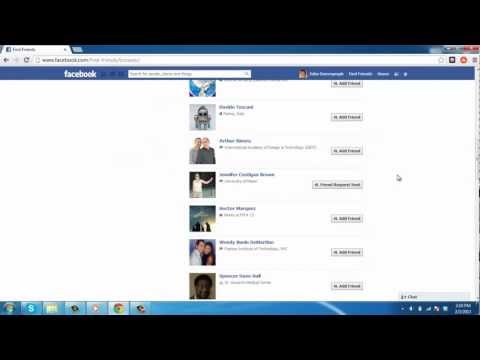 He joined 9to5Mac to share even more tech news around the world.
He joined 9to5Mac to share even more tech news around the world.
How to find a person on Facebook by city
Author admin Read 4 min Views 3.7k. Posted by
Facebook is the most popular social network used by people in almost all countries of the world. The built-in search tool allows users to quickly search for friends and acquaintances by various parameters. In this short article, we will analyze how to find a person in the city on Facebook.
We also recommend that you familiarize yourself with the attached video instruction - everything is shown more clearly in it.
Content
- Search for a person in the city
- Search for a user by phone number
- Search for a person by email
- Search by photo
- Conclusion
Search for a person in the city
, it would seem, the simplest function that is built into any more or less popular social network.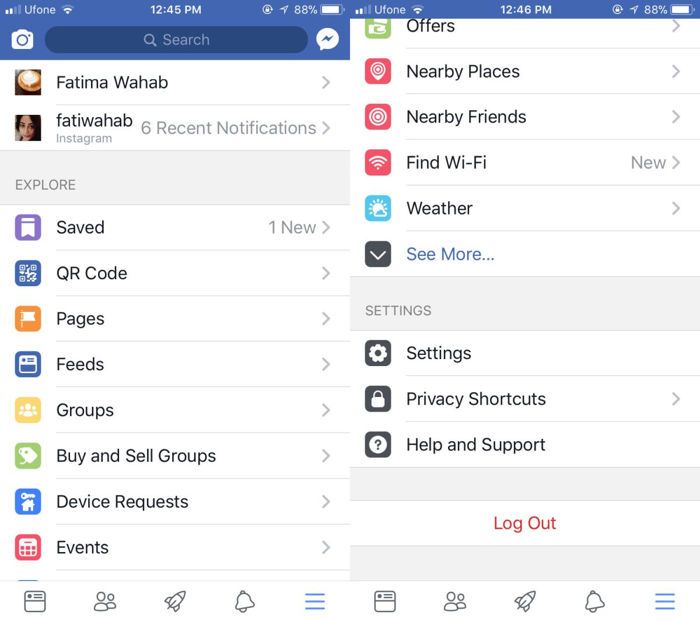 However, in the case of Facebook, everything is not so simple - with a standard attempt to find a friend through the search bar, users are faced with the fact that there is no filter by city in the list of results.
However, in the case of Facebook, everything is not so simple - with a standard attempt to find a friend through the search bar, users are faced with the fact that there is no filter by city in the list of results.
In connection with this feature, you need to act as follows:
- Open the main page of the site, log in and click on the "Friends" icon located in the top menu.
- A window will open automatically with friend requests and recommendations in the form of users with whom you may potentially know (for example, many mutual friends). Click on "Find Friends" in the upper right corner of this window.
- In the advanced search form that opens, use the right side menu to set the parameters of the hometown and place of residence of the person you are looking for.
With the help of filters, you can fine-tune your search parameters and quickly find the right person among hundreds of millions of active accounts. It is worth noting that searching for a person in the city is far from the most effective method of finding an account of interest.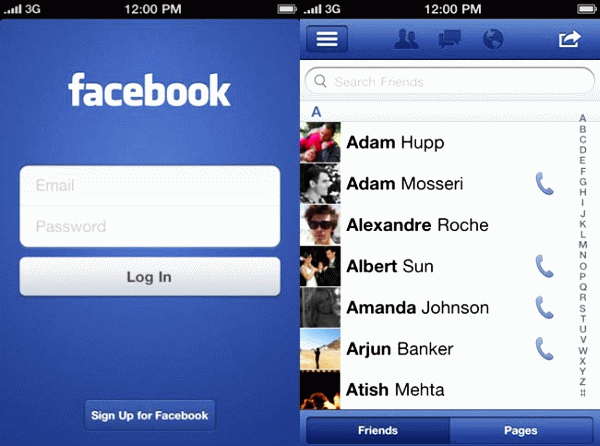 There are much more effective ways, which we will briefly discuss below.
There are much more effective ways, which we will briefly discuss below.
User search by phone number
You can find the account of the desired user by phone number - if the page is registered to the mobile number that you know, then you will quickly find the profile. To perform a search, just paste the combination into the search box located at the top of the main page of the site. You do not even have to start a manual search - the system will immediately return the result if it is found.
Keep in mind that not only you can search for people by phone number - they can also find your page using this method. If you want to hide your page from those who want to find it, then follow the following simple sequence of actions:
- Click on the settings icon and go to the "Settings" section.
- Open the "Privacy" tab, find the "Who can find" block, click on "Edit" opposite the item "Who can find you using the phone number you provided?".

- Click on "All" and in the drop-down list, configure the privacy settings as you wish.
As a result, only friends or friends of friends will be able to search for you by phone number in their list - all other outside users will not receive any results from searching by number.
Search for a person by email address
Another fairly effective method is to search for a person using an email address. If the address you know is linked to the page, and the user has not changed their privacy settings, then you can find it using the following instructions:
- Click on the "Friends" icon, go to the "Find friends" link.
- In the filter window we find the "Add personal contacts" block.
- Among the proposed options, select a mailbox and insert a pre-prepared address into the search box.
- Click on the Find Friends button.
Most likely, one of the above methods will help you find the right profile.
Search by photo
If all else fails, you can try to find the page through a search by photo - it is available both in Yandex and Google.
Expert opinion
Daria Stupnikova
Specialist in WEB-programming and computer systems. PHP/HTML/CSS editor for site os-helper.ru .
Ask Daria
The scheme is simple - you need to take a user's photo, where the main part of the space is occupied by the face, and search for it in one of the search engines. If the person you are looking for used their profile photos on Facebook, then among the results you will see their page.
Conclusion
The vast majority of active social media users also have a Facebook account. Fortunately, the service offers a large number of filters, with proper use of which you can quickly find the person of interest.
How to find friends on Facebook by location, work or school
Category Computer tips | August 03, 2021 03:43
Facebook is a great tool for finding people on the Internet. It's still a very popular platform, and chances are you'll be able to find your work colleague and the girl you sat next to in elementary school there.
It's still a very popular platform, and chances are you'll be able to find your work colleague and the girl you sat next to in elementary school there.
Once you find and collect all your friends in your Facebook friends list, although it can be difficult to remember everyone you have there. When this happens, Facebook has a pretty useful filter system that you can use to search your friends list for one particular person.
Table of Contents
How to Search Facebook Friends by Name
The main option most people use when looking for someone on their Facebook friends list is to search by name. If you know the name of the person you're looking for, follow these simple steps to find them among your Facebook friends.
- Open Facebook and go to your profile page.
- Select Friends from the menu.
- Enter your friend's name in the box Search box.
You will see all matching profiles appear in the list below. Hover over a friend's name to see options to connect with them or view their profile.
Hover over a friend's name to see options to connect with them or view their profile.
How to find Facebook friends for work or school
It gets harder when you don't remember the name of the person you're looking for. In this case, you can use the Facebook search filters to find the person in your friends list.
If you and the person you are looking for worked in the same institution, you can find them using the Job filter. To do this, follow the path, Profile Page > Friends , only this time select Work from the menu. After that, you will see a list of all your work colleagues.
Please note that your workplace must be listed on your Facebook profile in order to use this filter. Under Jobs, you'll find people on your friends list who have the same organization listed as their place of work.
Another filter you can use to find your Facebook friends is University .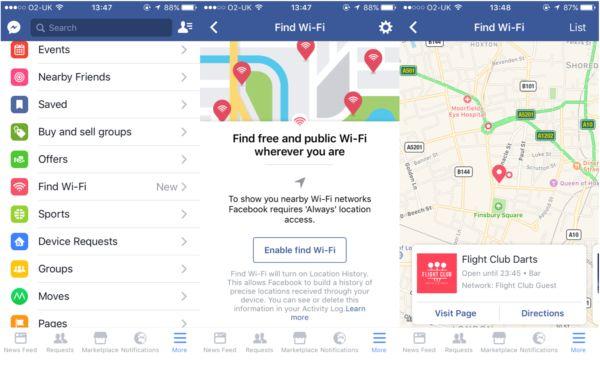 You can find people you went to school with by following the path Profile page > Friends > University . Again, the list will show people who have the same college or university as you on their profile.
You can find people you went to school with by following the path Profile page > Friends > University . Again, the list will show people who have the same college or university as you on their profile.
How to find friends on Facebook by birthday
One handy filter that Facebook offers to its users: Birthdays . If you don't know when your friend's birthday is, you can use it to keep track of all your friends' birthdays.
To see your friends' upcoming birthdays, open your Facebook friends list and select Birthdays. You will see a list of people who have birthdays in the coming days. Add them to your calendar if you don't want to forget to send your wishes, or use the Facebook notification bar to get birthday reminders.
How to find someone by friends of friends
What if the person you're looking for on Facebook unfriends you or isn't on your friends list for some other reason? In this case, you can still use Facebook to find their profile and contact them. Here are some ways to do it.
Here are some ways to do it.
You can use one of your Facebook friends to find someone who is not on your friends list but has something to do with that person. Maybe they work or study together, or live in the same city. There are two ways to find someone with the help of your friends' friends.
- If you know the name of the person you're looking for, you can use the Friends of Friends filter to find them on Facebook. Open Facebook and enter the person's name in the Search box. Under Filters , Select People > Friends of friends . You will see a list of people with the same name that you have mutual friends with.
- If you are not sure of the person's exact name, you can use People you may know page to find them. Open Facebook and select Friends from the menu on the left. In the "People You May Know" section, you'll see a list of people you have mutual friends with.
 Scroll down and see if you can find the person you were looking for.
Scroll down and see if you can find the person you were looking for.
Other ways to find someone not on your friends list
If you can't find someone using your friends' friends, there are other ways to find them. One of them is to look for a person at Facebook groups . When you know that someone is interested in a certain area or topic, you can browse related public groups and search for that person among the members.
To do this, open Facebook and select Groups from the menu on the left. Then enter the name of the group in the Search Groups box. Select the desired group from the list, and then select Members of to view the members of the group.
Note that you will only be able to see members of Facebook groups that are set to Public . If you want to see a list of members of a closed group, you must first join the group.
Another way to find someone on Facebook is to use their handle or username from another social network such as Twitter or Instagram.