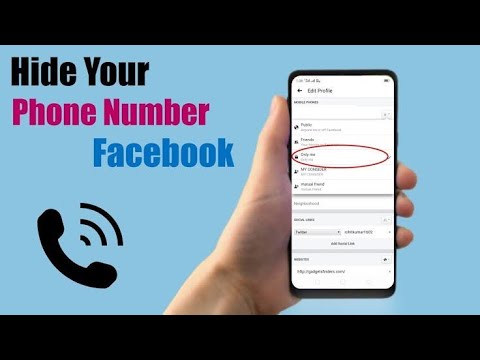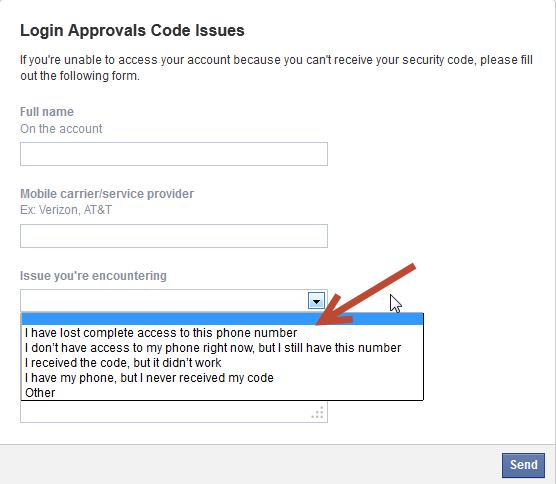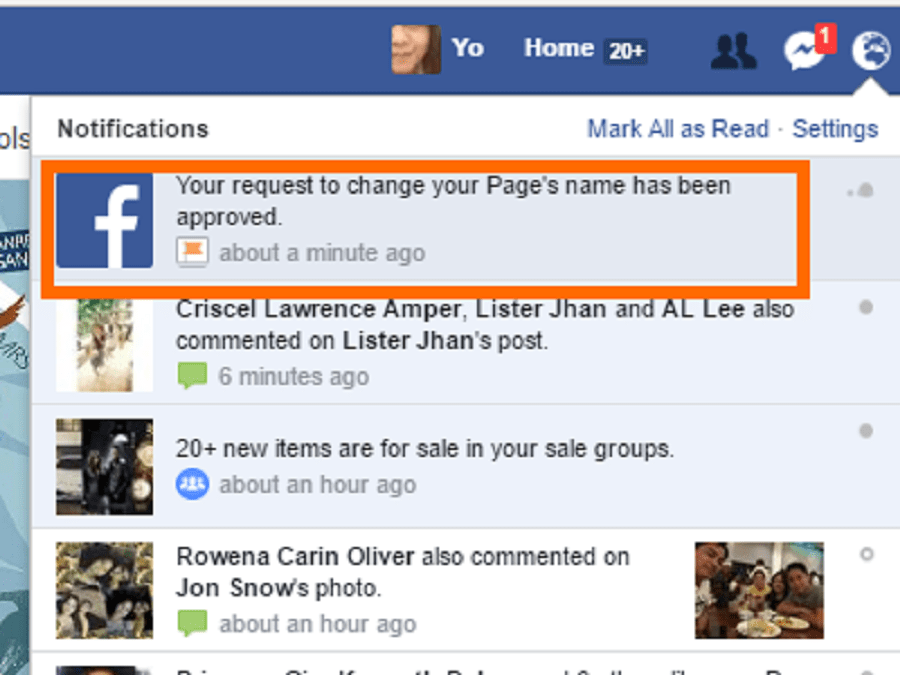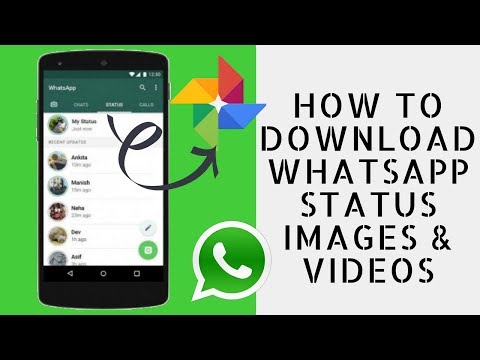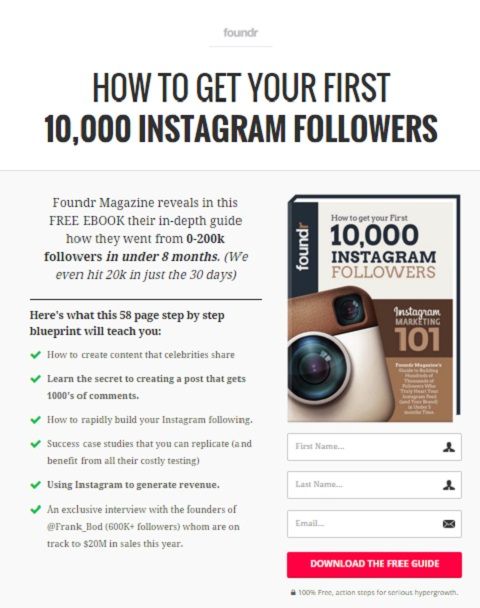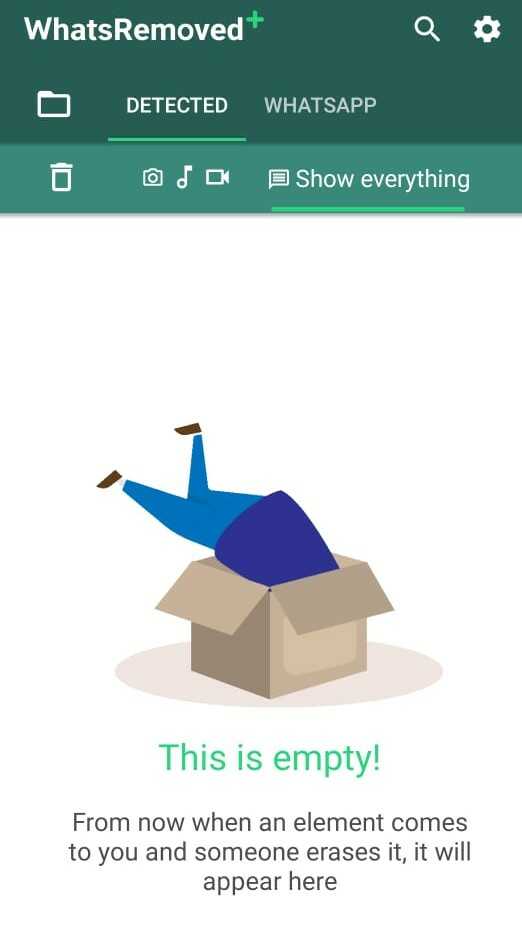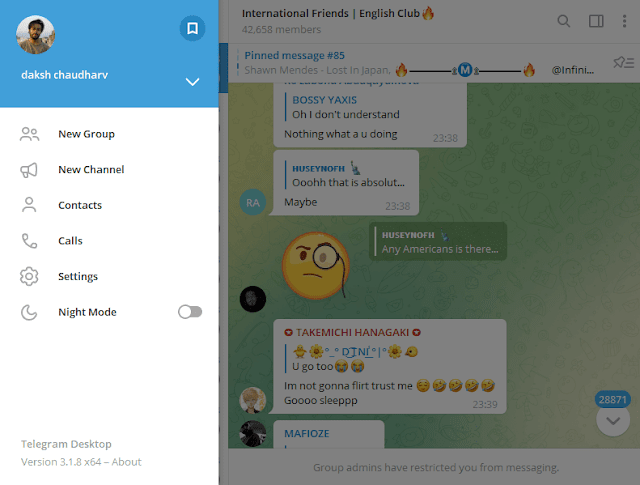How to do a pinned post on facebook group
How To Create A Pinned Post On Facebook Group In 2022?
If you are a Facebook group admin and would like to know how to create a pinned post on your Facebook group, you are at the right place.
In this article, we have explained the stepwise process of how to create a pinned post in a Facebook group through desktop, android mobile, iphone, and also shared the reasons as to why you can’t pin a post to your FB group at times.
Creating a pinned post in your Facebook group means that the selected post will remain at the top of your group unless you remove it.
That said, it will ideally be the first thing your members and potential members (in case you a public FB group) notice when they scroll through your group, and they will likely engage with it.
If you wish to know about various ways to boost your engagement, refer to this blog👇🏻
25 highly effective Facebook group engagement ideas
Recently, Facebook changed how pinned posts would appear in groups, making them more visually appealing and easier to navigate.
Here’s how pinned posts appear in Facebook groups.
Amazing, right!
What’s even better is that whenever admins pin a post in their Facebook groups, group members are notified about it. Like this.
This lets them stay on top of all important posts.
If you’d like to know more about this update or want to get your hands on the latest Facebook group features, check out our recently published article from the Facebook group features sneak peek edition.👇🏻
Latest Facebook group features – August + September 2021
Now, without further ado, let’s learn:
How do you make a pinned post on a Facebook group via desktop/ laptop?1. From your desktop/laptop, open Facebook and log in to your account
2. Navigate to groups that are located on the left hand side in your news feed and click on the desired group
3. Create a new post and publish it in your group
4. In case you wish to pin an already published post, you need to either locate it manually or click on the search bar (the magnifying glass), type in the keyword, and select the post from the list of relevant posts that appear.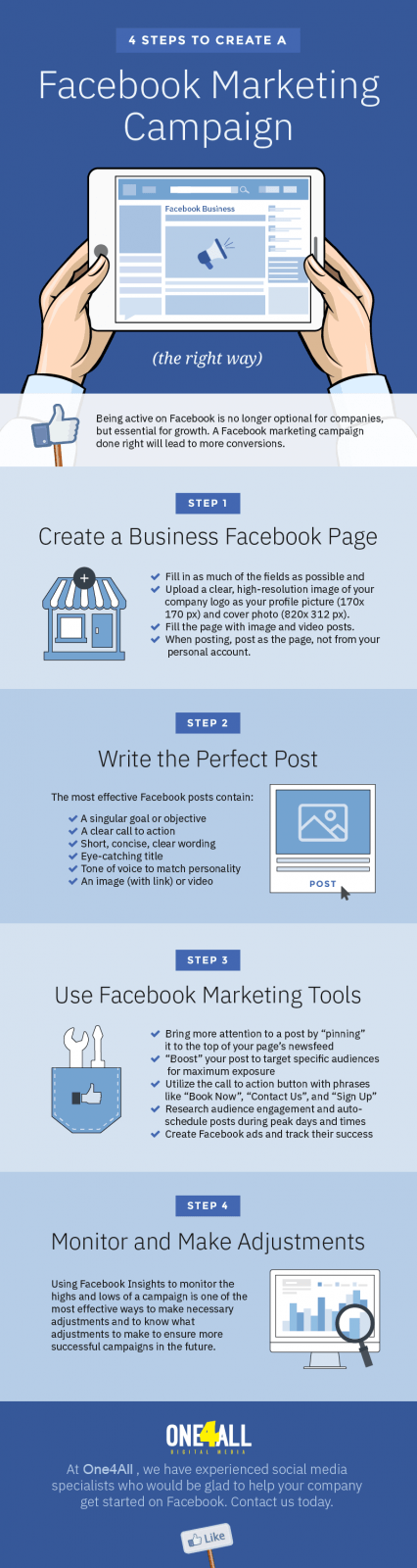
5. After it is published, click on the three dots on the top of post and select ‘Pin to top’
6. When you pin the post to top, it would appear like this.
If you have multiple posts pinned to top and want a specific post to appear at the front, click on the three dots given on the top of the particular post, and select ‘Move to front’.
How to pin a post on a Facebook group via mobile?For android users, here’s how it’s done:
1. Open the Facebook app on your mobile device and click on the three horizontal lines option that appears on the top right corner.
Select ‘Groups
OR
You can navigate to the groups news feed directly. Just click on the groups news feed button in the center. Select ‘Your groups’ and a list of all the groups you’re a part of will appear. Click on the group you want to pin the post for.
2. Create a new post and publish it in your group
If you wish to pin an existing post to the top, you can either locate it manually or click on the search bar, type in the keyword, and select the post from the list of relevant posts that appear.
3. After it is published, click on the three dots on the top of post and select ‘Pin to Featured’
4. Your pinned post would appear like this
5. If you have multiple posts pinned to top and want a specific post to appear at the front, click on the three dots given on the top of the particular post, and select ‘Move to front’
How to pin a post on Facebook group on iphone?1. Open the Facebook app on your iphone and select the groups news feed option that appears down in the centre.
2. A list of all the groups you’re a part of will appear. Click on the group you want to pin the post for.
3. Create a new post and publish it in your group
If you wish to pin an existing post to the top, you can either locate it manually or click on the search bar, type in the keyword, and select the post from the list of relevant posts that appear.
4. After it is published, click on the three dots on the top of post and select ‘Mark as announcement’
5.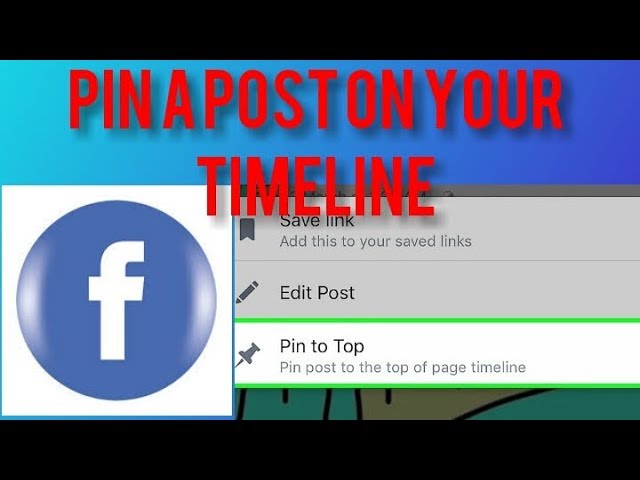 It would appear like this
It would appear like this
6. If you have multiple posts pinned to top and want a specific post to appear at the front, click on the three dots given on the top of the particular post, and select ‘Move to front’
NOTE: At any point of time, if you feel like removing a post from the featured section, just click on the three dots on the top of that post, and hit ‘Unpin’. The post will be removed from the featured/announcements section.
Why can’t I pin a post to a Facebook group?It might be because of a poor internet connection. Please make sure your mobile data or Wifi has a strong connection and is functioning properly.
On the other hand, please note that only Facebook group admins can pin a post in their respective FB groups.
No option to pin a post in a Facebook group. Why?Only Facebook group admins can pin a post in Facebook groups.
If you are an admin, but are still unable to see this feature, it might be a glitch at Facebook’s end. Unfortunately there’s nothing you can do except for waiting until the social media giant rolls it out for your group.
Unfortunately there’s nothing you can do except for waiting until the social media giant rolls it out for your group.
That’s all for how to create a pinned post on a Facebook group. Hope this helps you, folks!
Feel free to share your thoughts and queries in the comments below. Or you can even reach out to us in our Facebook group where thousands of power admins are constantly discussing this and so much more about community building. 🙌🏻
Simran Grover
Creating value in the lives of others with my content, little by little.✨
Working at Convosight, I do more than just wrangle commas. I’m passionate about innovating new ways to create amazingly effective content and sharing it with the right audience.
Check out my latest blogs and feel free to share them!💛
How to Pin a Post in a Facebook Group
More than one billion people use Facebook every day! That is a lot of people. Facebook is a lot more than simply liking, sharing, and publishing posts.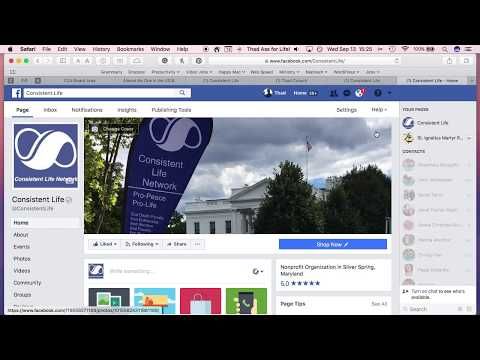 In order to get the most out of your Facebook experience, you should know how to pin a post in a Facebook Group.
In order to get the most out of your Facebook experience, you should know how to pin a post in a Facebook Group.
In this article, you will learn what a pinned post on Facebook is, how to effectively pin a post in a Facebook Group, and the benefits of Facebook Groups.
Table of Contents
What is a Pinned Post on Facebook?A pinned post on Facebook is a post that you manually pick to stay at the top of your Facebook Timeline. Basically, by pinning a Facebook post, it will not get lost in all the other posts that will appear on your Timeline. Your pinned post can be found at the top of your Timeline. The pinned post will only stay pinned for 7 days, but you can unpin the post at any time before then. Pinned posts on Facebook are helpful to recreational users who want to easily access a certain post. In addition, pinned posts can be useful for business Facebook accounts as well. These days, many businesses use Facebook as part of their marketing and advertising campaigns.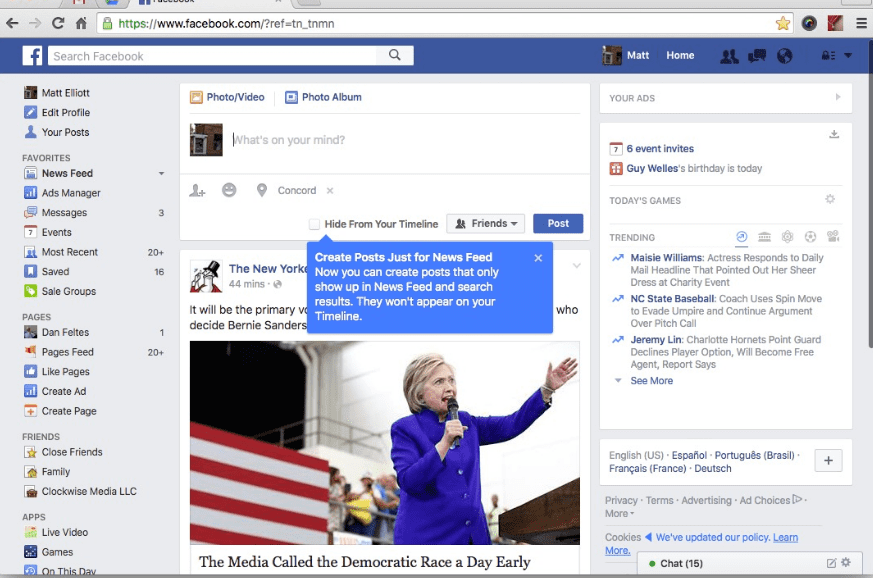
Here are some simple pinning strategies for business users:
Pin Posts to Increase your Followers and Customers or ClientsYou want to be strategic in what post you decide to pin since you can only pin one post at a time. The post should offer people something that will benefit them in exchange for a like or follow. For example, the company Scribbler pinned a post called “50 Calligraphy Tips.” They chose this post to encourage people to check out their business.
Pin Posts to Make a Great First ImpressionFirst impressions are crucial to gaining new followers and customers. Consider pinning a post that will pull Facebook users into your account. Make people want to click on your website to learn more about your product or service. Essentially, a pinned post can act as a welcome page to first-time visitors. For example, a clear way to welcome people to your page is to create a welcome message. This message can be in the form of a written message, video, graphic, or any other creative way to get your message across to users.
Content with a visual aspect gets viewed 94% more than content with only text. Consider adding a photo to your pinned post if you want to make a bigger impact on viewers. The best size for pinned photos is 404×404 pixels. You can find images online or use a professional digital agency like SEO Design Chicago to help you with photography.
How to Pin a Post in a Facebook GroupPinning a post on a Facebook Group is an effective and simple way to communicate with people in the Facebook Group. The pinned post will be the first post that people see when they visit the group page. Pinning posts on Facebook is helpful because it keeps the most important and relevant post at the very top of the page. Therefore, people can easily stay up to date on what’s happening on that particular Facebook Group.
Follow these simple and quick steps to easily pin a post on a Facebook Group page using your computer.
- Log on to your Facebook account. Go to your group page that you belong to. You can find all the different groups you belong to in the Groups section.
- Click the textbox that says “Write Something.” Then, type or copy and paste the update. After, click the “Post” button to upload the update.
- Hover your computer cursor over your new post, click the small arrowhead on the top right corner of the post, and choose the “Pin Post” option. Doing so will pin this post to your Facebook Group. You can only pin a post if you are one of the group admins on the Facebook Group.
Follow these simple and quick steps to easily pin a post on a Facebook Group page using your mobile device.
- Log on to your Facebook account through the internet or the Facebook app.
- Click the icon on the bottom right that looks like three horizontal lines. Then, select “Groups.” Then, select “Your Groups.”
- Click “See All” to choose the group that you want to pin a post on.

- Write and publish your desired message.
- On the post that you want to pin, click the icon on the right side of the post that looks like three horizontal dots. Then, choose the “Mark as announcement” option. Now your post will show up at the top of the Announcements page. Facebook announcements and pinned posts are not the same thing. Unlike pinned posts where you can only have 1 at a time, you can have up to 10 Facebook announcements at once.
- To pin the post, click the “More” button. Then, click “Pin to top.” Doing so will pin your post to that specific Facebook Group.
Now that you know how to pin a post on Facebook, you are probably asking yourself, “Why should I even belong to a Facebook Group? Isn’t it enough to simply have a Facebook account?” Well, the answer is simple. Belonging to a Facebook Group allows you to form a closer relationship with other people in the group. Specifically talking about small businesses, there are many benefits that come with Facebook Groups. There are many other tips and tricks to help increase revenue for your small business. Creating a Facebook Group is just one way to increase business and brand visibility.
There are many other tips and tricks to help increase revenue for your small business. Creating a Facebook Group is just one way to increase business and brand visibility.
Here are some reasons why you should consider creating a Facebook Group for your small business.
Call to ActionAs a small business owner, you want to increase website traffic to increase sales. An easy way to draw people into your business is by establishing a call to action. There are many call to action strategies you can use on Facebook to encourage user engagement. Creating Facebook Groups and pinning posts is a great place to start. If you create a Facebook Group for your customers and followers, you can create a welcoming community. People can share their experiences, relevant posts and links, and post other things related to your business. By pinning a post or creating an announcement on your Group page, you can increase your click-through rate. Your click-through rate will thrive because your pinned post will be the first post group members see.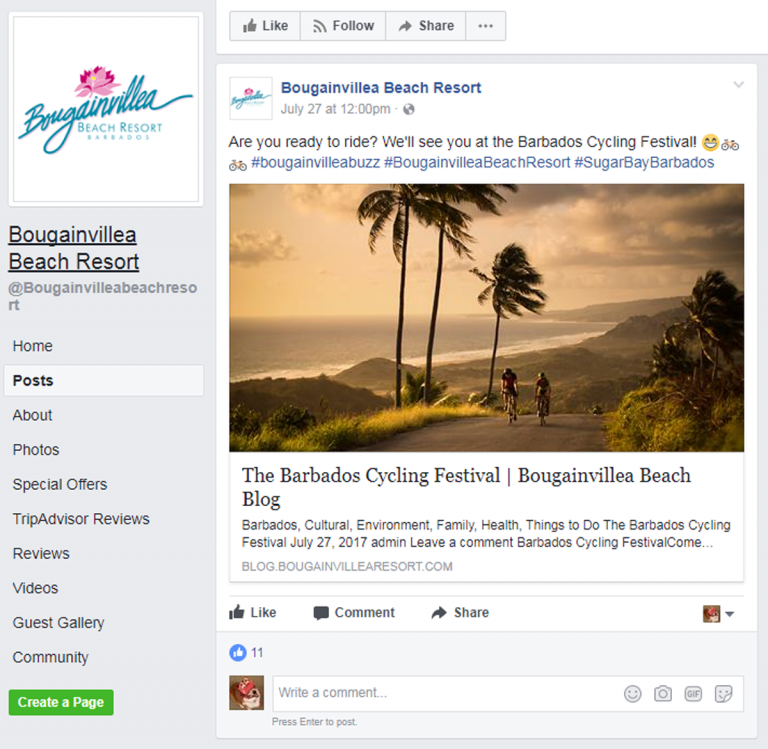
Feedback is crucial to business success. If you create a Facebook Group, you can create polls and ask for user feedback. In addition, Facebook allows you to create a conversation thread. Conversation threads allow users to talk about a certain topic in one long written conversation.
Increased VisibilityYour main goal for your Facebook Group is to increase brand visibility. Luckily, that is one of the many benefits of Facebook Groups for small businesses! Through Facebook Groups you can offer your loyal customers and clients special discounts or other offers. Yes, you can do the same thing through email marketing; however, using Facebook Groups to do so is cheaper and you might even reach more people.
Group InteractionAs mentioned earlier, Facebook Groups allow you to interact with customers. In addition, Facebook Groups give customers a place to interact with other customers. This aspect is helpful because customers can share their experiences with you and other customers. As stated earlier, getting customer feedback is a very important part of running a small business or any kind of business. Another benefit of Facebook Group interaction is the birth of new ideas. People like to talk a lot on any kind of social media platform. Through various conversations and posts on your specific Facebook Group, you might gain new inspiration for new products or services that would be beneficial for your business.
This aspect is helpful because customers can share their experiences with you and other customers. As stated earlier, getting customer feedback is a very important part of running a small business or any kind of business. Another benefit of Facebook Group interaction is the birth of new ideas. People like to talk a lot on any kind of social media platform. Through various conversations and posts on your specific Facebook Group, you might gain new inspiration for new products or services that would be beneficial for your business.
This benefit is similar to the previous point. Facebook Groups allow you to have a more personal, laid back relationship with customers. You can comment on, like, or share group posts. Those actions allow you to essentially be your customers’ Facebook Friend. Friends trust one another. Of course you want your customers to trust you and vice versa. So what a better way to achieve this level of trust and friendship than through a Facebook Group community.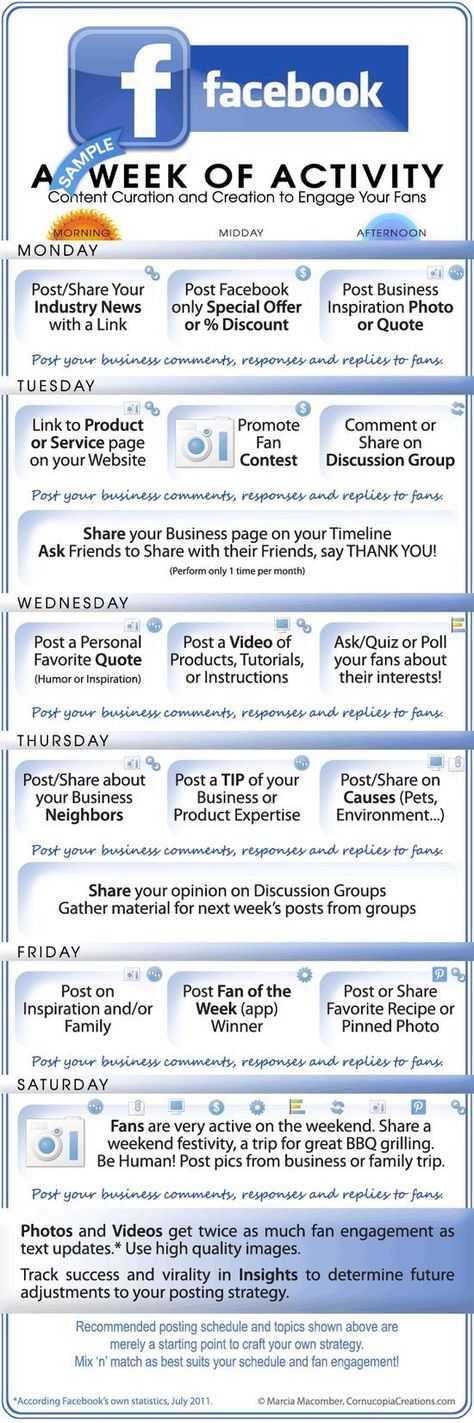
Now that you know what Facebook pinned posts are, how to pin a Facebook post on a Facebook Group, and the importance of Facebook Groups, you have a better idea of the many things you can achieve on a single social media platform. If you can achieve so much through just a Facebook account, imagine how much you can do if you are active on other social media platforms too. Your business would definitely see an increase in sales and brand awareness. Even if you aren’t using Facebook for business reasons, and you are just a recreational user, you can still use these instructions on how to pin a Facebook post. You might even be inspired to join some Facebook Groups that interest you.
If you are interested in learning more about how to use Facebook, or even how to advertise on Facebook, consider our Facebook Ads training. SEO Design Chicago’s advertising professionals provide personalized training sessions to teach you the skills you want to learn!
How do I pin objects to the top of my Facebook Page?
Help Center
Using Facebook
Pages
We're updating the mobile version of Facebook. com. More
com. More
Pages you manage may use the new version. More.
Classic Pages
A Page administrator or editor can pin posts to the top of a Page. If you pin a post:
The post will move to the top of your Page's timeline.
An icon appears on the publication.
To pin a post to the top of a Page:
Click the icon in the top right corner of the Facebook window.
Select Pages and go to your Page.
Navigate to the desired post on the Page.
Click in the upper right corner of the publication.
Select Pin on top.
New version Pages
If you have access to the Page at the Facebook level, you can pin and unpin posts at the top of the Page.
To pin a post
Click the icon in the upper right corner of the Facebook window.
Click your profile.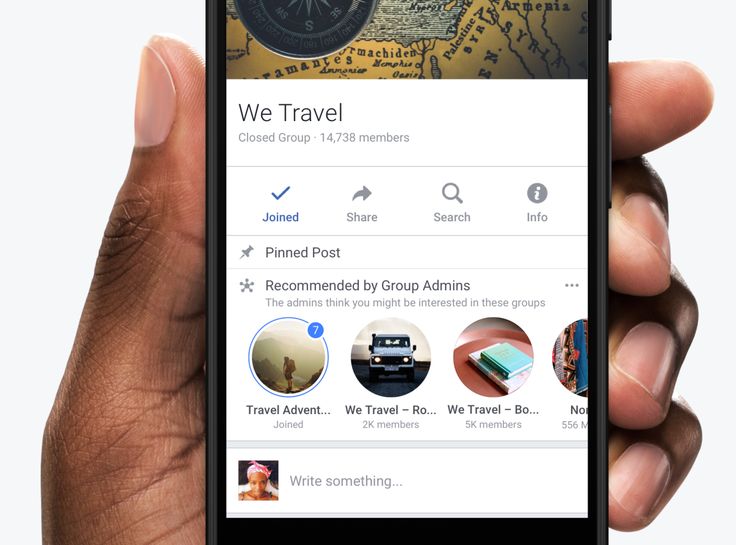
Click Switch Profile at the top of the screen and select the desired Page.
Click the icon in the top right corner of the Facebook window. Go to your Page.
Find the desired publication and click the icon in its upper right corner.
Click Attach Post.
To unpin a post:
Click the icon in the top right corner of the Facebook window.
Click your profile.
Click Switch Profile at the top of the screen and select the desired Page.
Click the icon in the top right corner of the Facebook window. Go to your Page.
Scroll down to the Pinned Post section. Click in the upper right corner of the post you want to unpin.
3
Information
Privacy
Terms and Conditions
Advertising Preferences
Jobs
Cookies
Create an ad
Create a post on the wall
Hello, dear visitors of the blog “Cho?! What?!" Today our topic is pinning posts on the Vkontakte page. If earlier this could only be done in groups, now it can be done on the personal wall of any user too. It is very easy to do this, but how exactly - read below.
If earlier this could only be done in groups, now it can be done on the personal wall of any user too. It is very easy to do this, but how exactly - read below.
Contents
- 1 Why do we need pinned VK records?
- 2 How to make a Vkontakte entry pinned
- 3 Pinning entries in groups and publics
- 4 Pinning a Vkontakte publication from a phone
Why do we need pinned VK records?
If you think that some post on your page is very important and you want it to be visible all the time not only to you, but also to other users, this function will come in handy for you. Once pinned, a post will always appear first in the list of posts on the wall, regardless of the date it was added and whether you add new posts to the wall. This is convenient both for a personal page, if, for example, you want to make some kind of announcement, and for groups (especially for them - for the purpose of advertising or an important message for subscribers).
How to make a Vkontakte entry pinned
Very easy. All you need to do is:
- create or select the required post on your wall;
- click on its date, the entry will open in full;
- scroll to the end, select the function " Pin ";
- after that, refresh the page and see that the message is the first among others on the wall with the caption "The post is pinned."
Everything ingenious is simple, isn't it? To unpin a post again, follow the same steps, only instead of the button " Pin " will be the same as " Unpin ". After that, the entry will take its original place according to the date of its publication.
Note, a little about the functionality of pinned messages Here, the procedure is exactly the same as on the personal page, except that pinned entries in groups or publics replace information about the community (one thing will be visible). But it's handy when you want to showcase one of your best posts as a preview of the rest of your content. In the same way, when you unpin a post, it will return to its place according to the posting date, and the information about the community will again be visible. In the case of the mobile version of the Vkontakte site, there will be an ellipsis image (three horizontal dots) above each of your posts. If you click on them, a submenu will drop out in which you will be prompted to pin or delete the entry. In the official application, you need to proceed in the same way, except that the appearance of dots and submenus may differ slightly. Here, dear readers, now you know both why you need fixed VK entries and how they look, and how to make them and, if necessary, remove them.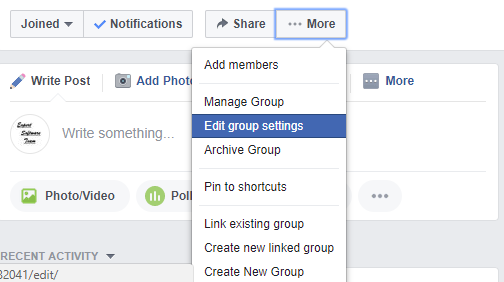
Pinning entries in groups and publics
Pinning a Vkontakte publication from the phone